Bushnell Yardage Pro XGC+, Tardage Pro XGC, Yardage Pro XGC+ 368350 User Manual

User
Manual
Model#: 368350
Lit #: 98-1957/10-10
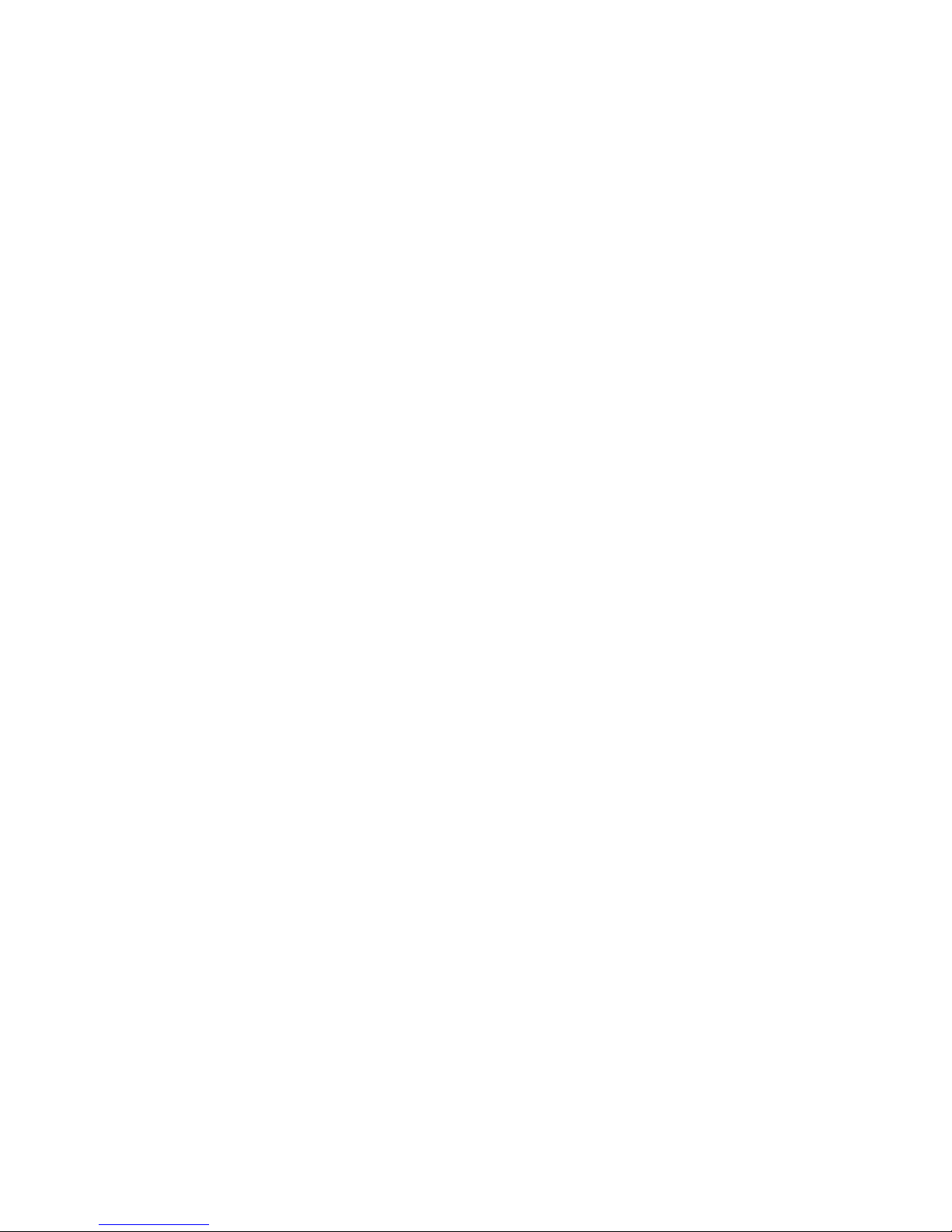
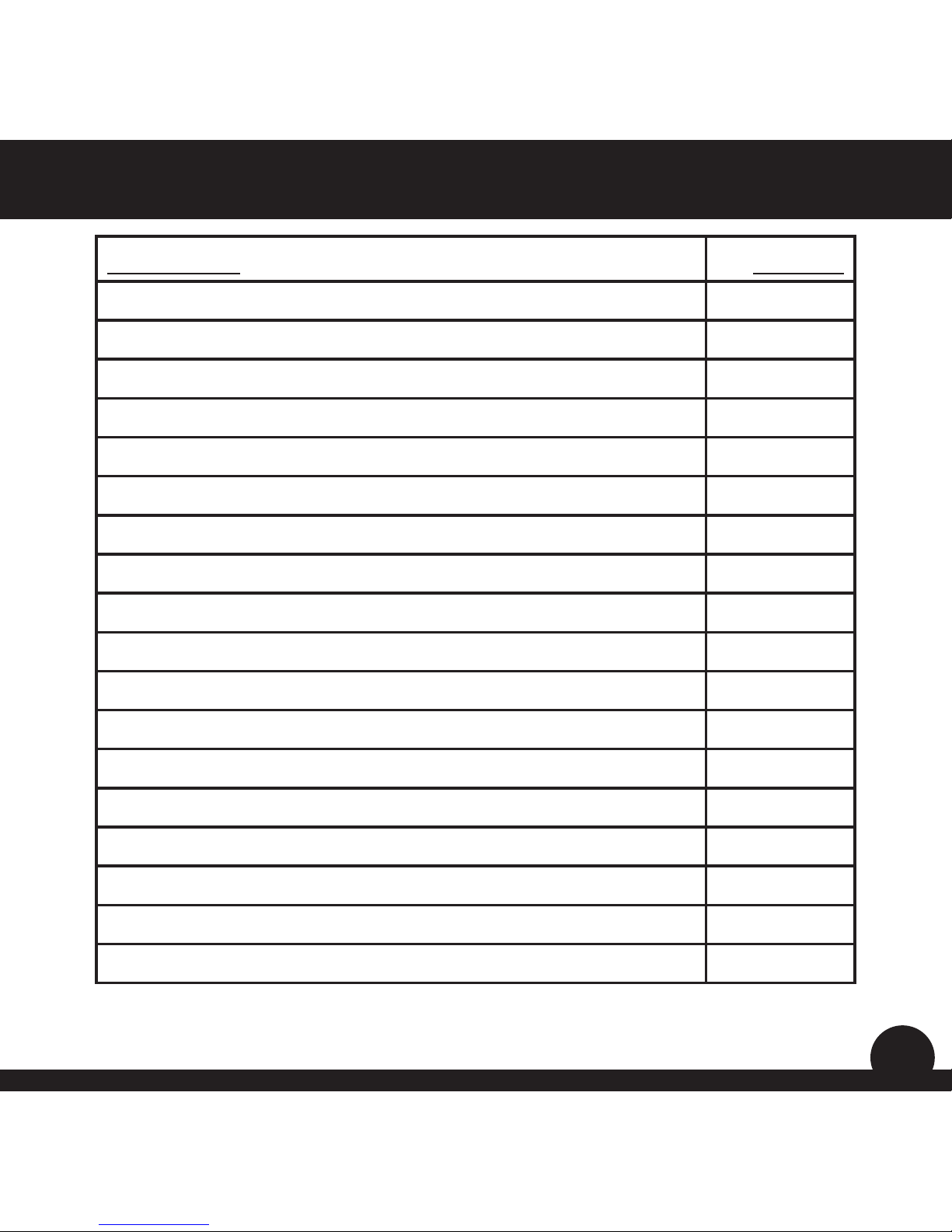
1
Page Title Page #
Welcome 2
Important Info / Our Website 3
iGolf.com Registration 4
Package Contents / System Requirements 5
Controls / Display 6
Battery Information 7
Control Functions / Start Up 8
Main Menu 9
Using the Play Golf Page 10-11
Play Golf Page-Extra Features 12-13
Play Golf Menu 14-15
Mapping Golf Holes 16-17
The Handicap Page 18
The More Apps Page 19-20
The More Apps Page (Settings) 21-22
How to Custom Map Courses/Ranges 23-26
FCC Statement 27
Warranty 28
Table of ContentsBushnell Yardage Pro XGC
+
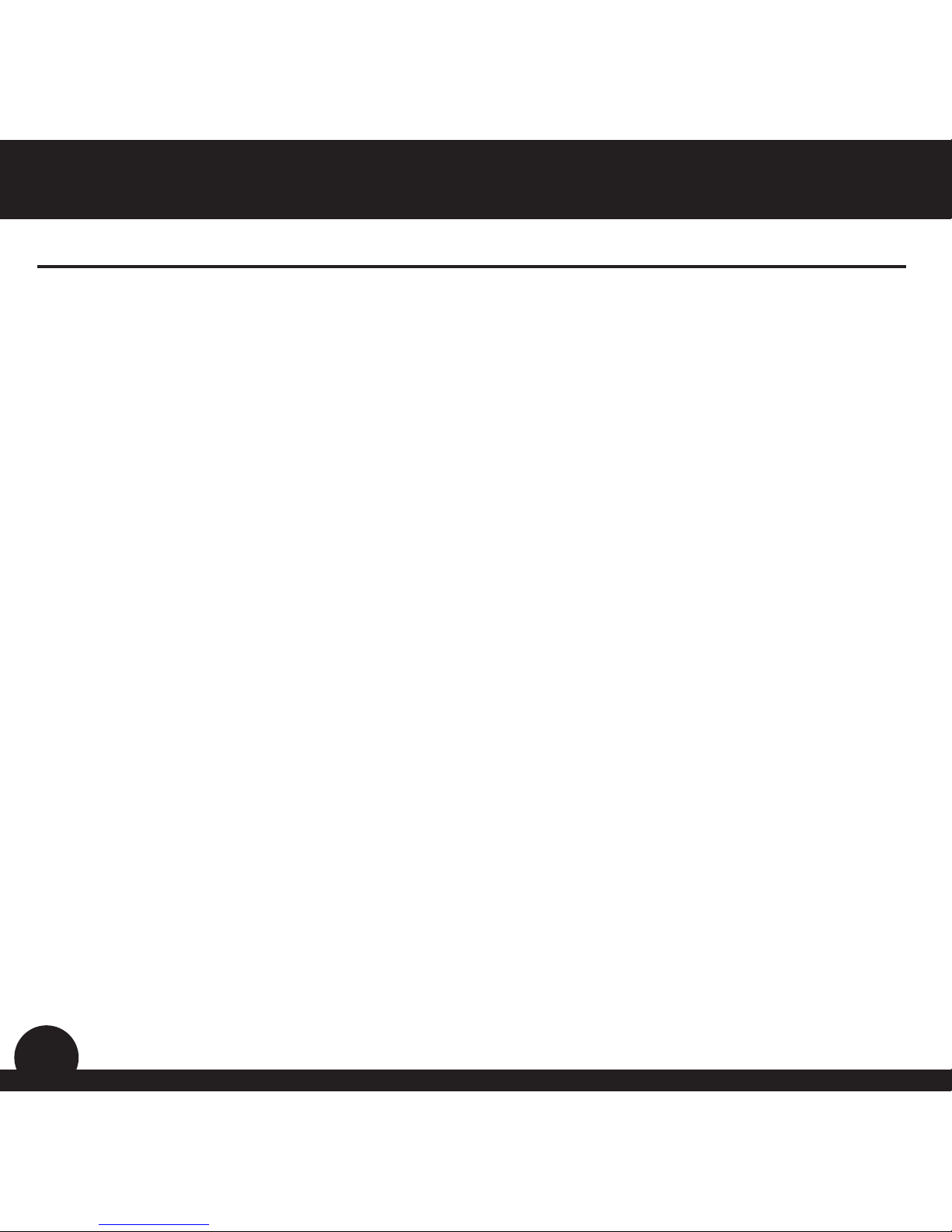
2
Dear Valued Consumer:
Congratulations on your purchase of the Bushnell Yardage Pro XGC+. We sincerely hope
you will nd your Bushnell product both enjoyable and easy to use. Knowing the exact
distance for each shot will assist you in lowering your score and enhance your overall
golng experience.
This User Manual was created for you to get the most out of your new device and
assist with the initial setup. It only takes a few minutes to read, after which you can
immediately begin using your new Yardage Pro XGC
+
and enjoying its many features.
Thank you for choosing Bushnell.
Welcome
Introduction Bushnell Yardage Pro XGC
+
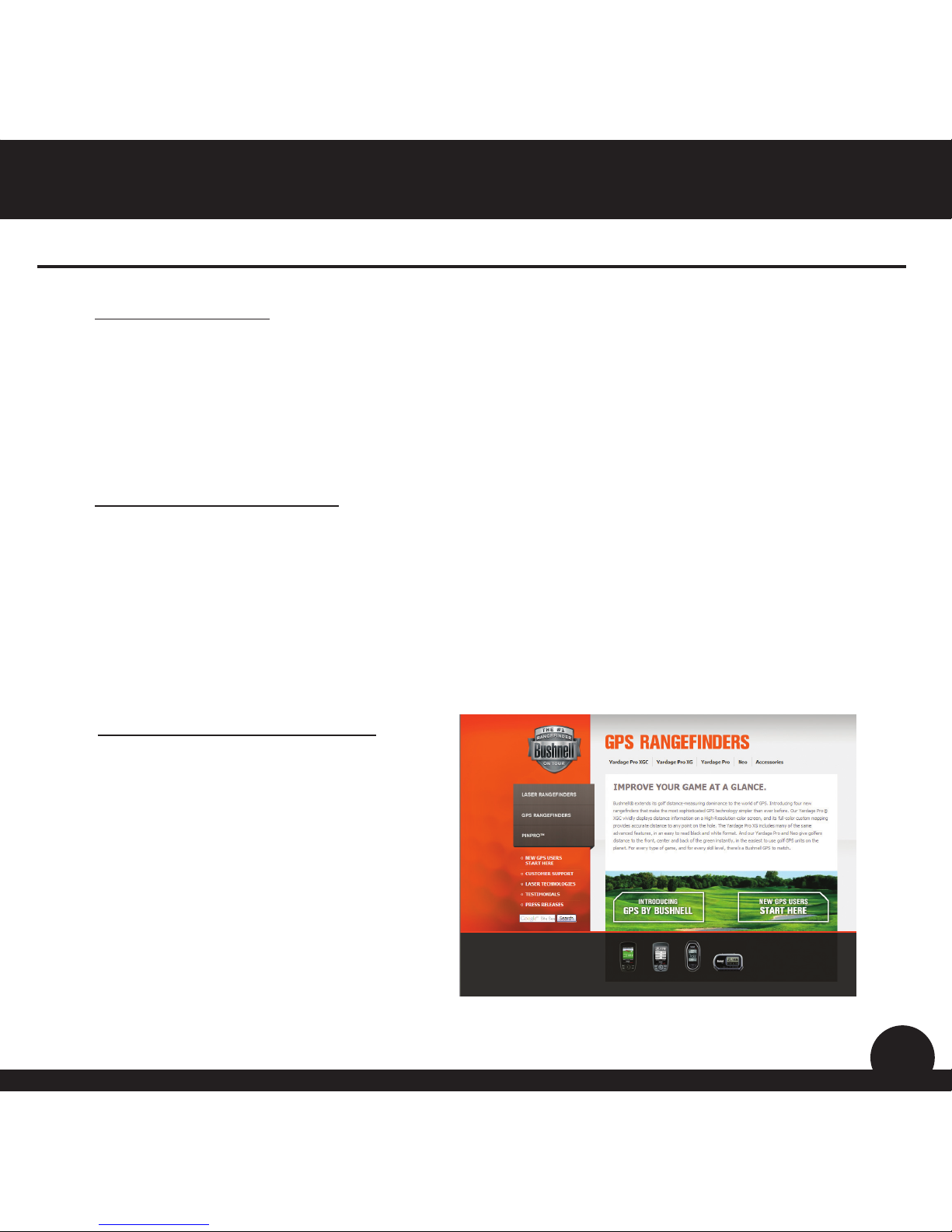
3
Legal Disclaimer
By using this product, you agree that Bushnell Outdoor Products will not be held legally
responsible for any injury or damage to you or any person or property caused by the
user’s improper operation and/or poor judgment while using this product.
Note: See Limited Warranty for other limitations to our liability.
Additional Information
The Global Positioning System (GPS), a network of 32 satellites orbiting Earth, is operated
and maintained by the U.S. government. This GPS device requires at least 3 satellites to
be acquired to accurately determine your position. Any change made to the system by
the government could aect the accuracy and performance of this product.
Important Information
Bushnell Golf GPS Website
www.bushnellgolf.com is an online
resource for all our Golf GPS product
owners, including product support,
FAQs, and instruction manuals.
Our Website: www.bushnellgolf.com
IntroductionBushnell Yardage Pro XGC
+

4
Within 45 days of purchase, go to iGolf.com to register yourXGC+, which will update the
preloaded GPS course data and load any new courses that have been recently added to
the iGolf database. Registration is free and will only take a few minutes.
If a unit that has not been registered is powered on 45 days or more after the rst GPS
x, it will not function and display a prompt to register online (which will restore it to
normal operation).
Using the provided cable, connect one end to the mini USB port on the front of 1.
your XGC
+
and attach the other end to a USB port on your computer. The display
will indicate “USB Mode” and your computer will recognize it as a standard USB
mass storage device (no driver is required).
Go to http://www.igolf.com, select ‘Join Now’, enter the requested information 2.
and select the ‘Join Now’ button to continue. Create your iGolf.com prole and
select the ‘Save’ button. While on the My Prole page, select the ‘Sync Device’
button to register your XGC
+
.
Once your XGC+ has been registered, you may update the GPS data for an existing course
or download a new course to it at anytime*. First make sure your XGC
+
is connected to
the computer and that you are logged in to your iGolf.com account. Then, simply repeat
these steps to update existing courses or download other courses to your XGC
+
.
Select ‘GPS Courses’ from the header menu, enter the name of a golf course in 1.
the search bar, and select the ‘Search’ button.
Select the desired course from the results list to access the course download 2.
page.
Select ‘Download GPS & Scorecard’ to download the selected course les to 3.
your XGC
+
.
iGolf.com Registration
Introduction Bushnell Yardage Pro XGC
+
* Renewal fees may apply after the initial membership period expires.
Please refer to the iGolf.com website for details.

5
Package Contents
1 - Bushnell Yardage Pro XGC
+
1 - USB Sync Cable
1 - AC/DC 5V Adapter
1 - Belt Clip
1- Carrying Pouch
1 - Quick Start Guide
Computer Requirements
USB (1.1 or 2.0) Port
OS: Windows 7/Vista/XP, or Mac OSX
Windows is a registered trademark of Microsoft Corporation in the United States
and other countries.
Mac and Mac OS are trademarks of Apple Inc., registered in the U.S. and other countries.
Package Contents / Computer Requirements
IntroductionBushnell Yardage Pro XGC
+
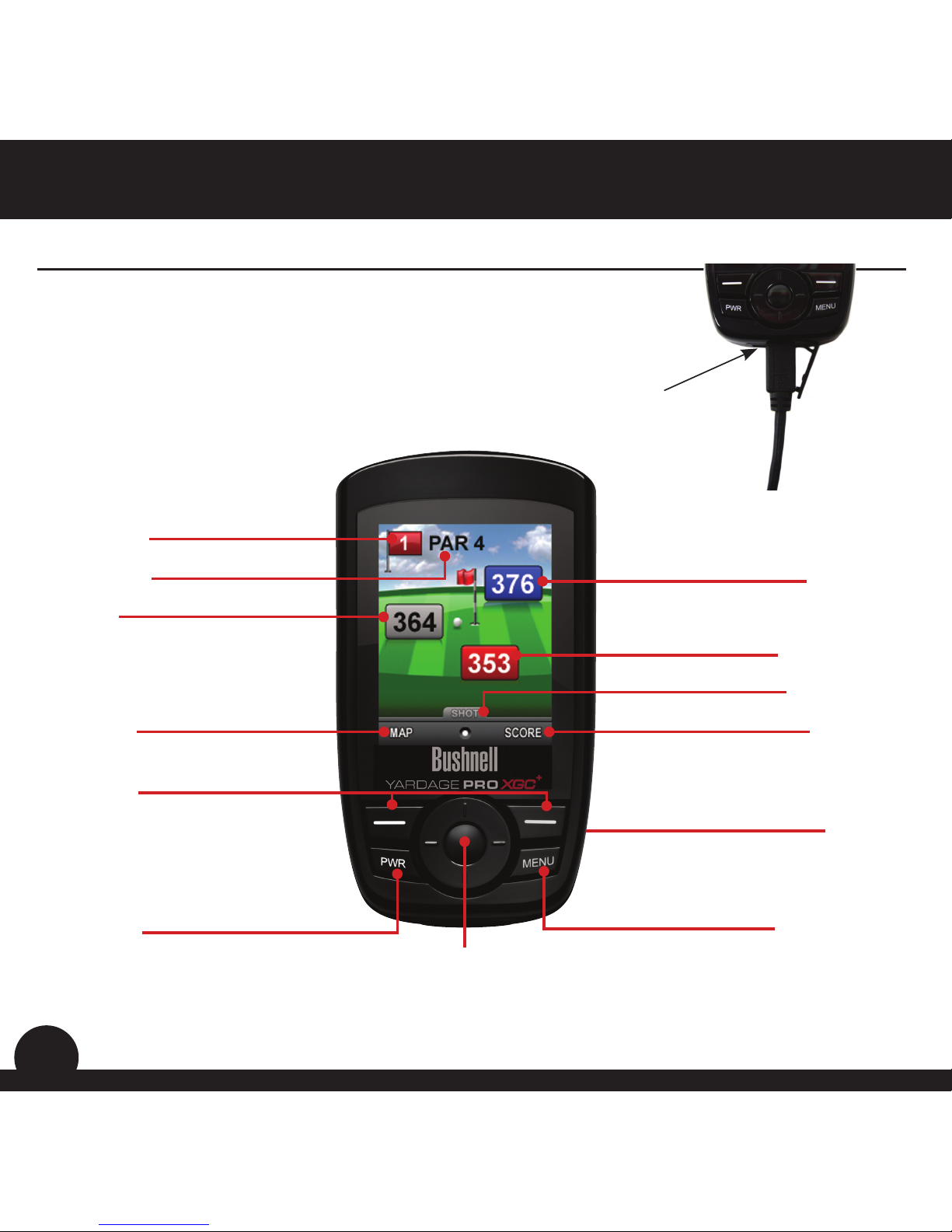
6
Bushnell Yardage Pro XGC+ Controls/Display Battery Information
Hole Number
Par
Go to Map Screen
Function Buttons
Power Button
Enter Button
Distance to the Back
Distance to the Center
Distance to the Front
Go to Score Screen
Up/Down/Left/Right Buttons
(Toggle Pad)
Menu Button
Shot Distance Feature
Introduction Bushnell Yardage Pro XGC
+
USB Connection
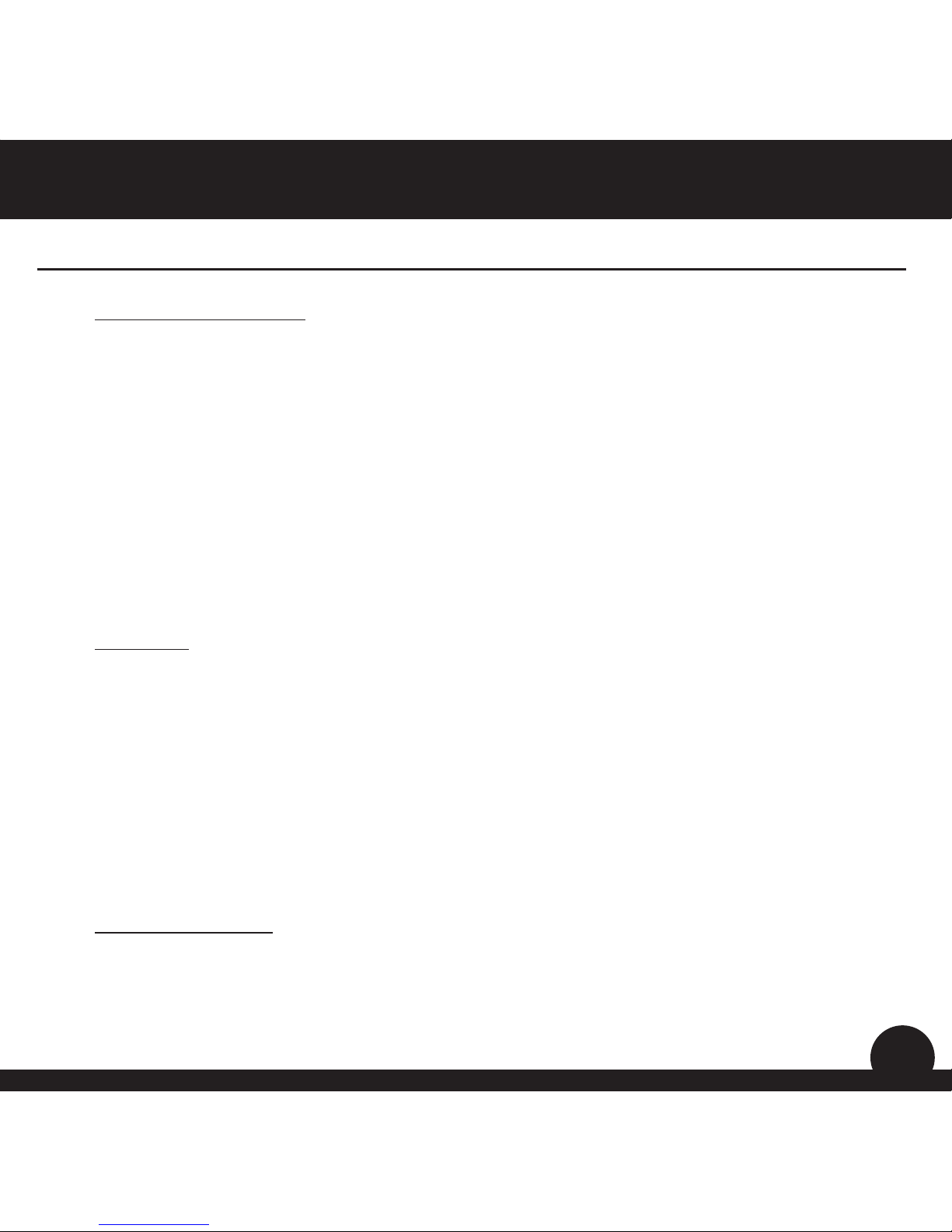
7
Battery Information
This product contains an internal rechargeable lithium-ion battery. Under normal
operating conditions, a new battery will last 14 -16 hours on a full charge. However,
battery life may be reduced due to a variety of factors (external temperature, etc). All
rechargeable batteries lose their eective charge length over time.
The internal battery can be charged by connecting the included USB cable to the device
and a computer. Alternatively, the battery can be charged by connecting the USB cable
to the device and using the included adapter to plug the charger into a standard 110V
wall outlet. If the battery is new or has been totally drained, allow six to eight hours for
a full charge. The display will read “Battery Charging Completed” when the unit is fully
charged.
WARNING
Keep battery cover closed at all times. Risk of explosion if battery is replaced with •
incorrect type.
Do not attempt to open, disassemble or service the battery. Battery must be replaced •
by qualied technician.
Do not crush, puncture or short external contacts. Do not expose to temperatures •
above 140o F (60o C).
Properly recycle or dispose of battery. Do not dispose in re or water.•
Product Updates
Please check www.bushnellgolf.com for the latest product updates and information.
Battery Information
IntroductionBushnell Yardage Pro XGC
+
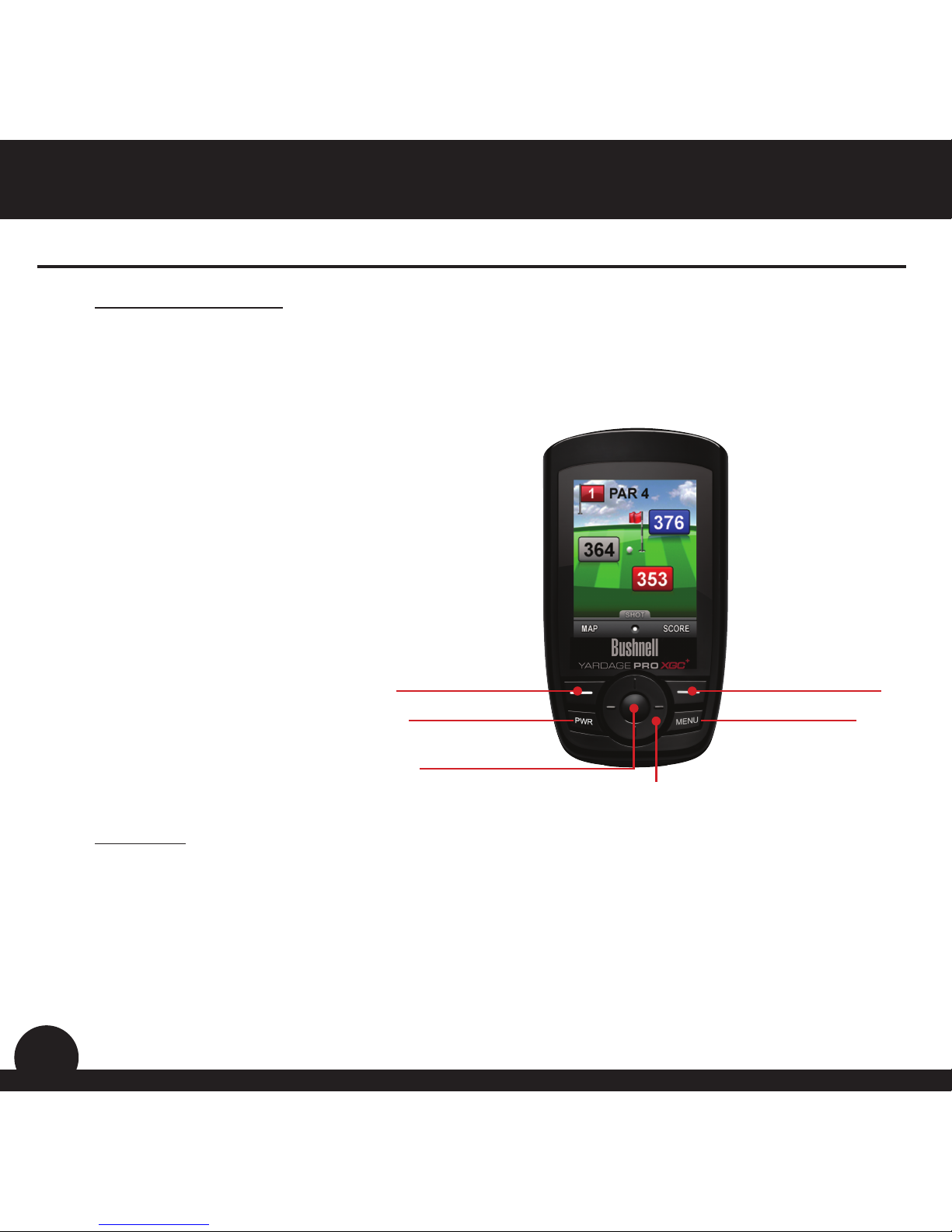
Control Functions
PWR Button
•Turnsthedeviceonando
MENU Button
•LaunchesPlayMenu(inPlayGolfmode)
Left Function Button
•Returnstopreviousscreen(Back)
•ViewMap(inPlayGolfmode)
Right Function Button
•SelectsitemorSavessetting
•ViewScore(inPlayGolfmode)
Left/Right Buttons (toggle pad)
•Movesbetweenelds
•Viewnextorprevioushole
Up/Down Buttons (toggle pad)
•Scrollsup/down
•Switchesbetweenscreens
Enter Button (toggle pad center)
•Selectshighlightedoption
•ActivatesShotDistance
Start-Up
Power On: press and release the PWR button. The welcome screen will appear, followed
by the Main Menu (see next page).
Power O: Press and hold the PWR button until the screen goes blank. The unit will
automatically shut o after 45 minutes have elapsed without user input (no
buttons pressed). This can be changed by entering the “More Apps” menu, selecting
“Settings”, then “Device Settings”, then setting Auto O to “OFF”.
8
Control Functions / Start-Up
Power button
Left Function button
Menu button
Enter button
Toggle Pad buttons (Up/Down/Left/Right)
Right Function button
Introduction Bushnell Yardage Pro XGC
+
