Bushnell Yardage Pro XGC, Yardage Pro XGC 368250 User Manual

User
Model # 368250
Manual
Lit # 98-1367/2-09
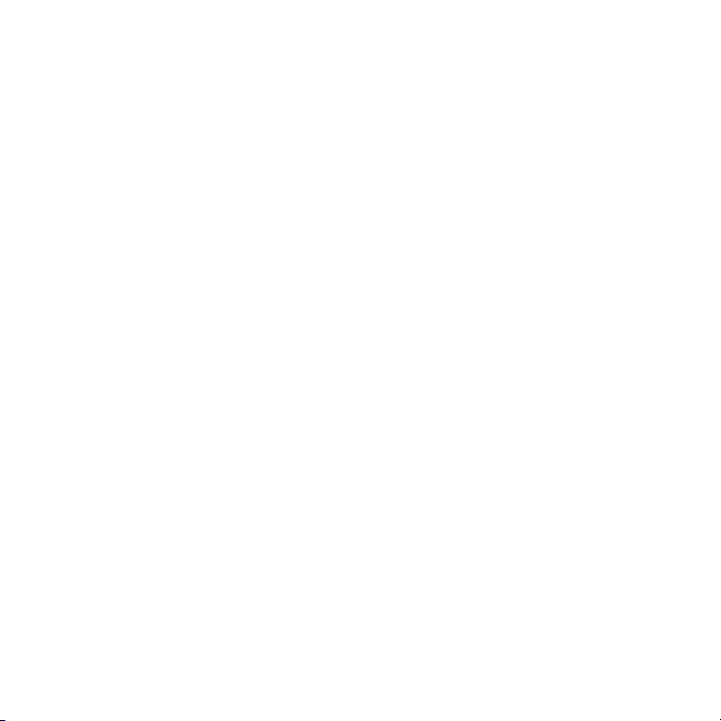
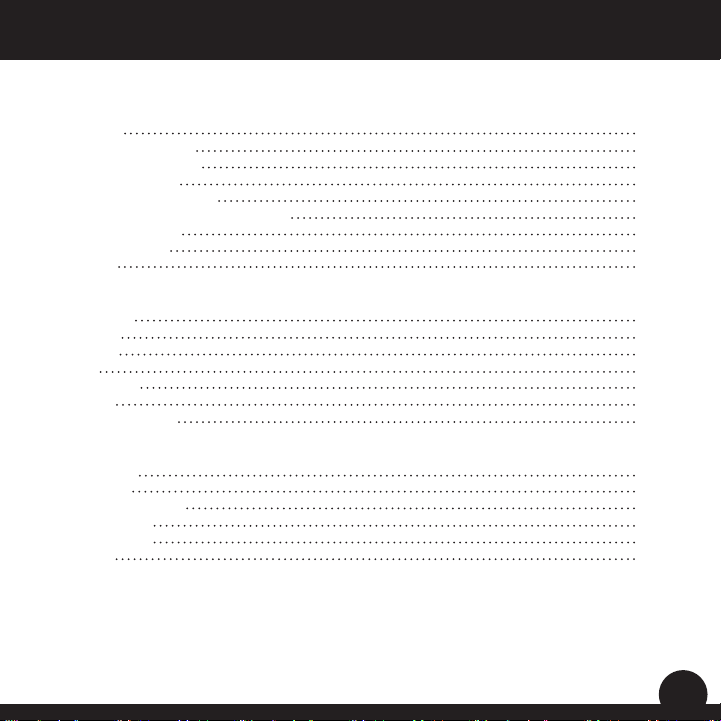
Table of ContentsUser Manual
Section 1: Introduction..................................................................................... 2
Welcome
Important Information
www.bushnellgolf.com
Package Contents
Additional Requirements
Bushnell Yardage Pro XGC Features
Battery Installation
Keypad Function
Start-Up
Section 2: Bushnell Yardage Pro XGC.............................................................9
Main Menu
Play Golf
Reviews
News
Map Course
Settings
Owner Information
Section 3: Yardage Pro XGC Sync Application.............................................21
Introduction
Installation
Download Courses
Send Courses
Save Courses
Settings
Limited Warranty.................................................................................................28
2
3
4
5
5
6
7
8
8
9
11
14
15
16
18
20
21
22
23
24
25
26
1
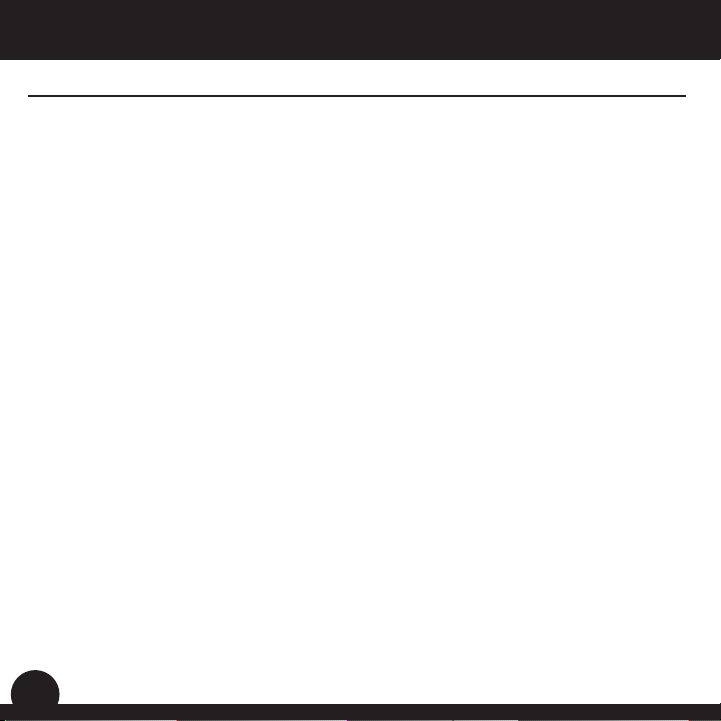
User ManualIntroduction
Welcome
Dear Valued Consumer:
Congratulations on your purchase of the Bushnell Yardage Pro XGC. We sincerely
hope you will nd your Bushnell product both enjoyable and easy to use. Knowing the
exact distance for each shot will assist you in lowering your score and enhance your
overall golng experience.
This User Manual was created for you to get the most out of your new device and
assist with the initial setup. It only takes a few minutes to read, after which you can
immediately begin using your new Yardage Pro XGC and enjoying its many features.
Also, please visit http://www.bushnellgolf.com/gps/gps_rangenders.cfm to learn
more about GPS downloads and explore the benets of becoming an iGolf Member.
As a member, you have access to all the features and benets iGolf.com has to offer,
including access to an extensive database of GPS enabled golf course les for use on
your Yardage Pro XGC.
Thank you for choosing Bushnell.
2
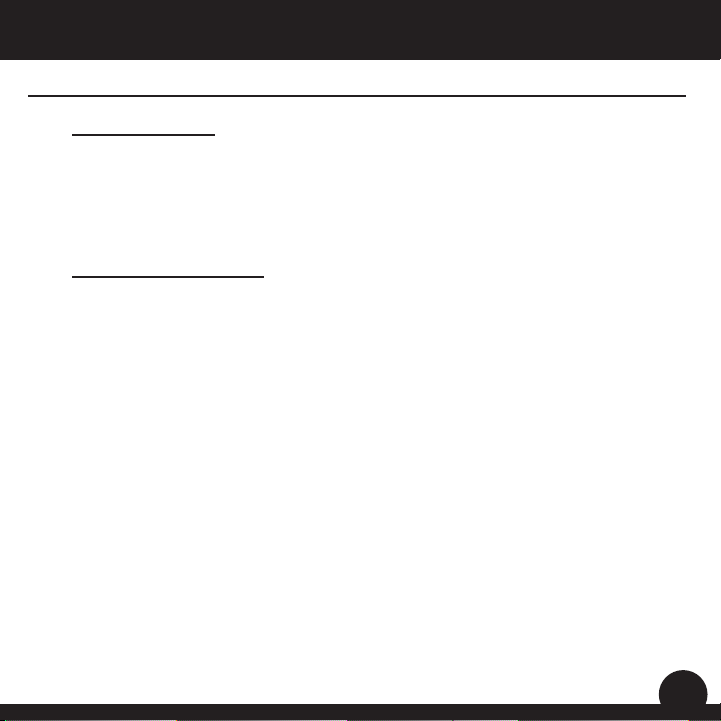
IntroductionUser Manual
Important Information
Legal Disclaimer
By using this product, you agree that Bushnell Outdoor Products will not be held legally
responsible for any injury or damage to you or any person or property caused by the
user’s improper operation and/or poor judgment while using this product.
Note: See Limited Warranty for other limitations to our liability.
Additional Information
The Global Positioning System (GPS), a network of 32 satellites orbiting Earth, is
operated and maintained by the U.S. government. This GPS device requires at least 3
satellites to be acquired to accurately determine your position. Any change made to the
system by the government could affect the accuracy and performance of this product.
3
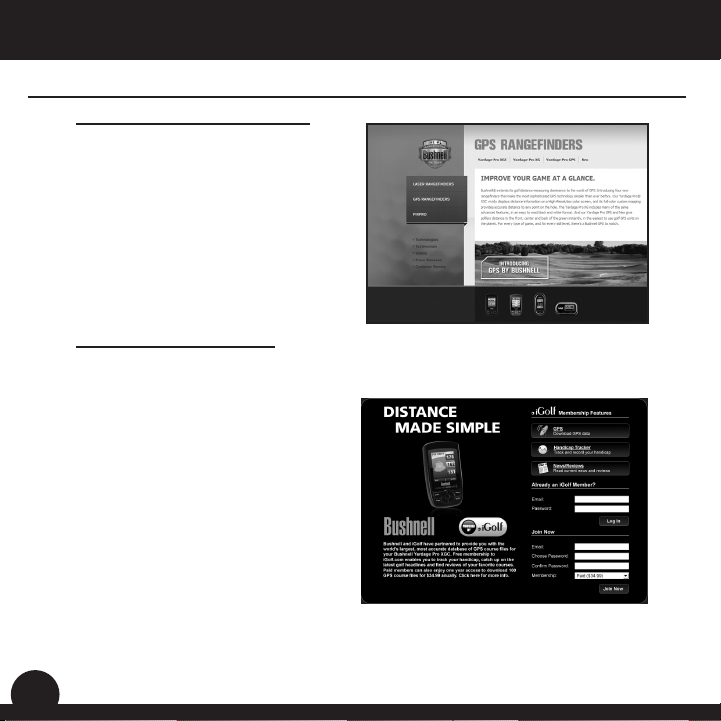
www.bushnellgolf.com
Bushnell Golf GPS Website
www.bushnellgolf.com is an online
resource for all our Golf GPS product
owners, and it also serves as a portal
to access iGolf.com GPS course les
to use with these Bushnell products.
Setting up your iGolf.com membership
allows you access to download GPS
les and many other benets.
Download Course Files
1) Go to http://www.bushnellgolf.com/gps/yardage_xgc.cfm, and click the
Download link. If not already an iGolf member, ll in the boxes and click Join
Now.
2) Search for desired course using
simple terms to broaden results
(i.e. Augusta National Golf Club:
search for Augusta).
3) Select course name from search
results and download GPS le.
4) When prompted, SAVE the le.
5) Use Bushnell Yardage Pro XGC
Sync to transfer golf course le to
device.
User ManualIntroduction
4
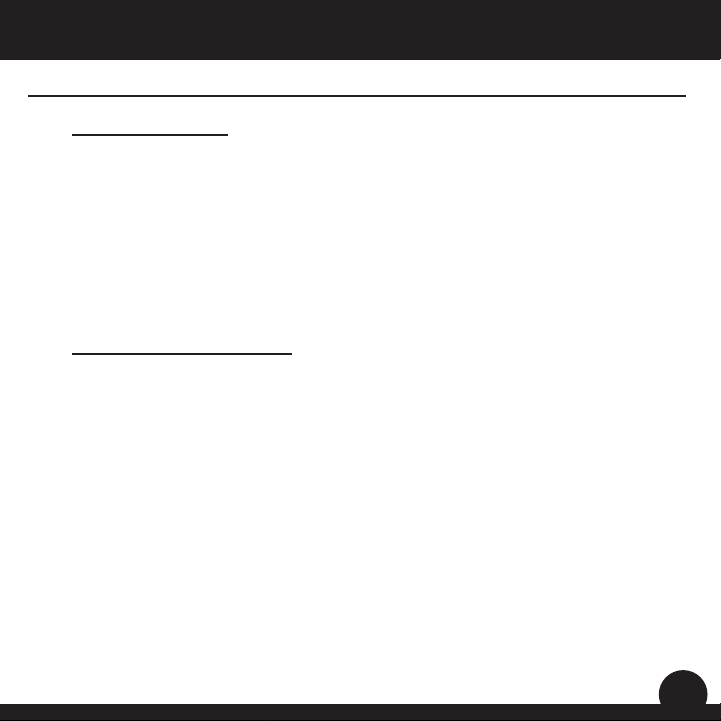
IntroductionUser Manual
Package Contents – Additional Requirements
Package Contents
1 - Bushnell Yardage Pro XGC
1 - USB Sync Cable
1 - AC/DC 5V Adapter
1 - Belt Clip
1 - Storage Pouch
1 - Software CD
1 - User Manual
1 - Quick Start Guide
Additional Requirements*
PC with Windows Vista/XP/2000 or Mac OSX
PC with CD-ROM
PC with USB port
Required to transfer les from computer
*
Windows is a registered trademark of Microsoft Corporation in the United States
and other countries.
Mac and Mac OS are trademarks of Apple Inc., registered in the U.S. and other
countries.
5
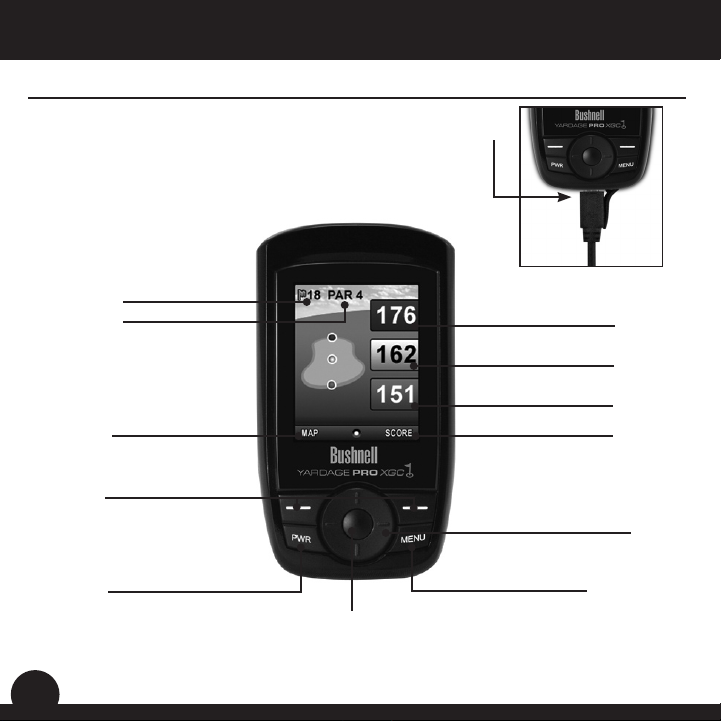
Bushnell Yardage Pro XGC Features
Hole Number
Par
Go to Map Screen
Function Buttons
User ManualIntroduction
USB Connection
Distance to the Back
Distance to the Center
Distance to the Front
Go to Score Screen
Up/Down/Left/Right Buttons
Power Button
Enter Button
Menu Button
6
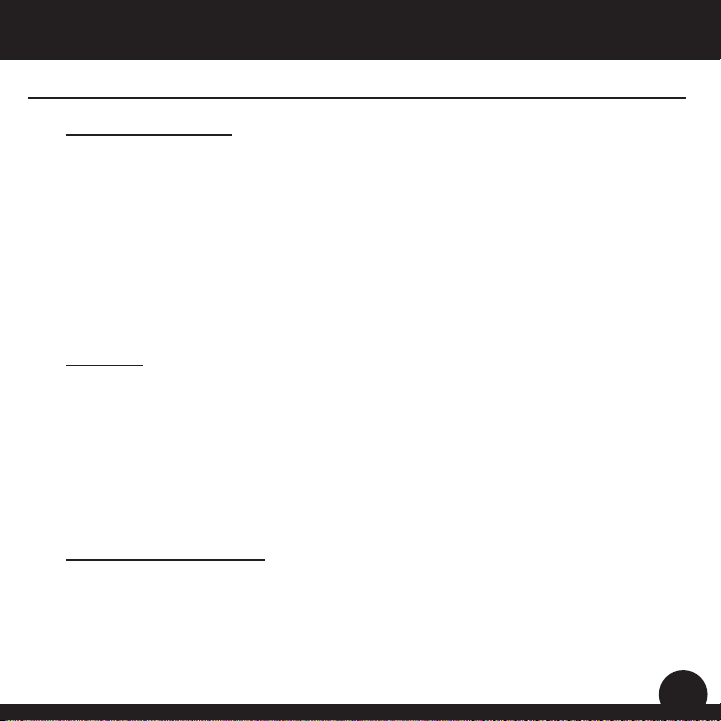
IntroductionUser Manual
Battery Information
Battery Information
This product contains an internal rechargeable lithium-ion battery. Under normal
operating conditions, a new battery will last 14 -16 hours on a full charge. However,
battery life may be reduced due to a variety of factors (external temperature, etc).
All rechargeable batteries lose their effective charge length over time.
The internal battery can be charged by connecting the included USB cable to the
device and a computer. Alternatively, the battery can be charged by connecting the
USB cable to the device and using the included adapter to plug the charger into a
standard 110V wall outlet.
WARNING
Keep battery cover closed at all times. Risk of explosion if battery is replaced with •
incorrect type.
Do not attempt to open, disassemble or service the battery. Battery must be •
replaced by qualied technician.
Do not crush, puncture or short external contacts. Do not expose to temperatures •
above 140o F (60o C).
Properly recycle or dispose of battery. Do not dispose in re or water.•
About the SD Card Slot
The battery compartment includes a slot for a micro-SD card. A card storage function is
not currently provided, but will be incorporated in a future update. Please check www.
bushnellgolf.com periodically for the latest rmware and software releases.
7

User ManualIntroduction
Keypad Function – Start-up
Keypad Function
Power Button
• Turns the device on and off
Menu Button
• Launches Play Menu
Right/Left Function Buttons
• Switches between screens
Right/Left Toggle Buttons
• Moves between elds
• Changes hole number (+/-)
Up/Down Toggle Buttons
• Scrolls up/down
• Switches between screens
Enter Button
• Selects highlighted option
• Activates Shot Distance
Start-Up
Power On
Press and hold power button until the welcome screen appears (about 2 seconds).
Power Off
Press and hold power button until the screen goes blank.
The unit will automatically shut off after 45 min. elapsed without user input.
Left Function Button
Power Button
Enter Button
Up / Down / Left / Right Toggle Buttons
Right Function Button
Menu Button
8
