Bushnell ImageView 118000 User Guide

Model: 11-8000
LIT. #: 98-0530/01-05
INSTRUCTION MANUAL • MANUEL D’INSTRUCTIONS
MANUAL DE INSTRUCCIONES • BEDIENUNGSANLEITUNG
MANUALE DI ISTRUZIONI • MANUAL DE INSTRUÇÕES
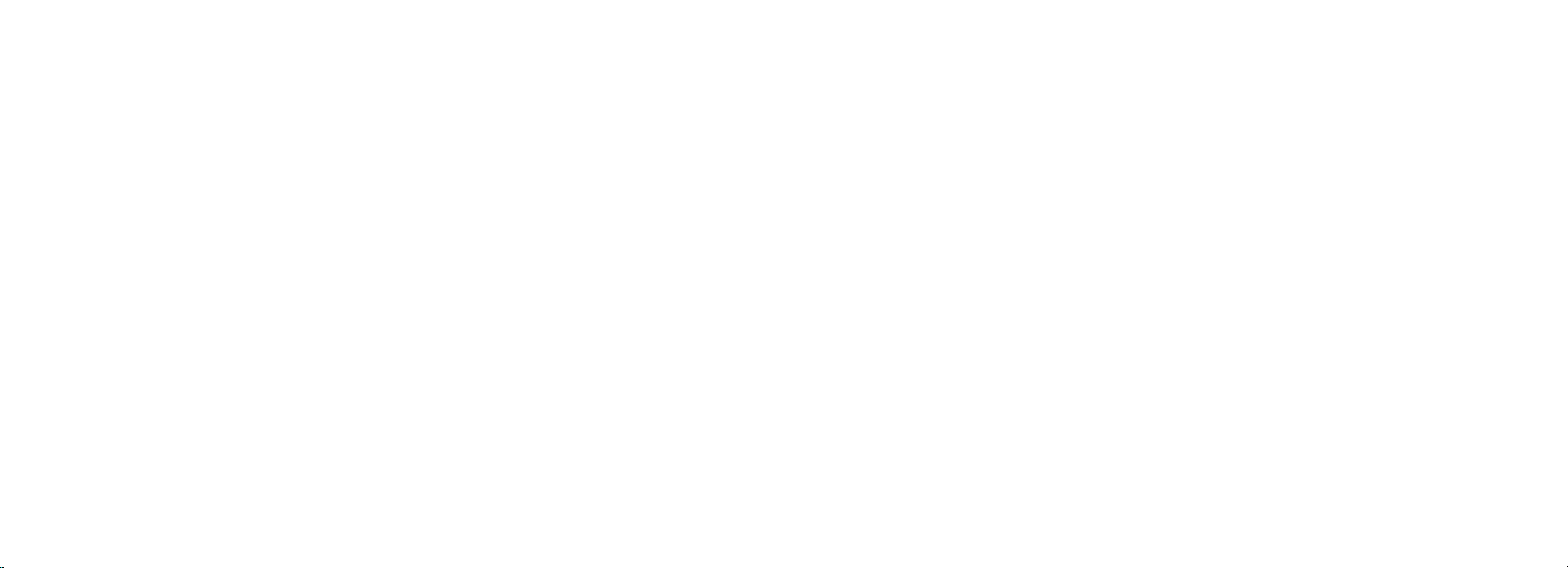
CONTENTS
English ..........2
F
rançais .......13
Español .......25
D
eutsch .......37
I
taliano ........49
P
ortuguês ....61
1
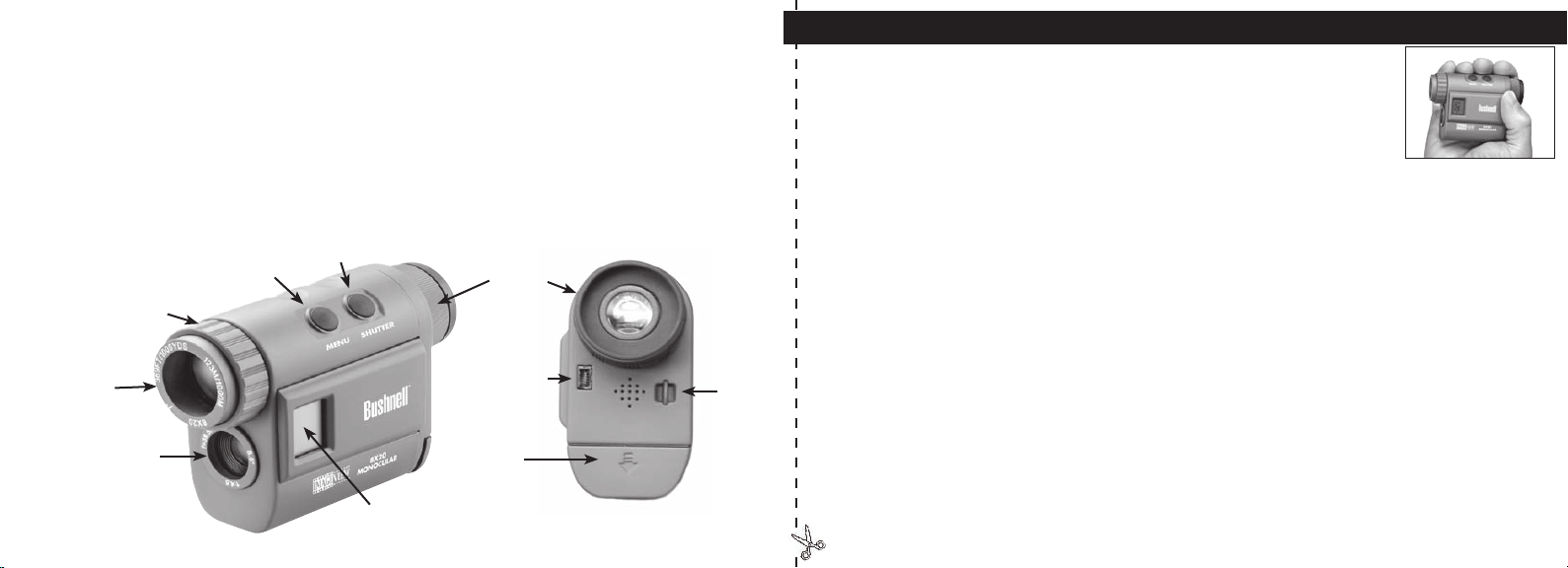
QUICK GUIDE: BUSHNELL IMAGEVIEW 11-8000
INSTALL BATTERIES
Insert 2 AAA alkaline batteries as indicated inside the battery compartment
below the eyepiece of the ImageView.
ADJUST THE EYEPIECE FOR COMFORTABLE VIEWING
Aim the monocular at a light colored background, and rotate the eyepiece diopter adjustment in
either direction until the 4 thin black reticle lines in the center are as sharp as possible for your visio
n.
Then aim at a distant object and rotate the main focus ring (around the front objective lens) until it
is in sharp focus. Both the distant subject and the reticle lines should now be sharp. The eyepiece
dio
pter should need no further adjustment, simply use the main focus to ensure that your subject is
sharp for any future viewing and photography. You may prefer to roll down the rubber eyecup if you
are wearing glasses.
TURN ON THE CAMERA
Press the MENU button, then release it when you see the LCD display on the side come on. You
will see a battery indicator and 3 digits indicating the number of photos taken (currently stored in
the internal memory). As you take new photos, this counter will advance. Press and hold MENU to
turn off the camera. You should download all photos before changing batteries or storing the camera
unused for a long period of time (more than a few weeks) as a precaution.
Congratulations on your purchase of the Bushnell® ImageView® digital monocular. The ImageView monocular,
model # 11-8000, is a unique optical device, combining a compact, high quality 8 power monocular with a digital
camera. The ImageView monocular fits in a shirt pocket and provides fast, easy, “one handed” operation-perfect
for any active hiker, hunter or nature enthusiast who likes to travel light and may not often have both hands free.
As you enjoy the close-up view through the monocular, just snap the shutter button if you see an image you want
to save and take home. When you get back, just plug it into your computer to view, save, print or email photos of
your adventure in the great outdoors.
Before using the product, please read these instructions and take time to familiarize yourelf with the different
parts and features of the product.
Eyepiece
Diopter
Adjust
USB Port
Battery
Compartment
Strap
Lug
Main Focus
MENU/
P
ower
Button
SHUTTER
Button
Monocular
Lens
Camera Lens
LCD Display
3
2
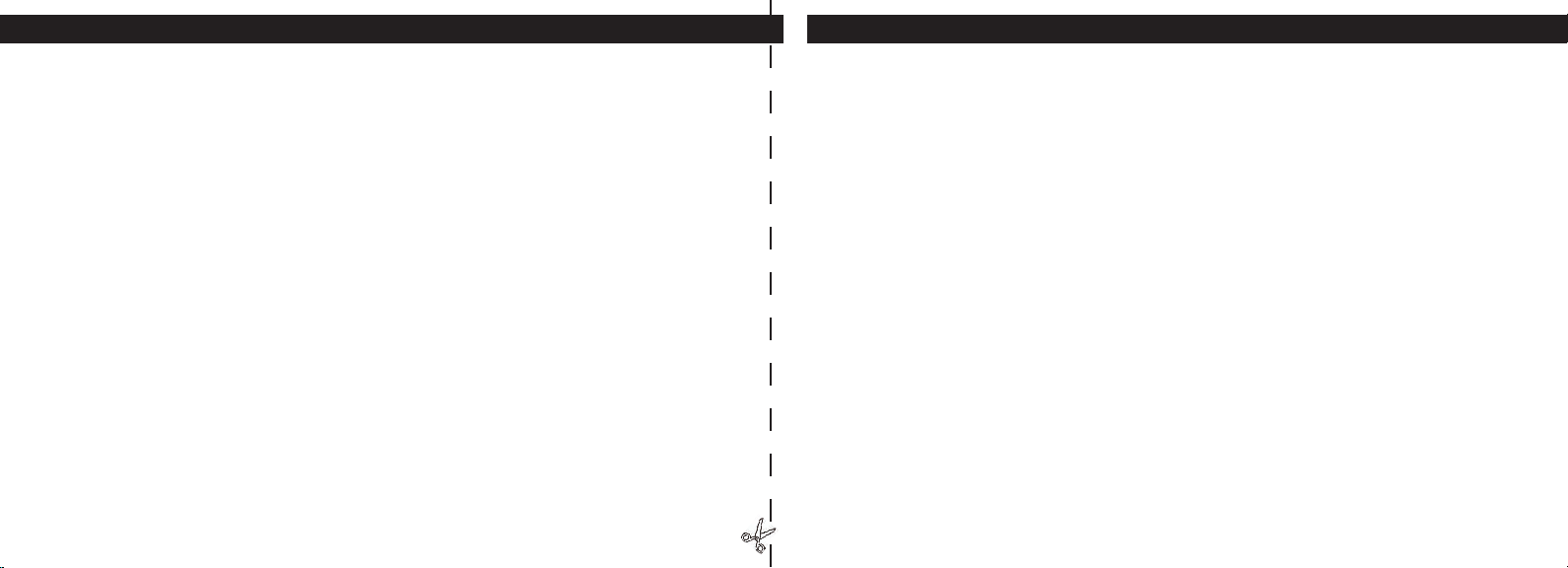
OPERATING INSTRUCTIONS
TURNING THE CAMERA ON AND OFF
I
nsert 2 AAA alkaline batteries as indicated on the inside of the battery compartment, located below
the eyepiece on the rear of the monocular. Turn the camera on by pressing and holding the MENU
b
utton until the display comes on and the camera beeps. To turn the unit off, press and hold the
MENU b
utton until the display goes out. The camera will turn itself off automatically to save batteries
if none of the buttons have been pressed for two minutes.
FOCUSING AND TAKING A PICTURE
You may prefer to roll down the rubber eyecup if you are wearing glasses. Aim the monocular at a light
colored background, and adjust the diopter for your e
ye by rotating the eyepiece clockwise or counter-
clockwise until the 4 thin black reticle lines in the center are as sharp as possible for your visio
n. Then
rotate the main focus ring (around the front objective lens) until your subject is also in sharp focus.
Pr
ess the SHUTTER button to take a new photo. To take photos of subjects at different distances, leave
the eyepiece diopter set where you have it, and simply focus with the main focus ring. For best results,
hold the ImageView as steady as you can, and lightly press down the SHUTTER button using the flat
e
nd of your finger rather than “punching” it with a fingertip.
CHANGING OPERATIONAL MODES
Pressing the MODE b
utton briefly will cycle through several special camera modes and settings. A
corresponding icon or symbol (indicated in parentheses below) will be displayed on the LCD for each
mode as you cycle through them by tapping the MENU b
utton, and blink unless you select or confirm
it with the SHUTTER button (icon will stop blinking). If no button is pressed for more than 5 seconds,
the
camera will return to normal operation. The modes/settings are shown as you cycle through them
in the following order:
QUICK GUIDE: BUSHNELL IMAGEVIEW 11-8000
CHECK CAMERA SETTINGS
Make sure the camera is set for high quality (“LQ” does not show on the LCD display-see full
instructions for selecting hi/lo quality) if you want the best results, especially if you will be printing
the photos. See “Changing Operational Modes” for full instructions if you want to shoot movie clips
(avi mode), a rapid sequence of photos, or delete a photo you have just taken.
TAKE A PHOTO (TIPS FOR BETTER QUALITY PHOTOS)
Holding the ImageView Monocular as steadily as possible with one or both hands , lightly press
down the SHUTTER button using the flat end of a finger. Leaning against a wall, tree, etc. to brace
yourself can also help insure the camera does not move as you take the photo.
USING THE IMAGEVIEW WITH YOUR COMPUTER
If your computer OS is Windows 98/98SE, first install the driver from the CD-ROM as directed
in “Software Installation”, BEFORE CONNECTING THE IMAGEVIEW. For any Windows OS,
install Roxio®
PhotoSuite 5, following the on-screen instructions (if you do not already have
photo software you prefer to use). Connect the supplied USB cable between the ImageView and
your computer, using a USB port on the computer itself (avoid USB “hubs”). Please read the
section“Downloading Photos” found later in this manual for detailed instructions on transferring
photos from the ImageView to a PC.
547
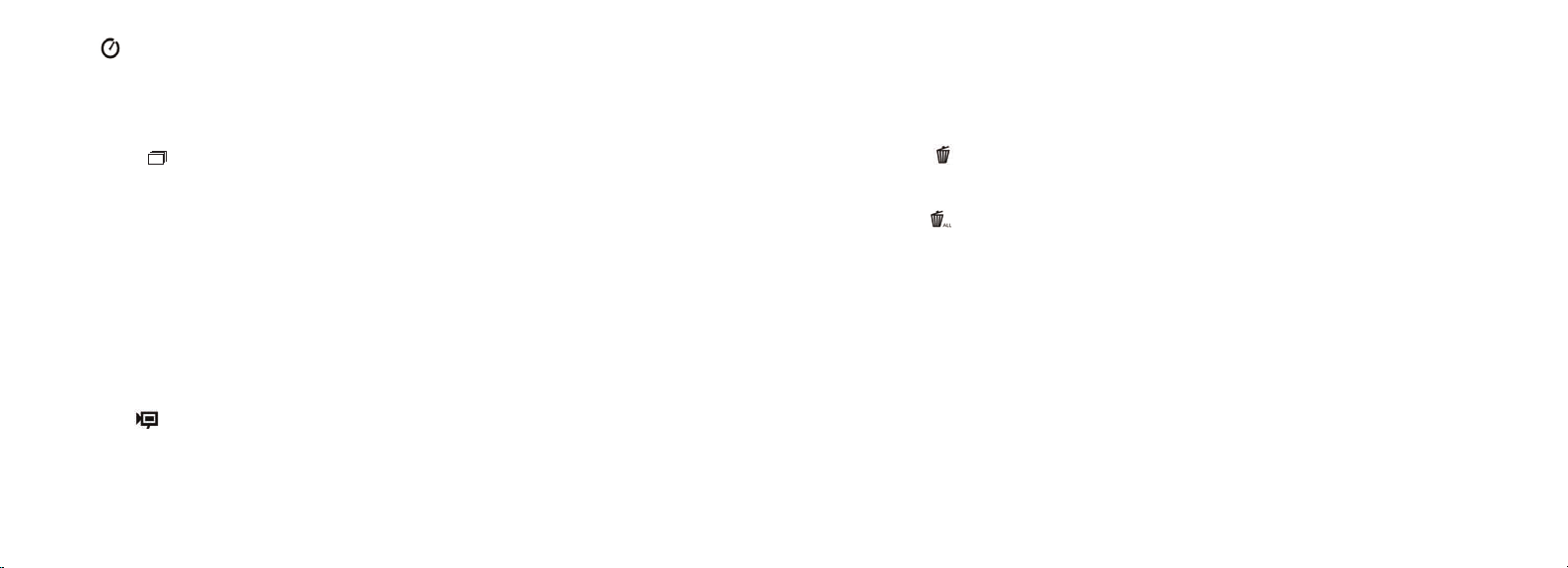
• Power Frequency Setting: (60/50 Hz) : This sets the correct electrical frequency to avoid any
“flickering” in photos taken under fluorescent lighting. The normal default is “60” Hz (cycle), as
used in the United States. If you are using the camera in a country with 50 Hz power frequency,
press SHUTTER when the “50” icon blinks to select it.
• De
lete Last ( ): Pressing SHUTTER when the “Delete Last” icon is blinking will delete (erase)
the last photo you took from the camera’s memory.
• De
lete All ( ) : When this mode is selected, the word “ALL” appears next to the trash can
icon, and the number of total photos in memory will blink in the display. Press and hold the
SHUTTER button to erase the entire memory contents. You will hear a tone that becomes higher
as
the photos are deleted. When the process is complete, the photo number display will reset to
zero. If no button is pressed for 5 seconds, the camera returns to stand-by. “Delete All” is a quick
way to clear the memory following a download of your photos to a computer, so that the camera
is again ready to hold as many new photos as possible.
6
ON
Full
Low
D
ead
022
3M
H
M
L
*
**
***
• Timer ( ) : selects the self-timer, which will take a photo after a 10 second delay when you press
the SHUTTER button. T
his is useful for avoiding blurry photos from bumping the camera when
it is set down on a flat surface, especially in low light conditions. Once set, the camera will remain
in self timer mode until you return to the timer mode setting and turn it off.
• R
epeat Shot ( ) : Takes rapid series of 3 consecutive photos, approx. 1 second apart, when you
press and hold the SHUTTER button. As with the timer, the camera will remain in this mode until
y
ou change it, or until the camera’s memory is full. This is indicated by the display showing “FUL”
and a beep alarm.
• H
igh/Low Quality (LQ) : When “LQ” is displayed, pressing “OK” will set the camera to low
resolution mode (320x240 pixels)-the “LQ” icon will stop blinking. LQ mode will allow you to fit
more photos in the memory before you stop to download them, with the tradeoff of less quality
per photo. To reset the camera to high resolution, return to the LQ mode, and press SHUTTER
ag
ain (“LQ” will no longer be displayed). When the LQ icon is off, the camera is in high resolution
mode (640x480 pixels) for best quality.
• A
VI Mode: ( ) : This mode sets the camera to take short movie clips (.avi files) rather than still
photos. After this mode has been activated (press SHUTTER when the movie icon blinks), holding
d
own the SHUTTER button will film an avi movie until you release it (or the memory is full).
W
hen the SHUTTER button is released, the camera reverts back to normal still photo operation
(ass
uming unused memory remains). Repeat the steps to set AVI mode again if you wish to shoot
more movie clips.
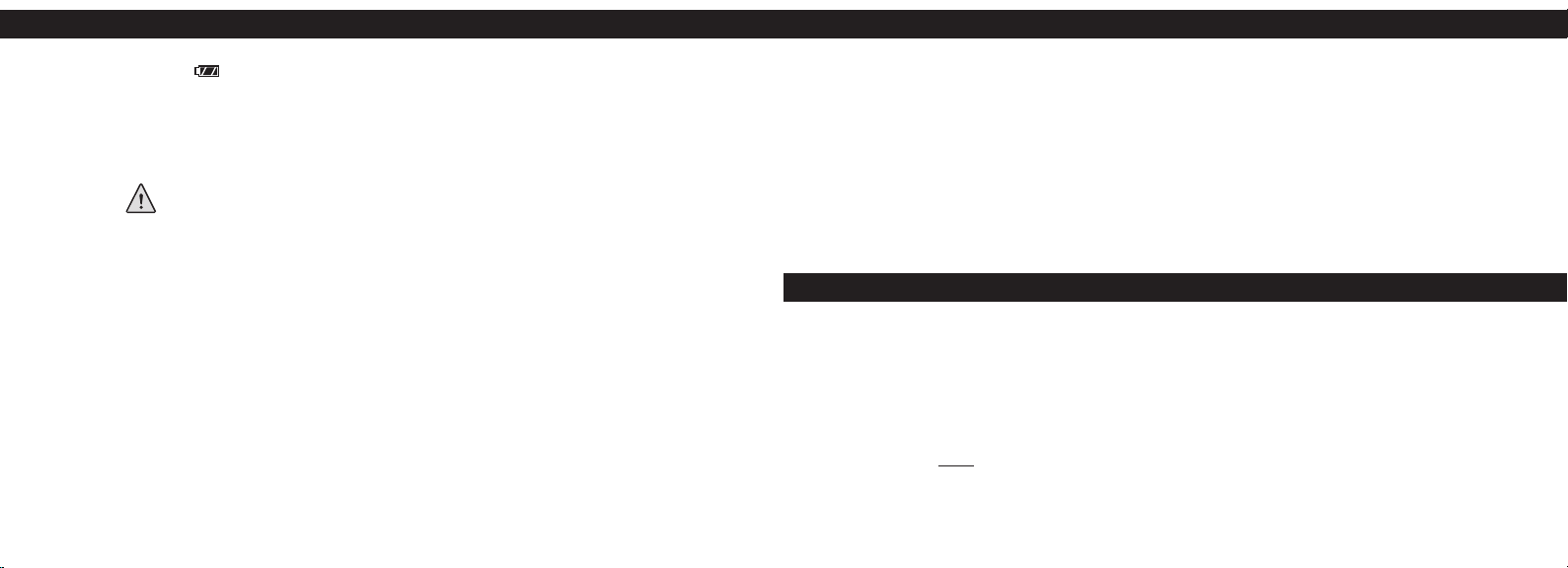
USING THE IMAGEVIEW WITH YOUR COMPUTER
System Requirements:
P
entium 166MMX or equivalent minimum
(Recommended Pentium II 266)
Windows 98/ME/2000/XP
Minimum 32MB of RAM
USB Port (do not connect the camera through a USB hub)
Minimum 200 MB of hard drive space, with additional 65MB for IE and Direct X
CD-ROM driver
Super VGA monitor and video card
SOFTWARE INSTALLATION
Important: DO NOT CONNECT THE IMAGEVIEW MONOCULAR TO THE COMPUTER BEFORE INSTALLING THE DRIVER
SOFTWARE (This applies to Windows 98/98SE only)
Insert the supplied CD-ROM disc. It will startup automatically and display the driver and PhotoSuite
installation screen.
Windows 98 users m
ust install the driver (click "Install Driver") prior to connecting the camera for
downloading. Windows 2000, ME, and XP do not require a driver.
Unless you already have photo editing software you plan to use, click the button to install
PhotoSuite (compatible with Windows 98/98SE/2000/ME/XP).
98
OTHER DISPLAY ICONS
• B
attery Indicator ( ) : Shows the amount of battery life left. When only one third of the icon
is filled in, you should plan to replace the batteries soon. B
e sure to bring an extra set of batteries
on a long trip or for important events.
WARNING:
Make sure you download all photos (see directions below) from the camera
before removing or changing the batteries. The camera memory is battery
dependant, and your photos will be lost if you take the batteries out, or if the
batteries are allowed to become completely dead.
• PC
Connection (PC) : When the camera is connected to your PC via the supplied USB cable, the
“PC” icon is displayed. Note: when the camera is connected to a PC, the camera will power on
automatically, and uses the USB connection for power to conserve battery life while downloading
photos.
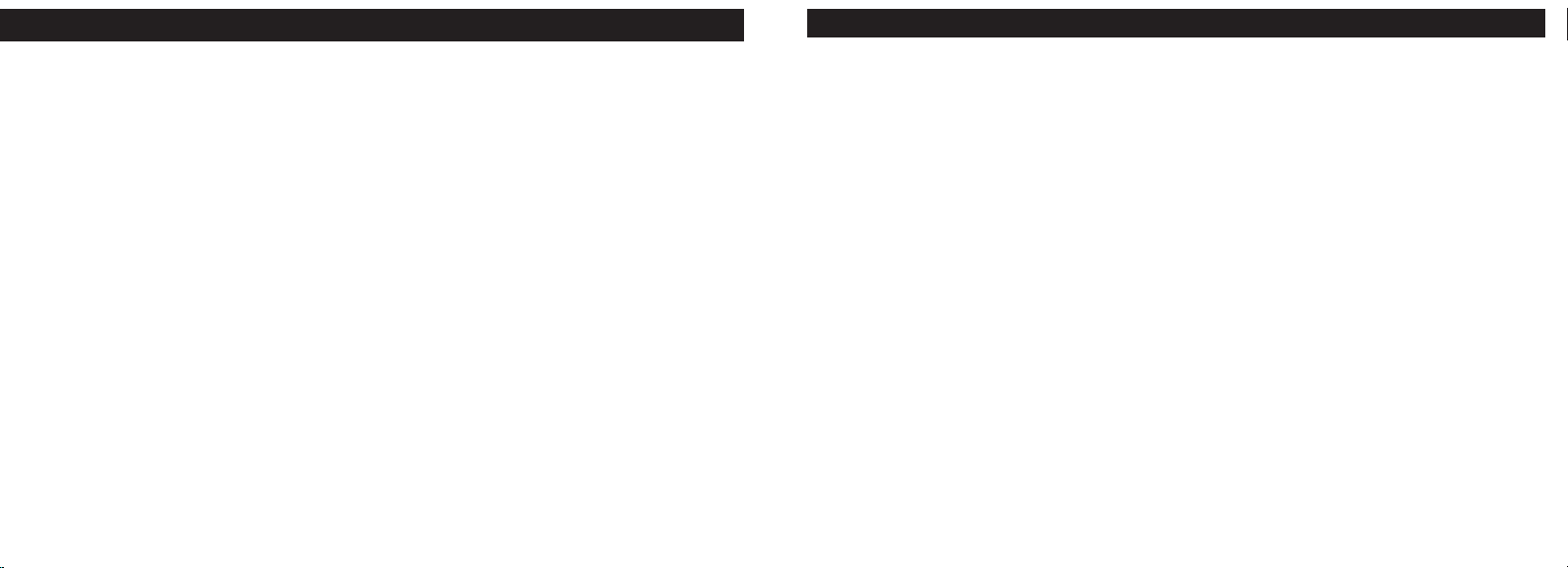
11
INSTRUCTIONS FOR CARE OF OPTICS
Your Bushnell monocular will provide years of trouble-free service if it receives the normal care you would give
any fine optical instrument. The ImageView Monocular should not be exposed to excessive moisture.
1. Store your monocular with the roll-down, flexible rubber eyecup fully “up”. This avoids excessive stress and
wear on the eyecup in the down position.
2. Avoid banging and dropping.
3. Store in a cool, dry place.
4.
CAUTION: Looking directly at the sun with your monocular may be very harmful to your eyes.
5. Never expose your ImageView monocular to any type of excessive of liquid or fluid, as the product is not
water/fogproof.
6. Take the batteries out of your ImageView if you are not going to use it for a long period of time. (Make sure
you download any pictures from your camera before you remove the batteries from the camera.)
CLEANING
1. Blow away any dust or debris on the lenses (or use a soft lens brush).
2. To remove dirt or finger prints, clean with a soft cotton cloth rubbing in a circular motion. Use of a coarse
cloth or unnecessary rubbing may scratch the lens surface and eventually cause permanent damage. A
“microfiber” cleaning cloth (available at most photo dealers) is ideal for the routine cleaning of your
optics.
3. For a more thorough cleaning, photographic lens tissue and photographic-type lens cleaning fluid or
isopropyl alcohol may be used. Always apply the fluid to the cleaning cloth – never directly on the lens.
10
Be sure you have first installed the driver if you use Windows 98/98SE
Connect the camera is connected to your PC with the supplied USB cable. It will be recognized as a "mass storage device", which
will act just like an external hard drive. (If you are on Windows XP, you may then simply choose from the options window which
will pop up when you connect the ImageView, and ignore the directions below. )
Open Windows Explorer or “My Computer,” the camera will be shown as
a new "Removable Disk" icon. Open this "Disk", and
locate your photos (.jpg files) inside the folders.
Click on an individual photo file, or use "Edit>Select All" if you want to download all the photos. Then choose "Move to Folder..."
in the Windows “Edit” menu. You may choose an existing folder (e.g. "My Pictures") or create a new folder located and named as
you wish. Then click "OK" and your photos will be transferred from the camera to that folder on your hard drive. Alternatively,
if you prefer, you may simply copy and paste or drag and drop your photo files from the camera “Disk” to the hard drive location
of your choice.
The camera may then be disconnected-Windows 2000 users should first click the “USB mass storage device” icon in your system
tray (move the mouse cursor over icons in lower right corner of screen to find this) and follow your PC’s directions to stop and
remove the USB device.
T
o view and edit your photos, you may use PhotoSuite (included on the CD), or any other photo editing software. Select
“File>Open” in the top menus and go to the folder containing your previously transferred camera files. Refer to the photo software’s
instruction manual or Help menu for specific details on editing, resaving and printing photos.
To view your movie files (.avi files), op
en Windows Media Player (free download from Microsoft.com if not supplied with your PC)
and open the avi file from the location where you previously saved it. With recent versions of Media Player, you may simply drag the
movie file name from its location onto the Media Player window, and it will begin playing automatically. QuickTime, pre-installed
on many computers (or available as a free download from Apple.com) can also be used to open and play the avi movie clips.
DOWNLOADING PHOTOS
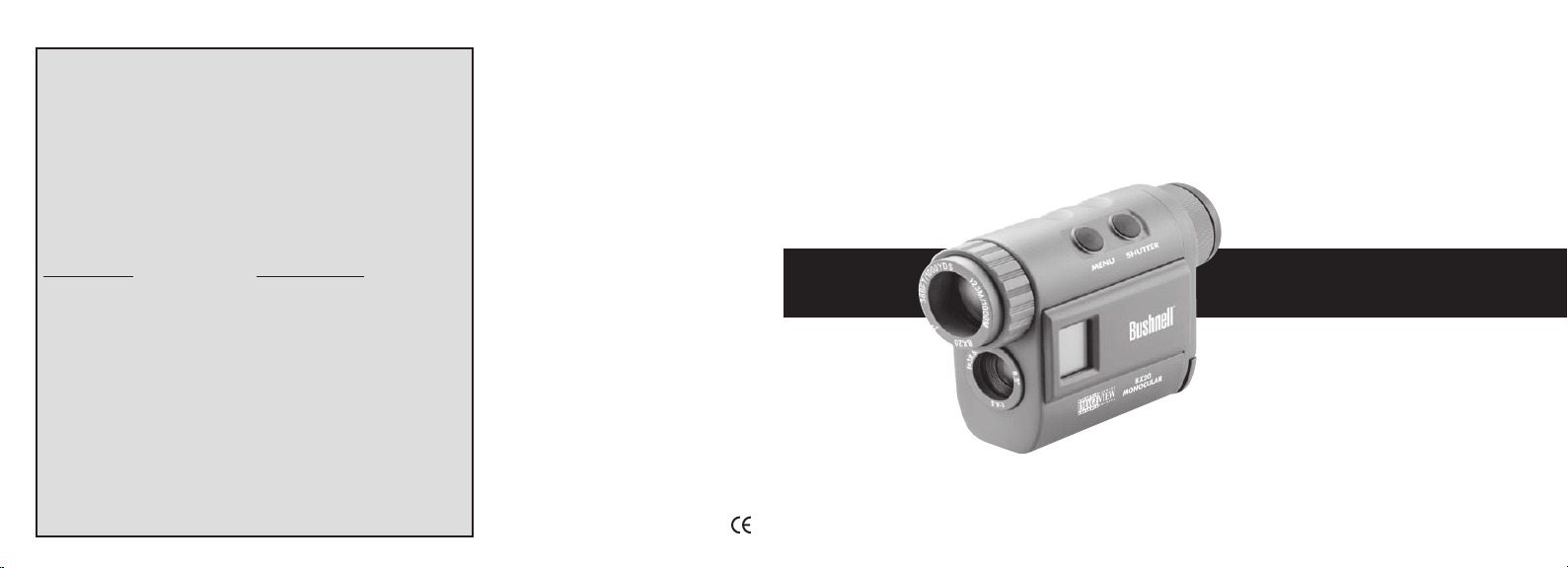
FRANÇAIS
13
12
TWO-Year LIMITED WARRANTY
Your Bushnell® p
roduct is warranted to be free of defects in materials and workmanship
for two years after the date of purchase. In the event of a defect under this warranty, we
will, at our option, repair or replace the product, provided that you return the product
postage prepaid. This warranty does not cover damages caused by misuse, improper handling, installation, or maintenance provided by someone other than a Bushnell Authorized Service Department.
Any return made under this warranty must be accompanied by the items listed below:
1)
A check/money order in the amount of $10.00 to cover the cost of postage and handling
2) Name and address for product return
3) An explanation of the defect
4) Proof of Date Purchased
5) Product should be well packed in a sturdy outside shipping carton, to prevent damage in transit,
with return postage prepaid to the address listed below:
IN U.S.A. Send To: IN CANADA Send To:
Bushnell Performance Optics Bushnell Performance Optics
Attn.: Repairs Attn.: Repairs
8500 Marshall Drive 25A East Pearce Street, Unit 1
Lenexa, Kansas 66214 Richmond Hill, Ontario L4B 2M9
For products purchased outside the United States or Canada please contact your local
dealer for applicable warranty information. In Europe you may also contact Bushnell at:
BUSHNELL Performance Optics Gmbh
European Service Centre
MORSESTRASSE 4
D- 50769 KÖLN
GERMANY
Tél: +49 (0) 221 709 939 3
Fax: +49 (0) 221 709 939 8
This warranty gives you specific legal rights.
You may have other rights which vary from country to country.
©2005 Bushnell Performance Optics
FCC Note:
This equipment has been tested and found to comply
with the limits for a Class B digital device, pursuant
to Part 15 of the FCC Rules. These limits are designed
to provide reasonable protection against harmful
interference in a residential installation. This equipment
generates, uses and can radiate radio frequency energy
and, if not installed and used in accordance with the
instructions, may cause harmful interference to radio
communications. However, there is no guarantee that
interference will not occur in a particular installation.
If this equipment does cause harmful interference to
radio or television reception, which can be determined
by turning the equipment off and on, the user is
encouraged to try to correct the interference by one or
more of the following measures:
· Reorient or relocate the receiving antenna.
·
Increase the separation between the equipment and
receiver
.
· Connect the equipment into an outlet on a circuit
different from that to which the receiver is connected.
· Consult the dealer or an experienced radio/TV
technician for help.
Shielded interface cable must be used with the
equipment in order to comply with the limits for a
digital device pursuant to Subpart B of Part 15 of FCC
Rules.
Specifications and designs are subject to change
without any notice or obligation on the part of the
manufacturer.
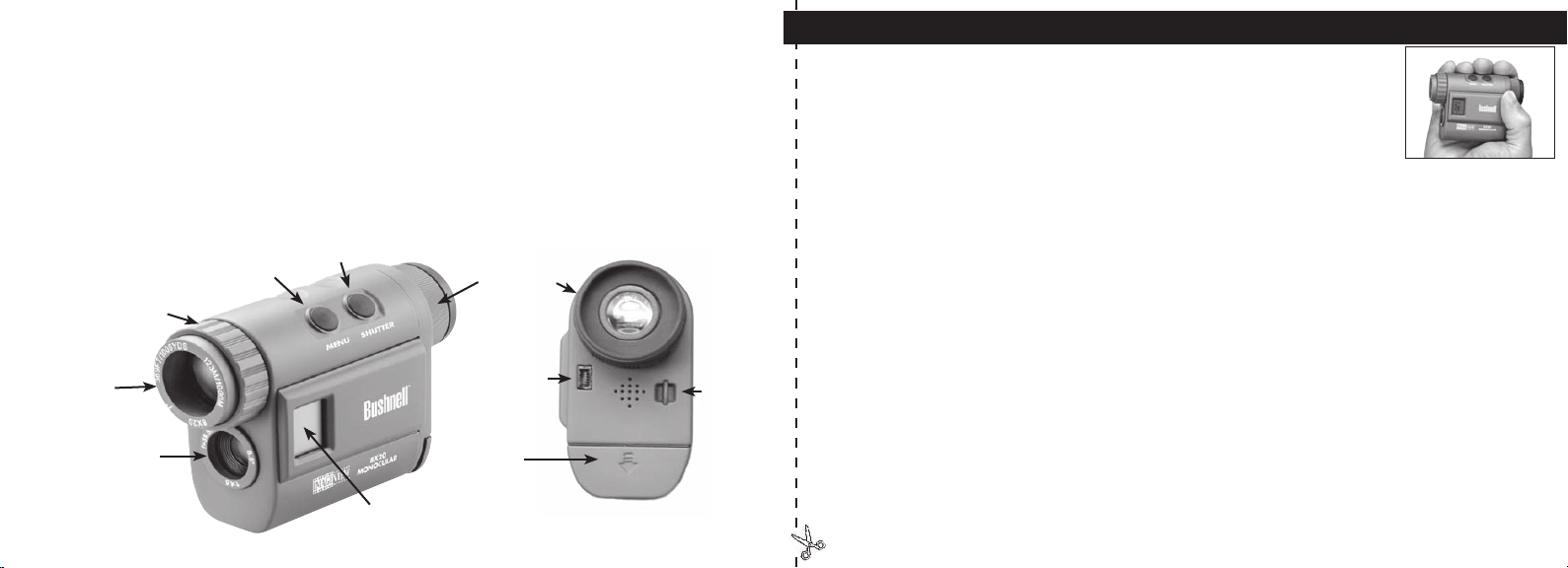
GUIDE RAPIDE : IMAGEVIEW BUSHNELL 11-8000
INSTALLATION DES PILES
I
ntroduisez 2 piles alcalines de type AAA, comme indiqué dans
le compartiment
de piles, sous l’oculaire de l’ImageView.
RÉGLAGE DE L’OCULAIRE POUR UNE OBSERVATION CONFORTABLE
D
irigez le monoculaire vers un arrière-plan de couleur claire et tournez la bague de correction
dio
ptrique de l’oculaire dans un sens ou dans l’autre, jusqu’à c
e que les 4 fines lignes noires du réticule
au centre paraissent aussi nettes que possible. D
irigez ensuite l’instrument vers un objet éloigné et
tournez la bague de mise au point principale (autour de l’objectif avant), jusqu’à c
e qu’il paraisse bien
net. L
e sujet éloigné et les lignes du réticule doivent maintenant paraître nets. Il ne devrait plus être
nécessaire d’utiliser la correction dioptrique de l’oculaire et vous pouvez utiliser simplement la mise
au
point principale pour vérifier que le sujet est net lors de vos observations et photographies à v
enir.
Si vous portez des lunettes, vous pouvez préférer rouler l’œilleton en caoutchouc.
ACTIV
ATION DE L’APPAREIL PHOTO
Appuyez sur le bouton MENU puis relâchez-le quand vous voyez s’allumer l’écran LCD situé s
ur
le côté. V
ous devrez voir l’indicateur de piles et 3 chiffres indiquant le nombre de photos prises
(actuellement enregistrées dans la mémoire interne). À mes
ure que vous prenez de nouvelles photos,
ce compteur avance. M
aintenez le bouton MENU enfoncé pour désactiver l’appareil photo. Par
mesure de précaution, il est recommandé d
e télécharger toutes les photos avant de changer les piles
et avant de ranger l’appareil pour une période prolongée (plus de quelques semaines).
15
Félicitations et merci d’avoir acheté le monoculaire numérique ImageView® de Bushnell®. Le modèle ImageView
nº 11-8000 est un dispositif optique unique, associant un monoculaire compact, de haute qualité, à grossissement
de 8 fois, à un appareil photo numérique. Le monoculaire ImageView loge dans la poche d’une chemise et permet
une utilisation rapide, facile, d’une seule main, ce qui est parfait pour tout randonneur, chasseur ou amateur de
la nature actif qui souhaite ne pas porter trop de matériel et n’a pas souvent les deux mains libres. Lorsque vous
admirez les vues rapprochées dans le monoculaire, il vous suffit d’appuyer sur le bouton du déclencheur si vous
voyez une image que vous souhaitez conserver et ramener chez vous. Lorsque vous rentrez, connectez simplement
le monoculaire à votre ordinateur pour visionner, sauvegarder, imprimer ou envoyer par courriel les photos de
votre aventure en plein air.
Correction
dioptrique
d’oculaire
Port USB
Compartiment
de pile
Bride de
bandoulière
Mise au point
principale
Bouton
MENU/
mar
che
Bouton
d’OBTURATEUR
Objectif du
monoculaire
Objectif de
l’appareil photo
Écran LCD
14
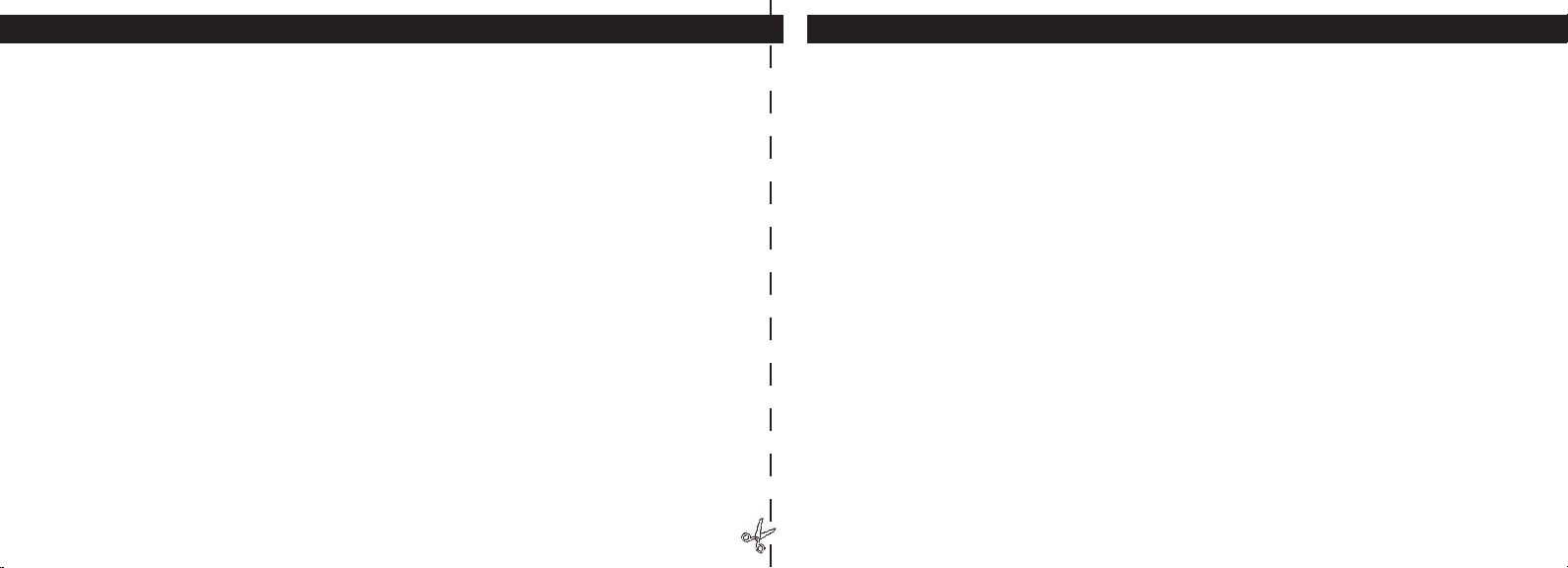
INSTRUCTIONS D’UTILISATION
ACTIVATION ET DÉSACTIVATION DE L’APPAREIL PHOTO
I
ntroduisez 2 piles alcalines type AAA, comme indiqué à l’intérieur du compartiment de piles situé
sous
l’oculaire, à l’ar
rière de l’instrument. Activez l’appareil en maintenant le bouton MENU enfoncé
jusqu’à c
e que l’affichage apparaisse et que l’appareil fasse entendre un bip. Pour désactiver l’appareil,
maintenez le bouton MENU enfoncé j
usqu’à ce que l’affichage disparaisse. L’appareil se désactive
automatiquement pour conserver l’én
ergie des piles si aucun bouton n’a été actionné pendant deux minutes.
MISE AU POINT ET PRISE D’UNE PHOTO
Si vous portez des lunettes, vous pouvez préférer rouler l’œilleton en caoutchouc. D
irigez le
monoculaire vers un arrière-plan de couleur claire et tournez la bague de correction dioptrique de
l’o
culaire dans un sens ou dans l’autre, jusqu’à c
e que les 4 fines lignes noires du réticule au centre
paraissent aussi nettes que possible. T
ournez ensuite la bague de mise au point principale (autour
de l’objectif avant) jusqu’à c
e que le sujet soit net. Appuyez sur le bouton d’OBTURATEUR pour
prendre une nouvelle photo. P
our prendre des photos de sujets à différentes distances, laissez le réglage
dioptrique de l’oculaire tel quel et effectuez la mise au point simplement avec la bague de mise au point
principale. P
our obtenir les meilleurs résultats, tenez l’ImageView aussi stable que possible et appuyez
légèrement sur le bouton d’OBTURATEUR avec l’extrémité plat
e du doigt plutôt qu’en l’enfonçant
avec l’extrémité d
u doigt.
CHANGEMENT DE MODES DE FONCTIONNEMENT
Une pression brève sur le bouton MODE permet de faire défiler les différents modes et réglages
spéciaux de l’appareil photo. L
’icône ou le symbole correspondant(e) (indiqué(e) entre parenthèses
17
GUIDE RAPIDE : IMAGEVIEW BUSHNELL 11-8000
VÉRIFICATION DES RÉGLAGES DE L’APPAREIL PHOTO
Vérifiez que l’appareil photo est réglé p
our la haute qualité (« LQ » n’apparaît pas sur l’écran LCD
-- reportez-vous aux instructions complètes sur le réglage de la qualité des photos) si vous souhaitez
o
btenir les meilleurs résultats, surtout si vous devez imprimer les photos. C
onsultez « Changement
de modes de fonctionnement » p
our les instructions complètes si vous souhaitez filmer des clips
vidéo (mode avi), prendre une séquence rapide de photos ou effacer une photo juste prise.
POUR PRENDRE UNE PHOTO (CONSEILS POUR OBTENIR DES PHOTOS DE MEILLEURE QUALITÉ)
T
out en tenant le monoculaire ImageView aussi immobile que possible, avec une ou les deux mains,
appuyez légèrement avec l’extrémité plat
e d’un doigt sur le bouton d’OBTURATEUR. Prenez appui
contre un mur, un arbre, etc. pour vous assurer que l’appareil photo ne bouge pas pendant que vous
prenez la photo.
UTILISA
TION DE L’IMAGEVIEW AVEC UN ORDINATEUR
Si le système d’exploitation de l’ordinateur est Windows 98/98SE, AVANT DE CONNECTER
L
’IMAGEVIEW, commencez par installer le pilote à par
tir du CD-ROM, comme indiqué dans
« Installation du logiciel ».
Pour tout système d’exploitation Windows, installez Roxio® PhotoSuite
5, en suivant les instructions de l’écran (si vous n’avez pas déjà d
e logiciel photo que vous préférez
utiliser). C
onnectez le câble USB fourni entre l’ImageView et l’ordinateur, sur un port USB de
l’ordinateur (évitez les « nœuds » USB). V
euillez lire la section « Téléchargement de photos » plus
loin dans ce manuel, pour les instructions détaillées sur le transfert de photos de l’ImageView vers
un
ordinateur.
16
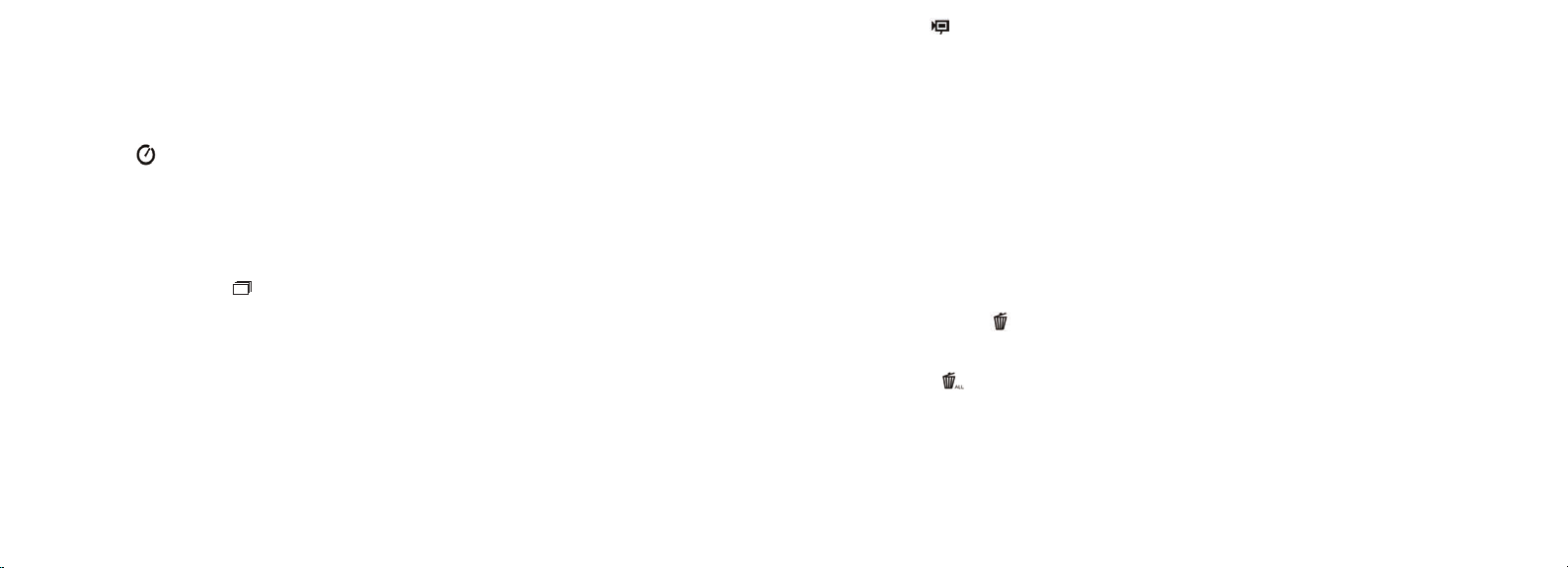
19
• Mode AVI : ( ) : Ce mode règle l’appareil pour prendre de courts clips vidéo (fichiers .avi) plutôt
que des clichés séparés. L
orsque ce mode est activé (appuyez sur le bouton d’OBTURATEUR
quand l’icône de film clignote), le maintien du bouton d’OBTURATEUR enfoncé p
ermet de
réaliser un film avi jusqu’au relâchement du bouton (ou jusqu’à c
e que la mémoire soit pleine).
Quand le bouton d’OBTURATEUR est relâché, l’appareil retourne au mode de fonctionnement
no
rmal pour la prise de clichés séparés (s’il reste de l’espace libre dans la mémoire). R
efaites les
opérations du réglage au mode AVI pour reprendre de courts clips vidéo.
• Réglage de la fréquence d’alimentation :
(60/50 Hz) : Ceci règle la fréquence électrique correcte
pour éviter le scintillement sur les photos prises sous éclairage fluorescent. L
e réglage normal
implicite est de 60 Hz, comme aux États-Unis. S
i vous utilisez l’appareil dans un pays où la
fréquence d’alimentation est de 50 Hz, appuyez sur le bouton d’OBTURATEUR quand l’icône
“50”
clignote pour la sélectionner.
• E
ffacer la dernière ( ) : Une pression sur le bouton d’OBTURATEUR quand l’icône “Delete
Last” (effacer la dernière) clignote, efface la dernière photo prise de la mémoire de l’appareil.
• E
ffacer tout ( ) : Quand ce mode est sélectionné, le mot “ALL” (tout) apparaît près de l’icône
de la poubelle, et le nombre total de photos en mémoire clignote à l’affic
hage. Maintenez le
bouton d’OBTURATEUR enfoncé p
our effacer tout le contenu de la mémoire. Vous devez
entendre une tonalité q
ui devient plus forte à mesure que les photos sont effacées. Quand
l’opération est terminée, le compteur des photos est remis à zéro. S
i aucun bouton n’est actionné
pendant 5 secondes, l’appareil retourne au mode de veille. “D
elete All” (effacer tout) est un
moyen rapide de nettoyer la mémoire après avoir transféré les
photos vers un ordinateur, de
manière que l’appareil soit prêt à r
ecevoir le plus grand nombre de photos possible.
18
ON
Full
Low
D
ead
022
3M
H
M
L
*
**
***
ci-dessous) apparaît à l’écran LCD pour chaque mode qui défile en tapant sur le bouton MENU et
clignote sauf si vous sélectionnez ou si vous confirmez ce mode à l’aid
e du bouton d’OBTURATEUR
(L’icône cesse alors de clignoter). S
i aucun bouton n’est actionné pendant plus de 5 secondes,
l’appareil retourne au fonctionnement normal. D
urant leur défilement, les modes/réglages
apparaissent dans l’ordre suivant :
• M
inuterie ( ) : sélectionne la minuterie automatique qui prend une photo au bout d’un délai
de 10 secondes après une pression sur le bouton d’OBTURATEUR. C
ela est utile pour éviter les
photos brouillées en raison d’un mouvement de l’appareil quand il est posé s
ur une surface plate,
surtout par faible éclairage. U
ne fois réglé, l’appareil reste au mode de minuterie automatique
jusqu’à c
e que vous le remettiez au mode de minuterie et le désactiviez.
• Répétition d’un cliché (
) : Prend une série rapide de 3 photos consécutives, à intervalles
d’environ 1 seconde, quand vous maintenez le bouton d’OBTURATEUR enfoncé. C
omme pour la
minuterie, l’appareil reste à c
e mode jusqu’à ce que l’on change de mode ou que la mémoire soit
pleine. L
’affichage indique alors “FUL” (plein) avec un bip sonore.
• Qualité hau
te/basse (LQ) : Lorsque “LQ” est affiché, une pression sur “OK” met l’appareil au
mode de faible résolution (320 x 240 pixels) -- l’icône “LQ” cesse alors de clignoter. L
e mode LQ
permet de loger davantage de photos dans la mémoire avant de les télécharger mais la qualité d
es
photos est inférieure. P
our remettre l’appareil au mode de haute résolution, retournez au mode
LQ, appuyez de nouveau sur le bouton d’OBTURATEUR (“LQ” n’apparaît plus). L
orsque l’icône
LQ a disparu, l’appareil est au mode haute résolution (640 x 480 pixels) pour une meilleure
q
ualité.
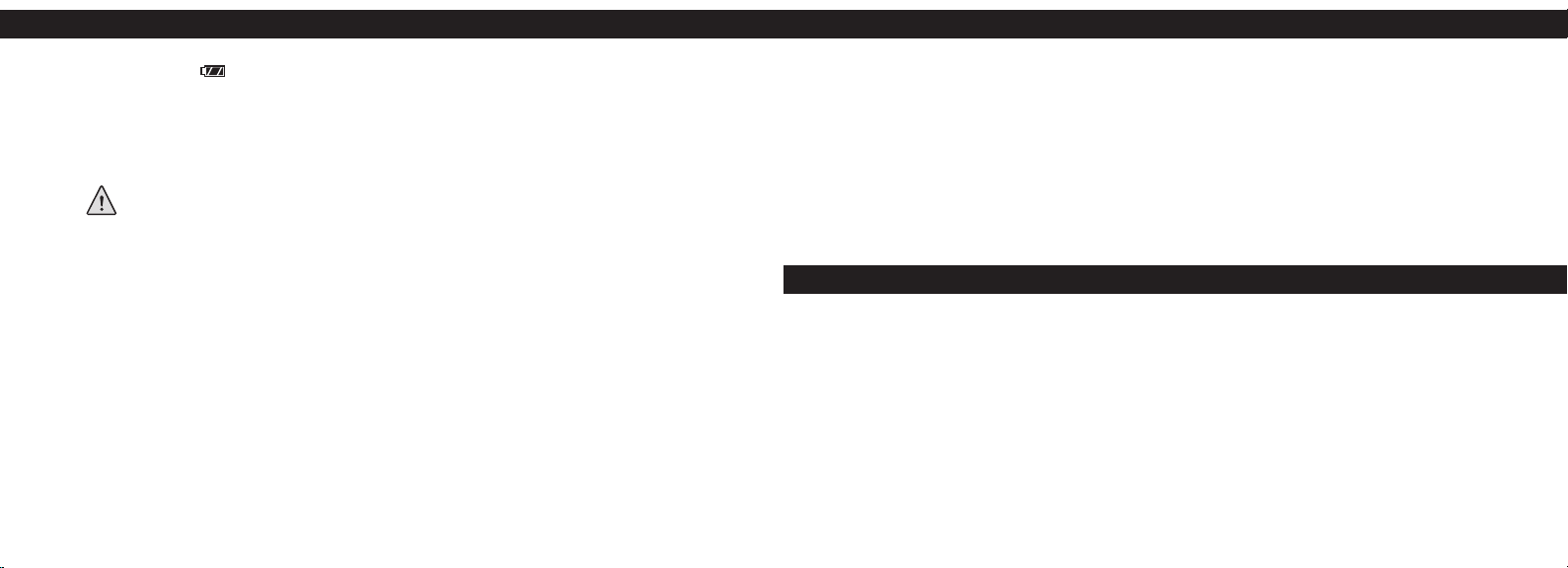
UTILISATION DE L’IMAGEVIEW AVEC UN ORDINATEUR
Système requis :
P
entium 166MMX ou équivalent minimum
(P
entium II 266 recommandé)
W
indows 98/ME/2000/XP
32 Mo de RAM minimum
Port USB (ne connectez pas l’appareil par l’intermédiaire d’un nœud USB)
Espa
ce libre minimum de 200 Mo sur disque dur, avec 65 Mo de plus pour IE et Direct X
L
ecteur de CD-ROM
Écran Super VGA et carte vidéo
INSTALLATION DU LOGICIEL
Important : NE CONNECTEZ PAS LE MONOCULAIRE IMAGEVIEW À UN AVANT D’AVOIR INSTALLÉ LE LOGICIEL PILOTE
(s’applique à Windows 98/98SE uniquement).
Introduisez le CD-ROM fourni. Il doit démarrer automatiquement et afficher l’écran d’installation
du pilote et de PhotoSuite.
Les utilisateurs de Windows 98 doivent installer le pilote (cliquez sur «Install Driver» [installer le pilote]) avant
de connecter l’appareil photo pour le téléc
hargement. Windows 2000, ME et XP ne nécessitent pas de pilote.
À moins que vous n’ayez déjà
un logiciel d’édition de photos que vous prévoyez utiliser, cliquez sur le
bouton pour installer PhotoSuite (compatible avec Windows 98/98SE/2000/ME/XP).
2120
AUTRES ICÔNES DE L’AFFICHAGE
• I
ndicateur des piles ( ) : Indique la quantité d’énergie restant dans les piles. Lorsque seul un tiers
de l’icône est rempli, prévoyez de remplacer les piles dès que possible. N’oub
liez pas d’emporter
un jeu de piles de rechange pour un long voyage ou des événements importants.
AVERTISSEMENT : N’oubliez pas de télécharger toutes les photos (consultez les instructions ci-
dessous) de l’appareil, avant de retirer ou de changer les piles. La
mémoire de
l’appareil est solidaire des piles et les photos seront perdues si les piles sont
sorties de l’appareil ou si elles se déchargent complètement.
• Connexion à un PC (PC) : Quand l’appareil est connecté à un PC par l’intermédiaire du câble
USB fourni, l’icône “PC” apparaît. R
emarque : Quand l’appareil est connecté à un PC, il s’active
automatiquement et utilise le raccordement USB pour son alimentation, afin de conserver
l’énergie des piles durant le téléchargement des photos.
