Bushnell ImageView 111545 Quick Start Manual

DIGITAL S P O T T I N G S C O P E
Model: 111545
Lit. #: 98-1411
Magnify
Capture Save
5MP C a M e ra w i t h
22x M a g n ifiC ati o n

Parts and Controls Guide
(K) Remote
Jack
(L) USB
Port
(M) Card Slot
(G) LCD Display
(D) OK
Button
(E) SNAP
Button
(C) Up/Down
Arrow Keys
Adjustment
2
(J) Diopter
(O) Focus Knob
(H) Power
LED
(A) ON/OFF
Button
(B) MODE
Button
(F) Eyepiece/Camera
Select Slider
(I) Battery
Compartment
(N) Zoom
Setting
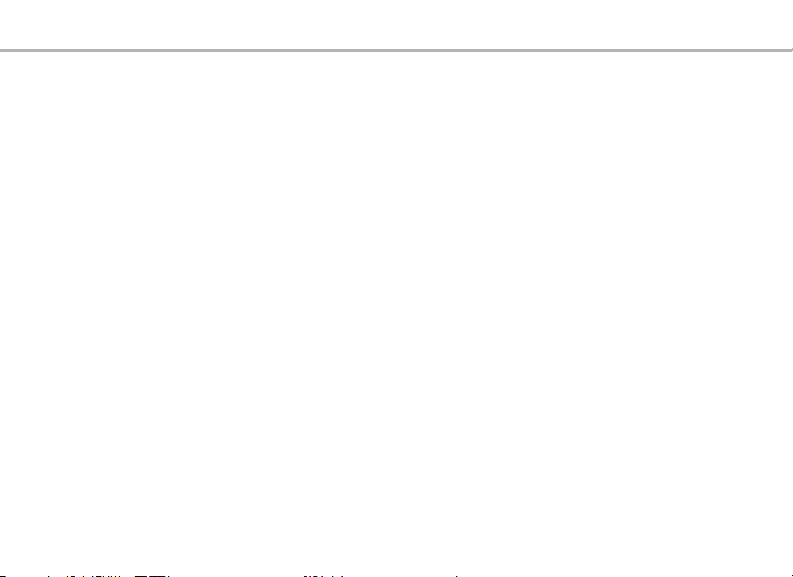
QUICK START GUIDE: BUSHNELL IMAGEVIEW SPOTTING SCOPE 111545
1) To use the ImageView as a standard spotting scope, attach it to a tripod (a small one is included), set the slider (F) to
the “Eyepiece” position, and look through the eyepiece (the rubber eyecup may be rolled down if you wear glasses). The
eyepiece diopter adjustment (J) index dot should be set to the “0” position. Aim the scope at your subject and adjust the
focus knob (O) until it appears sharp. The eyepiece zoom (N) may be set to any magnification desired from 15x to 45x
power. Readjust the focus if you start at low power and zoom up to a higher setting.
2) To set up the digital camera, insert two AA batteries (not included) into the compartment (I), noting the polarity marks.
Plug the included remote shutter cable into the jack (K) to prevent jarring the scope when taking photos. The ImageView
scope has internal memory that will hold about 15 photos (at the default 5MP resolution). However, the internal memory
contents may be lost if the batteries are removed or get very weak during storage, and you may prefer to use an SD card
for its much greater storage capacity. Insert your SD card (face up, notch on right) in the slot (M). The card will click into
place. Push the card in slightly to remove. You may use SD cards (avoid using MMC cards) up to 4 GB capacity. Raise the
LCD display (G), and press the ON/OFF button (A) briefly – the Power LED (H) will light. If the SD card you inserted was
previously used in other devices, format it before taking photos. Note that this will erase all files on your card (or the
internal memory if no card is present) – make sure you have backed up any files you wanted to keep. Press the MODE
button (B) to enter the Capture menu (Fig. 1), then press the SNAP button (E) to enter the Set up menu (Fig. 2). “Format” is
the first option – press the OK button (D), then the Down arrow key (C) to select “Execute”, and press OK. Press the MODE
button to exit all menus.
3) When you are ready to take a photo, switch the slider (F) to “Camera”. Note: your photos will be all black if the slider is left
in the Eyepiece position. The internal camera provides a fixed magnification of about 22x – this corresponds to what you
see through the eyepiece with the zoom ring set to the green dot position (lined up with the red index dot). Adjust the
focus knob if necessary so the subject appears sharp on the LCD. Press the button on the remote shutter cable to take the
photo. It is also possible to shoot video movies ( VGA, 20 fps) with the ImageView scope. Press and hold the SNAP button
for 2-3 seconds, then release. A movie film icon appears in the display at top left. Press the remote shutter button to start
recording. A counter at the bottom of the display shows elapsed time. Hold the SNAP button down for a few seconds again
to return to still photo mode. The camera will automatically turn itself off after three minutes of inactivity (this can be
changed with the “Auto Off” options in the Setup menu – see the online full user’s manual for more information).
English
3
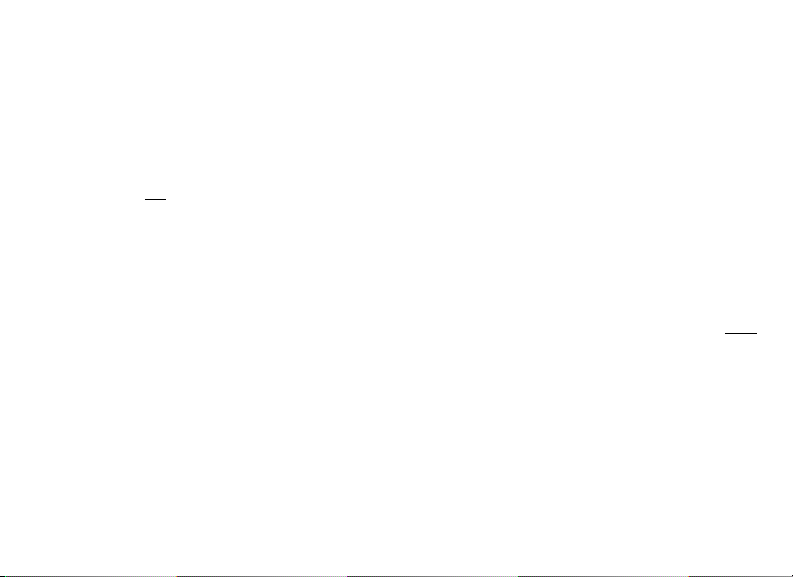
Tip: it may be helpful to use the 4x digital zoom feature to check focus on small details. Press the “Up” arrow key (C) repeatedly –
the display will show the zoom setting, from “1.1x” up to “4.0x ” Photos may be taken using the digital zoom, but you will get the
best possible quality by zooming back fully (below “1.1x”) by pressing the “Down” arrow key before taking a photo.
4) For greater convenience, you can avoid the need to stop and check focus on the LCD every time you want to switch over
to use the camera function and take a photo by setting up the eyepiece diopter adjustment (J ) to compensate for any
difference between the LCD and your vision. To do this, start with the slider in the Camera position and use the focus knob
to get a sharp image of any object with fine detail. Next, switch the slider to the Eyepiece position, and set the zoom ring
to the “green dot” position to match the camera’s magnification. Look through the scope’s eyepiece and rotate the diopter
adjustment (do not adjust the main focus knob) until the image appears sharp to your eye. Note the setting of the diopter
index mark (dot). You will now be free to snap a quick picture anytime you see something interesting through the scope.
Simply adjust the focus knob until the image through the eyepiece is sharp, switch the slider over to “Camera”, and take the
photo – it’s not even necessary to raise the LCD.
5) To review your photos, press the OK button to enter Play mode. You will see the most recent photo. To step through previous
photos one at a time, press the Down arrow key. To delete one or more photos/videos, press MODE to enter the Play menu
(Fig. 3). The first item on the menu, “Delete”, is already highlighted. Press the OK button. “Single” is highlighted, meaning
you will delete only the currently displayed photo/video. Press the Down arrow key to select “All” if you wish to delete every
photo and video stored on the card or internal memory. Press OK, then press the Down arrow key to select “Execute”. Press
OK again to delete the file(s). Press MODE again and repeat the process if you see another photo you want to delete. When
you have finished reviewing or deleting photos, press OK to return to the normal preview (live image) display.
4
Full instruction manual available at: http://www.bushnell.com/customer_service/manuals.cfm
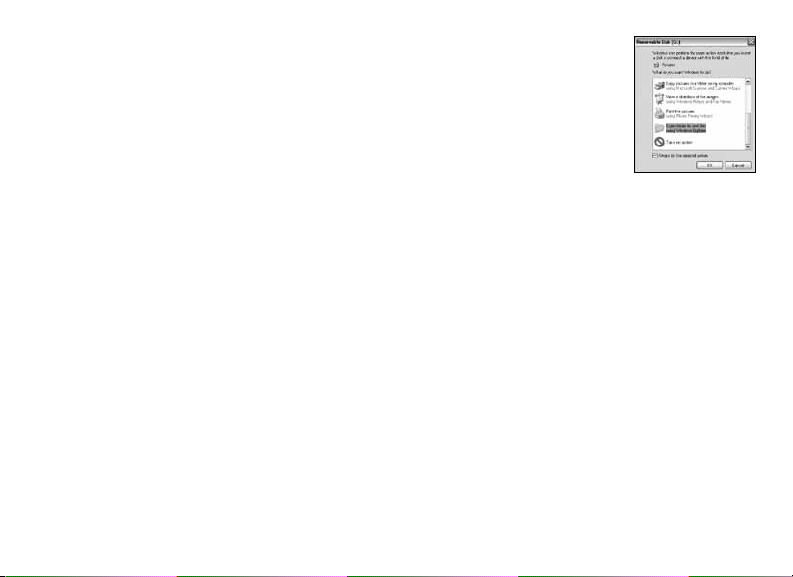
6) To download your photos/videos to a PC or Mac, connect the supplied cable to the ImageView
scope’s USB port (L), then directly to a main USB port on your computer – do not use front panel/
keyboard USB ports or unpowered “hubs”. The ImageView scope will be recognized as a standard
“USB Mass Storage” device (this may take several seconds the first time you connect).
With Windows XP or later, you can simply use the options in the pop-up window to copy, view, or
print your photos (right).
On all Windows OS, the ImageView scope will appear as a “Removable Disk” under the “My Computer”
list (on Macs, an icon will appear on your desktop). The ImageView’s photo files are named “PICT0001.JPG” etc, and are located
in the “DCIM” folder on this “Removable Disk”. Video file names will end with “.AVI”. You may copy the photos/videos to your
hard drive as you would any file-just copy/paste or drag the file names or icons to your drive or desktop.
NOTE: If you are not using an SD card in the ImageView scope, be sure to download all files from its internal memory before
changing batteries and before storing the camera for a long period. If you use an SD card, photos may also be downloaded by
removing the card and using any USB card reader with an SD slot.
Your ImageView spotting scope is already set for high resolution and quality right out of the box, and it is not
necessary to change any of the settings to get good results. However, many features and options are provided to
enhance your enjoyment of the camera. For more information about them, please refer to the complete instruction
manual, available online at: http://www.bushnell.com/customer_service/manuals.cfm
5
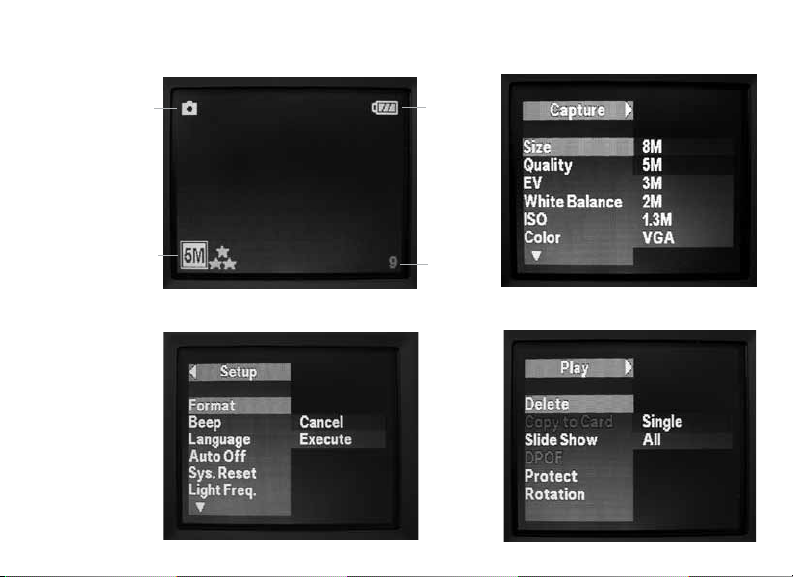
LCD Display: Menus and Icons
Preview Screen
Fig. 1 Capture Menu
Still Photo (shown) or
Video Movie Mode
Resolution and
Quality Settings
6
Fig. 2 Setup Menu
Battery
Level
Photos
Remaining
Fig. 3 Play Menu
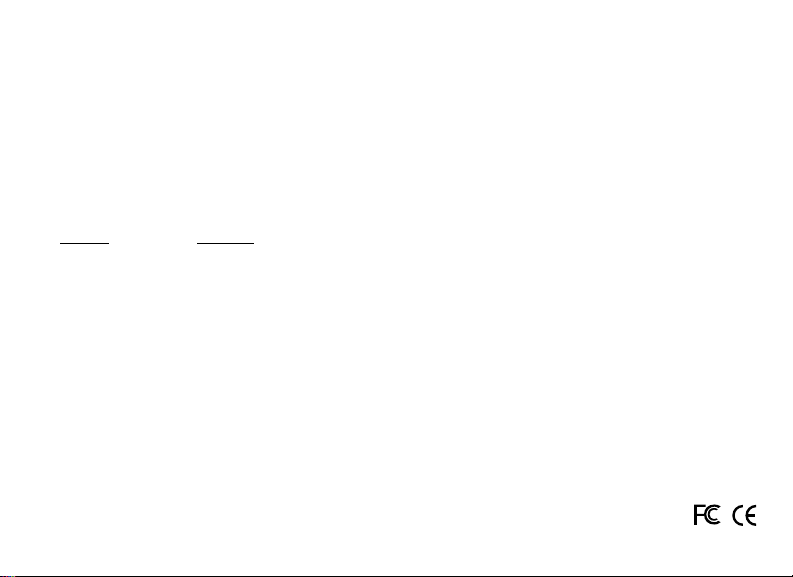
TWO YEAR LIM ITED WARR ANTY
Your Bushnell® product is warranted to be free of defects in materials and workmanship for two years after the date of purchase. In the
event of a defect under this warranty, we will, at our option, repair or replace the product, provided that you return the product postage
prepaid. This warranty does not cover damages caused by misuse, improper handling, installation, or maintenance provided by someone
other than a Bushnell Authorized Service D epartment.
Any return made under this warranty must be accompanied by the items listed below:
1) A check/money order in the amount of $10.00 to cover the cost of postage and handling
2) Name and address for product return
3) An explanation of the defect
4) Proof of Date Purchased
5) Product should be well packed in a sturdy outside shipping car ton, to prevent damage in transit,
with return postage prepaid to the address listed below:
IN U.S.A. Send To: IN CANADA Send To:
Bushnell Outdoor Products Bushnell Outdoor Products
Attn.: Repairs Attn.: Repairs
8500 Marshall Drive 25A East Pearce Street, Unit 1
Lenexa, Kansas 66214 Richmond Hill, Ontario L4B 2M9
For products purchased outside the United States or Canada please contact your local dealer for applicable warranty information. In
Europe you may also contact Bushnell at:
Bushnell Germany GmbH
European Service Centre
Mathias-Brüggen-Str. 80
D-50827 Köln
GERMANY
Tel: +49 221 995568-0
Fax: +49 221 995568-20
This warranty gives you specific legal rights.
You may have other rights which vary from country to country.
©2009 Bushnell Outdoor Products
Windows is a registered trademark of Microsoft Corporation in the United States and other countries.
Mac and Mac OS are trademarks of Apple Inc., registered in the U.S. and other countries.
FCC CO MPLIANCE STATEMENT:
This equipment has been tested and found to comply with the limits for a Class B digital device,
pursuant to part 15 of the FCC Rules. These limits are designed to provide reasonable protection
against harmful interference in a residential installation.
Operation is subject to the following two conditions: (1) This device may not cause harmful
interference, and (2) this device must accept any interference received, including interference
that may cause undesired operation.
This equipment generates, uses and can radiate radio frequency energy and, if not installed
and us ed in accordance with the instructions, may cause har mful interfe rence to radio
communications. However, there is no guarantee that interference will not occur in a particular
installation. If this equipment does cause harmful interference to radio or television reception,
which can be determined by turning the equipment off and on, the user is encouraged to try to
correct the interference by one or more of the following measures:
· Reorient or relocate the receiving antenna.
· Increase the separation between the equipment and receiver.
· Connect the equipment into an outlet on a circuit different from that to which the receiver
is connected.
· Consult the dealer or an experienced radio/TV technician for help.
The device does not contain any user-serviceable par ts. Repairs should only be made by
an Authorized Bushnell repair center. Unauthorized repairs or modifications could result in
permanent damage to the equipment, and will void your warranty and your authority to operate
this device under Part 15 regulations.
The shielded interface cable which is provided must be used with the equipment in order to
comply with the limits for a digital device pursuant to Subpart B of Part 15 of FCC Rules.
Specifications and designs are subject to change without
any notice or obligation on the part of the manufacturer.
7

Guide des diérentes parties et contrôles
(K) Prise pour
commande à
distance
(L) Port
USB
(G) Écran LCD
(M) Emplacement
pour carte mémoire
(D) Bouton OK
(E) Déclencheur
Bouton
(C) Touches
èches Haut/
Bas
(J) Réglage de
la dioptrie
8
(O) Molette de
mise au point
(H) Voyant
LED Marche/
Arrêt
(A) Bouton
Marche/
Arrêt
(B) Bouton
Mode
(F) Bouton coulissant
Œilleton/Appareil
photo
(I) Compartiment
des piles
(N) Réglage
du zoom
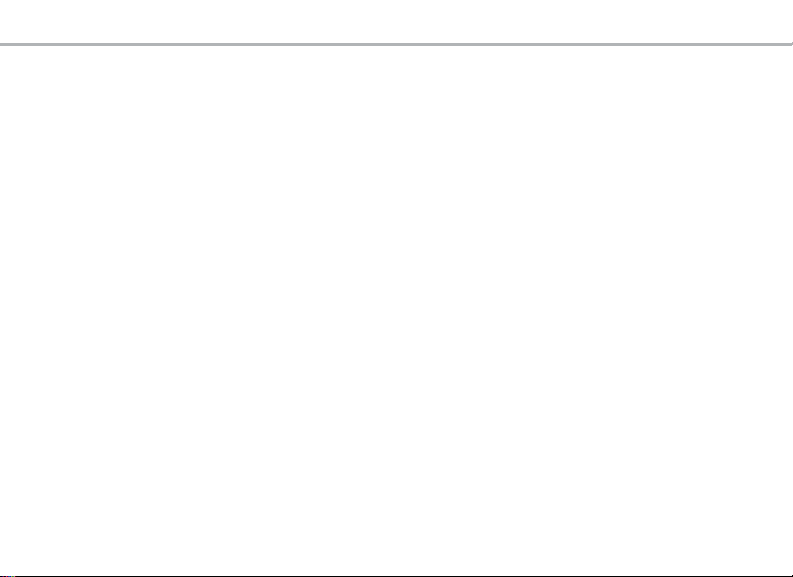
GUIDE D’UTILISATION RAPIDE : LUNETTE TERRESTRE IMAGEVIEW DE BUSHNELL 111545
Français
1) Pour utiliser l’ImageView comme une lunette terrestre standard, montez-la sur le tripode (un petit tripode est inclus), placez le
bouton coulissant
abaissée si vous por tez des lunettes). Le point de l’index de réglage de la dioptrie de l’œilleton (J) devra être mis en position «0».
Dirigez la lunette vers votre sujet et réglez la molette de mise au point (O) jusqu’à ce qu’il paraisse nette. Il est possible de régler le
zoom de l’œilleton (N) sur n’importe quel grossissement désiré de x15 à x45. Réajustez la mise au point si vous commencez à un
grossissement faible et augmentez le zoom jusqu’au grossissement le plus élevé.
(F) en position « Œilleton» et regardez dans l’œilleton (les côtés de l’œilleton en caoutchouc peuvent être
2) Pour régler l’appareil photo numérique, placez deux piles AA (non comprises) dans le compartiment prévu à cet effet (I), en tenant
compte des indications concernant la polarité. Branchez le câble du déclencheur à distance compris avec l’appareil dans la prise (K)
pour empêcher les mouvements accidentels de la lunette lorsque vous prendrez des photos. La lunette ImageView a une mémoire
interne qui pourra contenir environ 15 photos (à la résolution par défaut de 5 MP). Cependant, le contenu de la mémoire interne
pourra être perdu si les piles sont enlevées ou si elles perdent leur charge lorsque l’appareil est rangé, et vous préfèreriez sans doute
utiliser une carte mémoire SD ayant une capacité de stockage plus grande. Insérez votre carte mémoire SD (à l’endroit, l’encoche
vers la droite) dans l’emplacement prévu à cet effet (M). Insérez la carte mémoire jusqu’à ce que vous entendiez un déclic. Appuyez
légèrement sur la carte mémoire pour retirer celle-ci. Vous pouvez utiliser des cartes mémoires SD (évitez d’utiliser des cartes MMC)
pouvant avoir jusqu’à 4 GB de capacité. Levez l’écran LCD (G), et appuyez brièvement sur le bouton MARCHE/ARRÊT (A) – le voyant
LED (H) indiquant que l’appareil photo est en marche s’allumera. Si la carte mémoire SD que vous avez insérée a été auparavant
utilisée dans d’autres appareils, il est nécessaire de la formater avant de prendre des photos. Veuillez remarquer que ceci effacera
tous les fichiers – sur votre carte (ou la mémoire interne si aucune carte n’est utilisée) – assurez-vous d’avoir gardé une copie de tous
les fichiers que vous désirez conserver. Appuyez sur le bouton MODE (B) pour entrer dans le menu Capture (Fig. 1), puis appuyez
sur le DÉCLENCHEUR (E) pour entrer dans le menu Configuration (Fig. 2). « Format» est le premier choix – appuyez sur le bouton
OK (D), puis sur la flèche Bas (C) pour sélectionner «Exécuter», puis appuyez sur OK. Appuyez sur le bouton MODE pour sortir de
tous les menus.
3) Lorsque vous êtes prêt(e) à prendre une photo, faites glisser le bouton coulissant (F) sur «Appareil photo». Remarque : vos photos
seront entièrement noires si le bouton coulissant est laissé en position Œilleton. L’appareil photo interne fournit un grossissement
fixe de x22 – ce qui correspond à ce que vous voyez lorsque l’anneau de zoom de l’œilleton est réglé sur le point vert (aligné avec le
point rouge de l’index). Réglez la molette de mise au point si besoin est, pour que le sujet apparaisse net sur l’écran LCD. Appuyez
sur le bouton du câble du déclencheur à distance pour prendre la photo. Il est également possible de faire des films vidéo (VGA,
20 images par seconde) avec la lunette terrestre ImageView. Appuyez et continuez à appuyer sur le DÉCLENCHEUR pendant 2-3
secondes, puis relâchez. Une icône représentant un film apparaîtra en haut et à gauche de l’écran. Appuyez sur le déclencheur
9
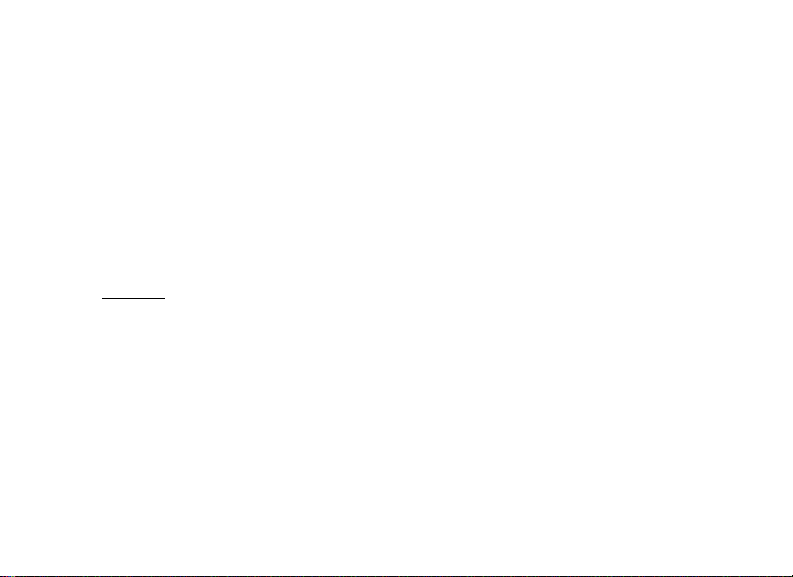
de la commande à distance pour démarrer l’enregistrement. Un compteur en bas de l’écran indique le temps écoulé. Appuyez et
continuez à appuyer sur le DÉCLENCHEUR pendant quelques secondes encore une fois pour retourner sur le mode photo. L’appareil
photo s’éteint automatiquement après trois minutes d’inactivité (il est possible de changer ceci avec les options «Arrêt auto» dans
le menu de Configuration – référez-vous au manuel complet de l’utilisateur pour de plus amples renseignements).
Conseil: il peut être utile d’utiliser la fonction zoom digital x4 pour vérifier la mise au point sur les menus détails. Appuyez sur la touche
flèche «Haut» (C) de manière répétitive – le niveau de zoom est maintenant indiqué sur l’écran, de «x1,1 à x4,0». Il est possible de prendre
des photos en utilisant le zoom digital, mais vous obtiendrez la meilleure qualité possible en zoomant complètement en arrière (en dessous
de «x1,1») en appuyant sur la touche flèche «Bas» avant de prendre une photo.
4) Pour plus de commodité, vous pouvez éviter d’avoir à vous arrêter et vérifier la mise au point sur l’écran LCD chaque fois que vous
désirezutiliser la fonction appareil photo et prendre une photo en ajustant le réglage de la dioptrie de l’œilleton (J) pour compenser
pour toute différence qui pourrait exister entre l’écran LCD et votre œil. Pour faire ceci, commencez par placer le bouton coulissant en
position Appareil photo et utilisez la molette de mise au point de manière à obtenir une image claire de tout objet ayant de menus
détails. Ensuite, placez le bouton coulissant en position œilleton et réglez l’anneau de zoom en le plaçant sur la position du «point
vert» pour correspondre au grossissement de l’appareil photo. Regardez dans l’œilleton de la lunette et faites tourner le réglage de la
dioptrie (ne touchez pas à la molette principale de mise au point) jusqu’à ce que l’image apparaisse nette pour votre œil. Remarquez
la position de la marque de l’index de la dioptrie (point). Vous êtes à présent libre de prendre rapidement une photo chaque fois que
vous voyez quelque chose d’intéressant dans votre lunette. Ajustez simplement la molette de mise au point jusqu’à ce que l’image
que vous voyez dans l’œilleton soit nette, placez le bouton coulissant en position «Appareil photo» et prenez la photo – il n’est
même pas nécessaire de relever l’écran LCD.
5) Pour visualiser vos photos, appuyez sur le bouton OK pour entrer dans le mode Lecture. Vous verrez alors la photo la plus récente que
vous avez prise. Pour naviguer vers les photos précédentes une à la fois, appuyez sur la touche flèche «Bas». Pour effacer une photo/
vidéo ou plus, appuyez sur MODE pour entrer dans le menu Lecture (Fig. 3). Le premier élément de ce menu, «Effacer», est déjà en
surbrillance. Appuyez sur bouton OK. «Unique» est en surbrillance, ce qui signifie que vous n’effacerez que la photo/vidéo affichée
en ce moment. Appuyez sur la touche flèche Bas pour choisir «Tout» si vous désirez effacer chaque photo et chaque vidéo gardée
en mémoire dans la carte mémoire ou dans la mémoire interne. Appuyez sur OK, puis appuyez sur la touche flèche Bas pour choisir
«Exécuter». Appuyez encore une fois sur OK pour effacer le(s) fichier(s). Appuyez encore une fois sur MODE et répétez le processus si
vous voyez une autre photo que vous désirez effacer. Lorsque vous aurez fini de revoir ou d’effacer vos photos, appuyez sur OK pour
retourner sur l’écran de prévisualisation normale (image en direct).
10
Un manuel de mode d’emploi complet est disponible à: http://www.bushnell.com/customer_service/manuals.cfm
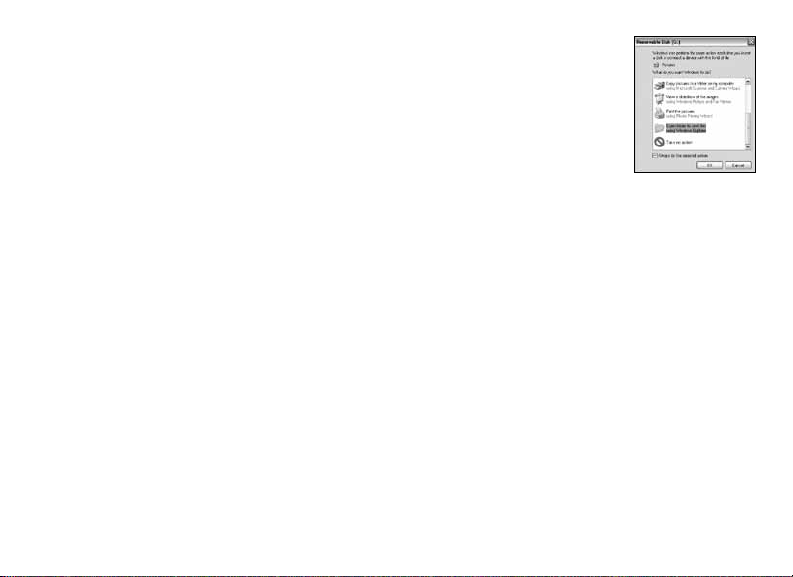
6) Pour télécharger vos photos/vidéos sur votre PC ou Mac, branchez le câble fournit sur le port USB de la
lunette terrestre ImageView (L), puis directement sur le port USB principal de votre ordinateur – n’utilisez
pas les ports USB du panneau frontal/du clavier ou des «hubs» non-alimentés. L’écran LCD s’allumera, puis
deviendra noir, et la lunette terrestre ImageView sera reconnue comme un dispositif de «Stockage de masse
USB» (ceci pourra prendre quelques secondes la première fois que vous vous connecterez).
Avec Windows XP ou plus récent, vous pouvez simplement utiliser les choix dans la fenêtre surgissante pour
copier, visionner ou imprimer vos photos (droite).
Sur tous les SO Windows, la lunette terrestre ImageView apparaîtra comme un «Disque Amovible» sous la liste «Mon Ordinateur»
(sur les Macs, une icône apparaîtra sur votre bureau). Les fichiers photo de la lunette ImageView s’appellent «PICT0001.JPG» etc., et se
trouvent dans le fichier «DCIM» sur ce «Disque Amovible». Les noms des fichiers vidéo se termineront tous par «.AVI». Vous pouvez
copier les photos/vidéos sur votre disque dur comme vous le feriez pour n’importe quel fichier – copiez/collez simplement ou glissez/
posez les noms ou les icônes des fichiers dans votre disque dur ou sur votre bureau.
REMARQUE : Si vous n’utilisez pas de car te mémoire SD avec la lunette terrestre ImageView, assurez-vous de télécharger tous les fichiers de
sa mémoire interne avant de changer les piles et avant de ranger l’appareil photo pendant une longue période. Si vous utilisez une carte
mémoire SD, il est également possible de télécharger vos photos en enlevant la carte et en utilisant n’importe quel lecteur de carte USB doté
d’un emplacement pour SD.
Votre lunette terrestre ImageView est livrée déjà réglée sur haute résolution et haute qualité, et il n’est nécessaire de ne changer
aucun des paramètres pour obtenir de bons résultats. Cependant, de nombreuses fonctionnalités et options sont disponibles
pour augmenter encore le plaisir que vous aurez d’utiliser votre appareil photo. Pour de plus amples renseignements à ce
sujet, veuillez vous référer au manuel de mode d’emploi complet, disponible en ligne à: http://www.bushnell.com/customer_
service/manuals.cfm
11
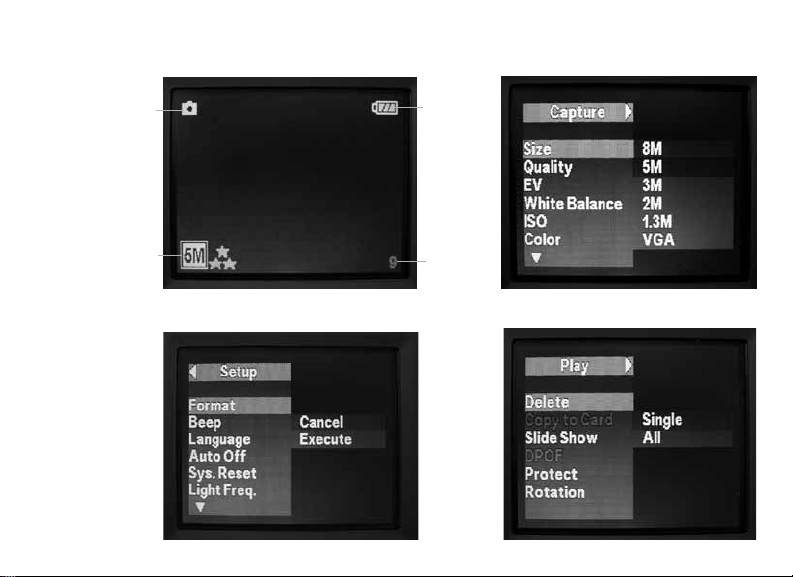
Écran LCD: Menus et icônes
Écran de prévisualisation
Fig. 1 Menu Capture
Mode Photo (montré)
ou Séquence vidéo
Réglages de la résolu-
tion et de la qualité
12
Fig. 2 Menu Conguration
Niveau de
charge des
piles
Nombre
de photos
restantes
Fig. 3 Menu Lecture
