Page 1

Model: 18-0832
LIT. #: 98-0377/01-04
Instruction Manual • Manuel D’instructions
Manual de Instrucciones • Bedienungsanleitung
Manuale di Istruzioni • Manual de Instruções
Page 2
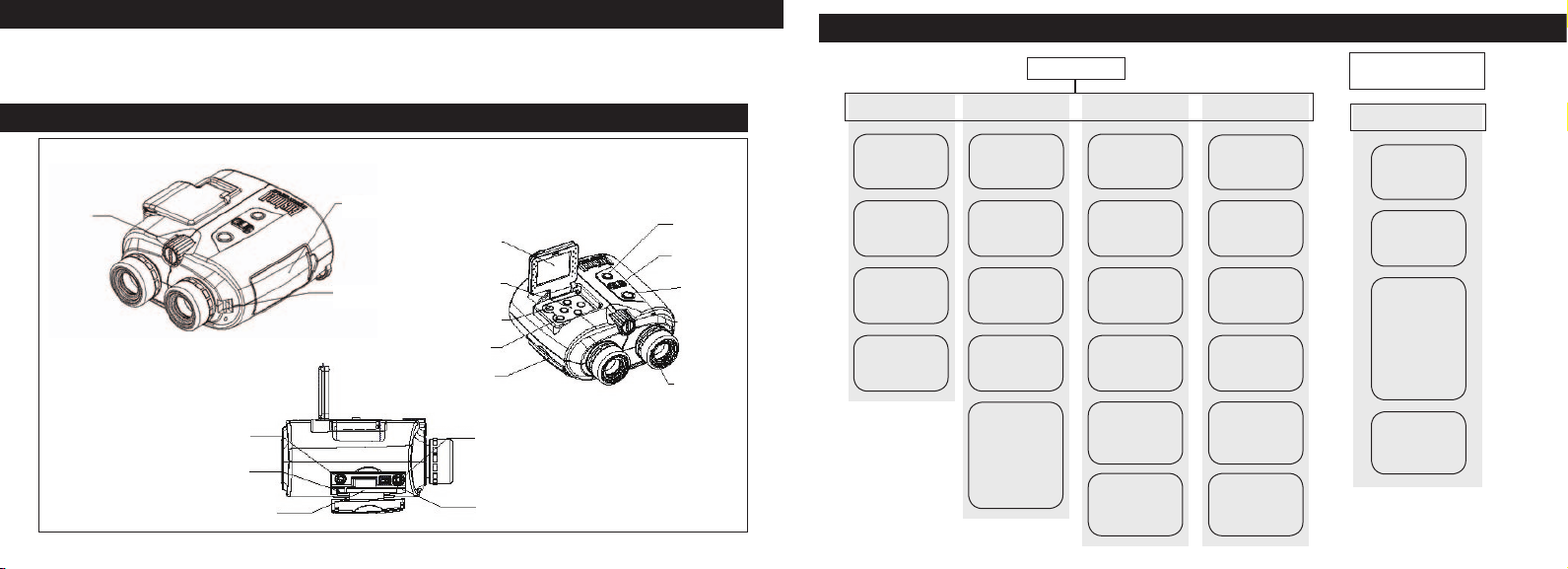
ENGLISH
Congratulations on your purchase of a Bushnell® ImageView® binocular. Before using the product,
please read the instructions contained in this manual and take time to familiarize yourself with the
different parts and features of the product.
PARTS AND NAMES
2
Focus
Adjustment
Knob
DC IN 3V (Battery)
Eject Button
Memory Card Slot
Battery Cover
Strap Buckle
LCD Monitor
Operation
Panel
Display Button
Enter Button
Terminal Cover
Video Output
USB Port
PowerOn/
Off Button
Option
SelectSwitch
Shutter
Button
Status
LCD
Eyecups
SYSTEM OPERATION
Power On
Capture Movie Capture Playback - Still Playback-Movie
Push the option
select switch to
still camera mode.
Open the
LCD monitor.
Adjust the
focus knob.
Press the
shutter button.
Push the option
select switch to
movie mode.
Open the
LCD monitor.
Press the
shutter button
to start recording.
Press the shutter
button again
to stop recording.
You can record up
to a 30 second
movie clip. If over
30 seconds, the
binocular will
keep the last
30 seconds.
Open the
LCD monitor.
Push the option
select switch to
still camera mode.
Press the
display button.
Use the operation
panel to select
an image.
Press the
enter button
(display function mode)
1. Thumbnail
2. Magnify
3. Management
4. Set Up
5. Exit
LCD monitor.
Push the option
select switch to
movie mode.
display button.
Use the operation
panel to select
enter button
(display function mode)
1. Thumbnail
2. Management
3. Set Up
4. Exit
Open the
Press the
a movie.
Press the
Power On
AC adaptor/AA Battery
Image/Movie Export
Open the
terminal cover.
Use the
USB cable
to connect.
On this mode,
the binocular
becomes the
external hard
disk. Edit the
movie or image(s)
directly.
Exit
3
Page 3
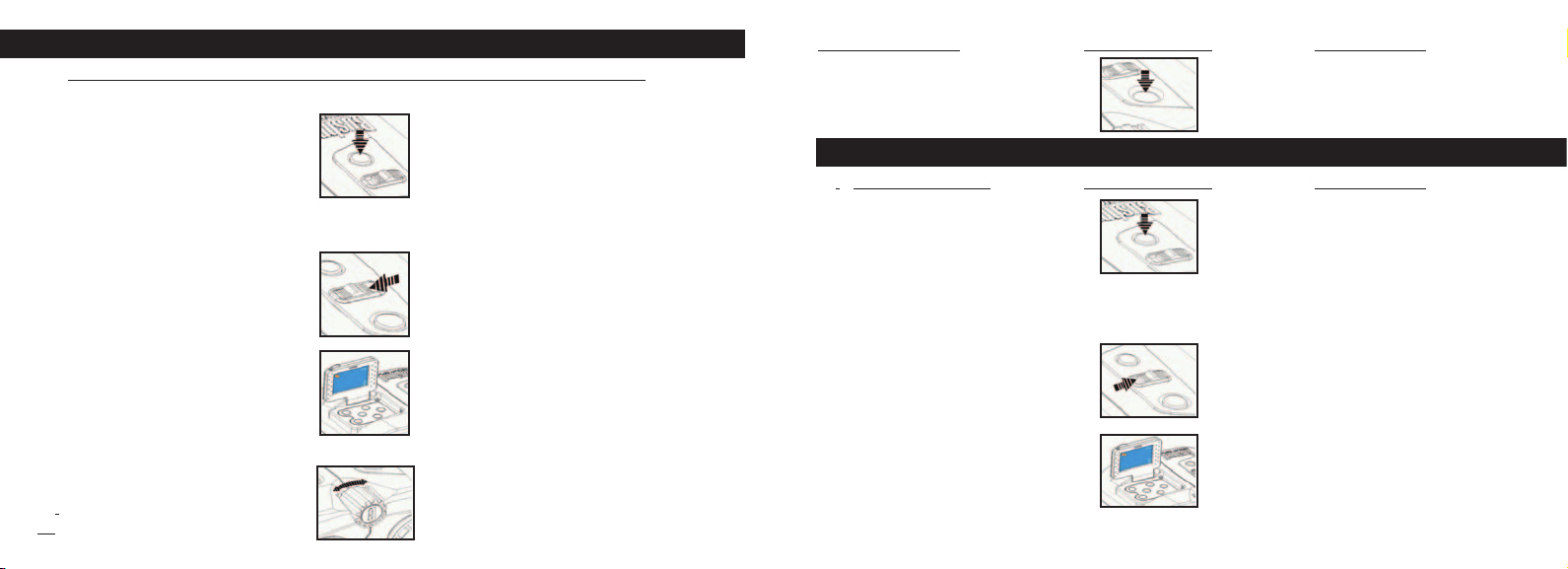
OPERATION GUIDE - Image Capture
UTIOperating Procedure Picture Description Binocular Action
1. Press the Power Button Use the power button to turn the
binocular on and off. The
LCD will turn off automatically
to conserve power if it is left idle
(no button or switches operated)
for 2 minutes. The camera will
turn off the main power to conserve
energy if left idle for 5 minutes
2. Push the capture mode of Now you can take images
the Option Select Switch to in capture mode. This
Still Camera Mode. procedure selects still image
record/playback
3. Open the LCD Monitor Compose images using either the
monitor screen or binocular
eyepieces. Focusing should always
4. Adjust the Center Focus Knob Turn the focus adjustment knob
to make the image of your subject until the image on the
clear on the LCD monitor. monitor screen is clear.
4 5
Operating Procedure Picture Description Binocular Action
5. Press the shutter button The recorded image remains on
to take the picture the monitor for about one
second, then restores the
original mode.
OPERATION GUIDE - Movie Capture
Operating Procedure Picture Description Binocular Action
1. Press the power button Use the power button to turn
the binocular on and off.The
LCD will turn off automatically
to conserve power if it is left idle
(no button or switches operated)
for 2 minutes. The camera will
turn off the main power to conserve
energy if left idle for 5 minutes
2. Push the Movie mode of the Now you can record movies in
option select switch to Movie mode Movie Mode. This procedure
selects movie record/playback.
3. Open the LCD monitor Compose images using either the
monitor screen or binocular
eyepiece. Focusing should always
be done while viewing the
LCD monitor.
Page 4
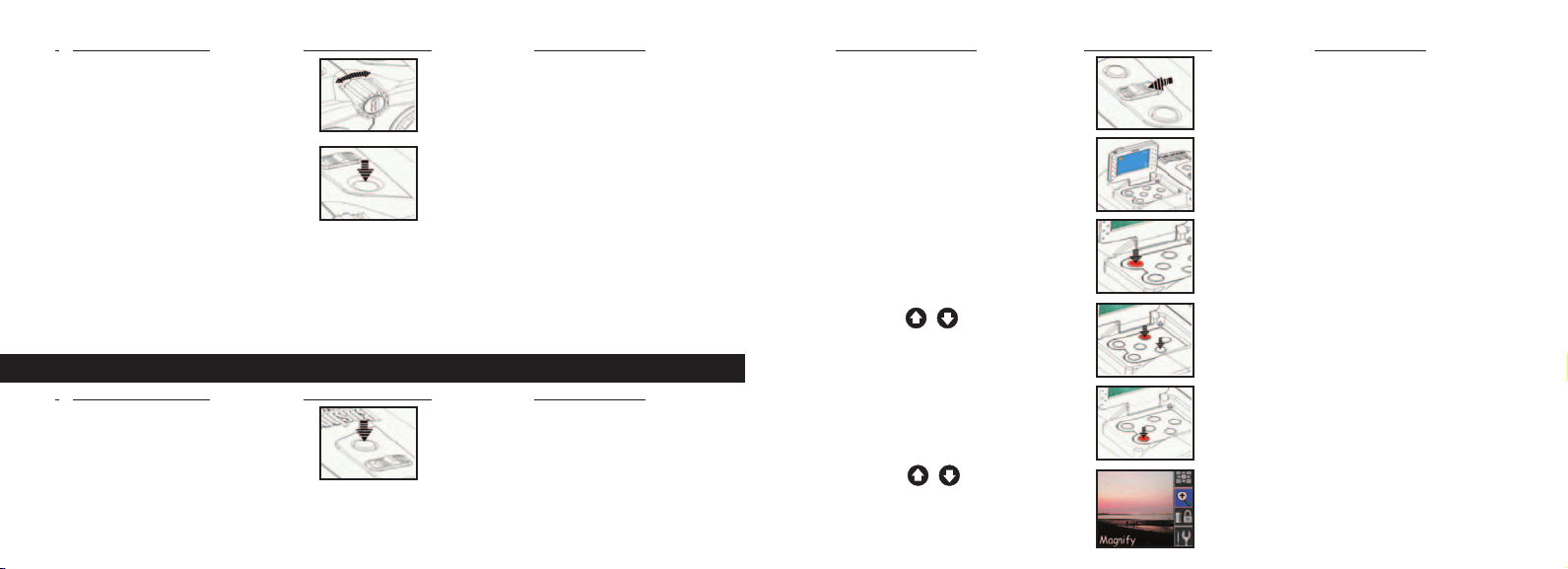
Operating Procedure Picture Description Binocular Action
4. Adjust the Center Focus Knob Turn the focus adjustment knob
to make the image of your subject until the image on the monitor
clear on the LCD monitor. screen is clear.
Operating Procedure Picture Description Binocular Action
2. Push the capture mode of the Selects still image record/playback
option select switch to
Still Camera Mode
5. Press the shutter button. Start to record movies.
3. Open the LCD monitor
View images using the monitor screen.
6. Press the shutter button again. Finish recording movie.
(The movie length is 30 seconds
maximum. The Instant Replay
will continue to record over the
previous movie until the shutter
button is pressed for a second time
to stop recording. Therefore, the
4. Press display button The recorded image is displayed
on the monitor
internal memory will always
contain the most recent
30 seconds of action recorded.)
OPERATION GUIDE - Playback Recorded Images
Operating Procedure Picture Description Binocular Action
1. Press the power button Us e the power button to turn
the binocular on and off.The
5. Use the buttons on the Display the previous or next image
operation panel to select the stored in the binocular.
image to be played.
6. Press the enter button for additional Playback Function items appear
playback functions on the right of the screen
LCD will turn off automatically
to conserve power if it is left idle
(no button or switches operated)
for 2 minutes. The camera will
turn off the main power to conserve
energy if left idle for 5 minutes
6 7
7. Use the buttons on the Select the function on the screen.
operation panel to select the
desired function
Page 5
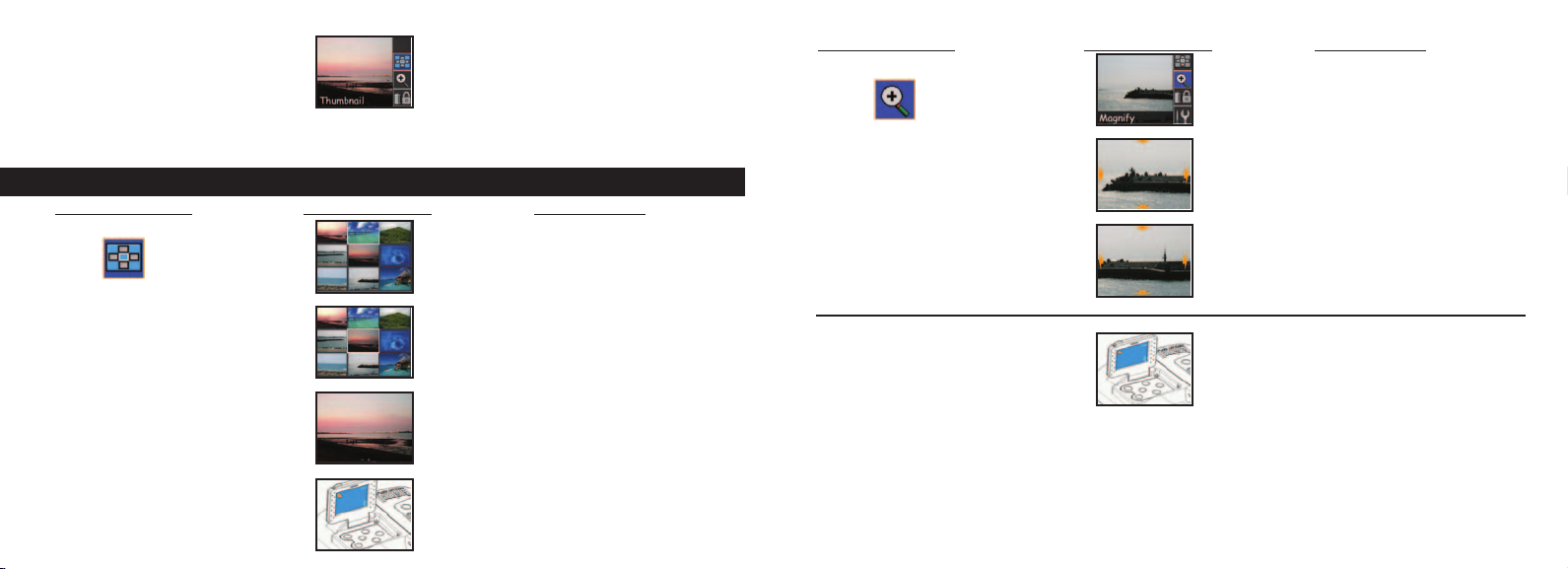
8. Press the enter button Display Function items appear on
the right of the screen.
OPERATION GUIDE - Functions (Playback Recorded Images)
Operating Procedure Picture Description Binocular Action
Thumbnail Function This displays 9 images on the
monitor at the same time.
1. Use the buttons of the operation The currently selected image
panel to select a specific image. will be framed (highlighted).
2. Press the enter button The specific image file is displayed
on the monitor screen.
3. Press the enter button Restore playback images mode
8
Operating Procedure Picture Description Binocular Action
Magnify Function Display the recorded image.
1. Press the enter button Display the enlarged
image currently.
2. Use the buttons of the panel Zoom in on the image:
to move the display area “Up Arrow”: The image moves up
vertically or horizontally “Down Arrow”: Image moves down
“Left Arrow”: Image moves left
“Right Arrow”: Image moves right
3. Press the enter button Restore playback images mode
9
Page 6

Operating Procedure Picture Description Binocular Action
Delete and Lock Function Display the file management screen
1. Use the buttons on the Use the “Up Arrow” and “Down
operation panel to select the Arrow” buttons to select the
managing file option images. Use the “Left Arrow” and
“Right Arrow” buttons to select
[Exit – Delete – Lock] option
2. Press the enter button Go back to playback images mode
Set-Up Function You cannot enter the Set-Up
Function if no memory card
is inserted
1. Press the display button Display the setting screen
Operating Procedure Picture Description Binocular Action
Set-Up Function - cont’d
Time and Date The Time and Date Setting shows
on the screen. Change the number
at the highlighting position.
1. Use the buttons on the operation Use the “Left Arrow” and “Right
panel to set the Time and Date Arrow” buttons to select the
highlighting position. And use the
“Up Arrow” and “Down Arrow”
buttons to change the number.
2. Press the enter button Go back to still image
playback mode
Format CF The “Format CF” setting shows on
the screen. Set items at the
highlighting position.
1. Use the buttons on the operation Yes – Format CF Card
panel to select Yes or No. No – Cancel Format
2. Press the enter button If a memory card has been
inserted, press the enter button,
the use the direction arrow
buttons to select the settings
2. Press the enter button Go back to image playback mode
1110
Page 7

Operating Procedure Picture Description Binocular Action
Video Out The Video Out setting shows on
the screen. The default is NTSC
(US/Japan video standard)
Operating Procedure Picture Description Binocular Action
Sound The key sound setting shows on
the screen. The default is on.
1. Use the buttons on Choose PAL if applicable to
the operation panel to select your country (most European
the Video Out setting and Asian countries)
2. Press the enter button Go back to image playback mode.
Resolution The resolution setting shows on the
screen. The default is 1600x1200.
1. Us the buttons on The resolution setting shows on
the operation panel to select screen. The current setting is
resolution setting. 800x600.
2. Press the enter button Go back to playback images mode
12
1. Use the buttons on The key sound setting shows on the
the operation panel to select screen. The current setting is off.
sound setting.
2. Press the enter button Go back to playback images Mode
Panel Brightness The panel brightness setting shows
on the screen. The current brightness
is identified by the arrowhead.
1. Use the buttons on The panel brightness is controlled
the operation panel to select by the arrowhead.
resolution setting.
2. Press the enter button Go back to playback images mode
Exit Restore the capture mode
13
Page 8

OPERATION GUIDE - Playback Recorded Movies
Operating Procedure Picture Description Binocular Action
1. Press the power button Use the power button to turn
the binocular on and off.The
LCD will turn off automatically
to conserve power if it is left idle
(no button or switches operated)
for 2 minutes. The camera will
turn off the main power to conserve
energy if left idle for 5 minutes.
2. Push the Movie mode of the Selects Movie record/playback
option select switch to Movie Mode
Operating Procedure Picture Description Binocular Action
5. Use the “Right Arrow” button on Monitor screen is playing. When
the operation panel to play the movie the movie is finished it will return
to the last scene.
6. Press the enter button Display Function items appear on
the right of the screen
OPERATION GUIDE - Functions (Playback Recorded Movies)
Thumbnail Function This displays 9 movies on the
monitor at the same time.
3. Open the LCD monitor View movie using the
monitor screen.
4. Press display button The recorded movie is displayed
on the monitor
14
1. Use the buttons of the operation The currently selected movie
panel to select the movie. will be framed (highlighted).
2. Press the enter button The recorded movie is displayed
on the monitor screen.
15
Page 9

Operating Procedure Picture Description Binocular Action
3. Use the button on the The monitor displays “Loading
operation panel to play the movie. Movie” for about 1 second and
then plays the movie
4. Use the buttons to The recorded movie is displayed
select the movie on the monitor
5. Use the button on the The monitor displays “Loading
operation panel to play the movie Movie” for about 1 second and
then plays the movie
Operating Procedure Picture Description Binocular Action
Delete and Lock Function Display the file management screen
1. Use the buttons on the operation panel Use the buttons to select
to select the managing file option the movie. Use the buttons
to select [Exit–Delete–Lock] option
2. Press the enter button Go back to movie playback mode
Set-Up Function You can’t enter the Set-Up Function
if no memory card is inserted
6. Press the enter button Go back to movie playback mode
16
1. Press the display button Display the setting screen
2. Press the enter button If a memory card has been inserted,
press the enter button, then use the
direction arrow buttons to select
the settings
17
Page 10

Operating Procedure Picture Description Binocular Action
Time and Date The Time and Date Setting shows
on the screen. Change the number
at the highlighting position.
Operating Procedure Picture Description Binocular Action
Video Out The Video Out setting shows on
the screen. The default is NTSC
(US/Japan video standard)
1. Use the buttons on the operation Use the buttons to select
panel to set the Time and Date the highlighting position. And use
the buttons to change
the number.
2. Press the enter button Go back to still movie playback
mode
Format CF The “Format CF” setting shows
on the screen. Set items at the
highlighting position.
1. Use the buttons on the operation Yes – Format CF Card
panel to select Yes or No. No – Cancel Format
2. Press the enter button Go back to movie playback mode
18
1. Use the buttons on the Choose PAL if applicable to your
operation panel to select the country (most European and
Video Out setting Asian countries)
2. Press the enter button Go back to movie playback mode.
Resolution The resolution setting shows on the
screen. The default is 1600x1200.
1. Use the buttons on the The resolution setting shows on
operation panel to select screen. The current setting
resolution setting. is 800x600.
2. Press the enter button Go back to movie playback mode
19
Page 11

Operating Procedure Picture Description Binocular Action
Operating Procedure Picture Description Binocular Action
Sound The key sound setting shows on
the screen. The default is on.
1. Use the buttons on the The key sound setting shows on the
operation panel to select sound setting. screen. The current setting is off.
2. Press the enter button Go back to movie playback Mode
20
Panel Brightness The panel brightness setting shows
on the screen. The current brightness
is identified by the arrowhead.
1. Use the buttons on the The panel brightness is controlled
operation panel to select by the arrowhead.
resolution setting.
2. Press the enter button Go back to movie playback Mode
Exit Restore the movie capture mode
21
Page 12

OPERATION GUIDE - Play Back on Television
Operating Procedure Picture Description Binocular Action
1. Connect to the TV Make sure that the power of TV
and camera are turned off.
2. Open terminal cover of the device and
connect video cable to AV out port.
3. Connect the other end of video cable
to the video in port on the TV
4. Connect to the AC adaptor While playing images on the TV,
(or battery) the AC adaptor can be powered by
any household power outlet to
support the device.
5. Press the Power button
Disconnect:
1. Make sure the camera
power is turned off.
2. Remove the video cable.
OPERATION GUIDE - Low Battery Status
1. Press the Power button
2. If the battery capacity goes low,
the battery symbol on the screen
will flash, a warning beep will be
sent out and LED will flash.
3. If the batteries go dead, the battery
symbol will appear on the screen and the
device will send out a warning beep.
Please recharge the battery immediately.
6. Press the TV power
22
23
Page 13

BINOCULAR INSTRUCTIONS - IPD Adjustment (Eye Spacing Adjustment)
Operating Procedure Picture Description Binocular Action
How to Adjust for Distance Between Your Eyes – The distance between the eyes, called Interpupillary Distance
(IPD), varies from person to person. To achieve perfect alignment of the lens to the eye, follow these simple
steps.
1. Hold your binocular in the According to the user’s interpupillary
normal viewing position distance, adjust for the distance
between your eyes
2. Grasping your binocular firmly, Your binocular is fitted with eyecups
move it horizontally until you designed for your comfort and
see a single circular field. to exclude extraneous light.
BINOCULAR INSTRUCTIONS - Diopter Adjustment (Focusing)
How to Adjust for Individual Eye Strength – As individual eyesight varies from one person to another, most
binoculars have a diopter setting feature which allows you to fine-tune the binoculars to your vision. The camera
and binocular are set up to be in focus for people with 20/20 vision or corrected vision. You may need to adjust
the left eye to match the camera as well as the right eye as you would do with most binoculars. Follow the
focusing instructions below for your type of binocular.
24
Operating Procedure Picture Description Binocular Action
a. Press the power button Use the power button to turn the
binocular on and off. The binocular
will turn off automatically to
conserve power if it is left idle (no
button or switches operated) for
2 minutes.
b. Adjust the interpupillary distance According to the user’s interpupillary
distance, adjust for distance between
your eyes
c. Open the LCD monitor Compose images using wither
the monitor screen or the
binocular eyepieces
d. Adjust the Focus adjustment knob Turn the focus adjustment knob
to make the image clear until the image on the monitor
screen is clear.
e. Look through binocular at the same
object that the camera is focused on.
If the object is clear for you left eye
proceed to step g and then h. If object
is not clear in the left eye proceed to
step f and then g and h.
25
Page 14

Operating Procedure Picture Description Binocular Action
f. Turn the screw to relax Allow your eyesight to adjust
with a screw driver slightly (Left eye first)
g. Adjust left eye slightly. Adjust the diopter to find the
clearest focus
Connecting to PC Instructions (Install CD)
If your computer system is Windows ME, Win2000, or Win XP,
please skip over this process (the drive is only necessary for Windows 98)
Operating Procedure Picture Description Binocular Action
1. Turn your computer on.
2. Put the CD into CD-Rom Your computer monitor will show
and system will auto-run. the Install image.
3. Select “Install Driver” to install Your computer monitor will show
software. This will install the driver a welcome image.
on your computer.
h. Adjust the right eye slightly. Adjust to find the clearest focus
If both barrels of the binocular are
in sync with the each other and
with the camera, than you only
have to turn the center focus knob
to adjust the focus for all three.
After adjusting, you can see objects clearly. A different user can adjust to fit his or her needs.
The binocular is now set up for your individual eye sight. The eyepiece adjustments will not affect the camera focus.
26
4. Select “Next” to continue.
5. Select the item to install and
click the “Install” icon on your
computer monitor.
6. Select the item to complete.
Exit the install image.
Click on the Finish Icon.
YOU WILL NEED TO RESTART YOUR COMPUTER AFTER INSTALLATION
IS FINISHED AND BEFORE CONNECTION CAMERA AND USB CABLE.
27
Page 15

Connecting to PC Instructions (USB Connection)
Operating Procedure Picture Description Binocular Action
a. Connect the USB cable securely The PC window will show
from the Instant Replay USB port “A New Hard Disk Is Found”
to your computer. On this mode the binocular
becomes the external hard disk –
Edit the movies and images directly
b. Press the Power button on
the Instant Replay.
c. The Instant Replay will be recognized as a new (USB) storage device, essentially no different from an external
hard drive, which contains your still image and movie files. Using Windows Explorer or “My Computer”, you
may view the contents of the Instant Replay CF card/internal memory, clicking on any of the files to view your
images and movies. You may save them to your internal hard drive individually, after opening and viewing them
in Microsoft Photo Editor or another graphics program. Or you may wish to select some or all of the Instant
Replay’s files in Explorer and drag or copy/paste them to a folder on your hard drive, just as you wold any normal
files.
Operating Procedure Picture Description Binocular Action
3. Transfer the movies and images The monitor shows that it is
to the computer transferring the files to the
selected folder
4. Exit Pick the icon of task tray on your
computer screen and select exit to
disconnect the USB cable.
28
29
Page 16

Your Bushnell® product is warranted to be free of defects in materials and workmanship for two years after the date of
TWO-YEAR LIMITED WARRANTY
purchase. In the event of a defect under this warranty, we will, at our option, repair or replace the product, provided that
you return the product postage prepaid. This warranty does not cover damages caused by misuse, improper handling,
installation, or maintenance provided by someone other than a Bushnell Authorized Service Department.
Any return made under this warranty must be accompanied by the items listed below:
1) A check/money order in the amount of $10.00 to cover the cost of postage and handling
2) Name and address for product return
3) An explanation of the defect
4) Proof of Date Purchased
5) Product should be well packed in a sturdy outside shipping carton, to prevent
damage in transit, with return postage prepaid to the address listed below:
IN U.S.A. SEND TO: IN CANADA SEND TO:
Bushnell Performance Optics Bushnell Performance Optics
Attn.: Repairs Attn.: Repairs
8500 Marshall Drive 25A East Pearce Street, Unit 1
Lenexa, Kansas 66214 Richmond Hill, Ontario L4B 2M9
For products purchased outside the United States or Canada please contact your local dealer for applicable warranty
information. In Europe you may also contact Bushnell at: BUSHNELL Performance Optics Gmbh
European Service Centre
MORSESTRASSE 4
D- 50769 KÖLN
GERMANY
Tél: +49 (0) 221 709 939 3
Fax: +49 (0) 221 709 939 8
You may have other rights which vary from country to country.
30
This warranty gives you specific legal rights.
©2004 Bushnell Performance Optics
Model: 18-0832
LIT. #: 98-0377/01-04
FRANÇAIS
Manuel D’instructions
31
