Bushnell 119576C, 119577C, 119537C, 119547C User Manual

TROPHY CAM
™
INSTRUCTION MANUAL
Model#s: 119537C / 119547C / 119576C / 119577C
Lit# 98-2294 / 11-12
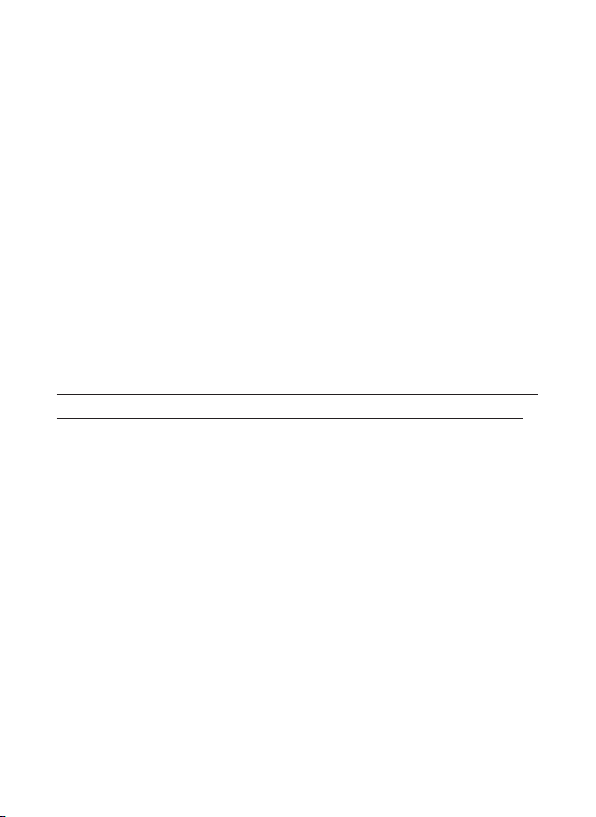
IMPORTANT NOTE
Congratulations on your purchase of one of the best trail cameras
on the market! Bushnell is very proud of this camera and we are
sure you will be pleased with it as well. We appreciate your
business and want to earn your trust. Please refer to the notes
below and the instructions in this manual to ensure that you are
completely satisfied with this product.
If your Bushnell Trophy Cam does not seem to be
functioning properly or if you are having photo/video quality
issues, please check the Troubleshooting/FAQ section
on pages 31-35.
Problems are often due to something simple that was
overlooked, or require only changing one setting to solve.
If your problem continues after trying the solutions in
the Troubleshooting/FAQ section, please call Bushnell
Customer Service at (800) 423-3537. In Canada, call (800)
361-5702.
Bushnell recommends using a full set of Energizer® Lithium AA
batteries (8 or 12, depending on the model) in these Trophy Cam
models to obtain maximum battery life
Do not mix old and new batteries
Do not mix battery types-use ALL lithium or ALL alkaline
Bushnell recommends using SanDisk® SD and SDHC Cards
(up to 32GB capacity, Ultra® or Extreme® series for HD video)
in these Trophy Cam models
2
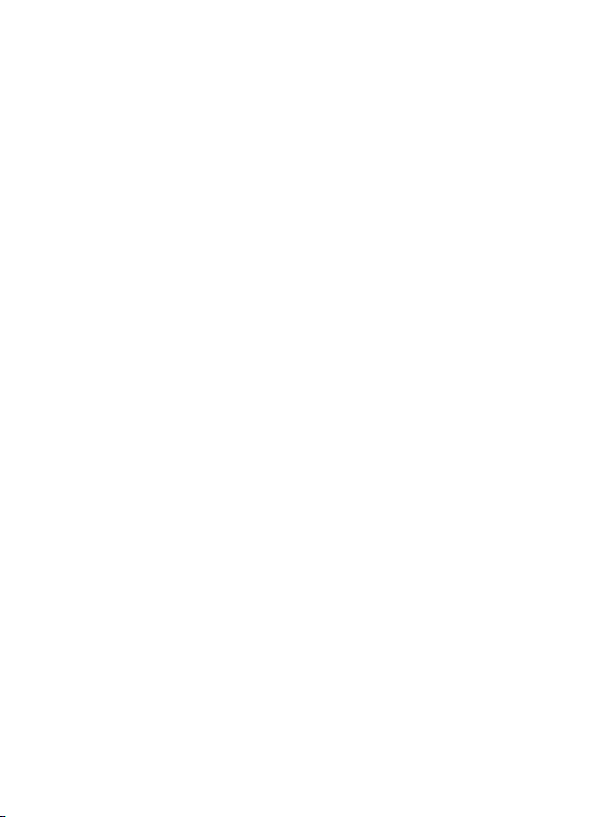
INTRODUCTION
About the Trophy Cam
The Bushnell Trophy Cam is a digital scouting camera. It can be triggered by
any movement of game in a location, detected by a highly sensitive Passive
Infra-Red (PIR) motion sensor, and then take high quality pictures (up to 8MP
still photos), or video clips.
The Trophy Cam consumes very little power (less than 0.2 mA) in a stand-
by (surveillance) state. This means it can deliver up to six months standby operation time when the device is powered by the full capacity of AA
alkaline batteries, and up to twelve months utilizing lithium AA batteries.
Once motion in the monitored area is detected, the digital camera unit will be
triggered at once (typically within one second) and then automatically take
photos or videos according to previously programmed settings. The Trophy
Cam is equipped with built-in infrared LEDs (“black” IR LEDs on models
119576C/119577C) that function as a flash, so that it delivers clear photos
or videos (in black & white) even in the dark, and it can take color photos or
videos under sufficient daylight. The Trophy Cam is designed for outdoor
use and is resistant against water and snow.
Your trail camera is one of the latest generation of Bushnell Trophy Cams,
and includes many new or improved features, including:
• Auto PIR Sensitivity-the camera monitors ambient temperature
conditions and automatically adjusts the sensor/trigger signal to be
more sensitive to slight variations in temperature on hot days, less
sensitive on cold days.
• Hyper NightVision-The IR LED Flash array now has increased range,
brighter output and better coverage for improved nighttime images.
• Field Scan 2x with Live Trigger-The “time lapse” feature added in last
year’s models has been enhanced with the addition of the option for
a second block of recording with its own start/stop times. Trigger
signals generated by nearby wildlife activity will still generate additional
photos/videos as they normally would, independently of the Field Scan
operation.
• GPS Geotag Capability-allows the user to input the longitude and
latitude of the camera’s position, which will be embedded in each
photo file. This enables Google Earth, Picassa and other geotag
3
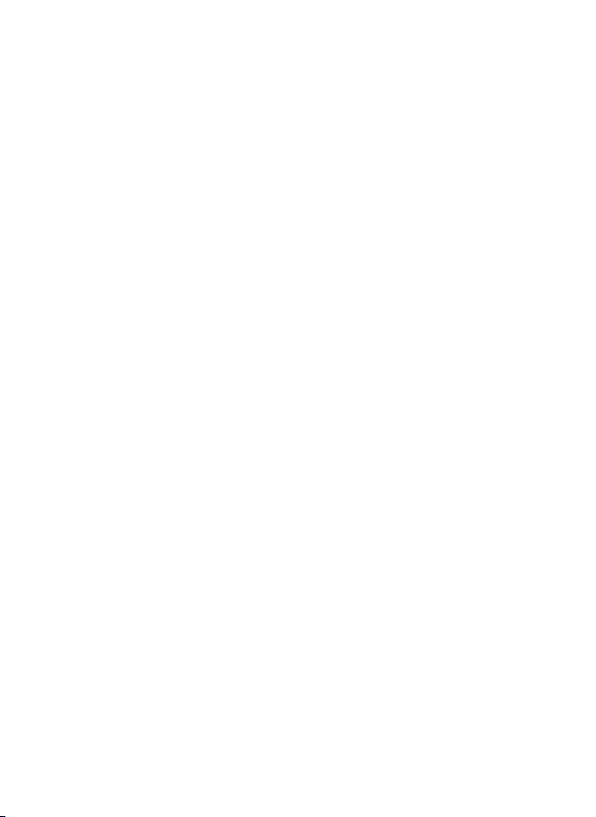
enabled software to automatically show a map pinpointing each
camera’s location when a group of photos are reviewed on a computer.
Especially useful for those who setup multiple Trophy Cams to monitor
large or widely separated areas.
• Multi Flash Mode (LED Control)- prevents overexposed flash photos in
close range applications
• Hybrid Capture Mode-allows both still photos and videos to be
captured at each trigger, up to highest resolution settings for each.
• NV Shutter-user can select shutter speed for images captured at night
allowing control over brightness vs. ability to stop motion
• Camera Operating Mode can be limited to Day only, Night only, or 24
HRs
And many more features such as HD Video with Audio, widescreen or
fullscreen format still photos, imprintable camera name (user set) along with
current data including temperature, moon phase and barometric pressure*
(*imprinted barometer data only available on black LED models).
Applications
The Trophy Cam can be used as a trail camera for hunting or scouting
game. It is also suitable for surveillance usage.
PARTS AND CONTROLS
The Trophy Cam provides the following connections for external devices:
USB port, SD card slot, A/V Out, and external DC power in (pg 5, Fig. 1).
A 3-way power switch is used to select the main operating modes: OFF,
SETUP, and ON (pg 5, Fig. 2).
A control key interface with six keys is primarily used in SETUP mode to
select operational functions and parameters. As shown on the next page,
these keys are: UP, DOWN, LEFT, RIGHT, OK and MENU. Four of the keys
can also perform a second function (shortcut operations in SETUP mode) in
addition to their main function: The DOWN key can be used to set the camera
to Photo mode (still camera icon), and the UP key can set the camera to
Video mode (movie camera icon). The RIGHT key also serves as the manual
shutter (“SHOT”) button of the camera and the OK key switches the camera
to the Playback (“REPLAY”) mode. These secondary functions are indicated
4

by icons or text above the key as shown below.
Light
Sensor
FRONT VIEW
LED IR Flash
Motion/ Low
Battery Indicator
Lens
Lock Hole
PIR Sensor
Latch
INSIDE VIEW
LCD Screen
Power/Mode
Switch
ON
SETUP
OFF
Video Mic
DC in
Cover Plug
Fig. 1: Connections
A/V Out
SD Card Slot
DC In
Tripod Socket
Video Mic
Cable to Battery
Compartment
UP/Video
DOWN/Photo
LEFT
MENU
OK/Replay
RIGHT/Shot
USB Port
Fig. 2: Button and
Switch Guide
5

INSTALLING THE BATTERIES AND SD CARD
Before you begin learning how to use your Trophy Cam, you will first need
to install a set of batteries and insert an SD card. Although that may only take
you a minute, there are some important notes about both batteries and SD
cards you should be aware of, so please take the time to read the following
directions and cautions:
Loading Batteries
After opening the two latches on the right side of the
Trophy Cam, you will see that the Trophy Cam has
eight or twelve battery slots, depending on your model.
For maximum battery life, you should install a full set
of batteries. The Trophy Cam may also be operated
by just four batteries installed in the first slots only
(starting on the top or left-see photos). Battery life will
be shorter with 4 batteries, but the camera will operate
normally. Whether you use 4 or a full set, be sure
to insert each battery with correct polarity (negative
or “flat” end against the long spring of each battery
slot).
Bushnell recommends using a full set of new lithium
AA (Energizer® brand) or alkaline AA batteries. NiMh
Rechargeable batteries are not recommended, as the
lower voltage they produce can cause operational
issues. It is also possible to use a lead-acid external
battery cell with 6V output or suitable AC adapter-see
below for more details.
Using an External Power Source (optional, user provided)
Optionally, you can connect an external 6V DC power source to the “DC In”
jack at the bottom of the Trophy Cam. It is recommended to use a power
source with a current output greater than 1550mA. However, during bright
daytime operation when no flash is required, the Trophy Cam can function
with much less current ( >400mA). Please use a compatible power source
cable (not provided) to connect the external DC power source with the power
input jack of the Trophy Cam, making sure that the polarity is correct. Note:
The power connector is a 4.0x1.7mm coaxial DC power plug with positive
“tip” (inside pin) polarity (Radio Shack P/N 274-1532 or equivalent).
6
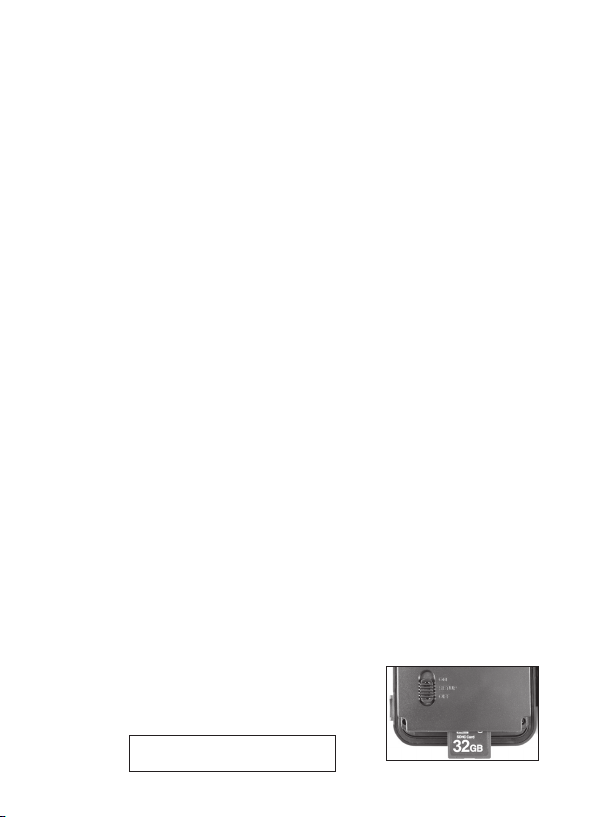
If both an external power source is connected and batteries are installed, the
Trophy Cam will be powered by the external power source.
When the batteries become weak, the low-battery indicator LED will glow
blue, indicating the batteries should be changed (pg 5, Front View).
Inserting the SD Card
The Trophy Cam has 32MB of internal memory, which can hold only about
20 photos (@ 5MP resolution). This is handy for testing and getting familiar
with the camera, but you will no doubt want to leave the camera unattended
for longer than a day, so using an SD card is recommended for all models.
Insert the SD card (with the camera’s power switch in the OFF position)
before beginning to operate the camera. Don’t insert or remove the SD card
when the power switch is in the ON position.
The Trophy Cam uses a standard SD (Secure Digital) memory card to save
photos (in .jpg format) and/or videos (in .avi format). SD and SDHC (High
Capacity) cards up to a maximum 32GB capacity are supported. High speed
SD cards are recommended if you will use the 1280x720 video resolution
setting (HD). Before inserting the SD card into the card slot after opening the
camera’s front cover, please make sure that the write-protect switch on the
side of the card is “off” (NOT in the “Lock” position). The following describes
how to insert and remove the SD card:
• Insert the SD card into the card slot with its label side upwards (see
below). A “click” sound indicates that the card is installed successfully.
If the wrong side of the card is facing up, you will not be able to insert
it without force-there is only one correct way to insert cards. If the SD
card is not installed correctly, the device will not display an SD card icon
on the LCD in SETUP mode (the SD card icon displayed after switching
to SETUP mode will have a “lock” symbol inside it in it if the card is locked).
Formatting the SD card by using the Trophy Cam’s “Format” parameter
before using it for the first time is recommended, especially when a
card has been used in other devices (see “Changing Menu Parameter
Settings” for details).
• To take out the SD card, just gently push in the
card (do not try to pull it out without pushing
in first). The card is released from the slot and
ready to be removed when you hear the click.
WARNING: Be sure the camera’s power is switched OFF
before inserting or removing SD cards or batteries.
7
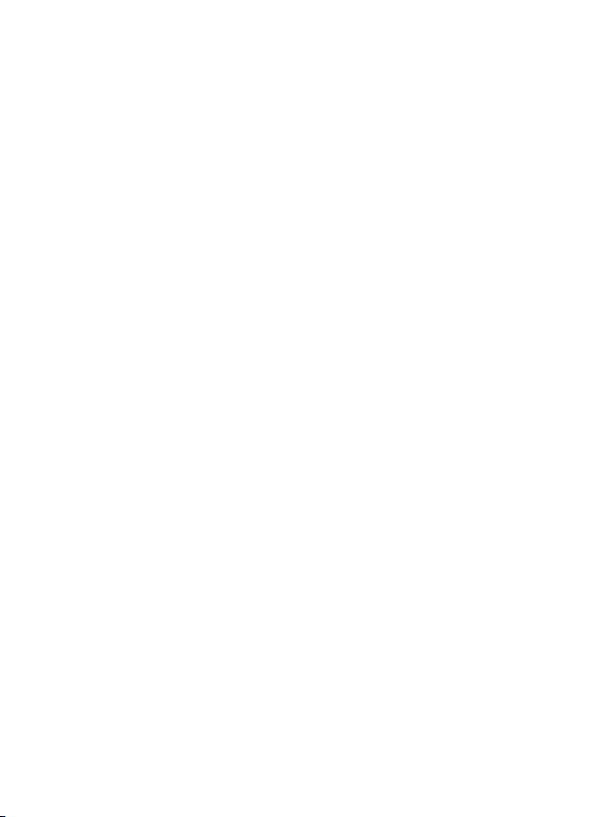
USING THE TROPHY CAM
Once you’ve prepared your Trophy Cam by properly installing batteries and
an SD card, you could simply take it outside, strap it to a tree, switch it on
and leave-and you might get some great photos that are exactly what you
wanted. However, we highly recommend that you first spend some additional
time indoors with this manual and your camera until you know a bit more
about what the 3-way switch and those control keys do. If nothing else, you’ll
probably want to at least set the date and time so the camera will imprint
them (or not-it’s your option) on your photos as they are taken, learn how to
set the camera to shoot video clips instead of still photos if you like, and read
some tips about mounting it on a tree.
THE OFF, ON, AND SETUP MODES
The Trophy Cam has three basic operational modes:
• OFF mode: Power switch in the OFF position.
• ON mode: Power switch in the ON position (LCD screen is off.)
• SETUP mode: Power switch at SETUP position (LCD screen is on).
OFF MODE
The OFF mode is the “safe” mode when any actions must be taken, e.g.,
replacing the SD card or batteries, or transporting the device. You will also
use OFF mode if you connect the camera to a computer’s USB port later
to download your photos/videos. And of course, when you are storing or not
using the camera, you will switch it to OFF. Please note that even in the OFF
mode the Trophy Cam still consumes power at a very low level. Therefore,
it’s a good idea to take the batteries out of the battery compartment if the
camera will not be used for a long time.
ON MODE
Anytime after the batteries and SD card have been inserted, you can switch
on the camera. When the power switch is moved to the top position, the
camera will enter into the ON (Live) mode. The motion indicator LED (pg. 6,
“Front View”) will blink red for about 10 seconds. This interval allows time for
you to close the Trophy Cam’s front cover, lock it, and leave the monitored
area. Once in the ON mode, no manual controls are needed or possible
(the control keys have no effect). The Trophy Cam will take photos or
8
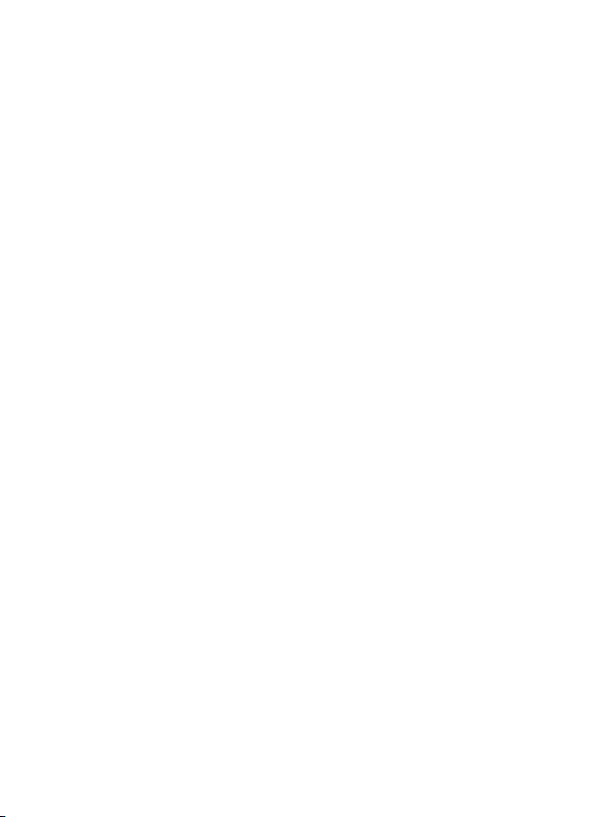
videos automatically (according to its current parameter settings) when it is
triggered by the PIR sensor’s detection of activity in the area it covers.
You can either move the power switch directly from OFF to ON mode, or
stop at the SETUP position first to change one or more settings, then move
the switch to ON after you have finished doing so.
SETUP MODE
In the SETUP mode you can check and change the settings of the Trophy
Cam with the help of its built-in LCD (or a monitor connected to the TV out
jack). These settings, found in the SETUP Menu, let you change the photo
or video resolution, interval between photos, switch the time imprint on, etc.
Moving the power switch to the SETUP position will turn on the LCD display,
and you will see an information screen that shows how many images have
been taken, the battery level, camera or video mode, etc (Fig. 3, next page).
NOTE: Always move the power switch from OFF to SETUP mode. It
is possible that the camera could lockup if it is switched from ON to
SETUP mode. If this occurs, simply move the switch to OFF and then
push it up to SETUP again.
SETUP Mode Shortcut Keys/Functions
As mentioned earlier in “Parts & Controls”, four of the keys below the LCD
have secondary, “shortcut” functions when the camera is switched to
SETUP mode (but the MENU key has not been pressed):
• Press the UP key to quickly set the camera to shoot video clips.
• Press the DOWN key to quickly set the camera to take still photos.
• Press the RIGHT key to manually trigger the shutter. This is useful
for testing the camera-make sure you are in SETUP mode, press the
RIGHT key, and a few seconds later a photo or video (depending on
how the camera was set) will be saved to the SD card (or internal
memory if no card is inserted). The “number of images taken” counter
on the bottom left of the LCD will increase by one. If the display
indicates “SD PROTECTED” when you press the SHOT key, switch
the camera OFF, remove the SD card and slide its protect switch off.
• Press the OK key to replay (review or playback) photos/videos on the
LCD (119577C color viewer model only), or a connected TV monitor
(std. display models). See “Playing Back/Deleting the Photos/Videos”
(pg. 27) for more details.
9
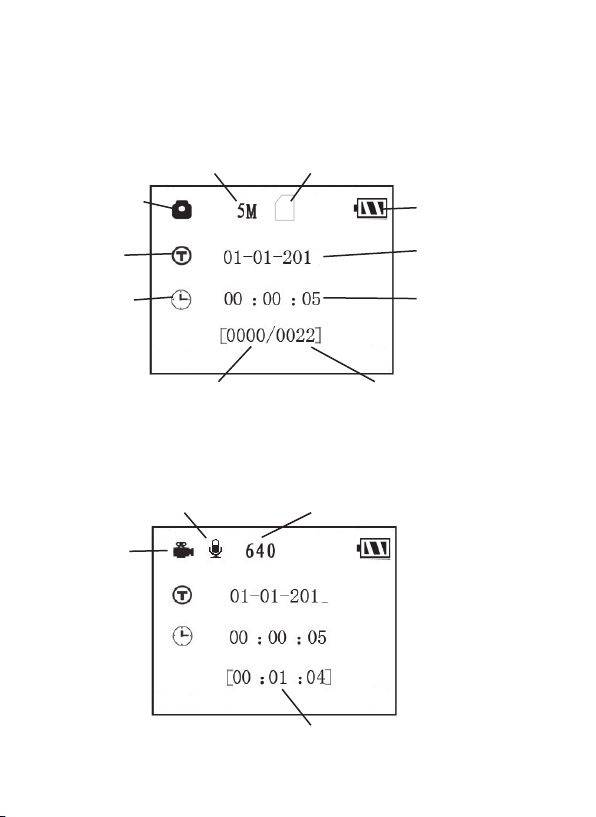
Fig. 3: SETUP Information Screen (standard display model shown)
Camera (Still Photo) Mode
Still Photo Mode
Time Stamp
Field Scan On
Video Mode
Video Mode
Image Size (Resolution)
SD Card Status
2
# of Photos Taken Remaining Photo Capacity
Video Sound On
Video Resolution
2
Available Video Recording Time
Battery Level
Date:Month-Day-Year
Time
Hour:Minute:Second
10
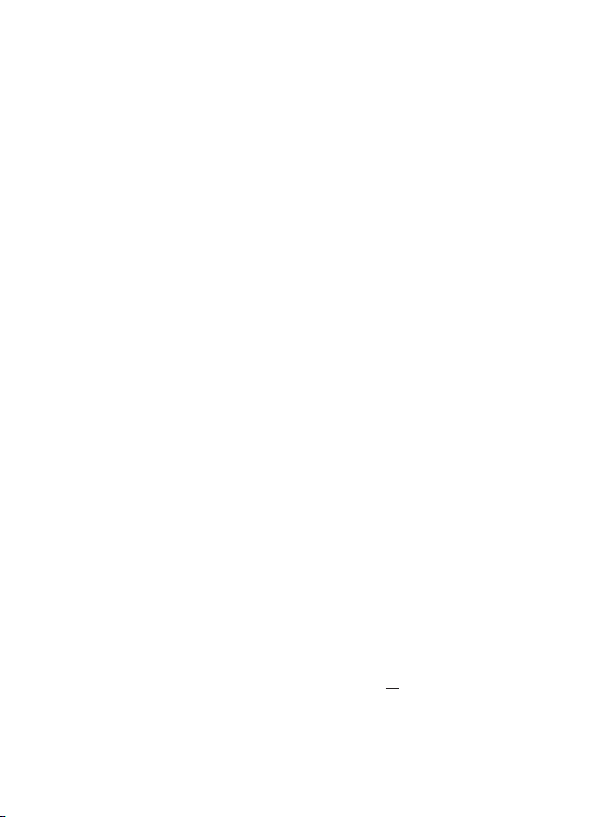
USING THE SETUP MENU TO
CHANGE SETTINGS
The main purpose of the SETUP mode is to allow you to change the settings
of the camera’s parameters (18 different ones are available!) so your Trophy
Cam operates exactly the way you want it to. You will do this by entering the
SETUP Menu and pressing the keys below the LCD display, which will show
you each parameter and its setting.
Changing Parameter Settings in SETUP Mode
A wide range of options or “parameters” are provided to allow you to set
the Trophy Cam to your operational preferences. To change the setting of
any parameter you must first switch to the SETUP mode. Once in SETUP
mode, pressing the MENU button will allow you to select any parameter and
change its setting. The name of the parameter and its current setting will be
shown on the LCD. Pressing the RIGHT or LEFT key scrolls to the next or
previous parameter (RIGHT key to move on to the next parameter and LEFT
key to go back to the previous parameter), and pressing the UP or DOWN
key lets you select a different setting for the currently displayed parameter.
Once you have selected your preferred new setting for a parameter, press
the OK button to save the new setting (actually change it). When you are
finished changing the settings of one or more parameters, press MENU
again to exit the SETUP menu. MENU can also be pressed anytime you
want to cancel changing a parameter’s setting after a new setting has been
selected (but OK has not been pressed yet). After setting the parameters
to your preferences, be sure to move the switch to ON to begin actually
taking photos or videos. No images will be captured if the switch is left in the
SETUP position (unless you press the RIGHT/Shot key after exiting the menu)in fact, the camera will power off automatically after a few seconds with no
key pressed.
Color Viewer vs. Standard Display Models
There is a slight difference in how the settings for a parameter are shown
between the two different types of Trophy Cam models:
• OnthecolorLCDdisplaymodel(119577C),all the available settings
for the currently displayed parameter are shown on one screen, with a
checkmark next to the current setting (Fig. 4a). To change the setting, first
use the UP/DOWN keys to highlight (select) the new setting you want
(Fig. 4b), then press OK to “Execute” the actual change to the selected
11
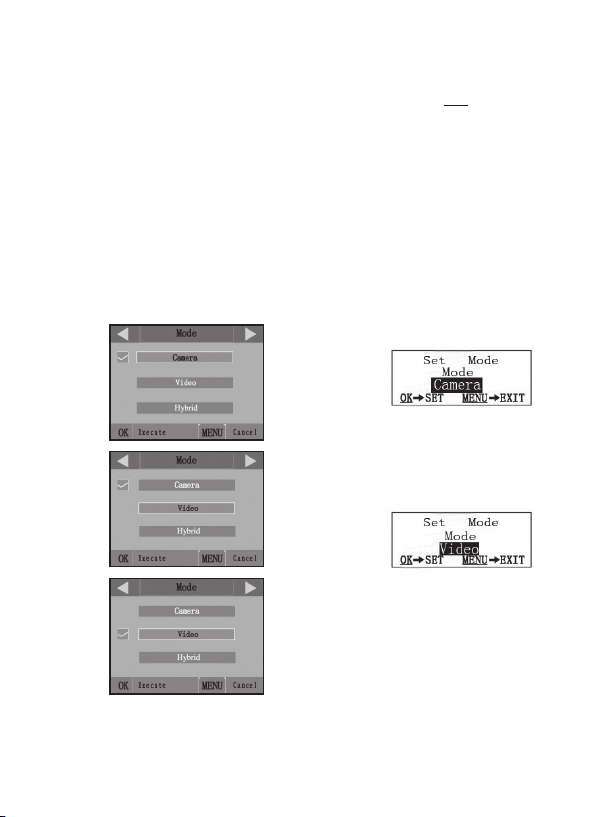
setting. The checkmark will appear next to your new setting to confirm this
(Fig. 4c).
• On models with standard (non-color) display, only one setting is
displayed at a time, starting with the current setting for the parameter
when it is first selected (Fig. 4d). To change the setting, use the UP/
DOWN keys to display the new setting you want (Fig. 4e), then press
OK to “Execute” (make the actual change to this setting). If you want to
confirm this setting is now the current one, just press the RIGHT key
to scroll to the next parameter, then press LEFT to go back again to the
previous one. You should see the parameter setting you just made.
Fig. 4: Selecting Parameter Settings
12
(4a)
(4b)
(4c)
COLOR VIEWER
(119577C only)
STANDARD DISPLAY
Press MENU
(4d)
Press DOWN
(4e)
Press OK
