Page 1
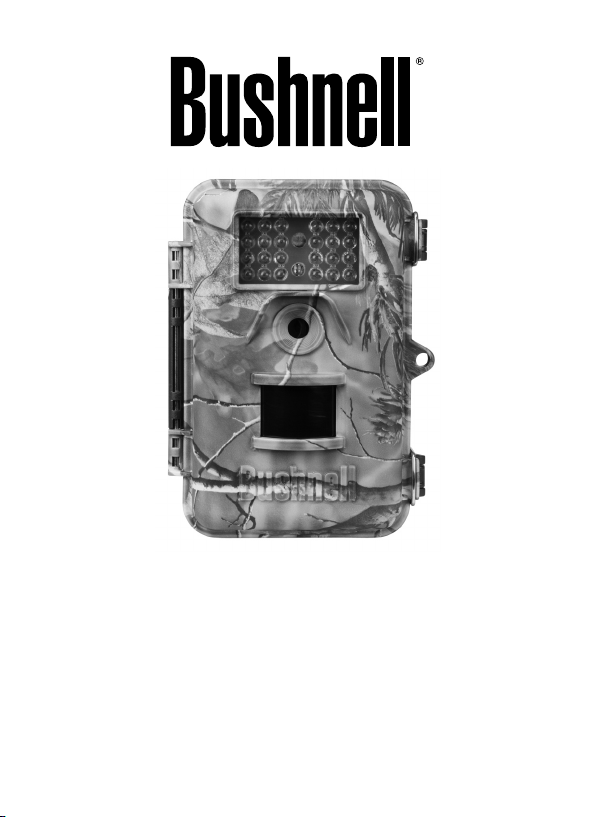
TROPHY CAM™
INSTRUCTION MANUAL
Model#: 119425C
Lit# 98-1573/02-10
Page 2
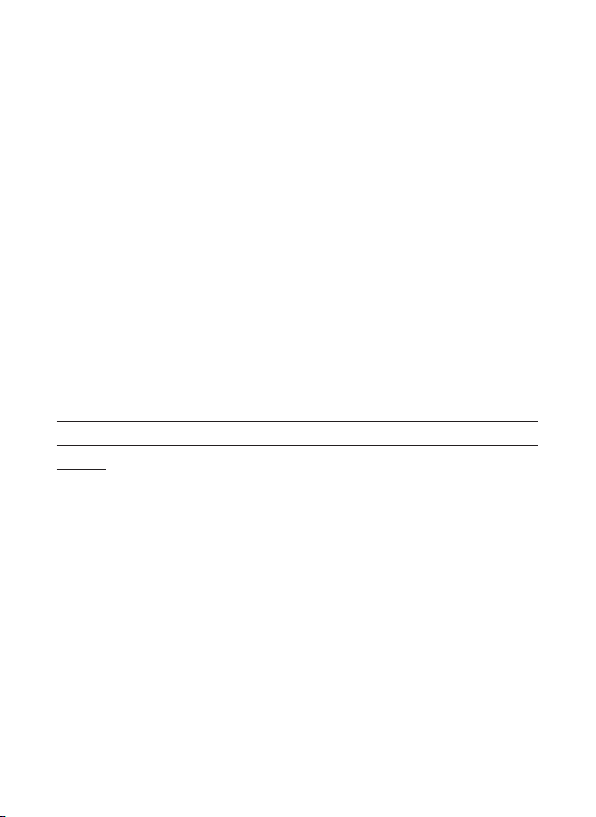
IMPORTANT NOTE
Congratulations on your purchase of one of the best trail
cameras on the market! Bushnell is very proud of this little
unit and we are sure you will be pleased with it as well.
We appreciate your business and want to earn your trust.
Please refer to the notes below and the instructions in this
manual to ensure that you are completely satised with
this product.
If your Bushnell Trophy Cam does not seem to be
functioning properly or if you are having photo/video
quality issues, please check the Troubleshooting/FAQ
section on pages 25-28.
Problems are often due to something simple that was
overlooked, or require only changing one setting to
solve.
If your problem continues after trying the solutions in
the Troubleshooting/FAQ section, please call Bushnell
Customer Service at (800) 423-3537. In Canada, call
(800) 361-5702.
Bushnell recommends using 8 Energizer® Lithium AA batteries in all
Trophy Cams to obtain maximum battery life
Bushnell recommends using SanDisk® SD and SDHC Cards
(up to 4GB capacity) in your Trophy Cam
Page 3
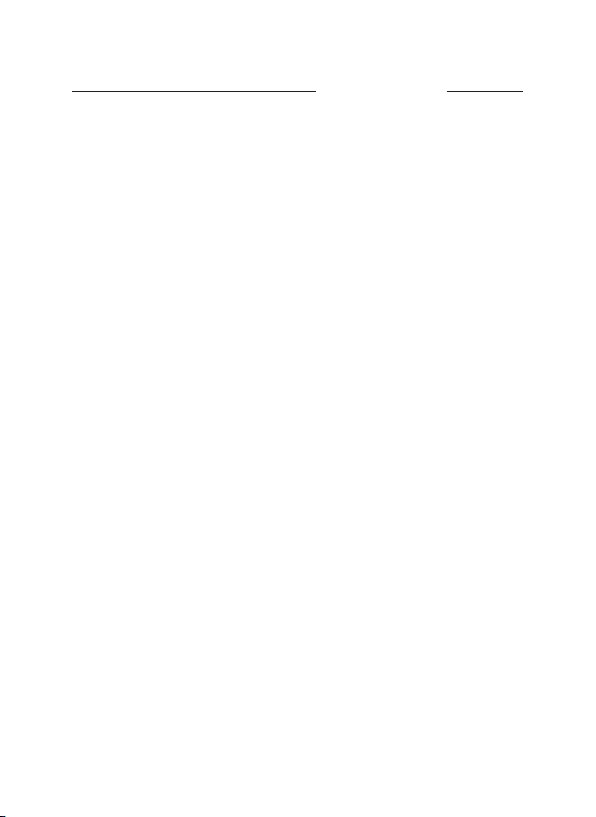
TABLE OF CONTENTS
PAGE #
Important Note
Table of Contents
Introduction
General Description
Applications
Parts and Controls
Installing the Batteries and SD Card
Loading Batteries
Using an External Power Source
Inserting the SD Card
Using the TROPHY CAM
e OFF, ON and SETUP Modes
OFF Mode
ON Mode
SETUP Mode
SETUP Mode Shortcut Keys/Functions
Using the SETUP Menu to Change Settings
Changing Parameter Settings in SETUP Mode
How Parameter Settings Are Displayed
EXAMPLES-Changing the Settings of Some
Common Parameters
e SETUP Menu-Parameters and Settings List
w/Descriptions
Mounting and Positioning the TROPHY CAM
Mounting
Sensing Angle and Distance Test
Switching ON the Camera
Playing Back/Deleting the Photos/Videos
Reviewing on an External Video Monitor
Deleting Photos or Videos
2
3-4
5
5
5
5-6
7
7
7-8
8
9
9
9-10
10
10
11
12
12
13
14
15-18
19
19
20
20-21
21
21
22
3
Page 4
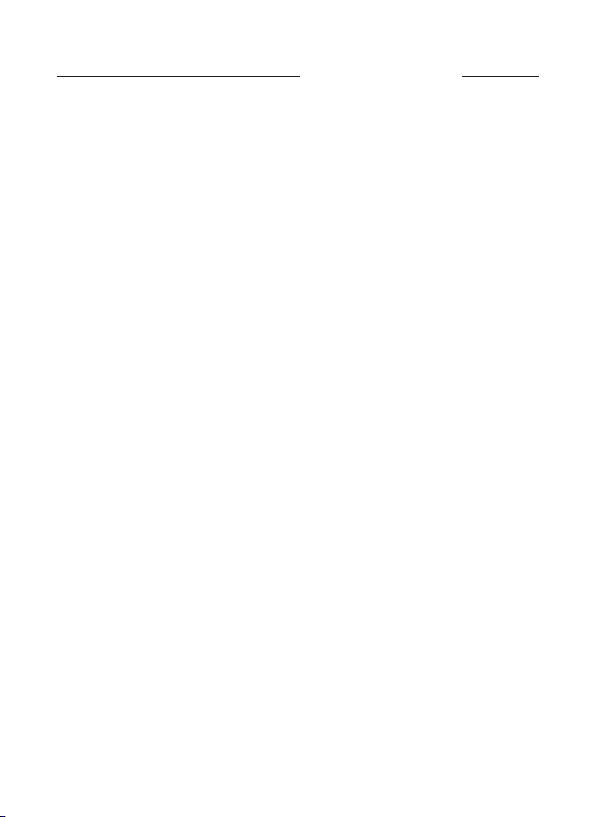
TABLE OF CONTENTS (continued)
Reviewing Images Directly from the SD Card
Reviewing Images by Connecting the Camera to a
Computer
Downloading the Photos/Videos
Troubleshooting/FAQs
Technical Specifications
Warranty
FCC Compliance Statement
PAGE #
23
23
24
25-28
29
30
31
4
Page 5
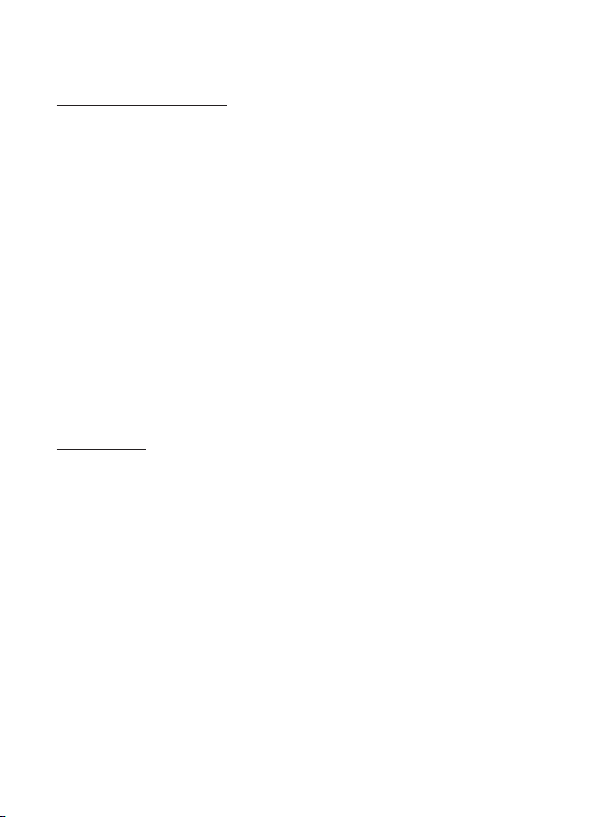
INTRODUCTION
About the TROPHY CAM
The Bushnell Trophy Cam is a digital scouting camera. It can be triggered
by any movement of game in a location, detected by a highly sensitive
Passive Infra-Red (PIR) motion sensor, and then take high quality pictures
(up to 5MP still photos), or video clips.
The Trophy Cam consumes very little power (less than 300μA) in a stand-
by (surveillance) state. This means it can deliver up to six months stand-by
operation time when the device is powered by eight AA alkaline batteries,
and up to twelve months utilizing lithium AA batteries. Once motion in
the monitored area is detected, the digital camera unit will be triggered
at once (typically within one second) and then automatically take photos
or videos according to previously programmed settings. The Trophy Cam
is equipped with built-in infrared LEDs that function as a ash, so that it
delivers clear photos or videos (in black & white) even in the dark, and it
can take color photos or videos under sucient daylight. The Trophy Cam
is designed for outdoor use and is resistant against water and snow.
Applications
The Trophy Cam can be used as a trail camera for hunting or scouting
game. It is also suitable for surveillance usage.
PARTS and CONTROLS
The Trophy Cam provides the following connections for external devices:
USB port, SD card slot, TV Out, and external DC power in (Fig. 1).
A 3-way power switch is used to select the main operating modes: OFF,
SETUP, and ON (Fig. 2).
A control key interface with six keys is primarily used in SETUP mode to
select operational functions and parameters. As shown in Fig. 2, these
keys are: UP, DOWN, LEFT, RIGHT, OK and MENU. Four of the keys can
also perform a second function (shortcut operations in SETUP mode) in
addition to their main function: The DOWN key can be used to set the
5
Page 6

camera to Photo mode (still camera icon), and the UP key can set the
camera to Video mode (movie camera icon). The RIGHT key also serves
as the manual shutter (“SHOT”) button of the camera and the OK key
switches the camera to the Playback (“REPLAY”) mode. These secondary
functions are indicated by icons or text above the key as shown in Fig. 2.
Front View
LED IR Flash
Motion/
Low Battery
Lens
Indicator
Lock Hole
PIR Sensor
Fig. 1: Connections
TV Out USB Port
LCD Screen
Power/Mode
Switch
6
DC In
ON
SETUP
OFF
SD Card Slot
Cable to Battery
Compartment
UP/Video
DOWN/Photo
LEFT
MENU
OK/Replay
RIGHT/Shot
Fig. 2: Button
and Switch
Guide
Page 7

INSTALLING THE BATTERIES and SD CARD
Before you begin learning how to use your Trophy Cam, you will rst
need to install a set of batteries and insert an SD card. Although that
may only take you a minute, there are some important notes about both
batteries and SD cards you should be aware of, so please take the time to
read the following directions and cautions:
Loading Batteries
After opening the two latches on the right side
of the Trophy Cam, you will see that the Trophy
Cam has eight battery slots. Starting at the top
of the battery compartment, slots 1, 2, 3 and 4
form one group, while slots 5, 6, 7 and 8 form the
other group, each providing 6 volts in parallel.
For maximum battery life, you should install a
full set of eight batteries. The Trophy Cam may
also be operated by just four batteries installed
in the top group only (see right), starting at slot
1. Battery life will be shorter with 4 batteries, but
the camera will operate normally. Whether you
use 4 or 8, be sure to insert each battery with correct polarity (negative or
“at” end against the long spring of each battery slot).
Bushnell recommends using eight new lithium AA (Energizer® brand)
or alkaline AA batteries. NiMh Rechargeable batteries can also be used,
but they might have a shorter life span due to their reduced eciency
over time and at low temperature. It is also possible to use a lead-acid
external battery cell with 6V output or suitable AC adapter-see below for
more details.
Using an External Power Source (optional, user provided)
Optionally, you can connect an external 6V DC power source to the “DC In”
jack at the bottom of the Trophy Cam. It is recommended to use a power
source with a current output greater than 1000mA. However, during
bright daytime operation when no ash is required, the Trophy Cam
can function with much less current (>400mA). Please use a compatible
7
Page 8
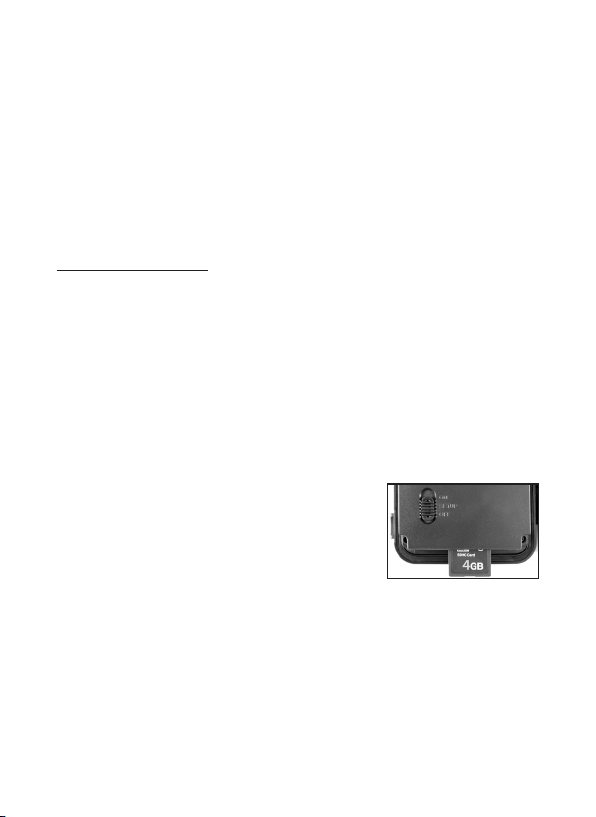
power source cable (not provided) to connect the external DC power
source with the power input jack of the Trophy Cam, making sure that
the polarity is correct. Note: The power connector is a 4.0x1.7mm coaxial
DC power plug with positive “tip” (inside pin) polarity (Radio Shack P/N
274-1532 or equivalent).
If both an external power source is connected and batteries are installed,
the Trophy Cam will be powered by the external power source.
When the batteries become weak, the low-battery indicator LED will glow
blue, indicating the batteries should be changed (pg 6, “Front View”).
Inserting the SD Card
The Trophy Cams have 32MB internal memory, which can hold only
about 20 photos (@ 5MP resolution). This is handy for testing and getting
familiar with the camera, but you will no doubt want to leave the camera
unattended for longer than a day, so using an SD card is recommended.
Insert the SD card (with the camera’s power switch in the OFF position)
before beginning to operate the camera. Don’t insert or remove the SD
card when the power switch is in the ON position.
The Trophy Cam uses a standard SD (Secure Digital) memory card to save
photos (in .jpg format) and/or videos (in .asf format). SD and SDHC (High
Capacity) cards up to a maximum 4 GB capacity are supported. Before
inserting the SD card into the card slot after
opening the camera’s front cover, please make
sure that the write-protect switch on the side of
the card is “o” (NOT in the “Lock” position). The
following describes how to insert and remove
the SD card:
• Insert the SD card into the card slot with its label side upwards (see
above). A “click” sound indicates that the card is installed successfully.
If the wrong side of the card is facing up, you will not be able to insert
it without force-there is only one correct way to insert cards. If the
SD card is not installed correctly, the device will not display an SD
card icon on the LCD in SETUP mode (the SD card icon displayed after
switching to SETUP mode will have a “lock” symbol inside it in it if the card
is locked). Formatting the SD card by using the Trophy Cam’s “Format”
8
Page 9
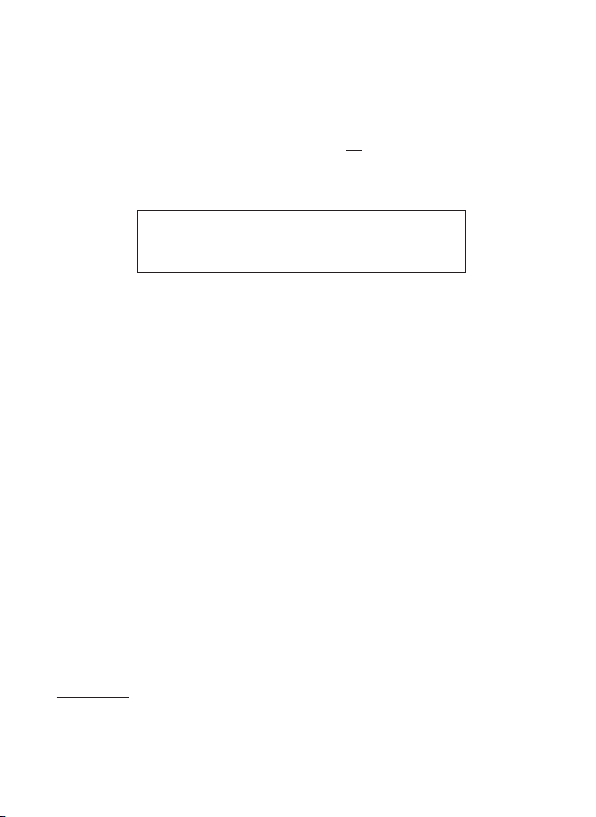
parameter before using it for the rst time is recommended, especially
when a card has been used in other devices (see “Changing Menu
Parameter Settings” for details).
• To take out the SD card, just gently push in the card (do not try to pull
it out without pushing in rst). The card is released from the slot and
ready to be removed when you hear the click.
Be sure the camera’s power is switched OFF
WARNING
before inserting or removing SD cards or batteries.
USING THE TROPHY CAM
Once you’ve prepared your Trophy Cam by properly installing batteries
and an SD card, you could simply take it outside, strap it to a tree, switch
it on and leave-and you might get some great photos that are exactly
what you wanted. However, we highly recommend that you rst spend
some additional time indoors with this manual and your camera until you
know a bit more about what the 3-way switch and those control keys do.
If nothing else, you’ll probably want to at least set the date and time so
the camera will imprint them (or not-it’s your option) on your photos as
they are taken, learn how to set the camera to shoot video clips instead of
still photos if you like, and read some tips about mounting it on a tree.
THE OFF, ON, AND SETUP MODES
The Trophy Cam has three basic operational modes:
• OFF mode: Power switch in the OFF position.
• ON mode: Power switch in the ON position (LCD screen is o.)
• SETUP mode: Power switch at SETUP position (LCD screen is on).
OFF Mode
The OFF mode is the “safe” mode when any actions must be taken, e.g.,
replacing the SD card or batteries, or transporting the device. You will also
use OFF mode if you connect the camera to a computer’s USB port later
9
Page 10
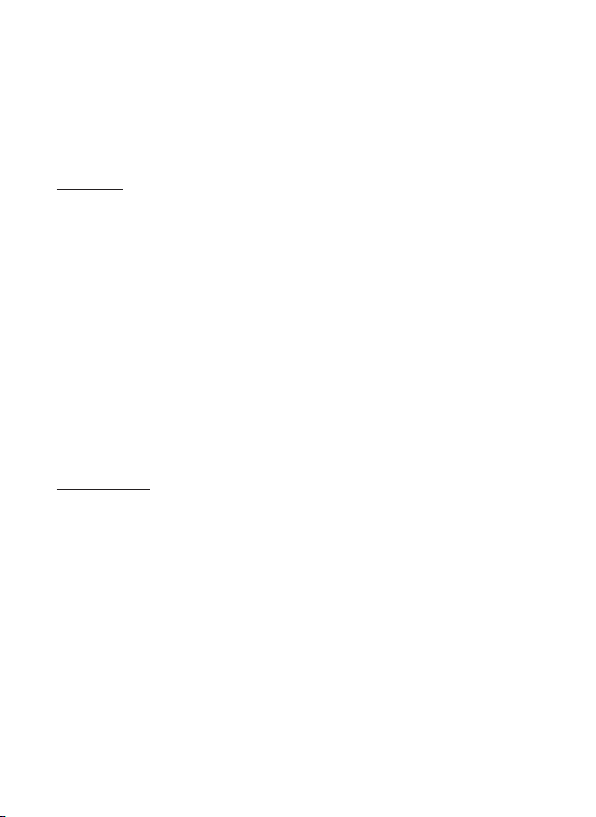
to download your photos/videos. And of course, when you are storing
or not using the camera, you will switch it to OFF. Please note that even
in the OFF mode the Trophy Cam still consumes power at a very low
level. Therefore, it’s a good idea to take the batteries out of the battery
compartment if the camera will not be used for a long time.
ON Mode
Anytime after the batteries and SD card have been inserted, you can
switch on the camera. When the power switch is moved to the top
position, the camera will enter into the ON (Live) mode. The motion
indicator LED (pg. 5, “Front View”) will blink red for about 10 seconds. This
interval allows time for you to close the Trophy Cam’s front cover, lock it,
and leave the monitored area. Once in the ON mode, no manual controls
are needed or possible (the control keys have no eect). The Trophy
Cam will take photos or videos automatically (according to its current
parameter settings) when it is triggered by the PIR sensor’s detection of
activity in the area it covers.
You can either move the power switch directly from OFF to ON mode,
or stop at the SETUP position rst to change one or more settings, then
move the switch to ON after you have nished doing so.
SETUP Mode
In the SETUP mode you can check and change the settings of the Trophy
Cam with the help of its built-in LCD (or a monitor connected to the T V out
jack). These settings, found in the SETUP Menu, let you change the photo
or video resolution, interval between photos, switch the time imprint on,
etc. Moving the power switch to the SETUP position will turn on the LCD
display, and you will see an information screen that shows how many
images have been taken, the battery level, camera or video mode, etc
(see Fig. 3 below).
NOTE: always move the power switch from OFF to SETUP mode. It
is possible that the camera could lockup if it is switched from ON to
SETUP mode. If this occurs, simply move the switch to OFF and then
push it up to SETUP again.
10
Page 11

Fig. 3: SETUP Information Screen
SETUP Mode Shortcut Keys/Functions
As mentioned earlier in “Parts & Controls”, four of the keys below the LCD
have secondary, “shortcut” functions when the camera is switched to
SETUP mode (but the MENU key has not been pressed):
Press the • UP key to quickly set the camera to shoot video clips.
Press the • DOWN key to quickly set the camera to take still photos.
Press the • RIGHT key to manually trigger the shutter. This is useful
for testing the camera-make sure you are in SETUP mode, press the
RIGHT key, and a few seconds later a photo or video (depending on
how the camera was set) will be saved to the SD card (or internal
memory if no card is inserted). The “number of images taken” counter
on the bottom left of the LCD will increase by one. If the display
indicates “SD PROTECTED” when you press the SHOT key, switch the
camera OFF, remove the SD card and slide its protect switch o.
Press the • OK key to replay (review or playback) photos/videos on a
connected TV monitor (optional, user provided). See “Playing Back
Photos/Videos” for more details.
11
Page 12

USING THE SETUP MENU TO CHANGE SETTINGS
The main purpose of the SETUP mode is to allow you to change the
settings of the camera’s parameters (12-13 dierent ones are available)
so your Trophy Cam operates exactly the way you want it to. You will do
this by entering the SETUP Menu and pressing the keys below the LCD
display, which will show you each parameter and its setting.
Changing Parameter Settings in SETUP Mode
A wide range of options or “parameters” are provided to allow you to set
the Trophy Cam to your operational preferences. To change the setting of
any parameter you must rst switch to the SETUP mode. Once in SETUP
mode, pressing the MENU button will allow you to select any parameter
and change its setting. The name of the parameter and its current setting
will be shown on the LCD. Pressing the RIGHT or LEFT key scrolls to the
next or previous parameter (RIGHT key to move on to the next parameter
and LEFT key to go back to the previous parameter), and pressing the
UP or DOWN key lets you select a dierent setting for the currently
displayed parameter. Once you have selected your preferred new setting
for a parameter, press the OK button to save the new setting (actually
change it). When have are nished changing the settings of one or more
parameters, press MENU again to exit the SETUP menu. MENU can also
be pressed anytime you want to cancel changing a parameter’s setting
after a new setting has been selected (but OK has not been pressed yet).
After setting the parameters to your preferences, be sure to move the
switch to ON to begin actually taking photos or videos. No images will
be captured if the switch is left in the SETUP position (unless you press the
RIGHT/Shot key after exiting the menu)-in fact, the camera will power o
automatically after a few seconds with no key pressed.
12
Page 13

How Parameter Settings Are Displayed
Some more detail regarding how the settings for a parameter are
indicated on the display:
• Only one setting is displayed at a time, starting with the current
setting for the parameter when it is rst selected (Fig. 4a). To change
the setting, use the UP/DOWN keys to display the new setting you
want (Fig. 4b), then press OK to “Execute” (make the actual change to
this setting). If you want to conrm this setting is now the current one,
just press the RIGHT key to scroll to the next parameter, then press LEFT
to go back again to the previous one. You should see the parameter
setting you just made.
Fig. 4: Selecting Parameter Settings
Press MENU
(4a)
Press DOWN
(4b)
Press OK
13
Page 14

EXAMPLES-Changing the Settings of Some Common Parameters
Following this page, you will nd tables listing all of the parameters
found in the SETUP Menu, along with their possible settings (or range
of settings), and a detailed description of what the parameter controls
and what the settings do. If you read the previous section detailing how
to select parameters and change their settings, you should be able to
dive right in, nd the parameter(s) you want, and setup the camera to
your preferences. But maybe you’d rather walk through an example or
two rst:
To change any parameter’s setting, always start with the power switch in
the SETUP position. After the LCD comes on, press the MENU key.
The rst parameter you will when you rst enter the SETUP Menu is
“Mode”. To change it from its default setting of “Camera” (still photos)
to “Video” (shoot video clips), press the DOWN key to select the “Video”
setting. Press the OK key to “Execute” (Set) the new setting you’ve selected
for this parameter.
Now press the RIGHT key to move to another parameter in the Menu.
Pressing it four times will take you to “Video Length”. Try using the UP and
DOWN keys to scroll through the range of settings, then press OK to lock
in your setting for the length of each video clip the camera shoots.
Pressing the RIGHT key several more times will get you to the “Default
Set” parameter. Highlight or select “Execute” (using UP or DOWN) and
press OK to restore all parameters (including the Mode and Video Length
parameters you changed a minute ago) back to their original factory
default settings. The default settings for each parameter are indicated in
bold type in the SETUP Menu tables on the next several pages.
Be sure to set the current date and time, using the “Set Clock” parameter,
if you choose to change the “Time Stamp” parameter setting to “On” since
that will tell the camera to imprint the date and time on each of the
images it captures.
14
Page 15

e SETUP Menu-Parameters and Settings List w/Descriptions
Parameter Settings
(Bold=default)
Mode Camera or
Video
Image Size
(only aects
still photos)
Capture
Number
(only aects
still photos)
Video Size
(only aects
video clips)
Video Length
(only aects
video clips)
5M Pixel, 3M
Pixel
1 Photo, 2
Photo, 3 Photo
640x480,
320x240
10S (second)
default, with
60S to1S
possible range
Description
Selects whether still photos or
video clips are captured when the
camera is triggered.
Sets resolution for still photos
to 3 or 5 megapixels. Higher
resolution produces better quality
photos, but creates larger les
that take up more of the SD card
capacity (lls up faster).
Selects how many photos are
taken in sequence per trigger in
Camera mode. Please also refer to
the Interval parameter.
Selects video resolution (in pixels
per frame). Higher resolution
produces better quality videos,
but creates larger les that take
up more of the SD card capacity
(lls up faster). 640x480 is VGA
video in standard 4:3 format.
Sets length per captured video
clip. Settings begin with 10
second default when parameter
is rst selected. After stepping
down to 1S, video length settings
start over at 60S.
15
Page 16

e SETUP Menu-Parameters and Settings List w/Descriptions
Parameter Settings
(Bold=default)
Interval 10S (second)
default,
with a 60M
(minute) to1S
(second) range
of settings
available.
(60M-1M are set
in one minute
increments,
59S-1S are set
in one second
increments)
Sensor Level Normal, High,
Low
Description
Selects the length of time that the
camera will “wait” until it responds
to any additional triggers from
the PIR after an animal is rst
detected and remains within the
sensor’s range. During this user
set “ignore triggers” interval, the
camera will not capture photos/
videos. This prevents the card
from lling up with too many
redundant images. Settings
begin with 10 second default
when parameter is rst selected.
Note: after setting down past “1S”,
settings start over at “60M”.
Selects the sensitivity of the PIR
sensor. The “High” setting will
make the camera more sensitive
to infrared (heat) and more
easily triggered by motion, and
the “Low” setting makes it less
sensitive to heat and motion. The
High setting can be useful when
the ambient temperature is warm
(making it more dicult for the
sensor to detect animals), and
the Low setting may help in cold
weather if the camera is being
triggered too often by anything
warmer than the surroundings.
16
Page 17

e SETUP Menu-Parameters and Settings List w/Descriptions
Parameter Settings
(Bold=default)
Format Execute Deletes (erases) all les stored
TV Out NTSC, PAL Selects video standard /format
Time Stamp
(only aects
still photos)
Set Clock Set Press OK and use the UP/DOWN
O, On Select “On” if you want the date
Description
on a card to prepare it for reuse.
Always format a card that has
been previously used in other
devices. Caution! Make sure you
have downloaded and backed
up any les you want to preserve
rst! Press OK to execute, press
MENU (or select NO then press OK)
to exit without formatting.
for the “TV Out” output jack. The
video standard is NTSC for the
United States, Canada, Mexico,
Asia and South America. PAL is
used primarily in Europe.
& time (that the photo was
captured) imprinted on every
photo, select “O ” for no imprint.
keys (to change the setting) and
LEFT/RIGHT keys ( to move to
the next eld) to set the hour
(24-hr format only, “00”=midnight,
“12”=noon) and minute, and
then (on the lower row), the year,
month and date.
17
Page 18

e SETUP Menu-Parameters and Settings List w/Descriptions
Parameter Settings
(Bold=default)
Default Set Cancel, Execute Select “Execute” and press OK
Description
to restore all parameters to the
original factory default settings. If
the camera is behaving oddly and
you think you may have changed
the setting for something
accidently (but aren’t sure which
one), this will reset all parameters
to their most commonly used or
“generic” settings.
18
Page 19

MOUNTING AND POSITIONING the TROPHY CAM
Mounting
After you’ve set up the camera’s parameters to your personal preferences
at home or in your truck, you’re ready to take it outside and slide the
power switch to “ON”. When setting up the Trophy Cam for scouting
game or other outdoor applications, you must be sure to mount it in
place correctly and securely. We recommend mounting the Trophy Cam
on a sturdy tree with a diameter of about 6 in. (15cm). To get the optimal
picture quality, the tree should be about 16-17 ft. (5 meters) away from
the place to be monitored, with the camera placed at a height of 5-6.5 ft.
(1.5~2 m). Also, keep in mind that you will get the best results at night
when the subject is within the ideal ash range, no farther than 45’ (14m)
and no closer than 10’ (3m) from the camera.
There are two ways to mount the Trophy Cam: using the provided
adjustable web belt, or the tripod socket.
Using the adjustable web belt: Fig. 5 illustrates using the web belt on
the Trophy Cam. Push one end of the belt through the two brackets
on the back of the Trophy Cam. Thread one plastic buckle part onto
each end of the belt. Fasten the belt securely around the tree trunk by
clicking the buckle ends together after tightening the belt so there is
no slack left.
Fig. 5: Attaching the Belt
19
Page 20

Using the tripod socket: The camera is equipped with a socket at
the bottom end to enable mounting on a tripod or other mounting
accessories with a standard1/4-20 thread.
Two optional mounting accessories, a “Bear Safe” metal camera box
(model # 19653C) and Deluxe Tree Bracket (model# 119652C) are also
available-please see your Bushnell dealer or website for more details.
Sensing Angle and Distance Test
To test whether the Trophy Cam can eectively monitor the area
you choose, this test is recommended to check the sensing angle and
monitoring distance of the Trophy Cam. To perform the test:
Switch the • Trophy Cam to the SETUP mode.
Make movements in front of the camera at several positions within •
the area where you expect the game or subjects to be. Try dierent
distances and angles from the camera.
If the motion indicator LED light blinks, it indicates that position can •
be sensed. If it does not blink, that position is outside of the sensing
area.
The results of your testing will help you nd the best placement when
mounting and aiming the Trophy Cam. The height away from the ground
for placing the device should vary with the animal size appropriately. In
general, 3 to 6 feet is preferred.
You can avoid potential false triggers due to temperature and motion
disturbances in front of the camera by not aiming it at a heat source or
nearby tree branches or brush (especially on windy days).
Switching ON the Camera
Once you switch to the ON mode, the motion indicator LED (red) will blink
for about 10 seconds. This gives you time to close and lock the front cover
of the Trophy Cam and then walk away. During this time, the motion
indicator LED will blink red continuously. After it stops blinking, the PIR
is active, and any motion that is detected by it will trigger the capture
of photos or videos as programmed in the SETUP Menu. Be sure you
have read the descriptions of the Capture Number, Video Length, Interval
20
Page 21

and Sensor Level parameters. Please note, the PIR is strongly sensitive to
ambient temperature. The greater the temperature dierence between
the environment and your subject, the farther the possible sensing
distance. The average sensing distance is about 45 ft.
Before leaving the camera unattended, please check for the following:
Are the batteries or DC power supply inserted/connected with •
correct polarity and is the power level is sucient?
Does the SD card have sucient available space and is its write-•
protection (lock) switch o?
Is the Power switch in the • ON position? (do not leave it in SETUP).
PLAYING BACK/DELETING the PHOTOS/VIDEOS
After you have setup, mounted and activated your Trophy Cam, you will
of course be eager to return later and review the images it has captured
for you. There are several dierent ways this can be done.
Reviewing Images on an External Video Monitor
A TV monitor can also be used to play back pictures (or videos) from
the device. Connect a TV monitor or a viewing device (such as a digital
picture frame) that has a standard composite video input (RCA jack) to
the Trophy Cam ‘s “T V Out” mini jack using the supplied cable. Then:
Put the power switch in • SETUP mode (switch to OFF rst).
Press the • OK key. The most recently captured image will be shown
on the video monitor. For video clips, press the SHOT (RIGHT) key to
start playing, press again to stop.
Press the • UP key for the previous photo or video and the DOWN
key for the next one. When viewing images, the total number of all
images in the SD card and the index of the displaying image are
shown in the center of LCD and at the bottom of the video monitor
respectively.
Press the • OK key to return to live preview state (SETUP mode) when
playback is nished.
21
Page 22

Cable from “TV Out”
Deleting Photos/ Video Files
In SETUP mode, it is possible to delete the photo or video les-just the
most recent one, or all of them. This can be useful if an SD card is full but
doesn’t have any images you want to keep, and you don’t want to remove
the card and insert a new one- or if you trigger a photo during testing
that you know you won’t need. Here’s how to delete les:
Switch to SETUP mode if you aren’t already in it. Press • OK.
Press MENU. You will see “Delete Current”-this option will let you •
delete only the last, most recently captured photo or video. Pressing
the UP or DOWN key will switch to “Delete ALL”-this option allows
you to delete (erase) every one of the photo and video les on the
card without having to do this one at a time. Don’t worry, several
more steps are required to actually make any deletion nal.
After selecting the “Delete Current” or “Delete ALL” option, press OK •
if you want to proceed with the Delete operation, or press MENU to
exit without deleting any les.
If you pressed OK in the previous step, you will next see a choice of •
YES or NO (the default is NO)-this is a safety step to help prevent
erasing les accidently. To nalize deleting the le or les, use the
LEFT/RIGHT keys to highlight Yes, then press OK to conrm and
nalize the delete operation (or MENU to exit without deleting).
NOTE: after deleting one or all of your photo or video les, the deleted les
can’t be restored! It is also possible to delete all les from the card by using
the Format parameter.
22
Page 23

Reviewing Images Directly From the SD Card
This is the most popular method of viewing images. Since unmounting
the camera and taking it to your computer isn’t very convenient, you may
nd it easier to just take the card out. By removing the SD card (swapping
it for a new empty card if you like) and taking it to your home or campsite
to view the images by using an SD card “reader” (user supplied) connected
to your computer (some computers and TVs have a built in SD card slot),
you can leave the camera in place ready to capture more images. Once
connected, the card reader works the same way as described next-please
read that section if you have any problem nding your les.
Reviewing Images by Connecting the Camera to a Computer
You can always unmount the entire camera from the tree and connect
its USB port to a computer-it will be recognized as a “removable disk”,
without the need to install any drivers or software. When using a PC (or
Mac*) to view photos (or video clips*), rst connect the device to the
computer with the supplied USB cable. Then use commercial software
with an image browser feature, or an image browser included with
the PC’s operating system to view images saved on the SD card in the
folder \DCIM\100EK113. Each new image or video will be numbered
incrementally in order of the time it was captured. For example, you will
see le names such as “PICT0001.JPG” or “PICT0001.ASF”. Through the le
format sux you can distinguish whether the le is a still photo (with
sux .jpg) or a video (with sux .asf).
*“.ASF” video les may require additional software for viewing on a Mac.
The Trophy Cam supports 3 kinds of le system formats, FAT12, FAT16, and FAT32.
The default value is FAT16 to save photos and videos. Here are some related notes:
You don’t need to be concerned about the le system format of the • Trophy
Cam unless your equipment has problems reading the SD card. If this happens,
please format the SD card with the Trophy Cam or in your computer rst and
then insert the card into your Trophy Cam and try again.
The default le system format of the • Trophy Cam is FAT16, which most
computers can read. If you format an SD card for the Trophy Cam in your
computer, you should choose the le system format FAT16. Normally FAT16
is recommended unless you have another image viewer that uses FAT12 or
FAT32 format.
23
Page 24

DOWNLOADING the PHOTOS/VIDEOS
To download your photos/videos to a PC or Mac*, first make sure the
Trophy Cam power switch is in the OFF position. Connect the supplied
cable to the camera’s USB port, then directly to a main USB port on your
computer-do not use front panel/keyboard USB ports or unpowered
“hubs”.
The Trophy Cam will be recognized as a standard “USB Mass Storage”
device (this may take several seconds the first time you connect it). If you
would rather leave your camera in the woods and just pull its SD card out,
an SD card reader works the same way as described in this section once
the card is inserted and the reader is connected to your computer.
With Windows XP or later, you can then simply use
the options in the pop-up window to copy, view, or
print your photos (right).
On all Windows OS, the Trophy Cam will also be
listed as a “Removable Disk” if you open the “My
Computer” window (on Macs, an icon will appear
on your desktop). The Trophy Cam’s photo les
are named “PICT0001.JPG” etc, and are located in the “DCIM\100EK113”
folder on this “Removable Disk”. Video le names will end with “.ASF”. You
may copy the photos/videos to your hard drive as you would any le-just
copy/paste or drag the le names or icons to your drive or desktop.
After the photos are copied to your hard drive, you can disconnect the
Trophy Cam. (On Mac computers, drag the “disk” that appeared on your
desktop when the camera was connected into your Trash to “eject” it
before disconnecting.) The .jpg standard les from the Trophy Cam may
be viewed and edited with any photo software you choose to use. The .asf
video les may be viewed with Windows Media Player (version 7 or later)
as well as other video playback programs that may have been supplied
with your computer, or are available online.
* “.ASF” video les may require additional software for viewing on a Mac.
24
Page 25

Troubleshooting / FAQ
Battery life is shorter than expected
Battery life will vary with operating temperature and the number 1.
of images taken over time. Typically, the Trophy Cam will be able
to capture several thousand images before the batteries die.
Check to make sure you have used new alkaline or lithium 2.
batteries. Bushnell recommends using 8 Energizer® Lithium AA
batteries in all Trophy Cams to obtain maximum battery life.
Make sure that the power switch was turned to the “On” position 3.
and that the camera was not left in “Setup” mode while in the
eld.
Make sure that you are using a good quality name brand SD 4.
card in your camera. Bushnell recommends SanDisk® brand SD
Cards up to 4GB. Our experience indicates that poor quality SD
cards can sometimes reduce your Trophy Cam battery life.
Camera stops taking images or won’t take images
Please make sure that the SD card is not full. If the card is full, the 1.
camera will stop taking images.
Check the batteries to make sure that they are new alkaline or 2.
lithium AA batteries. See note above about short battery life.
Make sure that the camera power switch is in the “On” position 3.
and not in the “O ” or “Setup” modes.
Make sure that you are using a good quality SD card in your 4.
camera. Bushnell recommends SanDisk® SD Cards up to 4GB.
If the SD card has its write protect switch in the lock position, the 5.
camera will not take images.
If you have used an SD card in another device before inserting it 6.
in your Trophy Cam, you might want to try formatting the card
using the “Format” parameter in Setup mode (make sure you
have backed up any important les rst, as formatting will erase
all previous les). In some cases, other devices may change the
formatting of the SD card so that it will not work properly with
the Trophy Cam.
25
Page 26

Troubleshooting / FAQ
Camera won’t power up
Make sure that you have installed at least 4 batteries (the required 1.
minimum #) in the battery compartment, starting at the top,
lling battery spaces 1-4 with no “gaps”.
Bushnell recommends using 8 Energizer® Lithium AA batteries
in all Trophy Cams.
Make sure that the batteries are installed correctly, observing 2.
proper polarity. Always place the negative (at) end of each
battery in contact with the spring side of its slot inside the
camera.
After moving the switch from “O” to “Setup” or “On”, make sure 3.
that the switch is correctly in position to ensure the proper mode
(avoid positions “between” two modes).
Do not move the switch directly from “On” to “Setup”-always 4.
move the switch all the way down to “O” rst, then back up to
“Setup”.
Still Photo and/or Video Quality Problems
1. Night photos or videos appear too dark
a. Check the battery indicator icon to see if battery power is full.
The ash will stop operating near the end of the battery life.
b. You will get the best results when the subject is within the
ideal ash range, no farther than 45’ (14m) from the camera.
Subjects may appear too dark at greater distances.
c. Please note that when the Capture Number parameter is set
higher than “1 Photo”, or with very short Interval settings, some
images may appear darker than others due to the quick response
and rapid retriggering of the camera, allowing less time for the
ash to fully recharge before ring again.
2. Daytime photos or videos appear too dark
a. Make sure that the camera is not aimed at the sun or other
light sources during the day, as this may cause the auto exposure
to produce darker results.
26
Page 27

Troubleshooting / FAQ
3. Night photos or videos appear too bright
a. You will get the best results when the subject is within the ideal
ash range, no closer than 10’ (3m) from the camera. Subjects
may appear too light at closer distances.
4. Daytime photos or videos appear too bright
a. Make sure that the camera is not aimed at the sun or other
light sources during the day.
5. Photos with streaked subject
a. In some cases with low lighting conditions and fast moving
subjects, the 5MP resolution setting may not perform as well as
the 3MP setting.
b. If you have multiple images where fast moving subjects
produce streaks on the photo, try the 3MP setting instead.
6. Red , green or blue color cast
a. Under certain lighting conditions, the sensor can become
confused resulting in poor color images.
b. If this is seen on a consistent basis, then the sensor may need
servicing. Please contact Bushnell customer service.
7. Short video clips—not recording to the length set
a. Check to make sure that the SD card is not full.
b. Make sure that the camera has good batteries in it. Near the
end of the battery life, the camera may choose to record shorter
video clips to conserve power.
Date/Time Stamp not appearing on images
Make sure that the “Time Stamp” parameter is set to “On”.1.
Photos Do Not Capture Subject of Interest
Check the “Sensor Level” (PIR sensitivity) parameter setting. For 1.
warm environmental conditions, set the Sensor Level to “High”
and for cold weather use, set the sensor for “Low”.
Try to set your camera up in an area where there is not a heat 2.
source in the camera’s line of sight.
In some cases, setting the camera near water will make the 3.
camera take images with no subject in them. Try aiming the
camera over ground.
27
Page 28

Troubleshooting / FAQ
Try to avoid setting the camera up on small trees that are prone 4.
to being moved by strong winds.
Remove any limbs which are right in front of the camera lens.5.
PIR Sensor LED Flashes/Doesn’t Flash
When the camera is in the “Setup” mode, a special LED on the 1.
front of the camera will ash when it senses motion. This is for
setup purposes only and will help the user aim the camera.
During use, the LED will not ash when the camera takes an 2.
image. This is to help keep the camera hidden from game.
LCD Screen Issues
1. LCD screen powers on but no text is present.
a. After moving the switch from “O” to “Setup” or “On”, make
sure that the switch is correctly in position to ensure the proper
mode (avoid positions “between” two modes).
b. Do not move the switch directly from “On” to “Setup”-always
move the switch all the way down to “O” rst, then back up to
“Setup”.
2. LCD screen shows a faint black line after turning from “Setup” to
“ O n ”.
a. The LCD will turn o when you slide the switch to the “On”
position. In some cases, this black line will appear and then fade
in about 1 second. This is normal and the camera will function
properly.
3. Screen comes on but then powers o
a. Make sure that you have installed the SD card correctly.
Camera won’t retain settings
Make sure that you have been saving the changes to any parameter 1.
settings that you made while in Setup mode, by pressing “OK”
after changing the setting. If you don’t save your new setting after
changing it, the camera will continue to use the original default
setting for that parameter.
28
Page 29

Technical Specications
Image Sensor 5 Megapixel Color CMOS
Maximum Pixel Size 2560x1920 (5MP)
Lens F=3.1; FOV=50°; Auto IR-Cut-Remove (at night)
IR-Flash Range 36’-45’ (12m-15m)
Display Screen B&W Display: 24x32mm(1.5”)
Memory Card SD or SDHC Card, Maximum capacity 4GB
Internal RAM 32MB
Picture Size 5MP = 2560x1920; 3MP = 2048x1536
Video Size 640x480/30fps, 320x240/30fps
PIR sensitivity PIR with 3 sensitivity levels: High/Normal/Low
Operation Day/Night
Response Time 1s
Triggering Interval 1sec. - 60min. programmable
Shooting Numbers 1~3 programmable
Video Length 5-60sec. programmable
Power Supply 8xAA recommended, 4xAA as emergency power
Stand-by Current < 0.3mA(<7mAh/day)
Power Consumption 200mA (+530mA when IR-LED lighted)
User Interface LCD display
Interface
Security Strap; ¼-20 attachment
Operating
Temperature
Operating Humidity 5% - 90%
Security
authentication
TV out (NTSC/PAL); USB; SD card holder; 6V DC
external
-20 - 60°C (Storage temperature: -30 - 70°C)
FCC/CE/RoHs/WEEE
29
Page 30

TWO-YEAR LIMITED WARRANTY
Your Bushnell® product is warranted to be free of defects in materials and workmanship
for two years aer the date of purchase. In the event of a defect under this warranty, we
will, at our option, repair or replace the product, provided that you return the product
postage prepaid. is warranty does not cover damages caused by misuse, improper
handling, installation, or maintenance provided by someone other than a Bushnell
Authorized Service Department.
Any return made under this warranty must be accompanied by the items listed below:
1)
A check/money order in the amount of $10.00 to cover the cost of postage and handling
2) Name and address for product return
3) An explanation of the defect
4) Proof of Date Purchased
5) Product should be well packed in a sturdy outside shipping carton, to prevent damage in transit,
with return postage prepaid to the address listed below:
IN U.S.A. Send To: IN CANADA Send To:
Bushnell Outdoor Products Bushnell Outdoor Products
Attn.: Repairs Attn.: Repairs
8500 Marshall Drive 25A East Pearce Street, Unit 1
Lenexa, Kansas 66214 Richmond Hill, Ontario L4B 2M9
For products purchased outside the United States or Canada please contact your local
dealer for applicable warranty information. In Europe you may also contact Bushnell at:
Bushnell Germany GmbH
European Service Centre
Mathias-Brüggen-Str. 80
D-50827 Köln
GERMANY
Tel: +49 221 995568-0
Fax: +49 221 995568-20
is warranty gives you specic legal rights.
You may have other rights which vary from country to country.
©2009 Bushnell Outdoor Products
Specications and designs are subject to change without any notice
or obligation on the part of the manufacturer.
30
Page 31

FCC Compliance Statement:
This equipment has been tested and found to comply with the limits for a
Class B digital device, pursuant to part 15 of the FCC Rules. These limits are
designed to provide reasonable protection against harmful interference
in a residential installation.
Operation is subject to the following two conditions: (1) This device
may not cause harmful interference, and (2) this device must accept any
interference received, including interference that may cause undesired
operation.
This equipment generates, uses and can radiate radio frequency energy
and, if not installed and used in accordance with the instructions, may
cause harmful interference to radio communications. However, there is
no guarantee that interference will not occur in a particular installation.
If this equipment does cause harmful interference to radio or television
reception, which can be determined by turning the equipment o and
on, the user is encouraged to try to correct the interference by one or
more of the following measures:
· Reorient or relocate the receiving antenna.
· Increase the separation between the equipment and receiver.
· Connect the equipment into an outlet on a circuit dierent from
that to which the receiver is connected.
· Consult the dealer or an experienced radio/TV technician for help.
The device does not contain any user-serviceable parts. Repairs should
only be made by an Authorized Bushnell repair center. Unauthorized
repairs or modications could result in permanent damage to the
equipment, and will void your warranty and your authority to operate
this device under Part 15 regulations.
The shielded interface cable which is provided must be used with the
equipment in order to comply with the limits for a digital device pursuant
to Subpart B of Part 15 of FCC Rules.
31
Page 32

For further questions or additional information please contact:
Bushnell Outdoor Products
9200 Cody, Overland Park, Kansas 66214
(800) 423-3537 • www.bushnell.com
©2009 Bushnell Outdoor Products
