Page 1
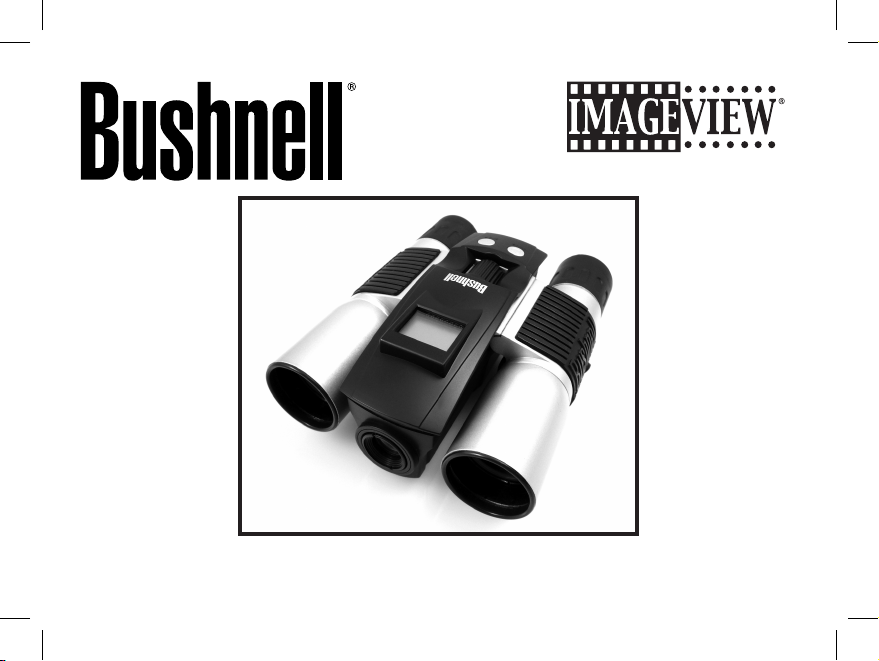
Instruction Manual
3.0 Megapixel
Model: 11-8338
LIT.#: 98-1041/08-07
FINAL 118338 QVC Imageview 1LIM 1 1 9/17/07 7:48:03 PM
Page 2
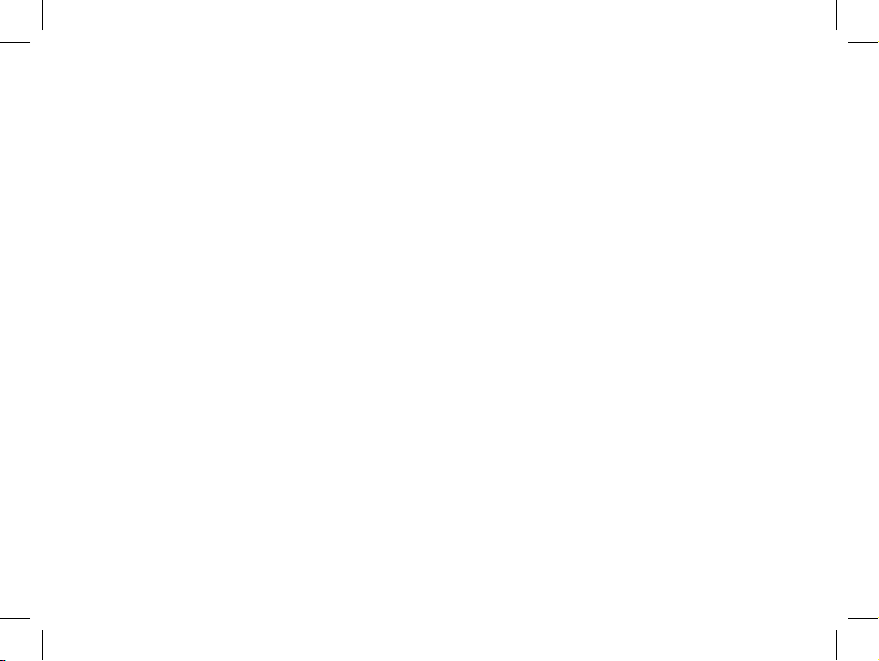
Congratulations on your purchase of the Bushnell ImageView® binocular! The
Bushnell ImageView binocular takes the technology of digital photography
and combines it with a high-quality compact binocular. This allows you
to observe sporting events, wildlife, scenic vistas or anything you would
normally use a binocular for, and then save the image in a built-in attached
digital camera. You can then download these images to your computer and e-
mail them to your friends and family, print off the picture using the included
software or save them in a photo album for future use. Before using the
product, please read the instructions contained in this manual and take time
to familiarize yourself with the different parts and features of the product.
FINAL 118338 QVC Imageview 1LIM 2 2 9/17/07 7:48:03 PM
Page 3
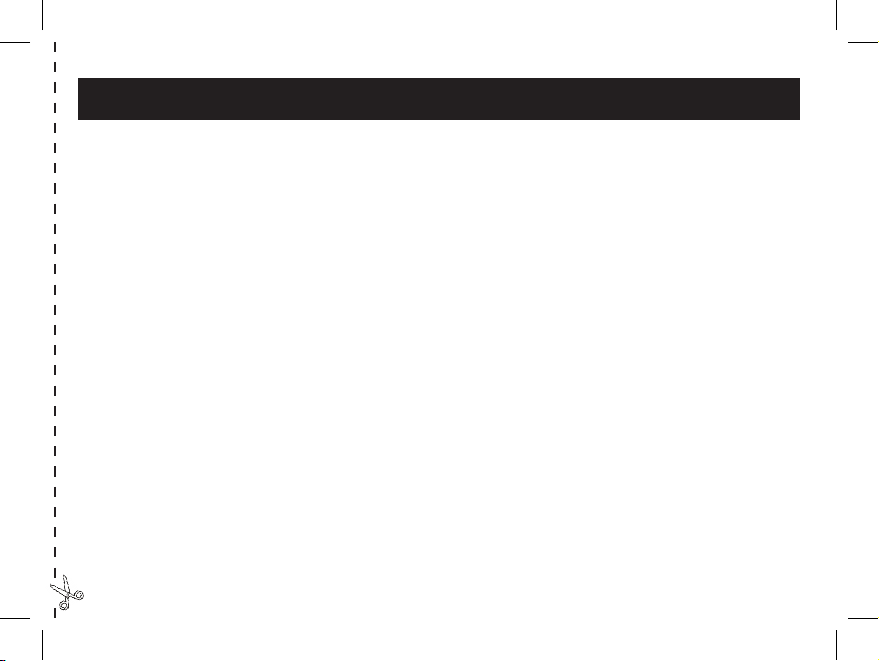
INSTALL BATTERIES
Insert 2 AAA batteries (alkaline, lithium, or NiMh) as indicated inside the battery compartment on
the bottom of the ImageView.
ADJUST THE BINOCULAR FOR COMFORTABLE VIEWING
Adjust the center focus knob while viewing a distant object through the binocular, until it appears
sharp. Move the left and right sides of the binocular closer together or farther apart until you see
a single circular image. Rotate the right eyepiece (diopter adjustment) to change the setting if the
image does not appear as sharp to your right eye as it does to your left eye.
TURN ON THE CAMERA
Press the MODE button briefly, then release it. You will see a battery indicator and 3 digits indicating
the number of photos taken (currently stored in the internal memory). As you take new photos, this
counter will advance. Press and hold MODE to turn off the camera. You should download all photos
before changing batteries or storing the camera unused for a long period of time (more than a few
weeks) as a precaution.
CHECK CAMERA SETTINGS
Make sure the camera is set for high resolution and quality (refer to pg.8, "Setup Menu") if you want
the best results, especially if you will be printing the photos. See “Changing Operational Modes” for
full instructions covering features such as continuous shot, shooting a video clip, and how to delete
a photo you have just taken.
QUICK GUIDE: BUSHNELL IMAGEVIEW 11-8338
FINAL 118338 QVC Imageview 1LIM 3 3 9/17/07 7:48:03 PM
Page 4
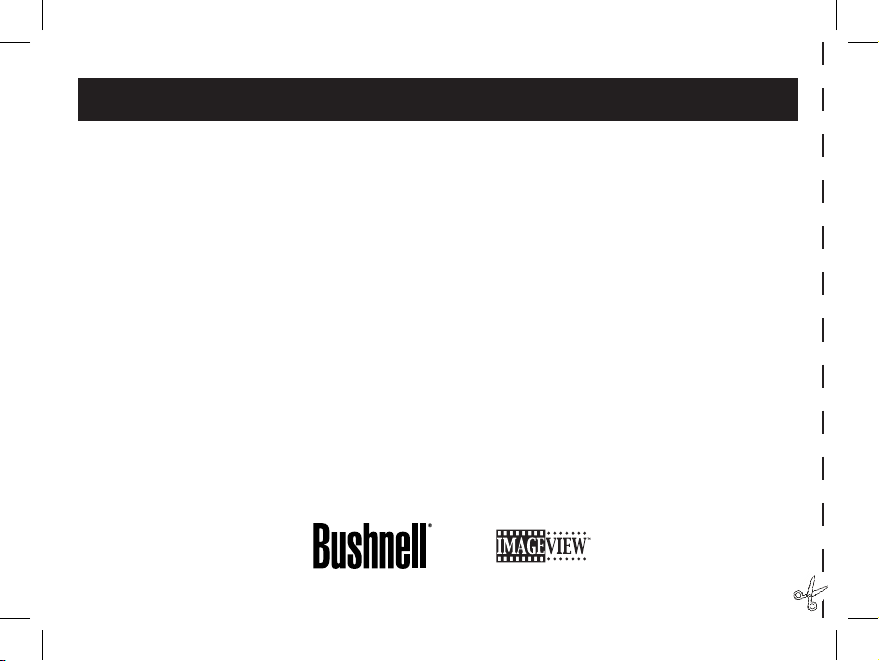
TAKE A PHOTO TIPS FOR BETTER QUALITY PHOTOS
Holding the ImageView as steadily as possible with both hands wrapped around the binocular, lightly
press down the SNAP button using the flat end of a finger. Leaning against a wall, tree, etc. to brace
yourself can also help insure the camera does not move as you take the photo. Make sure you are at least
30 feet or more away from your photo subject. Unlike the binocular optics (which will focus down to about
15 ft.), the camera focus is preset and is designed only for distant subjects- your photos may look out of
focus if you were too close.
USING THE IMAGEVIEW WITH YOUR COMPUTER
If you are using Windows 98, install the driver from the CD-ROM as directed in “Software Installation”
before connecting the Imageview to your PC (no driver is necessary with other operating systems). If
desired, you may install Roxio® PhotoSuite 5 from the CD-ROM, following the on-screen instructions
(if you do not already have photo software you prefer to use. Note: PhotoSuite is not compatible with
Windows Vista or Mac OS9/OSX). Connect the supplied USB cable between the ImageView and your
computer, using a USB port on the computer itself (avoid USB “hubs”). Please read “Downloading Photos
to Your Computer” for detailed instructions on transferring photos to a PC or Mac computer.
QUICK GUIDE: BUSHNELL IMAGEVIEW 11-8338
FINAL 118338 QVC Imageview 1LIM 4 4 9/17/07 7:48:04 PM
Page 5
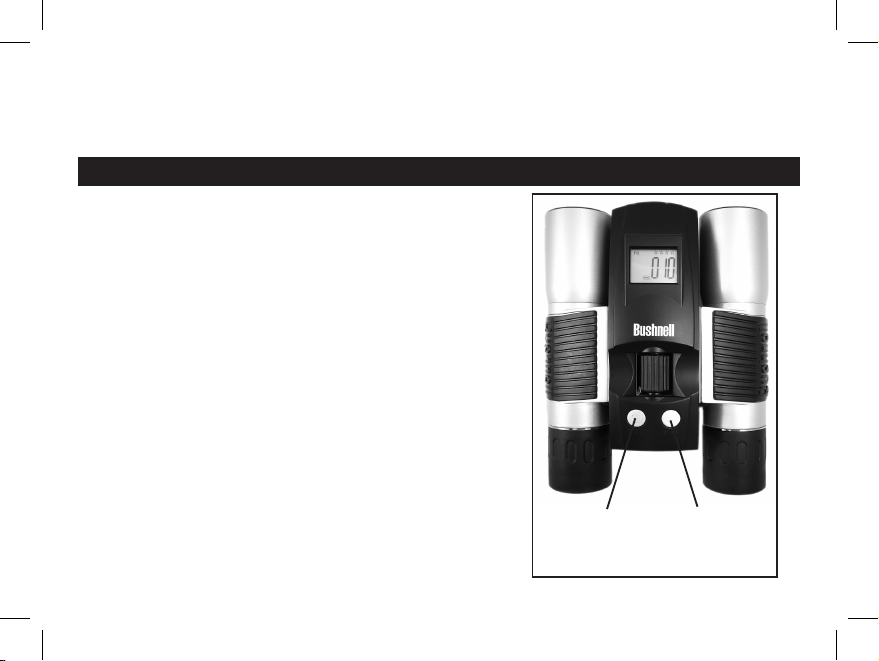
5
Congratulations on your purchase of a Bushnell ImageView binocular. Before using the product,
please read these instructions and take time to familiarize yourself with the different parts and
features of the product.
BASIC OPERATION
TURNING THE CAMERA ON AND OFF
Insert 2 AAA alkaline batteries as indicated on the inside of the
battery compartment, located on the bottom of the camera unit.
Turn the camera on by pressing and holding the MODE button
until the display comes on and the camera beeps. To turn the unit
off, press and hold the MODE button until the display goes out.
The camera will turn itself off automatically to save batteries if
none of the buttons have been pressed for two minutes.
TAKING A PICTURE
With the camera turned on, press the SNAP button to take a new
photo. For best results, hold the ImageView steady using both
hands, and lightly press down the SNAP button using the flat
end of your finger rather than “punching” it with a fingertip. Be
sure you are at least 35 feet away from your subject as the camera
focus is preset for optimum results with distant objects (sports,
wildlife, etc.).
SNAP
(Shutter
Release)
MODE
(Power)
FINAL 118338 QVC Imageview 1LIM 5 5 9/17/07 7:48:04 PM
Page 6
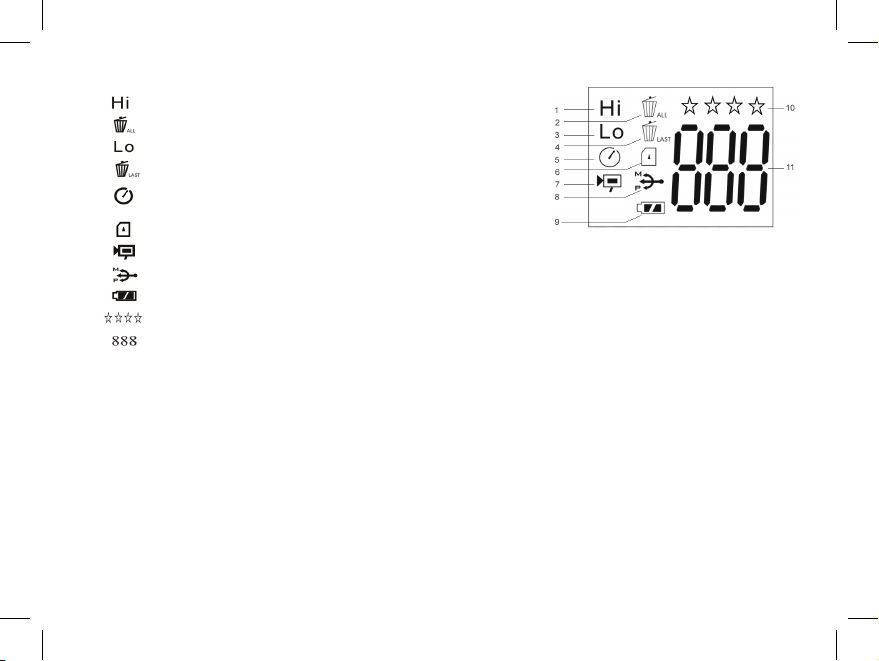
6
LCD DispLay
1. High Quality Mode (less file compression)
2. Deletes all the pictures in the memory.
3. Low Quality Mode (more file compression)
4. Deletes the last picture taken.
5. Select the timer to take a delayed picture. This gives you
approximately a 10-second delay.
6. SD mark appears when an SD card is inserted.
7. This mode allows you to take short movie clips, saved as “.avi” files.
8. USB mark appears when USB cord is connected between the camera and the PC.
9. Battery mark keeps track of the battery life left.
10. Indicates Resolution setting (4 stars=highest resolution, 1 star=lowest resolution)
11. This section of the display is used for three different types of indication:
BasiC OpERaTiON
1. The camera is powered by two AAA alkaline (included), lithium or rechargeable NiMh batteries.
2. Insert the batteries into the battery compartment. If greater storage for photos/videos is desired (the internal
memory capacity is approx 6MB), insert an SD card ("upside down" with metal contacts facing up) in the card
slot. You may use SD cards up to 1 GB. To remove an SD card, simply pull it straight out of the card slot.
3. Press and hold the MODE button until the camera turns on.
4. Press SNAP to take a picture, or press the MODE button quickly to change mode settings as described above. The
camera is set at infinity and will not be focused on an object closer than approx. 35 feet.
a. Photo Number-in normal operation, the number of photos stored (in internal or card memory) is seen here.
b. Memory Full-when the memory is full, the display indicates “FUL” here. Download your photos, then “Delete
All” to take more. Or change to a new, blank SD card.
c. Setup Menu-displays the current setting for each of the 4 options in the Setup Menu
FINAL 118338 QVC Imageview 1LIM 6 6 9/17/07 7:48:04 PM
Page 7

7
CHANGING OPERATIONAL MODES
Pressing the MODE button briefly will cycle through several special camera modes and settings. A
corresponding icon or symbol (indicated in parentheses below) will be displayed on the LCD for each mode
or setting as you cycle through them by tapping the MODE button. When the icon for a mode or setting is
displayed, pressing SNAP will select that mode or change that setting. If no button is pressed for more than
5 seconds, the camera will return to normal operation. The modes/settings are shown as you cycle through
them in the following order:
• Timer ( ) : selects the self-timer, which will take a photo after a 10 second delay when you press the
SNAP button. This can be used to avoid moving or shaking the camera by pressing the SNAP button
when the camera is placed on a table or other level surface. A series of “beeps” with increasing frequency
will be heard. After using the self timer, the camera automatically returns to normal operation (timer is
canceled).
• Video Mode: ( ) : This mode sets the camera to take short video clips (.avi files) rather than still
photos. With the movie camera icon displayed, press SNAP to begin shooting the video. The counter will
show elapsed seconds . Press SNAP again to stop shooting the video. The counter will advance by one
number, as a new file (video) has been stored in the internal memory. After shooting the video clip, the
camera reverts back to normal still photo operation (assuming unused memory remains). Repeat the
steps to set AVI mode again if you wish to shoot more video clips.
• Continuous Shot ( CS ) : Takes rapid series of 3 consecutive photos, approx. 1 second apart, when you
press and hold the SNAP button. You will hear a short beep when each photo is taken. As with the timer,
the camera will return to normal operation after the shots are taken, cancelling the CS mode.
• Delete All ( ) : With this mode is selected, press SNAP once, and the number of total photos in
memory will blink in the display. Press the SNAP button a second time to erase the entire memory
contents. If SNAP is not pressed a second time while the photo counter is blinking, the camera will
FINAL 118338 QVC Imageview 1LIM 7 7 9/17/07 7:48:04 PM
Page 8

8
File Size/Resolution (1-4 Stars): High resolution (3 or 4 stars) settings are recommended for
best results, but low resolution can be used if you need to shoot a greater quantity of photos
before downloading, and quality is not a high priority.
Quality (Hq or Lq : Select “H
q”
for High Quality photos (recommended setting, least amount
of file compression). Select “L
q”
(Low Quality) to store more photos in memory but with a
slight loss in quality due to greater file compression.
USB Mode (STO or PCC): Always select “STO” , allowing you to download and view the photos
in the camera’s memory when it is connected to your PC with a USB cable (included). “PCC”
is a live PC camera option that is was not implemented in this camera model (software is not
supplied or available for this application), as the camera has a fixed focus preset for distances
of 30 feet or greater.
Power Frequency (60 or 50 Hz): This sets the correct electrical line frequency to avoid any
return to normal operation in a few seconds (all your photos will not be deleted). When the process is
complete, the photo number display will reset to zero. If no button is pressed for 5 seconds, the camera
returns to stand-by. “Delete All” is a quick way to clear the memory following a download of your
photos to a computer, so that the camera is ready to hold as many new photos as possible.
• Delete One ( ) : Pressing SNAP when the “Delete One” icon is displayed will delete (erase) only the
last photo you took from the camera’s memory.
• SETUP Menu (SET): Pressing SNAP when “SET” is displayed will enter the Setup Menu display,
which has four different settings, each with two options available. Use the MODE button to cycle
through the four settings. Pressing the SNAP button will switch (“toggle”) between the two options per
setting. The four settings (plus “ESC” to exit the setup menu) are displayed in the following order:
CHANGING OPERATIONAL MODES continued
FINAL 118338 QVC Imageview 1LIM 8 8 9/17/07 7:48:05 PM
Page 9

9
SETUP Menu continued
visible “flickering” in the images, especially when shooting video clips where fluorescent lighting
is present. The “60” setting should be used for operation in the United States. If you are using the
camera in a country with 50 Hz (cycle) AC power frequency, press SNAP to select “50” instead.
Escape (ESC): Select ESC and press SNAP to exit the Setting menu options, and return to normal
mode.
OTHER DISPLAY ICONS
• Battery Indicator ( ) : Shows the amount of battery life left. When half of the icon is filled in, you
should plan to replace the batteries soon. Be sure to bring an extra set of batteries on a long trip or for
important events.
CAUTION
• Make sure you download all photos (see directions in next section of manual) from the camera before
removing the batteries for longer than the time it takes to change them. The camera memory is volatile
(power dependant), and your photos may be lost if the batteries are removed for more than a minute or
two (a temporary charge will remain long enough to allow changing batteries), or if the batteries are left
in but allowed to become completely dead.
FINAL 118338 QVC Imageview 1LIM 9 9 9/17/07 7:48:05 PM
Page 10

10
Photo Storage Capacity Reference (avg. capacity for settings, +/- 5 photos)
1 Determines amount of file
compression
Hq: High Quality (minimum
compression)
Sq: Standard Quality (medium
compression)
2
Internal RAM available for
photo files: approx. 6 MB
Image Size refers to the pixel
dimensions, or resolution, of the
digital file.
Actual storage capacity will vary
based on content of each photo
file. You may be able to take a few
photos more or less than the listed
average capacity.
Use higher resolution and quality
settings for photos you may want
to enlarge or crop later. If required,
they can always be reduced to a
smaller file size using your photo
software. Use lower resolution
and/or standard quality settings
if you will only email, insert into
documents, or make small prints,
and do not want to resize the file
later.
Image Size # of Star
Icons
Megapixels
(approx)
Quality
1
Setting
Internal
Memory
2
256 MB
SD Card
2034x1728 4 4.0 (Interpolated) High 7 photos 299 photos
4 Standard 11 469
2048x1536 3* 3.1* High* 10 427
3 Standard 14 597
1600x1200 2 1.9 High 15 640
2 Standard 22 939
640x480 1 0.3 (“VGA”) High 116 4,949
1 Standard 168 7,168
Notes
ADDITIONAL SPECIFICATIONS
Video Clip Resolution: 320x240 pixels per frame @10 fps rate, avi file format
Maximum Video Recording Time: determined by available internal or card memory.
Approx. 5 minutes using full capacity of available internal RAM memory.
Maximum SD Card Capacity: 1 GB (gigabyte), standard speed recommended
Imaging Sensor: 3.14 MP CMOS
Internal RAM: 8MB, approx 6MB maximum available for photo/video file storage.
Capacitor maintains memory contents for 1-2 minutes while changing batteries. Use
of SD card recommended to avoid potential loss of files if batteries become depleted.
* Default settings: 3.1 megapixel resolution (3 stars), High quality (Hq)
FINAL 118338 QVC Imageview 1LIM 10 10 9/17/07 7:48:05 PM
Page 11

11
DOWNLOaDiNG THE pHOTOs/ViDEOs TO yOUR COMpUTER:
1. The camera will be recognized as a USB mass storage device (if USB Mode is set to "STO" and not
"PCC"), which means no special drivers are required for all operating systems later than Windows 98
(Me, 2000, XP, Vista) Mac OS 9 and OSX are also compatible. If you have a PC running Windows
98, you must install the driver found on the included CD-Rom BEFORE CONNECTING THE
CAMERA TO YOUR PC.
2. If you have a computer OS as listed above that is USB mass storage compliant, a new disc icon will
appear in Windows Explorer (under “My Computer”) showing the Imageview as a new “Removable
Disc” after plugging in the USB cable from the Imageview. Mac users will see the new disc device
appear on their desktop. Clicking on the new disc icon will show the contents, a folder named
“DCIM.” The image folder inside this contains your photos, stored as JPEGs (.jpg file format). They
may then be opened, edited, renamed and saved using any photo or graphics software that accepts
.jpg files. If you do not have software that will open .jpg files, you should install Roxio PhotoSuite
(Windows PC only, using Win98/2000/XP) from the included CD-ROM. See “Software Installation”
for instructions.
3. After you have copied or opened and saved the photo files to your computers hard drive, you may
disconnect the Imageview camera (NEVER disconnect the camera while files are still being transferred
to your computer.) Before disconnecting, you may need to “eject” or stop the removable disc
representing the camera to avoid an error message on computers runningWindows 2000 or Mac OS.
FINAL 118338 QVC Imageview 1LIM 11 11 9/17/07 7:48:05 PM
Page 12

12
System Requirements (Minimum)
Soware Installation
Transferring e Photos & Videos to Your Computer - Step by Step
OS: Windows® 98/98SE/2000/ME/XP/Vista (Note: the Imageview is compatible with Vista, however,
the optional Photosuite software is not)
CPU: MMX Pentium® 200MHZ equivalent or faster (Pentium® III 500 MHz for PhotoSuite5™)
Memory: 32MB minimum (64MB recommended for PhotoSuite)
SVGA video card w/2MB VRAM, 800x600 screen display, 16 bit High color
200 MB available hard disk space (if installing PhotoSuite)
Internal USB Port
If you are using Windows 98, you must install drivers before connecting the camera to your PC. Insert the CD-ROM
into your computer’s CD drive; it will auto-run and the install screen will be displayed. Select “Install Driver”, then
follow the directions. After installation, restart your computer. Windows 2000, ME, and XP do not require drivers,
as the camera uses the USB mass storage standard , allowing the photo files to be accessed as if they were stored on
an external hard drive. For any Windows OS, if you are not already using photo editing software you prefer, you may
install Roxio PhotoSuite® from the CD-ROM. Be sure to read the “Release Notes” completely, noting any tips or
potential issues relevant to your PC configuration and OS.
1. Be sure the driver has been installed first if you are on Windows 98/98SE.
2. Connect the supplied cable to the ImageView’s USB port, then directly to a main USB port on your computer-do
not use front panel/keyboard USB ports or unpowered “hubs”.
WaRNiNG: Make sure you download any picture from your camera before you remove the
batteries from the camera.
FINAL 118338 QVC Imageview 1LIM 12 12 9/17/07 7:48:05 PM
Page 13

13
Transferring e Photos & Videos to Your Computer
-
continued
3. e LCD display will indicate “STO”, and the ImageView will be recognized as a standard “USB
Mass Storage” device. is means that the camera files can be easily viewed, edited, or copied to your
hard drive, just as if they were stored on an external hard drive or a CD-ROM.
4. (is step is not required with Windows XP or Vista, simply use the options in the pop-up window to view,
copy or edit your photos). Open My Computer or Windows Explorer. e camera will be seen as a new
“Removable Disk” with an unused drive letter assigned to it. Double click this new “Disk” icon, open
the “DCIM” folder inside, then the folder(s) inside that (“100MEDIA” ,etc). Your photos/videos are
the files inside-they have the prefix “IMG__” followed by a number, same as seen earlier on the camera’s
display when you review photos. Single clicking any file should show a small preview image.
5. Click “Edit>Select All” (or click on one photo, contol+click to select multiple photos), then
“Edit>Copy to Folder” (in Windows menus). Select an existing folder on your hard drive, such as “My
Pictures”, or create a new folder (“Hawaii Vacation”, etc), then click “OK” to transfer copies of the
photo files you want.
6. After the photos are transferred to your hard drive, you can disconnect the camera. Windows 2000
may produce a screen warning that you have disconnected a USB device without stopping or ejecting
the “disk” first (your photo files will not be harmed). If so, check the box that adds an icon to your
system tray or taskbar. en next time you finish transferring photos, you can click that icon first, and
“Stop the USB Mass Storage Device” before disconnecting the camera. (On Mac computers, you should
“eject” the “disk” that represents the camera on the desktop before disconnecting.)
FINAL 118338 QVC Imageview 1LIM 13 13 9/17/07 7:48:05 PM
Page 14

14
Transferring e Photos & Videos to Your Computer
-
continued
7. You’re now ready to open the photo files in any photo editing software. Just use File>Open and go to the folder
where you stored the photos earlier. If you are using PhotoSuite, select File>Open Photo, then use the “Look in” pull
down menu at the top of the Open window, select “My Computer”, select your hard drive, and double click any
photo in the folder where you copied the files from the camera. It is also possible to open and work with your photos
directly from the ImageView while it is still connected.To do this with PhotoSuite, first follow steps 1-3, then open
PhotoSuite, select File>Open Photo and use the “Look in” menu to select My Computer, then select the “Removable
Disk”, and open the folders inside until you get to the “___.jpg” photo files. If you choose to work this way, from
a connected camera, be sure that you save the photo (when you are done editing) to your hard drive, and not the
camera’s memory or card. To do this in PhotoSuite, after clicking “Done”, answer “Save Changes?” with “Yes”, but
then answer “Replace Existing File”? with “No” and use the “Save As” dialog box to save the edited photo in a folder
on your hard drive (“Save In>Local Disk”), not the “Removable Disk” (camera).
8. If you are new to photo editing on a computer, consult your software’s Help menu (PhotoSuite has extensive
built-in Help) for tips on using its features. Along with adjusting the brightness, contrast, sharpness and color of
your photos, you can resize the photo to fit the paper if you are printing, or save a smaller, low or medium resolution
version for email or inserting into documents. When you are ready to save your edited file, you may want to use
“Save As” and give it a more descriptive name than “IMG___”. Doing this also preserves the original file as a backup
to reopen and re-edit later. Make sure you have successfully transferred all the photos you wanted to save before
using “Delete All” on your camera to make room for new images.
FINAL 118338 QVC Imageview 1LIM 14 14 9/17/07 7:48:06 PM
Page 15

15
BINOCULAR INSTRUCTIONS
Your Bushnell binocular is a precision instrument designed to provide many years of pleasurable
viewing. This portion of the booklet will help you achieve optimum performance by explaining how
you can adjust the binocular to your eyes, and how to care for this instrument. Read the instructions
carefully before using your binocular.
EYE ADJUSTMENTS (Figure 1)
How to Adjust For Distance Between Your Eyes
The distance between the eyes, called “interpupillary distance,” varies from person to person. To
achieve perfect alignment of lens to eye, follow these simple steps.
1. Hold your binocular in the normal viewing position.
2. Grasp each barrel firmly. Move the barrels closer together or
further apart until you see a single circular field. Always re-set your
binocular to this position before using.
How to Adjust For Individual Eye Strength
As individual eyesight varies from one person to another, Bushnell binoculars have a diopter setting
feature which allows you to fine-tune the binocular to your vision. Follow the focusing instructions
below for your binocular.
INTERPUPILLARY DISTANCE
Fig. 1
FINAL 118338 QVC Imageview 1LIM 15 15 9/17/07 7:48:06 PM
Page 16

16
FOCUSING
1. Adjust interpupillary distance. (Figure 1)
2.
Set the “diopter setting” (Figure 2) to zero and view a distant object.
3. Keep both eyes open at all times.
4. Using a lens cover or your hand, cover the objective (front) lens of the
same side of the binocular that has the “diopter setting.” This is usually
the right side.
5. Using the center focus wheel, focus on a distant object with fine detail (e.g., brick wall, tree
branches, etc.) until it appears as sharp as possible.
6. Uncover the objective lens on the diopter side, cover the other objective lens, then view the same
object.
7. Using the “diopter setting” adjustment ring, focus the same object being viewed. Caution should
be used as over turning or forcing the diopter eyepiece can cause damage or cause the eyepiece
to break away from the chassis.
8. Your binocular should be adjusted for your eyes. Focus at any far or near distances can now be
attained simply by turning the center focus wheel. Make a note of the diopter setting for your
eyes for future reference.
EYECUPS (Figure 3)
Your Bushnell binocular is fitted with rubber roll-down eyecups designed
for your comfort and to exclude extraneous light. If you wear sun/
eyeglasses, roll down the eyecups. This will bring your eyes closer to the
binocular lens thus providing improved field of view.
DIOPTER SETTING
Fig. 2
ROLL-DOWN EYECUPS
Fig. 3
FINAL 118338 QVC Imageview 1LIM 16 16 9/17/07 7:48:06 PM
Page 17

17
INSTRUCTIONS FOR CARE OF BINOCULARS
Your Bushnell binocular will provide years of trouble-free service if it receives the normal care you
would give any fine optical instrument. Non-waterproof models should not be exposed to excessive
moisture.
1. If your binocular has roll-down, flexible eyecups, store it with the eyecups up. This avoids
excessive stress and wear on the eyecups in the down position.
2. Avoid banging and dropping.
3. Store in a cool, dry place.
4.
CAUTION: Looking directly at the sun with your binocular may be very harmful to your eyes.
5. Never expose your ImageView binocular to any type of excessive of liquid or fluid, as the
binocular is not water/fogproof.
6. Take the batteries out of your ImageView if you are not going to use it for a long period of time.
(Make sure you download any pictures from your camera before you remove the batteries from
the camera.)
CLEANING
1. Blow away any dust or debris on the lens (or use a soft lens brush).
2. To remove dirt or finger prints, clean with a soft cotton cloth rubbing in a circular motion. Use
of a coarse cloth or unnecessary rubbing may scratch the lens surface and eventually cause
permanent damage. A “microfiber” cleaning cloth (available at most photo dealers) is ideal for
the routine cleaning of your optics.
3. For a more thorough cleaning, photographic lens tissue and photographic-type lens cleaning
fluid or isopropyl alcohol may be used. Always apply the fluid to the cleaning cloth – never directly on
the lens.
FINAL 118338 QVC Imageview 1LIM 17 17 9/17/07 7:48:06 PM
Page 18

18
Notes
FINAL 118338 QVC Imageview 1LIM 18 18 9/17/07 7:48:06 PM
Page 19

TWOYEAR LIMITED WARRANTY
Your Bushnell® product is warranted to be free of defects in materials and workmanship for two years after
the date of purchase. In the event of a defect under this warranty, we will, at our option, repair or replace
the product, provided that you return the product postage prepaid. This warranty does not cover damages
caused by misuse, improper handling, installation, or maintenance provided by someone other than a Bushnell
Authorized Service Department.
Any return made under this warranty must be accompanied by the items listed below:
1) A check/money order in the amount of $10.00 to cover the cost of postage and handling
2) Name and address for product return
3) An explanation of the defect
4) Proof of Date Purchased
5) Product should be well packed in a sturdy outside shipping carton, to prevent
damage in transit, with return postage prepaid to the address listed below:
IN U.S.A. Send To: IN CANADA Send To:
Bushnell Outdoor Products Bushnell Outdoor Products
Attn.: Repairs Attn.: Repairs
8500 Marshall Drive 25A East Pearce Street, Unit 1
Lenexa, Kansas 66214 Richmond Hill, Ontario L4B 2M9
For products purchased outside the United States or Canada please contact your local dealer for applicable
warranty information. In Europe you may also contact Bushnell at:
Bushnell Germany GmbH
European Service Center
Mathias-Brüggen-Str. 80
GERMANY
D- 50827 Köln
Tel: +49 221 995568-0
Fax: +49 221 995568-20
This warranty gives you specific legal rights.
You may have other rights which vary from country to country.
©2007 Bushnell Outdoor Products
FCC Note:
is equipment has been tested and found to comply
with the limits for a Class B digital device, pursuant
to Part 15 of the FCC Rules. ese limits are designed
to provide reasonable protection against harmful
interference in a residential installation. is equipment
generates, uses and can radiate radio frequency energy
and, if not installed and used in accordance with the
instructions, may cause harmful interference to radio
communications. However, there is no guarantee that
interference will not occur in a particular installation. If
this equipment does cause harmful interference to radio
or television reception, which can be determined by
turning the equipment off and on, the user is encouraged
to try to correct the interference by one or more of the
following measures:
· Reorient or relocate the receiving antenna.
·
Increase the separation between the equipment and receiver
.
· Connect the equipment into an outlet on a circuit
different from that to which the receiver is connected.
· Consult the dealer or an experienced radio/TV
technician for help.
e shielded interface cable must be used with the
equipment in order to comply with the limits for a digital
device pursuant to Subpart B of Part 15 of FCC Rules.
Specifications and designs are subject to change without
any notice or obligation on the part of the manufacturer.
FINAL 118338 QVC Imageview 1LIM 19 19 9/17/07 7:48:06 PM
Page 20

©2007 Bushnell Outdoor Products
For further questions or additional information please contact:
Bushnell Outdoor Products
9200 Cody, Overland Park, Kansas 66214
(800) 423-3537 • www.bushnell.com
INNOVATI ON THAT THRI VES OUTSIDE
FINAL 118338 QVC Imageview 1LIM 20 20 9/17/07 7:48:07 PM
