
Digital Camera binoCular
Version 2.0
User Manual
Model#: 118326
LIT. #: 980917/0210

Camera and Binocular Parts Guide
(A) LCD Display
(D) 5-way Keypad w/
“Enter”, Left/Right,
Plus/Minus
(F) Diopter
Adjustment
(H) Remote
Jack
(G) Battery
Compartment
(I) USB
Port
(J) Card
Slot
(L) SNAP
Button
2
(E) Reticle Focus
(B) ON/OFF
Button
(C) MENU
Button
(K) Binocular
Focus
(M) Camera
Lens
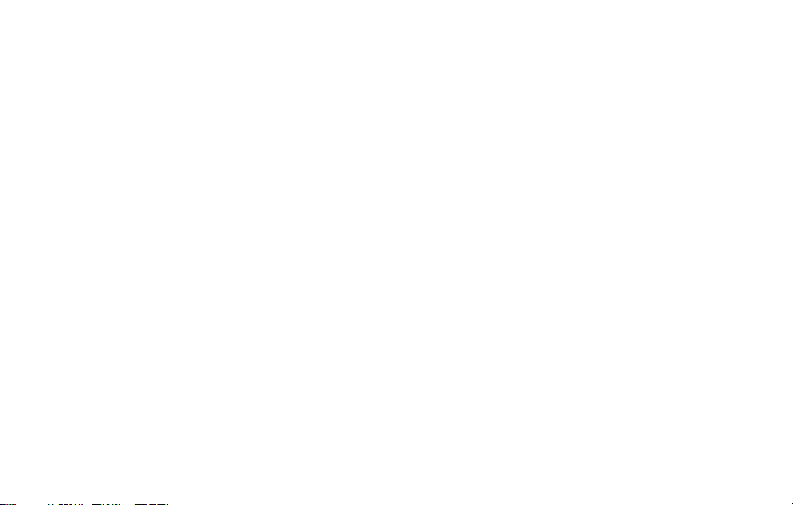
1) The SyncFocus is powered by two AAA batteries (not included). Insert batteries into the compartment (G), using the polarity
QUICK START GUIDE: BUSHNELL SYNCFOCUS™ INSTANT REPLAY
marks inside for reference. A power meter in the lower left corner of the display indicates battery condition.
2) Insert an SD or SDHC card into slot (J) if greater storage is desired. The card will click into place. You may use SD/SDHC cards
(not MMC cards) up to 32 GB capacity. If the card you insert was previously used in other devices, format it before taking
photos. Press the Enter button (D) to enter Play mode, then press the MENU button (C). Press the Minus key (D) once to select
“Format”, then press Enter. Note the warning that this will erase all les-make sure you have backed up any les you wanted
to keep. Press the Plus key (D) to select “OK”, then press Enter to format the card. Press Enter again to exit the Play mode.
3) Raise the LCD display (A), and press the ON/OFF button (B) briey. The camera will automatically turn itself o after two
minutes of inactivity (this can be changed using the “Auto O” option in the Setup menu).
4) To set the menu language, press the MENU button. Keep pressing the Plus or Minus key until you highlight “Language”,
press Enter, then press Plus to highlight your language and press Enter.
The Date/Time imprint feature is turned on by default. Press the Plus key to highlight “Clock Set” and press Enter. Now set
the Year, Month, Date, Hour and Minute (in order from left to right), using the Plus/Minus keys to make changes, and the
Right key to move to the next item. Once date & time are set, press the Enter button. Use “Date Stamp” to set your preference
(month rst, year rst or o) Press Enter then Exit the menu to return to the preview display. Reset the date/time if you replace
batteries.
5) Turn the reticle focus (E) until the black circle is sharp, then adjust the binocular focus (K) until your subject is sharp. Hold the
camera steady with both hands and press the SNAP button (L) to take a still photo. When using a tripod, you can help avoid
the eects of camera shake by plugging the supplied remote shutter release cable into the jack next to the SD card slot rather
than SNAP to take photos.
6) To shoot a video, press the Right key (D) three times until the red movie camera icon appears at the top right corner of the
display (see “LCD Preview Display Icons”-#10). You can then start shooting the video at any time by pressing the SNAP button.
3
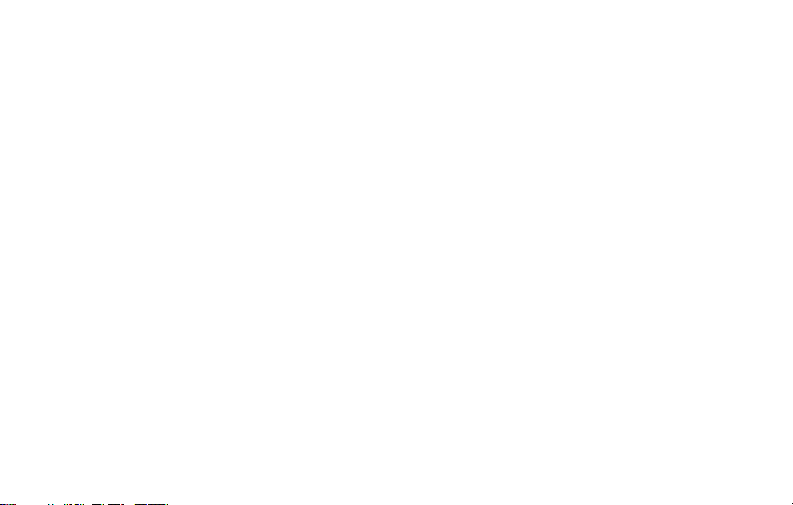
QUICK START GUIDE: BUSHNELL SYNCFOCUS™ INSTANT REPLAY
To stop recording the video, press the SNAP button again. By default, videos are recorded as a 15 second loop (“instant
replay”). To change this, press MENU-the rst item is “Resolution”. Press Enter, then select “Video Size”. Use the Plus/Minus
keys to select a dierent video resolution and frame rate combination (which determines loop length-8, 15, 30 or 60 seconds).
You also have the option to select a “Norm” video setting if you prefer to shoot standard video clips, instead of loops that rerecord (refresh) automatically. For more information regarding the still and video resolution options and other menu
settings, please see the “Using the Main Menu” section of this manual.
7) To review or playback a still photo or video, press the Enter button. You will see the most recent still photo or video. To
review previous photos or videos one at a time, press the Left key. To play back a video, press the SNAP button (press again
to stop playback). To delete photos/videos, press MENU. Select Delete One (only the currently displayed photo/video) by
pressing Enter, then the Plus button to select “OK”, and press Enter to delete the le. If you wish to delete all photos/videos,
use the Format menu option as described earlier.
8) To download photos/videos to your PC, connect the USB cable from the SyncFocus to your computer. The SyncFocus will
be recognized as a standard “USB Mass Storage” device and will appear as a “Removable Disk” under the “My Computer” list
(on Macs, an icon will appear on your desktop). The photo les are located in the “DCIM” folder on this “Removable Disk”. Copy
the les to your hard drive (drag or use the “copy les” option), then disconnect the camera. (On Mac computers, drag the
“disk” that appeared on your desktop when the camera was connected into your Trash to “eject” it before disconnecting.) The
jpg standard les from the SyncFocus may be edited with any photo software you choose to use.
NOTE: If you are not using an SD card in the SyncFocus, be sure to download all les from its internal memory before changing batteries
and before storing the camera for a long period. If you use an SD card, photos may also be downloaded by removing the card and using
any USB card reader with an SD slot.
Your SyncFocus camera is already set for high resolution and quality right out of the box, and it is not necessary to
change any of the settings to get good results. However, many features and options are provided to enhance your
enjoyment of the camera. For more information about them, please refer to the remainder of this User Manual.
4
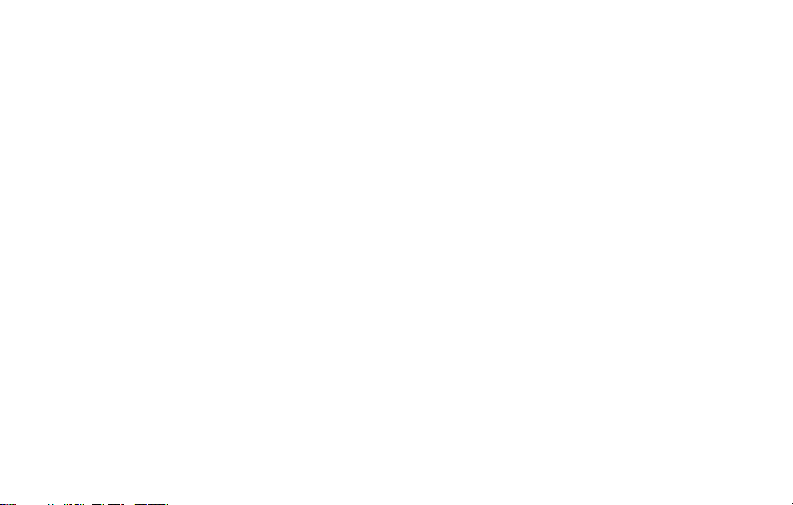
BASIC SETUP
Loading Batteries
Turn the SyncFocus over, slide open the battery cover as indicated by the arrow, remove and set aside. Insert 2
AAA Alkaline or Lithium batteries into the compartment (G) in the direction indicated inside, then replace the
cover, sliding it back into place until it clicks. Note: Rechargeable NiMh type batteries may also be used, but
some may not deliver adequate current to power the camera and display. AAA NiMh batteries with a current
rating of 850 mAh or higher are recommended.
Inserting An SD Card
The camera can store from about 15 (at 2660x1920 resolution and “Best” quality) up to over 100 photos in the
internal memory, depending on resolution and quality settings. To expand the available storage, you may
add an optional SD or SDHC (High Capacity) memory card, with 32GB or lower capacity. The camera will
not function if a 64GB or higher capacity SD card is inserted. Do not use “MMC” cards, which look similar to
SD cards. The card is inserted into the slot (J) on the back of the camera pod (pull down the rubber cover ap-
please refer to the “Camera and Binocular Parts Guide” page), label side up with the “notched” corner on the
right as indicated by the card icon above the slot. Note: be sure the power is turned o before inserting or
removing cards to prevent possible loss of les or damage to the card. A new card will not require formatting,
but a card that has been previously used in other devices (cameras, mp3 players, etc) should be formatted by
the SyncFocus before you start taking photos (see the “Using the Review Menu” section for details). Note that
formatting will erase all les previously stored on the card, so be sure they have been downloaded and
saved on your computer rst if you wish to keep them.
5
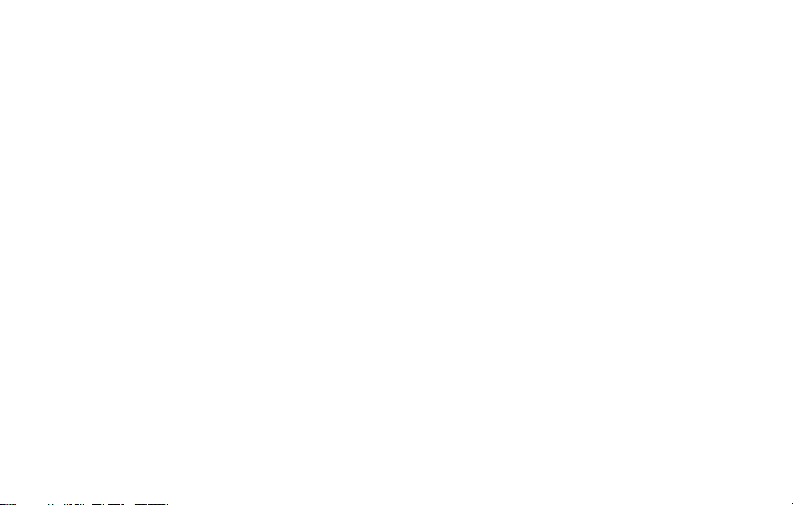
BASIC SETUP
Setting the Date and Time/Date Stamp Feature
You may want to go into the main options menu and set the correct date and time before beginning to take
photos (or turn o the date stamp feature, as the default setting is “on”). To set date and time:
1. Raise the LCD display and press the ON/OFF (B) button.
2. Press MENU (C). Press the Minus key (D) 7 times to highlight “Clock Set”, and press the Enter button (D).
3. Now set the Year, Month, Date, Hour (24 hr format), and Minute, using the Plus/Minus keys to make
changes, and the Right key (D) to move to the next eld.
4. Once the date & time are set, press the Enter button.
5. Press the Minus arrow key once to highlight “Date Stamp”, press Enter, then highlight your preference
using the Plus/Minus keys: Month-Day-Year format, Year-Month-Day format, or OFF (the date will not be
stamped on your photos).
6. Press Enter, then press the Minus key twice to highlight “Exit” , then press Enter again to exit the menu
options and return to the “live” preview display.
Auto O (Power Save)
By default, the SyncFocus will automatically turn o if no buttons or controls have been pressed for two
minutes. This helps save power and extend battery life when the camera is accidently left on. However, when
you are rst learning to use the camera you may want power to remain on (until you press ON/OFF) as you
get familiar with the features and controls. To do this, enter the main menu as described above in “Setting
the Date...”, highlight “Auto O”, press Enter, and select “Cancel”. Press Enter, then exit the menu as described
above.
6
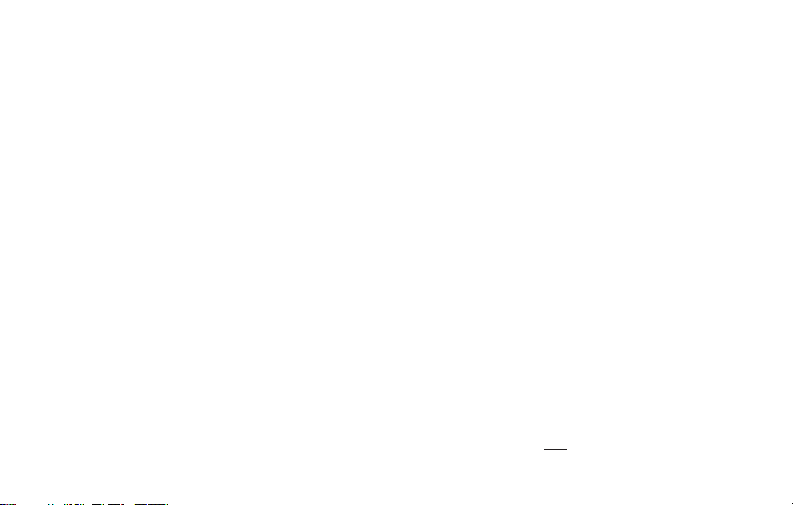
Menu Display Language Options (English, Spanish, Italian, French, German)
The main menu also has an option to select your preferred language for all menu screens.
SYNCFOCUS SETUP (Reticle & Diopter)
Setting the Reticle Focus and Diopter Adjustment
Before you begin taking photos, a few simple, one-time adjustments should be made to ensure that you
can get sharp photos of any subject by just using the main focus knob on the binoculars. This process will
compensate for any variations in the eyesight or vision of the individual user:
1. Leave the rubber eyecups in their “up” position if you are not wearing glasses, or roll them down if you
are. Grasp the left and right sides of the binocular, and pull them apart or push them together while
looking through the binocular to adjust the eyepiece spacing until your view is a single circular image.
2. Look through just the left side of the binocular-you will see a black ring (reticle) in the center. Point the
binocular at a plain, light background like the sky or a wall in your house.
3. Rotate the reticle focus (left eyecup-(E)) until the circular reticle appears as sharp as possible to your left
eye. This compensates for any dierence in between your vision and the correct focus for the camera.
4. Next, continuing to look through the left side only, aim at a distant object (preferably one containing
ne detail such as a tree or sign), and adjust the binocular’s center focusing knob (K) until it appears as
sharp as possible to your left eye.
5. Finally, view the same object through only the right side of the binocular, and rotate the diopter
adjustment (right eyecup-(F)) until it appears sharp to your right eye (do not touch the center focus knob
while doing this). This compensates for any vision dierences between your left and right eyes.
7

SYNCFOCUS SETUP (Reticle & Diopter)
Once set, note the number on the left and right binocular tubes that the index mark on each eyecup is lined
up with. With the reticle focus and diopter adjustment set to these positions, you should be able to get sharp
photos/videos of a subject at any distance by simply adjusting the center focus knob while you look through
the binocular optics. There is no need to re-adjust the reticle focus or diopter adjustment, unless you share the
Syncfocus with another user, or if your eyes become tired over a long period of use.
The camera lens provides 8x magnication, which is the same power as the binocular’s optics, and it is aligned
so that an object centered in the binocular will also be centered in your photos or videos. Therefore, it is not
necessary to have the LCD turned on or even raised while you are shooting photos or videos. Reducing use of
the LCD will extend battery life signicantly.
8

TAKING STILL PHOTOS
After completing the basic and Syncfocus setups as described in the previous pages, you are ready to take a
photo:
1. Raise the LCD display (A) and briey press and release the ON/OFF button-the startup screen will appear,
followed by the live image from the camera lens. The display also shows the battery condition, number
of photos remaining, and the current setting of various options. Please refer to “LCD Preview Display Icons”
for more details.
2. The SyncFocus will default to high resolution and quality settings, as well as “everything on automatic”
when it is turned on for the rst time, so you’re ready to take photos under most conditions with no need
to change anything. If you’d like to explore the various available options, see the manual section titled
“Using the Main Menu-Options and Settings” for directions regarding how to select and change settings
such as resolution, image quality and exposure.
3. You may compose your photo while looking through the binocular (the LCD does not need to be
on to take a photo). However, for the most accurate framing, checking the LCD preview display is
recommended.
4. Hold the camera as steady as possible with both hands and gently press the SNAP button. If possible,
attach the SyncFocus to a tripod and plug the supplied remote shutter cable into the remote jack (H) to
obtain the steadiest results (press the button on the remote to take a photo). The display will “freeze”
briey immediately after a photo is taken-this is normal while the image is being stored in the internal
or card memory.
9
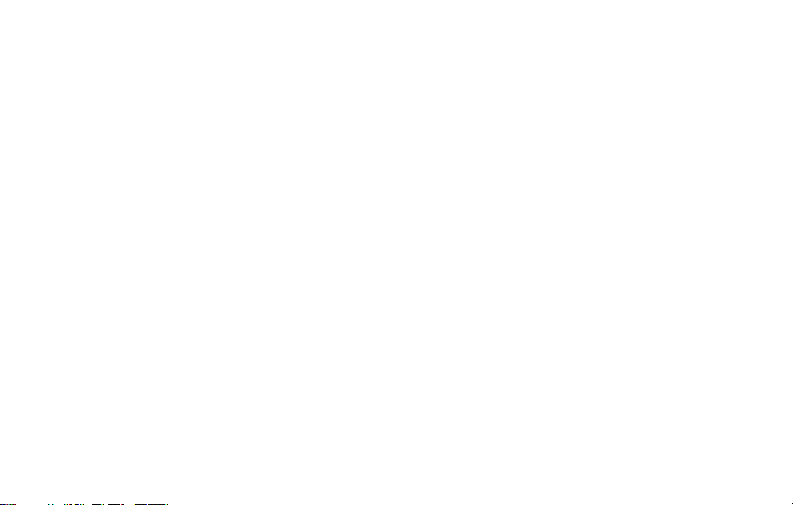
TAKING STILL PHOTOS
5. The “remaining photos” 4-digit counter in the lower left corner of the display above the battery indicator
will drop by one number after each photo (or two, depending on your subject and settings) is taken.
Once it reaches “0000”, and the display indicates “Memory Full !” when SNAP is pressed, you are out of
memory (storage space) and will need to download the photos you have taken so they can be deleted
to make room in the memory for new photos, or you may remove the lled up card and install another
SD card if you are on a trip away from your computer.
6. A digital zoom feature is available. Press the Plus arrow key to zoom in (you will see the result on the
LCD, and the digital zoom indicator bar moves towards “T” for “Telephoto”). Press the Minus arrow key to
zoom back out (the zoom indicator bar moves towards “W” for “Wide Angle”). To turn o all digital zoom
(go back to the 8x optical magnication only) keep pressing the Minus key until the zoom bar indicator
goes back fully left to “W” and disappears.
7. To review a photo after you take it, press the Enter button. To see previous photos, press the Left arrow
key-each press takes you back one photo, and pressing the Right arrow key moves forward to more
recent photos. Press the Enter button again to return to the live preview. See the section “Review Menu”
for directions covering deleting photos, formatting internal or card memory, and protecting important
photos.
NOTE: Use care during handling to avoid touching the camera lens (M), located in the center between the
binocular lenses, to prevent degrading the image quality. Clean the camera lens only with dry lens tissue or
microber cloth. DO NOT use liquids of any type.
10

SHOOTING VIDEOS SETTING/USING VIDEO MODE
To switch from still photo to video mode, press the Right arrow key 3 times, until the red movie camera icon
is displayed at the top right area of the LCD (see “LCD Preview Display Icons”, #10). You are now in Video Mode.
Press SNAP to start recording a new video clip, and press it again to stop recording and store the video in
memory. The recording time is limited only by the amount of internal or card memory currently available.
You may record a single long video until you run out of memory or multiple shorter videos by stopping and
starting recording whenever you wish by pressing SNAP. The counter on the right side of the display shows
the time elapsed since the recording was started. Note: the video les use the .avi format.
By default, videos are recorded as a 15 second loop (“instant replay”). To change this, press MENU-the rst
item is “Resolution”. Press Enter, then select “Video Size”. Use the Plus/Minus keys to select a dierent video
resolution and frame rate combination (which determines loop length-8, 15, 30 or 60 seconds). You also have
the option to select a “Norm” video setting if you prefer to shoot standard video clips, instead of loops that
re-record (refresh) automatically. For more information regarding the still and video resolution options and other
menu settings, please see the “Using the Main Menu” section of this manual.
Press the Enter button if you wish to check a video after you shoot it. Press the SNAP button to begin playback,
press it again to pause playback (the display will indicate “AVI PAUSE”). During playback, the counter on the
right displays time remaining in the video clip. Press the Left arrow key to review previous video or still photo
les. When you are ready to return to the live preview display to shoot more videos (or stills), press the Enter
button.
11

LCD Preview Display Icons
# Icon
1 Battery Indicator (full battery shown)
2 # of Photos Remaining (based on unused internal
or card memory)
3 Internal or Card Memory
4 White Balance Setting (Auto White Balance
shown)
5 Exposure Meter Pattern setting
6 Photo Resolution setting (Pixels)
7 Photo Quality setting (File Compression)
8 Self Timer (10 sec delay)
9 Rapid Sequence (3 shot burst)
10 Video Mode (Elapsed time counter as shown is
visible only during recording)
11 Digital zoom indicator bar (only visible when
digital zoom is in use)
12
Still Photo
Preview Display
3
2
1
Additional Feature Icons
Press the Right key (1, 2, or 3 times) to
select the self timer, rapid sequence, or
video mode features. Press once again
after selecting video mode to return to
normal still photo operation (camera icon
returns at top right of LCD).
8
4
5
6
7
11
9
10

Using the Main Menu-Options and Settings
As mentioned earlier in this manual, your SyncFocus is already set for high resolution and quality right out
of the box. Exposure, white balance, and other variables are set automatically. This means that you will get
good results for most subjects and lighting without the need to go into the menu to change any settings.
However, you should become familiar with the available options so that you can improve your photos if, for
example, you decide they are coming out too dark (common in photos with snow or at the beach), or too
green (under some uorescent lights). Press the MENU button to enter the main menu. Use the Plus/Minus
keys to highlight an option within the menu, then press Enter if you wish to change the settings for that
option. Use the Plus/Minus keys to select the setting you want, then press Enter to conrm this setting. Here
are all the options and settings available in the main menu, along with descriptions of what they do:
OPTION SETTINGS DESCRIPTION
Resolution
(Image Size)
3264x2440 (7.9MP*),
2660x1920 (4.9MP),
2048x1536 (3.1MP),
1600x1200 (1.9MP), 800x600
(0.48MP)
*7.9MP via software interpolation.
Actual sensor resolution is 4.9MP.
Sets the desired still photo resolution in pixels (megapixels).
Higher resolution settings produce sharper/larger prints
but require more storage space in internal or card memory.
Use lower settings to store more in memory, or for email, PC
viewing only, etc.
Note: Default settings are indicated in bold
13

Using the Main Menu-Options and Settings
OPTION SETTINGS DESCRIPTION
Resolution
(Video Size)
Image
Quality
EV -2.0 ~ +2.0 (Default= 0 EV) Provides manual under/over exposure adjustment in 0.5
640x480 30F Loop, 640x480
30F Norm, 640x480 15F
Loop, 640x480 15F Norm,
320x240 30F Loop, 320x240
30F Norm, 320x240 15F
Loop, 320x240 15F Norm
Best, Better ,Standard Sets the amount of le compression, which aects the
“640x480” or “320x240”=resolution in pixels per video frame.
Higher resolution=more detail. “30F” or “15F”=frame rate
in frames per second. Faster FPS=smoother video. “Loop”
or “Norm”=use a Loop setting if you want “Instant Replay”
video (automatically starts recording again after 8, 15, 30 or
60 seconds, erasing the previous video). Use “Norm” for a
“normal” continuous video, with recording time limited only
by available memory (no automatic re-recording).
quality of the photo and the size of the le it creates. This
can be used independently of Image Size to help store
more photos in exchange for slightly reduced quality. “Best”
produces the highest quality, but also generates larger les
that ll available memory sooner (fewer photos possible).
EV steps. Minus values produce darker photos, plus values
lighter. When a subject is mostly bright (snow scene), you
may need to add some “+” EV to avoid underexposure.
14

Using the Main Menu-Options and Settings
OPTION SETTINGS DESCRIPTION
White
Balance
Meter Weight, Center, Average Sets what area of the image frame is used to determine
Language English, Spanish, Italian,
Auto O 60 S (1 min), 120 S (2 min),
Clock Set Sets:
Auto, Daylight, Cloudy,
Fluorescent, Tungsten
French, German
Cancel
YEAR/MONTH/DATE/
HOUR/MINUTE
Sets the reference for neutral white, so that colors are
reproduced correctly. If “Auto” does not provide good
results, try the setting that matches the light source.
exposure. “Weight” bases the exposure 60% on the center
of the frame, 40% on the rest of the frame. “Center” uses
only the center area (good for strong backlit situations),
and “Average” averages exposure for the entire frame.
Selects preferred language for all menu display screens.
Sets the interval after the last action (pressing any button)
before the camera turns o to conserve battery power.
Select “Cancel” to prevent auto shuto altogether.
Use the Plus/Minus keys to set (in order) the Year, Month,
Date, and Hour, Minute, Second. Use the Right key to move
to the next eld you want to set. See “Date Stamp” also.
15

Using the Main Menu-Options and Settings
OPTION SETTINGS DESCRIPTION
Date Stamp MM/DD/YY, YY/MM/DD, OFF Use the rst two settings if you want the date and time
Default
Setup
Exit Select “Exit” and press Enter to exit the Menu and return to
OK, Cancel Restores all settings for all options to original factory
imprinted in the lower right corner of all your photos-you
have the option of month rst or year rst formats. The
time will also be included-only 24 hr format is available. To
prevent imprinting the date and time, highlight “O” and
press Enter.
default settings.
the preview (“live” camera) display.
Using the Review Menu-Options and Settings
Press Enter to enter Review mode. Use the Left arrow key to go back through the stored photos/videos. Once
you are in review mode, pressing the MENU button will enter the review menu. This operates in the same way
previously described in the main menu system instructions (use the Plus/Minus and Up/Down arrow keys to
navigate to the desired menu option and settings, press Enter to conrm a setting), but with dierent menu
items as shown in the following table:
16

OPTION SETTINGS DESCRIPTION
Delete One OK, Cancel Highlight “OK” and press Enter to delete the currently displayed
photo or video. If pressed accidently, highlight “CANCEL” and
press Enter.
Format OK, Cancel Same as above except deletes entire contents of internal or
card memory. When an SD card is inserted that has been used
previously in other devices, formatting it before starting to
take photos is recommended (be sure any les you want to
keep have been downloaded and backed up rst). Can also be
used anytime to quickly delete all photos instead of one at a
time. When all photos have been deleted, the display will show
“Sorry-no picture”.
Protect Lock, Unlock Highlight “Lock” and press Enter to protect the currently dis-
played photo or video from accidental erasure (unless Format is
used to delete entire contents of memory). Highlight “Unlock”
and press Enter to allow deleting a previously protected photo
or video.
The Review Menu Options after “Protect” (Language, Auto O, etc.) are the same as those
after “Meter” in the Main Menu, and perform the same functions as previously described
in “Using the Main Menu”.
17

TRANSFERRING THE PHOTOS & VIDEOS TO YOUR PC
1. Turn on the SyncFocus (press ON/OFF). Connect the supplied cable to the USB port (I) below the SD card slot
on the SyncFocus (pull down the rubber cover ap-please refer to the “Camera and Binocular Parts Guide” page),
then connect the other end directly to a main USB port on your computer-do not use front panel/keyboard
USB ports or unpowered “hubs”.
2. The LCD display will indicate “MASS STORAGE”, and the ImageView will be recognized as a standard “USB
Mass Storage” device. This means that the camera les can be easily viewed, edited, or copied to your hard
drive, just as if they were stored on an external hard drive or a CD-ROM.
3. (This step is not required with Windows XP, simply use the options in the pop-up window to view, copy or
edit your photos). Open My Computer or Windows Explorer. The camera will be seen as a new “Removable
Disk” with an unused drive letter assigned to it. Double click this new “Disk” icon, open the “DCIM” folder
inside, then the folder(s) inside that (“100MEDIA” ,etc). Your photos/videos are the les inside-they have the
prex “PICT__” followed by a number, same as seen earlier on the camera’s display when you review photos.
Double click a le to view it full screen, or select the “Filmstrip” or “Thumbnail” options from the View menu
of the open window.
4. Click “Edit>Select All” in the Windows menu (or click on one photo, contol+click to select multiple photos),
then “Edit>Copy to Folder” (in Windows menus). Select an existing folder on your hard drive, such as “My
Pictures”, or create a new folder (“Hawaii Vacation”, etc), then click “OK” to transfer copies of the photo les
you want.
18

5. After the photos are transferred to your computer, you can disconnect the SyncFocus. Windows 2000 may
produce a screen warning that you have disconnected a USB device without stopping or ejecting the “disk”
rst (your photo les will not be harmed). If so, check the box that adds an icon to your system tray or taskbar.
Then next time you nish transferring photos, you can click that icon rst, and “Stop the USB Mass Storage
Device” before disconnecting the camera. (On Mac computers, you should “eject” the “disk” that appeared on
your desktop when the camera was connected-you can simply drag it to the Trash to eject it.)
Note: If your PC will not play the .avi movie les in Windows Media Player, you may need to download a newer
version of Media Player or Direct X from Microsoft.com. The movie les can also be played back with the
QuickTime Player, included with many computers, or available as a free download from Apple.com.
6. You’re now ready to open the photo les in any photo editing software. Just use File>Open and go to the
folder where you stored the photos earlier. It is also possible to open and work with your photos directly from
the ImageView while it is still connected. If you choose to work this way, from a connected camera, be sure
that you save the photo (when you are done editing) to your hard drive, and not the camera’s memory or
card.
7. If you are new to photo editing on a computer, consult your software’s Help menu or manual for tips on
using its features. Along with adjusting the brightness, contrast, sharpness and color of your photos, you can
resize the photo to t the paper if you are printing, or save a smaller, low or medium resolution version for
email or inserting into documents. When you are ready to save your edited le, you may want to use “Save As”
and give it a more descriptive name than “PICT___”. Doing this also preserves the original le as a backup to
reopen and re-edit later. Make sure you have successfully transferred all the photos you wanted to save before
using “Format” on your camera to make room for new images.
19

TWOYEAR LIMITED WARRANTY
Your Bushnell® product is warranted to be free of defects in materials and workmanship for two years after the date of
purchase. In the event of a defect under this warranty, we will, at our option, repair or replace the product, provided that
you return the product postage prepaid. This warranty does not cover damages caused by misuse, improper handling,
installation, or maintenance provided by someone other than a Bushnell Authorized Service Department.
Any return made under this warranty must be accompanied by the items listed below:
1) A check/money order in the amount of $10.00 to cover the cost of postage and handling
2) Name and address for product return
3) An explanation of the defect
4) Proof of Date Purchased
5) Product should be well packed in a sturdy outside shipping carton, to prevent
damage in transit, with return postage prepaid to the address listed below:
IN U.S.A. Send To: IN CANADA Send To:
Bushnell Outdoor Products Bushnell Outdoor Products
Attn.: Repairs Attn.: Repairs
8500 Marshall Drive 25A East Pearce Street, Unit 1
Lenexa, Kansas 66214 Richmond Hill, Ontario L4B 2M9
For products purchased outside the United States or Canada please contact your local dealer for applicable warranty
information. In Europe you may also contact Bushnell at:
Bushnell Germany GmbH
European Service Centre
Mathias-Brüggen-Str. 80
D-50827 Köln
GERMANY
Tel: +49 221 995568-0
Fax: +49 221 995568-20
This warranty gives you specific legal rights.
You may have other rights which vary from country to country.
Windows is a registered trademark of Microsoft Corporation in the United States and other countries.
Mac and Mac OS are trademarks of Apple Inc., registered in the U.S. and other countries.
©2010 Bushnell Outdoor Products
FCC Compliance Statement:
is equipment has been tested and found to comply with the limits
for a Class B digital device, pursuant to part 15 of the FCC Rules.
ese limits are designed to provide reasonable protection against
harmful interference in a residential installation.
Operation is subject to the following two conditions: (1) is device
may not cause harmful interference, and (2) this device must accept
any interference received, including interference that may cause
undesired operation.
is equipment generates, uses and can radiate radio frequency energy
and, if not installed and used in accordance with the instructions,
may cause harmful interference to radio communications. However,
there is no guarantee that interference will not occur in a particular
installation. If this equipment does cause harmful interference to
radio or television reception, which can be determined by turning the
equipment o and on, the user is encouraged to try to correct the
interference by one or more of the following measures:
· Reorient or relocate the receiving antenna.
· Increase the separation between the equipment and receiver.
· Connect the equipment into an outlet on a circuit dierent from
that to which the receiver is connected.
· Consult the dealer or an experienced radio/TV technician for help.
e device does not contain any user-serviceable parts. Repairs should
only be made by an Authorized Bushnell repair center. Unauthorized
repairs or modications could result in permanent damage to the
equipment, and will void your warranty and your authority to operate
this device under Part 15 regulations.
e shielded interface cable which is provided must be used with
the equipment in order to comply with the limits for a digital device
pursuant to Subpart B of Part 15 of FCC Rules.
Specications and designs are subject to change without any notice or obligation on the part of the manufacturer.

INNOVATION THAT THRIVES OUTSIDE
For further questions or additional information please contact:
Bushnell Outdoor Products
9200 Cody, Overland Park, Kansas 66214
(800) 423-3537 • www.bushnell.com
©2010 Bushnell Outdoor Products
