Page 1

Model # 118325
Lit.#: 98-0925/06-07
Instruction Manual
Compact Digital Binocular
118325 Compact Instant Replay 6L1 1 6/4/07 12:56:24 PM
Page 2
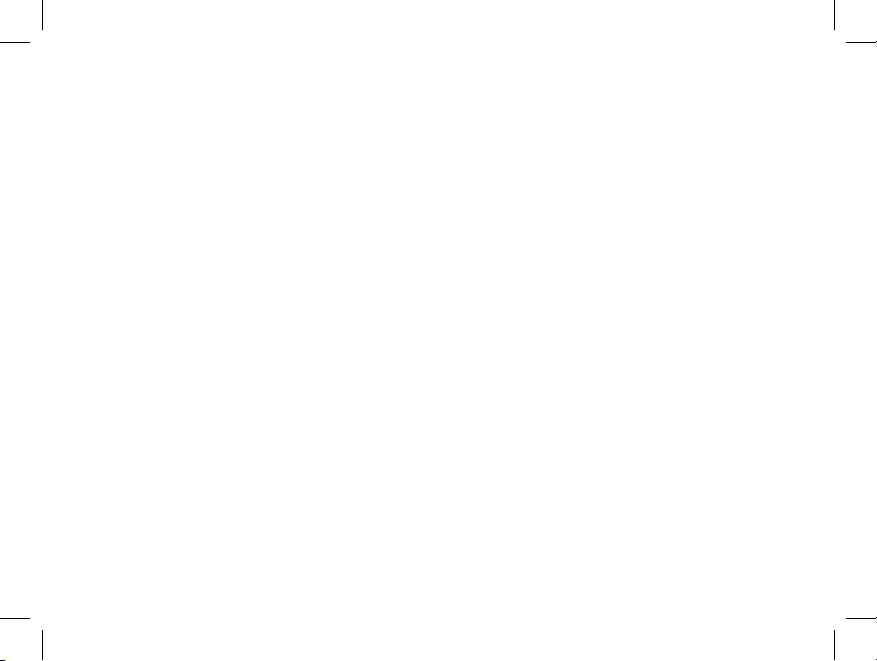
118325 Compact Instant Replay 6L2 2 6/4/07 12:56:24 PM
Page 3
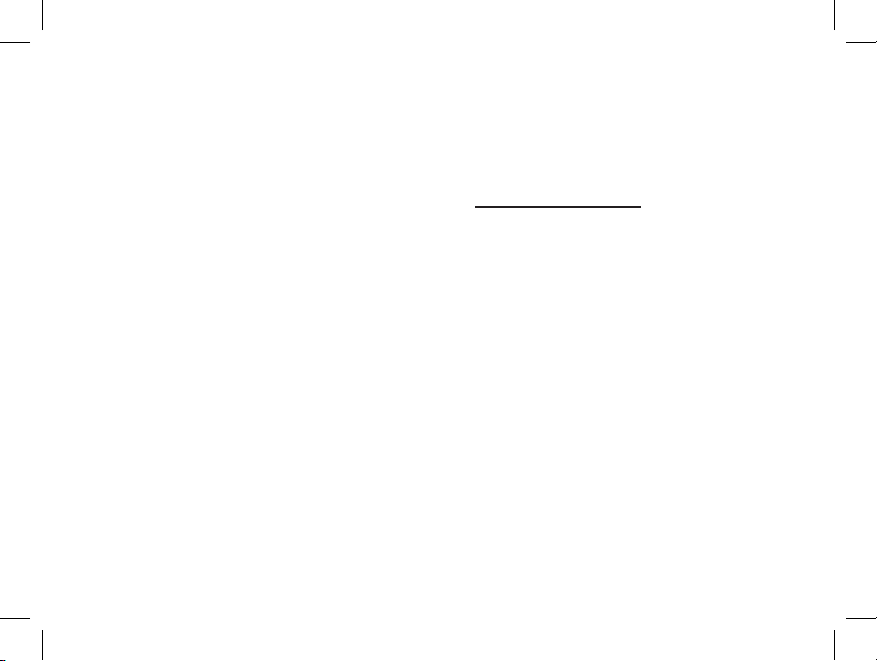
LANGUAGES
English ............. 4
Français. .......... 26
Español ........... 48
Deutsch.......... 70
Italiano........... 92
Português...... 114
118325 Compact Instant Replay 6L3 3 6/4/07 12:56:24 PM
Page 4
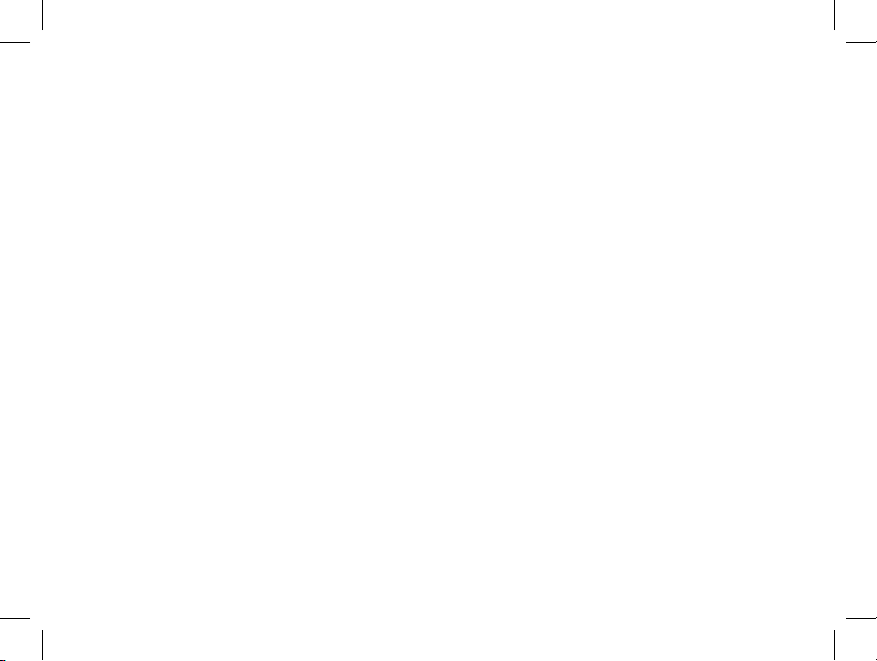
Congratulations on your purchase of the Bushnell® 5 MP Compact Instant Replay™ ! Your
Instant Replay digital binocular is ideal for all sporting events and nature observation, as
it combines a high quality 8 power compact binocular with a versatile 5 megapixel digital
camera (with option for 8 MP effective resolution via software interpolation). Your Instant
Replay has a “dual personality”, capable of taking high resolution digital still photos as
well as shooting video, with your choice of “normal” (continuous) or “instant replay” loop
video operating modes. e photos and videos are both automatically stored in the internal
memory, or on an optional SD (Secure Digital) card, and can be easily reviewed on the flip-up
color LCD, or downloaded to your computer without the need to install any special software
(With Windows 2000, XP, Vista or Mac OSX. A driver is provided for Windows 98/98SE).
Before using your new Instant Replay, please read the instructions contained in this manual
and take time to familiarize yourself with the camera’s operation and many great features.
4
ENGLISH
118325 Compact Instant Replay 6L4 4 6/4/07 12:56:24 PM
Page 5
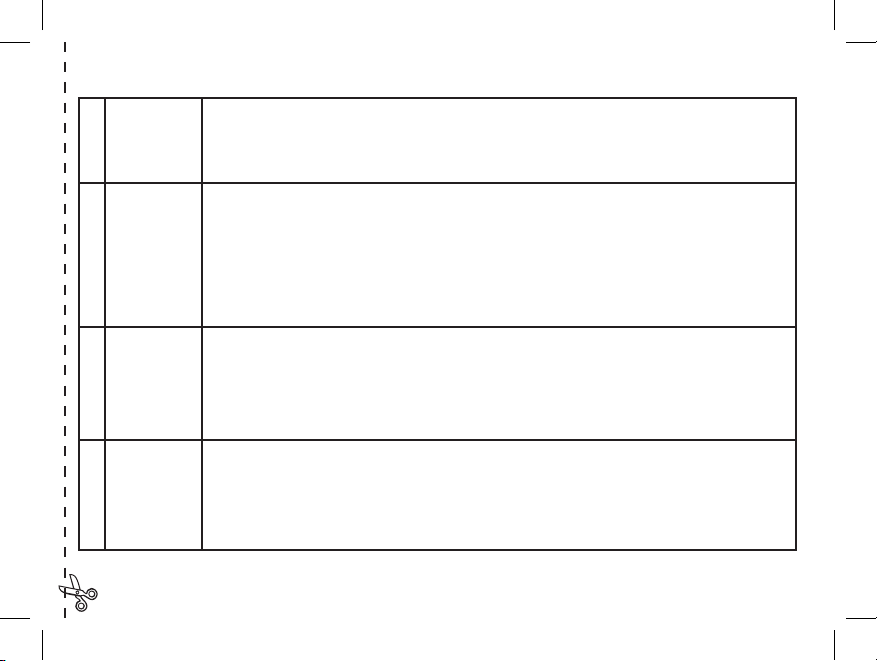
QUICK GUIDE: BUSHNELL INSTANT REPLAY 118325
1
Install
Batteries &
(optional)
SD Card
Insert 2 AAA batteries (see “Specifications”) into the battery compartment on the bottom of the camera pod
(Note polarity indication inside). An SD memory card (optional, use up to a 1 GB card) for increased photo
storage capacity may be installed in the card slot, located at the back of the camera pod (Insert card with label
side facing down, pushing lightly until it clicks into place. Push the card lightly in again to remove).
2
Turn On the
Camera
Raise the LCD display, pulling up at the indented areas on each side. Press and release the power button -the
red LED next to the USB port will light up. You will see a “live” preview of the image from the camera lens,
located between the binocular objective lenses. You can turn the display off at any time to increase battery life
by pressing the Display button-it does not need to be on to take a photo. e camera itself will automatically
turn off after two minutes (this can be changed using the “Auto Off” option in the Setup menu) if it has been
inactive (no buttons pressed). To turn power off manually, press and release the power button. e default
camera settings will provide optimum quality under most conditions-no special settings are required to start
shooting photos. However, you may want to set the options based on your preferences.
3
Format the
SD Card
(optional)
If you inserted an SD card earlier, format it before beginning to take photos if you are using it in the camera
for the first time. Press the View button to enter Play mode,then press the Menu button in the center of the
5-way keypad. Press the Down arrow key once to select “Format”, then press Menu again. Note the warning
that this will erase all data on the card-make sure you have backed up all files from a previously used card.
Press the Up key to select “OK”, then press Menu to format the card. e display will indicate “Sorry, No
Picture” -press the View button (or wait) to return to the live preview display mode.
4
Set the
Binocular
Optics for
Your Eyes
Roll down the rubber eyecups if you are wearing glasses. Adjust the spacing between the left and right binocular tubes while looking through the binocular until the view appears as a single circular image. en, find
a distant object with fine detail, and adjust the center focus knob until the object appears sharp through the
left eyepiece . Now look through the right eyepiece only. If the object does not appear equally sharp, rotate
the right eyepiece (diopter adjustment) until it is also sharp. Once set, you no longer need to move this
diopter adjustment, and may simply focus using the center focus knob.
5
118325 Compact Instant Replay 6L5 5 6/4/07 12:56:24 PM
Page 6
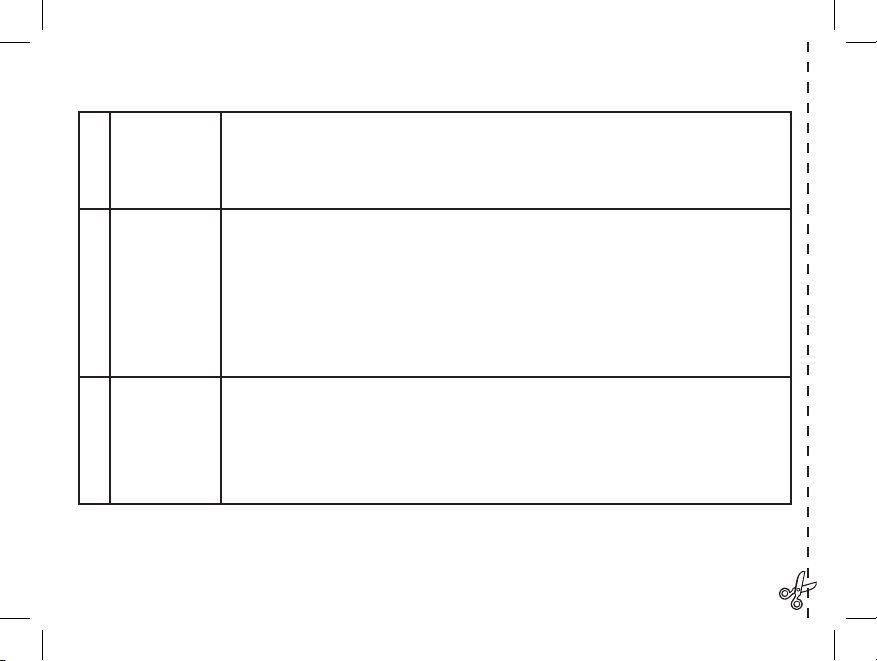
5
Take A Photo
or Shoot A
Video Clip
Hold the camera steady with both hands and press the Shutter button to take a still photo. e image
will briefly freeze as the camera stores the photo in memory. To shoot a video, press the right arrow
key three times until the movie camera icon appears at the top right corner of the display You can then
start shooting the video at any time by pressing Shutter button. To stop recording the video, press the
Shutter button again.
6
Review and
Delete Photos/
Videos
To review or playback a still photo or video, press the View button. You will see the most recent still
photo or video (first frame). To review previous photos or videos one at a time, press the Left arrow key.
e file type is indicated at top left: “JPG” for photos, “AVI” for video files. e number at the bottom
left is the current file number. To play back a video, press the Shutter button button (press again to stop
playback). To see “thumbnail” images of several stored photos/videos at once, press the Display button.
Use the Left/Right arrow keys to select an individual file, then press Display to see it full frame. To delete
photos/videos, press Menu. Delete is the first option in the Review menu. Press Menu again, then select
Delete One (only the currently displayed photo/video). Press menu, select (highlight) “OK”, then press
Menu again to delete the file. Use “Format” to delete all photos.
7
Connect To
A Computer
& Transfer
Photos
Before connecting the camera, install the driver from the CD-ROM if you use Windows 98SE, and
install BlazePhoto if you do not already have photo editing software. Connect the supplied USB cable
from the camera’s USB socket (on the back of the camera pod) to a USB port on your PC. If you have
Windows XP or Vista, just follow the onscreen directions/options that automatically appear. If you have
Win 98 or 2000, open “My Computer” on your PC. e camera is identified as “Bushnell”or a “Removable Disk” -your photos are in the folders inside, simply drag them or copy/paste into any folder on your
hard drive. Refer to the “Transferring the Photos...” section of this manual.
6
QUICK GUIDE: BUSHNELL INSTANT REPLAY 118325
118325 Compact Instant Replay 6L6 6 6/4/07 12:56:24 PM
Page 7
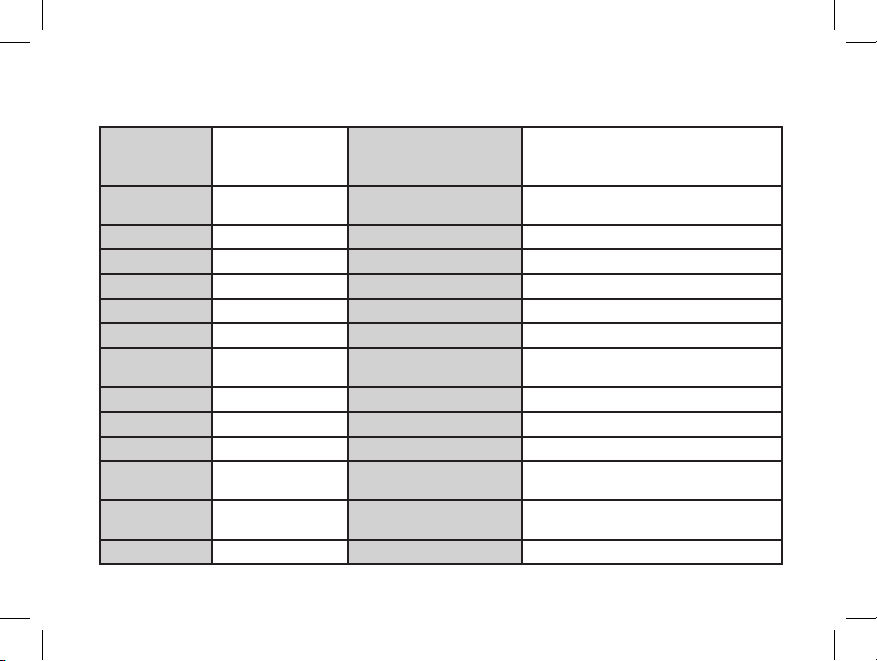
Technical Specifications
7
Magnification
(Binocular &
Camera Optics)
8x Still Photo File Size (Resolution) 3264x2448(8 MP via software interpolation),
2560x1920 (5MP default setting), 2048x1536
(3.1MP), 1600x1200 (1.9MP), 800x600 (0.5MP)
Objective Diameter
(Binocular)
30mm File Compression Ratio
(Quality)
1:10 (Best), 1:20 (Better), 1:35 (Standard)
Exit Pupil 3.75 Internal Memory 16 MB Flash Memory (NAND)
Field of View 320 ft @ 1000 yds Memory Expansion Secure Digital Card , up to 1 GB capacity
Eye Relief 13mm File Format (Still/Video) JPEG/AVI
Lens Coating Fully Coated File Management DCF (version 1.0), FAT 16 Format
Prism Type Roof, BK-7 glass LCD 1.5” TFT
Focusing Range
(binocular)
14’ ~ infinity Video Resolution/Frame Rate 640x480 or 320x240 pixels per frame /30 or15 fps,
normal or loop (instant replay) video modes
Weight 14.9 oz / 422 g Color 24-bit color
Sensor Type CMOS Exposure Value Range +/- 2 EV in 0.5 EV steps
Effective Pixels 5.0 Megapixels White Balance Options Auto, Daylight, Cloudy, Fluorescent, Tungsten
Shutter Electronic, 1/16 to
1/1000 seconds
Menu Languages English, Spanish, Italian, French, German
Focusing Range
(camera)
Fixed, approx 30’ ~
infinity
Auto Power Off Options 60 seconds, 120 seconds, or Cancel (disabled)
Lens Aperture f/5.6 Power Supply 2xAAA Batteries, Alkaline/Lithium/NiMh type
118325 Compact Instant Replay 6L7 7 6/4/07 12:56:25 PM
Page 8
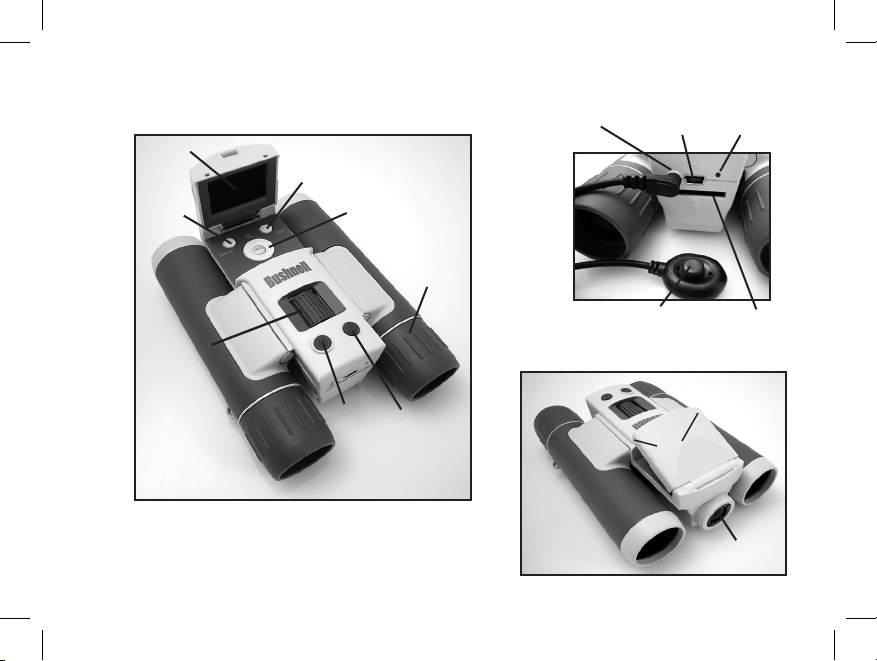
8
View Button
LCD Display
5-way Keypad w/
Menu/OK Button
Diopter
Adjustment
Display
Button
Camera and Binocular Parts Guide
USB
Port
Remote
Jack
Card
Slot
Power
LED
Binocular
Focus
Power
Button
Shutter
Button
Camera
Lens
Pull Here to
Raise Display
Remote
Shutter Button
118325 Compact Instant Replay 6L8 8 6/4/07 12:56:26 PM
Page 9
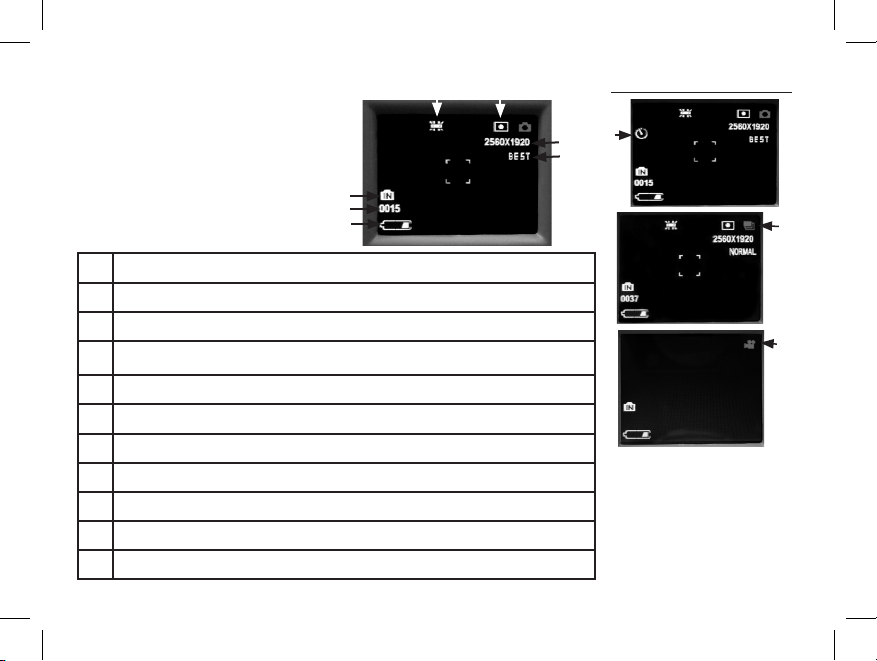
LCD Preview Display Icons
Still Photo
Preview Display
9
Press the right arrow key (1, 2, or 3
times) to select the self timer, rapid
sequence, or video mode features.
Press again after selecting video
mode to return to normal still
photo operation (note camera icon
at top right of LCD again).
Additional Feature Icons
# Icon
1 Battery Indicator (low battery shown)
2 # of Photos Remaining (based on unused internal or card memory)
3 Internal or Card Memory
4 White Balance (Fluorescent setting shown)
5 Meter Pattern setting
6 Photo Resolution setting (Pixels)
7 Photo Quality setting (File Compression)
8 Self Timer (10 sec delay)
9 Rapid Sequence (3 shot burst)
10 Video Mode (Elapsed time counter also appears while recording)
7
6
5
3
2
1
4
8
9
10
118325 Compact Instant Replay 6L9 9 6/4/07 12:56:26 PM
Page 10
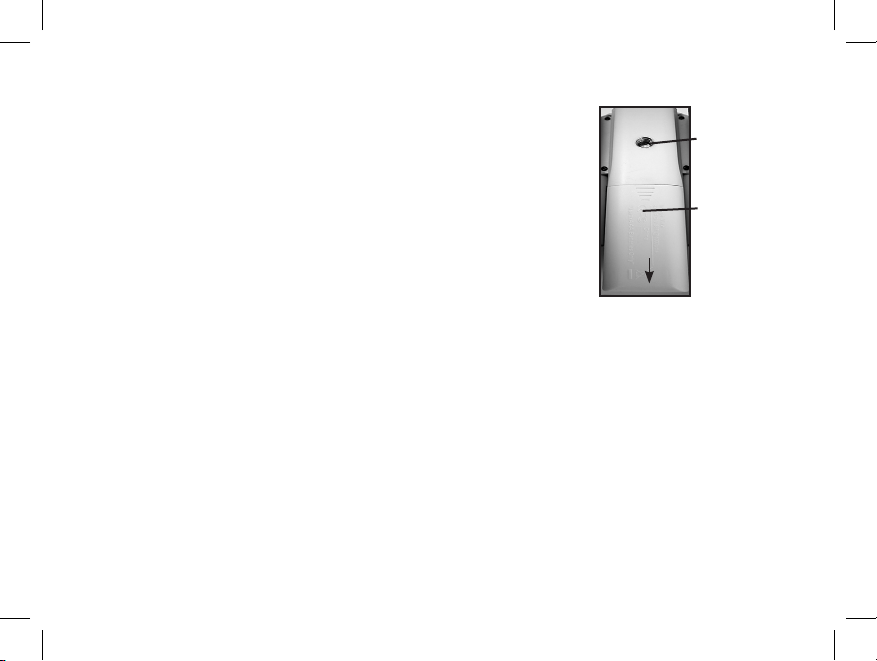
Loading Batteries
Inserting An SD Card
Turn the Instant Replay over, and slide open the battery cover as indicated by the
arrow, then tilt it up on its hinges. Insert 2 AAA Alkaline or Lithium batteries into
the compartment in the direction indicated by the diagrams inside, then tilt the
cover down again and slide it back into place until it clicks. Note: Rechargeable
NiMh type batteries may also be used, but some may not deliver adequate current to
power the Instant Replay. AAA NiMh batteries with a current rating of 850 mAh or
higher are recommended.
e camera can store from about 15 (at 5 MP resolution and Best quality) up to over 300 photos in the 16 MB
internal memory, depending on resolution and quality settings (refer to the chart at the back of this manual). To
expand the available storage, you may add an optional SD (Secure Digital) memory card, with 1GB or smaller
capacity (256MB, 512MB etc). MMC cards, which look similar to SD cards, are not recommended. e card
is inserted into the slot on the back of the camera pod, with the “notched” corner on the left as indicated by the
card icon below the slot. Insert the SD card with the label side facing down. Note: be sure the power is turned off
before inserting or removing cards to prevent possible loss of files or damage to the card. A new card will not require
formatting, but a card that has been previously used in other devices (cameras, PDAs, etc) should be formatted by
the Instant Replay before beginning to take photos or videos (see the “Review Menu” section for how to do this).
Note that formatting will erase all files previously stored on the card, so be sure they have been downloaded
or copied first if you wish to keep them.
10
Tripod
Socket
Battery
Compartment
(Slide Open
In Direction
of Arrow)
118325 Compact Instant Replay 6L10 10 6/4/07 12:56:27 PM
Page 11
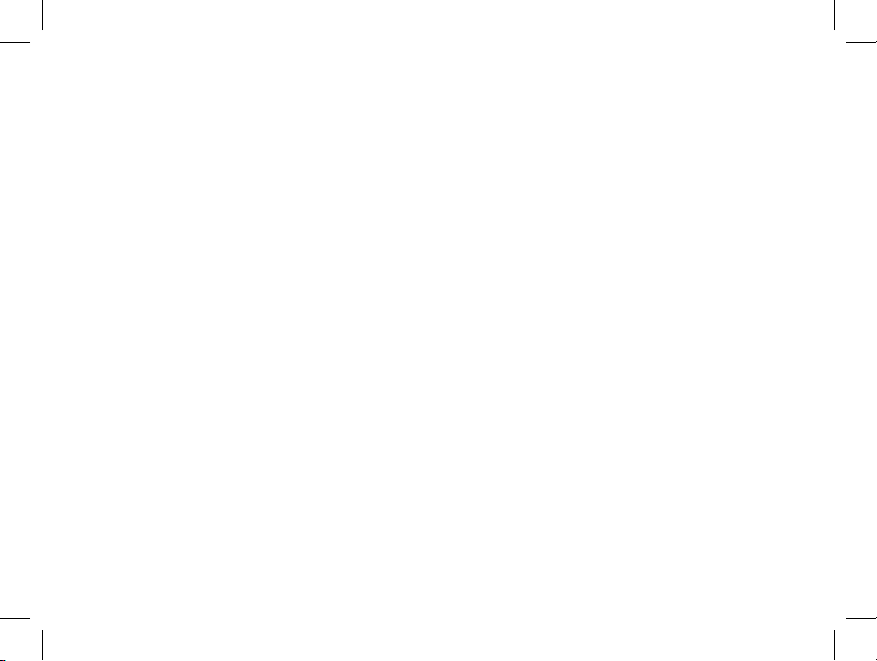
Basic Binocular and Camera Setup
Before taking photos or videos, take a few moments to set up the Instant Replay for your individual eyesight and user preferences. Leave
the rubber eyecups in their “up” position if you are not wearing glasses, or roll them down if you are. Grasp the left and right sides
of the binocular, and pull them apart or push them together while looking through the binocular to adjust the eyepiece spacing until
your view is a single circular image. Find a distant object with fine detail (tree, sign, brick wall, etc), and adjust the center focus knob
until the object appears sharp when viewed through the left binocular eyepiece only. en, looking at the same object through just the
right side of the binocular, simply rotate the right eyepiece until the image is equally sharp for your right eye. is is called the diopter
adjustment, and compensates for any difference in sight between your left and right eyes. Once set by following this initial procedure,
you may leave the diopter adjustment alone and just use the center focus knob to bring objects at any distance into sharp focus through
the binoculars (the minimum focus distance is about 15 feet).
Your digital photos and videos are not affected by the center focus knob, as the camera lens located between the binocular objective
lenses does not require focusing. It is preset so that objects ranging from approximately 50 feet to infinity will be in focus. Note that
the binocular is capable of focusing closer than the camera. Check the live preview image on the LCD display to make sure you are
far enough away to ensure sharp photos. e camera lens provides 8x magnification, which is the same as the binocular’s optics, and is
aligned so that and object centered in the binocular’s view will also be centered in your photos or videos. erefore, it is not necessary
to have the LCD turned on or even raised while you are shooting photos or videos. Reducing use of the LCD will extend battery life
significantly.
You may want to go into the camera’s menu and set the correct date before using the camera for the first time. Raise the LCD display
and press the power button. After the startup display comes on, press the Menu button (center of the 5-way keypad). Press the Down
arrow key 7 times to highlight “Clock Set”, then press Menu again. Now set the Year, Month, Date, Hour and Minute (in order from
left to right), using the Up/Down arrow keys to make changes, and the Right key to move to the next item. Once date & time are set,
press the Menu button. Press the Down arrow key once to highlight “Date Stamp”, press Menu, then highlight your preference (On-the
date and time will be printed on your photos- or Off) using the Up/Down keys. Press Menu, then keep pressing the down arrow key
until you see “Exit” , and press Menu again to return to the preview display.
11
118325 Compact Instant Replay 6L11 11 6/4/07 12:56:27 PM
Page 12
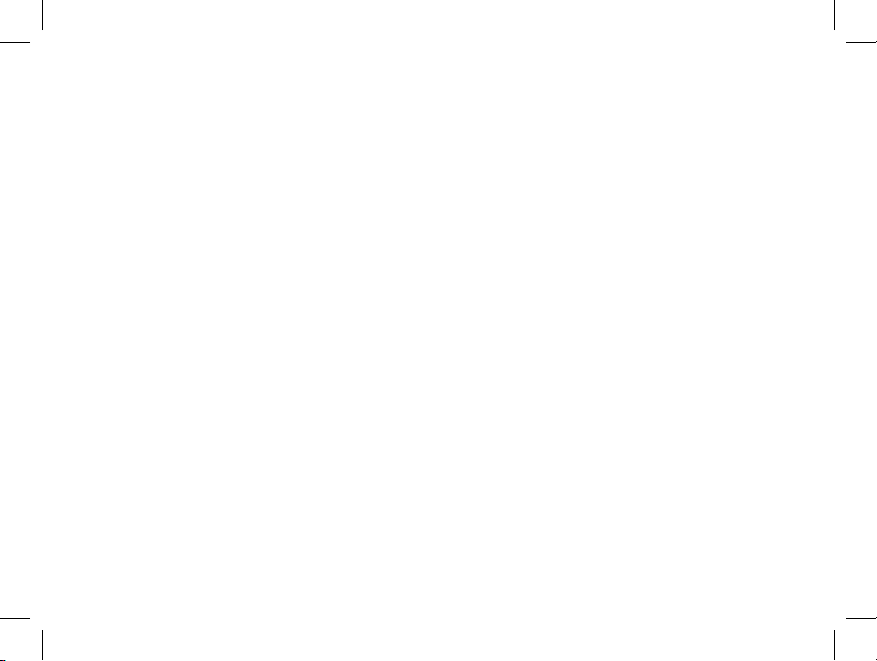
Taking Still Photos
After following the initial setup as described in the previous pages, you are ready to take a photo:
1) Raise the LCD and press and release the Power button (red LED lights, startup screen appears).
2) e Instant Replay will default to 5MP resolution and high quality settings, as well as “everything on automatic” when it is
turned on for the first time, so you can take excellent photos right away. If you prefer to use different settings, refer to the section
“Using the Main Menu” for directions regarding how to find and change settings such as resolution, exposure and other options.
3) You may compose your photo while looking through the binocular (the LCD does not need to be on to take a photo). However,
for the most accurate framing, checking the LCD preview is recommended.
4) Be sure you are not closer than approximately 30 feet from your subject. e binocular optics will focus closer than this, but the
camera focus is preset for best results with distant subjects (no focusing is necessary for the camera). e LCD may be used to verify
that the subject is not too close for sharp results.
5) Hold the camera as steady as possible with both hands and lightly press the Shutter button. e display will “freeze” briefly,
confirming the captured image while the file is stored, then you are ready to take another photo. e number in the lower left
corner of the LCD will show the number of remaining photos you can take, based on available, unused memory (on the SD card,
or internal memory if no card is used). Once you reach “0000”, and the display indicates “Memory Full !” when Shutter button is
pressed, you are out of memory (storage space) and should download photos you wish to keep so they may be deleted, or you may
remove the filled up card and install another SD card.
6) Digital zoom up to 3x is available. Press the Down arrow key to zoom in (you will see the result on the LCD). Press the Up
arrow key to zoom back out. No digital zoom is used (optical magnification only) when “1.0” is indicated next to the magnifying
glass icon.
7) Press the View button if you wish to check the photo after you take it, then press it again to return to a live preview. See the section “Review Menu” for more regarding reviewing and deleting previously taken photos.
12
Warning: Use care during handling to avoid touching the camera lens (located in the center between
binocular lenses) to prevent degrading the image quality. Clean the camera lens only with dry lens
tissue or microfiber cloth. DO NOT use liquids of any type.
118325 Compact Instant Replay 6L12 12 6/4/07 12:56:27 PM
Page 13
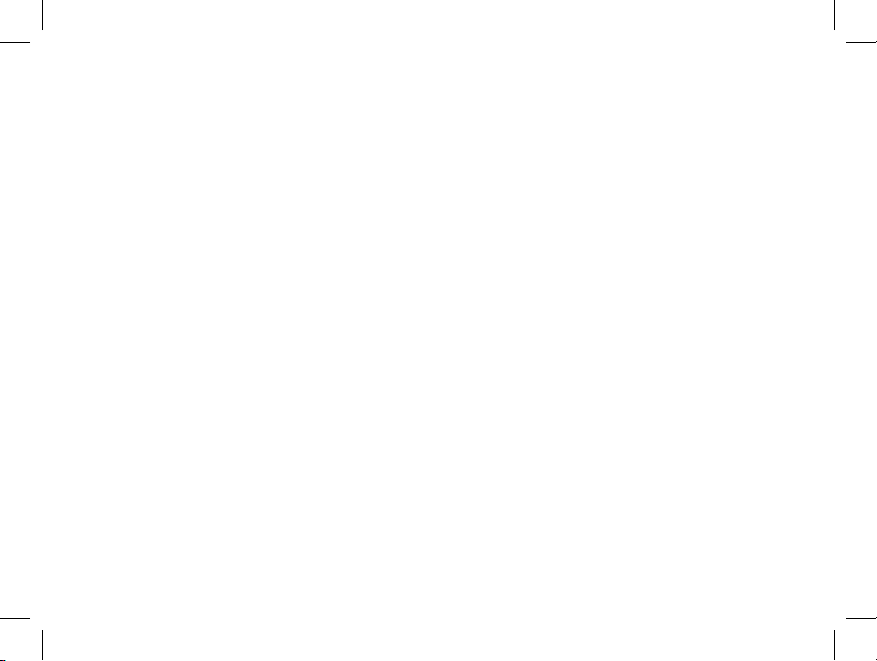
Shooting Videos
(Setting/Using Video Mode)
1) Follow steps 1-4 on the previous page, “Taking Still Photos”
2) To change from still photo to video mode, press the Right arrow key 3 times, until the movie camera icon is displayed at the
top right area of the LCD. You are now in Video Mode. Press the Shutter button to start recording a new video clip, and press
it again to stop recording and store the video in memory.
3) You have a choice of two types of video shooting, normal or loop (“Instant Replay”). Which type you shoot is determined by
the current setting in the “Video Size” option in the operating menu.
e recording time when shooting “Normal” videos is limited only by the amount of internal or card memory currently
available. You may record a single long video until you run out of memory, or multiple shorter videos by stopping and starting
recording whenever you wish by pressing Shutter button. e counter on the right side of the display shows the elapsed time
since the recording was started.
e recording time when shooting “Loop” videos is predetermined by the resolution and frame rate you select. is varies from
8 seconds at the highest resolution and rate (640x480 @ 30 fps) to 60 seconds at the lowest/slowest (320x240 @ 15 fps)-the
other settings produce 15 and 30 second loops. At the end of this time period, the video begins to record again automatically
(loop), replacing the previous video with the new footage. is is ideal for making sure you capture sports action at its peaksimply start recording anytime (as a player nears the goal, for example), then stop recording after you see the outcome of the
play-you won’t waste a lot of memory and won’t have to “rewind” and search through a long video to find the highlight again.
4) Press the View button if you wish to check a video after you shoot it. Press the Shutter button to begin playback, press it again
to stop playback. Press the Left arrow keys to review your previous video or still photo files. Pressing the Display button will display a “thumbnail” review of multiple files-use the arrow keys to highlight the file you wish to review, then press Menu to select
and view it. When you are ready to return to the live preview display to shoot more videos (or stills), press the View button.
5) See the section “Review Menu” for more regarding reviewing and deleting previously taken videos.
13
118325 Compact Instant Replay 6L13 13 6/4/07 12:56:27 PM
Page 14
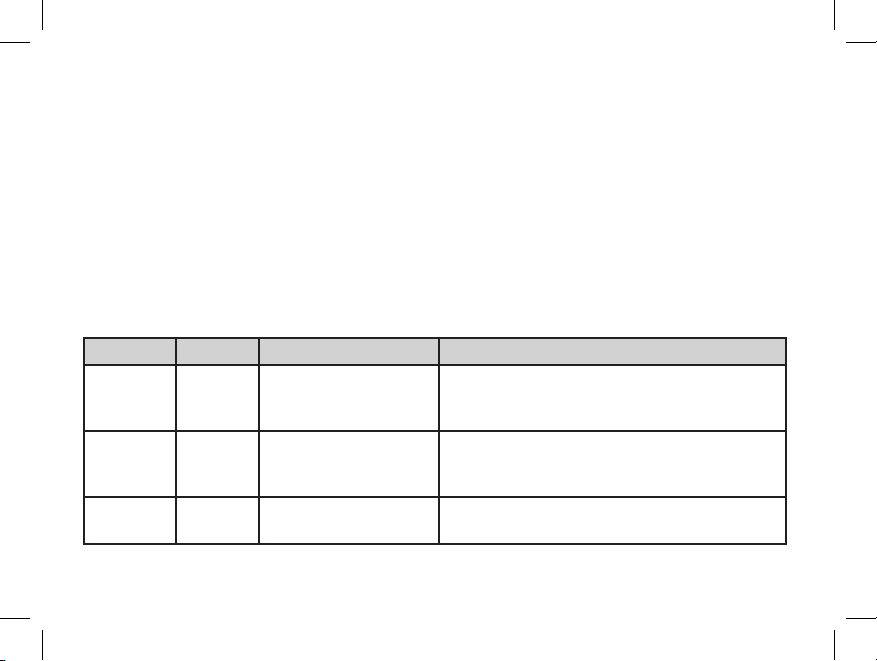
Using e Main Menu
14
As mentioned earlier in this manual, your Instant Replay is already set for high resolution and quality right out
of the box. Exposure, white balance, and other variables are set automatically. is means that you will get good
results for most subjects and lighting without the need to go into the menus and change any settings. However,
we recommend that you become familiar with the available options so that you can improve your photos if, for
example, you decide they are coming out too dark (common for snow scenes with most cameras), or too green
(under many fluorescent lights). Press the “Menu” button to enter the main menu. Use down or up arrow buttons to highlight (in blue) an option within the menu, then press Menu if you wish to change the settings for
that option. Use the Up/Down arrow to select the setting you want, then press Menu to confirm this setting.
Here are the options and settings available in the main menu (note that “Resolution” also has a submenu, with
separate settings for still photos and video clips).
Menu Item Submenu Settings Description
Resolution Image Size 3264x2448,2560x1920,
2048x1536, 1600x1200,
800x600
Selects still photo resolution in pixels. Settings represent 8.0MP (interpolated), 5.0 MP, 3.1MP, 1.9 MP,
and 0.5 MP.
Video Size 640x480 or 320x240
pixels, at 30 or 15 fps,
Norm(al) or Loop mode
Selects high or low video resolution (pixels per frame),
fast or slow frame rate (30 frams per second will look
“smoother”), and video mode.
Exit Exits the Resolution submenu, returns to the main
menu again.
118325 Compact Instant Replay 6L14 14 6/4/07 12:56:27 PM
Page 15
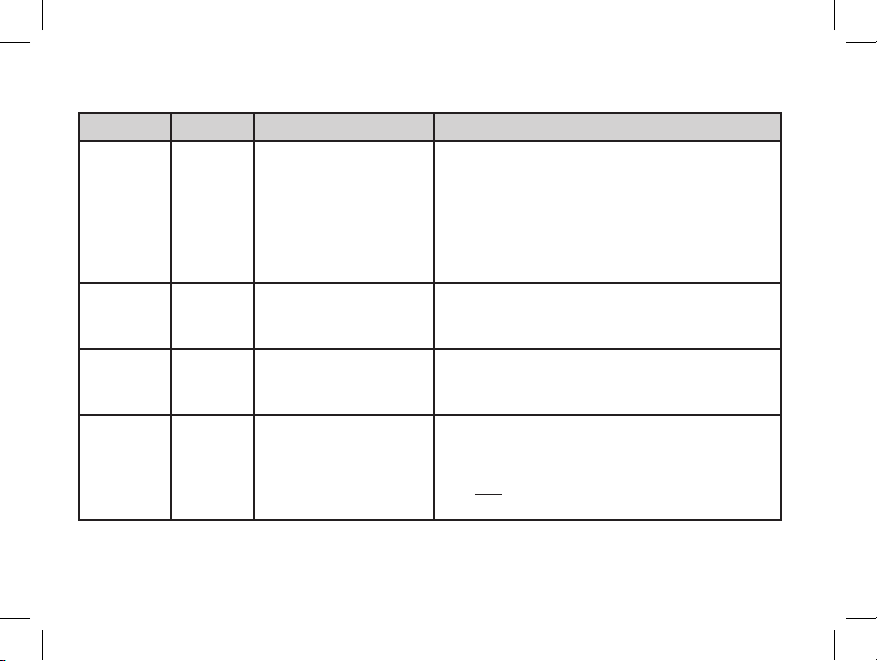
Main Menu continued (Default Settings in Bold)
15
Menu Item Submenu Settings Description
Image
Quality
Standard, Better, Best Sets the amount of file compression, which affects the
quality of the photo and the size of the file it creates.
is can be used independently of Image Size to help
store more photos in exchange for slightly reduced
quality. “Best” produces the highest quality, but also
generates larger files that fill available memory sooner
(fewer photos possible).
EV -2.0 ~ +2.0
(Default= 0 EV)
Provides manual under/over exposure adjustment in
0.5 EV steps. Minus values produce darker photos,
plus values lighter.
White
Bal(ance)
Auto, Daylight, Cloudy,
Fluorescent, Tungsten
Sets the reference for neutral white, so that colors are
reproduced correctly. If “Auto” does not provide good
results, try the setting that matches the light source.
Meter Weight, Center, Average Sets the area of the frame used to determine exposure.
“Weight” bases the exposure 60% on the subject in
the center, 40% on the rest of the frame. “Center”
uses only the center area (good for strong backlit
situations). “Average” uses the entire frame equally.
118325 Compact Instant Replay 6L15 15 6/4/07 12:56:27 PM
Page 16
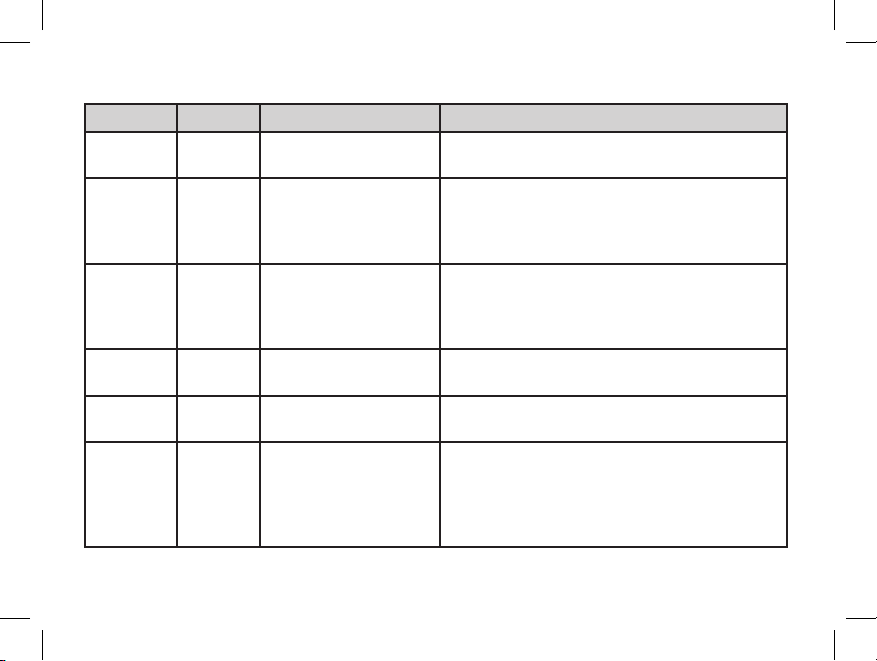
Main Menu continued (Default Settings in Bold)
16
Menu Item Submenu Settings Description
Language English, Spanish, Italian,
French, German
Selects preferred language for all menu display
screens
Auto Off 60 Seconds, 120 Seconds,
Cancel
Sets the interval after the last action (pressing any
button) before the camera turns off to conserve
battery power. Select “Cancel” to prevent auto shutoff
altogether.
Clock Set Select “OK” and use the Up/Down arrow keys to set
the Year, Month, Date, Hour, and Minute (press the
Right key to move to the next field). See “Date Stamp”
also.
Date Stamp MM DD YY, YY MM
DD, OFF
Choice of order (month or year first) or “Off” (the
Date and Time are not imprinted on photos/videos.)
Default
Setup
OK, Cancel Select “OK” and press the Menu button to restore all
menu settings to their original factory defaults.
Exit Select Exit and press Menu to return to the live
preview screen. e display icons will indicate any
new settings for still photo resolution, quality, white
balance, and meter pattern, along with the remaining
photos and battery life.
118325 Compact Instant Replay 6L16 16 6/4/07 12:56:27 PM
Page 17
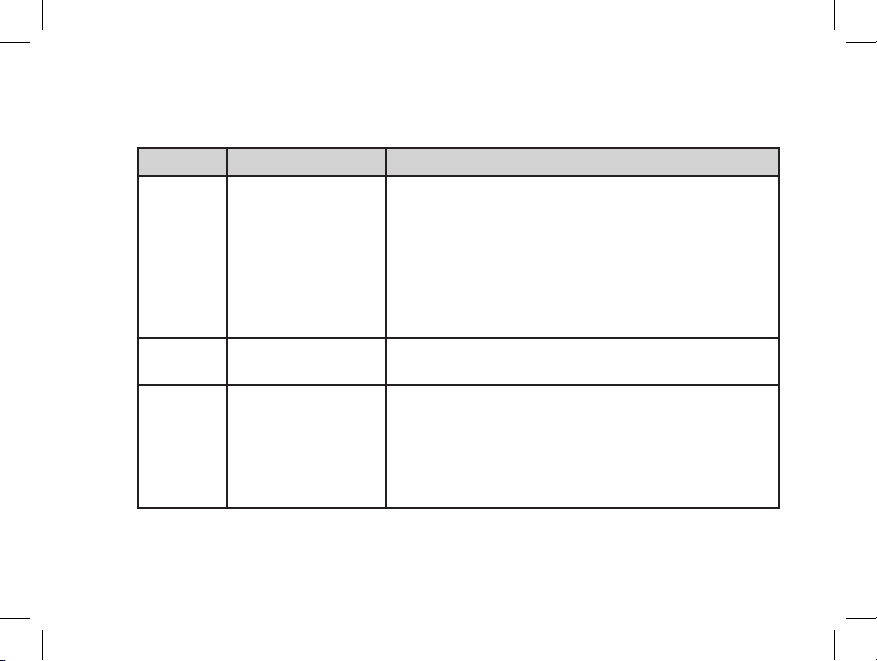
17
Other Options
Press the Right arrow key during the regular preview display to select any of these options.
Feature Icon Description
Self Timer Clock Photo taken after a 10 second delay when the Shutter button
is pressed. With the camera mounted on a tripod, this can
help prevent blur caused by jarring the camera when the
Shutter button is pressed. To take a photo at the exact time
you wish and also reduce camera shake, plug the included
remote shutter button cable into the jack on the rear of the
camera pod and use it instead of the Shutter button on the
camera.
Sequence Multiple Frames 3 frames are taken in rapid sequence when the Shutter button
is pressed.
Video Movie Camera Camera shoots a video clip when the Shutter button is
pressed, with the resolution, frame rate and mode (normal
or loop) determined by settings in the “Video Size” submenu
under “Resolution” in the main menu. e counter on the
right side of the display indicated elapsed seconds. Press the
Shutter button again to stop recording.
Press the Right arrow key once more aer the Movie Camera icon
appears to return to normal still photo mode.
118325 Compact Instant Replay 6L17 17 6/4/07 12:56:28 PM
Page 18
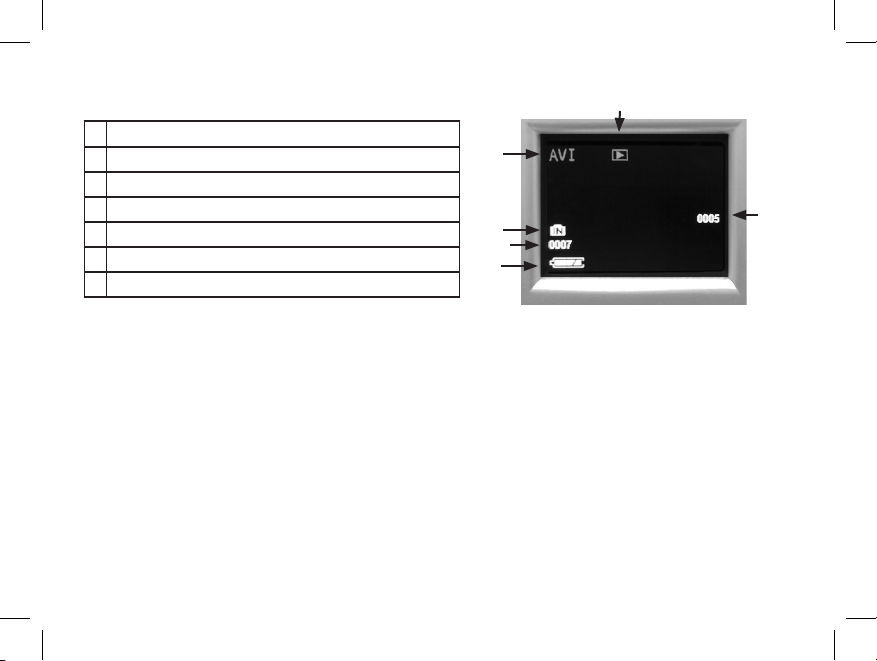
18
Review Menu
Reviewing and Deleting Photos and Videos
Press “View” to change the display to review photos or playback videos. Use the Left arrow key to step back
through the stored photos/videos. Press “Display” if desired, to see a thumbnail review of multiple photos instead
of a single photo full frame-you can then use the arrow keys to highlight a desired file, and press “Display” again
to see it full frame.
Once you are in review mode, pressing the Menu button will enter the review menu. is operates in the same
way previously described in the main menu system instructions (use the arrow keypad to navigate to the desired
menu option and settings, press Menu to confirm a setting), but the first three items are different, as shown in
the following table:
# Icon
1 Battery Indicator (full charge shown)
2 File Number
3 INternal or SD Card memory Indicator (current file storage location)
4 File Type (JPG=still photo, AVI=video file)
5 Review (“Playback”) Mode Indicator
6 Video Counter (indicates length of a video file in seconds, counts down)
Review Display Indications
1
3
2
4
5
6
118325 Compact Instant Replay 6L18 18 6/4/07 12:56:28 PM
Page 19
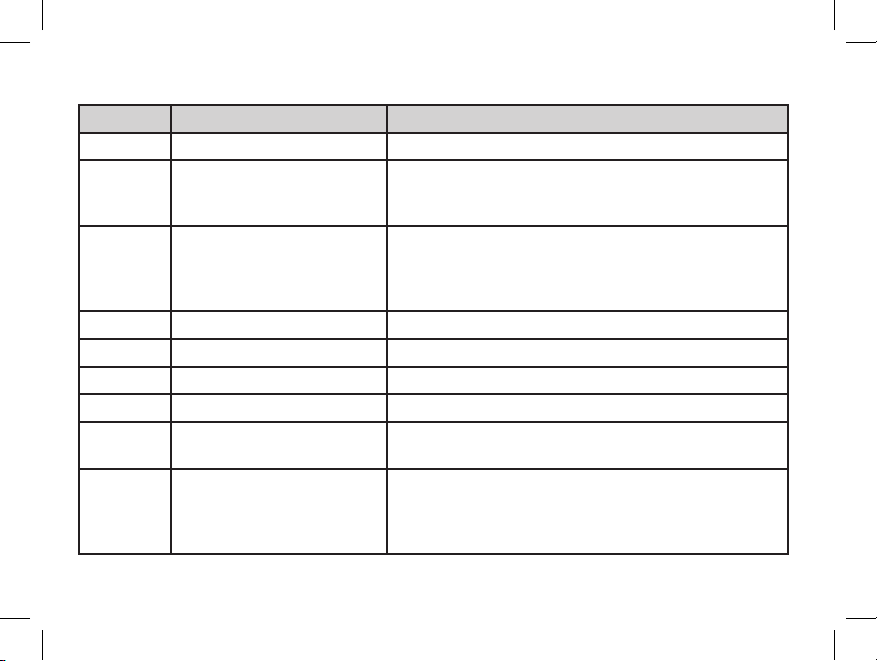
19
Review Menu continued
Menu Item Settings Description
Delete One Cancel, OK Deletes the currently selected photo.
Format Cancel, OK Select OK and press Menu to format (clear) an SD card for
use in the camera. Erases all previously stored files on the card.
Will also erase internal memory contents.
Protect Press “Menu” to protect the
currently displayed image
Protecting a photo or video file prevents accidental erasure.
Press “Menu” again when a previously protected photo is
selected to unprotect it. Note: Formatting internal or card
memory will erase even protected files.
Language See “Main Menu” for details See “Main Menu” for details
Auto Off “ “
Clock Set “ “
Date Stamp “ “
Default
Setup
“ “
Exit Select Exit and press Menu to return to the review/playback
screen. e display icons will indicate your settings for still
photo resolution, quality, white balance, and meter pattern,
along with the remaining photos and battery life.
118325 Compact Instant Replay 6L19 19 6/4/07 12:56:28 PM
Page 20
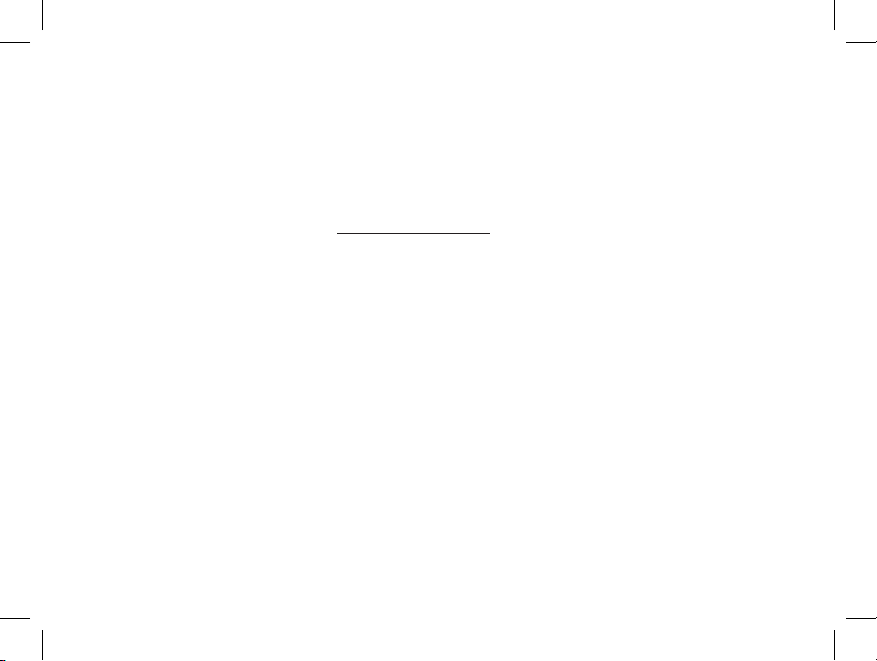
20
System Requirements
Soware Installation
Transferring e Photos & Videos to Your PC - Step by Step
OS: Windows® 98SE/2000/ME/XP/Vista (see note under “Software Installation” regarding Vista)
CPU: Intel 350 MHz w/MMX, AMD 450 MHz, or equivalent processors
Memory: 64 MB minimum
Available Hard Drive Space: 30 MB(if installing BlazePhoto)
Driver: only required for Windows 98SE, provided on CD-ROM or via download (bushnell.com)
Available USB Port
Note: for BlazePhoto tech support, email “support@Blazevideo.com”
If you are using Windows 98SE, you must install drivers before connecting the camera to your PC. Insert the CDROM into your computer’s CD drive; it will auto-run and the install screen will be displayed. Select “Install Driver”,
then follow the directions. After installation, restart your computer. Windows 2000, ME, XP and Vista do not require drivers, as the camera uses the USB mass storage standard , allowing the photo files to be accessed as if they were
stored on an external hard drive. For any Windows OS, if you are not already using photo editing software you prefer,
you may install BlazePhoto® from the CD-ROM. Note: With Windows Vista, you may encounter error or warning mes-
sages (“file missing”, etc) during installation, but clicking “OK” and proceeding should allow the installation to complete.
1. Be sure the driver has been installed first if you are on Windows 98SE.
2. With the camera’s power on, press the “View”button to enter Review/Playback mode. Connect the supplied cable
to the Instant Replay’s USB port, then directly to a main USB port on your computer-do not use front panel/keyboard USB ports or unpowered “hubs”.
118325 Compact Instant Replay 6L20 20 6/4/07 12:56:28 PM
Page 21
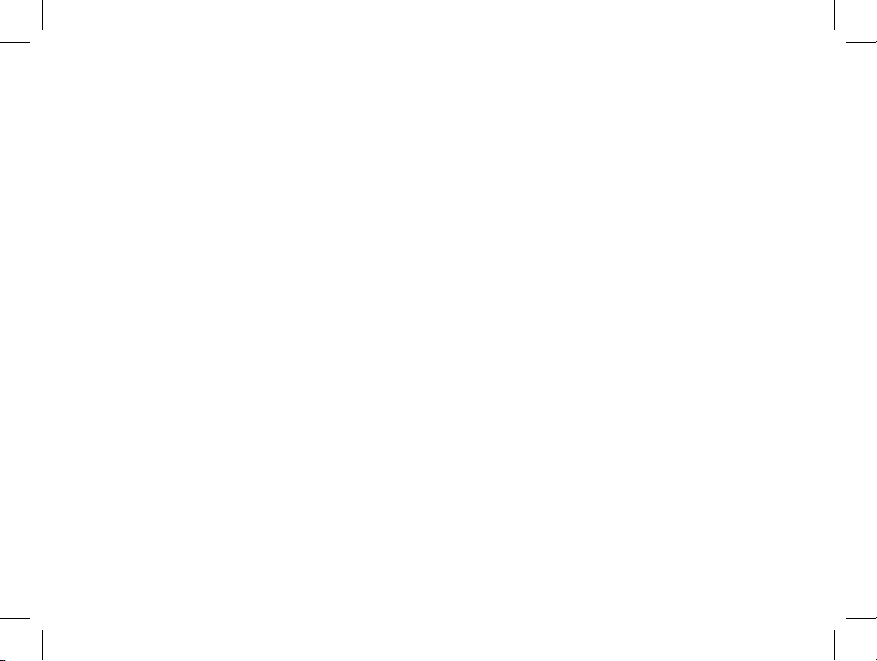
21
3. e LCD display will indicate “Mass Storage”, and the Instant Replay will be recognized as a standard “USB Mass
Storage” device. is means that the camera files can be easily viewed, edited, or copied to your hard drive, just as if
they were stored on an external hard drive or a CD-ROM.
4. (is step is not required with Windows XP, simply use the options in the pop-up window to view, copy or edit your
photos). Open My Computer or Windows Explorer. e camera will be seen as a new “Removable Disk” named
“Bushnell”, with an unused drive letter assigned to it. Double click this new “Disk” icon, open the “DCIM” folder
inside, then the folder(s) inside that (“100MEDIA” ,etc). Your photos/videos are the files inside-they have the prefix
“PICT__” followed by a 4-digit number, same as seen earlier on the camera’s display when you review photos. Still
photos have the file extension (suffix) “.jpg”, video files “.avi”. Single clicking any file should show a small preview
image.
5. Click “Edit>Select All” (or click on one photo, contol+click to select multiple photos), then “Edit>Copy to
Folder” (in Windows menus). In Windows XP, a window will open with a list of options (copy, edit, email, etc).
Select an existing folder on your hard drive, such as “My Pictures”, or create a new folder (“Smith Family 2007
Vacation”, etc), then click “OK” to transfer copies of the photo files you want.
6. After the photos are transferred to your hard drive, you can disconnect the camera. Windows 2000 may produce
a screen warning that you have disconnected a USB device without stopping or ejecting the “disk” first (your
photo files will not be harmed). If so, check the box that adds an icon to your system tray or taskbar. en next
time you finish transferring photos, you can click that icon first, and “Stop the USB Mass Storage Device” before
disconnecting the camera. (On Mac computers, you should “eject” the “disk” that appeared on your desktop when the
camera was connected.)
Transferring e Photos & Videos to Your PC continued
118325 Compact Instant Replay 6L21 21 6/4/07 12:56:28 PM
Page 22
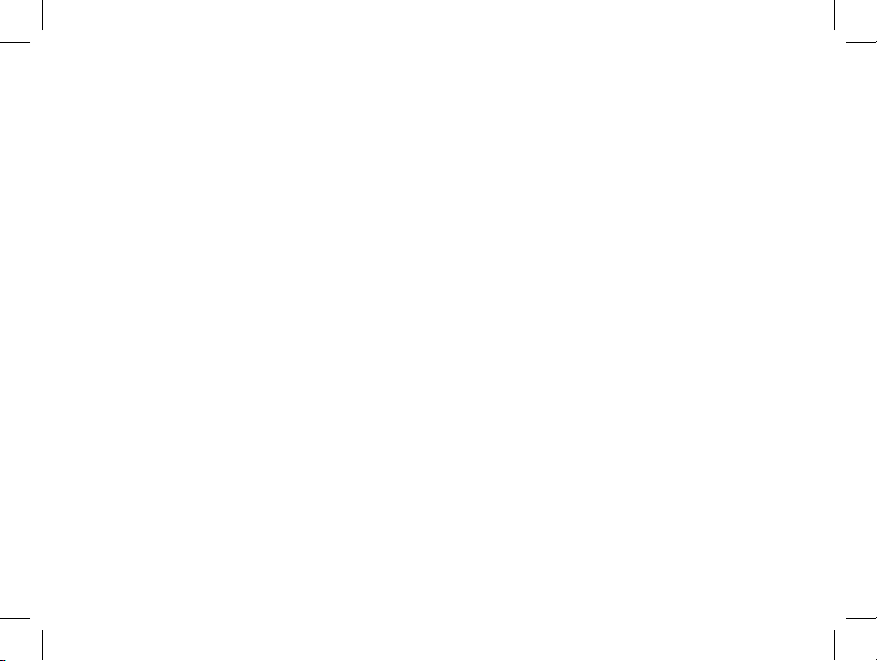
22
Transferring e Photos & Videos to Your PC continued
Note: If your PC will not play the .avi movie files in Windows Media Player, you may need to
download a newer version of Media Player or Direct X from Microsoft.com. e movie files can also
be played back with the QuickTime Player, included with many computers, or available as a free
download from Apple.com.
7. You’re now ready to open the photo files in any photo editing software. Just use File>Open and go to the folder
where you stored the photos earlier. If you are using BlazePhoto, click “Get Photo” in the top left options bar,
then find and select the folder you used from the list of drives and folders shown in the left frame. “Preview” will
highlight in the options bar, and you will see the photos in your folder. Select one (its frame turns yellow), then
click the menu bar “Edit” button and experiment with the options. If you have any problems with opening a
photo, or want to learn more about editing, sharing or printing your photos, simply click “Help” in the top menu
It is also possible to open and work with your photos directly from the Instant Replay while it is still connected.
To do this with BlazePhoto, first follow steps 1-3, then open BlazePhoto, click “Get Photo”, then select “Camera
& Removable Device” as the source. A new window will open. Select “Bushnell” in the “Source Device” drop
down list. Click to select a photo or photos in the Preview window, then click “Transmit”. You can first create
and name a “Sub folder” such as “Smith family vacation” as the download destination if desired. If you choose
to work this way, from a connected camera, be sure that you save any edited photos to your hard drive, and not the
camera’s memory or card. When you are ready to save your edited file, you may want to use “Save As” and give it a more
descriptive name than “PICT0001”. Make sure you have successfully transferred all the photos you wanted to save before
using “Delete” or “Format” on your camera to make room for new images.
8. BlazePhoto is capable of opening, editing (cropping, resizing, adjusting brightness, color, etc), and sharing
(creating DVD slide shows, online albums, prints, etc) your still photos. It will not allow you to open, playback,
or edit video files. To view the videos you shoot with your Instant Replay on your PC or Mac, follow steps 1-6,
then use Windows Media Player (7 or higher) or QuickTime Player to play the video. Note that the videos do
not contain audio.
118325 Compact Instant Replay 6L22 22 6/4/07 12:56:28 PM
Page 23
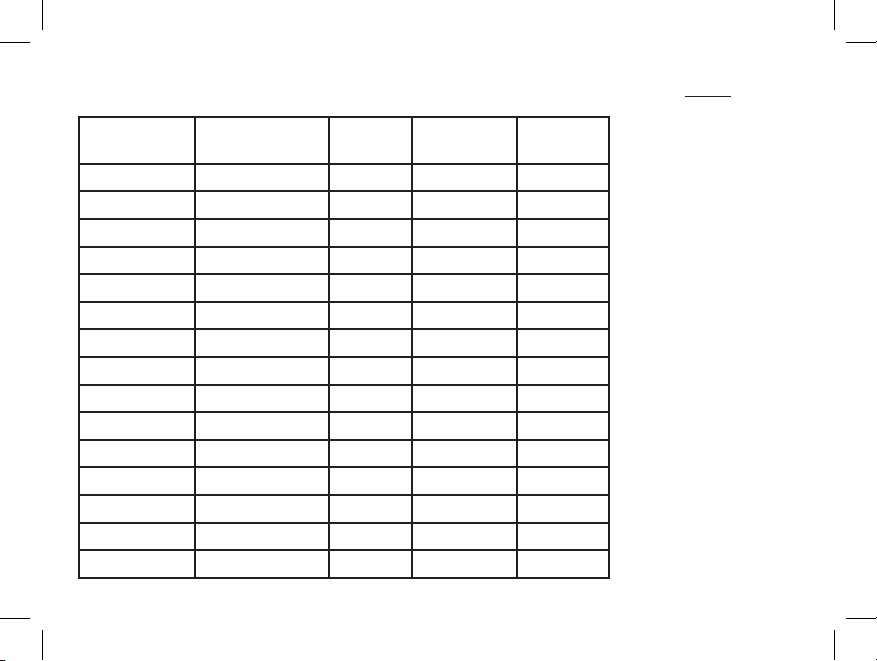
23
Photo Storage Capacity Reference (avg. capacity for settings, +/- 5 photos)
1 Selects amount of file compression:
Best Quality
(minimum compression)
Better Quality
(medium compression)
Standard Quality
(maximum compression)
2
Internal RAM size: 16 MB
Image Size refers to the pixel dimensions, or resolution, of the digital file.
Actual storage capacity will vary
based on content of each photo
file. You may be able to take several
photos more or less than the listed
average capacity.
Use the 5MP or 8MP resolution and
“Best” quality settings for photos you
may want to enlarge or crop later. If
required, they can always be reduced
to a smaller file size using your photo
software. Use Low or Medium and/or
lower quality settings if you will only
email, insert into documents, or
make small prints, and do not want
to resize the file later.
Notes
Image Size Megapixels
(approx)
Quality 1Internal
Memory
2
256 MB
SD Card
3264x2448 8.0 (Interpolated) Best 7 photos 112 photos
Better 10 160
Standard 18 288
2560x1920 5.0 (default) Best 15 240
Better 21 336
Standard 37 592
2048x1536 3.1 Best 23 368
Better 34 544
Standard 56 896
1600x1200 1.9 Best 38 608
Better 55 880
Standard 94 1504
800x600 0.5 Best 155 2480
Better 213 3408
Standard 341 5456
118325 Compact Instant Replay 6L23 23 6/4/07 12:56:29 PM
Page 24
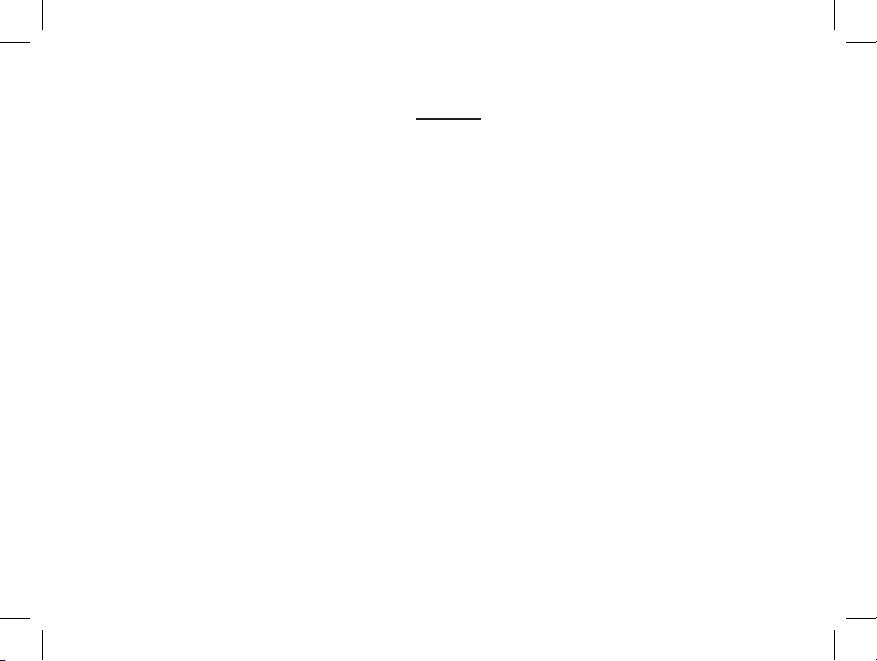
Notes
118325 Compact Instant Replay 6L24 24 6/4/07 12:56:29 PM
Page 25
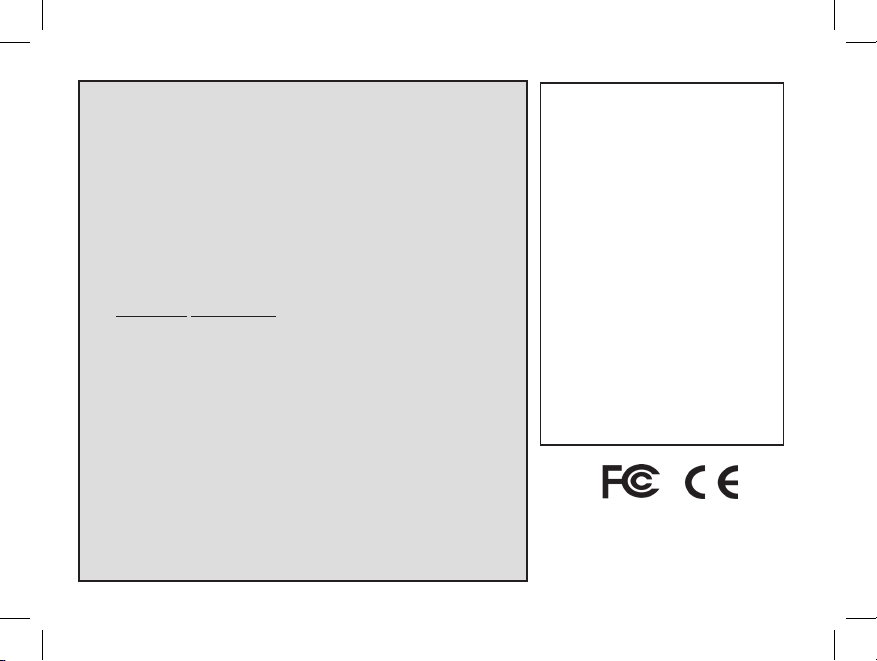
TWOYEAR LIMITED WARRANTY
Your Bushnell® product is warranted to be free of defects in materials and workmanship for two years after
the date of purchase. In the event of a defect under this warranty, we will, at our option, repair or replace
the product, provided that you return the product postage prepaid. This warranty does not cover damages
caused by misuse, improper handling, installation, or maintenance provided by someone other than a Bushnell
Authorized Service Department.
Any return made under this warranty must be accompanied by the items listed below:
1) A check/money order in the amount of $10.00 to cover the cost of postage and handling
2) Name and address for product return
3) An explanation of the defect
4) Proof of Date Purchased
5) Product should be well packed in a sturdy outside shipping carton, to prevent
damage in transit, with return postage prepaid to the address listed below:
IN U.S.A. Send To: IN CANADA Send To:
Bushnell Outdoor Products Bushnell Outdoor Products
Attn.: Repairs Attn.: Repairs
8500 Marshall Drive 25A East Pearce Street, Unit 1
Lenexa, Kansas 66214 Richmond Hill, Ontario L4B 2M9
For products purchased outside the United States or Canada please contact your local dealer for applicable
warranty information. In Europe you may also contact Bushnell at:
BUSHNELL Performance Optics Gmbh
European Service Centre
MORSESTRASSE 4
D- 50769 KÖLN
GERMANY
Tél: +49 (0) 221 709 939 3
Fax: +49 (0) 221 709 939 8
This warranty gives you specific legal rights.
You may have other rights which vary from country to country.
©2007 Bushnell Outdoor Products
FCC Note:
is equipment has been tested and found to comply
with the limits for a Class B digital device, pursuant
to Part 15 of the FCC Rules. ese limits are designed
to provide reasonable protection against harmful
interference in a residential installation. is equipment
generates, uses and can radiate radio frequency energy
and, if not installed and used in accordance with the
instructions, may cause harmful interference to radio
communications. However, there is no guarantee that
interference will not occur in a particular installation. If
this equipment does cause harmful interference to radio
or television reception, which can be determined by
turning the equipment off and on, the user is encouraged
to try to correct the interference by one or more of the
following measures:
· Reorient or relocate the receiving antenna.
·
Increase the separation between the equipment and receiver
.
· Connect the equipment into an outlet on a circuit
different from that to which the receiver is connected.
· Consult the dealer or an experienced radio/TV
technician for help.
e shielded interface cable must be used with the
equipment in order to comply with the limits for a digital
device pursuant to Subpart B of Part 15 of FCC Rules.
Specifications and designs are subject to change
without any notice or obligation on the part of the
manufacturer.
118325 Compact Instant Replay 6L25 25 6/4/07 12:56:29 PM
Page 26
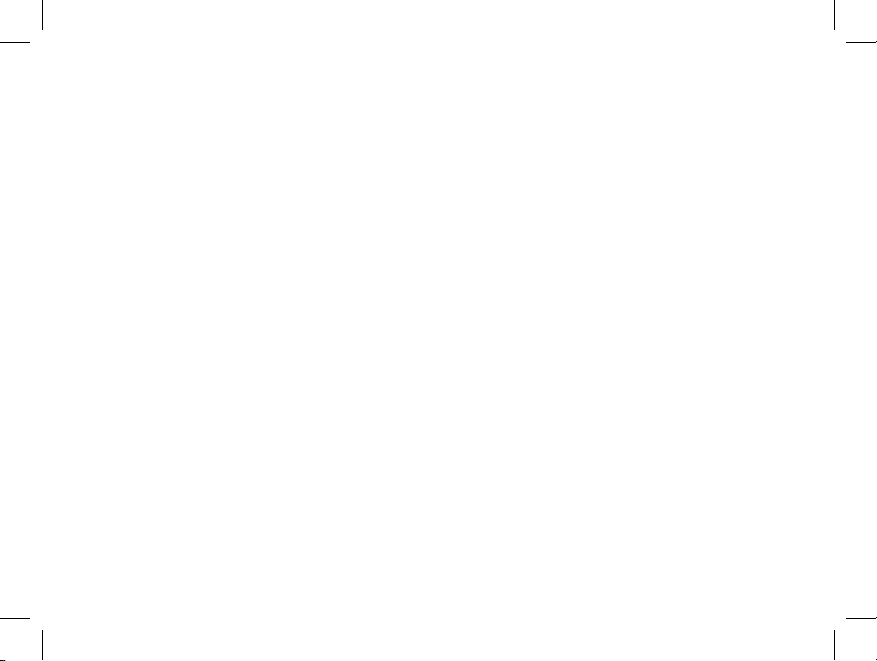
Nous vous félicitons pour l’achat de vos jumelles Bushnell® 5 MP Compact Instant
Replay™! Les jumelles numériques Instant Replay sont idéales pour toutes les manifestations
sportives et l’observation de la nature, associant des jumelles compactes de haute qualité,
de grossissement 8 fois, à un appareil photo numérique polyvalent de 5 mégapixels (avec
possibilité de résolution apparente de 8 MP par interpolation logicielle). Les Instant Replay
présentent une « double personnalité », conçues à la fois pour la prise de photos numériques
de haute résolution et pour l’enregistrement de séquences vidéo, avec le choix entre les modes
d’exploitation « normal » (continu) ou de vidéo en boucle à « reprise instantanée ». Les
photos et séquences vidéo sont automatiquement enregistrées dans la mémoire interne ou
sur une carte SD (Secure Digital) en option et peuvent être aisément visionnées sur l’écran
LCD relevable ou téléchargées sur un ordinateur sans devoir installer de logiciel particulier
(sous Windows 2000, XP, Vista ou Mac OSX ; un pilote est fourni pour Windows 98/98SE).
Avant d’utiliser les nouvelles jumelles Instant Replay, veillez à lire les instructions de ce manuel
et à vous familiariser avec l’utilisation de l’appareil et ses nombreuses fonctionnalités.
26
Français
118325 Compact Instant Replay 6L26 26 6/4/07 12:56:29 PM
Page 27
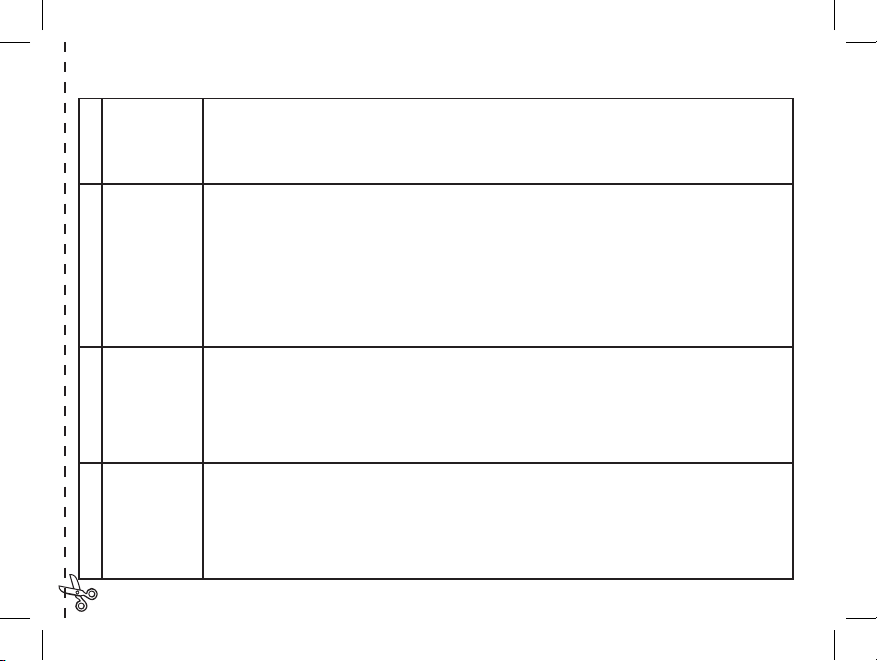
GUIDE RAPIDE : BUSHNELL INSTANT REPLAY 118325
1
Poser les piles
et la carte SD
(en option)
Placer les piles AAA (voir « Caractéristiques techniques » dans le compartiment de piles sous le boîtier
d’appareil photo (respecter les indications de polarité à l’intérieur). Une carte mémoire SD (en option,
jusqu’à 1 Go) peut être placée dans le connecteur de carte, à l’arrière du boîtier d’appareil photo, pour augmenter la capacité de stockage de photos (enfoncer la carte avec l’étiquette vers le bas, sans forcer, jusqu’au
déclic ; appuyer de nouveau légèrement sur la carte pour l’extraire).
2
Mettre
l’appareil
photo en
marche
Relever l’écran LCD, en le saisissant par les prises en retrait sur les côtés. Appuyer brièvement sur le bouton
de marche - le voyant rouge à côté du port USB s’allume. L’écran affiche une visualisation « en direct » de
l’image de l’objectif photo, placé entre les lentilles des jumelles. L’écran peut être éteint à tout moment
pour économiser les piles en appuyant sur le bouton Display ; il n’est pas nécessaire qu’l soit en marche
pour prendre une photo. L’appareil photo s’éteint automatiquement de lui-même au bout de deux minutes
d’inactivité (si aucun bouton n’est enfoncé) (ceci peut être modifié au moyen de l’option « Arrêt auto » du
menu Configuration). Pour éteindre l’appareil manuellement, appuyer brièvement sur le bouton de marche.
La configuration par défaut de l’appareil photo assure une qualité optimale dans la majorité des situations
; aucun réglage spécial n’est nécessaire pour commencer à prendre des photos. Toutefois, il peut être souhaitable de régler les options en fonction de ses propres préférences.
3
Formater
la carte SD
(facultatif)
Si une carte SD a été mise en place précédemment, la formater avant de commencer à prendre des photos
s’il s’agit de la première utilisation de l’appareil. Appuyer sur le bouton View pour accéder au mode Lecture,
puis sur le bouton Menu au centre du sélecteur à 5 touches. Appuyer une fois sur la flèche Bas pour sélectionner « Formater », puis appuyer de nouveau sur Menu. Noter la mise en garde concernant l’effacement de
toutes les données ; veiller à avoir sauvegardé tous les fichiers d’une carte déjà utilisée. Appuyer sur la flèche
Haut pour sélectionner OK, puis sur Menu pour formater la carte. L’écran affiche « Désolé, pas d’image » ;
appuyer sur le bouton View (ou attendre) pour revenir au mode de visualisation directe.
4
Régler
l’optique des
jumelles en
fonction des
yeux
Avec des lunettes, rabattre les œilletons en caoutchouc. Régler l’espacement entre les fûts de jumelles droit
et gauche tout en observant à travers les jumelles jusqu’à voir une image circulaire unique. Ensuite, choisir
un objet éloigné présentant des détails fins et régler la molette de mise au point centrale jusqu’à ce que
l’objet apparaisse net à travers l’oculaire gauche. Observer ensuite à travers l’oculaire droit uniquement. Si
l’objet n’apparaît pas aussi net, tourner l’oculaire droit (réglage dioptrique) jusqu’à ce qu’il soit net. Une fois
ajusté, il n’est plus nécessaire de modifier le réglage dioptrique, la mise au point se fait simplement par la
molette centrale.
118325 Compact Instant Replay 6L27 27 6/4/07 12:56:29 PM
Page 28
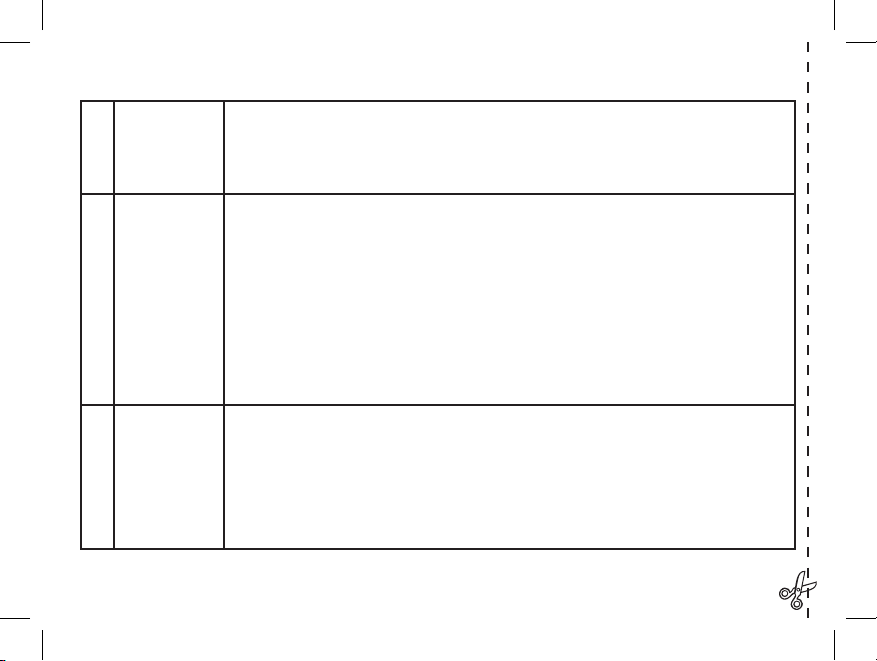
28
GUIDE RAPIDE: BUSHNELL INSTANT REPLAY 118325
5
Prendre une
photo ou
filmer une
séquence vidéo
Tenir l’appareil des deux mains sans bouger et appuyer sur le bouton de déclencheur pour prendre une
photo. L’image se fige brièvement pendant que l’appareil enregistre la photo dans la mémoire. Pour enregistrer une séquence vidéo, appuyer trois fois sur la flèche Droite pour afficher l’icône de caméra vidéo
dans le coin supérieur droit de l’écran. Pour commencer à filmer, appuyer sur le bouton de déclencheur.
Pour arrêter l’enregistrement vidéo, appuyer de nouveau sur le déclencheur.
6
Visionner et
effacer des
photos/vidéos
Pour visionner une photo ou faire jouer une séquence vidéo, appuyer sur le bouton View. Ceci affiche
la photo ou la vidéo (première image) la plus récence. Pour visionner les photos ou vidéos précédentes
une par une, appuyer sur la flèche Gauche. Le type de fichier est indiqué en haut à gauche : « JPG »
pour les photos, « AVI » pour les fichiers vidéo. Le nombre en bas à gauche est le numéro du fichier en
cours. Pour faire jouer une séquence vidéo, appuyer sur le bouton de déclencheur (appuyer de nouveau
pour arrêter la lecture). Pour voir simultanément les « miniatures » de plusieurs photos/vidéos en mémoire, appuyer sur le bouton Display. Utiliser les flèches Gauche/Droite pour sélectionner un fichier
individuel, puis appuyer sur Display pour l’afficher en plein écran. Pour supprimer des photos/vidéos,
appuyer sur Menu. Effacer est la première option du menu Visionnement. Appuyer de nouveau sur
Menu, puis sélectionner Effacer un (seule la photo/vidéo affichée). Appuyer sur Menu, sélectionner (en
surbrillance) OK, puis appuyer de nouveau sur Menu pour effacer le fichier. Utiliser « Formater » pour
supprimer toutes les photos.
7
Raccorder à un
ordinateur et
transférer des
photos
Avant de raccorder l’appareil photo, installer le pilote depuis le CD-ROM si l’ordinateur fonctionne
sous Windows 98SE et installer BlazePhoto si aucun autre logiciel d’édition de photos n’est utilisé.
Brancher le câble USB fourni entre la prise USB de l’appareil photo (au dos du boîtier d’appareil photo)
et un port USB de l’ordinateur. Sous Windows XP ou Vista, il suffit de suivre les instructions/options
qui s’affichent automatiquement à l’écran. Sous Windows 98 ou 000, ouvrir « Poste de travail » sur
l’ordinateur. L’appareil photo est identifié en tant que « Bushnell » ou « Disque amovible ». Les photos
sont dans des dossiers à l’intérieur, il suffit de les glisser ou copier/coller dans tout dossier du disque dur.
Voir la section « Transfert de photos » de ce manuel.
118325 Compact Instant Replay 6L28 28 6/4/07 12:56:29 PM
Page 29
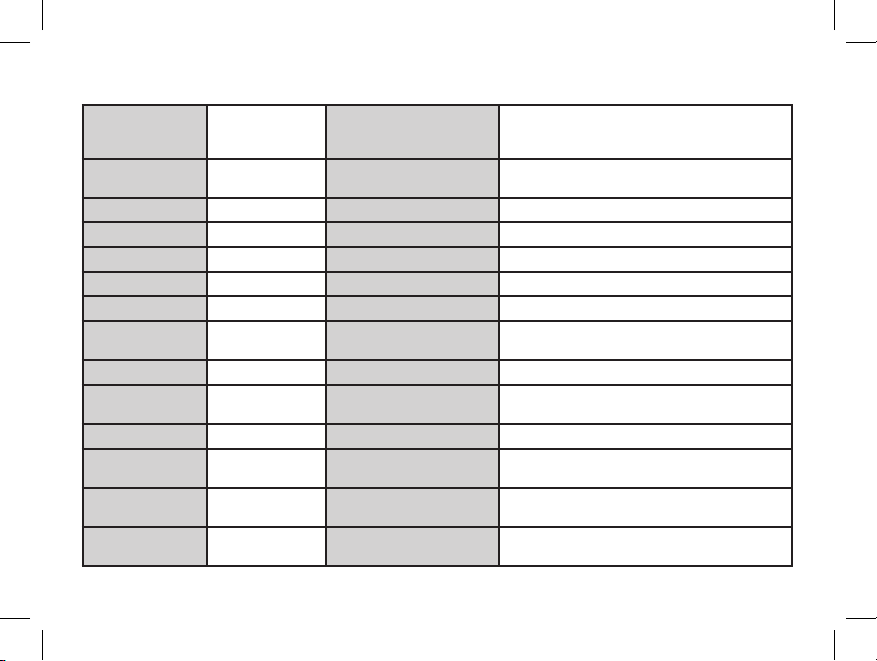
Caractéristiques techniques
29
Grossissement
(jumelles et appareil
photo)
8 x Taille des fichiers photo
(Résolution)
3264 x 2448 (8 MP par interpolation logicielle), 2560 x
1920 (5 MP, configuration par défaut), 2048 x 1536 (3,1
MP), 1600 x 1200 (1,9 MP), 800 x 600 (0,5 MP)
Diamètre d’objectif
(jumelles)
30 mm Taux de compression de fichier
(Qualité)
1:10 (Best), 1:20 (Better), 1:35 (Standard)
Pupille de sortie 3.75 Mémoire interne Mémoire Flash 16 Mo (NAND)
Champ de vision 107 m à 1000 m Extension de mémoire Carte Secure Digital de capacité 1 Go maximum
Dégagement oculaire 13 mm Format de fichier (photo/vidéo) JPEG/AVI
Traitement de lentilles Intégral Gestion de fichiers Format DCF (version 1.0) FAT 16
Type de prisme En toit, verre BK-7 Écran à cristaux liquides (LCD) TFT 1,5 pouces
Plage de mise au point
(jumelles)
4,25 m - infini Résolution/fréquence d’images
vidéo
640 x 480 ou 30 x 40 pixels par image/30 ou15 images/s,
modes vidéo normal ou boucle (reprise instantanée)
Poids 422 g / 14,9 oz Couleur Couleur 4 bits
Type de capteur CMOS Plage d’indices de lumination
(EV)
+/- 2 EV par pas de 0,5 EV
Pixels effectifs 5,0 mégapixels Options de balance des blancs Auto, Soleil, Nuageux, Fluorescent, Tungstène
Obturateur Électronique, 1/16 à
1/1000 s
Langues de menu Anglais, espagnol, italien, français, allemand
Plage de mise au point
(appareil photo)
Fixe, 9 m - infini
environ
Options d’arrêt automatique 60 s, 10 s ou Annuler (désactivé)
Ouverture de
diaphragme
f/5.6 Alimentation électrique 2 piles AAA de type alcalines/lithium/NiMH
118325 Compact Instant Replay 6L29 29 6/4/07 12:56:30 PM
Page 30
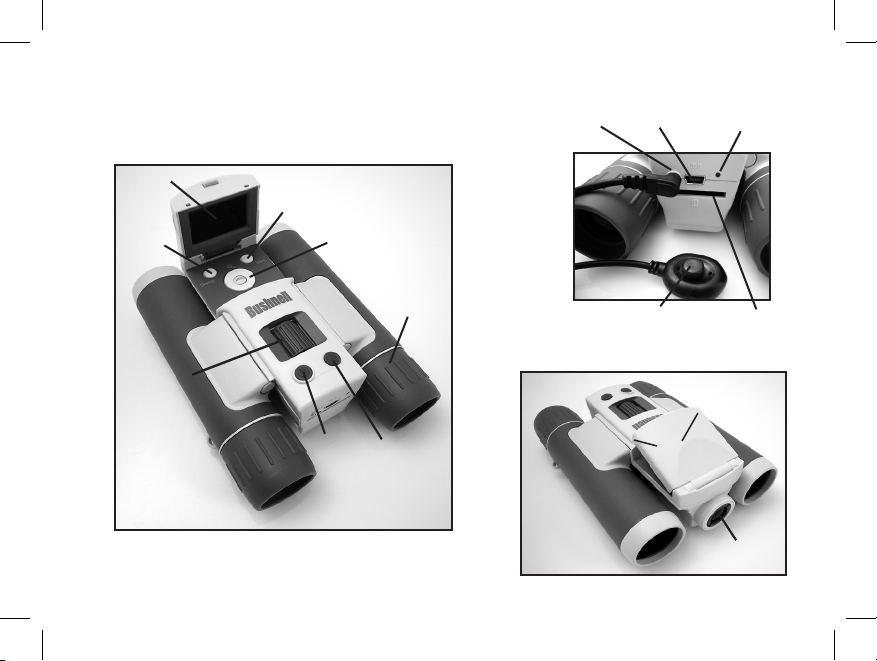
30
Description des jumelles
et de l’appareil photo
Port
USB
Prise de
déclencheur
à distance
Connecteur
de carte
Voyant
d’alimentation
Bouton View
Écran à cristaux
liquides
Sélecteur 5
touches à bouton
Menu/OK
Réglage
dioptrique
Bouton
Display
Mise au
point des
jumelles
Bouton
de
marche
Bouton de
déclencheur
Objectif
photo
Saisir ici pour
relever l’écran
Bouton de
déclencheur
118325 Compact Instant Replay 6L30 30 6/4/07 12:56:31 PM
Page 31

Icônes achées sur l’écran LCD
Visualisation de
photo fixe
Appuyer sur la flèche Droite (1, 2 ou 3
fois) pour sélectionner les fonctions de
retardateur, de série rapide ou de mode
vidéo. Appuyer de nouveau après avoir
sélectionné le mode vidéo pour revenir à la
prise de photos normale (noter le retour de
l’icône photo en haut à droite de l’écran).
Icônes de fonctions supplémentaires
7
6
5
3
2
1
4
8
9
10
# Icône
1 Indicateur de charge (
pile faible représentée
)
2 Nbre de photos restantes (en fonction de la mémoire interne ou de
carte inutilisée)
3 Mémoire interne ou carte
4 Balance des blancs (réglage
Fluorescent
représenté)
5 Réglage de la méthode de mesure
6 Réglage de la résolution photo (
pixels
)
7 Réglage de la qualité photo (compression de fichier)
8 Retardateur (
délai de 10 s
)
9 Série rapide (
3 prises de vue en rafale
)
10 Mode vidéo (le compteur de durée écoulée s’affiche aussi durant
l’enregistrement)
118325 Compact Instant Replay 6L31 31 6/4/07 12:56:31 PM
Page 32

Mise en place des piles
Mise en place d’une carte SD
Retourner l’Instant Replay et ouvrir le couvercle des piles en le glissant dans le sens
de la flèche et en le basculant sur sa charnière. Placer des piles alcalines ou au lithium
AAA dans le compartiment dans le sens indiqué par le schéma à l’intérieur, puis
rabattre le couvercle et le faire coulisser jusqu’au déclic. Remarque : Il est également
possible d’utiliser des piles rechargeables de type NiMH, mais certains modèles
peuvent ne pas fournir un courant suffisant pour alimenter l’Instant Replay. Il est
conseillé d’utiliser des piles NiMH AAA d’une intensité nominale de 850 mAh ou
plus.
L’appareil peut stocker de 15 photos environ (à la résolution 5 MP et la meilleure qualité) à plus de 300 dans la
mémoire interne de 16 Mo, en fonction du réglage de résolution et de qualité (voir le tableau au dos de ce manuel).
Il est possible d’étendre la capacité de stockage par l’ajout d’une carte mémoire SD (Secure Digital), de capacité 1
Go maximum (256 Mo, 512 Mo, etc.). L’emploi de cartes MMC, qui ressemblent aux cartes SD, est déconseillé. La
carte s’introduit dans le connecteur au dos du boîtier d’appareil photo, en plaçant le coin « tronqué » sur la gauche,
comme indiqué par l’icône de carte sous le connecteur. Enfoncer la carte avec l’étiquette vers le bas. Remarque :
vérifier que l’appareil est éteint avant d’insérer ou d’extraire une carte, pour écarter le risque de perte de fichiers ou
de dommages de la carte. Une carte neuve ne nécessite aucun formatage, par contre une carte ayant déjà servi sur
d’autres appareils (appareil photo, PDA, etc.) devra être formatée par l’Instant Replay avant de prendre des photos
ou des séquences vidéo (voir la section « Menu Visionnement »). Noter que le formatage efface tous les fichiers
stockés sur la carte, veiller à les télécharger ou les copier d’abord pour les conserver.
32
Accouplement
de trépied
Compartiment
des piles
(Coulisser suivant
la flèche pour
ouvrir)
118325 Compact Instant Replay 6L32 32 6/4/07 12:56:32 PM
Page 33

Conguration de base des jumelles et de l’appareil photo
Avant de prendre des photos ou des vidéos, veiller à prendre quelques instants pour régler l’Instant Replay en fonction de l’acuité
visuelle et de ses propres préférences. Laisser les œilletons en caoutchouc en position « haute » pour observer sans lunettes ou les rouler
vers le bas si des lunettes sont portées. Saisir les jumelles par les deux côtés et les écarter ou les resserrer tout en observant à travers
pour ajuster l’écartement des oculaires jusqu’à ne voir qu’une image circulaire unique. Choisir un objet éloigné présentant des détails
fins (arbre, panneau, mur de briques, etc.), et régler la molette de mise au point centrale jusqu’à ce que l’objet apparaisse net à travers
l’oculaire gauche seulement. Puis, en observant le même objet à travers le côté droit des jumelles, tourner simplement l’oculaire droit
jusqu’à obtenir une image de même netteté pour l’œil droit. Ceci est appelé réglage dioptrique et compense toute différence d’acuité
visuelle entre les yeux droit et gauche. Une fois cette opération initiale effectuée, il n’est plus nécessaire de modifier le réglage dioptrique
et il suffit d’utiliser la molette de mise au point centrale pour obtenir une image nette à toute distance à travers les jumelles (la distance
de mise au point minimum est d’environ 5 mètres).
La molette centrale n’a aucun effet sur la netteté des photos et vidéos numériques, car l’objectif photo placé entre les lentilles des jumelles ne nécessite pas de mise au point. Il est réglé de manière à ce que les objets soient nets de 15 mètres environ à l’infini. Noter que
les jumelles permettent d’effectuer une mise au point plus proche que l’appareil photo. Vérifier la visualisation directe sur l’écran LCD
pour s’assurer que la distance est suffisante pour produire des photos nettes. L’objectif photo présente un grossissement 8 x, qui est le
même que celui des jumelles, et est aligné de manière à ce que l’objet au centre du champ de vision des jumelles soit également au centre
des prises de vue photo ou vidéo. Par conséquent, il n’est pas nécessaire d’activer ni même de relever l’écran LCD pendant la prise de
photos ou de séquences vidéo. Réduire l’utilisation de l’écran permet d’allonger notablement l’autonomie des piles.
Il peut être conseillé d’accéder aux menus de l’appareil photo pour le configurer correctement avant de l’utiliser pour la première fois.
Relever l’écran LCD et appuyer sur le bouton de marche. Une fois que l’écran de démarrage s’affiche, appuyer sur le bouton Menu
(centre du bouton sélecteur à 5 touches). Appuyer 7 fois sur la touche fléchée Bas pour sélectionner « Régler horloge », puis appuyer
de nouveau sur Menu. Régler ensuite l’année, le mois, le jour, les heures et les minutes (dans l’ordre de gauche à droite), à l’aide des
flèches Haut/Bas pour effectuer les changements et de la touche Droite pour passer au paramètre suivant. Une fois la date et l’heure
réglées, appuyer sur le bouton Menu. Appuyer une fois sur la touche fléchée Bas pour sélectionner « Horodatage », puis sélectionner
le format souhaité (On - la date et l’heure sont imprimées sur les photos - ou Off) à l’aide des touches Droite/Gauche. Appuyer sur
Menu, puis tenir la touche fléchée Bas enfoncée jusqu’à voir « Quitter » et appuyer une nouvelle fois sur Menu pour revenir à l’écran
de visualisation.
33
118325 Compact Instant Replay 6L33 33 6/4/07 12:56:32 PM
Page 34

Prendre des photos
Une fois que la configuration initiale, décrite aux pages précédentes, est effectuée, l’appareil est prêt pour la prise de photos :
1) Relever l’écran et appuyer brièvement sur le bouton de marche (le voyant rouge s’allume, l’écran de démarrage s’affiche).
2) Initialement, l’Instant Replay est, par défaut, en résolution 5 MP et en haute qualité, ainsi qu’en mode « tout automatique », ce
qui permet de prendre immédiatement d’excellentes photos. Pour utiliser des réglages différents, voir les instructions de la section
« Utiliser le Menu principal » concernant l’accès et la modification de paramètres tels que la résolution, l’exposition et autres
options.
3) La photo peut être cadrée en observant à travers les jumelles (il n’est pas nécessaire d’activer l’écran pour prendre une photo).
Toutefois, pour effectuer un cadrage très précis, il est conseillé d’utiliser la visualisation à l’écran.
4) Veiller à ne pas se tenir à moins de 10 mètres environ du sujet. La plage de netteté des jumelles couvre des objets plus proches,
mais l’appareil photo est réglé pour produire les meilleurs résultats sur des objets distants (ne nécessite aucune mise au point).
L’écran peut servir à vérifier que le sujet n’est pas trop proche pour être net.
5) Tenir l’appareil aussi stable que possible des deux mains et appuyer légèrement sur le bouton de déclencheur. L’affichage se fige
brièvement, confirmant la prise de photo pendant que le fichier est enregistré, puis l’appareil est prêt à prendre une autre photo.
Le nombre dans le coin inférieur gauche de l’écran correspond au nombre de photos restantes pouvant être prises, en fonction de
la mémoire inutilisée (sur la carte SD ou dans la mémoire interne en l’absence de carte). Une fois que cette valeur atteint « 0000 »,
toute la mémoire (espace de stockage) utilisée, l’écran affiche « Mémoire pleine » lorsque le déclencheur est actionné et les photos
à conserver doivent être téléchargées afin de pouvoir les effacer ou la carte pleine peut être extraite et remplacée par une autre carte
SD.
6) L’appareil comporte un zoom numérique de grossissement jusqu’à 3 x. Appuyer sur la touche fléchée Bas pour effectuer un
zoom avant (observer le résultat sur l’écran). Appuyer sur la touche fléchée Haut pour effectuer un zoom arrière. Lorsque le zoom
numérique est désactivé (grossissement optique uniquement), « 1.0 » est affiché à côté de l’icône de loupe.
7) Appuyer sur le bouton View pour contrôler la photo après l’avoir prise, puis une nouvelle fois pour revenir à la visualisation directe.
Voir les instructions de visionnement et de suppression des photos prises précédemment dans la section « Menu Visionnement ».
34
Avertissement : Manipuler l’appareil avec précaution et éviter de toucher l’objectif photo (placé
entre les optiques des jumelles) afin de ne pas altérer la qualité des photos. Nettoyer l’objectif photo
avec un mouchoir photo sec ou un chiffon en microfibre. NE PAS utiliser un quelconque liquide.
118325 Compact Instant Replay 6L34 34 6/4/07 12:56:32 PM
Page 35

Prendre des séquences vidéo (conguration/utilisation du mode vidéo)
1) Suivre les étapes 1 à 4 de « Prendre des photos » à la page précédente.
2) Pour passer du mode photo au mode vidéo, appuyer 3 fois sur la touche fléchée Droite jusqu’à afficher l’icône de caméra vidéo
dans la zone supérieure droite de l’écran. L’appareil est à présent en mode vidéo. Appuyer sur le bouton de déclencheur pour démarrer
l’enregistrement vidéo, puis une nouvelle fois pour l’arrêter et le stocker dans la mémoire.
3) L’appareil comporte deux modes d’enregistrement vidéo, normal et en boucle (« Instant Replay », ou reprise instantanée). Le mode
choisi dépend de réglage de l’option Taille Vidéo du menu d’exploitation.
La durée d’enregistrement en mode vidéo « Normal » est limitée uniquement par le capacité de mémoire, interne ou carte, disponible.
Il est possible d’enregistrer une longue séquence vidéo unique jusqu’à épuisement de la mémoire ou plusieurs séquences plus courtes
en arrêtant et redémarrant l’enregistrement au moyen du bouton de déclencheur. Le compteur sur le côté droit de l’écran indique la
durée écoulée depuis le début de l’enregistrement.
La durée d’enregistrement en mode vidéo « Boucle » est déterminé par la résolution et la fréquence d’images sélectionnées. Cette durée
varie de 8 secondes à la résolution et la fréquence maximales (640 x 480 à 30 im./s) à 60 secondes aux réglages minimum (30 x 40 à
15 im/s) ; les autres réglages produisent des boucles de 15 et 30 secondes. À la fin de cette période, l’appareil recommence à enregistrer
automatiquement (boucle) et remplace l’enregistrement précédent par la nouvelle prise. Ceci est idéal pour assurer la saisie d’une action sportive à son temps fort ; il suffit de commencer à enregistrer à n’importe quel moment (lorsqu’un joueur s’approche du but, par
exemple), puis d’arrêter d’enregistrer une fois que l’événement s’est produit. Ceci ne consomme pas beaucoup de mémoire et il n’est
pas nécessaire de « rembobiner » une longue séquence pour retrouver ce temps fort.
4) Appuyer sur le bouton View pour visionner une séquence vidéo après l’avoir filmée. Appuyer sur le bouton de déclencheur pour
débuter la lecture, puis une nouvelle fois pour l’arrêter. Appuyer sur la touche fléchée Gauche pour visionner les fichiers vidéo ou
photo précédents. Appuyer sur le bouton Display pour afficher les « miniatures » de plusieurs fichiers, utiliser les touches fléchées pour
sélectionner le fichier souhaité et appuyer sur Menu pour le visionner. Pour revenir à l’affichage de visualisation directe et enregistrer
une nouvelle séquence vidéo (ou prendre des photos), appuyer sur View.
5) Voir les instructions de visionnement et de suppression des photos prises précédemment dans la section « Menu Visionnement ».
35
118325 Compact Instant Replay 6L35 35 6/4/07 12:56:32 PM
Page 36

Utiliser le menu principal
36
Comme indiqué précédemment, l’Instant Replay est initialement réglé en haute résolution et haute qualité.
L’exposition, la balance des blancs et d’autres variables sont réglées automatiquement. Ceci permet d’obtenir de
bons résultats pour la majorité des sujets et des éclairages sans devoir accéder aux menus et modifier de réglages.
Toutefois, il est conseillé de se familiariser avec les options proposées afin de pouvoir améliorer les photos si,
par exemple, elles semblent trop sombres (fréquent avec des paysages enneigés) ou verdâtres (sous un éclairage
fluorescent). Appuyer sur le bouton Menu pour accéder au menu principal. Utiliser les touches fléchées Haut
ou Bas pour sélectionner (en bleu) une option du menu, puis appuyer sur Menu pour modifier les réglages de
cette option. Utiliser les flèches Haut/Bas pour sélectionner le réglage souhaité puis appuyer sur Menu pour le
valider. Les options et paramètres du menu principal sont présentés ci-dessous (noter que « Résolution » comporte également un sous-menu, avec des paramètres photo et vidéo séparés).
Menu Sous-
menu
Réglages Description
Résolution Taille
d’image
364 x 448, 2560 x 1920,
2048 x 1536, 1600 x
1200, 800 x 600
Résolution des photos en pixels. Ces réglages
correspondent à 8,0 MP (interpolés), 5,0 MP, 3,1
MP, 1,9 MP et 0,5 MP.
Taille
vidéo
640 x 480 ou 320 x 240
pixels, à 30 ou 15 im./s,
mode Norm(al) ou Boucle
Haute ou basse résolution vidéo (pixels par image),
fréquence d’images rapide ou lente (30 images par
seconde pour une apparence plus « fluide ») et mode
vidéo.
Quitter Quitte le sous-menu Résolution pour revenir au
menu principal.
(réglages par défaut en gras)
118325 Compact Instant Replay 6L36 36 6/4/07 12:56:32 PM
Page 37

Menu principal (suite) (réglages par défaut en gras)
37
Menu Sous-
menu
Réglages Description
Qualité
image
Standard, Bonne,
Meilleure
Détermine le degré de compression des fichiers, qui influe sur
la qualité des photos et sur la taille des fichiers créés. Ceci peut
s’utiliser indépendamment de la taille d’image pour pouvoir
stocker plus de photos moyennant une légère perte de qualité.
« Meilleure » produit la plus haute qualité mais crée également
des fichiers plus grands qui remplissent plus rapidement la
mémoire disponible (stockage de moins de photos).
EV -2,0 à +2,0 (défaut= 0
EV)
Réglage manuel de sous/sur-exposition par intervalles de 0,5
EV. Les valeurs négatives produisent des photos plus sombres,
les valeurs positives des photos plus claires.
Balance
(des)
blancs
Auto, Soleil, Nuageux,
Fluorescent, Tungstène
Établit la référence du blanc neutre, afin de reproduire
correctement les couleurs. Si « Auto » ne produit pas de
résultat satisfaisant, choisir un réglage correspondant à
l’éclairage.
Mesure Pondérée, Centre,
Moyenne
Définit la zone de l’image utilisée pour déterminer
l’exposition. « Pondérée » base l’exposition à 60% sur le
sujet au centre et à 40% sur le reste de l’image. « Centre »
utilise uniquement la zone centrale (conseillé pour les forts
contre-jours). « Moyenne » utilise uniformément la totalité de
l’image.
118325 Compact Instant Replay 6L37 37 6/4/07 12:56:32 PM
Page 38

38
Menu Sous-
menu
Réglages Description
Langue Anglais, espagnol,
italien, français,
allemand
Permet de choisir la langue d’affichage de tous les écrans de menus
Arrêt auto 60 secondes, 120
secondes, Annuler
Règle la durée d’inactivité (après l’actionnement d’un bouton)
au bout de laquelle l’appareil s’éteint pour économiser les piles.
Sélectionner « Annuler » pour empêcher tout arrêt automatique
de l’appareil
Régler
horloge
Sélectionner « OK » et utiliser les touches fléchées pour régler
l’année, le mois, le jour, les heure et les minutes (appuyer sur la
touche Droite pour passer au champ suivant). Voir également «
Horodatage ».
Horodatage MM JJ AA, AA
MM JJ, OFF
Choix de l’ordre (mois ou année en premier) ou « Off » (la date et
l’heure ne sont pas imprimées sur les photos/vidéos)
Par défaut OK, Annuler Sélectionner OK et appuyer sur le bouton Menu pour ramener
tous les paramètres de menu à leurs réglages d’origine par défaut.
Quitter Sélectionner « Quitter » et appuyer sur le bouton Menu pour
revenir à l’écran de visualisation directe. Les icônes affichées
indiquent les nouveaux réglages de résolution photo, qualité,
balance des blancs et méthode de mesure, ainsi que le nombre de
photos restantes et l’autonomie des piles.
Menu principal (suite) (réglages par défaut en gras)
118325 Compact Instant Replay 6L38 38 6/4/07 12:56:32 PM
Page 39

39
Autres options
Appuyer sur la touche échée Droite durant la visualisation normale pour sélectionner ces options.
Lorsque l’icône de caméra vidéo s’ache, appuyer de nouveau sur
la touche échée Droite pour revenir au mode photo normal.
Fonction Icône Description
Retardateur Horloge Photo prise au bout d’un délai de 10 secondes après actionnement
du déclencheur. Lorsque l’appareil est monté sur un trépied, ceci
peut éviter le flou causé par le mouvement de l’appareil au moment
où le déclencheur est actionné. Pour prendre une photo à l’instant
exact souhaité tout en évitant de faire bouger l’appareil, brancher le
déclencheur à distance dans la prise au dos du boîtier de l’appareil et
l’utiliser à la place du bouton de déclencheur de l’appareil.
Série Groupe de photos 3 photos prises en succession rapide lorsque le déclencheur est
actionné.
Vidéo Caméra vidéo L’appareil enregistre une séquence vidéo lorsque le déclencheur est
actionné, à la résolution, à la fréquence d’images et dans le mode
(normal ou boucle) définis dans le sous-menu « Taille vidéo », sous
« Résolution » dans le menu principal. Le compteur sur la droite de
l’écran affiche les secondes écoulées. Appuyer une nouvelle fois sur le
bouton de déclencheur pour arrêter l’enregistrement.
118325 Compact Instant Replay 6L39 39 6/4/07 12:56:33 PM
Page 40

40
Menu Visionnement
Visionnement et suppression de photos et de séquences vidéo
Appuyer sur View pour visionner des photos ou des séquences vidéo. Utiliser la touche fléchée Gauche pour
revenir en arrière parmi les photos/vidéos enregistrées. Le cas échéant, appuyer sur Display pour afficher les
miniatures de plusieurs photos plutôt qu’une seule photo en plein écran ; utiliser ensuite les touches fléchées pour
sélectionner le fichier souhaité et appuyer sur Display pour le visionner en plein écran.
Une fois en mode de visionnement, appuyer sur Menu pour entrer dans le menu de visionnement. Ceci fonctionne de la manière décrite précédemment pour le menu principal (utiliser les touches fléchées pour naviguer
jusqu’aux options et réglages souhaités et sur Menu pour valider un réglage), mais les trois premières options sont
différentes, comme indiqué ci-dessous :
Indications de l’écran de visionnement
1
3
2
4
5
6
# Icône
1 Indicateur de charge (pile pleine représentée)
2 Numéro de fichier
3 Indicateur de mémoire INterne ou carte SD (emplacement de stockage des
fichiers)
4 Type de fichier (JPG = photo, AVI = vidéo)
5 Indicateur de mode Visionnement (Lecture)
6 Compteur vidéo (indique la longueur d’un fichier vidéo en secondes, à rebours)
118325 Compact Instant Replay 6L40 40 6/4/07 12:56:33 PM
Page 41

41
Menu Visionnement (suite)
Menu Réglages Description
Effacer un Annuler, OK Supprime la photo sélectionnée.
Formater Annuler, OK Sélectionner OK et appuyer sur Menu pour formater (effacer) une
carte SD à utiliser dans l’appareil photo. Efface tous les fichiers
précédemment enregistrés sur la carte. Efface également le contenu de
la mémoire interne.
Protéger Appuyer sur Menu pour
protéger l’image en
cours de visionnement
La protection d’un fichier photo ou vidéo évite son effacement
accidentel. Appuyer une nouvelle fois sur Menu pour dé-protéger la
photo sélectionnée si elle protégée. Remarque : Le formatage de la
mémoire interne ou de la carte mémoire efface tous les fichiers non
protégés.
Langue Voir les détails sous «
Menu principal »
Voir les détails sous « Menu principal »
Arrêt auto “ “
Régler
horloge
“ “
Horodatage “ “
Par défaut “ “
Quitter Sélectionner « Quitter » et appuyer sur le bouton Menu pour revenir
à l’écran de visionnement/lecture. Les icônes affichées indiquent les
réglages de résolution photo, qualité, balance des blancs et méthode
de mesure, ainsi que le nombre de photos restantes et l’autonomie des
piles.
118325 Compact Instant Replay 6L41 41 6/4/07 12:56:33 PM
Page 42

42
Conguration requise
Soware Installation
Transfert de photos et de vidéos vers l’ordinateur - Pas à pas
Système d’exploitation : Windows® 98SE/2000/ME/XP/Vista (voir la remarque concernant Vista dans la section «
Installation du logiciel »)
Processeur : Intel 350 MHz avec MMX, AMD 450 MHz ou processeurs équivalents
Mémoire : 64 Mo minimum
Espace disque dur disponible : 30 Mo (si BlazePhoto est installé)
Pilote : requis uniquement pour Windows 98SE, fourni sur CD-ROM ou téléchargeable (bushnell.com)
Port USB disponible
Remarque : pour le support technique de BlazePhoto, envoyer un courriel à « support@Blazevideo.com »
Si l’ordinateur fonctionne sous Windows 98SE, des pilotes doivent être installés avant de raccorder l’appareil photo.
Placer le CD-ROM dans le lecteur CD de l’ordinateur ; il s’exécute automatiquement et l’écran d’installation
s’affiche. Sélectionner « Installer le pilote » et suivre les instructions. Après l’installation, redémarrer l’ordinateur.
Windows 2000, ME, XP et Vista ne nécessitent pas de pilote car l’appareil photo utilise la norme de mémoire de
masse USB, permettant d’accéder aux fichiers de photos comme s’ils étaient stockés sur un disque dur externe. Sous
tout système d’exploitation Windows, si aucun autre logiciel d’édition de photos n’est utilisé, installer BlazePhoto®
depuis le CD-ROM. Remarque : Sous Windows Vista, il est possible qu’un message d’erreur ou de mise en garde (« fichier
manquant », etc.) s’affiche durant l’installation, mais le fait de cliquer sur OK et de poursuivre devrait permettre d’achever
l’installation.
1. Sous Windows 98SE, s’assurer que le pilote a préalablement été installé.
2. L’appareil étant en marche, appuyer sur le bouton View pour accéder au mode Visionnement/Lecture. Brancher
le câble fourni sur le port USB de l’Instant Replay, puis directement sur un port USB principal de l’ordinateur ; ne
pas utiliser les ports USB de façade, de clavier ou de concentrateur (hub) non alimenté.
118325 Compact Instant Replay 6L42 42 6/4/07 12:56:33 PM
Page 43

43
3. L’écran de l’appareil affiche « Mémoire de masse » et l’Instant Replay est identifié en tant que périphérique de «
mémoire de masse USB ». Ceci signifie que les fichiers de l’appareil photo peuvent aisément être visualisés, édités ou
copiés sur le disque dur, comme s’ils étaient stockés sur un CD-ROM ou un disque dur externe.
4. (Cette étape n’est pas requise sous Windows XP, il suffit d’utiliser les options de la fenêtre contextuelle pour visualiser,
copier ou éditer les photos). Ouvrir le Poste de travail ou l’Explorateur Windows. L’appareil photo est identifié en tant
que nouveau disque amovible nommé « Bushnell » et affecté d’une lettre de lecteur inutilisée. Double-cliquer sur
l’icône de ce nouveau disque, ouvrir le dossier « DCIM » à l’intérieur, puis les dossiers qu’il contient (100MEDIA,
etc.). Les photos/vidéos sont les fichiers à l’intérieur. Ils comportent le préfixe « PICT__ » suivi d’un nombre à 4
chiffres, le même que celui affiché sur l’écran de l’appareil lors du visionnement des photos. Les photos comportent
l’extension de fichier (suffixe) «.jpg », les fichiers vidéo «.avi ». Un simple clic sur un fichier affiche une image
d’aperçu miniature.
5. Cliquer sur « Edition>Sélectionner tout » (ou cliquer sur une photo, CTRL+clic pour sélectionner plusieurs
photos), puis sur « Edition>Copier dans le dossier » (menus Windows). Sous Windows XP, un menu contextuel
affiche une liste d’options (copier, édition, envoyer par courriel, etc.). Sélectionner un dossier existant sur le disque
dur, comme « Mes images », ou créer un nouveau dossier (« Vacances Famille Martin 2007 », par ex.), puis cliquer
sur OK pour transférer les copies des fichiers de photos souhaités.
6. Une fois que les photos ont été transférées sur l’ordinateur, l’appareil photo peut être débranché. Il est possible
que Windows 2000 affiche une mise en garde indiquant qu’un périphérique a été déconnecté ou éjecté sans avoir
été arrêté préalablement (ceci n’endommage pas les fichiers photo). Le cas échéant, cocher la cas d’ajout d’une icône
dans la barre des tâches ou la barre d’état système. À l’issue du transfert de photos suivant, il suffit de cliquer d’abord
sur cette icône pour « Arrêter le périphérique de mémoire de masse USB » avant de débrancher l’appareil photo. (Sur
les ordinateurs Mac, veiller à « éjecter » le « disque » figurant sur le bureau alors que l’appareil photo est encore branché.)
Transfert de photos et de vidéos vers l’ordinateur (suite)
118325 Compact Instant Replay 6L43 43 6/4/07 12:56:33 PM
Page 44

44
Transferring e Photos & Videos to Your PC continued
Remarque : Si l’ordinateur ne parvient pas à lire les fichiers vidéo .avi avec Windows Media Player, il peut être nécessaire
de télécharger la dernière version de Media Player ou Direct X depuis microsoft.fr. Les fichiers vidéo peuvent également
être lus avec QuickTime Player, fourni sur de nombreux ordinateurs et téléchargeable gratuitement sur apple.fr.
7. Les fichiers photo peuvent à présent être ouverts dans tout logiciel d’édition de photos. Il suffit de cliquer sur
Fichier>Ouvrir et d’aller au dossier dans lequel les photos ont été enregistrées précédemment. Dans BlazePhoto,
cliquer sur « Get Photo » dans la barre d’options supérieure gauche, puis rechercher et sélectionner le dossier utilisé
depuis la liste des disques et dossiers affichée dans le volet gauche. « Preview » s’affiche en surbrillance dans la barre
d’options et les photos du dossier sont visibles. En sélectionner une (cadre affiché en jaune) et cliquer sur le bouton
Edit de la barre des menus pour tester les différentes options. En cas de problème d’ouverture de photo ou pour en
savoir plus sur l’édition, le partage ou l’impression des photos, cliquer sur « Help » (Aide) dans le menu supérieur. Il
est également possible d’ouvrir et de travailler avec les photos directement depuis l’Instant Replay alors qu’il est encore
raccordé. Pour le faire depuis BlazePhoto, suivre les instructions 1 à 3, puis ouvrir BlazePhoto, cliquer sur « Get Photo
» (Chercher photo), puis sélectionner « Camera & Removable Device » (Caméra et périphérique amovible) pour la
source. Une nouvelle fenêtre s’ouvre. Sélectionner « Bushnell » dans la liste déroulante « Source Device » (Périphérique
source). Sélectionner une ou plusieurs photos dans la fenêtre d’aperçu, puis cliquer sur « Transmit » (Transmettre).
Le cas échéant, créer et nommer préalablement un sous-dossier (« Vacances Famille Martin », par ex.) en guise de
destination du téléchargement. En travaillant de cette manière, depuis un appareil photo raccordé, veiller à bien enregistrer
toutes les photos retravaillées sur le disque dur, et non dans la mémoire interne ou la carte de l’appareil. Lorsque le fichier
édité est prêt à être enregistré, utiliser éventuellement « Enregistrer sous » pour lui attribuer un nom plus descriptif que «
PICT0001 ». Veiller à avoir bien transféré toutes les photos à conserver avant d’utiliser la fonction « Supprimer » ou «
Formater » de l’appareil photo afin de faire de la place pour de nouvelles photos.
8. BlazePhoto permet d’ouvrir les photos, de les éditer (rognage, redimensionnement, luminosité, couleur, etc.) et de
les partager (création de présentation diapo sur DVD, albums en ligne, impression, etc.). Il ne permet pas d’ouvrir,
de visionner ni d’éditer les fichiers vidéo. Pour visionner sur un PC ou un Mac les séquences vidéo enregistrées avec
l’Instant Replay, suivre les instructions 1 à 6, puis ouvrir avec Windows Media Player (7 ou plus) ou QuickTime
Player. Noter que les enregistrements vidéo ne comportent pas de son.
118325 Compact Instant Replay 6L44 44 6/4/07 12:56:34 PM
Page 45

45
Capacité de stockage de photos
(cap. moyenne pour chaque réglage, +/- 5 photos)
1
Détermine le degré de compression
des fichiers :
Meilleure qualité (compression
minimale)
Bonne qualité (compression moyenne)
Qualité standard (compression
maximale)
2
RAM interne : 16 Mo
La taille d’image correspond aux
dimensions en pixels, ou résolution, du
fichier numérique.
La capacité de stockage effective dépend
du contenu de chaque fichier photo. Le
nombre de photos pouvant être prises
peut être supérieur ou inférieur de
quelques unités à la capacité moyenne
indiquée.
Utiliser les réglages de résolution 5 MP
ou 8 MP et de Meilleure qualité pour
les photos destinées à être agrandies
ou recadrées ultérieurement. Le cas
échéant, il est toujours possible de les
réduire à une taille de fichier moindre
à l’aide du logiciel d’édition. Utiliser
les réglages de moyenne ou basse
résolution et/ou de moindre qualité si
le fichier doit uniquement être envoyé
par courriel, inséré dans des documents
ou tiré en petit format et qu’il n’est
pas prévu de le redimensionner
ultérieurement.
Notes
Taille d’image Mégapixels
(approx.)
Qualité 1Mémoire
interne
2
Carte SD
256 Mo
3264x2448 8.0 (Interpolés) Meilleure 7 photos 112 photos
Bonne 10 160
Standard 18 288
2560x1920 5.0 (Défaut) Meilleure 15 240
Bonne 21 336
Standard 37 592
2048x1536 3.1 Meilleure 23 368
Bonne 34 544
Standard 56 896
1600x1200 1.9 Meilleure 38 608
Bonne 55 880
Standard 94 1504
800x600 0.5 Meilleure 155 2480
Bonne 213 3408
Standard 341 5456
118325 Compact Instant Replay 6L45 45 6/4/07 12:56:34 PM
Page 46

Notes
118325 Compact Instant Replay 6L46 46 6/4/07 12:56:34 PM
Page 47

Remarque relative à la FCC (Commission fédérale des
télécommunications)
Ce matériel a été testé et s’est révélé être conforme aux
limites d’un dispositif numérique de classe B, conformément
à la section 15 de la réglementation FCC. Ces limites ont
été établies pour assurer une protection raisonnable contre
les parasites nuisibles dans les immeubles résidentiels.
Ce matériel produit, utilise et peut émettre de l’énergie
radiofréquence ; en conséquence, s’il n’est pas installé
et utilisé en conformité avec les instructions, il risque de
provoquer des parasites nuisibles aux communications
radio. Toutefois, il n’est pas garanti que des parasites ne
se produiront pas dans une installation particulière. Si ce
matériel causait des parasites nuisibles à la réception radio
ou télévision, qui peuvent être déterminés en mettant le
matériel hors tension puis sous tension, l’utilisateur peut
essayer de remédier au problème en appliquant l’une ou
plusieurs des mesures suivantes :
· Réorienter ou déplacer l’antenne de réception.
· Augmenter la distance séparant le matériel du récepteur.
· Connecter le matériel à une prise de courant ou à un
circuit différent(e) de celui (celle) auquel (à laquelle) le
récepteur est relié.
· Consulter le concessionnaire ou un technicien radio/TV
expérimenté.
Le câble d’interface blindé doit être utilisé avec le matériel
afin d’être conforme aux limites d’un dispositif numérique,
conformément à la sous-section B de la section 15 de la
réglementation FCC.
Les spécifications et
conceptions sont sujettes à
modification sans préavis
ni obligation de la part du
fabricant.
GARANTIE LIMITÉE DE DEUX ANS
Votre produit Bushnell® est garanti exempt de défauts de matériaux et de fabrication
pendant deux ans après la date d'achat. Au cas où un défaut apparaîtrait sous cette
garantie, nous nous réservons l'option de réparer ou de remplacer le produit, à condition
de nous le renvoyer en port payé. La présente garantie ne couvre pas les dommages
causés par une utilisation, une manipulation, une installation incorrecte(s) ou un
entretien incorrect ou fourni par quelqu'un d'autre qu'un centre de réparation agréé
par Bushnell.
Tout retour effectué dans le cadre de la présente garantie doit être accompagné des
articles indiqués ci-dessous :
1) un chèque ou mandat d'une somme de 10,00 $ US pour couvrir les frais
d'envoi et de manutention
2) le nom et l'adresse pour le retour du produit
3) une description du défaut constaté
4) la preuve de la date d'achat
5) Le produit doit être emballé soigneusement, dans un carton d'expédition
solide, pour éviter qu'il ne soit endommagé durant le transport ; envoyez-le
en port payé, à l'adresse indiquée ci-dessous :
Aux États-Unis, envoyez à: Au CANADA, envoyez à:
Bushnell Outdoor Products Bushnell Outdoor Products
Attn.: Repairs Attn.: Repairs
8500 Marshall Drive 25A East Pearce Street, Unit 1
Lenexa, Kansas 66214 Richmond Hill, Ontario L4B 2M9
Pour les produits achetés en dehors des États-Unis et du Canada, veuillez contacter votre
distributeur local pour tous renseignements concernant la garantie. En Europe, vous
pouvez aussi contacter Bushnell au :
BUSHNELL Performance Optics Gmbh
European Service Centre
MORSESTRASSE 4
D- 50769 Cologne
Allemagne
Tél: +49 (0) 221 709 939 3
Fax: +49 (0) 221 709 939 8
La présente garantie vous donne des droits légaux spécifiques.
Vous pouvez avoir d'autres droits qui varient selon les pays.
©2007 Bushnell Outdoor Products
118325 Compact Instant Replay 6L47 47 6/4/07 12:56:34 PM
Page 48

¡Enhorabuena por comprar su Instant Replay™ compacta de 5 MP de Bushnell®! Sus
binoculares digitales Instant Replay son ideales para eventos deportivos y la observación de
la naturaleza, ya que combinan unos binoculares compactos de 8 aumentos de alta calidad
con una cámara digital de 5 megapixels (con opción para una resolución efectiva de 8 MP
por interpolación de software). Su Instant Replay, que tiene una “personalidad doble”, es
capaz de tomar fotos digitales fijas de alta resolución así como filmar videos, con opción de
modalidades de operación de video “normal” (continua) o cíclica (“repetición instantánea”).
Las fotos y vídeos se almacenan automáticamente en la memoria interna, o en una tarjeta
SD (Secure Digital) opcional, y pueden examinarse fácilmente en la pantalla LCD de color
abatible, o descargarse en la computadora sin necesidad de instalar ningún software especial
(con Windows 2000, XP, Vista o Mac OSX. Se incluye un controlador para Windows 98/98SE).
Antes de usar su nueva Instant Replay, lea las instrucciones contenidas en este manual y
tómese el tiempo para familiarizarse con la operación de la cámara y muchas características
ideales.
48
Español
118325 Compact Instant Replay 6L48 48 6/4/07 12:56:34 PM
Page 49

GUÍA RÁPIDA: INSTANT REPLAY DE BUSHNELL 118325
1
Instale las pilas
y la tarjeta SD
(opcional)
Introduzca 2 pilas AAA (vea “Especificaciones”) en el compartimiento de las pilas ubicado en la parte
inferior de la cápsula de la cámara (observe la indicación de polaridad en el interior). Se puede instalar en
la ranura de tarjetas una tarjeta de memoria SD (opcional, se puede usar hasta una tarjeta de 1 GB) para
aumentar la capacidad de almacenamiento de fotos. La ranura está en la parte trasera de la cápsula de la
cámara (introduzca la tarjeta con la etiqueta apuntando hacia abajo, empujándola ligeramente hasta que
encaje en posición. Empuje otra vez la tarjeta ligeramente hacia adentro para sacarla).
2
Encienda la
cámara
Suba la pantalla LCD, tirando hacia arriba por las áreas muescadas de cada lado. Pulse y suelte el botón de
alimentación. Se encenderá el LED rojo junto al puerto USB. Verá una imagen preliminar “en directo” en
la lente de la cámara, ubicada entre los objetivos de los binoculares También puede apagar manualmente
la pantalla en cualquier momento para prolongar la duración de las pilas pulsando el botón Pantalla. No
necesita estar encendida para tomar una foto. Toda la cámara se apagará automáticamente después de dos
minutos (esto se puede cambiar usando la opción de “Apagado automático” en el menú de Configuración)
si ha estado inactivo (sin pulsar ningún botón). Para apagarla manualmente, pulse y suelte el botón de
encendido. Los ajustes predeterminados de la cámara proporcionarán la calidad óptima en la mayoría de
las condiciones. No se requieren ajustes especiales para empezar a tomar fotos. No obstante, puede fijar las
opciones según sus preferencias.
3
Formatee la
tarjeta SD
(opcional)
Si ha introducido antes una tarjeta SD, formatéela antes de empezar a tomar fotos si está usándola en la
cámara por primera vez. Pulse el botón Ver para entrar en la modalidad de Reproducción y después pulse el
botón Menú del centro del teclado de 5 direcciones. Pulse la tecla de flecha abajo una vez para seleccionar
“Formatear”, y después pulse otra vez Menú. Observe la advertencia de que esto borrará todos los datos de
la tarjeta. Asegúrese de haber descargado todas las fotos de una tarjeta usada anteriormente. Pulse la tecla
de flecha arriba para seleccionar “OK”, y después pulse Menú para formatear la tarjeta. Cuando la pantalla
indique “Lo siento, no hay foto”, pulse el botón Ver (o espere) para volver a la modalidad de visualización
preliminar en directo.
4
Fije la
óptica de los
binoculares
para sus ojos
Enrolle hacia abajo las ojeras de goma si lleva gafas. Ajuste el espacio entre los tubos binoculares derecho e
izquierdo mientras mira por los binoculares hasta que aparezca una sola imagen circular. Después, localice
un objeto distante con detalle fino, y ajuste la perilla de enfoque central hasta que el objeto aparezca nítido
por el ocular izquierdo. Mire ahora por el ocular derecho solamente. Si el objeto no aparece igual de nítido,
gire el ocular derecho (ajuste dióptrico) hasta que también sea nítido. Una vez fijado, ya no tiene que mover
el ajuste dióptrico, y podrá enfocar simplemente usando la perilla de enfoque central.
118325 Compact Instant Replay 6L49 49 6/4/07 12:56:34 PM
Page 50

50
5
Tome una
foto o filme
un clip de
vídeo
Sujete firmemente la cámara con las dos manos y pulse el botón Obturador para tomar una foto fija. La
imagen se inmovilizará brevemente al almacenar la cámara la foto en la memoria. Para filmar un vídeo, pulse
tres veces la tecla de flecha derecha hasta que aparezca el icono de la cámara de filmar en la esquina superior
derecha de la pantalla. Puede empezar a filmar el vídeo en cualquier momento pulsando el botón Obturador.
Para dejar de grabar un vídeo, pulse nuevamente el botón Obturador.
6
Examine y
borre fotos/
vídeos
Para examinar o reproducir una foto fija o un vídeo, pulse el botón Ver. Verá la foto fija o el vídeo más
reciente (primer cuadro). Para examinar fotos o vídeos anteriores de uno en uno, pulse la tecla de flecha
izquierda. El tipo de archivo se indica en la parte superior izquierda: “JPG” para fotos, “AVI” para archivos
de vídeo. El número que aparece en la parte inferior izquierda es el número de archivo en curso. Para
reproducir un vídeo, pulse el botón Obturador (vuelva a pulsarlo para detener la reproducción). Para ver
vistas de imágenes en miniatura de varias fotos/vídeos almacenados de una vez, pulse el botón Pantalla. Use
las teclas de flecha derecha/izquierda para seleccionar un archivo individual y después pulse Pantalla para
verlas con el tamaño máximo. Para borrar fotos/vídeos, pulse Menú. Borrar es la primera opción del menú
Examinar. Vuelva a pulsar Menú y después seleccione Borrar uno (sólo la foto o el vídeo mostrado en este
momento). Pulse Menú, seleccione (resalte) “OK” y después pulse Menú nuevamente para borrar el archivo.
Use “Formatear” para borrar todas las fotos.
7
Conecte
a una
computadora
y transfiera
las fotos
Antes de conectar la cámara, instale el controlador del CD-ROM si usa Windows 98SE, e instale BlazePhoto
si ya no usa el software de modificación de fotos. Conecte el cable USB incluido del receptáculo de USB de la
cámara (ubicado en la parte trasera de la cápsula de la cámara) a un puerto USB de su PC. Si tiene Windows
XP o Vista, siga simplemente las instrucciones/opciones de la pantalla que aparezcan automáticamente. Si
tiene Win 98 ó 000, abra “Mi PC” en su computadora. La cámara se identifica como “Bushnell” o “Disco
extraíble”. Sus fotos están dentro de las carpetas. Arrástrelas simplemente o cópielas/péguelas en cualquier
carpeta de su disco duro. Consulte la sección de “Transferencia de fotos …” de este manual.
GUÍA RÁPIDA: INSTANT REPLAY DE BUSHNELL 118325
118325 Compact Instant Replay 6L50 50 6/4/07 12:56:35 PM
Page 51

Especificaciones técnicas
Aumentos (Sistema
óptico de los
binoculares y de la
cámara)
Ocho Tamaño de los archivos de fotos
fijas (resolución)
3264x2448(8 MP por interpolación de software),
2560x1920 (ajuste predeterminado 5MP), 2048x1536
(3.1MP), 1600x1200 (1,9MP), 800x600 (0,5MP)
Diámetro del objetivo
(Binoculares)
30 mm Relación de compresión del
archivo (calidad)
1:10 (Óptima), 1:20 (Mejor), 1:35 (Estándar)
Pupila de salida 3,75
Memoria interna
Memoria flash de 16 MB (NAND)
Campo de visión 106 m a 1 Km Expansión de memoria Tarjeta Secure Digital con una capacidad de hasta 1 GB
Distancia de la pupila
al ocular
13 mm Formato de archivo (foto
fija/vídeo)
JPEG/AVI
Recubrimiento de
la lente
Completamente
recubierta
Gestión de archivos Formato DCF (versión 1.0) FAT 16
Tipo de prisma Techo de vidrio BK -7 LCD TFT de 1,5”
Gama de enfoque
(binoculares)
4,2 m ~ infinito Resolución de vídeo/Frecuencia
de cuadro
640x480 ó 30x40 pixels por cuadro /30 ó 15 pies/s,
modalidades de vídeo normal o cíclica (reproducción
instantánea)
Peso 422 g Color Color de 4 bits
Tipo de sensor CMOS Gama de valores de exposición +/- 2 EV en pasos de 0,5 EV
Pixels efectivos 5,0 megapixels Opciones de balance de blancos Auto, Luz diurna, Nublado, Fluorescente, Wolframio
Obturador Electrónico, 1/16 a
1/1.000 segundos
Idiomas del menú Inglés, Francés, Español, Italiano, Alemán
Gama de enfoque
(cámara)
Fija, aprox. 9 m ~
infinito
Opciones de apagado automático 60 segundos, 10 segundos o Cancelar (desactivada)
Apertura de la lente f/5.6 Fuente de alimentación 2 pilas AAA tipo alcalinas/litio/NiMh
118325 Compact Instant Replay 6L51 51 6/4/07 12:56:35 PM
Page 52

52
Guía de piezas de la cámara
y de los binoculares
P u e rt o
de USB
Jack
remoto
Ranura de
la tarjeta
LED de
encendido
Botón
Ver
Pantalla LCD
Teclado de 5
direcciones con
botón Menú/
Aceptar
Ajuste
dióptrico
Botón
Pantalla
Foco de los
binoculares
Botón de
encendido
Botón de
obturador
Lente de la
cámara
Tire aquí para
subir la pantalla
Remoto
Botón de
obturador
118325 Compact Instant Replay 6L52 52 6/4/07 12:56:36 PM
Page 53

Iconos de visualización
preliminar de LCD
Visualización preliminar
de las fotos fijas
Pulse la tecla de flecha derecha
(1, 2 ó 3 veces) para seleccionar
el temporizador automático,
secuencia rápida o características
de la modalidad de vídeo.
Pulse nuevamente después de
seleccionar la modalidad de vídeo
para volver a la operación de
fotos fijas (observe nuevamente
el icono de la cámara en la parte
superior derecha de la LCD)
Iconos de características adicionales
7
6
5
3
2
1
4
8
9
10
# Icono
1 Indicador de pilas (se muestra pilas descargadas)
2 Número de fotos que quedan (en función de la memoria interna o
de la tarjeta sin usar)
3 Memoria interna o de tarjeta
4 Balance de blancos (se muestra el ajuste Fluorescente)
5 Ajuste de Mira en metros
6 Ajuste de Resolución de las fotos (Pixels)
7 Ajuste de Calidad de las fotos (Compresión de archivos)
8 Temporizador automático (Demora de 10 segundos)
9 Secuencia rápida (Ráfaga de 3 disparos)
10 Modalidad de vídeo (el contador de tiempo transcurrido también
aparece mientras se graba)
118325 Compact Instant Replay 6L53 53 6/4/07 12:56:36 PM
Page 54

Instalación de las pilas
Dé la vuelta a la Instant Replan y abra la tapa de las pilas deslizándola según indica
la flecha, y después inclínela hacia arriba sobre sus bisagras. Introduzca 2 pilas AAA
alcalinas o de litio en el compartimiento, en el sentido indicado por los diagramas
interiores, y después incline la tapa nuevamente hacia abajo y deslícela en posición
hasta que haga clic. Nota: También se pueden usar pilas recargables tipo NiMh,
pero es posible que algunas no suministren una corriente adecuada para encender
la Instant Replay. Se recomiendan pilas AAA NiMh con una corriente nominal de
850 mAh o más.
Inserción de una tarjeta SD
La cámara puede almacenar desde unas 15 fotos (con una resolución de 5 MP y de calidad Óptima)
hasta más de 300 fotos en la memoria interna de 16 MB, dependiendo de los ajustes de resolución y calidad
(consulte la tabla en la parte de atrás de este manual). Para ampliar el almacenamiento disponible puede añadir una
tarjeta de memoria SD (Secure Digital) opcional, con una capacidad de 1 GB o menor (56 MB, 51 MB, etc.). No se
recomienda usar tarjetas MMC, que tienen un aspecto similar a las tarjetas SD. La tarjeta se introduce en la ranura
de la parte de atrás de la cápsula de la cámara, con la esquina “muescada” a la izquierda según indica el icono de
la tarjeta de debajo de la ranura. Introduzca la tarjeta SD con el lado de la etiqueta apuntando hacia abajo. Nota:
Asegúrese de desconectar la corriente antes de introducir o sacar tarjetas para prevenir la posible pérdida de archivos
o daños en la tarjeta. No es necesario hacer el formato de una tarjeta nueva, pero una tarjeta que se haya usado
antes en otros dispositivos (cámaras, PDA, etc) debe ser formateada por la Instant Replay antes de empezar a tomar
fotos o filmar vídeos (vea la sección del “Menú Examinar” para saber cómo hacer esto). Observe que el formateo
borrará todos los archivos almacenados antes en la tarjeta, por lo que debe asegurarse de haberlos descargado
o copiado primero si desea conservarlos.
54
Receptáculo
del trípode
Compartimiento de
las pilas
(Ábralo
deslizando la tapa
en el sentido de la
flecha)
118325 Compact Instant Replay 6L54 54 6/4/07 12:56:37 PM
Page 55

Conguración básica de los binoculares y de la cámara
Antes de tomar fotos o filmar vídeos, tómese unos momentos para configurar la Instant Replay a su visión particular y preferencias de
usuario. Deje las ojeras de goma en su posición “subida” si no lleva gafas, o enróllelas hacia abajo si las lleva. Agarre los lados derecho e
izquierdo de los binoculares, y sepárelos o acérquelos mientras mira por los binoculares para ajustar la separación de los oculares hasta
que vea una sola imagen circular. Localice un objeto distante con detalle fino (árbol, letrero, muro de ladrillo, etc.), y ajuste la perilla de
enfoque central hasta que el objeto aparezca nítido cuando se vea por el ocular del binocular izquierdo solamente. Después, mirando el
mismo objeto por el binocular derecho, gire simplemente el ocular derecho hasta que la imagen sea igual de nítida para el ojo derecho.
Esto se denomina ajuste dióptrico, y compensa las diferencias de visión entre los ojos derecho e izquierdo. Una vez fijado, al seguir este
procedimiento inicial, puede dejar el ajuste dióptrico sin tocar y usar simplemente la perilla de enfoque central para enfocar de forma
nítida cualquier objeto distante a través de los binoculares (la distancia de enfoque mínima es de unos 4,5 m).
Las fotos y vídeos digitales no se ven afectados por la perilla de enfoque central, ya que no es necesario enfocar la lente de la cámara
ubicada entre los objetivos. Está prefijado de modo que se puedan enfocar objetos desde aproximadamente 15 m hasta el infinito.
Observe que los binoculares son capaces de enfocar más cerca que la cámara. Compruebe la imagen preliminar en directo en la pantalla
LCD para asegurarse de estar suficientemente lejos para asegurar unas fotos nítidas. La lente de la cámara proporciona 8 aumentos, que
son los mismos que la óptica de los binoculares, y está alineada de modo que un objeto centrado en el campo de visión de los binoculares también esté centrado en sus fotos o vídeos. Por lo tanto, no es necesario tener encendida la pantalla LCD o tenerla subida mientras
hace fotos o vídeos. Al disminuir el uso de la LCD se prolongará significativamente la duración de las pilas.
Puede ir al menú de la cámara y fijar la fecha correcta antes de usar la cámara por primera vez. Suba la pantalla LCD y pulse el botón
de encendido. Después de encenderse la pantalla inicial, pulse el botón Menú (centro del teclado de 5 direcciones) Pulse 7 veces la tecla
de flecha abajo para resaltar “Fijar reloj”, y después vuelva a pulsar Menú. Ahora fije el Año, Mes, Fecha, Hora y Minuto (en orden
de izquierda a derecha) usando las teclas de flecha arriba/abajo para efectuar más cambios, y la tecla de flecha derecha para pasar a la
opción siguiente. Pulse el botón Menú una vez que haya fijado la fecha y la hora. Pulse la tecla de flecha abajo una vez para resaltar
“Sello de la fecha”, pulse Menú, y después resalte su preferencia (On -se imprimirán la fecha y la hora en las fotos - u Off) usando las
teclas de flecha arriba/abajo. Pulse Menú y siga pulsando la tecla flecha abajo hasta que vea “Salir”, y pulse nuevamente Menú para
volver a la vista preliminar.
55
118325 Compact Instant Replay 6L55 55 6/4/07 12:56:37 PM
Page 56

Cómo tomar fotos jas
Después de la configuración inicial según se describe en las páginas anteriores, estará listo para tomar una foto:
1) Suba la LCD y pulse y suelte el botón de encendido (se ilumina el LED rojo, aparece la pantalla inicial).
2) La Instant Replay pasará de forma implícita a los ajustes de resolución de 5 MP y alta calidad, así como a “todo en automático”
cuando se encienda por primera vez, a fin de que pueda tomar fotos excelentes desde un principio. Si prefiere usar ajustes diferentes,
consulte la sección “Uso del menú Principal” para obtener indicaciones referentes a cómo encontrar y cambiar ajustes como resolución, exposición y otras opciones.
3) Puede componer una foto mientras mira por los binoculares (la LCD no necesita estar encendida para tomar una foto). No
obstante, para un encuadre más exacto, se recomienda comprobar la vista preliminar de la LCD.
4) Asegúrese de no acercarse a menos de unos 4,5 m del objeto. La óptica de los binoculares enfocará más cerca que esta distancia,
pero el foco de la cámara está prefijado para obtener mejores resultados con objetos distantes (no es necesario enfocar con la cámara).
La LCD puede usarse para verificar que el objeto no esté demasiado cerca para obtener resultados nítidos.
5) Sujete la cámara lo más fijamente que sea posible con ambas manos y pulse lentamente el botón Obturador. La pantalla se inmovilizará brevemente, confirmando la imagen captada mientras se guarda el archivo, y después estará listo para tomar otra foto. El
número en la esquina inferior izquierda de la LCD mostrará el número de fotos más que puede tomar, según la memoria disponible
sin usar (en la tarjeta SD, o en la memoria interna si no se usa ninguna tarjeta). Una vez que llegue a “0000” y la pantalla indique
“Memoria llena” cuando se pulse el botón Obturador, no tendrá memoria (espacio de almacenamiento) y deberá descargar las fotos
que desee guardar para que no se borren, o puede sacar la tarjeta llena e instalar otra tarjeta SD.
6) Se dispone de un zoom digital de 3 aumentos. Pulse la tecla de flecha abajo para acercarse con el zoom (verá el resultado en la
LCD). Pulse la tecla de flecha arriba para alejarse con el zoom. No se usa zoom digital (aumentos ópticos solamente) cuando se
indica “1.0” junto al icono de la lente de aumentos.
7) Pulse el botón Ver si desea comprobar la foto después de tomarla, y luego vuelva a pulsarlo para volver a la vista preliminar en
directo. Vea la sección “Menú Examinar” para obtener más información sobre el examen y el borrado de fotos tomadas anteriormente.
56
Advertencia: Tenga cuidado al manipular para no tocar la lente de la cámara (ubicada en el centro
entre las lentes de los binoculares) para impedir el deterioro de la calidad de la imagen. Limpie la lente
de la cámara sólo con papel para lentes seco o paño de microfibras. NO use líquidos de ninguna clase.
118325 Compact Instant Replay 6L56 56 6/4/07 12:56:37 PM
Page 57

Filmación de vídeos
(Ajuste/Uso de la modalidad de vídeo)
1) Siga los pasos 1-4 de la página anterior, “Cómo tomar fotos fijas”
2) Para pasar de la modalidad de fotos fijas a vídeo, pulse 3 veces la tecla de la flecha derecha, hasta que el icono de la cámara de
películas se muestre en el área superior derecha de la LCD. Ahora está en la modalidad de vídeo. Pulse el botón Obturador para
empezar a grabar un nuevo clip de vídeo, y vuelva a pulsar para dejar de grabar y almacenar el vídeo en la memoria.
3) Ahora dispone de dos tipos de grabación de vídeo, normal o cíclico (“reproducción instantánea”). El tipo utilizado viene
determinado por el ajuste en curso de la opción “Tamaño de video” en el menú de operación.
El tiempo de grabación al grabar vídeos “Normales” está limitado solamente por la cantidad de memoria interna o de tarjeta
disponible en la actualidad. Puede grabar un solo vídeo largo hasta que se agote la memoria, o múltiples vídeos más cortos
parando y poniendo en marcha la grabación siempre que lo desee pulsando el botón Obturador. El contador de la esquina
superior derecha de la pantalla muestra el tiempo transcurrido desde que empezó la grabación.
El tiempo de grabación al filmar vídeos “cíclicos” viene predeterminado por la resolución y la frecuencia de cuadro seleccionadas.
Esto varía de 8 segundos a la resolución y frecuencia máximas (640x480 a 30 pies/s) a 60 segundos a la resolución y frecuencia
mínimas (30x40 a 15 pies/s). Los otros ajustes producen ciclos de 15 y 30 segundos. Al final de este período, el vídeo empieza
a grabar nuevamente (ciclar) de forma automática, reemplazando el vídeo anterior por la nueva grabación. Esto es ideal para
asegurarse de captar acciones deportivas en el momento clave. Simplemente empiece a grabar en cualquier momento (cuando un
jugador se acerque a la portería, por ejemplo), y después deje de grabar después de ver el resultado de la jugada. No desperdiciará
mucha memoria y no tendrá que “rebobinar” y buscar en un vídeo largo para encontrar el momento clave nuevamente.
4) Pulse el botón Ver si desea comprobar un vídeo después de filmarlo. Pulse el botón Obturador para empezar a reproducir,
púlselo otra vez para detener la reproducción. Pulse las teclas de flecha izquierda para revisar sus archivos de vídeo o fotos fijas
anteriores. Al pulsar el botón Pantalla se mostrarán imágenes en miniatura de múltiples archivos. Use las teclas de flecha para
resaltar el archivo que desea ver, y después pulse Menú para seleccionarlo y verlo. Cuando esté listo para volver a la pantalla de
vista preliminar en directo para filmar más vídeos (o fotos fijas), pulse el botón Ver.
5) Vea la sección “Menú Examinar” para obtener más información sobre el examen y el borrado de vídeos filmados anteriormente.
57
118325 Compact Instant Replay 6L57 57 6/4/07 12:56:37 PM
Page 58

Uso del menú Principal
58
Según se ha mencionado antes en este manual, su Instant Replay está fijada para una resolución y calidad altas
nada más sacarla de la caja. La exposición, el balance de blancos y otras variables se fijan automáticamente.
Esto significa que obtendrá buenos resultados para la mayoría de los objetos y condiciones de luz sin necesidad
de entrar en los menús y cambiar los ajustes. No obstante, recomendamos que se familiarice con las opciones
disponibles de modo que pueda mejorar sus fotos si, por ejemplo, decide que salen demasiado oscuras (común
en escenas con nieve en la mayoría de las cámaras), o demasiado verdes (bajo muchas luces fluorescentes). Pulse
el botón Menú para entrar en el menú Principal. Use los botones de flecha abajo o arriba para resaltar (en azul)
una opción dentro del menú y luego pulse Menú si desea cambiar los ajustes para esa opción. Use la flecha
arriba/abajo para seleccionar el ajuste deseado y luego pulse Menú para confirmar este ajuste. Éstas son las
opciones y ajustes disponibles en el menú Principal (observe que “Resolución” también tienen un submenú, con
ajustes separados para fotos fijas y clips de vídeo).
Opción del
menú
Submenú Ajustes Descripción
Resolución Tamaño
de la
imagen
364x448,2560x1920,
2048x1536,
1600x1200, 800x600
Seleccione la resolución para fotos fijas en pixels. Los ajustes
repre¬sentan 8,0 MP (interpolados), 5,0 MP, 3,1MP, 1,9
MP y 0,5 MP.
Tamaño
del vídeo
640x480 ó 320x240
pixels, a 30 ó 15 pies/
s, modalidad Normal
o Cíclica
Selecciona una resolución de video alta o baja (pixels por
cuadro), una frecuencia de cuadros rápida o lenta (30
cuadros por segundo tendrá un aspecto “más uniforme”), y
modalidad de vídeo.
Salir Permite salir del submenú de Resolución, vuelve al menú
Principal.
(Ajuste predeterminados en negrita)
118325 Compact Instant Replay 6L58 58 6/4/07 12:56:37 PM
Page 59

Menú Principal continuación (Ajuste predeterminados en negrita)
59
Opción del
menú
Submenú Ajustes Descripción
Calidad de
imagen
Estándar, Mejor,
Óptimo
Fija la cantidad de compresión de archivos, lo que afecta
la calidad de la foto y el tamaño del archivo que produzca.
Esto se puede usar independientemente del tamaño de la
imagen para almacenar más fotos a cambio de una calidad
ligeramente inferior. “Óptima” produce la máxima calidad,
pero también genera archivos más grandes que llenan antes
la memoria disponible (menos fotos posibles)
EV -2.0~+2.0
(Predeterminado=
0 EV)
Proporciona un ajuste manual de exposición insuficiente/
excesiva en pasos de 0,5 EV. Los valores negativos producen
fotos más oscuras y los positivos fotos más claras.
Balance de
blancos
Auto, Luz
diurna Nublado,
Fluorescente,
Wolframio
Fija la referencia para blanco neutral, de modo que los colores
se reproduzcan correctamente. Si “Auto” no proporciona
buenos resultados, pruebe el ajuste que corresponda con la
fuente luminosa.
Medidor Compensación,
Centro, Promedio
Fija qué área del cuadro se usa para determinar la exposición.
“Compensación” basa la exposición en 60% en el objeto en el
centro, 40% en el resto del cuadro. “Centro” usa sólo el área
centrar (buena para situaciones con una fuerte iluminación
de fondo). “Promedio” usa todo el cuadro por igual.
118325 Compact Instant Replay 6L59 59 6/4/07 12:56:37 PM
Page 60

60
Opción del
menú
Submenú Ajustes Descripción
Idioma Inglés, Francés,
Español, Italiano,
Alemán
Selecciona el idioma preferido para todas las pantallas de
menús.
Apagado auto 60 segundos, 120
segundos, Cancelar
Fija el intervalo después de la última acción (pulsación de
cualquier botón) antes de que se apague la cámara para
conservar las pilas. Seleccione “Cancelar” para impedir
completamente el apagado automático.
Ajuste del
reloj
Seleccione “OK” y use las teclas de flecha arriba/abajo para
fijar el Año, Mes, Fecha, Hora y Minuto (pulse la tecla
derecha para pasar a la opción siguiente. Vea también “Sello
de la fecha”
Sello de la
fecha
MM DD AA, AA
MM DD, OFF
Elección de orden (mes o año primero) u “Off” (la fecha y la
hora no se imprimen en las fotos/vídeos)
Configuración
predeterminada
Aceptar, Cancelar Seleccione “Aceptar” y pulse el botón Menú para restablecer
todos los ajustes de menú a sus valores predeterminados de
fábrica.
Menú Principal continuación (Ajuste predeterminados en negrita)
118325 Compact Instant Replay 6L60 60 6/4/07 12:56:38 PM
Page 61

61
Otras opciones
Pulse la tecla de echa derecha durante la visualización
preliminar normal para seleccionar cualquiera de estas opciones.
Característica Icono Descripción
Temporizador
automático
Reloj Foto tomada después de una demora de 10 segundos cuando
se pulse el botón Obturador. Con la cámara montada en
un trípode, esto puede ayudar a prevenir imágenes borrosas
causadas al mover la cámara cuando se pulse Obturador. Para
tomar una foto en el momento exacto deseado y reducir el
movimiento de la cámara, enchufe el cable del obturador
remoto en el jack de la parte trasera de la cápsula de la cámara
y úselo en vez del botón Obturador de la cámara.
Secuencia Cuadros múltiples Tres cuadros tomados en secuencia rápida cuando se pulse
Obturador.
Vídeo Cámara de vídeo La cámara filma un clip de video cuando se pulsa el botón
Obturador, con la resolución, frecuencia de cuadros y
modalidad (normal o continua) determinada por los ajustes
del submenú “Tamaño de vídeo” en “Resolución” en el
menú principal. El contador del lado derecho de la pantalla
indica los segundos transcurridos. Pulse nuevamente el botón
Obturador para dejar de grabar.
Pulse la tecla de echa derecha una vez más después de que aparezca el
icono de la Cámara de lmar para volver a la modalidad de foto ja.
118325 Compact Instant Replay 6L61 61 6/4/07 12:56:38 PM
Page 62

62
Menú Examinar
Examen y borrado de fotos y vídeos
Pulse “Ver” para cambiar la pantalla o revisar fotos o vídeos de reproducción. Use la tecla de flecha izquierda para
volver a recorrer las fotos/vídeos almacenados. Pulse “Pantalla” si se desea, para hacer un examen de múltiples
fotos en miniatura en vez de una sola foto de tamaño completo. Después puede usar las teclas de flecha para
resaltar un archivo deseado, y pulsar “Pantalla” nuevamente para verla de tamaño completo.
Una vez que esté en la modalidad de examen, al pulsar el botón Menú se entrará en el menú Examinar. Esto
funciona de la misma manera previamente descrita en las instrucciones del sistema del menú Principal (use el
teclado de flechas para navegar a la opción y ajustes del menú deseados, pulse Menú para confirmar un ajuste),
pero los tres primeros componentes del menú son diferentes según se muestra en la tabla siguiente:
# Icono
1 Indicador de pilas (se muestra pilas completamente cargadas)
2 Número de archivo
3 Indicador de memoria INterna o tarjeta SD (ubicación de almacenamiento
del archive actual)
4 Tipo de archivo (JPG=foto fija, AVI=vídeo)
5 Indicador de la modalidad de Examinar (“Reproducción”)
6 Contador de vídeo (indica la duración de un archivo de vídeo en segundos,
cuenta hacia atrás)
Indicaciones de la pantalla de examen
1
3
2
4
5
6
118325 Compact Instant Replay 6L62 62 6/4/07 12:56:38 PM
Page 63

63
Menú Examinar continuación
Opción del
menú
Ajustes Descripción
Borrar uno Cancelar, Aceptar Borra la foto seleccionada en este momento.
Formatear Cancelar, Aceptar Seleccione Aceptar y pulse Menú para formatear (borrar) una tarjeta
SD para usar en la cámara. Borra todos los archivos almacenados
previamente en la tarjeta. También borrará el contenido de la memoria
interna.
Proteger Pulse Menú para
proteger la imagen
mostrada actualmente
Al proteger un archivo de foto o de vídeo se impide el borrado por
accidente. Vuelva a pulsar “Menú” cuando se haya seleccionado una
foto previamente protegida para dejar de protegerla. Nota: El formateo
de la memoria interna o de la tarjeta borrará incluso los archivos
protegidos.
Idioma Vea los detalles en el
“Menú Principal”
Vea los detalles en el “Menú Principal”
Apagado auto “ “
Ajuste del reloj “ “
Sello de la fecha “ “
Configuración
predeterminada
“ “
Salir Seleccione Salir y pulse Menú para volver a la pantalla examinar/repro-
ducir. Los iconos de la pantalla indicarán sus ajustes para la resolución
de fotos fijas, calidad, balance blanco y mira en metros, junto con las
fotos que quedan y la duración de las pilas.
118325 Compact Instant Replay 6L63 63 6/4/07 12:56:38 PM
Page 64

64
Requisitos del sistema
Instalación del soware
Transferencia de fotos y vídeos a su PC – Paso a paso
OS: Windows® 98SE/2000/ME/XP/Vista (vea la nota en “Instalación del software” con respecto a Vista)
CPU: Intel 350 MHz con MMX, AMD 450 MHz, o procesadores equivalentes
Memoria: 64 MB como mínimo
Espacio de disco duro disponible: 30 MB (si se instala BlazePhoto)
Controlador: requerido solamente para Windows 98SE, incluido en CD-ROM o mediante descarga (bushnell.
com)
Puerto USB disponible
Nota: Para obtener asistencia técnica de BlazePhoto, envíe un correo electrónico a “support@Blazevideo.com”
Si está usando Windows 98SE, debe instalar controladores antes de conectar la cámara a su PC. Introduzca el CDROM en la unidad de CD de su computadora; se ejecutará automáticamente y se mostrará la pantalla de instalación.
Seleccione “Instalar controlador”, y después siga las instrucciones. Después de la instalación, vuelva a iniciar su
computadora. Windows 000, ME, XP y Vista no requieren controladores, ya que la cámara usa la norma de almacenamiento en masa USB, permitiendo el acceso a los archivos de fotos como si estuvieran almacenadas en un disco
duro externo. Para cualquier Windows OS, si aún no está usando su software de modificación de fotos preferido,
puede instalar BlazePhoto® del CD-ROM. Nota: Con Windows Vista, puede encontrar mensajes de error o advertencia
(“falta un archivo”, etc) durante la instalación, pero al hacer clic en “OK” y seguir adelante se debe permitir terminar la
instalación.
1. Asegúrese de que se haya instalado primero el controlador si está usando Windows 98SE.
2. Con la cámara encendida, pulse el botón “Ver” para entrar en la modalidad de Examinar/Reproducir. Conecte
el cable incluido al puerto USB de Instant Replay y después directamente a un puerto principal de USB de su
computadora sin usar los puertos USB del panel frontal/teclado o concentradores sin conectar.
118325 Compact Instant Replay 6L64 64 6/4/07 12:56:38 PM
Page 65

65
3. La pantalla LCD indicará “Almacenamiento en masa” y la Instant Replay será reconocida como un dispositivo
estándar de “almacenamiento en masa USB”. Esto significa que los archivos de la cámara se pueden ver, modificar o
copiar fácilmente en su disco duro, simplemente como si se guardaran en un disco duro externo o un CD-ROM.
4. (Este paso no es necesario con Windows XP, use simplemente las opciones de la ventana emergente para ver, copiar o
modificar sus fotos). Abra Mi PC o Windows Explorer. La cámara se verá como un nuevo “Disco extraíble” llamado
“Bushnell” con una letra de unidad de disco sin usar asignada a la misma. Haga doble clic en este nuevo icono
“Disco”, abra la carpeta “DCIM” de dentro, y después las carpetas de dentro de ésta (“100MEDIA”, etc). Sus fotos/
vídeos son los archivos de dentro, que tienen el prefijo “PICT___” seguido por un número de 4 dígitos, igual que se
ha visto antes en la pantalla de la cámara al revisar las fotos. Las fotos fijas tienen la extensión de archivo (sufijo) “.jpg
y los archivos de vídeo “.avi”. Al hacer clic en un solo archivo se debe mostrar una pequeña imagen preliminar.
5. Haga clic en “Modificar>Seleccionar todo” (o haga clic en una foto, control+clic para seleccionar múltiples fotos) y
después “Modificar>Copiar a la carpeta” (en los menús de Windows). En Windows XP, se abrirá una ventana con una
lista de opciones (copiar, modificar, correo electrónico, etc). Seleccione una carpeta existente en su disco duro, como
“Mis fotos”, o cree una nueva carpeta (“Vacaciones de la familia García en 2007”, etc.) y después haga clic en “OK”
para transferir las copias de los archivos de fotos que desee.
6. Después de haber transferido las fotos a su disco duro, puede desconectar la cámara. Windows 000 puede producir
una advertencia de pantalla indicando que ha desconectado un dispositivo USB sin detener o expulsar el “disco”
primero (sus archivos de fotos no resultarán dañados). Si es así, marque el cuadro que añade un icono a su bandeja
del sistema o barra de tareas. Después, la próxima vez que termine de transferir las fotos, puede hacer clic en ese
icono primero y “Parar el dispositivo de almacenamiento en masa USB” antes de desconectar la cámara. (En las
computadoras Mac, debe “expulsar” el “disco” que apareció en su escritorio cuando la cámara estaba conectada).
7. Ahora está listo para abrir los archivos de fotos en cualquier software de modificación de fotos. Simplemente use
Archivo>Abrir y vaya a la carpeta donde almacenó las fotos antes. Si está usando BlazePhoto, haga clic en “Get Photo”
(Obtener foto) en la parte superior izquierda de la barra de opciones, y después busque y seleccione la carpeta usada de
Transferencia de fotos y vídeos a su PC (continuación)
118325 Compact Instant Replay 6L65 65 6/4/07 12:56:39 PM
Page 66

66
Nota: Si su PC no va a reproducir archivos de películas .avi en Windows Media Player, tal vez
necesite descargar una versión más reciente de Media Player o Direct X de Microsoft.com. Los archivos
de películas también se pueden reproducir con QuickTime Player, incluido en muchas computadoras,
o disponible descargándolo de forma gratuita de Apple.com.
la lista de unidades de disco y carpetas mostradas en el cuadro izquierdo. Se resaltará “Preview” (Vista preliminar) en la
barra de opciones, y podrá ver las fotos en su carpeta. Seleccione una (su cuadro se vuelve de color amarillo), y después
haga clic en el botón “Edit” (Modificar) de la barra del menú y experimente con las opciones. Si tiene problemas al
abrir una foto, o desea obtener más información sobre cómo editar, compartir o imprimir las fotos, simplemente haga
clic en “Ayuda” en el menú superior. También es posible abrir y trabajar con sus fotos directamente desde la Instant
Replay mientras siga conectada. Para hacer esto con BlazePhoto, siga primero los pasos 1-3, después abra BlazePhoto,
haga clic en “Get Photo” (Obtener foto) y seleccione “Camera & Removable Device” (Cámara y dispositivo extraíble)
como la fuente. Se abrirá una nueva ventana. Seleccione “Bushnell” en la lista desplegable de “Source Drive” (Unidad
de origen). Haga clic para seleccionar una o varias fotos en la ventana Preview (Vista preliminar) y después haga clic
en “Transmit” (Transmitir) Primero puede crear y nombrar una “Carpeta secundaria” como “Vacaciones de la familia
García” como destino de descarga si se desea. Si decide trabajar de esta forma, desde una cámara conectada, asegúrese
de guardar las fotos modificadas en su disco duro y no en la memoria o en la tarjeta de la cámara. Cuando esté listo para
guardar su archivo modificado, puede usar “Guardar como” y darle un nombre más descriptivo que “PICT0001___”.
Asegúrese de haber transferido con éxito todas las fotos deseadas para guardarlas antes de usar “Borrar” o “Formatear”
en su cámara y dejar sitio a nuevas imágenes.
8. BlazePhoto es capaz de abrir, modificar (recortar, cambiar de tamaño, ajustar brillo, color, etc), y compartir (crear
muestras de diapositivas en DVD, álbumes en línea, copias impresas, etc.) sus fotos fijas. No le permitirá abrir,
reproducir o modificar archivos de vídeo. Para ver los vídeos grabados con su Instant Replay en su PC o Mac, siga los
pasos 1-6 y después use Windows Media Player (7 o posterior) o QuickTime Player para reproducir el vídeo. Observe
que los vídeos no tienen sonido.
Transferencia de fotos y vídeos a su PC (continuación)
118325 Compact Instant Replay 6L66 66 6/4/07 12:56:39 PM
Page 67

67
Referencia de capacidad de almacenamiento de fotos
(capacidad promedio para ajustes, +/- 5 fotos)
1
Selecciona la cantidad de compresión
de archivos
Calidad Óptima (compresión mínima)
Calidad Mejor (compresión intermedia)
Calidad Estándar (compresión
máxima)
2
Tamaño de la memoria RAM
interna: 16 MB
El Tamaño de imagen se refiere a
dimensiones en pixels, o resolución del
archivo digital.
La capacidad de almacenamiento real
variará según el contenido de cada
archivo de foto. Podrá tomar varias
fotos más o menos que la capacidad
promedio indicada.
Use una resolución de 5 MP o 8 MP
y los ajustes de calidad “Óptima” para
las fotos que desee ampliar o recortar
más adelante. Si es necesario, siempre
se pueden reducir a un tamaño de
archivo menor usando su software de
fotos. Use los ajustes de calidad Baja
o Intermedia o menor si sólo las va a
enviar por correo electrónico, insertar
en documentos o imprimir pequeñas
fotos, y no desea cambiar el tamaño
del archivo más adelante.
Notas
Tamaño de la
imagen
Megapixels
(aprox.)
Calidad 1 Memoria
interna 2
Tarjeta SD
de 256 MB
3264x2448 8.0 (Interpolado) Óptima 7 Fotos 112 Fotos
Mejor 10 160
Estándar 18 288
2560x1920 5.0
(Predeterminado)
Óptima 15 240
Mejor 21 336
Estándar 37 592
2048x1536 3.1 Óptima 23 368
Mejor 34 544
Estándar 56 896
1600x1200 1.9 Óptima 38 608
Mejor 55 880
Estándar 94 1504
800x600 0.5 Óptima 155 2480
Mejor 213 3408
Estándar 341 5456
118325 Compact Instant Replay 6L67 67 6/4/07 12:56:39 PM
Page 68

Notas
118325 Compact Instant Replay 6L68 68 6/4/07 12:56:39 PM
Page 69

GARANTÍA LIMITADA de DOS años
Su producto Bushnell está garantizado contra defectos de materiales y fabricación durante
dos años después de la fecha de compra. En caso de defectos bajo esta garantía, nosotros,
a nuestra opción, repararemos o sustituiremos el producto siempre que lo devuelva con
portes pagados. Esta garantía no cubre defectos causados por el uso indebido, ni por un
manejo, instalación o mantenimiento realizados por alguien que no sea un departamento
de servicio autorizado de Bushnell.
Cualquier envío que se haga bajo esta garantía deberá ir acompañado por lo siguiente:
1) Un cheque/giro postal por la cantidad de 10 dólares para cubrir los gastos postales y de manejo
2) Nombre y dirección donde quiere que se le envíe el producto
3) Una explicación del defecto
4) Una prueba de la fecha de compra
5) El producto debe empaquetarse bien en una caja resistente para evitar que se dañe durante el
transporte, con los portes prepagados a la direcciÛn que se muestra a continuación:
En EE.UU. enviar a: En CANADÁ enviar a:
Bushnell Outdoor Products Bushnell Outdoor Products
Attn.: Repairs Attn.: Repairs
8500 Marshall Drive 25A East Pearce Street, Unit 1
Lenexa, Kansas 66214 Richmond Hill, Ontario L4B 2M9
En el caso de productos comprados fuera de Estados Unidos o Canadá, póngase en contacto con su distribuidor local para que le den la información pertinente sobre la garantía.
En Europa también puede ponerse en contacto con Bushnell en:
BUSHNELL Performance Optics Gmbh
European Service Centre
MORSESTRASSE 4
D- 50769 K÷LN
ALEMANIA
Tél: +49 (0) 221 709 939 3
Fax: +49 (0) 221 709 939 8
Esta garantía le ofrece derechos legales especícos.
Puede que tenga otros derechos que varían de un país a otro.
©2007 Bushnell Outdoor Products
Nota de la FCC:
Este equipo ha sido sometido a pruebas y cumple con
los límites establecidos para un aparato digital de Clase
B, de acuerdo con la Parte 15 del Reglamento de la
FCC. Estos límites están diseñados para proporcionar
protección razonable contra interferencias perjudiciales
en una instalación residencial. Este equipo genera,
emplea y puede irradiar energía de radiofrecuencia
y, si no se instalada y utiliza de acuerdo con las
instrucciones, puede causar interferencia perjudicial a
las radiocomunicaciones. Sin embargo, no garantizamos
que no ocurrirán interferencias en una instalación
en particular. Si este equipo causa interferencias
perjudiciales a la recepción radial o televisiva, situación
que puede determinarse apagando y encendiendo el
equipo, se sugiere al usuario que trate de corregir tal
interferencia mediante uno o más de las siguientes
medidas:
· Reorientar o relocalizar la antena receptora.
· Incrementar la separación entre el equipo y el receptor.
· Conectar el equipo a un tomacorriente en un circuito
diferente al que está conectado el receptor.
· Consultar con el concesionario o un técnico
experimentado en radio/televisión solicitándole
asistencia.
Con este equipo se debe usar un cable de interfaz
blindado para cumplir con los límites para un aparato
digital de acuerdo con la Subparte B de la Parte 15 del
Reglamento de la FCC.
Las especicaciones y diseños están sujetos a cambios sin ningún aviso u obligación por parte del fabricante.
118325 Compact Instant Replay 6L69 69 6/4/07 12:56:39 PM
Page 70

Herzlichen Glückwunsch zum Erwerb Ihres Bushnell® 5 MP Compact Instant Replay™
Fernglases! Das Instant Replay Digitalfernglas ist die ideale Wahl für Sportveranstaltungen
und Naturbeobachtungen, denn es verbindet ein hochwertiges, kompaktes Fernglas mit 8facher Vergrößerung mit einer vielseitigen 5 Megapixel-Digitalkamera (mit optionalen 8
MP effektiver Auflösung über Software-Interpolierung). Die Kamera Ihres Instant Replay
Fernglases verfügt über eine „doppelte Persönlichkeit“ – sie kann sowohl hochauflösende
digitale Standfotos als auch Videos aufnehmen, wobei Sie die Wahl zwischen der „normalen“
(Kontinuierlichen) oder „Instant Replay“-Videoschleifenfunktion haben. Die Fotos und
Videos werden automatisch im internen Speicher abgelegt oder auf einer optionalen SD
(Secure Digital)-Karte gespeichert und können entweder einfach auf dem aufklappbaren
LCD-Display betrachtet oder auf einen Computer heruntergeladen werden, ohne dass
hierfür eine besondere Software installiert werden muss (bei Windows 2000, XP, Vista oder
Mac OSX. Für Windows 98/98SE ist ein Treiber im Lieferumfang enthalten).
Bitte lesen Sie die Anweisungen in dieser Gebrauchsanleitung durch und nehmen Sie sich
die Zeit, sich mit der Bedienung und den vielen herausragenden Merkmalen Ihres neuen
Instant Replay vertraut zu machen, bevor Sie es in Gebrauch nehmen.
70
DEUTSCH
118325 Compact Instant Replay 6L70 70 6/4/07 12:56:39 PM
Page 71

KURZANLEITUNG: BUSHNELL INSTANT REPLAY 118325
1
Einlegen der
Batterien u.
(optionalen)
SD-Karte
Legen Sie die AAA-Batterien (siehe „Technische Daten“) in das Batteriefach am Boden des Kameragehäuses
ein. Beachten Sie dabei die Polaritätsangaben im Fachinneren. Es kann auch eine SD-Speicherkarte
(optional, bis zu 1 GB) in den Kartenschlitz auf der Rückseite des Kameragehäuses eingesetzt werden, um
die Speicherkapazität für Fotos zu erhöhen. (Führen Sie die Karte mit nach unten weisendem Etikett ein und
drücken Sie sie leicht ein, bis sie einrastet. Durch erneutes Drücken wird die Karte wieder entfernt.)
2
Einschalten
der Kamera
Klappen Sie das LCD-Display auf, indem Sie es an den vertieften Stellen an beiden Seiten hochziehen.
Drücken Sie die EIN/AUS-Taste und lassen Sie sie los; Das rote LED neben dem USB-Port leuchtet dann auf.
Sie sehen dann eine „Live“-Vorschau des Bildes vom Kameraobjektiv, das sich zwischen den Objektivlinsen
des Fernglases befindet. Sie können das Display jederzeit durch Drücken der Taste „Display“ ausschalten,
um die Batterielebensdauer zu verlängern. Es muss zur Aufnahme eines Fotos nicht eingeschaltet sein. Nach
zwei Minuten Inaktivität (keine Tasten gedrückt) wird die Kamera automatisch ausgeschaltet (kann mithilfe
der Option „Autom. Abschalten“ im Einstellungsmenü geändert werden). Drücken Sie die Ein/Aus-Taste
und lassen Sie sie los, um die Stromzufuhr manuell auszuschalten. Die Vorgabeeinstellungen der Kamera
bieten unter den meisten Bedingungen eine optimale Qualität. Es sind keine besonderen Einstellungen
erforderlich, um mit dem Fotografieren zu beginnen. Sie können jedoch die Optionen entsprechend den von
Ihnen bevorzugten Einstellungen wählen.
3
Formatieren
der
(optionalen)
SD-Karte
Falls Sie die SD-Karte zum ersten Mal in der Kamera verwenden, müssen Sie diese formatieren, bevor
Sie Fotos aufnehmen. Drücken Sie die Taste „View“, um den Play-Modus aufzurufen, und drücken Sie
dann die Taste „Menu“ in der Mitte des 5-Tasten-Felds. Drücken Sie einmal die Pfeiltaste nach unten, um
„Formatieren” auszuwählen, und drücken Sie dann erneut auf „Menu“. Beachten Sie den Warnhinweis,
dass hierdurch sämtliche Daten auf der Karte gelöscht werden. Vergewissern Sie sich, dass Sie sämtliche
Fotos einer zuvor verwendeten Karte abgespeichert haben. Drücken Sie die Pfeiltaste nach oben, um
„OK“ zu wählen und drücken Sie dann „Menu“ zum Formatieren der Karte Auf dem Display erscheint
die Meldung „Leider kein Bild“. Drücken Sie die Taste „View“ (oder warten Sie), um zum Display-Modus
„Live-Vorschau“ zurückzukehren.
4
Einstellen des
Fernglases auf
Ihre Augen
Stülpen Sie die Augenmuscheln herunter, wenn Sie eine Brille tragen. Sehen Sie durch das Fernglas und
verstellen Sie den Abstand zwischen der linken und rechten Fernglashälfte, bis ein einziges kreisrundes Bild
zu sehen ist. Suchen Sie dann nach einem entfernten Objekt mit vielen feinen Details und verstellen Sie das
zentrale Fokussierrad, bis das Objekt durch das linke Okular scharf zu erkennen ist. Blicken Sie jetzt nur
durch das rechte Okular. Wenn das Objekt nicht ebenso scharf zu erkennen ist, drehen Sie das rechte Okular
(Dioptrieneinstellung), bis es ebenfalls scharf eingestellt ist. Nach dieser Einstellung ist keine Änderung der
Dioptrieneinstellung mehr erforderlich; Sie können die Scharfeinstellung lediglich mithilfe des zentralen
Fokussierrads vornehmen.
71
118325 Compact Instant Replay 6L71 71 6/4/07 12:56:40 PM
Page 72

5
Aufnehmen
eines Fotos oder
Video-Clips
Halten Sie die Kamera ruhig mit beiden Händen und drücken die Verschluss-Taste, um ein Standfoto
aufzunehmen. Während die Kamera das Foto im Speicher ablegt, friert das Bild kurz ein. Um ein
Video aufzunehmen, drücken Sie die Pfeiltaste nach rechts drei Mal, bis das Filmkamera-Symbol in der
oberen rechten Display-Ecke erscheint. Anschließend können Sie durch Drücken der Verschluss-Taste
jederzeit mit der Videoaufnahme beginnen. Um die Videoaufnahme zu beenden, drücken Sie erneut
die Verschluss-Taste.
6
Betrachten und
Löschen von
Fotos/Videos
Drücken Sie die Taste „View“, um ein Standfoto zu betrachten bzw. ein Video wiederzugeben. Das zuletzt
aufgenommene Standfoto oder Video (erstes Bild) wird angezeigt. Drücken Sie die Pfeiltaste nach links,
um zuvor aufgenommene Fotos oder Videos einzeln nacheinander zu betrachten. Der Dateityp wird
links oben angezeigt: „JPG“ für Fotos und „AVI“ für Videodateien. Die Zahl unten links ist die aktuelle
Dateinummer. Drücken Sie die Verschluss-Taste, um ein Video wiederzugeben (drücken Sie sie erneut,
um die Wiedergabe anzuhalten). Drücken Sie die Taste „Display“, um die „Miniaturansicht“ mehrerer
gespeicherter Fotos/Videos gleichzeitig zu sehen. Wählen Sie mithilfe der Pfeiltasten nach links/rechts
eine einzelne Datei aus, und drücken Sie dann „Display“, um das Vollbild zu sehen. Drücken Sie
„Menu“, um Fotos/Videos zu löschen. „Löschen“ ist die erste Option im Betrachtungsmenü. Drücken
Sie nochmals „Menu“ und wählen Sie „Eines löschen“ (nur das gerade angezeigte Foto/Video). Drücken
Sie „Menu“, wählen (markieren) Sie „OK“ und drücken Sie anschließend nochmals „Menu“, um die
Datei zu löschen. Wählen Sie „Formatieren“, um alle Fotos zu löschen.
7
Anschließen an
einen Computer
und Übertragen
von Fotos
Bevor Sie die Kamera anschließen, müssen Sie den Treiber von der CD-ROM installieren (falls Sie
Windows 98SE verwenden) und außerdem BlazePhoto installieren, falls noch keine Software zur
Fotoverarbeitung vorhanden ist. Schließen Sie das im Lieferumfang enthaltene USB-Kabel an den
USB-Anschluss der Kamera (auf der Rückseite des Kameragehäuses) und an einen USB-Anschluss an
Ihrem PC an. Falls Sie Windows XP oder Vista als Betriebssystem haben, befolgen Sie einfach die
Bildschirmanweisungen/-optionen, die automatisch eingeblendet werden. Wenn Ihr Betriebssystem
Windows 98 oder 2000 ist, öffnen Sie auf Ihrem PC „Arbeitsplatz“. Die Kamera wird als „Bushnell“
oder „Wechseldatenträger“ angezeigt; Ihre Fotos befinden sich in den darin enthaltenen Ordnern. Sie
können sie einfach ziehen oder mit der Funktion Kopieren/Einfügen in einem beliebigen Ordner Ihrer
Festplatte ablegen. Einzelheiten dazu finden Sie im Abschnitt „Übertragen von Fotos…“ in dieser
Gebrauchsanweisung.
72
KURZANLEITUNG: BUSHNELL INSTANT REPLAY 118325
118325 Compact Instant Replay 6L72 72 6/4/07 12:56:40 PM
Page 73

Technische Daten
73
Vergrößerung (Fernglas-
u. Kameraoptik)
8-fach Standfoto-Dateigröße
(Auflösung)
3264x2448(8 MP über Software-Interpolierung),
2560x1920 (5MP Vorgabeeinstellung), 2048x1536
(3.1MP),1600x1200 (1.9MP), 800x600 (0.5MP)
Objektiv-Durchmesser
(Fernglas)
30mm Datei-Kompressionsverhält-
nis (Qualität)
1:10:00 (am besten), 1:20 (besser), 1:35 (Standard)
Austrittspupille 3.75 Interner Speicher 16 MB Flash-Speicher (NAND)
Sichtfeld 97 m bei 914 m Speichererweiterung SD-Karte mit Speicherkapazität bis 1 GB
Augenabstand 13mm Dateiformat
(Standfoto/Video)
JPEG/AVI
Linsenvergütung voll vergütet Dateimanagement DCF (Version 1.0) FAT 16 Format
Prismentyp Dachkant, BK -7-Glas LCD 1,5 Zoll TFT
Fokussierbereich
(Fernglas)
4,3 m ~ unendlich Videoauflösung / Bildrate 640x480 oder 30x40 Pixel pro Bild /30 oder 15 fps,
normal oder Schleifenvideomodus (Instant Replay)
Gewicht 422 g Farbe 4-Bit-Farbe
Sensortyp CMOS Belichtungswert-Bereich +/- 2 EV in Schritten von 0,5 EV
Effektive Pixel 5,0 Megapixel Weißabgleich-Optionen Auto, Tageslicht, Bewölkt, Leuchtstofflampe,
Glühlampe
Verschluss Elektronisch, 1/16 bis
1/1000 Sekunden
Menüsprachen Englisch, Spanisch, Italienisch, Französisch, Deutsch
Fokussierbereich (Kamera) Fest, ca. 9 m ~ unendlich Automatische
Abschaltoptionen
60 Sekunden, 10 Sekunden oder Abbrechen
(deaktiviert )
Blende f/5.6 Stromversorgung 2x AAA-Alkalin-/Lithium-/NiMh-Batterien
118325 Compact Instant Replay 6L73 73 6/4/07 12:56:40 PM
Page 74

74
Komponenten der Kamera
und des Fernglases
USB Port
FernbedienungsBuchse
Kartenschlitz
LEDBetriebsanzeige
Taste „View“
LCD Display
5-Tasten-Feld
mit Taste
„Menu“/“OK“
Dioptrieneinstellung
Taste
„Display“
FernglasFokussierungs
Ein/
AusTaste
VerschlussTaste
Objektiv
Hier ziehen,
um das Display
aufzuklappen
Fernbedienungs
Verschluss-Taste
118325 Compact Instant Replay 6L74 74 6/4/07 12:56:41 PM
Page 75

Symbole des LCD-Vorschaudisplays
FotovorschauDisplay
75
Drücken Sie die Pfeiltaste nach
rechts (1-, 2- oder 3-mal), um den
Selbstauslöser, die schnelle Bilderserie
oder Videomodusfunktionen zu
wählen. Drücken Sie nach der Wahl
des Videomodus die Pfeiltaste erneut,
um zum normalen Standfotobetrieb
zurückzukehren (achten Sie wieder
auf das Kamerasymbol oben rechts
im LCD-Display).
Symbole für zusätzliche Funktionen
# Symbol
1 Batterieanzeige (niedriger Batteriestand dargestellt)
2 Anz. der verbleibenden Fotos (basierend auf dem nicht
verwendeten internen oder Kartenspeicher)
3 Interner oder Kartenspeicher
4 Weißabgleich (Leuchtstofflampen-Einstellung dargestellt)
5 Belichtungsmessereinstellung
6 Fotoauflösungseinstellung (Pixel)
7 Fotoqualitätseinstellung (Dateikompression)
8 Selbstauslöser (10 s Verzögerung)
9 Schnelle Bilderserie (Folge von 3 Aufnahmen)
10 Videomodus (während der Aufzeichnung erscheint auch der
Zähler für die verstrichene Zeit)
7
6
5
3
2
1
4
8
9
10
118325 Compact Instant Replay 6L75 75 6/4/07 12:56:42 PM
Page 76

Einlegen der Batterien
Einsetzen einer SD-Karte
Drehen Sie die Instant Replay Kamera um, öffnen Sie die Batterieabdeckung durch
Schieben in die vom Pfeil vorgegebene Richtung, und klappen Sie sie dann an
den Scharnieren nach oben. Legen Sie die AAA-Alkalin- oder Lithium-Batterien
gemäß der in den Diagrammen im Fach angegebenen Richtung ein, klappen Sie die
Abdeckung wieder nach unten und schieben Sie sie in die ursprüngliche Stellung,
bis sie einrastet. Hinweis: Es können auch aufladbare NiMh-Batterien verwendet
werden, allerdings ist es möglich, dass bei einigen Ausführungen der Strom nicht
ausreicht, um die Instant Replay Kamera zu betreiben. Es werden AAA-NiMhBatterien mit einem Nennstrom von mindestens 850 mA empfohlen.
Je nach Auflösung und Qualitätseinstellungen (siehe die Tabelle hinten in dieser Gebrauchsanweisung) kann die
Kamera im 16 MB internen Speicher von ca. 15 (bei 5 MB Auflösung und bester Qualität) bis über 300 Fotos
speichern. Zur Erweiterung der verfügbaren Speicherkapazität kann als Option eine SD (Secure Digital)-Speicherkarte
mit einer Kapazität von 1 GB oder weniger (56MB, 51MB usw.) hinzugefügt werden. MMC-Karten, die SD-Karten
ähnlich sehen, werden nicht empfohlen. Die Karte wird in den Schlitz auf der Rückseite der Kamera eingesetzt, wobei
sich die „gekerbte“ Ecke wie auf dem Kartensymbol unter dem Schlitz dargestellt auf der linken Seite befindet. Setzen
Sie die SD-Karte mit nach unten weisendem Etikett ein. Hinweis: Vergewissern Sie sich, dass vor dem Einsetzen
bzw. Entfernen von Karten der Strom abgeschaltet ist, um den Verlust von Dateien oder eine Beschädigung der Karte
zu verhüten. Eine neue Karte erfordert keine Formatierung, jedoch müssen zuvor in anderen Geräten (Kameras,
PDAs usw.) verwendete Karten vor der Aufnahme von Fotos oder Videos von der Instant Replay Kamera formatiert
werden (Anweisungen dazu sind im Abschnitt „Betrachtungsmenü“ zu finden). Bitte beachten Sie, dass durch die
Formatierung sämtliche zuvor auf der Karte gespeicherten Dateien gelöscht werden. Vergewissern Sie sich daher,
dass diese vorher heruntergeladen bzw. kopiert werden, falls sie aufgehoben werden sollen.
76
Stativsockel
Batteriefach
(zum Öffnen
in Pfeilrichtung
schieben)
118325 Compact Instant Replay 6L76 76 6/4/07 12:56:42 PM
Page 77

Grundeinstellung des Fernglases und der Kamera
Nehmen Sie sich etwas Zeit, das Instant Replay Fernglas auf Ihre Sehstärke und die Kamera auf Ihre bevorzugten Einstellungen
einzustellen, bevor Sie Fotos oder Videos aufnehmen. Lassen Sie die Gummiaugenmuscheln in der oberen Stellung, wenn Sie keine
Brille tragen, ansonsten stülpen Sie sie nach unten. Umfassen Sie die linke und rechte Fernglashälfte, sehen Sie durch das Fernglas und
bewegen Sie die Hälften zur Einstellung des Okularabstands gegen- oder auseinander, bis Sie ein einziges, kreisrundes Bild sehen. Suchen
Sie dann nach einem entfernten Objekt mit vielen feinen Details (Baum, Schild, Ziegelmauer usw.) und verstellen Sie das zentrale
Fokussierrad, bis das Objekt scharf zu erkennen ist, wenn es nur durch das linke Okular des Fernglases betrachtet wird. Betrachten
Sie anschließend das gleiche Objekt nur durch die rechte Fernglashälfte und drehen Sie das rechte Okular, bis das Bild für Ihr rechtes
Auge ebenso scharf eingestellt ist. Hierbei handelt es sich um die Dioptrieneinstellung, durch die ein Unterschied der Sehstärke von
einem zum anderen Auge ausgeglichen wird. Nach dieser anfänglichen Einstellung ist ein weiteres Verstellen der Dioptrieneinstellung
nicht mehr erforderlich, und Sie können Objekte in einer beliebigen Entfernung mithilfe des zentralen Fokussierrads im Fernglas scharf
einstellen (die kürzeste Fokussierentfernung beträgt ca. 4,6 m).
Ihre Digitalfotos und Videos sind von diesem zentralen Fokussierrad nicht betroffen, da das zwischen den Objektivlinsen des Fernglases
befindliche Kameraobjektiv nicht scharf eingestellt werden muss. Es ist so voreingestellt, dass Objekte in einer Entfernung von ca. 15
m bis unendlich scharf eingestellt sind. Mit dem Fernglas können also nähere Objekte als mit der Kamera scharf eingestellt werden.
Überprüfen Sie die Live-Vorschau des Bildes auf dem LCD-Display, um sicherzustellen, dass Sie weit genug entfernt sind, um scharfe
Fotos zu gewährleisten. Das Kameraobjektiv bietet 8-fache Vergrößerung, die gleiche wie die der Fernglasoptik, und ist so ausgerichtet,
dass ein im Sehfeld des Fernglases zentriertes Objekt auch auf den Fotos bzw. Videos zentriert ist. Es ist daher nicht erforderlich,
das LCD-Display zur Aufnahme von Fotos oder Videos einzuschalten oder aufzuklappen. Die Batterielebensdauer wird erheblich
verlängert, wenn die Benutzung des LCD-Displays eingeschränkt wird.
Es ist sinnvoll, vor der ersten Inbetriebnahme der Kamera das korrekte Datum im Kameramenü einzustellen. Klappen Sie das LCDDisplay auf und drücken Sie die Ein/Aus-Taste. Nachdem Erscheinen des Start-Displays drücken Sie die Taste „Menu“ (in der Mitte
des 5-Tasten-Felds). Drücken Sie 7 Mal die Pfeiltaste nach unten, um „Uhr einstellen“ zu markieren, und drücken Sie anschließend
wieder „Menu“. Stellen Sie jetzt Jahr, Monat, Datum, Stunde und die Minute (in der Reihenfolge von links nach rechts) ein, indem Sie
mithilfe der Pfeiltasten nach oben/unten Änderungen vornehmen und mit der Pfeiltaste nach rechts zum nächsten Eintrag vorrücken.
Drücken Sie nach der Einstellung von Datum und Uhrzeit „Menu“. Drücken Sie die Pfeiltaste nach unten, um „Datumsstempel“ zu
markieren, drücken Sie „Menu“ und markieren Sie dann die gewünschte Einstellung (Ein - Datum und Uhrzeit werden auf den Fotos
dargestellt - oder Aus) mithilfe der Pfeiltasten nach links/rechts Drücken Sie die „Menu“ und anschließend die Pfeiltaste nach unten,
bis „Beenden“ erscheint und drücken Sie erneut „Menu“, um zum Vorschau-Display zurückzukehren.
77
118325 Compact Instant Replay 6L77 77 6/4/07 12:56:42 PM
Page 78

Aufnehmen von Standfotos
Nach der anfänglichen auf den vorhergehenden Seiten beschriebenen Einstellung ist die Kamera zum Aufnehmen von Fotos bereit:
1) Klappen Sie das LCD-Display auf und drücken Sie die Ein/Aus-Taste und lassen Sie sie wieder los (die rote LED leuchtet auf, der
Startbildschirm erscheint).
2) Wenn die Instant Replay Kamera zum ersten Mal eingeschaltet wird, ist sie standardmäßig auf 5 MP Auflösung und hohe Qualität
eingestellt und alle anderen Einstellungen sind auf „automatisch“ gestellt, sodass Sie sofort sehr gute Fotos aufnehmen können. Falls
Sie andere Einstellungen vorziehen, können Sie im Abschnitt „Verwenden des Hauptmenüs“ nachschlagen, wie Einstellungen wie z.
B. Auflösung, Belichtung sowie weitere Optionen aufgerufen und geändert werden.
3) Das Foto kann beim Blick durch das Fernglas gestaltet werden (d. h. das LCD-Display muss nicht eingeschaltet sein, um ein Foto
aufzunehmen). Um einen genauen Bildausschnitt zu erzielen, wird jedoch empfohlen, das Bild mit der LCD-Vorschau zu prüfen.
4) Vergewissern Sie sich, dass Sie nicht näher als ca. 10 m vom aufzunehmenden Objekt entfernt sind. Mit der Optik des Fernglases
können auch nähere Objekte scharf eingestellt werden, der Kamerafokus ist jedoch auf optimale Ergebnisse bei entfernteren Objekten
voreingestellt (für die Kamera ist keine Scharfeinstellung erforderlich). Um sicherzustellen, dass das Objekt für scharfe Bilder nicht zu
nahe ist, kann das LCD-Display verwendet werden.
5) Halten Sie die Kamera mit beiden Händen so ruhig wie möglich und drücken Sie leicht die Verschluss-Taste. Das Display „friert“
kurz ein, wodurch das aufgenommene Bild während der Abspeicherung der Datei bestätigt wird; Sie können dann weitere Bilder
aufnehmen. Die Zahl in der unteren linken Ecke des LCD-Displays zeigt die Anzahl der verbleibenden Fotos an, die basierend auf der
verfügbaren, nicht verwendeten Speicherkapazität (auf der SD-Karte oder dem internen Speicher, wenn keine Karte verwendet wird)
aufgenommen werden können. Wenn Sie „0000“ erreicht haben und das Display beim Drücken der Verschluss-Taste „Speicher voll“
anzeigt, ist kein Speicherplatz mehr vorhanden und Sie müssen Fotos, die Sie behalten möchten, herunterladen, damit sie gelöscht
werden können. Sie können auch die volle Karte entfernen und eine neue SD-Karte einsetzen.
6) Es steht ein Digitalzoom mit bis zu 3-facher Vergrößerung zur Verfügung. Zum Einzoomen wird die Pfeiltaste nach unten gedrückt
(das Ergebnis wird auf dem LCD-Display angezeigt). Zum Auszoomen wird die Pfeiltaste nach oben gedrückt. Der Digitalzoom wird
nicht verwendet (sondern nur die optische Vergrößerung), wenn „1.0“ neben dem Lupensymbol angezeigt wird.
7) Drücken Sie die Taste „View”, wenn Sie das Foto nach der Aufnahme prüfen möchten, und drücken Sie sie erneut, um zur
Live-Vorschau zurückzukehren. Im Abschnitt „Betrachtungsmenü“ sind weitere Informationen zum Betrachten und Löschen der
aufgenommenen Fotos zu finden.
78
Warnung: Gehen Sie vorsichtig mit der Kamera um und vermeiden Sie die Berührung
des Objektivs (in der Mitte zwischen den Fernglaslinsen), um die Bildqualität nicht zu
verschlechtern. Reinigen Sie das Kameraobjektiv nur mit trockenen Linsenreinigungsoder Mikrofasertüchern. Flüssigkeiten dürfen AUF KEINEN FALL verwendet werden.
118325 Compact Instant Replay 6L78 78 6/4/07 12:56:42 PM
Page 79

Aufnehmen von Videos
(Einstellen/Verwenden des Videomodus)
1) Befolgen Sie die Schritte 1-4 auf der vorhergehenden Seite unter „Aufnehmen von Standfotos“.
2) Zum Umschalten vom Standfoto- in den Videomodus drücken Sie die Pfeiltaste nach rechts 3 Mal, bis das Filmkamera-Symbol im
oberen rechten Bereich des LCD-Displays angezeigt wird. Jetzt befinden Sie sich im Videomodus. Drücken Sie die Verschluss-Taste,
um einen neuen Videoclip aufzunehmen, und drücken Sie sie erneut, um die Aufnahme zu beenden und das Video im Speicher
abzulegen.
3) Sie haben die Wahl zwischen zwei Arten von Videoaufnahmen – normal oder Videoschleife („Instant Replay“). Die Art der Videoaufnahme hängt von der aktuellen Einstellung in der Option „Videogröße“ im Betriebsmenü ab.
Die Aufnahmezeit bei „normalen“ Videoaufnahmen ist nur durch den derzeit verfügbaren internen oder Kartenspeicher begrenzt. Sie
können ein einzelnes, langes Video aufnehmen, bis der Speicherplatz verbraucht ist, oder mehrere kürzere Videos, indem Sie nach
Belieben die Verschluss-Taste zum Starten und Stoppen der Aufnahme drücken. Der Zähler rechts im Display zeigt die seit Beginn
der Aufnahme verstrichene Zeit an.
Die Aufnahmezeit bei Videoschleifen wird von der von Ihnen gewählten Auflösung und Bildrate bestimmt. Die Aufnahmezeit bewegt
sich zwischen 8 Sekunden mit der höchsten Auflösung und Bildrate (640x480 bei 30 fps) und 60 Sekunden mit der niedrigsten Auflösung/langsamsten Bildrate (30x40 @ 15 fps); mit den anderen Einstellungen sind Videoschleifen von 15 und 30 Sekunden möglich.
Am Ende dieses Zeitraums beginnt das Video wieder automatisch mit der Aufzeichnung (Schleife) und ersetzt das vorhergehende
Video mit neuen Aufnahmen. Dies eignet sich ideal für Aufnahmen von Höhepunkten bei Sportereignissen: Beginnen Sie einfach mit
der Aufzeichnung (z. B. wenn sich ein Spieler dem Tor nähert) und beenden Sie dann die Aufzeichnung, wenn das Ergebnis festliegt.
Sie benötigen nicht viel Speicherplatz dafür und müssen keine lange Videoaufnahme „zurücklaufen“ lassen oder durchsuchen, um
den sportlichen Höhepunkt wieder zu finden.
4) Drücken Sie die Taste „View“, wenn Sie ein Video nach der Aufnahme prüfen möchten. Drücken Sie die Verschluss-Taste, um die
Wiedergabe zu beginnen, und drücken Sie sie nochmals, um sie zu beenden. Mit der Pfeiltaste nach links können Sie frühere Videooder Standfotodateien betrachten. Durch Drücken der Taste „Display“ wird eine Miniaturansicht mehrerer Dateien angezeigt. Markieren Sie mithilfe der Pfeiltasten die zu betrachtende Datei und drücken Sie dann „Menu“, um sie auszuwählen und zu betrachten.
Drücken Sie die Taste „View“, wenn Sie zum Live-Vorschau-Display zurückkehren möchten, um weitere Videos (bzw. Standfotos)
aufzunehmen.
5) Im Abschnitt „Betrachtungsmenü“ sind weitere Informationen zum Betrachten und Löschen der aufgenommenen Videos zu
finden.
79
118325 Compact Instant Replay 6L79 79 6/4/07 12:56:42 PM
Page 80

Verwenden des Hauptmenüs
Wie schon zuvor in dieser Gebrauchsanweisung erwähnt, ist die Instant Replay Kamera bereits werkseitig auf hohe
Auflösung und Qualität eingestellt. Belichtung, Weißabgleich und andere Variablen werden automatisch eingestellt.
Das bedeutet, dass Sie bei den meisten Motiven und Lichtverhältnissen gute Ergebnisse erzielen können, ohne die
Menüs aufrufen und Einstellungen ändern zu müssen. Wir empfehlen jedoch, dass Sie sich mit den verfügbaren
Optionen vertraut machen, um die Qualität Ihrer Fotos zu verbessern, wenn diese Ihnen beispielsweise zu dunkel (bei
den meisten Kameras bei Schneemotiven der Fall) oder zu grün sind (unter vielen Leuchtstofflampen). Drücken Sie
die Taste „Menu“, um das Hauptmenü aufzurufen. Markieren Sie (in Blau) mithilfe der Pfeiltaste nach unten bzw.
nach oben eine Option im Menü und drücken Sie dann „Menu“, wenn Sie die Einstellungen für diese Option ändern
möchten. Wählen Sie mithilfe der Pfeiltasten nach oben/unten die gewünschte Einstellung aus, und drücken Sie dann
„Menu“, um diese Einstellung zu bestätigen. Nachfolgend die Optionen und Einstellungen, die im Hauptmenü zur
Verfügung stehen (beachten Sie bitte, dass die „Auflösung“ auch über ein Untermenü mit getrennten Einstellungen
für Standfotos und Videoclips verfügt).
Menüeintrag Untermenü Einstellungen Beschreibung
Auflösung Bildgröße 364x448,2560x1920,
2048x1536,
1600x1200, 800x600
Einstellung der Standfotoauflösung in Pixel. Einstellungen
für 8,0 MP (interpoliert), 5,0 MP, 3,1 MP, 1,9 MP and
0,5 MP.
Videogröße 640x480 oder
320x240 Pixel bei 30
oder 15 fps, Norm(al)
oder Schleifenmodus
Einstellung einer hohen oder niedrigen Videoauflösung
(Pixel pro Bild), schnelle oder langsame Bildrate (30
Bilder pro Sekunde wirken „glatter“) und Videomodus.
Beenden Beenden des Auflösungsmenüs, Rückkehr zum
Hauptmenü.
(Vorgabeeinstellungen fett gedruckt)
118325 Compact Instant Replay 6L80 80 6/4/07 12:56:43 PM
Page 81

Hauptmenü Fortsetzung (Vorgabeeinstellungen fett gedruckt)
81
Menüeintrag Untermenü Einstellungen Beschreibung
Bildqualität Standard, besser, am
besten
Einstellung der Stärke der Dateikompression, wodurch
die Qualität des Fotos und die erzeugte Dateigröße
beeinflusst werden. Diese Option kann unabhängig
von der Bildgröße verwendet werden, um mehr Fotos
bei geringfügig reduzierter Qualität zu speichern. Die
Option „am besten“ bietet die höchste Qualität, erzeugt
aber auch größere Dateien, die den verfügbaren Speicher
schneller füllen (weniger Fotos möglich).
EV 2,0 ~ +2,0 (Vorgabe=
0 EV)
Manuelle Belichtungskorrektur in Schritten von 0,5 EV.
Negative Werte ergeben dunklere Fotos, positive Werte
hellere.
Weißabgleich Auto, Tageslicht,
Bewölkt,
Leuchtstofflampe,
Glühlampe
Einstellung des Bezugswerts für neutrales Weiß, damit
Farben korrekt wiedergegeben werden. Wenn mit „Auto“
keine guten Ergebnisse erzielt werden, versuchen Sie es
mit der Einstellung, die der Lichtquelle entspricht.
Belichtungsmessung
Gewicht, Mitte,
Durchschnitt
Legt fest, welcher Bereich des eingefangenen Motivs zum
Festlegen der Belichtung verwendet wird. Bei „Gewicht“
wird als Belichtungsgrundlage 6 0% der Bildmitte und
zu 40 % der Rest des Bildes verwendet. Bei „Mitte“ wird
nur der mittlere Bereich verwendet (gut bei starkem
Gegenlicht). Bei „Durchschnitt“ wird das gesamte Bild
gleichmäßig verwendet.
118325 Compact Instant Replay 6L81 81 6/4/07 12:56:43 PM
Page 82

82
Menüeintrag Untermenü Einstellungen Beschreibung
Sprache Englisch, Spanisch,
Italienisch,
Französisch, Deutsch
Auswahl der bevorzugten Sprache für alle Menü-Displaybildschirme.
Autom.
Abschaltung
60 Sekunden, 120
Sekunden, Abbrechen
Einstellung des Zeitraums nach dem letzten Drücken
einer Taste, bevor die Kamera zur Erhaltung der Batterieleistung ausgeschaltet wird. Durch die Wahl von „Abbrechen“ wird die automatische Abschaltung verhindert.
Uhr einstellen Wählen Sie „OK“ und stellen Sie mithilfe der Pfeiltasten
nach oben/unten Jahr, Monat, Datum, Stunde und die
Minute ein (drücken Sie die Pfeiltaste nach rechts, um
zum nächsten Eintrag vorzurücken). Siehe auch „Datumsstempel“.
Datumsstempel MM TT JJ, JJ MM
TT, AUS
Reihenfolge nach Wahl (Monat oder zuerst das Jahr) oder
„Aus“ (Datum und Uhrzeit werden auf den Fotos/Videos
angegeben.)
Vorgabeeinstellung
OK, Abbrechen Wählen Sie „OK“ und drücken Sie die Taste „Menu“, um
alle Menüeinstellungen wieder auf die Werkseinstellung
zurückzusetzen.
Beenden Wählen Sie „Beenden“ und drücken Sie „Menü“, um
zum Live-Vorschau-Bildschirm zurückzukehren. Die
Display-Symbole zeigen neue Einstellungen für Standfotoauflösung, Qualität, Weißabgleich und Belichtungsmesser sowie die noch verbleibenden Fotos und die Batterielebensdauer an.
Hauptmenü Fortsetzung (Vorgabeeinstellungen fett gedruckt)
118325 Compact Instant Replay 6L82 82 6/4/07 12:56:43 PM
Page 83

83
Weitere Optionen
Drücken Sie die Pfeiltaste nach rechts, während die normale
Vorschau erscheint, um eine der folgenden Optionen zu wählen.
Funktion Symbol Beschreibung
Selbstauslöser Uhr Fotos werden nach Drücken der Verschluss-Taste mit 10-sekündiger
Verzögerung aufgenommen. Wenn die Kamera auf einem Stativ
montiert ist, kann hierdurch Unschärfe durch Wackeln der Kamera
beim Drücken der Verschluss-Taste verhindert werden. Wenn Sie
zur genau von Ihnen gewünschten Zeit ein Foto aufnehmen und
auch ein Wackeln der Kamera reduzieren möchten, stecken Sie das
im Lieferumfang enthaltene Verschlusstasten-Fernauslösekabel
in die Buchse auf der Rückseite des Kameragehäuses ein und
verwenden Sie es anstelle der Verschluss-Taste der Kamera.
Bilderserie Mehrere Bilder Beim Drücken der Verschluss-Taste werden 3 Bilder in schneller
Folge aufgenommen.
Video Filmkamera Die Kamera zeichnet einen Videoclip auf, wenn die Verschluss-
Taste gedrückt wird. Dabei werden Auflösung, Bildrate und
Modus (normal oder Schleife) von den Einstellungen im
Untermenü „Videogröße“ (unter „Auflösung“ im Hauptmenü)
bestimmt. Der Zähler rechts im Display zeigt die verstrichenen
Sekunden an. Drücken Sie die Verschluss-Taste erneut, um die
Aufzeichnung zu beenden.
Drücken Sie nach Erscheinen der Filmkamera die Pfeiltaste nach rechts
noch einmal, um zum normalen Standfotomodus zurückzukehren.
118325 Compact Instant Replay 6L83 83 6/4/07 12:56:43 PM
Page 84

84
Betrachtungsmenü
Betrachten und Löschen von Fotos und Videos
Drücken Sie „View“, um Fotos auf dem Display anzuzeigen oder Videos abzuspielen. Mithilfe der Pfeiltaste nach
links können Sie durch die gespeicherten Fotos/Videos blättern. Falls Sie eine „Miniaturansicht“ mehrerer Fotos
anstatt das Vollbild eines einzelnen Fotos sehen möchten, drücken Sie „Display“. Sie können dann die gewünschte Datei mithilfe der Pfeiltasten markieren und erneut “Display” drücken, um das Vollbild anzuzeigen.
Während Sie sich im Betrachtungsmodus befinden, können Sie durch Drücken der Taste „Menu“ das Betrachtungsmenü aufrufen. Die Bedienungsfunktionen sind die gleichen wie unter dem Hauptmenüsystem beschrieben (mit dem Pfeiltastenfeld wird durch die gewünschten Menüoptionen und -einstellungen navigiert, mit
„Menu“ wird eine Einstellung bestätigt), jedoch unterscheiden sich die ersten drei Menüeinträge von denen, die
in der nachstehenden Tabelle aufgeführt sind:
#
Symbol
1 Batterieanzeige (geladener Batteriestand dargestellt)
2 Dateinummer
3 Anzeige für internen oder SD-Kartenspeicher (aktueller Speicherort der Datei)
4 Dateityp (JPG=Standfoto, AVI=Videodatei)
5 Betrachtungsmodus-Anzeige („Wiedergabe“)
6 Videozähler (zeigt die Länge einer Videodatei in Sekunden an, zählt rückwärts)
Displayanzeigen im Betrachtungsmodus
1
3
2
4
5
6
118325 Compact Instant Replay 6L84 84 6/4/07 12:56:43 PM
Page 85

85
Betrachtungsmenü Fortsetzung
Menüeintrag Einstellungen Beschreibung
Eines löschen Abbrechen, OK Löscht das aktuell gewählte Foto.
Formatieren Abbrechen, OK Wählen Sie „OK“ aus und drücken Sie „Menu“, um eine SD-
Karte für die Verwendung in der Kamera zu formatieren (löschen).
Hierdurch werden sämtliche zuvor auf der Karte gespeicherten
Dateien gelöscht. Außerdem wird der Inhalt des internen Speichers
gelöscht.
Schützen Drücken Sie „Menu“,
um die Schutzfunktion für das derzeit
angezeigte Bild zu
aktivieren
Durch die Funktion „Schützen“ wird das versehentliche Löschen
einer Foto- oder Videodatei verhindert. Drücken Sie nochmals
„Menu“, während ein zuvor geschütztes Foto ausgewählt ist, um den
Schutz aufzuheben. Hinweis: Durch die Formatierung des internen
oder Kartenspeichers werden auch geschützte Dateien gelöscht.
Sprache Siehe „Hauptmenü“
bzgl. Details
Siehe „Hauptmenü“ bzgl. Details
Autom. Abschaltung “ “
Uhr einstellen “ “
Datumsstempel “ “
Vorgabeeinstellung “ “
Beenden Wählen Sie „Beenden“ und drücken Sie „Menü“, um zum
Betrachtungs-/Wiedergabe-Bildschirm zurückzukehren. Die
Display-Symbole zeigen Ihre Einstellungen für Standfotoauflösung,
Qualität, Weißabgleich und Belichtungsmesser sowie die noch
verbleibenden Fotos und die Batterielebensdauer an.
118325 Compact Instant Replay 6L85 85 6/4/07 12:56:44 PM
Page 86

86
Systemanforderungen
Soware-Installation
Übertragen der Fotos und Videos auf den PC – schrittweise Anleitung
Betriebssystem: Windows® 98SE/2000/ME/XP/Vista (siehe den Hinweis zu Vista unter „Software-Installation“)
CPU: Intel 350 MHz w/MMX, AMD 450 MHz oder gleichwertige Prozessoren
Speicher: mindestens 64 MB
Verfügbarer Festplattenspeicher: 30 MB (bei Installation von BlazePhoto)
Treiber: Nur erforderlich für Windows 98SE, erhältlich durch CD-ROM oder Download (bushnell.com)
Vorhandener USB-Port
Hinweis: Tech Support E-Mail für BlazePhoto: support@Blazevideo.com
Falls Sie Windows 98SE verwenden, müssen Sie vor dem Anschluss der Kamera an den PC die Treiber installieren.
Legen Sie die CD-ROM in das CD-Laufwerk des Computers ein. Sie wird automatisch ausgeführt und der Installationsbildschirm wird angezeigt. Wählen Sie „Install Driver“ (Treiber installieren) und befolgen Sie die Anweisungen.
Starten Sie nach der Installation den Computer neu. Windows 2000, ME, XP und Vista erfordern keine Treiber, da
die Kamera den USB Massenspeicher-Standard verwendet, der den Zugriff auf die Fotodateien so ermöglicht, als
befänden sie sich auf einer externen Festplatte. Wenn Sie nicht bereits eine von Ihnen bevorzugte Software zur Fotobearbeitung verwenden, können Sie die BlazePhoto® von der CD-ROM installieren. Hinweis: Es ist möglich, dass bei
Windows Vista während der Installation Fehler- oder Warnmeldungen angezeigt werden („Datei nicht vorhanden“ usw.).
Die Installation sollte jedoch abgeschlossen werden können, indem auf „OK“ geklickt und fortgefahren wird.
1. Falls Sie Windows 98SE verwenden, achten Sie bitte darauf, dass zuerst der Treiber installiert wurde.
2. Drücken Sie bei eingeschalteter Kamera die Taste „View“, um den Betrachtungs-/Wiedergabemodus aufzurufen.
Schließen Sie das mitgelieferte Kabel an den USB-Port der Instant Replay Kamera und dann direkt an einen HauptUSB-Port des Computers an. Verwenden Sie nicht die USB-Ports der Frontplatte/Tastatur und keine „Hubs“ ohne
Stromversorgung.
118325 Compact Instant Replay 6L86 86 6/4/07 12:56:44 PM
Page 87

87
3. Das LCD-Display zeigt „Massenspeicher“ an, und die Instant Replay Kamera wird als standardmäßiges „USBMassenspeicher“-Gerät erkannt. Das bedeutet, dass die Dateien der Kamera genauso leicht angezeigt, bearbeitet oder
auf die Festplatte kopiert werden können, als wären sie auf einer externen Festplatte oder CD-ROM gespeichert.
4. (Dieser Schritt ist bei Windows XP nicht erforderlich; hier können einfach die Optionen im Pop-Up-Fenster
zum Anzeigen, Kopieren oder Bearbeiten der Fotos verwendet werden.) Öffnen Sie „Arbeitsplatz“ oder „Windows
Explorer“. Die Kamera wird als neuer „Wechseldatenträger“ mit der Bezeichnung „Bushnell“ angezeigt, dem ein
nicht verwendeter Laufwerkbuchstabe zugeordnet ist. Doppelklicken Sie auf dieses neue Datenträger-Symbol, öffnen
Sie den darin enthaltenen „DCIM“-Ordner und anschließend den bzw. die wiederum hierin enthaltenen Ordner
(„100MEDIA“ usw.). Die darin enthaltenen Dateien sind Ihre Fotos/Videos. Sie verfügen über den Präfix „PICT__“,
gefolgt von einer vierstelligen Ziffer, bei der es sich um die gleiche Ziffer handelt, die beim Betrachten der Fotos auf
dem Display der Kamera angezeigt wird. Standfotos haben die Dateikennung (Suffix) „.jpg“ und Videodateien „.avi“.
Beim einmaligen Anklicken einer der Dateien wird ein kleines Vorschaubild angezeigt.
5. Klicken Sie auf „Bearbeiten>Alle auswählen“ (oder klicken Sie auf ein Foto bzw. drücken Sie Strg + klicken Sie, um
mehrere Fotos auszuwählen) und klicken Sie dann auf „Bearbeiten>In Ordner kopieren“ (in den Windows-Menüs).
In Windows XP öffnet sich ein Fenster mit einer Optionsliste (Kopieren, Bearbeiten, E-Mail usw.) Wählen Sie einen
vorhandenen Ordner auf der Festplatte aus, z. B. „Eigene Bilder“ oder erstellen Sie einen neuen Ordner (z. B. „Familie
Schmidt Urlaub 2007“) und klicken Sie anschließend auf „OK“, um die gewünschten Kopien der Fotodateien zu
übertragen.
6. Nachdem die Fotos auf die Festplatte übertragen wurden, kann die Kamera abgenommen werden. Windows
2000 zeigt möglicherweise eine Bildschirmwarnung an, dass ein USB-Gerät abgenommen wurde, ohne es zuerst zu
deaktivieren oder auszuwerfen (die Fotodateien werden dadurch nicht beschädigt). Falls dies der Fall ist, markieren
Sie das Feld, mit dem der Taskleiste ein Symbol hinzugefügt wird. Wenn Sie beim nächsten Mal die Übertragung
der Fotos abschließen, können Sie zuerst auf dieses Symbol klicken und das „USB Mass Storage-Gerät deaktivieren“,
bevor Sie die Kamera abnehmen. (Auf Mac-Computern sollten Sie den beim Anschluss der Kamera auf dem Desktop
angezeigten Datenträger „auswerfen“.)
Übertragen der Fotos und Videos auf den PC – Fortsetzung
118325 Compact Instant Replay 6L87 87 6/4/07 12:56:44 PM
Page 88

88
Übertragen der Fotos und Videos auf den PC – Fortsetzung
Hinweis: Wenn Sie die .avi-Filmdateien nicht mit Windows Media Player auf Ihrem PC wiedergeben können, müssen Sie möglicherweise
eine neuere Version von Media Player oder Direct X von Microsoft.com herunterladen. Die Filmdateien können auch mit dem auf vielen
Rechnern enthaltenen bzw. kostenlos bei Apple.com herunterladbaren Programm QuickTime Player wiedergegeben werden
7. Jetzt können die Fotodateien mit einer beliebigen Software zur Fotobearbeitung geöffnet werden. Verwenden Sie
einfach die Option Datei>Öffnen und gehen Sie zu dem Ordner, in dem Sie zuvor die Fotos gespeichert haben. Wenn
Sie BlazePhoto verwenden, klicken Sie in der linken oberen Optionsleiste auf „Get Photo“. Wählen Sie dann den von
Ihnen verwendeten Ordner aus der Liste der Laufwerke und Ordner aus, die im linken Rahmen angezeigt werden. In
der Optionsleiste wird „Preview“ markiert und Sie können die Fotos im Ordner sehen. Wählen Sie ein Foto aus (der
Rahmen des Fotos wird gelb), klicken Sie dann auf die Taste „Bearbeiten“ in der Menüleiste und probieren Sie die
Optionen aus. Klicken Sie einfach auf „Hilfe“ im oberen Menü, wenn Sie Probleme beim Öffnen von Fotos haben
oder mehr über das Bearbeiten, Freigeben oder Drucken von Fotos erfahren möchten. Sie können die Fotos auch
direkt von der Instant Replay Kamera aus öffnen und mit ihnen arbeiten, während die Kamera noch angeschlossen ist.
Wenn Sie BlazePhoto verwenden, befolgen Sie zunächst Schritt 1-3, öffnen BlazePhoto, klicken auf „Get Photo“ und
wählen dann „Cameras & Removable Device” als die Quelle. Ein neues Fenster wird geöffnet. Wählen Sie „Bushnell“
aus der Dropdown-Liste „Source Device“. Klicken Sie im Vorschaufenster auf ein oder mehrere Fotos und klicken Sie
dann auf „Transmit“. Sie können nach Wunsch auch zuerst einen „Unterordner“ wie z. B. „Familie Schmidt Urlaub“
als Zielordner für den Download anlegen. Wenn Sie auf diese Weise (d. h. von einer angeschlossenen Kamera aus)
vorgehen, müssen Sie darauf achten, dass Sie Fotos nach der Bearbeitung auf der Festplatte und nicht auf dem Speicher
bzw. der Karte der Kamera speichern. Wenn die bearbeitete Datei zum Speichern bereit ist, kann mit Hilfe der Option
„Save As“ (Speichern unter) ein anschaulicherer Name als „PICT0001” vergeben werden. Achten Sie darauf, dass alle
zu speichernden Fotos erfolgreich übertragen wurden, bevor Sie die Funktion „Löschen“ oder „Formatieren“ auf der
Kamera betätigen, um Platz für neue Fotos zu schaffen.
8. Mit BlazePhoto können Sie Ihre Standfotos öffnen, bearbeiten (Ausschnittsvergrößerungen, Größenanpassungen,
Helligkeits- und Farbeinstellungen usw. vornehmen.) und freigeben (DVD-Diavorträge, Online-Alben, Ausdrucke
usw. erstellen). Sie können damit keine Videodateien öffnen, wiedergeben oder bearbeiten. Befolgen Sie Schritt 1-6,
um die mit der Instant Replay Kamera aufgenommen Videos auf einem PC oder Mac anzusehen. Spielen Sie das
Video dann mit dem Windows Media Player (7 oder höher) oder dem QuickTime Player ab. Denken Sie daran, dass
die Videos keinen Ton enthalten.
118325 Compact Instant Replay 6L88 88 6/4/07 12:56:44 PM
Page 89

89
Informationen zur Fotospeicherkapazität (durchschnittl. Kapazität für Einstellungen, +/- 5 Fotos)
1
Option zur Wahl der Dateikompression:
Beste Qualität (minimale Kompression)
Bessere Qualität (mittlere Kompression)
Standardqualität (maximale Kompression)
2 Interner RAM-Speicher: 16 MB
Die Bildgröße bezieht sich auf die Pixelmaße bzw.
Auflösung der digitalen Datei.
Die tatsächliche Speicherkapazität ist je nach
Inhalt der einzelnen Fotodateien unterschiedlich.
Es ist möglich, dass Sie einige Fotos mehr oder
weniger als die angegebene durchschnittliche
Kapazität aufnehmen können.
Verwenden Sie für Fotos, die Sie später vergrößern
oder ausschneiden möchten, die 5 MP oder 8 MP
Auflösungseinstellung und die Qualitätseinstellung
„am besten“. Die Dateien können bei Bedarf
mithilfe der Fotosoftware noch auf eine kleinere
Dateigröße reduziert werden. Verwenden Sie
die niedrige oder mittlere Qualitätseinstellung,
wenn Sie die Fotos nur zur E-Mail-Versendung
verwenden oder in Dokumente einfügen möchten
oder wenn Sie kleine Abzüge anfertigen und die
Dateigröße nicht später ändern möchten.
Hinweise
Bildgröße Megapixel (ca.) Qualität 1Interner
Speicher
2
256 MB
SD-Karte
3264x2448 8.0 (Interpoliert) Beste 7 Fotos 112 Fotos
Bessere 10 160
Standard 18 288
2560x1920 5.0 (Vorgabe) Beste 15 240
Bessere 21 336
Standard 37 592
2048x1536 3.1 Beste 23 368
Bessere 34 544
Standard 56 896
1600x1200 1.9 Beste 38 608
Bessere 55 880
Standard 94 1504
800x600 0.5 Beste 155 2480
Bessere 213 3408
Standard 341 5456
118325 Compact Instant Replay 6L89 89 6/4/07 12:56:44 PM
Page 90

Notes
118325 Compact Instant Replay 6L90 90 6/4/07 12:56:44 PM
Page 91

GEWÄHRLEISTUNGSFRIST ZWEI JAHRE
Auf das von Ihnen erworbene Produkt der Firma Bushnell® gewähren wir eine zweijährige
Garantie auf Materialmängel und Verarbeitung, gültig ab dem Kaufdatum. Falls während
dieser Garantiezeit ein Mangel aureten sollte, behalten wir uns die Entscheidung darüber
vor, das Produkt zu reparieren oder zu ersetzen, unter der Voraussetzung, dass der Kunde
das Produkt porto- und versandkostenfrei an uns zurückschickt. Diese Gewährleistung
schließt keinerlei Schäden ein, die durch Missbrauch, unsachgemäßen Umgang, Einbau
oder durch fehlerhae Wartung verursacht wurden, und gilt ebenfalls nicht, wenn diese
Tätigkeiten von anderen Personen als den durch die Kundendienstabteilung der Firma
Bushnell hierfür autorisierten Personen durchgeführt wurden.
Jegliche Rücksendung, die in bezug auf diese Gewährleistung erfolgt, muss folgende
Begleitpapiere enthalten:
1) Einen Scheck/Bargeld in Höhe von $10.00 für die Porto- und Handlingkosten
2) Name und Adresse für Rücksendung des Produkts
3) Eine genaue Erläuterung des Mangels
4) Beleg des Kaufdatums
5) Das Produkt ist in einem stabilen Versandkarton gut zu verpacken, um Beschädigungen beim
Transport zu vermeiden, die Portospesen für den Versand an nachstehend aufgeführte
Adresse sind im Voraus zu entrichten:
Versandadresse für die U.S.A.: Versandadresse für Kanada:
Bushnell Outdoor Products
Bushnell Outdoor Products
Attn: Repair Dept Attn: Repair Dept
8500 Marshall Drive 25A East Pearce Street, Unit 1
Lenexa, Kansas 66214 Richmond Hill, Ontario L4B 2M9
Was Produkte anbelangt, die nicht in den U.S.A. oder in Kanada gekau wurden, erfragen
Sie bitte die gültigen Garantiebedingungen bei Ihrem örtlichen Händler. Innerhalb Europas
kann die Firma Bushnell unter folgender Adresse kontaktiert werden:
BUSHNELL Performance Optics Gmbh
European Service Centre
MORSESTRASSE 4
D- 50769 KÖLN
DEUTSCHLAND
Tel: +49 (0) 221 709 939 3
Fax: +49 (0) 221 709 939 8
Diese Gewährleistung räumt Ihnen besondere juristische Rechte ein.
Für die jeweiligen Länder gelten möglicherweise länderspezische Rechte.
©2007 Bushnell Outdoor Products
Anmerkung bezüglich FCC Richtlinien:
Dieses Gerät wurde getestet und es wurde als mit
den Vorschrien für ein digitales Gerät der Klasse
B übereinstimmend befunden, gemäss Teil B der
FCC Vorschrien. Diese Vorschrien wurden
entwickelt, um innerhalb eines Wohnhauses
einen vernünigen Schutz vor gefährlichen
Interferenzen zu gewährleisten. Dieses Gerät
erzeugt und verwendet Radiofrequenzenergie und
kann dies e ausstrahlen und, wenn dieses nicht in
Übereinstimmung mit der Bedienungsanleitung
eingesetzt wird, kann es den Rundfunkverkehr
empndlich stören. Es gibt jedoch keinerlei
Garantie dafür, dass die Störung in einer
bestimmten Einrichtung nicht auritt. Wenn dieses
Gerät störende Auswirkungen auf den Radio- oder
Fernsehempfang haben sollte, die durch Aus- und
Einschalten des Gerätes festgestellt werden können,
ist es für den Gerätenutzer möglich, eine Behebung
der Störung mit Hilfe einer oder mehrerer der
folgenden Maßnahmen zu erreichen:
· Neuausrichtung oder Neuplatzierung der
Empfangsantenne.
· Das Gerät mit einem Ausgang eines Netzes
verbinden, das in keinerlei Verbindung zu dem
Netz steht, womit der Receiver verbunden ist.
· Fragen Sie den Fachhändler oder einen erfahrenen
Radio- oder Fernsehtechniker um Rat.
Unter Beachtung der Vorschrien für ein digitales
Gerät gemäß Unterartikel B des Abschnitts 15 der
FCC Richtlinien ist ein abgeschirmtes InterfaceKabel mit dem Gerät zu verwenden.
Der Hersteller behält sich das Recht auf die
Durchführung von Änderungen von Spezikationen
und Konstruktionsmerkmalen ohne jegliche
vorherige Ankündigung oder Verpichtung vor.
Der Hersteller behält sich das Recht auf die
Durchführung von Änderungen von Spezikationen
und Konstruktionsmerkmalen ohne jegliche vorherige
Ankündigung oder Verpichtung vor.
118325 Compact Instant Replay 6L91 91 6/4/07 12:56:45 PM
Page 92

Grazie per aver scelto il binocolo Bushnell® Compact Instant Replay da 5 MP! Il binocolo
digitale Instant Replay è ideale per tutti gli eventi sportivi e l’osservazione della natura, in
quanto abbina un binocolo di dimensioni contenute, ingrandimento 8x, ad una versatile
fotocamera digitale da 5 MP megapixel (aumentabile come opzione a 8 MP tramite
interpolazione software). Instant Replay ha una “doppia personalità”, permettendo di
scattare fotografie digitali ad alta risoluzione e riprendere sequenze video, visualizzabili
a ciclo “continuo” (normale) o “riproduzione istantanea”. Le vostre foto e i vostri video
sono automaticamente conservati nella memoria interna, o su una card SD (Secure Digital)
opzionale, e possono essere visionati immediatamente sullo schermo LCD a colori ribaltabile
o scaricati sul computer, senza bisogno di installare alcun software speciale (con Windows
2000, XP, Vista o Mac OSX. Il driver viene fornito per Windows 98/98SE).
Prima di usare Instant Replay, vi preghiamo di leggere le istruzioni contenute nel presente
manuale e imparare a conoscere il funzionamento della fotocamera e le molte notevoli
caratteristiche del prodotto.
92
Italiano
118325 Compact Instant Replay 6L92 92 6/4/07 12:56:45 PM
Page 93

GUIDA DI CONSULTAZIONE RAPIDA: BUSHNELL INSTANT REPLAY 118325
1
Installazione
delle pile e
della card SD
(opzionale)
Inserite 2 pile alcaline AAA (vedere le “Specifiche”) nel vano portapile in basso sulla cassa della fotocamera
(notare la polarità delle pile indicata all’interno. Per aumentare la capacità di memoria delle foto, è possibile
installare una card di memoria SD (opzionale) nello slot apposito, situato sul retro della cassa della fotocamera
(inserire la card con il lato dell’etichetta rivolto in basso fino a quando non sentite un clic. Per rimuovere la
card, spingerla leggermente in dentro).
2
Accensione
della
fotocamera
Alzate il display a LCD, tirando in alto nei rientri su ciascun lato. Premete e rilasciate il pulsante POWER;
il LED rosso accanto alla porta USB si accende. Vedrete un’anteprima dal vivo dell’immagine dall’obiettivo
della fotocamera, situato fra gli obiettivi del binocolo. Potete spegnere il display in qualsiasi momento, per
risparmiare la carica delle pile, premendo il pulsante Display, che non deve essere necessariamente acceso
per scattare una foto. La fotocamera si spegnerà automaticamente dopo 2 minuti di inattività (questa
impostazione può essere cambiata usando l’opzione “Auto Off” nel menu Setup). Potete anche spegnere
manualmente il display premendo e rilasciando il pulsante dell’alimentazione. Le impostazioni predefinite
della fotocamera garantiscono la qualità migliore per la maggior parte delle condizioni. Per scattare le foto
non sono necessarie impostazioni speciali. Tuttavia, potrete impostare le opzioni secondo le vostre preferenze
personali.
3
Formattazione
della card SD
(opzionale)
Se avete già installato una card SD, formattatela prima di iniziare a scattare le foto, se è la prima volta
che la usate nella fotocamera. Premete il pulsante View per entrare in modalità Play (Azione), quindi
premete il pulsante Menu al centro del tastierino a 5 direzioni. Premete il tasto Freccia in basso 4 volte per
selezionare “ Format” (Formatta), quindi di nuovo Menu. Notate il messaggio di avvertenza indicante che
tutte le immagini sulla card saranno cancellate- accertatevi di aver copiato tutti i file da una card già usata
in precedenza. Premete il tasto Freccia in su per selezionare “OK”, quindi Menu per formattare la card. Il
display mostrerà “Sorry, No Picture”-premete il pulsante View (o attendete) per tornare alla modalità di
visualizzazione anteprima dal vivo.
4
Regolazione
delle ottiche
del binocolo
per la propria
vista
Se portate gli occhiali, abbassate le conchiglie oculari di gomma. Regolate la distanza fra il cilindro destro e
sinistro del binocolo mentre guardate nel binocolo, fino a quando l’immagine che vedete è una sola immagine
circolare. Trovate quindi un oggetto lontano con fini particolari, e regolate la manopola centrale per la
messa a fuoco fino a quando l’oggetto appare nitido nell’oculare sinistro. Adesso guardate solo attraverso
l’oculare destro. Se l’oggetto non appare parimenti nitido, ruotate l’oculare destro (regolazione diottrica) fino
a quando non è nitido. Una volta regolato, non dovrete più spostare questa regolazione diottrica, e potete
semplicemente mettere a fuoco usando la manopola centrale.
93
118325 Compact Instant Replay 6L93 93 6/4/07 12:56:45 PM
Page 94

5
Scatto di una
foto o ripresa di
un breve filmato
Per scattare una foto, tenete ferma la fotocamera con entrambe le mani e premete il pulsante Shutter.
L’immagine si congelerà brevemente mentre la fotocamera salva la foto in memoria. Per fare una ripresa
video, premete il tasto Freccia a destra tre volte fino a quando l’icona appare nell’angolo in alto a destra
del display. Per iniziare la ripresa video in qualsiasi momento premendo il pulsante Shutter. Per cessare
la ripresa video, premete di nuovo Shutter.
6
Revisione e
cancellazione di
foto/video
Per rivedere o riprodurre una foto o un video, premete il pulsante View. Vedrete la foto o il video più
recente (primo fotogramma). Per rivedere foto o video precedenti, una/o alla volta, premete Freccia a
sinistra. Il tipo di file è indicato in alto a sinistra: “JPG” per le foto, “AVI” per i video. Il numero in
basso a sinistra indica il numero del file corrente. Per riprodurre un video memorizzato, premete il
tasto Shutter (premetelo di nuovo per interrompere la riproduzione). Per vedere subito immagini “in
miniatura” di diverse foto/diversi video memorizzati, premete il pulsante Display. Usate i tasti delle
frecce per selezionare un singolo file, quindi premete Display per vederlo il fotogramma intero. Per
cancellare foto o video, premete Menu. Delete è la prima opzione del menu Revisione. Premete di nuovo
Menu, quindi selezionate Delete One (Cancella uno) (solo la foto/il video attualmente visualizzato).
Premete Menu, selezionate (evidenziate) “OK”, quindi premete di nuovo Menu per cancellare il file. Per
cancellare tutte le foto, usate “Format”.
7
Collegamento
al computer e
trasferimento
delle foto
Prima di collegare la fotocamera, installate il driver dal CD-ROM, se usate Windows 98/98SE, e
installate BlazePhoto, se non disponete già di un software per il foto editing. Collegate il cavo USB,
fornito, dalla presa USB della fotocamera (sul retro della cassa della fotocamera) ad una porta USB del
computer. Se usate Windows XP o Vista, seguite semplicemente le istruzioni/opzioni che appariranno
automaticamente sullo schermo. Se usate Win 98 o 2000, aprite “Risorse del computer” sul PC. La
fotocamera è identificata come “Bushnell” o come “Disco rimovibile” – le vostre foto sono nella cartella:
trascinatele o copiate/incollate le foto in una cartella qualsiasi del vostro disco rigido. Fate riferimento
alla sezione “Trasferimento delle foto” di questo manuale.
94
GUIDA DI CONSULTAZIONE RAPIDA: BUSHNELL INSTANT REPLAY 118325
118325 Compact Instant Replay 6L94 94 6/4/07 12:56:45 PM
Page 95

Specifiche tecniche
95
Ingrandimento (ottiche
del binocolo e della
fotocanera)
8x Dimensione del file delle foto
(Risoluzione)
3264x2488 (8 MP tramite interpolazione software)
2560x1920 (impostazione predefinita 5 MP),
2048x1526 (3.1 MP), 1600x1200 (1.9 MP),
800x600 (0.5 MP)
Diametro dell’obiettivo 30mm Indice di compressione dei file
(Qualità)
1:10 (Ottimo), 1:20 (Migliore), 1:35 (Standard)
Pupilla di uscita 3,75 Memoria interna 16MB di memoria flash (NAND)
Campo visivo 320 ft a1000 yds Espansione della memoria Card Secure Digital, sino a 1 GB di capacità
Estrazione pupillare 13mm Formato dei file (Foto/Video) JPEG / AVI
Trattamento della lente Completamente trattata Gestione dei file DCF (versione 1.0), formato FAT 16
Tipo di prisma A tetto, BK-7 vetro LCD 1.5” TFT
Intervallo di messa a fuoco
(binocolo)
14’ ~ inf. Risoluzione video/ Frequenza
fotogrammi
620x480 o 320x240 pixel per fotogramma/30 o 15
fps, Modi video normale o ciclico (riproduzione
istantanea)
Peso 422 g Colore Colore a 24 bit
Tipo di sensore CMOS Intervallo valori esposizione +/-2EV in successione di 0.5 EV
Pixel efficaci 5.0 Megapixel Opzioni equilibrio bianco Auto, Luce diurna, Nuvoloso, Fluorescente,
Incandescente
Otturatore Elettronico da 1/16 a
1/1000 di secondo
Lingue del Menu Inglese, Spagnolo, Francese, Tedesco, Italiano
Intervallo messa a fuoco
(fotocamera)
Fissa, circa 30’ ~ infinito Spegnimento automatico 60 secondi, 10 secondi, o Annulla (disabilitata)
Apertura dell’obiettivo f/5.6 Alimentazione 2X pile AAA alcaline/litio/NiMh
118325 Compact Instant Replay 6L95 95 6/4/07 12:56:45 PM
Page 96

96
Identificazione delle parti del
binocolo e della fotocamera
Porta
USB
Jack
remoto
Slot card
SD
LED
alimentazione
Pulsante View
Display LCD
Tastierino a 5
direzioni con pulsante Menu/OK
Regolazione
diottrica
Pulsante
Display
Messa a
fuoco del
binocolo
Pulsante
alimentazione
Pulsante
otturatore
Obiettivo
della fotocamera
Tirare qui per
alzare il display
Pulsante
otturatore
remoto
118325 Compact Instant Replay 6L96 96 6/4/07 12:56:46 PM
Page 97

Icone della visualizzazione di
anteprima sullo schermo LCD
Display di anteprima
delle foto
Premete il tasto Freccia a destra (1, 2 o 3
volte) per selezionare l’autoscatto, la sequenza
rapida o le funzioni della modalità video.
Dopo aver fatto la selezione della modalità
video, premete di nuovo lo stesso tasto per
tornare alla normale modalità fotografica
(notate l’icona della fotocamera presente di
nuovo in alto a destra sull’LCD).
Icone di altre funzioni
N. Icona
1 Indicatore delle pile (mostrate con bassa carica)
2 Numero di foto rimanenti (in base alla memoria interna o
della card disponibile)
3 Memoria interna o della card
4 Equilibrio bianco (mostrata l’impostazione Fluorescente)
5 Impostazione Modello misurazione
6 Impostazione Risoluzione foto (pixel)
7 Impostazione Qualità delle foto (Compressione dei file)
8 Autoscatto (ritardo 10 secondi)
9 Sequenza rapida (3 scatti)
10 Modalità Video (durante la registrazione, appare anche
l’indicazione del tempo trascorso)
7
6
5
3
2
1
4
8
9
10
118325 Compact Instant Replay 6L97 97 6/4/07 12:56:47 PM
Page 98

Inserimento delle pile
Inserimento di una card SD
Capovolgete il binocolo Instant Replay e aprite la copertura delle pile spostandola
nella direzione indicata dalla freccia, quindi inclinatela verso l’alto sui propri cardini.
Inserite pile alcaline AA o al litio nel vano portapile nella direzione indicata nei
diagrammi all’interno, quindi abbassate la copertura delle pile e fatela scorrere a
posto fino a quando non si sente uno scatto. Nota: possono essere usate anche le pile
ricaricabili di tipo NiMh, ma alcuni modelli possono non fornire corrente adeguata
per alimentare l’Instant Replay. Le pile AAA tipo NiMh raccomandate sono quelle
di corrente nominale di 850 mAh o superiore.
La fotocamera può memorizzare da 15 foto (alla risoluzione 5 MP o Ottima) fino a più di 300 foto nella memoria
interna da 16 MB, a seconda delle impostazioni della risoluzione e della qualità (consultate la tabella sul retro di
questo manuale). Per espandere la memoria disponibile, potete aggiungere una scheda di memoria opzionale tipo la
card Secure Digital (SD), con capacità non superiore a 1 GB (56MB, 51MB, ecc). Le card MMS, che assomigliano
alle card SD, non sono raccomandate. La card viene inserita in uno slot sul retro della cassa della fotocamera,
con l’angolo con tacca a sinistra, come indicato dall’icona della card sotto lo slot. Inserite la card SD con il lato
dell’etichetta rivolto in basso. Nota: per evitare la perdita di file o danni alla card, spegnere la fotocamera prima di
inserire o rimuovere la card. Una card nuova non deve essere formattata, ma una card già usata in altri dispositivi
(fotocamere, PDA, ecc.) deve essere formattata da Instant Replay prima di iniziare a scattare foto o riprese video (fate
riferimento a “Menu Revisione” nella sezione seguente). La formattazione di una card usata in precedenza causerà
la cancellazione di tutti i file memorizzati su di essa; pertanto, se desiderate conservare i file, vi ricordiamo di
scaricare o copiare i file prima di formattare la card.
98
Attacco per
treppiede
Vano
portapile
118325 Compact Instant Replay 6L98 98 6/4/07 12:56:47 PM
Page 99

Preparazione di base del binocolo e della fotocamera
Prima di scattare le foto o fare riprese video, regolate il binocolo Compact Instant Replay secondo la vista dei vostri occhi e le vostre
preferenze. Se non portate gli occhiali, lasciate in posizione rialzata le conchiglie oculari di gomma, oppure abbassatele se invece
portate gli occhiali. Afferrate i lati sinistro e destro del binocolo, e separateli o avvicinateli mentre guardate nel binocolo per regolare
la distanza fra gli oculari, fino a quando l’immagine che vedete è una sola immagine circolare. Trovate un oggetto lontano con fini
particolari (albero, cartello, muro di mattoni, ecc.) e regolate la manopola centrale per la messa a fuoco fino a quando l’oggetto appare
nitido, quando viene guardato attraverso solo l’oculare sinistro. Guardando poi allo stesso oggetto attraverso l’oculare destro, ruotate
l’oculare fino a quando l’immagine appare nitida anche per il vostro occhio destro. Questa operazione si chiama regolazione diottrica,
e compensa ogni differenza fra la vista dell’occhio destro e quella dell’occhio sinistro. Una volta eseguita questa regolazione iniziale,
non dovrete più cambiarla: basta che usiate la manopola di messa a fuoco centrale per mettere a fuoco attraverso il binocolo oggetti a
qualsiasi distanza (la distanza focale minima è di circa 15 piedi (o 4,7 metri).
Le foto digitali e i video non subiscono alcun effetto dalla manopola di messa a fuoco centrale, poiché l’obiettivo della fotocamera,
situato fra le lenti del binocolo, non richiede la messa a fuoco; è già impostato in modo che oggetti distanti da 16 metri all’infinito
saranno a fuoco. Tenete presente che il binocolo è capace di mettere a fuoco più vicino della fotocamera. Controllate l’immagine di
anteprima sul display LCD per verificare che siete lontani abbastanza per ottenere foto nitide. L’obiettivo della fotocamera è capace
di un ingrandimento 8x, uguale a quello delle ottiche del binocolo, ed è allineato in modo che un oggetto centrato nella visione al
binocolo sarà anche centrato nelle foto e nei video. Pertanto, non è necessario che l’LCD sia acceso né che sia alzato mentre si scattano
foto o si riprendono video. Riducendo l’uso dell’LCD si allunga notevolmente la durata delle pile
Prima di usare la fotocamera per la prima volta, potete anche andare al menu della fotocamera e impostare la data corretta. Alzate il
display LCD e premete il pulsante POWER. Quando appare il display di avvio, premete il pulsante Menu (al centro del tastierino
a 5 direzioni). Premete Freccia in giù 7 volte per evidenziare “Clock Set” (impostazione orologio), quindi premete di nuovo Menu.
Impostate adesso l’anno, il mese, il giorno, l’ora e i minuti (in ordine, da sinistra a destra) usando i tasti Freccia in su/giù per fare le
modifiche, e il tasto Freccia a destra per passare alla voce successiva. Una volta impostate la data e l’ora, premete il pulsante Menu.
Premete una volta Freccia in giù per evidenziare “Date Stamp” (inserisci la data), premete Menu, quindi evidenziate le vostre preferenze
(On: la data e l’ora saranno stampate sulle foto. Off: nessuna indicazione in tal senso) usando i tasti Freccia in su/giù. Premete Menu,
quindi continuate a premere la Freccia in giù fino a quando vedete “Exit” (esci), e premete Menu per tornare alla visualizzazione di
anteprima.
99
118325 Compact Instant Replay 6L99 99 6/4/07 12:56:47 PM
Page 100

Come scattare una foto
Dopo aver completato l’impostazione iniziale, come descritto nelle pagine precedenti, si può cominciare a scattare le foto:
1) Alzate l’LCD e premet e rilasciate il pulsante Power (il LED rosso si accende, appare la schermata di avvio).
2) L’Instant Replay si predefinisce sulla risoluzione 5 MP e sull’alta qualità, nonché su “tutto in automatico” quando viene accesa per
la prima volta; pertanto, è possibile scattare subito foto eccellenti. Se si preferisce usare impostazioni diverse, vedete la sezione “Uso
del menu principale” per istruzioni su come trovare e cambiare le impostazioni, quali risoluzione, esposizione ed altre opzioni.
3) È possibile comporre la foto guardando attraverso il binocolo (per scattare una foto, non è necessario che l’LCD sia acceso).
Tuttavia, per un’inquadratura più accurata, si consiglia di controllare l’anteprima sull’LCD.
4) Accertatevi di non essere più vicini di 15 metri dal soggetto da fotografare. Le lenti del binocolo si metteranno a fuoco a distanza
più ravvicinata, ma la messa a fuoco della fotocamera è prefissata per dare risultati migliori con oggetti lontani (per la fotocamera
non è necessaria alcuna messa a fuoco). Per accertarsi che la foto risulti nitida, è possibile usare l’LCD per verificare che il soggetto
non sia troppo vicino.
5) Tenete il più possibile ferma la fotocamera con entrambe le mani, e lentamente premere il pulsante Shutter. Il display si “congela”
per pochi istanti, confermando l’immagine catturata, mentre il file viene memorizzato, dopo di che è possibile scattare un’altra foto.
L’angolo in alto a sinistra del display mostrerà brevemente il numero delle foto che potete ancora scattare, in base alla memoria
disponibile e non utilizzata (sulla card SD o sulla memoria interna, se non viene usata alcuna scheda). Una volta raggiunto “0000”, e
il display indica “Memoria piena !” quando viene premuto il pulsante Shutter, significa che la memoria non è più disponibile (spazio
di conservazione); a questo punto scaricate le foto se desiderate tenerle, in modo che possono essere cancellate, oppure rimuovete la
card di memoria piena e installare un’altra SD card.
6) È disponibile lo zoom digitale fino a 3x. Premete il tasto Freccia in giù per zumare (si vedrà il risultato sull’LCD). Premete il tasto
Freccia in su per ritirare lo zoom. Quando accanto all’icona della lente d’ingrandimento è indicato “1.0”, non viene usato lo zoom
digitale (solo ingrandimento ottico).
7) Premete il pulsante View se desiderate controllare la foto dopo averla scattata, quindi premetelo di nuovo per tornare all’anteprima
dal vivo. Vedete la sezione “Menu Revisione” per maggiori informazioni su come rivedere e cancellare foto scattate in precedenza.
100
Avvertenza: maneggiate la fotocamera con cura evitando di toccare l’obiettivo (situato al centro, fra gli
obiettivi del binocolo) per non degradare la qualità dell’immagine. Pulite l’obiettivo della fotocamera solo
con una salvietta asciutta per obiettivi o con un panno di microfibre. NON usate alcun tipo di liquido.
118325 Compact Instant Replay 6L100 100 6/4/07 12:56:48 PM
