Page 1

Model: 11-1210
LIT. #: 98-0507/11-04
11-1210 1LIM.indd 1 11/17/04 9:31:17 AM
Page 2
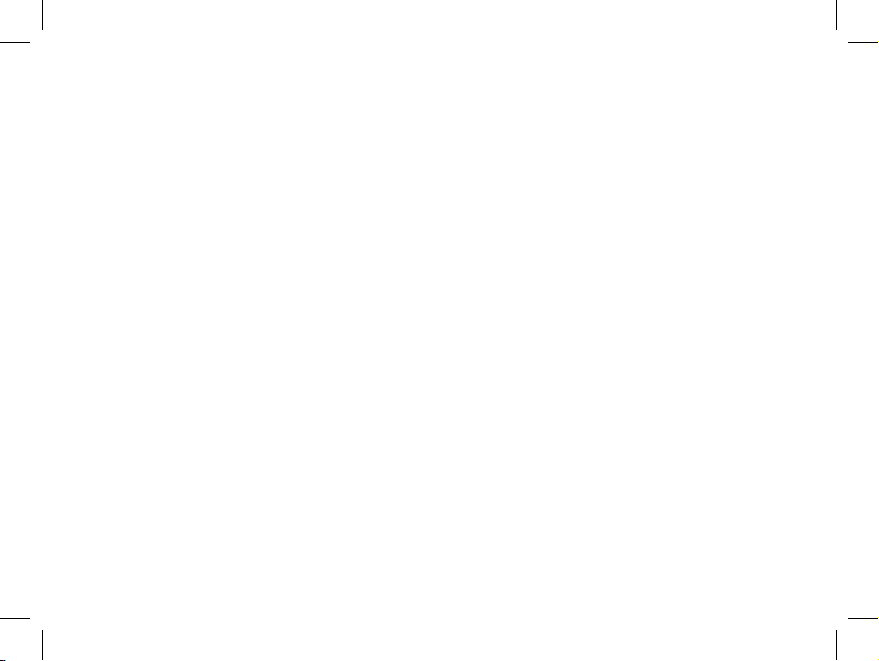
CONTENTS
ENGLISH. . . . . . . . . . . . . . . . . . . . . . . . . . 1
FRANÇAIS . . . . . . . . . . . . . . . . . . . . . . . . 15
ESPAÑOL . . . . . . . . . . . . . . . . . . . . . . . . . 33
DEUTSCH . . . . . . . . . . . . . . . . . . . . . . . . 51
ITALIANO. . . . . . . . . . . . . . . . . . . . . . . . . 69
PORTUGUÊS. . . . . . . . . . . . . . . . . . . . . . . 87
11-1210 1LIM.indd 2 11/17/04 9:31:17 AM
Page 3
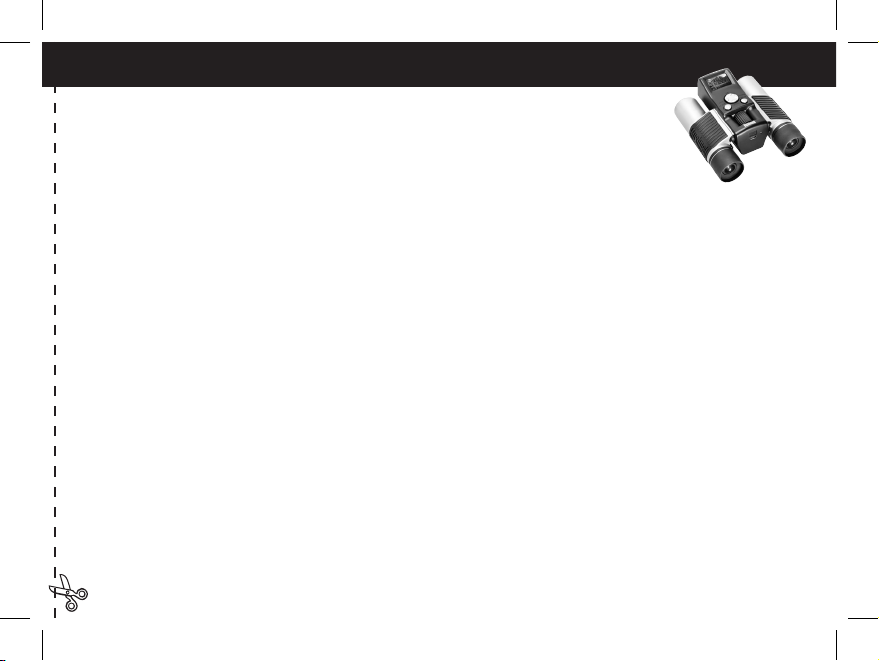
QUICK GUIDE: BUSHNELL IMAGEVIEW 11-1210
ADJUST THE BINOCULAR FOR COMFORTABLE VIEWING
Adjust the center focus knob until a distant object appears sharp. Move the sides
of the binocular closer together or farther apart until you see a single circular image.
TURN ON THE CAMERA
1. Insert 2 AAA alkaline batteries.
2. Press and release the MODE button.
After a few seconds, the LCD display will show a live preview.
TURN OFF THE CAMERA
Press and hold the MODE button. If left inactive, camera will turn off after on minute..
CHECK CAMERA SETTINGS
For best results, check that the camera is set for high resolution/quality. Lower resolution/quality settings
are fine for email or PC only viewing. See “Changing Operational Modes” for full instructions in
changing these settings, and using special features.
TAKE A PHOTO
Hold the ImageView as steadily as possible and lightly press the SNAP button. Leaning against a firm
object can help limit camera shake. Make sure you are at least 30 feet away from your photo subject.
The camera focus is preset and is designed only for distant subjects.
11-1210 1LIM.indd 3 11/17/04 9:31:18 AM
Page 4
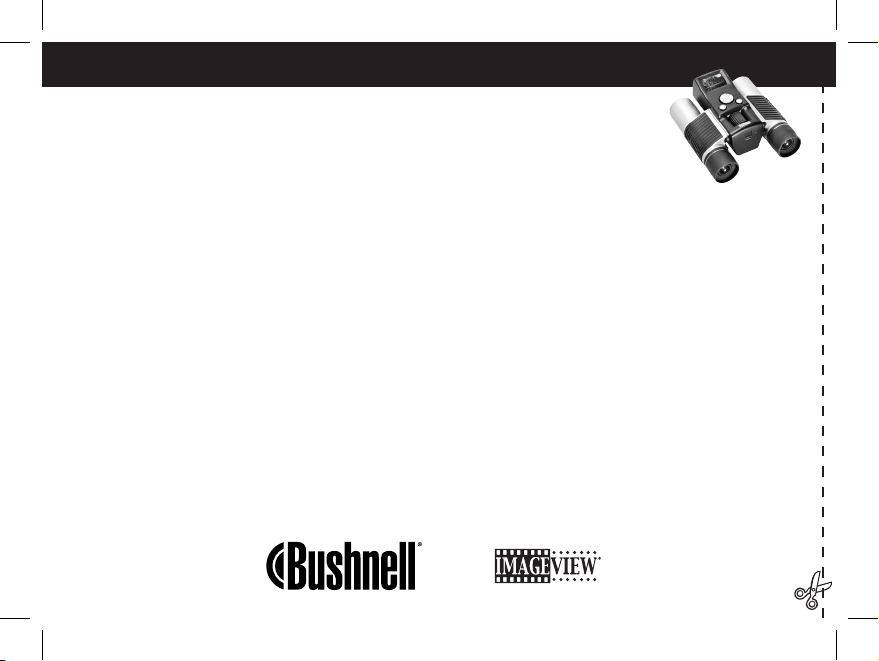
REVIEWING AND DELETING STORED IMAGES
You can review all images by pressing Slide (left button). The stored photos will cycle
automatically. Images cannot be deleted during a slide show. To exit Slide, press
MODE.
To review a single image, press the
UP or DOWN button on the 4-way switch. Press again
to advance to the next photo. To quickly erase an image while it is displayed, press
SNAP. You will hear
rapid alert beeps-press
SNAP again during this alert to delete the photo.
Press
MODE to exit the image review.
USING THE IMAGEVIEW WITH YOUR COMPUTER
BEFORE CONNECTING THE IMAGEVIEW TO A COMPUTER, first install the driver from the
CD-ROM as directed in “Software Installation”. After the driver has been installed, you may install
Roxio PhotoSuite 5. Follow the on-screen instructions. Then connect the ImageView to computer using
the supplied USB cable. Read “Downloading Photos to Your Computer” for detailed instructions on
transferring photos to a PC using PhotoSuite.
11-1210 1LIM.indd 4 11/17/04 9:31:19 AM
Page 5
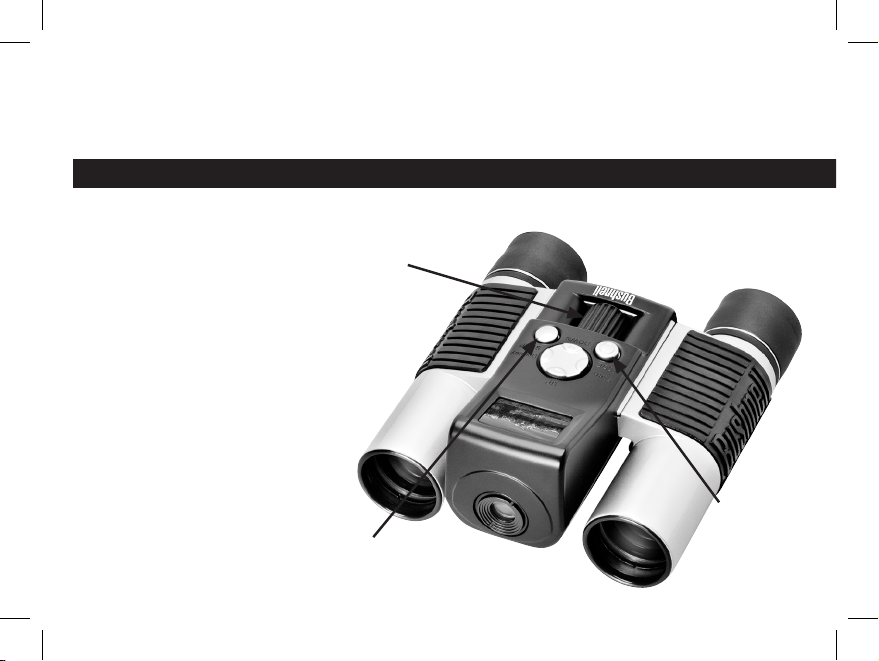
Congratulations on your purchase of a Bushnell ImageView binocular. Before using the product, please
read these instructions and take time to familiarize yourelf with the different parts and features of the
product.
BINOCULAR INSTRUCTIONS
TURNING THE CAMERA ON
AND OFF
Insert 2 AAA alkaline batteries
as indicated inside the battery
compartment, located at the
bottom of the camera. Turn the
camera on by pressing and holding
the MODE button until the red
power LED lights and the camera
beeps once. After several seconds,
the LCD display will show a live
preview from the camera lens.
Note: this STN type of LCD
display is primarily intended to
review photos after you have taken
them, but can also serve as an aid
1
SNAP (Shutter Release)
Binocular Focus
ON/OFF
(Power)
11-1210 1LIM.indd 5 11/17/04 9:31:22 AM
Page 6
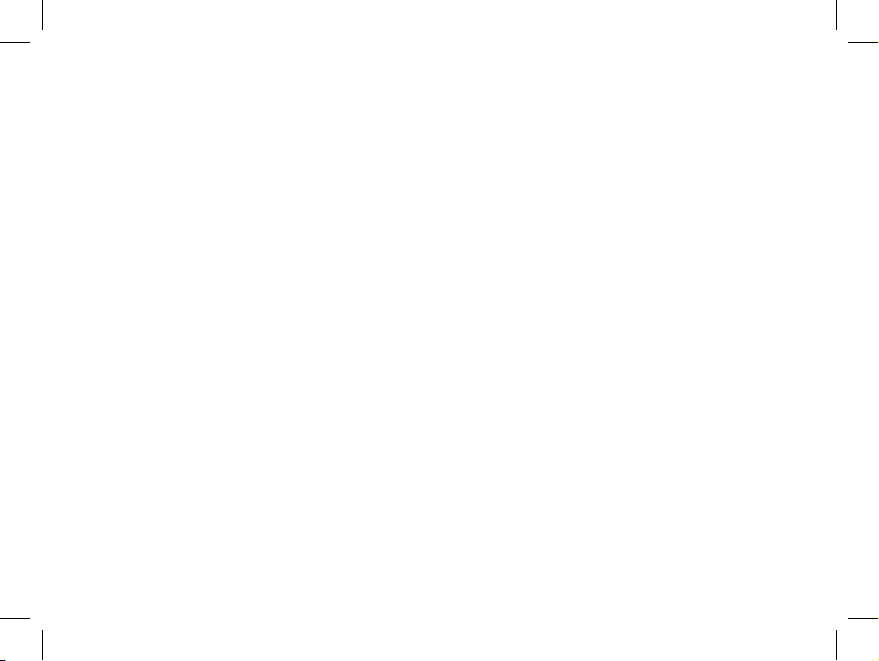
to check the camera aim and focus before taking a new photo. To turn the unit off, press and hold the
MODE button until the display goes out and the camera beeps 3 times. The camera will turn itself
off automatically to save batteries if it is left inactive for one minute. When connected to a PC for
downloading photos, the camera draws power from the USB port.
TURNING THE DISPLAY ON AND OFF
Press the Display button (right side of the large 4-way switch) to turn the display off. Turning the display
off when it is not needed will save power and extend the useful life of the batteries. To turn the display
back on, press Display again.
TAKING A PICTURE
With the camera turned on, press the
SNAP button to take a new photo. For best results, hold the
ImageView steady using both hands. Lightly press down the
SNAP button using the flat end of your
finger, then release it. Avoid “punching” the
SNAP button rapidly with a fingertip, resulting in shaky
photos. You will hear two quick beeps to confirm a photo was taken, and briefly see a screen displaying
the remaining photo capacity (now one less), battery indicator, and resolution setting (1 or 3 stars).
REVIEWING AND DELETING STORED PICTURES
You may review previous images currently stored in the camera’s memory by either scrolling through
them one at a time, or seeing a “slide show” which automatically displays and changes images. To see
individual images, just press the
UP (most recent to oldest photo) or DOWN (oldest photo first)
buttons on the 4-way switch. If you see a photo you wish to delete, press SNAP. You will hear a rapid
2
11-1210 1LIM.indd 6 11/17/04 9:31:22 AM
Page 7
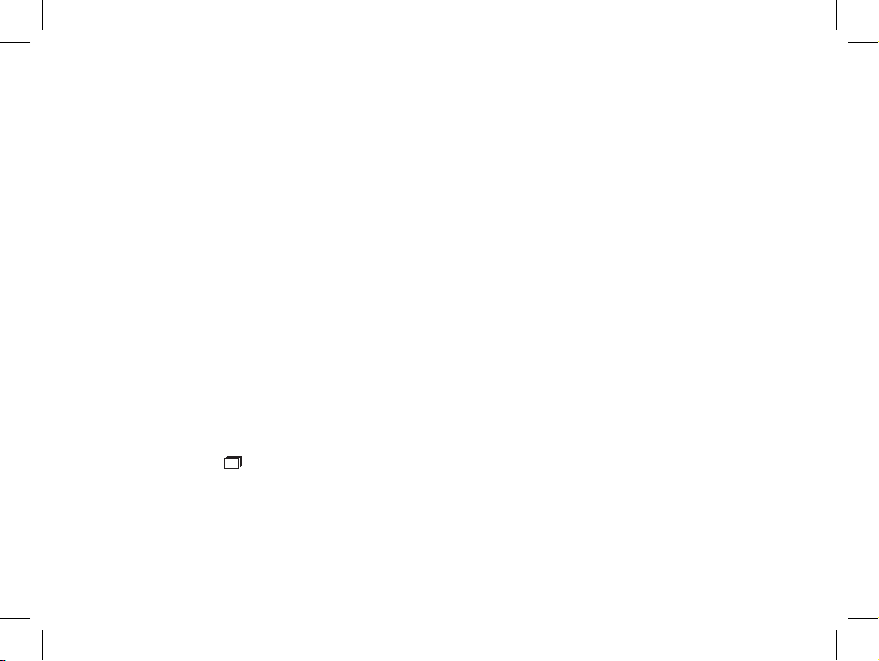
series of alarm beeps. Press SNAP a second time before the alarm sound ends to confirm you intend to
delete that photo. If you do not press
SNAP during the alarm, the photo will remain in memory and
not be erased. When you are done reviewing images, press
MODE to exit and return to preview mode,
ready to take new pictures. To view a slide show of stored images, press the Slide button (left side of the
4-way switch). The photos will continuously cycle at 3-second intervals. Images cannot be deleted in
slide show mode. (See “Changing Operational Modes” below for instructions on deleting the last or all
stored images). To exit the slide show, press
MODE at any time.
CHANGING OPERATIONAL MODES
Pressing the
MODE button briefly will cycle through several special camera modes and settings. A
corresponding icon or symbol (indicated in parentheses below) will be displayed on the LCD for each
mode as you cycle through them by tapping the
MODE button. A battery meter and counter showing
the remaining photo capacity are also displayed in each mode screen. To activate the shooting mode
or change the setting, briefly press the
SNAP button. If no button is pressed for more than 5 seconds,
the camera will return to normal operation. The modes/settings are shown as you cycle through them
in the following order:
• Sequential Shot ( ) : Takes rapid series of 3 consecutive photos, approx. 1 second apart. When
the Sequential Shot icon is displayed, a single press of the
SNAP button will take a rapid series of 3
consecutive photos. After the series has been shot, the camera returns to normal shooting mode, and
the counter will indicate that 3 photos were taken (remaining photo capacity is reduced by 3). This
is a great feature for sports action shots.
3
ON
Full
Lo
w
Dead
022
3M
H
M
L
*
**
***
11-1210 1LIM.indd 7 11/17/04 9:31:23 AM
Page 8
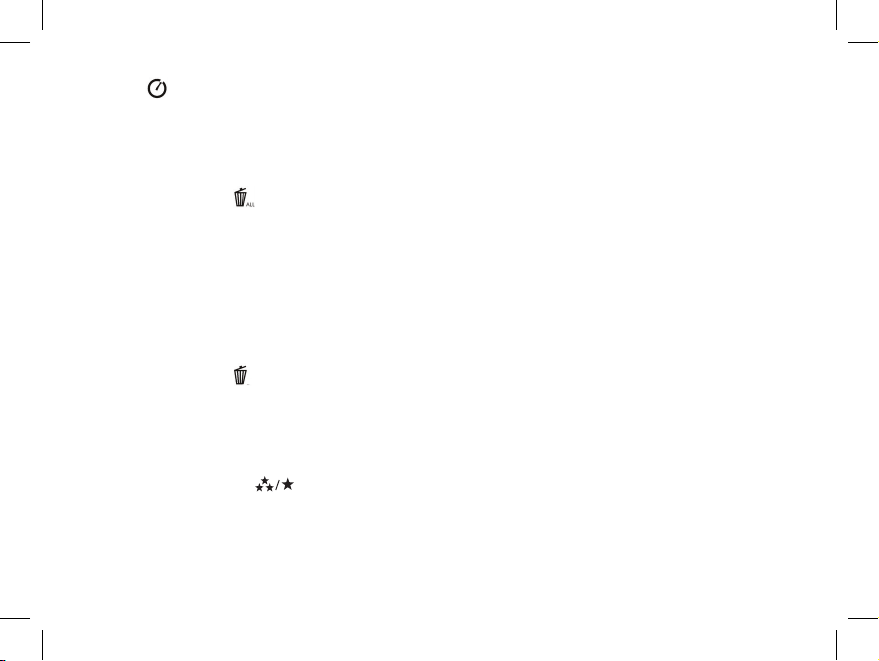
• Timer ( ) : selects the self-timer, which will then take a photo after a 10 second delay when you
press the
SNAP button. The camera will beep more rapidly right before the photo is taken. After one
photo has been taken in timer mode, the counter indicates one less photo remaining, and the camera
returns to normal shooting mode.
• Delete All Images ( ) : When this icon is displayed, pressing SNAP once will cause the photos
remaining counter to blink (this is a safety precaution-if you accidentally enter this mode and don’t
want to delete all, simply wait for 5 seconds and no photos will be lost). If you proceed by pressing
SNAP a second time while the counter is still blinking, the all photos currently stored in the camera’s
memory will be erased, and the counter will show the maximum photo capacity. “Delete All” is a
quick way to clear the memory following a download of your photos to a computer, so that the camera
is ready to hold as many new photos as possible.
• Delete Last Image ( ) : Pressing SNAP when the “Delete Last” icon is displayed will delete (erase)
only the last (most recent) photo you took from the camera’s memory. The counter will go
up by one
number to indicate the amount of “reclaimed” photo memory, and the camera will return to normal
mode, ready to shoot a new photo.
• High/Low Resolution ( ) : When the “three stars” icon is displayed, the camera is set to take high
resolution images (640x480 pixels). Pressing
SNAP will change the camera setting to low resolution
(320x240 pixels), indicated by a “one star” icon in the display. To change back to high resolution,
press
MODE again until you get to the “one star” icon, then press SNAP (“three stars” will again be
displayed). When the resolution is changed, the counter will also change to indicate the amount of
4
11-1210 1LIM.indd 8 11/17/04 9:31:24 AM
Page 9
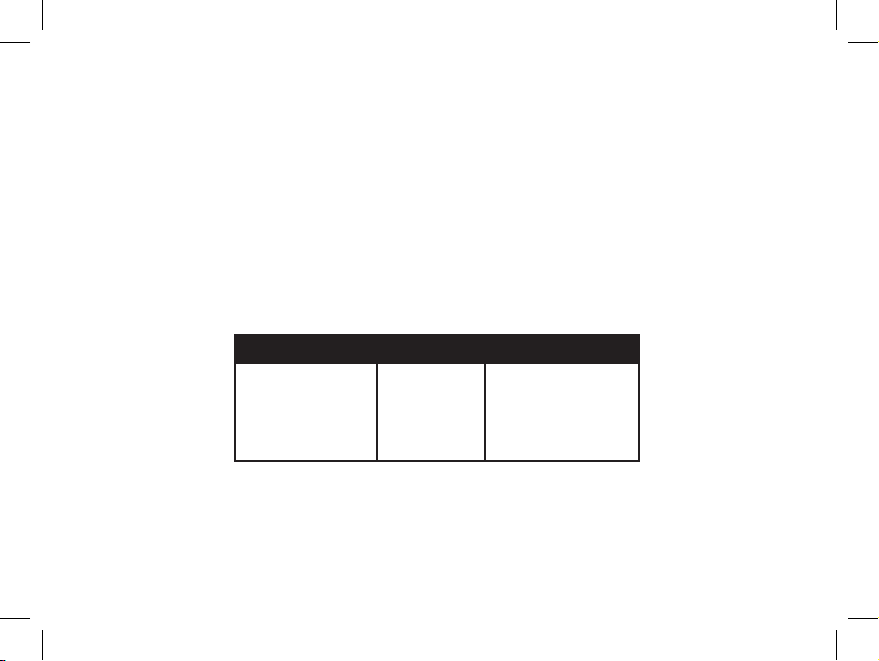
photo storage capacity remaining. Setting the resolution to High will produce better quality photos,
setting the resolution to Low will allow you to store more photos (of lower quality) in the memory
before you stop to download.
• High/Low Quality ( LQ ) : This also affects the amount of space each photo takes up in the memory
by changing the degree of file compression that is used. The default is high quality, pressing
SNAP
when the high quality icon (six dots stacked) is displayed will change the setting to low quality (sixteen
dots stacked). Repeat the procedure to return to high quality again. As with resolution above, the
counter will reflect the increased or decreased photo storage remaining. Refer to the table below to see
how the resolution and quality settings affect the maximum photo capacity. Note: The actual number
of photos the memory will hold may vary slightly, based on subject detail, lighting, etc.
• Power Frequency Setting: (60/50 Hz): This sets the correct electrical frequency to avoid any
“flickering” in the camera’s output. The normal default is 60 Hz (cycles), as used in the United States.
If you are using the camera in a country with 50 Hz power frequency, press
SNAP when “60” is
displayed to change it to “50”.
5
RESOLUTION QUALITY MAX. PHOTOS
High (640x480) High 48
High (640x480) Low 98
Low (320x240) High 186
Low (320x240) Low
374
11-1210 1LIM.indd 9 11/17/04 9:31:24 AM
Page 10
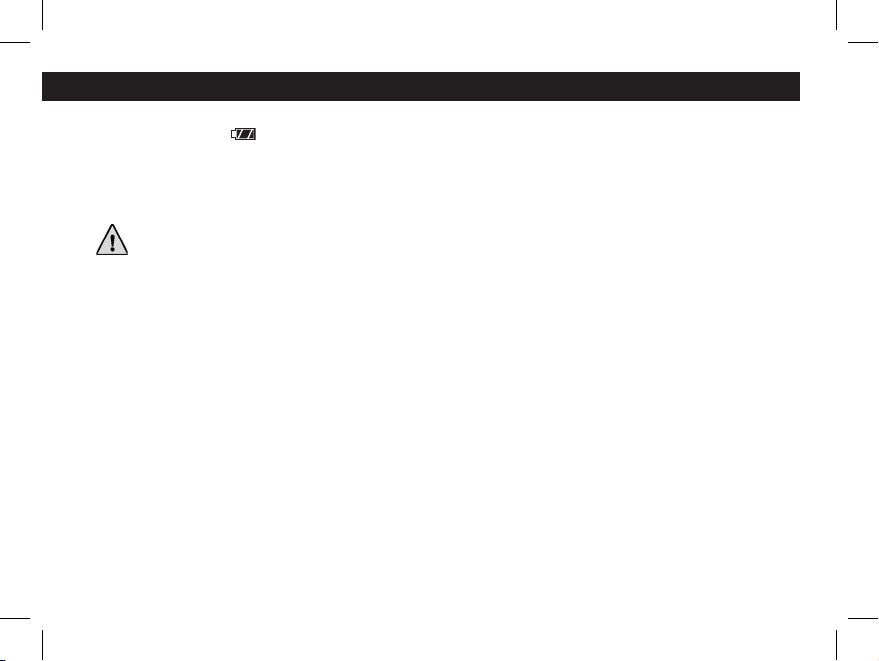
OTHER DISPLAY ICONS
• Battery Indicator ( ) : Shows the amount of battery life left. When the battery icon begins to
blink, the battery is low and should be replaced soon. If you do not see a live preview when you turn
on the camera, or cannot playback stored images, replace the batteries. Be sure to bring an extra set
of batteries on a long trip or for important events
.
WARNING: Make sure you download all photos (see directions below) from the camera
before removing or changing the batteries. The camera memory is battery
dependant, and your photos will be lost if you take the batteries out, or if the
batteries are allowed to become completely dead.
• Photo Counter ( ### ) : Indicates the photo storage capacity left in the memory. The display will
count down as you take photos so you are able to see how much memory remains in terms of the
number of photos you can still take before it is full. You will need to stop and download your photos
from the camera to your PC when the memory is filled (counter indicates “000” photo storage space
remaining). After downloading, you can delete all photos from the memory and start over with the
counter at maximum capacity (determined by resolution and quality settings).
6
11-1210 1LIM.indd 10 11/17/04 9:31:28 AM
Page 11
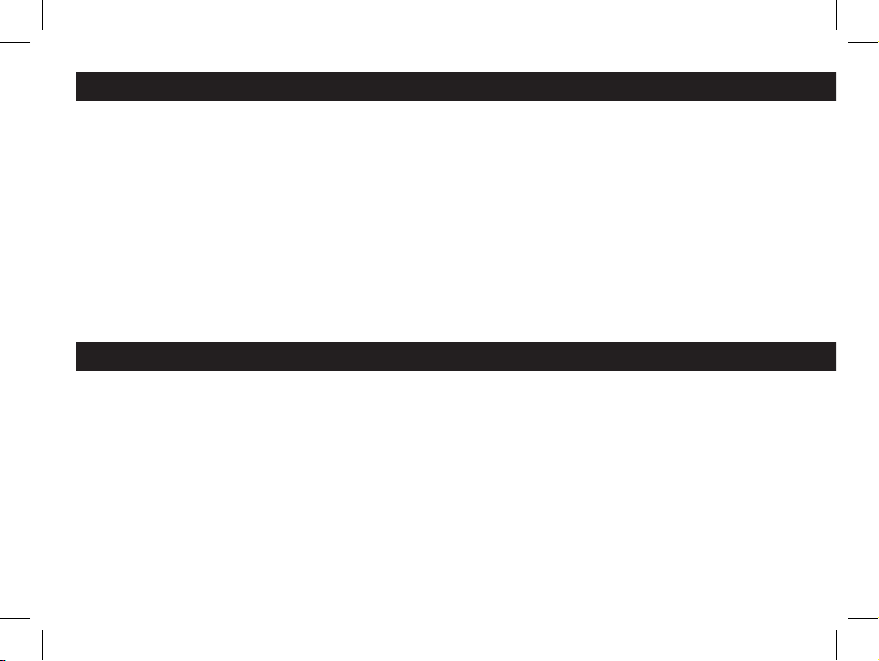
USING THE IMAGEVIEW WITH YOUR COMPUTER
SYSTEM REQUIREMENTS:
Pentium II 266 or equivalent minimum
(Recommended Pentium III 500 MHz)
Windows 98/ME/Windows 2000/XP
Minimum 64MB of RAM
USB Port (do not connect the camera through a USB hub)
CD-ROM driver
Super VGA monitor and video card
Minimum 200 MB of hard drive space, with additional 65MB for IE and Direct X
SOFTWARE INSTALLATION
DO NOT CONNECT THE IMAGEVIEW CAMERA TO THE COMPUTER BEFORE
INSTALLING THE DRIVER SOFTWARE
To load software, insert the supplied CD into your CD-ROM drive and it will self-start. If your
computer does not have an auto play function and does not automatically launch the CD install screen,
open the CD (open “My Computer” and double click the “ImageView” pencil icon) and click “Install
Driver”. The CD contains the PhotoSuite software, as well as the driver that will allow your computer
to recognize your camera. Even if you have photo-imaging software on your computer and do not need
the PhotoSuite software, you will still need to install the driver for the camera.
7
11-1210 1LIM.indd 11 11/17/04 9:31:28 AM
Page 12
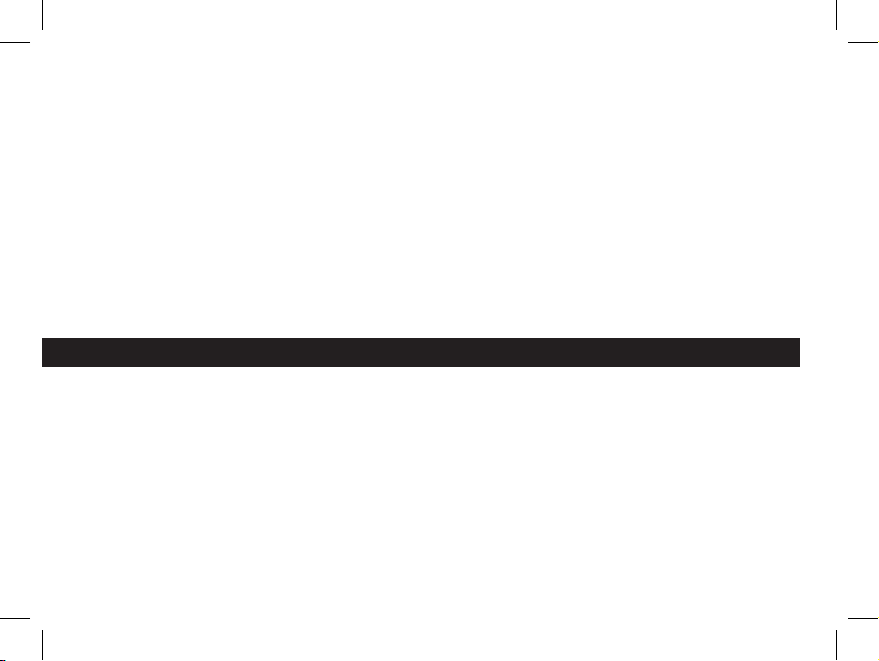
Follow the on screen instructions. After drivers are successfully installed first, return to the CD install
screen, and click on “Roxio PhotoSuite 5” to install the photo imaging software. If you have questions
about using your ImageView, including the downloading process, help is available at www.bushnell.
com or call Bushnell customer service at (800) 423-3537. For the quickest response, contact customer
service via email at: imageview@bushnell.com. Please include the following information:
• Your ImageView model #
• Your Windows operating system (98/98SE, 2000, ME. XP)
• The specific error message, if any, that you encounter.
For PhotoSuite software technical support, go to the Roxio website at: www.roxio.com and click
“Support”, then select your PhotoSuite version and search the online knowledge base. Note that
PhotoSuite has an extensive Help menu, so be sure to reference that first.
DOWNLOADING PHOTOS TO YOUR COMPUTER:
1. Connect the USB cable from the computer to the camera.
2. You may have a brief wait for the process as Windows “builds a driver information database” and
confirms that the PC matches the correct software to the attached hardware device.
3. Open the program PhotoSuite 5
4. Click “Transfer” in the left frame area under “Home Page”
5. Select “Transfer from new device”
6. Under (#1) “Select a device from the list”, click “DigiCam”, then click “Next” at the bottom of the
left frame area.
8
11-1210 1LIM.indd 12 11/17/04 9:31:28 AM
Page 13
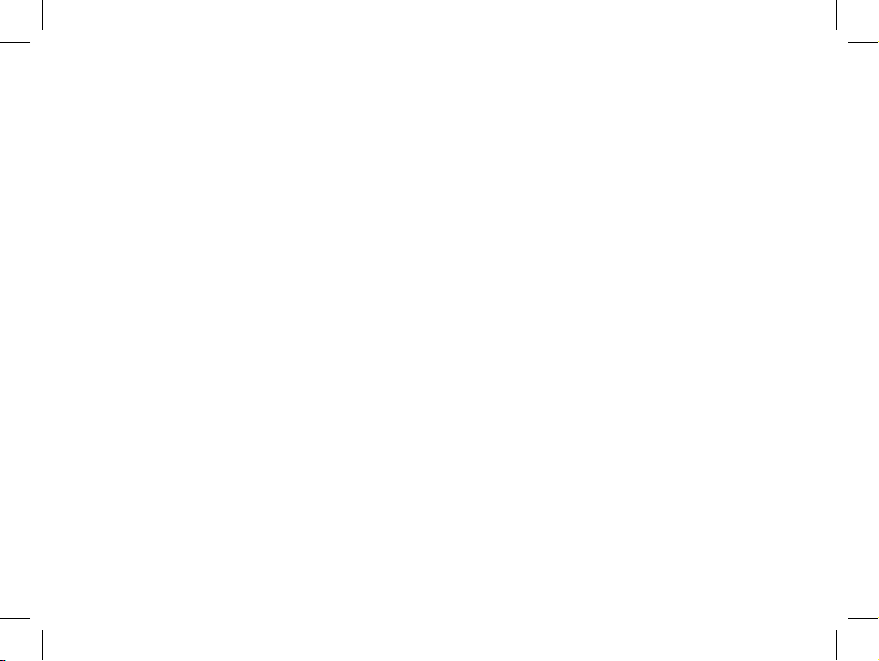
7. You may now name the group of photos if you wish (#2), or accept the default “Captured (current
date). Note that your photos will also be added to your hard drive in a folder of the same name,
located in C:/My Documents/My Pictures.
8. Click the “Transfer Photos” button (#3).
9. After several seconds, the driver screen will appear. Click on the “Download photos” button (pink
camera round icon on bottom left) to start the download from the ImageView to your computer.
10. When the download is finished, you should see “thumbnail” preview frames showing your photos
in the driver window.
11. Next, click the second button from the right at the bottom of the driver window, to “select all
photos in this page”, if you want to transfer all the photos to your PC. Or, click on the thumbnail
frames to select just the photos you want to work with (click again to deselect one), then click
“Transfer photos” (second button from left) at the bottom of the driver window. You are then
returned to the PhotoSuite transfer screen, and should see all of your transferred photos, identified
by the date and file number (beginning with 00000).
12. Click “Next”, then “Done” at the bottom of the left frame area.
You may now wish to edit (click Edit & Create, then Edit), or print (click Print & Share, then Print)
your photos. For detailed instructions for using these and other PhotoSuite features, please refer to
“Roxio PhotoSuite Help”, available by selecting the Help menu at the top of your screen. When you
have finished transferring and working with your photos, you may disconnect the camera from the
USB cable. After your photos have been successfully transferred to your PC, you may clear the previous
contents from the camera’s memory (see “Delete All Images” under “Changing Operational Modes”),
and begin taking new photos.
9
11-1210 1LIM.indd 13 11/17/04 9:31:29 AM
Page 14
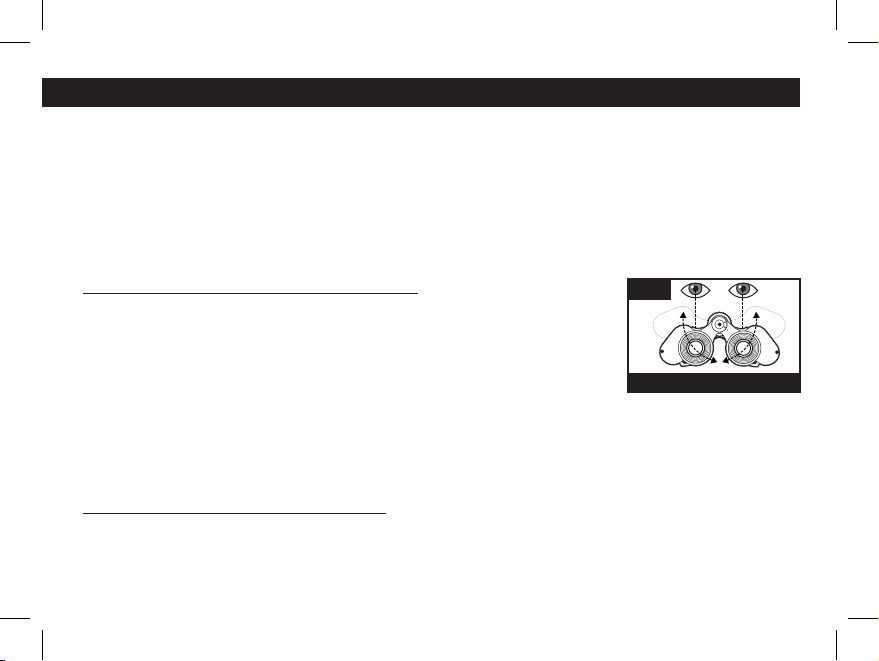
BINOCULAR INSTRUCTIONS
Your Bushnell binocular is a precision instrument designed to provide many years of pleasurable
viewing. This portion of the booklet will help you achieve optimum performance by explaining how
you can adjust the binocular to your eyes, and how to care for this instrument. Read the instructions
carefully before using your binocular.
EYE ADJUSTMENTS (Figure 1)
How to Adjust For Distance Between Your Eyes
The distance between the eyes, called “interpupillary distance,” varies
from person to person. To achieve perfect alignment of lens to eye, follow
these simple steps.
1. Hold your binocular in the normal viewing position.
2. Grasp each barrel firmly. Move the barrels closer together or further apart
until you see a single circular field. Always re-set your binocular to this
position before using.
How to Adjust For Individual Eye Strength
As individual eyesight varies from one person to another, Bushnell binoculars have a diopter setting feature
which allows you to fine-tune the binocular to your vision. Follow the focusing instructions below for your
binocular.
INTERPUPILLARY DISTANCE
Fig. 1
10
11-1210 1LIM.indd 14 11/17/04 9:31:30 AM
Page 15
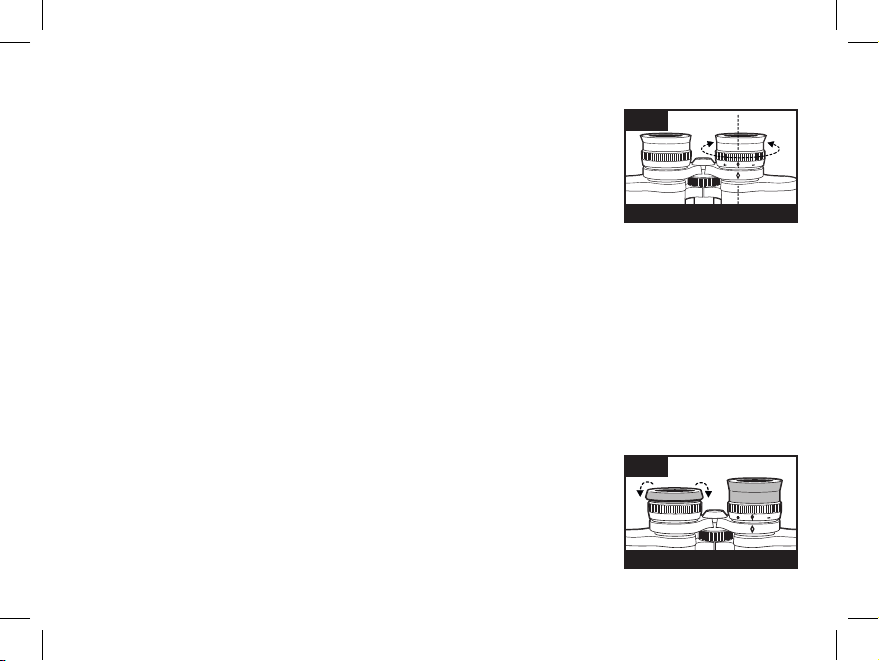
FOCUSING
1. Adjust interpupillary distance. (Figure 1)
2. Set the “diopter setting” (Figure 2) to zero and view a distant object.
3. Keep both eyes open at all times.
4. Using a lens cover or your hand, cover the objective (front) lens of the
same side of the binocular that has the “diopter setting.” This is usually
the right side.
5. Using the center focus wheel, focus on a distant object with fine detail
(e.g., brick wall, tree branches, etc.) until it appears as sharp as possible.
6. Uncover the objective lens on the diopter side, cover the other objective lens, then view the same
object.
7. Using the “diopter setting” adjustment ring, focus the same object being viewed. Caution should
be used as over turning or forcing the diopter eyepiece can cause damage or cause the eyepiece to
break away from the chassis.
8. Your binocular should be adjusted for your eyes. Focus at any far or near distances can now be
attained simply by turning the center focus wheel. Make a note of the diopter setting for your eyes
for future reference.
EYECUPS (Figure 3)
Your Bushnell binocular is fitted with rubber roll-down eyecups designed for
your comfort and to exclude extraneous light. If you wear sun/eyeglasses, roll
down the eyecups. This will bring your eyes closer to the binocular lens thus
providing improved field of view.
DIOPTER SETTING
Fig. 2
ROLL-DOWN EYECUPS
Fig. 3
11
11-1210 1LIM.indd 15 11/17/04 9:31:31 AM
Page 16
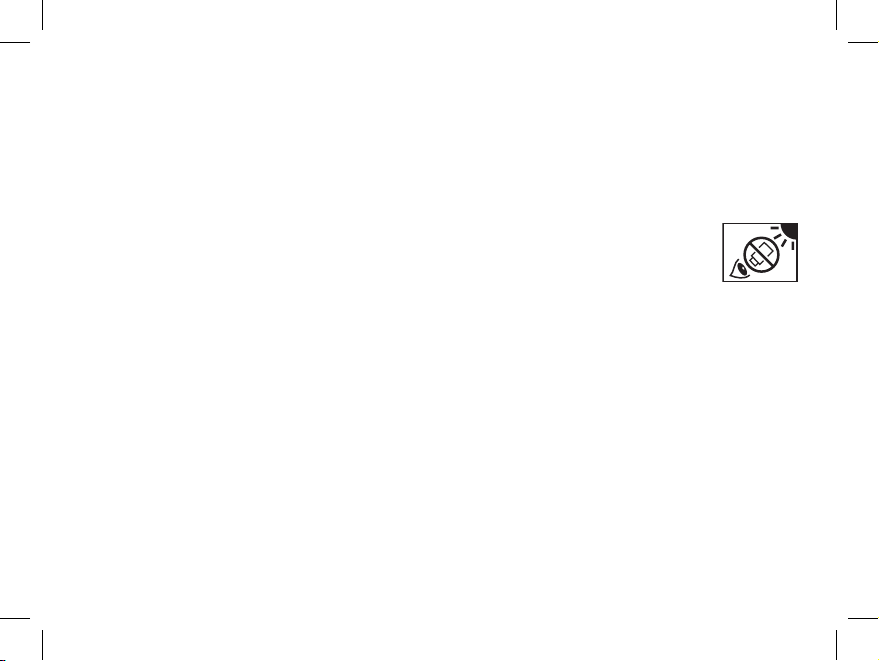
INSTRUCTIONS FOR CARE OF BINOCULARS
Your Bushnell binocular will provide years of trouble-free service if it receives the normal care you would
give any fine optical instrument. Non-waterproof models should not be exposed to excessive moisture.
1. If your binocular has roll-down, flexible eyecups, store it with the eyecups up. This avoids excessive
stress and wear on the eyecups in the down position.
2. Avoid banging and dropping.
3. Store in a cool, dry place.
4. DANGER: Never look directly at the sun or any bright light through the
binocular. Serious harm, including loss of vision, can result.
5. Never expose your ImageView binocular to any type of excessive of liquid or fluid, as the binocular
is not water/fogproof.
6. Take the batteries out of your ImageView if you are not going to use it for a long period of time.
(Make sure you download any pictures from your camera before you remove the batteries from the
camera.)
CLEANING
1. Blow away any dust or debris on the lens (or use a soft lens brush).
2. To remove dirt or finger prints, clean with a soft cotton cloth rubbing in a circular motion. Use of
a coarse cloth or unnecessary rubbing may scratch the lens surface and eventually cause permanent
damage. A “microfiber” cleaning cloth (available at most photo dealers) is ideal for the routine
cleaning of your optics.
3. For a more thorough cleaning, photographic lens tissue and photographic-type lens cleaning fluid
or isopropyl alcohol may be used. Always apply the fluid to the cleaning cloth – never directly on the lens.
12
11-1210 1LIM.indd 16 11/17/04 9:31:32 AM
Page 17
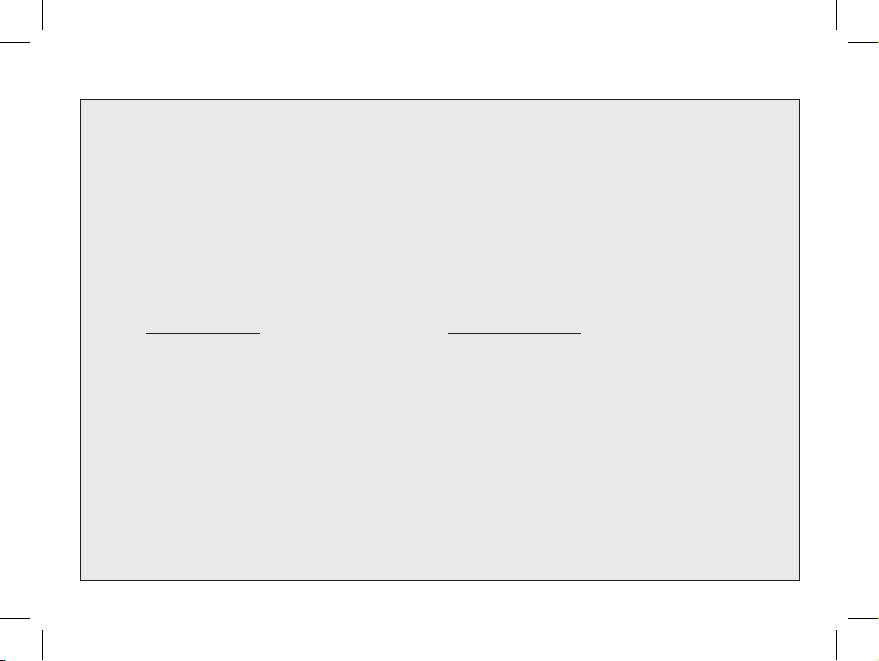
WARRANTY / REPAIR
TWO-YEAR LIMITED WARRANTY
Your Bushnell® product is warranted to be free of defects in materials and workmanship for two years after the date of
purchase. In the event of a defect under this warranty, we will, at our option, repair or replace the product, provided that
you return the product postage prepaid. This warranty does not cover damages caused by misuse, improper handling,
installation, or maintenance provided by someone other than a Bushnell Authorized Service Department.
Any return made under this warranty must be accompanied by the items listed below:
1) A check/money order in the amount of $10.00 to cover the cost of postage and handling
2) Name and address for product return
3) An explanation of the defect
4) Proof of Date Purchased
5) Product should be well packed in a sturdy outside shipping carton, to prevent
damage in transit, with return postage prepaid to the address listed below:
IN U.S.A. SEND TO: IN CANADA SEND TO:
Bushnell Performance Optics Bushnell Performance Optics
Attn.: Repairs Attn.: Repairs
8500 Marshall Drive 25A East Pearce Street, Unit 1
Lenexa, Kansas 66214 Richmond Hill, Ontario L4B 2M9
For products purchased outside the United States or Canada please contact your local dealer for applicable warranty
information. In Europe you may also contact Bushnell at: BUSHNELL Performance Optics Gmbh
European Service Centre
MORSESTRASSE 4
D- 50769 KÖLN
GERMANY
Tél: +49 (0) 221 709 939 3
Fax: +49 (0) 221 709 939 8
This warranty gives you specific legal rights.
You may have other rights which vary from country to country.
©2004 Bushnell Performance Optics
13
11-1210 1LIM.indd 17 11/17/04 9:31:32 AM
Page 18
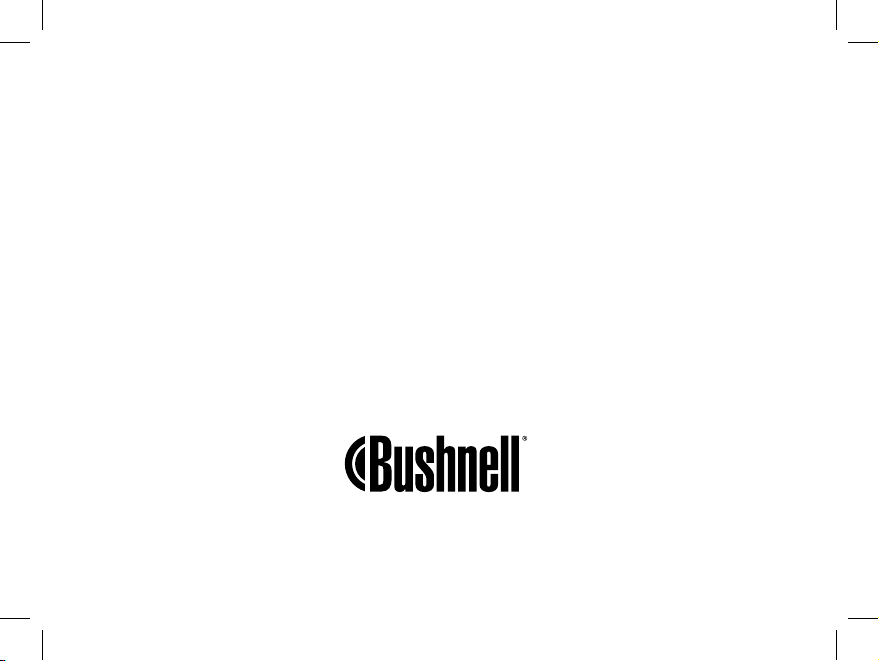
www.bushnell.com
©2004 Bushnell Performance Optics
©2003 Roxio Inc. All rights reserved.
Photosuite is a registered trademark of Roxio
in the United States and/or other countries
11-1210 1LIM.indd 18 11/17/04 9:31:33 AM
Page 19

Model: 11-1210
LIT. #: 98-0507/11-04
FRANÇAIS
15
11-1210 1LIM French.indd 19 11/17/04 9:37:42 AM
Page 20
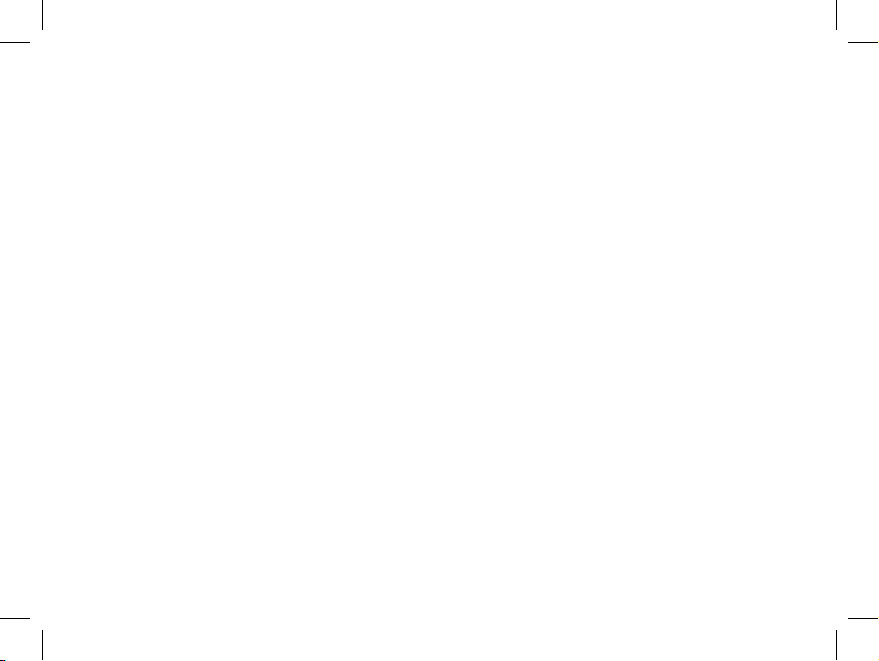
11-1210 1LIM French.indd 20 11/17/04 9:37:42 AM
Page 21
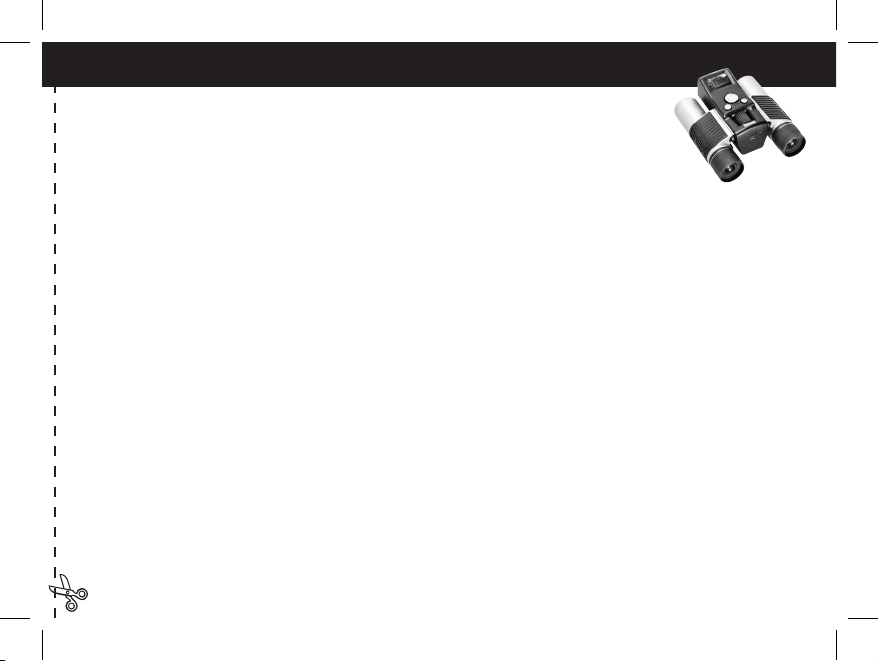
GUIDE RAPIDE : IMAGEVIEW BUSHNELL 11-1210
RÉGLAGE DES JUMELLES POUR UNE OBSERVATION CONFORTABLE
Réglez la molette de mise au point centrale pour qu’un objet éloigné paraisse net.
Écartez ou rapprochez les côtés gauche et droit des jumelles de façon à voir une seule
image circulaire
.
ACTIVATION DE L’APPAREIL PHOTO
1. Introduisez 2 piles alcalines de type AAA.
2. Appuyez brièvement sur le bouton MODE.
Au bout de quelques secondes, l’écran LCD doit afficher une vue préalable en direct.
DÉSACTIVATION DE L’APPAREIL PHOTO
Maintenez le bouton MODE enfoncé. S’il est laissé inactif, l’appareil photo se désactive au bout d’une
minute.
VÉRIFICATION DES RÉGLAGES DE L’APPAREIL PHOTO
Pour obtenir les meilleurs résultats, vérifiez que l’appareil photo est réglé pour la haute résolution/qualité.
Les réglages de résolution/qualité inférieure conviennent au visionnement des images sur ordinateur
seulement ou à l’expédition des images par courrier électronique. Reportez-vous au “Changement de
modes de fonctionnement” pour les instructions complètes sur la manière de changer ces réglages et
d’utiliser les caractéristiques spéciales.
PRISE D’UNE PHOTO
Maintenez l’ImageView aussi immobile que possible et appuyez légèrement sur le bouton SNAP
(déclencheur). Vous pouvez vous appuyer contre un objet solide pour éviter de faire bouger l’appareil.
Vérifiez que vous vous tenez à au moins 9 mètres du sujet de la photo. La mise au point de l’appareil est
préréglée et conçue seulement pour des sujets éloignés.
17
11-1210 1LIM French.indd 21 11/17/04 9:37:43 AM
Page 22
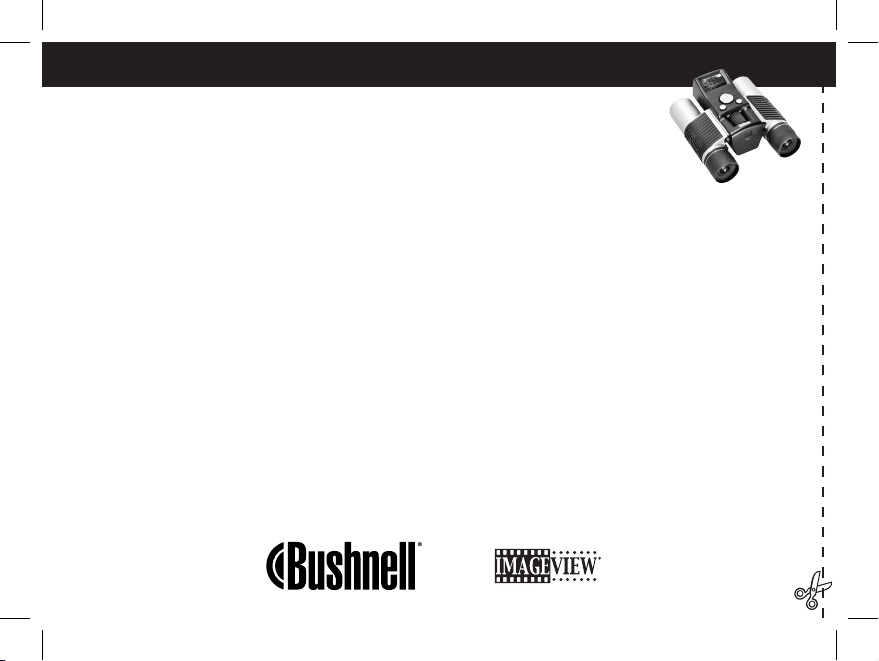
POUR REVOIR ET EFFACER DES IMAGES ENREGISTRÉES
Vous pouvez revoir toutes les images en appuyant sur Slide (diapositive) (bouton
gauche). Les photos enregistrées défilent automatiquement. Il n’est pas possible
d’effacer les images durant un diaporama. Pour sortir du diaporama, appuyez sur
MODE. Pour revoir une seule image, appuyez sur le bouton VERS LE HAUT ou VERS
LE BAS du sélecteur à 4 options. Appuyez de nouveau pour avancer à la photo suivante. Pour effacer
rapidement une image pendant qu’elle est affichée, appuyez sur SNAP. Des bips rapides d’avertissement
retentissent ; appuyez de nouveau sur SNAP durant cet avertissement pour effacer la photo.
Appuyez sur MODE pour sortir du mode de visionnement des images.
UTILISATION DE L’IMAGEVIEW AVEC UN ORDINATEUR
AVANT DE CONNECTER L’IMAGEVIEW À UN ORDINATEUR, commencez par installer le pilote
à partir du CD-ROM, comme indiqué dans “Installation du logiciel”. Une fois le pilote installé, vous
pouvez installer Roxio® PhotoSuite 5. Suivez les instructions de l’écran. Puis connectez l’ImageView à
l’ordinateur à l’aide du câble USB fourni. Veuillez lire “Téléchargement de photos vers un ordinateur”
pour les instructions détaillées sur le transfert de photos vers un PC, à l’aide de PhotoSuite.
18
11-1210 1LIM French.indd 22 11/17/04 9:37:44 AM
Page 23
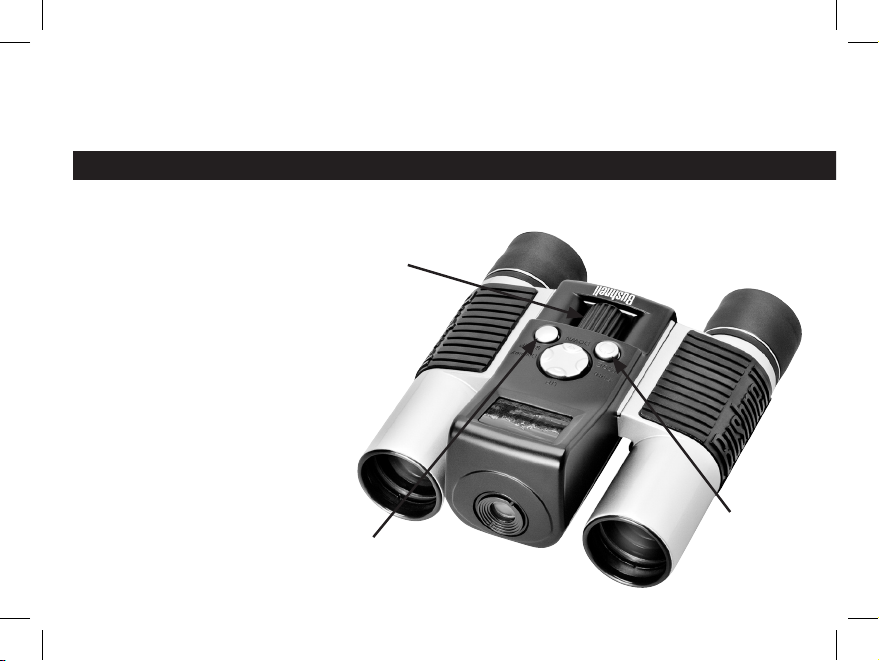
Félicitations et merci d’avoir acheté les jumelles ImageView de Bushnell. Avant d’utiliser cet instrument,
veuillez lire ces instructions et prendre quelques instants pour vous familiariser avec les différentes pièces
et fonctions de l’instrument.
INSTRUCTIONS POUR LES JUMELLES
ACTIVATION ET
DÉSACTIVATION DE
L’APPAREIL PHOTO
Introduisez 2 piles alcalines type
AAA, comme indiqué, dans le
compartiment de piles situé au
bas de l’appareil. Activez l’appareil
en maintenant le bouton MODE
enfoncé jusqu’à ce que la DEL
d’alimentation rouge s’allume et
que l’appareil fasse entendre un
bip. Au bout de quelques secondes,
l’écran LCD doit afficher une
vue préalable en direct prise par
l’objectif de l’appareil. Remarque :
Ce type d’écran LCD supertorsadé
est conçu principalement pour
revoir les photos après les avoir
prises, mais il est aussi utile pour
19
SNAP (déclencheur de
l’obturateur)
Mise au point des
jumelles
MARCHE/
ARRÊT
(alimentation)
11-1210 1LIM French.indd 19 11/17/04 9:37:46 AM
Page 24
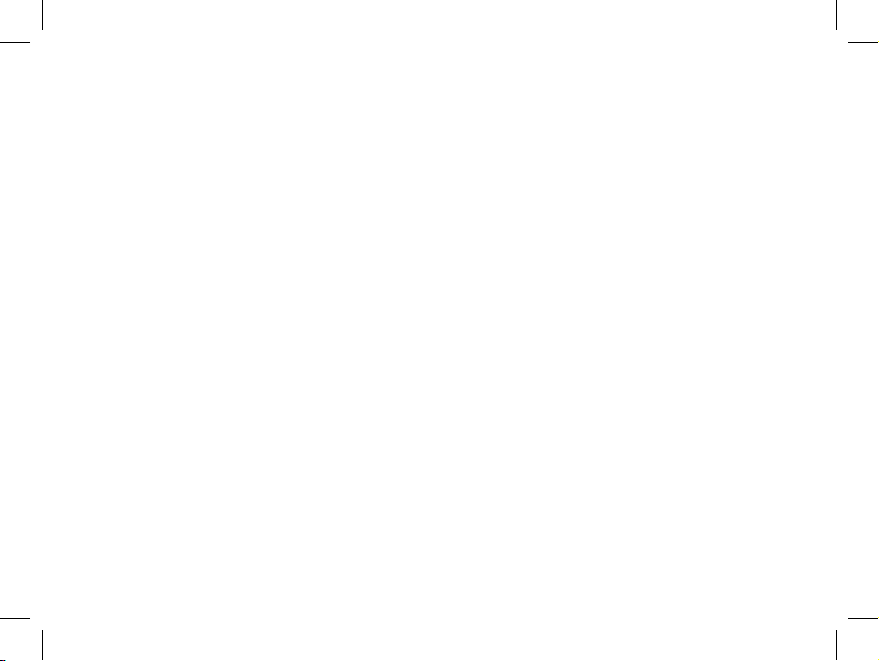
vérifier la visée et la mise au point avant de prendre une nouvelle photo. Pour désactiver l’appareil,
maintenez le bouton MODE enfoncé jusqu’à ce que l’affichage disparaisse et que l’appareil fasse
entendre 3 bips. L’appareil se désactive automatiquement pour conserver l’énergie des piles s’il est laissé
inactif pendant une minute. Quand l’appareil est connecté à un PC pour le téléchargement de photos,
il est alimenté par le port USB.
ACTIVATION ET DÉSACTIVATION DE L’AFFICHAGE
Appuyez sur le bouton d’affichage (côté droit du grand sélecteur à 4 options) pour désactiver l’affichage.
Lorsque l’affichage n’est pas nécessaire, sa désactivation permet de conserver l’énergie des piles, prolongeant
ainsi leur durée de vie. Pour réactiver l’affichage, appuyez de nouveau sur le bouton d’affichage.
POUR PRENDRE UNE PHOTO
L’appareil photo étant activé, appuyez sur le bouton SNAP (DÉCLENCHEUR) pour prendre une
nouvelle photo. Pour obtenir les meilleurs résultats, tenez l’ImageView stable des deux mains. Appuyez
légèrement sur le bouton SNAP avec l’extrémité plate d’un doigt puis relâchez. Évitez d’appuyer
brusquement sur le bouton SNAP avec l’extrémité d’un doigt, ce qui fait trembler l’appareil et produit
des photos floues. Vous devez entendre deux bips rapides confirmant qu’une photo a été prise et voir
brièvement l’écran affichant la capacité de photos restante (une de moins), l’indicateur des piles et le
réglage de résolution (1 ou 3 étoiles).
POUR REVOIR ET EFFACER DES IMAGES ENREGISTRÉES
Vous pouvez revoir les images précédentes enregistrées dans la mémoire de l’appareil soit en les faisant
défiler une par une, soit en commandant un diaporama qui affiche et change automatiquement les
images. Pour voir les images individuellement, appuyez simplement sur les boutons VERS LE HAUT
(de la photo la plus récente à la plus ancienne) ou VERS LE BAS (pour commencer à la photo la plus
ancienne) du sélecteur à 4 options. Si vous voyez une photo que vous souhaitez effacer, appuyez sur
20
11-1210 1LIM French.indd 20 11/17/04 9:37:47 AM
Page 25
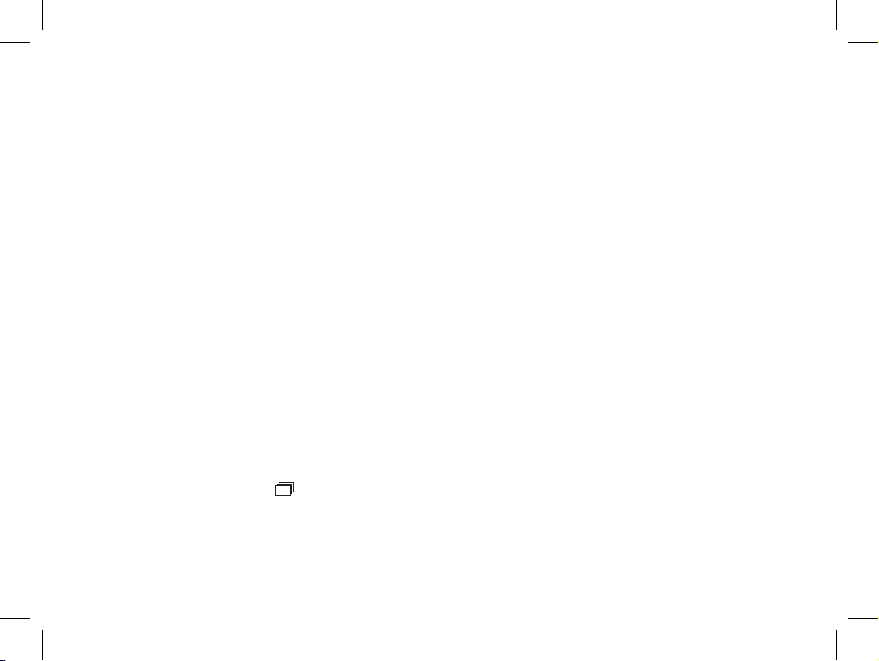
SNAP. Vous devez entendre une série rapide de bips d’avertissement. Appuyez une seconde fois sur SNAP
avant que l’avertissement cesse pour confirmer que vous voulez effacer cette photo. Si vous n’appuyez pas
sur SNAP durant l’avertissement, la photo reste en mémoire et n’est pas effacée. Lorsque vous avez fini de
revoir les images, appuyez sur MODE pour sortir et retourner au mode de visionnement préalable afin
d’être prêt à prendre de nouvelles images. Pour voir un diaporama des images enregistrées, appuyez sur
le bouton de diapositive (côté gauche du sélecteur à 4 options). Les photos défilent alors en changeant
toutes les 3 secondes. Il n’est pas possible d’effacer les images au mode diaporama. (Reportez-vous au
“Changement de modes de fonctionnement” ci-dessous pour les instructions sur la manière d’effacer la
dernière image ou toutes celles qui sont enregistrées). Pour sortir du diaporama, appuyez sur MODE à
n’importe quel moment.
CHANGEMENT DE MODES DE FONCTIONNEMENT
Une pression brève sur le bouton MODE permet de faire défiler les différents modes et réglages spéciaux
de l’appareil photo. L’icône ou le symbole correspondant(e) (indiqué(e) entre parenthèses ci-dessous)
apparaît à l’écran LCD pour chaque mode qui défile en tapant sur le bouton MODE. L’indicateur des
piles et le compteur indiquant la capacité de photos restante apparaissent aussi sur chaque écran de mode.
Pour activer le mode de prise de vues ou changer de réglage, appuyez brièvement sur le bouton SNAP. Si
aucun bouton n’est actionné pendant plus de 5 secondes, l’appareil retourne au fonctionnement normal.
Durant leur défilement, les modes/réglages apparaissent dans l’ordre suivant :
• Prise de vues séquentielle ( ) : Prend une série rapide de 3 photos consécutives, à intervalles d’environ
1 seconde. Lorsque l’icône de prise de vues séquentielle est affichée, une seule pression sur le bouton
SNAP prend une série rapide de 3 photos consécutives. Une fois la série terminée, l’appareil photo
retourne au mode normal de prise de vue et le compteur indique que 3 photos ont été prises (capacité
restante réduite de 3). Il s’agit d’une caractéristique idéale pour les photos de sports et d’actions.
21
ON
Full
Lo
w
Dead
022
3M
H
M
L
*
**
***
11-1210 1LIM French.indd 21 11/17/04 9:37:48 AM
Page 26
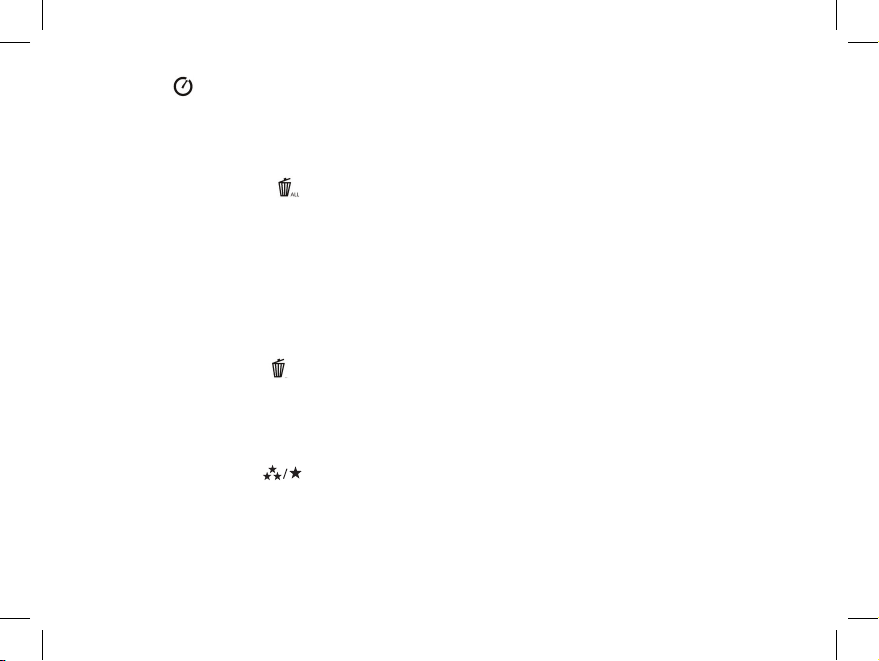
• Minuterie ( ) : sélectionne la minuterie automatique qui prend une photo au bout d’un délai de
10 secondes après une pression sur le bouton SNAP. L’appareil fait entendre des bips plus rapides juste
avant la prise de la photo. Après la prise d’une photo au mode de minuterie, le compteur indique une
photo de moins restante et l’appareil retourne au mode normal de prise de vue.
• Effacer toutes les images ( ) : Lorsque cette icône est affichée, une pression sur le bouton SNAP
fait clignoter le compteur de photos restantes (il s’agit d’une mesure de sécurité : au cas où vous
accédiez à ce mode par inadvertance et si vous ne voulez pas effacer tout, attendez simplement
5 secondes et aucune photo ne sera perdue). Si vous appuyez une deuxième fois sur SNAP alors que
le compteur clignote encore, toutes les photos se trouvant dans la mémoire de l’appareil sont effacées
et le compteur indique ensuite la capacité maximum de photos. “Delete All” (effacer tout) est un
moyen rapide de nettoyer la mémoire après avoir transféré les photos vers un ordinateur, de manière
que l’appareil soit prêt à recevoir le plus grand nombre de photos possible.
• Effacer la dernière image ( ) : Une pression sur SNAP quand l’icône “Delete Last” (effacer la dernière)
est affichée, efface seulement la dernière photo prise (la plus récente) de la mémoire de l’appareil. Le
nombre au compteur augmente d’une unité pour indiquer la quantité de mémoire libérée et l’appareil
retourne au mode normal, prêt à prendre une nouvelle photo.
• Haute/basse résolution ( ) : Lorsque l’icône des trois étoiles est affichée, l’appareil est réglé pour
prendre des images à haute résolution (640 x 480 pixels). Une pression sur SNAP fait passer le réglage
de l’appareil à la basse résolution (320 x 240 pixels), indiquée par l’icône d’une étoile affichée. Pour
revenir à la haute résolution, appuyez de nouveau sur MODE jusqu’à ce que l’icône d’une étoile
apparaisse puis appuyez sur SNAP (déclencheur) (l’icône des trois étoiles doit apparaître de nouveau).
Lorsque l’on change la résolution, le compteur change également pour indiquer la capacité restante
22
11-1210 1LIM French.indd 22 11/17/04 9:37:48 AM
Page 27
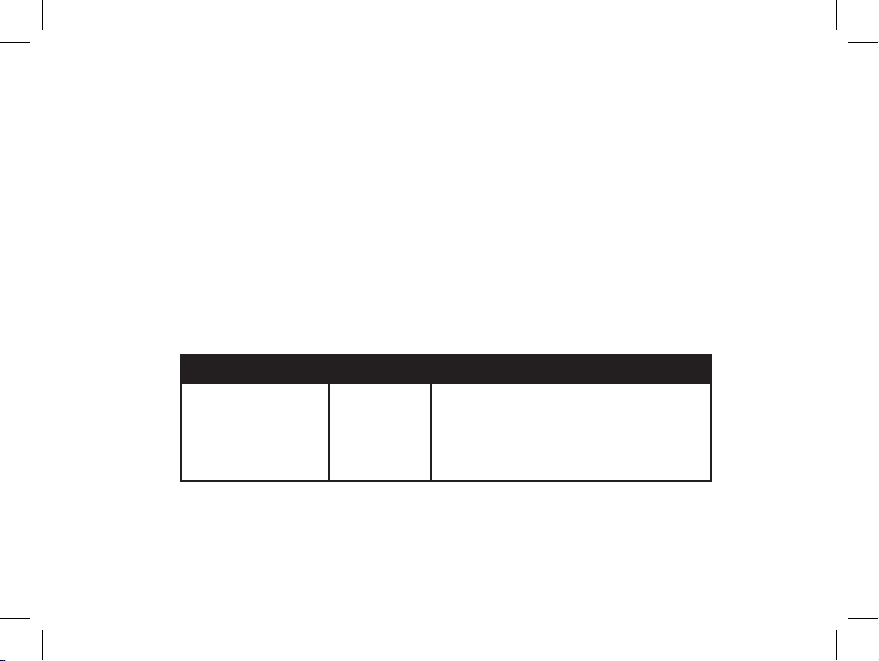
de stockage de photos. Le réglage sur haute résolution produit des photos de meilleure qualité, tandis
que le réglage sur basse résolution permet de stocker davantage de photos (de qualité inférieure) dans
la mémoire, avant de devoir s’arrêter pour télécharger.
• Haute/basse qualité (LQ) : Ce réglage affecte aussi la quantité d’espace pris par chaque photo dans
la mémoire, en changeant le degré de compression utilisé. Le réglage par défaut est celui de la haute
qualité ; une pression sur SNAP quand l’icône de haute qualité (six points empilés) est affichée, fait
passer le réglage à la basse qualité (seize points empilés). Refaites l’opération pour revenir à la haute
qualité. Comme pour le réglage de la résolution ci-dessus, le compteur reflète la capacité de stockage
de photos augmentée ou diminuée. Consultez le tableau ci-dessous pour voir comment les réglages de
résolution et de qualité affectent la capacité maximale de stockage de photos. Remarque : Le nombre
réel de photos que la mémoire peut contenir varie légèrement en fonction des détails des sujets, de
l’éclairage, etc.
• Réglage de la fréquence d’alimentation : (60/50 Hz): Ceci règle la fréquence électrique correcte pour
éviter le scintillement à la sortie de l’appareil. Le réglage normal implicite est de 60 Hz (cycles),
comme aux États-Unis. Si vous utilisez l’appareil dans un pays où la fréquence d’alimentation est de
50 Hz, appuyez sur SNAP quand l’icône « 60 » est affichée pour la changer à « 50 ».
RÉSOLUTION QUALITÉ NOMBRE MAXI. DE PHOTOS
Haute (640 x 480) Haute 48
Haute (640 x 480) Basse 98
Basse (320 x 240) Haute 186
Basse (320 x 240) Basse 374
23
11-1210 1LIM French.indd 23 11/17/04 9:37:48 AM
Page 28
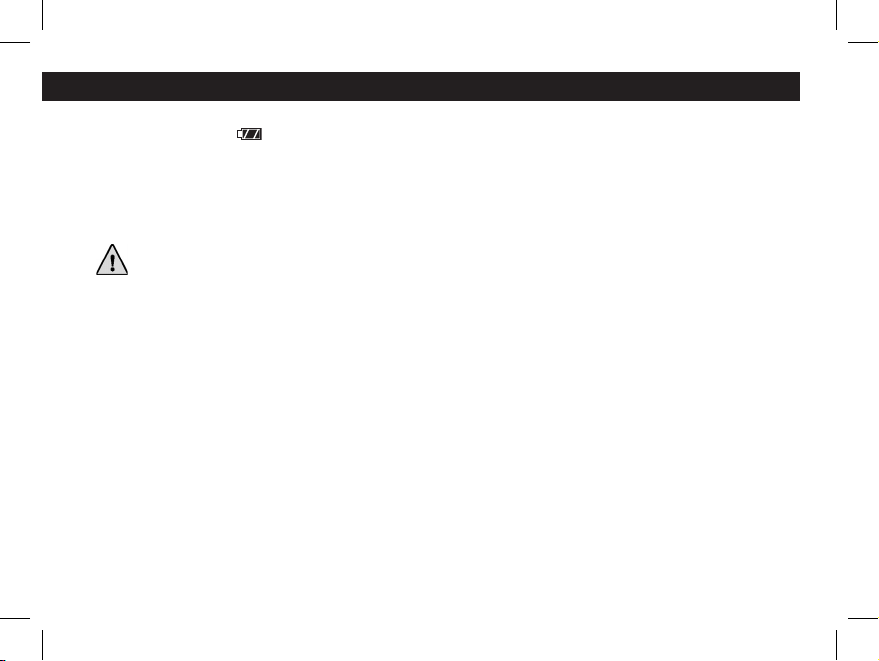
AUTRES ICôNES DE L’AFFICHAGE
• Indicateur des piles ( ) : Indique la quantité d’énergie restant dans les piles. Quand l’icône de pile
commence à clignoter, la tension des piles est insuffisante et elles doivent être remplacées dès que
possible. Si la vue préalable en direct n’apparaît pas quand vous activez l’appareil ou si vous ne pouvez
pas visionner les images enregistrées, remplacez les piles. N’oubliez pas d’emporter un jeu de piles de
rechange pour un long voyage ou des événements importants.
AVERTISSEMENT
: N’oubliez pas de télécharger toutes les photos (consultez les instructions
ci-dessous) de l’appareil, avant de retirer ou de changer les piles.
La mémoire de l’appareil est solidaire des piles et les photos seront
perdues si les piles sont sorties de l’appareil ou si elles se déchargent
complètement.
• Compteur de photos ( ### ) : Indique la capacité de stockage de photos restante en mémoire.
L’affichage décompte les photos au fur et à mesure que vous les prenez ; vous pouvez ainsi voir la
quantité de mémoire restante par le nombre de photos pouvant être prises avant que la mémoire
soit pleine. Quand la mémoire est pleine (le compteur indique 000 d’espace de stockage restant),
vous devez arrêter les prises de vue et télécharger les photos de l’appareil vers un ordinateur. Après le
téléchargement, vous pouvez effacer toutes les photos de la mémoire et recommencer les prises de vue
avec le compteur à la capacité maximum (déterminée par les réglages de résolution et de qualité).
24
11-1210 1LIM French.indd 24 11/17/04 9:37:53 AM
Page 29
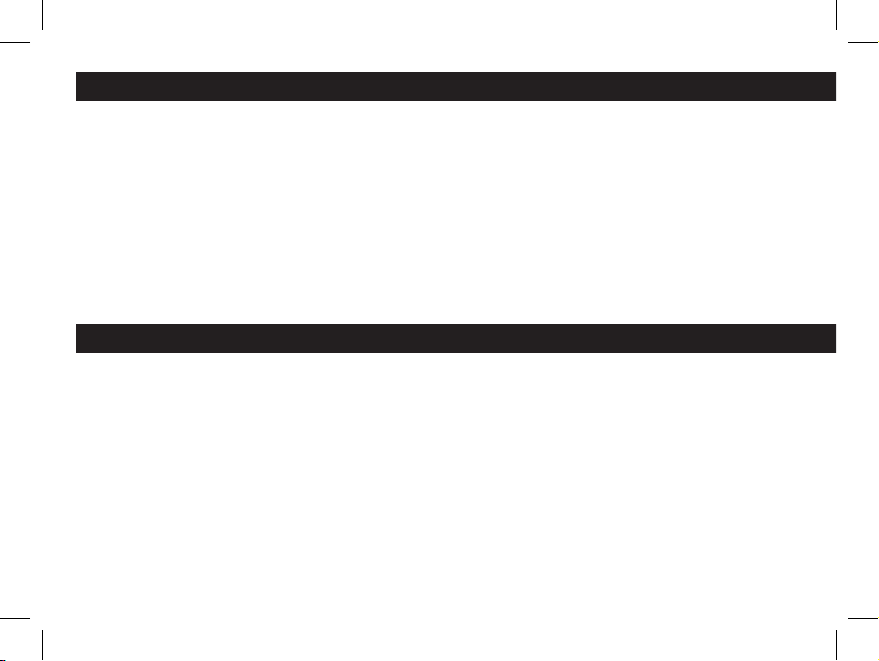
UTILISATION DE L’IMAGEVIEW AVEC UN ORDINATEUR
SYSTÈME REQUIS :
Pentium II 266 ou équivalent minimum
(Pentium III 500 MHz recommandé)
Windows 98/ME/Windows 2000/XP
64 Mo de RAM minimum
Port USB (ne connectez pas l’appareil par l’intermédiaire d’un nœud USB)
Lecteur de CD-ROM
Écran Super VGA et carte vidéo
Espace libre minimum de 200 Mo sur disque dur, avec 65 Mo de plus pour IE et Direct X
INSTALLATION DU LOGICIEL
NE CONNECTEZ PAS L’APPAREIL PHOTO IMAGEVIEW À UN ORDINATEUR AVANT
D’AVOIR INSTALLÉ LE LOGICIEL PILOTE.
Pour charger le logiciel, introduisez le CD fourni dans le lecteur de CD-ROM et le logiciel se lance
de lui-même. Si l’ordinateur ne comporte pas de fonction de lancement automatique et ne lance pas
automatiquement l’écran d’installation du CD, ouvrez le CD (ouvrez “Mon ordinateur” et faites un
double clic sur l’icône crayon “ImageView”) puis cliquez sur “Install Driver” (installer le pilote). Le
CD contient le logiciel PhotoSuite ainsi que le pilote qui permet à l’ordinateur de reconnaître l’appareil
photo. Même si l’ordinateur contient déjà un logiciel de photos-images et ne nécessite pas le logiciel
PhotoSuite, il est nécessaire d’installer le pilote pour l’appareil photo.
25
11-1210 1LIM French.indd 25 11/17/04 9:37:53 AM
Page 30
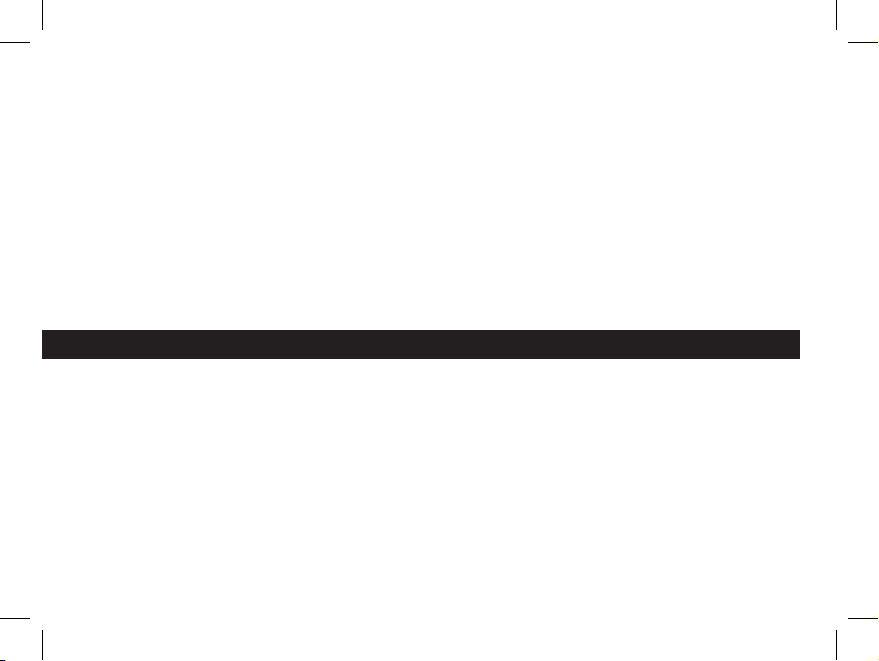
Suivez les instructions sur l’écran. Une fois les pilotes convenablement installés en premier, retournez
à l’écran d’installation du CD et cliquez sur “Roxio PhotoSuite 5” pour installer le logiciel de photosimages. Pour toute question sur l’utilisation de l’ImageView, y compris le téléchargement, vous pouvez
trouver de l’aide sur www.bushnell.com ou téléphonez au service clientèle Bushnell au (800) 423-3537.
Pour la réponse la plus rapide, contactez le service clientèle par mél adressé à : imageview@bushnell.com.
Veuillez inclure les renseignements suivants :
• Le numéro de modèle de votre ImageView
• Votre système d’exploitation Windows (98/98SE, 2000, ME, XP)
• La description du message d’erreur rencontré, le cas échéant.
Pour l’assistance technique sur le logiciel PhotoSuite, allez au site Internet Roxio : www.roxio.com et
cliquez sur “Support”, puis sélectionnez votre version de PhotoSuite pour chercher sur la base de données
en ligne. Notez que PhotoSuite dispose d’un menu d’aide très complet ; commencez par le consulter.
TÉLÉCHARGEMENT DE PHOTOS VERS UN ORDINATEUR :
1. Connectez le câble USB de l’ordinateur à l’appareil photo.
2. Il peut y avoir un bref délai pendant que Windows “établit une base de données de pilotes” et
confirme que le PC fait correspondre le logiciel approprié au matériel connecté.
3. Ouvrez le programme PhotoSuite 5.
4. Cliquez sur “Transfer” (transfert) dans le cadre gauche, sous “Home Page” (page d’accueil).
5. Sélectionnez “Transfer from new device” (transférer à partir d’un nouveau dispositif ).
6. Sous (#1) “Select a device from the list” (sélectionner un dispositif dans la liste), cliquez sur
“DigiCam” puis sur “Next” (suite) au bas du cadre gauche.
7. Vous pouvez maintenant nommer le groupe de photos si vous le souhaitez (#2), ou accepter le
réglage implicite “Captured (current date) (pris [date du jour])”. Notez que vos photos seront
26
11-1210 1LIM French.indd 26 11/17/04 9:37:53 AM
Page 31

aussi ajoutées sur le disque dur, dans un dossier du même nom, situé dans C:/Mes documents/
Mes photos.
8. Cliquez sur le bouton “Transfer Photos” (transférer les photos) (#3).
9. Au bout de quelques secondes, l’écran du pilote doit apparaître. Cliquez sur le bouton “Download
photos” (télécharger les photos) (icône ronde d’appareil photo rose, en bas, à gauche) pour démarrer
le téléchargement de l’ImageView vers l’ordinateur.
10. Quand le téléchargement est terminé, vous devez voir des cadres de prévisualisation en « onglets »
représentant vos photos dans la fenêtre du pilote.
11. Cliquez ensuite sur le second bouton à partir de la droite, au bas de la fenêtre du pilote pour
« sélectionner toutes les photos de cette page » si vous voulez transférer toutes les photos vers
l’ordinateur. Ou bien cliquez sur les cadres en onglets pour sélectionner simplement les photos
sur lesquelles vous voulez travailler (cliquez de nouveau pour en désélectionner une), et cliquez sur
“Transfer photos” (transférer les photos) (second bouton à partir de la gauche), au bas de la fenêtre
du pilote. Vous revenez alors à l’écran de transfert de PhotoSuite et vous devez voir toutes les photos
transférées, identifiées par la date et le numéro du fichier (commençant par 00000).
12. Cliquez sur “Next” (suite) puis “Done” (terminé) au bas du cadre gauche.
Vous pouvez désormais éditer (cliquez sur Edit & Create [éditer et créer] puis éditer), ou imprimer
(cliquez sur Print & Share, puis Imprimer) les photos. Pour des instructions détaillées sur l’utilisation
de ces fonctions et d’autres de PhotoSuite, veuillez vous reporter à “Roxio PhotoSuite Help” (aide pour
PhotoSuite Roxio), disponible en sélectionnant le menu Help (aide) en haut de l’écran. Quand vous avez
fini de transférer et de travailler sur les photos, vous pouvez déconnecter l’appareil photo du câble USB.
Une fois que vos photos ont été transférées sans problème sur l’ordinateur, vous pouvez effacer ce contenu
de la mémoire de l’appareil (consultez le paragraphe “Effacer toutes les images” dans “Changement de
modes de fonctionnement”), et commencer à prendre de nouvelles photos.
27
11-1210 1LIM French.indd 27 11/17/04 9:37:53 AM
Page 32

INSTRUCTIONS POUR LES JUMELLES
Les jumelles Bushnell sont un instrument de précision conçu pour fournir de nombreuses années de
service agréable. Cette partie du livret vous permettra d’en obtenir les performances optimales car il
explique comment le régler en fonction des yeux de l’utilisateur et comment en prendre soin. Veuillez
lire attentivement ces instructions avant d’utiliser les jumelles.
RÉGLAGES EN FONCTION DES YEUX (figure 1)
Réglage en fonction de la distance entre les yeux
La distance entre les yeux, appelée « distance interpupillaire », varie
selon les personnes. Pour obtenir l’alignement parfait de la lentille sur
l’œil, effectuez ces opérations simples.
1. Tenez les jumelles à la position normale d’observation.
2. Saisissez fermement chaque cylindre. Rapprochez ou éloignez les cylindres
jusqu’à ce que vous voyiez un seul champ circulaire. Remettez toujours les
jumelles dans cette position avant de les utiliser.
Réglage selon la puissance oculaire individuelle
Étant donné que la vision est différente pour chaque personne, les jumelles Bushnell comportent un
dispositif de réglage dioptrique qui permet de les régler exactement à la vision de chaque utilisateur. Suivez
les instructions de mise au point ci-dessous qui correspondent au type de vos jumelles.
Distance interpupillaire
Fig. 1
28
11-1210 1LIM French.indd 28 11/17/04 9:37:54 AM
Page 33

MISE AU POINT
1. Réglez la distance interpupillaire. (figure 1)
2. Placez le réglage dioptrique (figure 2) sur zéro et observez un objet
éloigné.
3. Gardez toujours les deux yeux ouverts.
4. En utilisant un couvre-objectif ou votre main, couvrez l’objectif (lentille
avant) du côté des jumelles qui comporte le réglage dioptrique. C’est
généralement le côté droit.
5. En utilisant la molette de mise au point centrale, effectuez la mise au point sur un objet éloigné
comportant de fins détails (un mur de briques, des branches d’arbre, etc. par exemple), jusqu’à ce
qu’il apparaisse le plus net possible.
6. Découvrez l’objectif du côté du
réglage dioptrique ; couvrez l’autre objectif et observez le même objet.
7. À l’aide de la bague de réglage dioptrique, effectuez la mise au point sur l’objet observé. Veillez à
ne pas tourner excessivement ni forcer l’oculaire à réglage dioptrique pour ne pas l’endommager ni
provoquer sa séparation de sa monture.
8. Les jumelles doivent être ajustées à vos yeux. Il est désormais possible d’effectuer la mise au point
sur une distance quelle qu’elle soit, en tournant simplement la molette de mise au point centrale.
Prenez note du réglage dioptrique correspondant à vos yeux pour vous y référer ultérieurement.
Œilletons d’oculaires roulables
Pour être confortables et éliminer la lumière superflue, les jumelles Bushnell
disposent d’œilletons d’oculaires roulables, en caoutchouc. Si vous portez des
lunettes de soleil ou correctrices, vous pouvez rouler les œilletons. Vos yeux
seront ainsi plus proches des lentilles, ce qui améliorera la largeur de champ.
Réglage dioptrique
Fig. 2
Œilletons d’oculaires roulables
Fig. 3
29
11-1210 1LIM French.indd 29 11/17/04 9:37:56 AM
Page 34

INSTRUCTIONS POUR L’ENTRETIEN DES JUMELLES
Vos jumelles Bushnell vous rendront des années de service sans problème si elles sont entretenues avec
soin, comme tout instrument optique de qualité. Les modèles non étanches à l’eau ne doivent pas être
exposés à une humidité excessive.
1. Si vos jumelles comportent des œilletons d’oculaires roulables, souples, rangez-les avec les œilletons
en haut. De cette manière, ils ne subiront pas de pression excessive ni d’usure.
2. Évitez de les cogner et de les laisser tomber.
3. Rangez-les dans un endroit frais et sec.
4. DANGER : Ne regardez jamais directement le soleil ni une lumière brillante à travers
les jumelles. Cela provoquerait des lésions graves, voire la perte de la vue.
5. N’exposez jamais les jumelles ImageView à un liquide ou à un fluide quel qu’il soit car elles ne sont
pas étanches à l’eau ni à la buée.
6. Si vous prévoyez de ne pas utiliser les jumelles ImageView pendant une période prolongée, enlevez
les piles. (N’oubliez pas de transférer les photos de l’appareil avant d’enlever les piles).
NETTOYAGE
1. Soufflez délicatement pour éliminer poussière ou débris des lentilles (ou utilisez une brosse à poils
doux pour lentilles).
2. Pour retirer la saleté ou les traces de doigts, nettoyez avec un tissu en coton doux, en frottant d’un
mouvement circulaire. L’utilisation d’un tissu grossier ou un frottement inutile risque de rayer la
surface de la lentille et de la détériorer de façon définitive. Un tissu de nettoyage en microfibres
(vendu chez la plupart des détaillants d’appareils photo) est idéal pour le nettoyage régulier de vos
instruments optiques.
3. Pour un nettoyage plus profond, vous pouvez utiliser des tissus spéciaux pour appareils photo,
des liquides de nettoyage pour lentilles photographiques ou de l’alcool isopropylique. Appliquez
toujours le liquide sur un chiffon, jamais directement sur la lentille.
30
11-1210 1LIM French.indd 30 11/17/04 9:37:57 AM
Page 35

GARANTIE / RÉPARATION
GARANTIE LIMITÉE DE DEUX ANS
Votre produit Bushnell® est garanti exempt de défauts de matériaux et de fabrication pendant deux ans après la date
d’achat. Au cas où un défaut apparaîtrait sous cette garantie, nous nous réservons l’option de réparer ou de remplacer le
produit, à condition de nous le renvoyer en port payé. La présente garantie ne couvre pas les dommages causés par une
utilisation, une manipulation, une installation incorrecte(s) ou un entretien incorrect ou fourni par quelqu’un d’autre qu’un
centre de réparation agréé par Bushnell.
Tout retour effectué dans le cadre de la présente garantie doit être accompagné des articles indiqués ci-dessous :
1) un chèque ou mandat d’une somme de 10,00 $ US pour couvrir les frais d’envoi et de manutention
2) le nom et l’adresse pour le retour du produit
3) une description du défaut constaté
4) la preuve de la date d’achat
5) Le produit doit être emballé soigneusement, dans un carton d’expédition solide, pour éviter qu’il ne soit
endommagé durant le transport ; envoyez-le en port payé, à l’adresse indiquée ci-dessous :
AUX ÉTATS-UNIS, ENVOYEZ À : AU CANADA, ENVOYEZ À :
Bushnell Performance Optics Bushnell Performance Optics
Attn.: Repairs Attn.: Repairs
8500 Marshall Drive 25A East Pearce Street, Unit 1
Lenexa, Kansas 66214 Richmond Hill, Ontario L4B 2M9
Pour les produits achetés en dehors des États-Unis et du Canada, veuillez contacter votre distributeur local pour tous
renseignements concernant la garantie. En Europe, vous pouvez aussi contacter Bushnell au :
BUSH
NELL Performance Optics Gmbh
European Service Centre
MORSESTRASSE 4
D- 50769 KÖLN
ALLEMAGNE
Tél. : +49 (0) 221 709 939 3
Fax : +49 (0) 221 709 939 8
La présente garantie vous donne des droits légaux spécifiques.
Vous pouvez avoir d’autres droits qui varient selon les pays.
©2004 Bushnell Performance Optics
31
11-1210 1LIM French.indd 31 11/17/04 9:37:57 AM
Page 36

www.bushnell.com
©2004 Bushnell Performance Optics
©2003 Roxio Inc. Tous droits réservés.
Photosuite est une marque déposée de
Roxio aux É.-U. et/ou dans d’autres pays.
11-1210 1LIM French.indd 32 11/17/04 9:37:58 AM
Page 37

Model: 11-1210
LIT. #: 98-0507/11-04
DEUTSCH
51
11-1210 1LIM German.indd 51 11/17/04 9:37:00 AM
Page 38

11-1210 1LIM German.indd 52 11/17/04 9:37:01 AM
Page 39

SCHNELLSTARTANLEITUNG für BUSHNELL IMAGEVIEW 11-1210
EINSTELLUNG DES FELDSTECHERS FÜR OPTIMALE
BEOBACHTUNGEN
Weit entfernten Gegenstand anvisieren und Mitteltriebrad verstellen bis das Bild im
Feldstecher scharf ist. Beide Schenkel des Feldstechers durch gegenseitiges Annähern
oder Entfernen dem individuellen Augenabstand anpassen, bis sich die beiden
kreisförmigen Bildbegrenzungen zu einer einzigen Begrenzung überlagern.
INBETRIEBNAHME DES FOTOAPPARATS
1. Legen Sie 2 Stück AAA Batterien (Alkalibatterien) mit richtiger Polung ins Batteriefach ein.
2. Drücken Sie die MODE Taste so lange, bis ein Piepton hörbar wird.
Nach einigen Sekunden erscheint ein Live-Bild am LCD Display.
ABSCHALTUNG DES FOTOAPPARATS
Halten Sie die MODE Taste gedrückt, bis Sie drei Pieptöne hören. Falls der Fotoapparat eingeschaltet
bleibt und nicht benutzt wird, schaltet er sich nach einer Minute automatisch aus.
ÜBERPRÜFUNG DER FOTOAPPARAT-EINSTELLUNG
Zur Aufnahme druckfähiger Bilder muss die Einstellung auf hochauflösend bzw. hohe Qualität stehen.
Niedrige Auflösung genügt jedoch für Bildschirmdarstellungen am PC und für den Versand der Fotos
per E-Mail. Genaueres hierzu finden Sie im Kapitel “Betriebsarten-Umschalter”.
FOTOAUFNAHME
Halten Sie den Feldstecher ImageView möglichst ruhig und drücken Sie den Auslöser, d.h. die SNAP
Taste ganz leicht. Um Verwacklungen zu vermeiden, empfehlen wir Anlehnen an einen feststehenden
Gegensand. Da das Objektiv des Fotoapparats ein sogenannter Fixfokus ist, muss das Aufnahmeobjekt
mindestens 10 Meter weit entfernt sein, damit die Bilder scharf werden.
53
11-1210 1LIM German.indd 53 11/17/04 9:37:01 AM
Page 40

ANSEHEN UND LÖSCHEN VON ABGESPEICHERTEN AUFNAHMEN
Mit einem Druck auf die _ (Links- oder SLIDE-) Taste können Sie alle
gespeicherten Bilder automatisch nacheinander anzeigen lassen. Hierbei ist es nicht
möglich einzelne Bilder zu löschen. Zum Verlassen der zyklischen Anzeige, drücken Sie
MODE. Zur Anzeige eines Einzelbilds drücken Sie die _ (AUF) oder _ (AB) Taste am 4Richtungsschalter. Zur Weiterschaltung auf das nächste Bild drücken Sie den 4-Richtungsschalter erneut.
In der Einzelbildanzeige können Sie das jeweils dargestellte Foto durch Drücken der SNAP Taste (den
Auslöser) aus dem Speicher löschen. Nach der Betätigung der SNAP Taste hören Sie schnelle Pieptöne.
Wenn Sie nun während dieser Warnsignale die SNAP Taste nochmals drücken, wird das angezeigte Foto
gelöscht. Zum Verlassen des Anzeigemodus drücken Sie kurz die MODE Taste.
ANSCHLUSS DES IMAGEVIEW AN IHREN COMPUTER
VOR DEM ANSCHLUSS DES IMAGEVIEW AN DEN COMPUTER, müssen Sie die auf der
mitgelieferten CD-ROM befindliche Treibersoftware auf Ihrem Computer installieren (siehe Kapitel
“Software Installation”). Nach der Installierung des Treibers können Sie das Bildbearbeitungsprogramm
Roxio PhotoSuite 5 installieren. Hierzu befolgen Sie einfach die am Bildschirm erscheinenden Hinweise.
Mit dem mitgelieferten USB Kabel können Sie nun den ImageView am Computer anschließen. Wie
die Fotos mit der PhotoSuite aus dem Feldstecher in den PC heruntergeladen werden, erfahren Sie im
Kapitel “Download der Fotos in den Computer”.
54
11-1210 1LIM German.indd 54 11/17/04 9:37:02 AM
Page 41

Damit sind wir am Ende der Schnellstart-Anleitung. Wir dürfen Sie zum Kauf Ihres Bushnell
ImageView Feldstechers beglück-wünschen und Sie bitten, möglichst auch die nachfolgende,
ausführliche Anleitung zu studieren, um sich mit den verschiedenen Bestandteilen und Funktionen des
Geräts vertraut zu machen.
AUSFÜHRLICHE BEDIENUNGSANLEITUNG des BUSHNELL IMAGEVIEW 11-1210
EIN- UND AUSSCHALTEN
DES FOTOAPPARATS
Legen Sie 2 Alkalibatterien des
Typs AAA mit der im Batteriefach
angegebenen Polung ein. Mit einem
langen Druck auf die MODE
Taste schalten Sie den Fotoapparat
ein. Während des langen Drucks
der MODE Taste leuchtet die
rote Betriebsanzeige LED auf und
ein Piepton wird hörbar. Nach
einigen Sekunden erscheint nun
auf dem LCD Display ein vom
Fotoapparat stammendes Live-Bild.
Hinweis: Das STN Display dient
hauptsächlich zur Begutachtung
55
Fotoapparat-Auslöser
“SNAP”
FeldstecherFokussierung
EIN / AUS
- ON/OFF
(Stromversorgung)
11-1210 1LIM German.indd 55 11/17/04 9:37:05 AM
Page 42

von abgespeicherten Aufnahmen, kann aber auch als Sucher für die Aufnahmen verwendet werden.
Zum Ausschalten des Fotoapparats halten Sie die MODE Taste so lange gedrückt, bis das Display
dunkel wird und drei Pieptöne auftreten. Wenn der Fotoapparat länger als eine Minute nicht benutzt
wird, schaltet er sich zur Batterieschonung automatisch aus. Wenn Sie den ImageView an den PC
anschließen, erfolgt seine Stromversorgung aus der USB Schnittstelle.
EIN / AUS - ON/OFF (STROMVERSORGUNG)
Um die Batterien zu schonen, kann das Display durch Drücken der _Taste (Rechtstaste) des 4
Richtungsschalters abgeschaltet werden. Nochmalige Betätigung dieser Taste schaltet das Display wieder ein.
FOTOS AUFNEHMEN
Bei eingeschaltetem Fotoapparat wird beim Drücken des Auslösers (SNAP Taste) ein Foto gemacht. Um
die Aufnahme nicht zu verwackeln, sollten Sie den ImageView mit beiden Händen ruhig halten und
dann mit dem flachen Finger den Auslöser sanft drücken. Wenn Sie ihn zu temperamentvoll betätigen,
könnte das Foto eventuell durch Verwacklung unscharf werden. Zwei kurze Pieptöne bestätigen die
gemachte Aufnahme und das Display zeit kurzzeitig die Anzahl der restlichen, d.h. noch möglichen
Aufnahmen, den Batterieladestand und die eingestellte Auflösung an (1 oder 3 Sterne).
ANSEHEN UND LÖSCHEN VON ABGESPEICHERTEN AUFNAHMEN
Sie können Ihre Fotos einzeln nacheinander am Display ansehen oder eine sich ständig wiederholende
“Diapositiv-Vorführung” automatisch ablaufen lassen. Zur Ansicht der Einzelbilder drücken Sie am
4 Richtungsschalter _, um von den zuletzt aufgenommenen Bildern zu den älteren Aufnahmen zu
gelangen. Um umgekehrt von den ältesten zu den neuesten Bildern zu scrollen, drücken Sie die _ Taste.
56
11-1210 1LIM German.indd 56 11/17/04 9:37:05 AM
Page 43

In diesem sogenannten Einzelbild-Anzeigemodus können Sie durch Drücken des Auslösers (SNAP Taste)
das derzeit im Display stehende Foto aus dem Speicher löschen, um z.B. Platz für weitere Aufnahmen
zu schaffen. Nach dem Drücken von SNAP im Anzeigemodus hören Sie eine Serie Alarmpieptöne.
Wenn Sie nun während der Pieptöne den SNAP nochmals drücken, wird das angezeigte Foto gelöscht.
Sollten Sie sich’s anders überlegt haben und das angezeigte Foto nicht löschen wollen, drücken Sie den
SNAP nicht während der Pieptöne. Um den Ansichtsmodus zu verlassen, tippen Sie den MODE Taster
kurz an. Wenn Sie eine Diapositiv-Vorführung ablaufen lassen wollen, betätigen Sie _ (Linkstaste) des 4
Richtungsschalters. Jedes Foto wird 3 Sekunden lang dargestellt und am Ende beginnt die Vorführung
wieder von vorne. In diesem “Slide-show” Modus ist es nicht möglich, Bilder zu löschen. Um die Show
zu beenden, drücken Sie kurz die MODE Taste. (Wie man das zuletzt aufgenommene Foto oder alle
gespeicherten Aufnahmen löscht, erfahren Sie im folgenden Kapitel).
BETRIEBSARTEN-UMSCHALTER
Durch kurzes Drücken der MODE Taste schalten Sie von einer Betriebsart des Fotoapparats in die
folgende. Für jede Betriebsart wird das entsprechende Symbolbild im Display angezeigt (untenstehend
in Klammern angegeben). In allen Betriebsarten werden auch die Batterie-Ladestandanzeige und die
noch mögliche Anzahl der Aufnahmen angezeigt. Zur Aktivierung der Fotografier-Betriebsart oder zur
Veränderung einer Betriebsart drücken Sie den Auslöser (SNAP Taste). Falls nach der Betätigung einer
Taste innerhalb von 5 Sekunden keine weitere Taste gedrückt wird, schaltet der Fotoapparat wieder in
den Normalbetrieb zurück. Die Betriebsarten und deren Einstellmöglichkeiten werden zyklisch in der
folgenden Reihenfolge aufgerufen:
57
11-1210 1LIM German.indd 57 11/17/04 9:37:06 AM
Page 44

• Serienaufnahmen ( ): Beim Druck auf den Auslöser erfolgen jeweils 3 Aufnahmen im Abstand von
etwa 1 Sekunde. Die restliche Aufnahmekapazität vermindert bei jedem Druck auf den Auslöser um
3 Fotos. Nach der Serienaufnahme geht das Gerät automatisch wieder in den Einzelaufnahmebetrieb.
Die Serienbetriebsart eignet sich hervorragend für Sportaufnahmen.
• Selbstauslöser ( ): Nach dem Drücken des Auslösers erfolgt die Aufnahme erst nach einer Wartezeit
von 10 Sekunden, was dem Fotograf ermöglicht, selbst mit im Bild zu erscheinen. Kurz bevor die
Aufnahme erfolgt, werden die Pieptöne schneller. Nach der Selbstauslöseraufnahme geht das Gerät
automatisch wieder in den Normalbetrieb.
• Kompletten Bildspeicher löschen ( ): Wenn dieses Symbolbild im Display steht und Sie den
Auslöser einmal drücken, beginnt der Bildzähler als Warnung schnell zu blinken, damit Sie Ihre
Fotos nicht unbeabsichtigt löschen (sollten Sie versehentlich in diese Betriebsart gelangt sein, warten
Sie bitte 5 Sekunden, damit dieser Alles-Löschmodus von selbst wieder verlassen wird, ohne dass
Fotos vernichtet werden). Wenn Sie jedoch tatsächlich den gesamten Speicherinhalt löschen wollen,
drücken Sie den Auslöser während des Bildzählerblinkens noch einmal. Der Zähler zeigt danach die
der jeweiligen Auflösung entsprechende, maximale Aufnahmekapazität an. Diese “Alles-LöschenFunktion” ist praktisch, um nach einem Download der Fotos in den Computer schnell den Speicher
für neue Fotos frei zu machen.
• Letztes Foto löschen ( ): Wenn dieses Symbolbild im Display steht und Sie den Auslöser einmal
drücken, wird nur die zuletzt gemachte Aufnahme gelöscht. Danach geht das Gerät sofort wieder in
den Normalbetrieb.
58
ON
Full
Lo
w
Dead
022
3M
H
M
L
*
**
***
11-1210 1LIM German.indd 58 11/17/04 9:37:07 AM
Page 45

• Hohe / niedrige Auflösung ( ): Wenn das Display 3 Sternchen anzeigt, befinden Sie sich im
“Hochauflösungs-Modus”, wo die Fotos mit 640x480 Pixel aufgenommen werden. Wenn nun Sie den
Auslöser betätigen, wechselt die Betriebsart in den “Niedrigauflösungs-Modus” mit 320x240 Pixel,
der im Display mit einem Sternchen angezeigt wird. Möchten Sie die niedrige Auflösung rückgängig
machen, müssen Sie MODE so oft drücken, bis der eine Stern wieder im Display erscheint. Nun
können Sie durch Drücken des Auslösers in den “Hochauflösungs-Modus” zurückschalten. Wenn Sie
die Auflösung verändern, ändert sich auch die Aufnahmekapazität. Hohe Auflösung bringt weniger
Bilder mit besserer Qualität, niedrige Auflösung ergibt mehr Bilder mit weniger guter Qualität.
• Niedrige / hohe Kompression ( QL ): Diese Einstellung verändert die Kompression mit der
die Bilder im Speicher abgelegt werden. Vorgesteuert ist niedrige Kompression, d.h. bessere
Qualität (Anzeigesymbol: 6 übereinander angeordnete Punkte). Wird der Auslöser in dieser
Betriebsarteinstellung einmal gedrückt, werden alle nachfolgenden Fotos mit höherer Kompression
abgespeichert (16 übereinander angeordnete Punkte). Merke: Je niedriger die Kompression, um so
besser die Bildqualität. Hier können Sie von der hohen Kompression in die niedrige Kompression
umschalten und umgekehrt. Je höher die Kompression ist, desto mehr (aber weniger detailreiche)
Bilder können Sie im Speicher unterbringen. Die größtmögliche Bilderkapazität des Speichers
hängt infolge der Kompression auch geringfügig von den aufgenommenen Gegenständen ab (siehe
Tabelle).
59
AUFLÖSUNG AUFLÖSUNG AUFNAHMEN CA.
Hoch (640x480) Niedrig 48
Hoch (640x480) Hoch 98
Niedrig (320x240) Niedrig 186
Niedrig (320x240) Hoch
374
11-1210 1LIM German.indd 59 11/17/04 9:37:07 AM
Page 46

WEITERE SYMBOLBILDER IM DISPLAY
• Netzfrequenzeinstellung: (60/50 Hz) : Für den Kamera-Ausgang wählen Sie 50 Hz oder 60 Hz
durch Drücken der SNAP Taste. Die vorgesteuerte Einstellung der Kamera ist 60 Hz, welcher der
Netzfrequenz in den USA entspricht. Um auf den 50 Hz umzuschalten, drücken Sie die SNAP Taste
bis die Zahl “60” sich auf “50” ändert. Um Bildflickern zu vermeiden, muss die Netzfrequenz (50
oder 60 Hz) ihres Landes richtige eingestellt werden.
• Batterie Ladestandanzeige ( ): Zeigt die restliche Batteriekapazität an. Sie sollten die Batterien
durch neue ersetzen, sobald das Batteriesymbol im Display blinkt und auch, wenn es beim Einschalten
des Fotoapparats nicht mehr aufleuchtet. Auf Reisen und bei Anlässen, die Sie unbedingt aufnehmen
möchten, sollten Sie immer einen zweiten Satz neuer Batterien zur Hand haben. Wenn Sie beim
Einschalten des Fotoapparats kein Bild am Display sehen oder wenn Sie abgespeicherte Fotos nicht
am Display ansehen können, müssen die verbrauchten Batterien durch neue ersetzt werden.
ACHTUNG:
Versichern Sie sich, dass alle Fotos in den Computer heruntergeladen wurden
(siehe nachfolgende Kapitel), bevor Sie die Batterien herausnehmen oder
wechseln. Der Speicher des ImageView benötigt eine geringe Menge Strom und
die Bilder können verloren gehen, falls das Gerät zu lange ohne Batterien oder
mit total erschöpften Batterien gelagert wird.
• Bildzähler ( ### ): Hier wird die Anzahl der noch möglichen Fotos angezeigt. Spätestens wenn
der Bildzähler auf “000” steht, müssen Sie entweder die weniger guten Fotos löschen oder den
Speicherinhalt in Ihren Computer herunterladen und danach alle Bilder im ImageView löschen, um
weitere Fotos aufnehmen zu können.
60
11-1210 1LIM German.indd 60 11/17/04 9:37:11 AM
Page 47

BENUTZUNG DES IMAGEVIEW MIT IHREM COMPUTER
Systemvoraussetzungen:
Pentium II 266 oder höher
(Empfohlen: Pentium III 500 MHz oder höher)
Windows 98/ME/Windows 2000/XP
Mindestens 64MB RAM
USB Schnittstelle (ImageView nicht über einen USB Hub oder -Knotenpunkt anschließen)
CD-ROM Laufwerk
S-VGA Monitor oder besser
Mindestens 200 MB freie Festplattenspeicherkapazität und zusätzlichen 65MB für IE und Direct X
SOFTWARE INSTALLATION
Schließen Sie Ihren IMAGEVIEW Fotoapparat erst am Computer an, wenn der Treiber bereits
installiert ist !!
Zur Installation des Treibers legen Sie ganz einfach die mitgelieferte CD-ROM ins Laufwerk ein. Sollte
der Selbststart wider Erwarten nach einigen Sekunden nicht anlaufen, gehen Sie folgendermaßen vor:
- Öffnen Sie die CD im Fenster Arbeitsplatz mit einem Doppelklick auf das ImageView Bleistift-Symbol.
- Klicken danach auf “Install Driver”.
Die CD enthält außer dem Treiber auch das PhotoSuite Bildbearbeitungsprogramm von Roxio. Sollten
Sie schon eine andere Fotosoftware in Ihrem Computer benutzen, brauchen Sie jene von Roxio natürlich
nicht unbedingt zu installieren. Sie müssen jedoch unbedingt den ImageView Treiber installieren, der sich
im Verzeichnis “Install Driver” befindet. Hierzu genügt es, die Bildschirmanweisungen zu befolgen. Nach
der erfolgreichen Installation des ImageView Treibers, können Sie bei Bedarf mit einem Doppelklick auf
61
11-1210 1LIM German.indd 61 11/17/04 9:37:11 AM
Page 48

das Verzeichnis “Roxio PhotoSuite 5” der CD das mitgelieferte Bildbearbeitungsprogramm installieren.
Bei Schwierigkeiten oder Unklarheiten mit der Treiberinstallation können Sie auf der Webseite www.
bushnell.com oder von der Bushnell Hotline (800) 423-3537 Hilfe erhalten. Am schnellsten erhalten
Sie jedoch die gewünschte Auskunft, wenn Sie uns ein E-Mail an imageview@bushnell.com. senden
und nicht vergessen, folgendes mit anzugeben:
• Ihr Modell des ImageView Gerätes #
• Ihr Windows Betriebssystem (98/98SE, 2000, ME, XP)
• Die Fehlermeldung, die eventuell auf Ihrem Bildschirm erscheint.
Hilfe zur Benutzung der PhotoSuite erhalten Sie entweder in dem sehr ausführlichen Hilfe-Menü dieses
Programms oder auf der Roxio Webseite: www.roxio.com, wenn Sie “Support” anklicken, dann Ihre
PhotoSuite Version klicken und dann die Knowledge-base studieren.
HERUNTERLADEN DER FOTOS IN DEN COMPUTER:
1. Schließen Sie das mitgelieferte USB Kabel erst an Ihrem PC und dann am ImageView an.
2. Beim erstmaligen Anschluss erscheint normalerweise ein Fenster, in dem Ihnen Windows erklärt,
dass der Treiber gefunden und ein USB Anschluss für Ihren ImageView Fotoapparat eingerichtet
wurde.
3. Öffnen Sie nun Ihr Bildbearbeitungsprogramm oder die PhotoSuite 5 von Roxio.
4. In der Roxio PhotoSuite klicken Sie “Transfer” in der linken Monitorfläche unter “Home Page”
5. Wählen Sie “Transfer from new device “ (Datenübertragung aus einem neuen Gerät)
6. Unter (#1) “Select a device from the list (Gerät aus der Liste wählen)”, klicken Sie “DigiCam” und
dann “Next (weiter)” unten in der linken Monitorfläche.
7. Unter (#2) können Sie nun der Datei der herunterzuladenden Bilder einen Namen geben, oder die
vorgesteuerte Bezeichnung “Captured (aktuelles Datum)” verwenden. Hinweis: Die Bilder werden
62
11-1210 1LIM German.indd 62 11/17/04 9:37:12 AM
Page 49

anschließend vom ImageView Bildspeicher auf die Festplatte Ihres PC kopiert und zwar, falls Sie
nichts anderes eingegeben haben, ins Verzeichnis C:/My Documents/My Pictures/.
8. Klicken Sie die Schaltfläche (#3) “Transfer Photos”.
9. Nach einigen Sekunden erscheint das ImageView Treiber-Fenster. Um das Herunterladen in den
RAM Zwischenspeicher zu starten, klicken Sie hier “Download photos (Bilder herunterladen)” (das
rosarote Fotoapparat Symbol links unten am Monitor).
10. Nach Beendung des Downloads sehen Sie nun ihre sämtlichen Fotos in Briefmarkengröße im
ImageView Treiber-Fenster.
11. Sie können nun entweder mit der zweiten Schaltfläche von rechts unten im Treiber-Fenster
mit “select all photos in this page” (alle Bilder dieses Fensters) alle Bilder auf die PC Festplatte
übertragen oder nur jene Briefmarkenbilder anklicken, die in den PC übertragen werden sollen
(nochmals anklicken, um die Auswahl zu annullieren) und dann mit der zweiten Schaltfläche von
links unten im Treiber-Fenster mit “Transfer photos” nur die von Ihnen festgelegte Bilder-Auswahl
abspeichern (die nicht ausgewählten Bilder werden dabei im RAM des PC endgültig vernichtet).
Nach dem Abspeichern gelangen Sie wieder ins Fenster der PhotoSuite, wo nun alle in den PC
kopierten Fotos mit Datum und Dateinummer (beginnend mit 00000) aufgelistet sind.
12. Klicken Sie unten links am Bildschirm “Next” und dann “Done (Fertig)”.
Jetzt können Sie mit “Edit & Create / Edit” Ihre Fotos bearbeiten oder mit Klick auf “Print & Share /
Print (Drucken)” sofort ausdrucken. Weitere Einzelheiten zur Bearbeitung Ihrer Bilder erfahren Sie aus
dem Hilfe-Menü der “Roxio PhotoSuite”. Nachdem nun alle oder nur die interessantesten Fotos vom
ImageView in den PC übertragen wurden, können Sie Fotoapparat und USB Kabel wieder vom Computer
trennen. Mit der Betriebsart “Delete All Images (Sämtliche Aufnahmen löschen)” im BetriebsartenUmschalter des ImageView können Sie nun den Speicher für neue Aufnahmen frei machen.
63
11-1210 1LIM German.indd 63 11/17/04 9:37:12 AM
Page 50

ANWEISUNGEN ZUR FELDSTECHERBENUTZUNG
Ihr Bushnell Feldstecher ist ein Präzisionsinstrument, das Ihnen lange Jahre hervorragende Dienste bietet.
Dieser Teil der Benutzungsanleitung möchte Ihnen helfen, optimale Seh-Leistungen zu erzielen, in dem
er Ihnen erklärt, wie der Feldstecher an Ihre Augen angepasst wird und wie Sie ihn pflegen können.
Lesen Sie bitte diese Anweisungen aufmerksam vor dem praktischen Einsatz Ihres Feldstechers.
Einstellung des Augenabstands (Abbildung 1)
Wie für die Entfernung zwischen Ihren Augen anpassen
Der horizontale Augenabstand hängt von der Kopfform ab und
ist daher bei jedem Benutzer verschieden. Um bestmögliches
dreidimensionales Sehen durch einen Feldstecher zu ermöglichen, muss
dieser Augenabstandgenau eingestellt werden.
1. Halten Sie Ihren Feldstecher mit beiden Händen in der normalen
Betrachtungsstellung vor die Augen.
2. Bewegen Sie die beiden Objektive nach oben (größerer Abstand) oder nach unten bis Sie nur noch
ein einziges kreisförmiges Feld sehen. Bringen Sie Ihren Feldstecher immer in diese Stellung, bevor
Sie Objekte betrachten.
Einstellung der beiden Objektive auf Ihre individuelle Fehlsichtigkeit
Um den Feldstecher optimal auf die Leistung Ihrer Augen einstellen zu können, haben die Bushnell
ImageView eine Dioptrien-Feineinstellung auf einem der beiden Feldstecher-Objektive.
Augenabstand
Fig. 1
64
11-1210 1LIM German.indd 64 11/17/04 9:37:13 AM
Page 51

Einstellung auf “Unendlich” Abstand
1. Zuerst wie oben angegeben, den Augenabstand einstellen. (Abbildung 1)
2. Die Dioptrien-Verstellung zunächst auf “Null” einstellen (Abbildung 2)
und einen weit entfernten, unbewegten Gegenstand anvisieren.
3. Immer die beiden Augen offen halten.
4. Decken Sie nun die Frontlinse, welche die Dioptrien-Einstellung trägt
(die rechte Seite des ImageView) mit einem Objektivdeckel oder mit Ihrer
Hand ab.
5. Stellen Sie nun das mit dem einen Auge betrachtete, entfernte Objekt (Baumzweige, Fensterkreuze,
Telegrafenmasten o.ä.) mit dem Zentraltrieb möglichst scharf ein.
6. Decken Sie nun das soeben benutze (linke) Objektiv ab und geben das andere (das rechte mit der
Dioptrien-Einstellung) frei. Ohne den Zentraltrieb zu verändern, betrachten Sie nun das gleiche
Objekt mit ihrem anderen Auge.
7. Betätigen Sie die Dioptrien-Einstellung, um es so scharf wie möglich einzustellen. Normalerweise ist
dazu nur eine geringe Drehung nach links oder rechts erforderlich. Wenden Sie auf keinen Fall Kraft
an, falls Sie an einem Anschlag angekommen sind. Sie könnten sonst den Feldstecher beschädigen.
Nehmen Sie den Feldstecher ab und merken Sie sich den am Dioptrien-Ring angezeigten, positiven
oder negativen Wert, der die Dioptrien-Differenz Ihrer Augen angibt.
8. Diese Einstellung braucht pro Benutzer nur einmal vorgenommen zu werden. Sie können nun alle
mehr oder weniger weit entfernten Objekte optimal unter alleiniger Betätigung des Zentraltriebs
einstellen.
AUGENMUSCHELN (Abbildung 3)
Ihr Bushnell Feldstecher besitzt komfortable Gummi-Augenmuscheln, die
störendes Streulicht abhalten, wenn Sie keine Brille tragen. Wenn Sie den
Feldstecher zusammen mit Ihrer Brille oder Sonnenbrille benutzen möchten,
müssen Sie die Gummi-augenmuscheln über das Okular zurückschieben, um
Ihre Augen näher ans Okular zu bringen.
Dioptrien-Einstellung
Fig. 2
65
Umstülpbare Gummi-Augenmuscheln
Fig. 3
11-1210 1LIM German.indd 65 11/17/04 9:37:14 AM
Page 52

PFLEGE DES FELDSTECHERES
Ihr Bushnell Feldstecher wird lange Jahre störungsfreie Dienste leisten, wenn Sie ihn so sorgfältig
behandeln, wie es einem optischen Präzisionsinstrument gebührt. Nicht wasserdichte Modelle dürfen
keiner übermäßigen Feuchtigkeit ausgesetzt werden.
1. Bringen Sie zurückgeschobene Augenmuscheln nach der Benutzung des Feldstechers mit Brille
sofort wieder in die normale Stellung. Sie vermeiden so unbeabsichtigte Verformung und vorzeitige
Alterung der Gummitüllen.
2. Schützen Sie Ihren Feldstecher vor Stößen und Herunterfallen.
3. Verwahren Sie es bei Nichtbenutzung an einem trockenen, kühlen Ort.
4. VORSICHT: Betrachten Sie niemals die Sonne durch Ihren Feldstecher, dies kann
schwere Augenverletzungen bewirken.
5. Schützen Sie Ihren nicht wasserdichten ImageView Feldstecher vor längerer direkter
Sonnenbestrahlung, vor Flüssigkeitsspritzern, Seewasser, hoher Feuchte, Sand und Staub.
6. Wenn Sie Ihr ImageView längere Zeit nicht benutzen, laden Sie zuerst alle noch im Fotoapparat
befindlichen Aufnahmen in Ihren Computer herunter und nehmen dann sicherheitshalber die
Batterien heraus.
REINIGUNG
1. Blasen Sie Staub und Fremdkörper von den Linsen (oder benutzen Sie dazu einen Objektivpinsel).
2. Benutzen Sie ein sauberes, weiches Baumwoll-Taschentuch oder spezielle Brillenreinigungstücher,
um Fingerabdrücke von den Linsen zu entfernen. Linsenreinigungstücher sind bei allen
Augenoptikern und in den meisten Fotogeschäften erhältlich. Verwenden Sie zum Reinigen
keine derben Kleidungsstoffe und reiben Sie nicht unter Kraftaufwendung, Sie könnten sonst die
empfindlichen Linsenoberflächen verkratzen.
3. Bei starker Verschmutzung kann zusätzlich ein Tropfen Linsen-Reinigungsflüssigkeit (oder
Isopropylalkohol) auf das Tuch (niemals direkt auf die Linsen) gegeben werden.
66
11-1210 1LIM German.indd 66 11/17/04 9:37:16 AM
Page 53

GARANTIE / REPARATUR
ZWEI JAHRE GARANTIEZEIT
Ihr Bushnell® Gerät wird ab dem Kaufdatum mit einer zweijährigen Garantie für Material- und Herstellfehler geliefert.
Sollten Sie wider Erwarten während der Garantiezeit Anlass zu einer Beanstandung haben, ersetzen wir nach unserer
Wahl Ihr Gerät oder reparieren es kostenlos, wenn Sie es uns frei Werk oder Verkaufsstelle einsenden. Von der Garantie
ausgeschlossen sind jedoch Schäden durch missbräuchlichen Benutzung, falsche Handhabung, Installation oder Wartung
durch nicht von Bushnell autorisierte Reparaturbetriebe.
Sollten Sie Ihr Gerät einsenden müssen, legen Sie der Sendung bitte bei:
1) Scheck oder Bargeld in Höhe von 10 _ zur Deckung der Rücksendekosten.
2) Name und Anschrift der Rücksendeadresse
3) Kurze Erklärung der Beanstandung
4) Kopie der Kaufrechnung
5) Achten Sie insbesondere auf eine gute Verpackung in einem widerstandsfähigen Karton mit
Innenpolsterung.
Richten Sie Ihre Sendung an die folgenden Adressen:
IN DEN U.S.A.: IN KANADA:
Bushnell Performance Optics Bushnell Performance Optics
Attn.: Repairs Attn.: Repairs
8500 Marshall Drive 25A East Pearce Street, Unit 1
Lenexa, Kansas 66214 Richmond Hill, Ontario L4B 2M9
Falls Sie Ihr Gerät außerhalb der Staaten oder Kanada erworben haben, wenden Sie sich bitte an Ihren Händler, der Ihnen
die ortsüblichen Garantieinformationen gibt. Wenn Sie Ihr Gerät in Europa erworben haben, senden Sie es bitte an:
BUSHNELL Performance Optics GmbH
Europa Service Center
MORSESTRASSE 4
D- 50769 KÖLN
DEUTSCHLAND
Telefon: +49 (0) 221 709 939 3
Fax: +49 (0) 221 709 939 8
Diese Garantie enthält die landesspezifischen, gesetzlich vorgeschriebenen Leistungen,
die je nach Kaufland unterschiedlich sein können.
©2004 Bushnell Performance Optics
67
11-1210 1LIM German.indd 67 11/17/04 9:37:16 AM
Page 54

www.bushnell.com
©2004 Bushnell Performance Optics
©2003 Roxio Inc. All rights reserved.
Photosuite is a registered trademark of Roxio
in the United States and/or other countries
11-1210 1LIM German.indd 68 11/17/04 9:37:17 AM
Page 55

Model: 11-1210
LIT. #: 98-0507/11-04
ITALIANO
69
11-1210 1LIM Italian.indd 69 11/17/04 9:31:52 AM
Page 56

11-1210 1LIM Italian.indd 70 11/17/04 9:31:52 AM
Page 57

GUIDA DI CONSULTAZIONE RAPIDA: BUSHNELL IMAGEVIEW 11-1210
REGOLAZIONE DEL BINOCOLO PER UNA VISIONE SODDISFACENTE
Girate la ghiera di messa a fuoco mentre osservate un oggetto distante finché la
visione non è nitida. Avvicinate i barilotti tra di loro o allontanateli finché non vedete
una sola immagine circolare.
ACCENSIONE DELLA FOTOCAMERA
1. Inserite due pile alcaline ministilo AAA.
2. Premete e rilasciate il pulsante MODE.
Dopo alcuni secondi, il display visualizza le immagini dal vivo.
SPEGNIMENTO DELLA FOTOCAMERA
Premete e mantenete premuto il pulsante MODE. Se lasciata inattiva, la fotocamera si spegne dopo un
minuto.
VERIFICA DELLE IMPOSTAZIONI DELLA FOTOCAMERA
Per ottenere i migliori risultati possibili, accertatevi che la fotocamera sia impostata sulla massima
risoluzione/qualità. Le impostazioni corrispondenti a livelli più bassi della risoluzione/qualità sono
adeguate solo per le e-mail o la visualizzazione su un PC. La sezione “Selezione della modalità operativa”
contiene istruzioni complete per la modifica di queste impostazioni e per l’uso delle funzioni speciali.
SCATTO DI UNA FOTO
Mantenendo l’Imageview quanto più fermo possibile, premete leggermente il pulsante SNAP. Appoggiarsi
a un oggetto saldo può aiutare a limitare i movimenti della fotocamera. Accertatevi di essere ad almeno
10 metri di distanza dal soggetto: la messa a fuoco della fotocamera è preimpostata ed è adatta solo per
soggetti distanti.
71
11-1210 1LIM Italian.indd 71 11/17/04 9:31:53 AM
Page 58

ESAME E CANCELLAZIONE DELLE IMMAGINI MEMORIZZATE
Potete esaminare tutte le immagini premendo il pulsante sinistro (Slide). Le foto
memorizzate vengono visualizzate automaticamente e ciclicamente una dopo l’altra,
analogamente a una presentazione. Mentre è attiva la modalità “presentazione”, non è
possibile cancellare le immagini. Per lasciare questa modalità, premete MODE. Per esaminare una sola
immagine, premete il pulsante UP o DOWN sul comando a 4 vie; premetelo nuovamente per passare
alla foto successiva. Per cancellare velocemente un’immagine mentre è visualizzata, premete SNAP; una
successione rapida di suoni avvisa che la foto può essere cancellata: premete di nuovo SNAP durante il
segnale acustico per cancellarla.
Per lasciare la modalità di esame delle immagini premete MODE.
UTILIZZO DELL’IMAGEVIEW CON IL COMPUTER
PRIMA DI COLLEGARE L’IMAGEVIEW A UN COMPUTER, installate il driver contenuto nel
CD, seguendo le istruzioni della sezione “Installazione del software”. Una volta installato il driver potete
installare Roxio PhotoSuite 5. Seguite le istruzioni sullo schermo. Successivamente collegate l’ImageView
al computer mediante il cavo USB in dotazione. La sezione “Scaricamento delle foto in un computer”
contiene istruzioni dettagliate per il trasferimento delle foto a un PC mediante PhotoSuite.
72
11-1210 1LIM Italian.indd 72 11/17/04 9:31:53 AM
Page 59

Grazie per avere scelto un binocolo Bushnell ImageView. Prima di usare il prodotto, leggete queste
istruzioni e familiarizzatevi con le sue varie parti e caratteristiche.
ISTRUZIONI PER L’USO DEL BINOCOLO
ACCENSIONE E SPEGNIMENTO DELLA FOTOCAMERA
Inserite due pile alcaline ministilo
AAA secondo le polarità indicate
all’interno del vano portapile,
situato sulla parte inferiore
della fotocamera. Accendete
la fotocamera premendo e
mantenendo premuto il pulsante
MODE finché il LED di
alimentazione rosso non si accende
e la fotocamera non emette un
segnale acustico. Dopo alcuni
secondi il display visualizza
l’immagine dal vivo ripresa dalla
lente della fotocamera. Nota: questo
tipo STN di display a cristalli
liquidi è concepito principalmente
per esaminare le foto dopo averle
scattate, ma può essere utile anche
per controllare, prima di scattare
73
SNAP (rilascio
dell’otturatore)
Ghiera di messa
a fuoco del
binocolo
ON/OFF
(alimentazione)
11-1210 1LIM Italian.indd 73 11/17/04 9:31:56 AM
Page 60

una nuova foto, se la fotocamera è puntata correttamente e messa a fuoco. Per spegnere la fotocamera,
premete e mantenete premuto il pulsante MODE finché il display non si spegne e non udite tre bip. La
fotocamera si spegne automaticamente per ridurre il consumo delle pile se rimane inattiva per un minuto.
Quando la fotocamera è collegata a un PC per lo scaricamento delle foto, si accende automaticamente e
utilizza la connessione USB per l’alimentazione.
ACCENSIONE E SPEGNIMENTO DEL DISPLAY
Per spegnere il display premete il pulsante Display (sul lato destro del comando a 4 vie). Spegnendo il
display quando non esso non è necessario si riduce il consumo di potenza e si fanno durare più a lungo
le pile. Per riaccendere il display premete di nuovo Display.
SCATTO DI UNA FOTO
Con la fotocamera accesa, premete il pulsante SNAP per scattare una foto. Per ottenere i migliori risultati
possibili, tenete l’ImageView fermo con entrambe le mani. Premete leggermente il pulsante SNAP con
la parte inferiore della falange del dito e poi rilasciatelo; evitate di “colpirlo” con la punta del dito,
altrimenti la foto risulta mossa. Due bip segnalano che la foto è stata scattata e sullo schermo compaiono
brevemente la capacità residua della fotocamera (ossia il numero di foto rimaste che ancora si possono
scattare), l’indicatore di carica della batteria e l’impostazione relativa alla risoluzione (1 o 3 stelle).
ESAME E CANCELLAZIONE DELLE IMMAGINI MEMORIZZATE
Si possono esaminare le immagini già memorizzate nella fotocamera facendole scorrere una alla volta
o in sequenza automatica, come una presentazione di diapositive. Per visualizzare le immagini una alla
volta premete il pulsante UP (dalla foto più recente a quella più vecchia) o DOWN (prima la foto più
vecchia) sul comando a 4 vie. Per cancellare una foto quando è visualizzata, premete SNAP: una serie
rapida di bip segnala che la foto può essere cancellata; premete SNAP una seconda volta per confermare
la cancellazione, prima che il segnale acustico cessi, altrimenti la foto rimane in memoria. Una volta
74
11-1210 1LIM Italian.indd 74 11/17/04 9:31:56 AM
Page 61

terminato l’esame delle immagini, premete MODE per lasciare questa modalità e ritornare alla modalità
“anteprima”, in cui la fotocamera è pronta a scattare nuove foto. Per visualizzare in sequenza le immagini
memorizzate premete il pulsante Slide (sul lato sinistro del comando a 4 vie): le foto compaiono in
sequenza ciclica a intervalli di 3 secondi l’una dall’altra. Nella modalità “presentazione” non si possono
cancellare immagini (vedere la sezione “Selezione della modalità operativa”, sotto, per istruzioni per
la cancellazione dell’ultima immagine o di tutte le immagini memorizzate). Per lasciare la modalità
“presentazione”, premete MODE in qualsiasi istante.
SELEZIONE DELLA MODALITÀ OPERATIVA
Premendo brevemente il pulsante MODE si passa attraverso varie modalità e impostazioni speciali della
fotocamera; per ciascuna modalità si visualizzano un’icona (indicata in parentesi qui sotto), l’indicatore
di carica della batteria e un contatore della capacità residua della fotocamera. Per attivare la modalità
“scatto” o selezionare l’impostazione, premete il pulsante SNAP. Se non si preme nessun pulsante entro
cinque secondi, la fotocamera ritorna al normale funzionamento. Le modalità/impostazioni vengono
visualizzate nel seguente ordine.
• Scatti in sequenza ( ) : scatta una serie rapida di tre foto consecutive, a intervalli di un secondo
circa l’una dall’altra, quando si preme e si rilascia il pulsante SNAP. Una volta scattata la serie di foto,
la fotocamera ritorna alla normale modalità di scatto e il contatore indica che sono state scattate tre
foto (la capacità residua della fotocamera è ridotta di 3 unità). Si tratta di una funzione molto utile
per riprese di eventi sportivi.
75
ON
Full
Lo
w
Dead
022
3M
H
M
L
*
**
***
11-1210 1LIM Italian.indd 75 11/17/04 9:31:57 AM
Page 62

• Autoscatto ( ) : seleziona il timer automatico; la foto sarà scattata 10 secondi dopo che si è premuto
il pulsante SNAP. Una serie di rapidi bip segnala che la foto sta per essere scattata. Una volta scattata
una foto in modalità “autoscatto”, il numero di foto rimaste che ancora si possono scattare indicato
dal contatore si riduce di un’unità e la fotocamera ritorna alla normale modalità di scatto.
• Cancella tutte le immagini ( ) : quando compare questa icona, se si preme una volta SNAP il
contatore del numero di foto rimaste che ancora si possono scattare lampeggia (si tratta di una misura
di sicurezza, nel caso in cui si sia passati fortuitamente a questa modalità; basta attendere 5 secondi
e non viene cancellata nessuna foto). Se si procede premendo SNAP una seconda volta mentre il
contatore continua a lampeggiare, tutte le foto memorizzate nella fotocamera vengono cancellate
e il contatore indica la massima capacità della fotocamera. Questa modalità è un modo veloce di
cancellare la memoria dopo aver scaricato le foto in un computer, in modo che la fotocamera sia
pronta a memorizzare il massimo numero possibile di nuove foto.
• Cancella l’ultima immagina ( ) : premendo SNAP mentre lampeggia l’icona corrispondente si
cancella dalla memoria della fotocamera l’ultima foto scattata. Il contatore passa a indicare un numero
di foto rimaste che ancora si possono scattare superiore di un’unità e la fotocamera ritorna alla normale
modalità, pronta a scattare una nuova foto.
• Risoluzione alta/bassa ( ) : quando compare l’icona delle tre stelle, la fotocamera è impostata
per scattare foto ad alta risoluzione (640x480 pixel). Premendo SNAP si imposta la fotocamera sulla
risoluzione ridotta (320x240 pixel), indicata dall’icona di una stella. Per ritornare alla risoluzione alta,
premete di nuovo MODE finché si visualizza l’icona di una stella e poi premete SNAP (compare di
nuovo l’icona delle tre stelle). Quando si cambia la risoluzione, il contatore passa a indicare la nuova
76
11-1210 1LIM Italian.indd 76 11/17/04 9:31:58 AM
Page 63

capacità residua della fotocamera. Impostando la risoluzione su “alta” si ottengono foto di qualità
migliore, impostandola su “bassa” si possono memorizzare più foto (di qualità inferiore) prima di
scaricarle.
• Qualità alta/bassa ( LQ ) : anche questa modalità influisce sullo spazio occupato in memoria da
ciascuna foto, in quanto cambia il grado di compressione dei file utilizzati. L’impostazione predefinita
corrisponde alla qualità alta, premendo SNAP quando è visualizzata la corrispondente icona (6
punti in fila) si selezione l’impostazione relativa alla qualità bassa (16 punti in fila). Per riselezionare
la qualità alta ripetere la procedura. Analogamente a quanto accade per l’impostazione relativa alla
risoluzione, il contatore indica la maggiore o minore capacità residua della fotocamera. La tabella
qui sotto mostra come le impostazioni relative alla risoluzione e alla qualità influenzano la massima
capacità della fotocamera. Nota: il numero effettivo di foto memorizzabili può variare leggermente a
seconda del livello di dettagli del soggetto, dell’illuminazione ecc.
• Impostazione della frequenza di alimentazione (60/50 Hz): l’impostazione della corretta frequenza
della rete di alimentazione evita sfarfallii delle immagini della fotocamera. L’impostazione predefinita
è “60” (Hz), corrispondente alla frequenza di rete negli Stati Uniti. Se adoperate la fotocamera in un
paese in cui la frequenza di rete è 50 Hz, premete SNAP mentre è visualizzato il numero “60”, per
cambiarlo in “50”.
77
RISOLUZIONE QUALITÀ N. MAX DI FOTO
Alta (640x480) Alta 48
Alta (640x480) Bassa 98
Bassa (320x240) Alta 186
Bassa (320x240) Bassa
374
11-1210 1LIM Italian.indd 77 11/17/04 9:31:58 AM
Page 64

ALTRE ICONE E DICITURE SUL DISPLAY
• Indicatore pile ( ) : mostra la carica rimanente nelle pile. Quando questa icona comincia a
lampeggiare, la carica è bassa e occorre sostituire le pile al più presto possibile. Se non vedete le
immagini dal vivo quando accendete la fotocamera oppure non potete visualizzare le immagini
memorizzate, sostituite le pile. Non dimenticate di portare con voi un set di pile di riserva durante un
lungo viaggio o quando vi recate ad avvenimenti da non perdere.
ATTENZIONE
: prima di rimuovere o sostituire le pile, accertatevi di avere scaricato tutte
le foto dalla fotocamera (leggete le istruzioni più avanti). La memoria della
fotocamera dipende dalle pile e le foto andranno perse se estraete le pile o
lasciate che si scarichino completamente.
• Contatore del numero di foto ( ### ) : indica la capacità residua della fotocamera. Il display mostra
un conteggio alla rovescia man mano che si scattano foto, consentendo di controllare quanta
memoria rimane libera in base al numero di foto che ancora si possono scattare. Quando la memoria
è piena (il contatore indica “000”), occorre scaricare le foto in un PC; una volta scaricate, si possono
cancellare dalla memoria e ricominciare a scattare foto con il contatore indicante la massima capacità
(determinata dalle impostazioni relative alla risoluzione e alla qualità).
78
11-1210 1LIM Italian.indd 78 11/17/04 9:32:02 AM
Page 65

UTILIZZO DELL’IMAGEVIEW CON IL COMPUTER
REQUISITI DEL SISTEMA
Pentium II 266 o almeno processore equivalente
(si raccomanda un Pentium III a 500 MHz)
Windows 98/ME/Windows 2000/XP
Almeno 64MB di RAM
Porta USB (non collegate la fotocamera utilizzando un hub USB)
Unità CD-ROM
Monitor Super VGA e scheda video
Almeno 200 MB di spazio sul disco rigido, con ulteriori 65MB per IE e Direct X
INSTALLAZIONE DEL SOFTWARE
NON COLLEGATE LA FOTOCAMERA IMAGEVIEW AL COMPUTER SENZA AVERE
PRIMA INSTALLATO IL DRIVER
Per installare il software, inserite il CD in dotazione nell’unità CD-ROM; l’installazione comincia
automaticamente. Se il computer non dispone dell’apposita funzione e quindi la schermata di
installazione dal CD non compare automaticamente, aprite il CD (aprite “Risorse del computer” e
fate doppio clic sull’icona della penna “ImageView”) e fate clic su “Install Driver”. Il CD contiene sia
il software PhotoSuite sia il driver che permette al computer di riconoscere la fotocamera. Anche se sul
computer è già installato un software per l’elaborazione di immagini e non avete bisogno del software
PhotoSuite, è necessario installare il driver per la fotocamera.
79
11-1210 1LIM Italian.indd 79 11/17/04 9:32:02 AM
Page 66

Seguite le istruzioni sullo schermo. Una volta installati i driver, ritornate alla schermata di installazione
e fate clic su “Roxio PhotoSuite 5” per installare il software per l’elaborazione di immagini. Se avete
bisogno di assistenza per l’uso dell’ImageView, compresa la procedura di scaricamento, andate al sito
www.bushnell.com oppure chiamate il servizio clienti Bushnell al numero verde (800) 423-3537 (solo
negli Stati Uniti). Per ottenere una risposta al più presto possibile, contattate il servizio clienti per posta
elettronica all’indirizzo <imageview@bushnell.com>. Occorre includere le seguenti informazioni.
• Il numero di modello dell’ImageView
• Il sistema operativo Windows in uso (98/98SE, 2000, ME, XP)
• L’eventuale messaggio di errore visualizzato.
Per assistenza tecnica riguardo al software PhotoSuite, andate al sito web Roxio, www.roxio.com, fate
clic su “Support”, selezionate la versione di PhotoSuite in uso e consultate l’archivio “Knowledge base”.
Tenete presente che PhotoSuite include un’ampia guida in linea, quindi consultate questo documento
prima.
SCARICAMENTO DELLE FOTO IN UN COMPUTER
1. Collegate il cavo USB tra il computer e la fotocamera.
2. Potrebbe essere necessaria una breve attesa mentre Windows prepara un database dei driver e
conferma che il PC ha attivato il software corrispondente alla periferica collegata.
3. Aprite il programma PhotoSuite 5.
4. Fate clic su “Transfer” (“Trasferisci”) nell’area del riquadro sinistro, sotto “Home Page”.
5. Selezionate “Transfer from new device” (“Trasferisci da nuova periferica”).
6. Sotto (n. 1) “Select a device from the list” (“Selezionare una periferica dall’elenco”), fate clic su
“DigiCam” e poi fate clic su “Avanti” sul bordo inferiore dell’area del riquadro sinistro.
80
11-1210 1LIM Italian.indd 80 11/17/04 9:32:03 AM
Page 67

7. A questo punto potete denominare il gruppo di foto se volete (n. 2) oppure accettare il nome
predefinito “Captured” (“Acquisite”) (data attuale). Tenete presente che le foto saranno anche
inserite sul disco rigido in una cartella con lo stesso norme, situata in C:/Documenti/Immagini.
8. Fate clic sul pulsante “Transfer Photos” (“Trasferisci foto”) (n. 3).
9. Dopo alcuni secondi si visualizza la schermata del driver. Fate clic sul pulsante “Download
photos” (“Scarica foto”)(l’icona rotonda rosa di una fotocamera in basso a sinistra) per avviare lo
scaricamento delle foto dall’ImageView al computer.
10. Una volta terminato lo scaricamento delle foto, queste si visualizzano in miniatura nella finestra del
driver.
11. Fate clic sul secondo pulsante da destra sul bordo inferiore della finestra del driver per selezionare
tutte le foto se volete trasferirle sul PC, oppure fate clic su specifiche foto in miniatura per
selezionare solo quelle da ritoccare (per deselezionarne una fate di nuovo clic su di essa) e poi fate
clic su “Transfer photos” (“Trasferisci foto”) sul bordo inferiore della finestra del driver. Si ritorna
così alla finestra di trasferimento di PhotoSuite dove sono visibili tutte le foto trasferite, identificate
in base alla data e al numero del file (che inizia con 00000).
12. Fate clic su “Avanti” e poi su “Fatto” sul bordo inferiore dell’area del riquadro sinistro.
A questo punto potete modificare le foto (fate clic su Edit & Create [Modifica e Crea] e poi su Edit)
o stamparle (fate clic su Print & Share [Stampa e Condividi] e poi su Print). Per istruzioni dettagliate
per l’uso di queste e di altre funzioni di PhotoSuite, consultate la guida in linea di Roxio PhotoSuite,
accessibile selezionando il menu ? sulla parte superiore della finestra. Dopo che avete terminato di
trasferire le foto e di elaborarle, potete scollegare la fotocamera dal cavo USB. Una volta trasferite le foto
nel PC, potete cancellare la memoria della fotocamera (vedere “Cancella tutte le immagini” nella sezione
“Selezione della modalità operativa”) e ricominciare a scattare foto.
81
11-1210 1LIM Italian.indd 81 11/17/04 9:32:03 AM
Page 68

ISTRUZIONI PER L’USO DEL BINOCOLO
I binocoli Bushnell sono strumenti di precisione, costruiti per durare anni e anni. Le sezioni che
seguono spiegano come dovete regolare il binocolo per adattarlo agli occhi e come averne cura. Leggete
attentamente le istruzioni prima di usare il binocolo, per ottenere i migliori risultati possibili.
REGOLAZIONI PER L’ADATTAMENTO AGLI OCCHI (Figura 1)
Regolazione della distanza interpupillare
La distanza interpupillare è la distanza tra i punti centrali delle pupille e
varia da una persona all’altra. Per allineare gli oculari del binocolo agli
occhi, procedete come segue.
1. Tenete il binocolo nella normale posizione di osservazione.
2. Mantenendo una presa salda sui due barilotti, avvicinateli l’uno all’altro
o allontanateli finché il campo visivo, circolare, non diventa unico.
Riportate sempre il binocolo su questa posizione prima di usarlo.
Regolazione diottrica
Ogni persona ha una capacità visiva diversa; i binocoli Bushnell sono dotati di anelli per la regolazione
diottrica, che permettono di regolare la convergenza del sistema ottico secondo la propria capacità visiva.
Procedete come segue.
Distanza interpupillare
Fig. 1
82
11-1210 1LIM Italian.indd 82 11/17/04 9:32:04 AM
Page 69

MESSA A FUOCO
1. Regolate la distanza interpupillare (Figura 1).
2. Portate su zero l’anello di regolazione diottrica (Figura 2) e osservate un
oggetto lontano.
3. Mantenete sempre aperti entrambi gli occhi.
4. Coprite con un coperchietto o una mano l’obiettivo (lente frontale) dello
stesso barilotto su cui si trova l’anello di regolazione diottrica (in genere
il barilotto destro).
5. Girate la ghiera centrale di messa a fuoco finché un oggetto distante che presenti dettagli minuti (p.
es. un muro di mattoni, i rami di un albero) appaia con la massima nitidezza possibile.
6. Scoprite l’obiettivo sul lato dell’anello di regolazione diottrica, coprite l’altro obiettivo e osservate lo
stesso oggetto.
7. Girate l’anello di regolazione diottrica per mettere a fuoco l’oggetto che state osservando. Fate
attenzione a non girare eccessivamente l’anello, in quanto forzandolo si può danneggiarlo o si può
causare il distacco dell’oculare dal barilotto.
8. Regolate il binocolo in modo da adattarlo ai vostri occhi. Per metterlo a fuoco basta girare l’apposita
ghiera centrale. Prendete nota della posizione ottimale dell’anello di regolazione diottrica.
BORDI DEGLI OCULARI (Figura 3)
Gli oculari del binocolo sono dotati di bordi di gomma rovesciabili, studiati
per aderire meglio e riparare dalla luce esterna. Se portate occhiali, sia da
vista che da sole, ripiegate questi bordi per avvicinare gli oculari agli occhi e
migliorare quindi il campo visivo.
Regolazione diottrica
Fig. 2
Bordi degli oculari rovesciabili
Fig. 3
83
11-1210 1LIM Italian.indd 83 11/17/04 9:32:05 AM
Page 70

COME AVERE CURA DEL BINOCOLO
Ogni binocolo Bushnell assicura anni e anni di servizio senza problemi purché se ne abbia la stessa cura
che si dedicherebbe a qualsiasi strumento ottico di precisione. I modelli non impermeabili all’acqua non
vanno esposti a un’umidità eccessiva.
1. Se gli oculari hanno bordi flessibili rovesciabili, riportateli in posizione estesa prima di riporre il
binocolo, per evitare che siano sottoposti a inutili sollecitazioni prolungate e che si usurino.
2. Evitate urti al binocolo e fate attenzione a non farlo cadere.
3. Riponete il binocolo in un luogo fresco e asciutto.
4. PERICOLO: non osservate mai direttamente il sole o un’altra sorgente luminosa
attraverso il binocolo, in quanto si possono subire gravi lesioni, compresa la perdita
della vista.
5. Non esponete mai il binocolo a quantità eccessive di un liquido di qualsiasi natura, in quanto il
binocolo non è impermeabile all’acqua o all’umidità della nebbia.
6. Se non userete il binocolo per un lungo periodo di tempo, estraete le pile dalla fotocamera
(accertatevi prima che tutte le foto memorizzate siano state scaricate).
PULIZIA
1. Spolverate le lenti soffiandovi (o adoperate un pennellino morbido per lenti).
2. Per ripulire le lenti dallo sporco o da impronte digitali, adoperate un panno di cotone morbido,
passandolo con movimenti circolari. Utilizzando un panno ruvido o strofinando eccessivamente
si possono graffiare le lenti e anche danneggiarle irreversibilmente. Per la pulizia ordinaria delle
lenti è ideale un panno apposito in microfibre, reperibile nella maggior parte dei negozi di articoli
fotografici.
3. Per una pulizia più accurata si possono usare salviette per lenti e un detergente apposito o alcol
isopropilico. Applicate sempre il liquido alla salvietta, mai direttamente alle lenti.
84
11-1210 1LIM Italian.indd 84 11/17/04 9:32:06 AM
Page 71

GARANZIA / RIPARAZIONI
GARANZIA LIMITATA PER DUE ANNI
Si garantisce che questo prodotto Bushnell® sarà esente da difetti di materiale e fabbricazione per due anni a decorrere
dalla data di acquisto. In caso di difetto durante il periodo di garanzia, a nostra discrezione ripareremo o sostituiremo
il prodotto purché sia restituito franco destinatario. Sono esclusi dalla garanzia eventuali danni causati da abuso,
maneggiamento improprio, installazione o manutenzione eseguiti da persone non autorizzate dal servizio di assistenza
Bushnell.
A un prodotto restituito e coperto da questa garanzia occorre allegare quanto segue.
1) Assegno/ordine di pagamento per l’importo di 10 $US per coprire i costi di spedizione.
2) Nome e indirizzo da utilizzare per la restituzione del prodotto.
3) Una spiegazione del difetto.
4) Scontrino riportante la data di acquisto.
5) Il prodotto deve essere imballato in una scatola robusta, per prevenire danni durante il trasporto, e va spedito
franco destinatario a uno dei seguenti indirizzi.
RECAPITO NEGLI STATI UNITI RECAPITO IN CANADA
Bushnell Performance Optics Bushnell Performance Optics
Attn.: Repairs Attn.: Repairs
8500 Marshall Drive 25A East Pearce Street, Unit 1
Lenexa, Kansas 66214 USA Richmond Hill, Ontario L4B 2M9
Per prodotti acquistati fuori degli Stati Uniti o del Canada, rivolgersi al rivenditore per le clausole pertinenti della garanzia.
n Europa si può anche contattare la Bushnell al seguente recapito. BUSHNELL Performance Optics Gmbh
European Service Centre
MORSESTRASSE 4
D- 50769 KÖLN
GERMANIA
N. telefonico: +49 (0) 221 709 939 3
N. di fax: +49 (0) 221 709 939 8
Questa garanzia dà specifici diritti legali.
Eventuali altri diritti variano da una nazione all’altra.
©2004 Bushnell Performance Optics
85
11-1210 1LIM Italian.indd 85 11/17/04 9:32:07 AM
Page 72

www.bushnell.com
©2004 Bushnell Performance Optics
©2003 Roxio Inc. All rights reserved.
Photosuite is a registered trademark of Roxio
in the United States and/or other countries
11-1210 1LIM Italian.indd 86 11/17/04 9:32:07 AM
Page 73

Model: 11-1210
LIT. #: 98-0507/11-04
PORTUGUÊS
87
11-1210 1LIM PORT.indd 87 11/17/04 9:30:35 AM
Page 74

11-1210 1LIM PORT.indd 88 11/17/04 9:30:35 AM
Page 75

GUIA DE CONSULTA RÁPIDA: BUSHNELL IMAGEVIEW 11-1210
AJUSTE O BINÓCULO PARA UMA POSIÇÃO CONFORTÁVEL DE
OBSERVAÇÃO
Ajuste o botão central de foco até que um objeto distante apareça nitidamente.
Movimente as laterais do binóculo, aproximando ou afastando-as até enxergar uma
única imagem circular
.
LIGUE A CÂMARA
1. Insira 2 pilhas alcalinas tamanho AAA.
2. Aperte e solte o botão de MODO (MODE).
Após alguns segundos, o display de LCD exibirá uma imagem ao vivo.
DESLIGUE A CÂMARA
Aperte e prenda o botão de MODO (MODE). Se a câmara permanecer inativa, ela desligará após um
minuto.
VERIFIQUE AS CONFIGURAÇÕES DA CÂMARA
Para melhores resultados, verifique se a câmara está configurada em alta resolução/qualidade.
Configurações de menor resolução/qualidade são apropriadas para a remessa de e-mails ou quando se
pretende apenas visualizar as fotografias no PC. Consulte a seção “Como mudar os modos operacionais”
quanto às instruções completas de como mudar essas configurações e como usar os recursos especiais.
TIRE UMA FOTOGRAFIA
Prenda o ImageView com estabilidade e pressione levemente o botão SNAP. Apoiar-se contra um objeto
firme pode ajudar a limitar as vibrações da câmara. Certifique-se de que você está a pelo menos 10 metros
de distância do objeto a ser fotografado. O foco da câmara é pré-configurado e projetado somente para
objetos a distância.
89
11-1210 1LIM PORT.indd 89 11/17/04 9:30:36 AM
Page 76

COMO VER E DELETAR AS IMAGENS ARMAZENADAS
Podem-se ver todas as imagens pressionando o botão Slide (no lado esquerdo). As
fotografias armazenadas serão mostradas automaticamente, uma após a outra. As
imagens não podem ser deletadas durante a apresentação dos slides. Para sair de Slide,
pressione MODE. Para ver apenas uma imagem, pressione o botão PARA CIMA ou
PARA BAIXO na chave de 4 posições. Pressione novamente para avançar à foto seguinte. Para apagar
rapidamente uma imagem enquanto ela está sendo exibida, pressione SNAP. Você ouvirá bipes de alerta
rápidos – pressione SNAP novamente durante esse alerta para deletar a fotografia.
Pressione MODE para deixar de ver as imagens.
COMO USAR O IMAGEVIEW COM SEU COMPUTADOR
Instale o driver do CD-ROM, de acordo com as instruções em “Instalação do Software”, ANTES DE
CONECTAR O IMAGEVIEW AO COMPUTADOR. Após concluída a instalação do driver, você
poderá instalar o Roxio PhotoSuite 5. Siga as instruções na tela. Em seguida, conecte o ImageView ao
computador usando o cabo USB fornecido. Leia a seção “Como fazer o download de fotografias para
o computador” para obter instruções detalhadas sobre como fazer a transferência de fotografias ao PC
usando o PhotoSuite.
90
11-1210 1LIM PORT.indd 90 11/17/04 9:30:37 AM
Page 77

Parabéns pela aquisição de um binóculo Bushnell ImageView. Antes de usar o produto, leia essas
instruções e dedique algum tempo para se familiarizar com as diferentes peças e recursos do produto.
INSTRUÇÕES DO BINÓCULO
COMO LIGAR E DESLIGAR A CÂMARA
Insira duas pilhas alcalinas
tamanho AAA, conforme indicado
no interior do compartimento
de pilhas localizado na parte
inferior da câmara. Ligue a câmara
pressionando e prendendo o botão
MODE até que o LED de força
vermelho acenda e a câmara bipe
um vez. Após vários segundos,
o display de LCD exibirá uma
imagem ao vivo da lente da câmara.
Nota: este display de LCD tipo
STN tem como função principal
a observação das fotografias após
elas serem tiradas, mas também
pode servir como um auxílio para
verificar a mira e foco da câmara
antes que seja tirada uma nova
91
(Disparador do
obturador)
Foco do binóculo
(LIGADO/
DESLIGADO)
(Força)
11-1210 1LIM PORT.indd 91 11/17/04 9:30:40 AM
Page 78

fotografia. Para desligar a unidade, pressione e mantenha o botão MODE pressionado até que o display
desligue e a câmara soe um bipe por 3 vezes. Ela desligará automaticamente para poupar as pilhas, caso
permaneça inativa por um minuto. Quando conectada ao PC para fazer o download de fotografias, a
energia da câmara é suprida pela porta USB.
(LIGADO/DESLIGADO) (FORÇA)
Pressione o botão Display (lado direito da chave de 4 posições grande) para desligar o display. Isso
poupará energia e aumentará a vida útil das pilhas. Para voltar a ligá-lo, pressione Display novamente.
COMO TIRAR UMA FOTOGRAFIA
Com a câmara ligada, pressione o botão SNAP para tirar uma nova fotografia. Para obter melhores
resultados, prenda o ImageView numa posição estável usando ambas as mãos. Pressione o botão SNAP
levemente para baixo usando a extremidade chata do seu dedo e após solte-o. Evite “bater” rápido e
com força no botão SNAP, pois isso resultará em fotografias trêmulas. Você ouvirá dois bipes rápidos
confirmando que a fotografia foi tirada e em seguida aparecerá uma tela exibindo a capacidade de
fotografias restantes (agora com uma a menos), o indicador de carga das pilhas e a configuração de
resolução (1 ou 3 estrelas).
COMO VER E DELETAR AS FOTOGRAFIAS ARMAZENADAS
Você pode ver as imagens que se encontram armazenadas na memória da câmara passando por elas,
uma de cada vez, ou assistindo a um “show de slides”, que automaticamente exibe e troca as imagens.
Para ver imagens individuais, basta pressionar os botões PARA CIMA (exibe da fotografia mais recente
à mais antiga) ou PARA BAIXO (que inicia pela fotografia mais antiga) na chave de quatro posições.
Ao aparecer a foto que você deseja deletar, pressione SNAP. Você ouvirá uma série rápida de bipes do
alarme. Pressione SNAP uma segunda vez antes que o alarme deixe de soar para confirmar sua intenção
92
11-1210 1LIM PORT.indd 92 11/17/04 9:30:41 AM
Page 79

de deletar a fotografia. Se o botão SNAP não for pressionado durante o alarme, a fotografia permanecerá
na memória e não será apagada. Ao terminar de ver as imagens, pressione MODE para sair e retornar ao
modo preview. Agora a câmara estará pronta para tirar novas fotografias. Para ver um show de slides das
imagens armazenadas, pressione o botão Slide (no lado esquerdo da chave de 4 posições). As fotografias
continuarão sendo exibidas em intervalos de 3 segundos. Não é possível deletar imagens durante o modo
de exibição dos slides. (Veja “Como mudar os modos de operação” abaixo quanto às instruções sobre
como deletar a última ou todas as imagens armazenadas). Para sair do show de slides, pressione MODE
a qualquer momento.
COMO MUDAR OS MODOS DE OPERAÇÃO
Quando o botão MODE for pressionado rapidamente, será realizado um ciclo pelos modos e
configurações especiais da câmara. Um ícone ou símbolo correspondente (indicado entre parênteses
abaixo) será exibido no LCD para cada modo à medida que você passa por eles pressionando no botão
MODE. Um medidor de carga das pilhas e contador indicando a capacidade de fotografias restantes
são exibidos também em cada tela de modo. Para ativar o modo de fotografar ou mudar a
configuração, pressione rapidamente o botão SNAP. Se nenhum botão for de pressionado por mais
de 5 segundos, a câmara retornará à operação normal. Ao se movimentar pelos modos/configurações,
eles aparecem na seguinte ordem:
• Disparos seqüênciais ( ) : Tira uma série rápida de 3 fotografias consecutivas, com um tempo
aproximado de 1 segundo entre elas. Quando o ícone de Disparos Seqüênciais estiver sendo exibido,
pressionar o botão SNAP uma única vez tirará uma série de 3 fotografias consecutivas. Depois de
fotografada a série, a câmara retorna ao modo normal e o contador indicará que as fotografias foram
tiradas (a capacidade de fotografias restante reduz em 3 unidades). Este é um excelente recurso para
fotografias de ações esportivas.
93
ON
Full
Lo
w
Dead
022
3M
H
M
L
*
**
***
11-1210 1LIM PORT.indd 93 11/17/04 9:30:42 AM
Page 80

• Temporizador ( ) : seleciona o auto-temporizador, que então fará com que a fotografia seja tirada
com um atraso de 10 segundos após pressionar o botão SNAP. A câmara bipará mais rapidamente
pouco antes da fotografia ser tirada. Depois que uma fotografia for tirada no modo do temporizador,
o contador indicará que resta uma fotografia a menos e a câmara retorna ao modo normal.
• Deletar todas as imagens ( ) : Quando este ícone for exibido, pressionar SNAP uma vez fará com
que o contador de fotografias restantes pisque (uma precaução de segurança, caso você tenha entrado
neste modo acidentalmente e não pretenda deletar tudo. Basta aguardar 5 segundos e nenhuma
fotografia será perdida). Se SNAP for pressionado uma segunda vez enquanto o contador ainda estiver
piscando, todas as fotografias armazenadas na memória da câmara serão apagadas e o contador exibirá
a capacidade máxima de fotografias. “Delete All” (Deletar todas) é uma forma rápida de limpar a
memória após fazer o download das fotografias para o computador, de forma que a câmara estará
pronta para armazenar o maior número de fotografias possível.
• Deletar a última imagem ( ) : Pressionar SNAP quando o ícone “Delete Last” (Deletar a última)
estiver piscando deletará (apagará) da memória da câmara a última fotografia que foi tirada. O
contador aumentará um número para indicar a quantidade de memória “recuperada” e a câmara
retornará ao modo normal, pronta para tirar uma nova fotografia.
• Alta/Baixa resolução ( ) : Quando o ícone “três estrelas” é exibido, a câmara estará configurada
para captar imagens em alta resolução (640x480 pixels). Pressionar SNAP mudará a configuração
para baixa resolução 320x240 pixels), indicada pelo ícone “uma estrela” no display. Para mudar de
volta à alta resolução, pressione MODE novamente até obter o ícone “uma estrela” e pressione SNAP
(“três estrelas” reaparecerão). Quando a resolução é mudada, o contador também mudará para indicar
a capacidade de armazenamento de fotografias restante. Configurar em alta resolução produzirá
94
11-1210 1LIM PORT.indd 94 11/17/04 9:30:42 AM
Page 81

fotografias de qualidade superior; configurar em baixa resolução permitirá o armazenamento de um
maior número de fotografias, mas de qualidade inferior na memória, antes que se faça o download.
• Alta/Baixa qualidade ( LQ ) : Isso também afeta a quantidade de espaço que cada fotografia
consome na memória, mudando o grau de compressão de arquivo usado. O padrão é alta qualidade,
pressionar SNAP quando o ícone de alta qualidade (seis pontos empilhados) estiver exibido mudará a
configuração para baixa qualidade (dezesseis pontos empilhados). Repita o procedimento para voltar
à alta qualidade novamente. Assim como acontece com a resolução, o contador refletirá a maior ou
menor capacidade de armazenamento de fotografias restante. Consulte a tabela abaixo para ver como
as configurações de resolução e qualidade afetam a capacidade máxima de armazenamento. Nota: o
número efetivo de fotografias que a memória tem a capacidade de armazenar pode variar um pouco,
dependendo dos detalhes dos objetos fotografados, iluminação, etc.
• Ajuste da freqüência elétrica: (60/50 Hz): isto ajusta a freqüência elétrica correta para evitar “imagens
trêmulas” produzidas pela câmara. O valor padrão é “60” Hz (ciclos), conforme usado nos Estados
Unidos. Se você estiver usando a câmara em um país cuja freqüência de energia seja 60 Hz, pressione
SNAP quando “60” estiver sendo exibido para mudar para “50”.
95
RESOLUÇÃO QUALIDADE
NO. MÁXIMO DE FOTOGRAFIAS
Alta (640x480) Alta 48
Alta (640x480) Baixa 98
Baixa (320x240) Alta 186
Baixa (320x240) Baixa
374
11-1210 1LIM PORT.indd 95 11/17/04 9:30:42 AM
Page 82

OUTROS ÍCONES DO DISPLAY
• Indicador de carga das pilhas ( ) : Mostra a quantidade de carga restante das pilhas. Quando o
ícone pilha começar a piscar, a carga das pilhas estará baixa e elas deverão ser trocadas em breve. Se
você não ver uma imagem ao vivo ao ligar a câmara ou não puder reproduzir imagens armazenadas,
troque as pilhas. Não esqueça de levar um conjunto de pilhas extra ao fazer viagens longas ou durante
eventos importantes.
ATENÇÃO
: Não esqueça de fazer o download de todas as fotografias (consulte as instruções
abaixo) da câmara antes de retirar ou trocar as pilhas. A memória da câmara
depende das pilhas e as fotografias serão perdidas caso forem removidas ou
ficarem totalmente sem carga.
• Contador de fotografias ( ### ) : Indica a capacidade de armazenamento de fotografias restante na
memória. O display fará uma contagem regressiva à medida que as fotografias forem tiradas para que
se possa ver quanta memória resta em termos de números de fotografias que ainda podem ser tiradas
antes que ela fique cheia. Você precisará parar e fazer o download das fotografias da câmara para o PC
quando a memória esiver cheia (o contador indica “000” de espaço de armazenamento restante). Após
o download, pode-se deletar todas as fotografias da memória e começar novamente com o contador
na capacidade máxima (o que é determinado pelas configurações de resolução e qualidade).
96
11-1210 1LIM PORT.indd 96 11/17/04 9:30:47 AM
Page 83

COMO USAR O IMAGEVIEW COM SEU COMPUTADOR
REQUISITOS DO SISTEMA:
Mínimo Pentium II 266 or equivalente
(Recomenda-se o Pentium II 500 MHz)
Sistemas operacionais 98 / ME / Windows 2000 / XP
Mínimo de 64 MB de RAM
Porta USB (não conecte a câmara por um hub USB)
Leitor de CD-ROM
Monitor Super VGA e placa de vídeo
Espaço mínimo de 200MB na unidade de disco rígido, com espaço adicional de 65MB para IE e Direct X
INSTALAÇÃO DO SOFTWARE
NÃO CONECTE A CÂMARA IMAGEVIEW AO COMPUTADOR ANTES DE INSTALAR O
SOFTWARE DO DRIVER
Para carregar o software, insira o CD fornecido no leitor de CD-ROM e ele iniciará automaticamente.
Caso seu computador não possua a função de auto-reprodução e não acionar a tela de instalação do
CD automaticamente, abra o CD (abra o “Meu computador” e clique duas vezes no ícone do lápis
“ImageView”) e em “Install Driver” (Instalar driver). O CD contém o software PhotoSuite e o driver,
que permitirão ao computador reconhecer a câmara. Você deverá instalar o driver para a câmara, mesmo
que já possua software de imagem fotográfica instalado no computador e não precise do PhotoSuite.
97
11-1210 1LIM PORT.indd 97 11/17/04 9:30:47 AM
Page 84

Siga as instruções que aparecerem na tela. Após uma instalação bem-sucedida dos drivers, volte para a tela
de instalação de CD e clique em “Roxio PhotoSuite 5” para instalar o software de imagem fotográfica.
Caso tenha dúvidas sobre o uso do ImageView, incluindo o processo de download, busque auxílio em
www.bushnell.com ou ligue para o serviço de atendimento ao cliente da Bushnell pelo número (800)
423-3537. Para obter respostas o mais rápido possível, entre em contato com o serviço de atendimento
ao cliente por e-mail: imageview@bushnell.com. Inclua as seguintes informações:
• Número do modelo de seu ImageView
• Seu sistema operacional Windows (98/98SE, 2000, ME, XP)
• A mensagem de erro específica encontrada, se houver.
Para suporte técnico do software PhotoSuite, acesse o website da Roxio: www.roxio.com, clique em
“Support” (Suporte), selecione sua versão do PhotoSuite e faça uma pesquisa na linha de conhecimento
on-line. Lembre-se de que o PhotoSuite possui um extenso menu de Ajuda, então inicie sua consulta
por esse menu.
COMO FAZER O DOWNLOAD DE FOTOGRAFIAS PARA O COMPUTADOR:
1. Conecte o cabo USB do computador à câmara.
2. Talvez seja necessário aguardar enquanto o Windows “compila um banco de dados de informações
de drivers” e confirme que o PC fez a correspondência correta entre o software e o dispositivo de
hardware conectado.
3. Abra o programa PhotoSuite 5
4. Clique em “Transfer” (Transferir) no quadro da esquerda, abaixo de “Home Page”
5. Selecione “Transfer from new device” (Transferir do novo dispositivo)
6. Sob (No. 1), “Select a device from the list” (Selecionar um dispositivo da lista), clique em “DigiCam”
(Câmara Digital) e após clique em “Avançar” na parte inferior da área do quadro esquerdo.
98
11-1210 1LIM PORT.indd 98 11/17/04 9:30:47 AM
Page 85

7. Se desejar, agora você pode dar um nome ao grupo de fotografias (No. 2) ou aceitar o nome
predefinido “Capturadas (data corrente)”. Observe que as fotografias serão adicionadas ao disco
rígido em uma pasta do mesmo nome e localizada em C:/Meus documentos/Minhas figuras.
8. Clique no botão “Transfer Photos” (Transferir fotografias) (No. 3).
9. Após alguns segundos, aparecerá a tela do driver. Clique no botão “Download photos” (fazer o
download de fotografias) – o ícone redondo cor de rosa da câmara – para iniciar o download do
ImageView para o computador.
10. Quando o download estiver finalizado, você deverá ver quadros no “tamanho reduzido” mostrando
suas fotografias na janela do driver.
11. A seguir, clique no segundo botão da direita para a esquerda, na parte inferior da janela do driver,
para “select all photos in this page” (selecionar todas as fotografias nessa página) caso deseje
transferir todas as fotografias ao PC. Ou, clique nos quadros de tamanho reduzido para selecionar
apenas as fotografias com as quais pretenda trabalhar (clique novamente para cancelar a seleção de
uma fotografia), e em “Transfer” (Transferir, o segundo botão da esquerda para a direita) na parte
inferior da janela do driver. Isto fará com que você retorne à tela de transferência do PhotoSuite,
onde deverá ver todas as fotografias transferidas, identificadas pela data e número do arquivo
(começando por 00000).
12. Clique em “Avançar” e “Concluído” na parte inferior da área do quadro esquerdo.
Neste momento, talvez você queira editar (clique e Edit & Create [Editar e Criar] e após em Edit Editar) ou imprimir (clique em Print & Share [Imprimir e Compartilhar] e após em Print - Imprimir)
suas fotografias. Para instruções detalhadas de uso deste e outros recursos do PhotoSuite, consulte
“Roxio PhotoSuite Help” (Ajuda do Roxio PhotoSuite), disponível selecionando-se o menu Help
(Ajuda) na parte superior da tela. Ao terminar a transferência e o trabalho com suas fotografias, podese desconectar a câmara do cabo USB. Após a transferência bem-sucedida das fotos ao PC, pode-se
remover o conteúdo antigo da memória da câmera (veja a seção “Deletar todas as imagens” sob “Como
mudar os modos de operação”) e comece a tirar novas fotografias.
99
11-1210 1LIM PORT.indd 99 11/17/04 9:30:47 AM
Page 86

INSTRUÇÕES DO BINÓCULO
O binóculo Bushnell é um instrumento de precisão projetado para oferecer muitos anos de observações
aprazíveis. Esta parte do livreto lhe ajudará a obter o melhor desempenho do binóculo, explicando como
ajustá-lo aos seus olhos e como cuidar desse instrumento. Leia cuidadosamente as instruções antes de
utilizar seu binóculo!
AJUSTE AOS OLHOS (Figura 1)
Como ajustar para a distância entre seus olhos
A distância entre os olhos, denominada “distância interpupilar”, varia de
pessoa para pessoa. Siga as etapas simples abaixo para obter um
alinhamento perfeito entre a lente e o olho:
1. Mantenha o binóculo na posição normal de observação.
2. Segure cada cilindro com firmeza. Afaste ou aproxime os cilindros até
enxergar apenas um único campo circular. Sempre reajuste o binóculo
para essa posição antes de usá-lo.
Como ajustar para a sua visão
Como a visão varia de uma pessoa para outra, os binóculos Bushnell apresentam um recurso de ajuste
de dioptria que permite ajustar o binóculo à sua visão. Siga as instruções de focalização abaixo para o seu
binóculo.
Distância interpupilar
Fig. 1
100
11-1210 1LIM PORT.indd 100 11/17/04 9:30:48 AM
Page 87

FOCALIZAÇÃO
1. Ajuste a distância interpupilar. (Figura 1)
2. Coloque o “ajuste de dioptria” (Figura 2) em zero e observe um objeto à
distância.
3. Mantenha ambos os olhos sempre abertos.
4. Usando a tampa da lente ou sua mão, cubra a lente objetiva (frente) do
mesmo lado do binóculo que possui o “ajuste de dioptria”. Em geral, está
no lado direito.
5. Usando o disco de focalização central, focalize um objeto distante com detalhes (como por exemplo,
uma parede de tijolos, ramos de árvores, etc.) até que a imagem fique a mais nítida possível.
6. Descubra a lente objetiva do lado da dioptria e cubra a lente objetiva do outro lado. Em seguida,
visualize o mesmo objeto.
7. Utilizando o anel de “ajuste de dioptria”, focalize o mesmo objeto visualizado. Deve-se cuidar para
não girar demasiadamente nem forçar a ocular de dioptria, pois isso poderá danificá-la ou fazer com
que ela se destaque do chassi.
8. O binóculo deve ser ajustado aos seus olhos. A partir desse momento quaisquer distâncias, próximas
ou afastadas, podem ser focalizadas bastando girar o disco de focalização central. Anote o ajuste de
dioptria adequado ao seus olhos, para quando for usá-lo futuramente.
VISEIRAS (Figura 3)
O binóculo Bushnell possui viseiras de borracha que podem ser abaixadas,
projetadas para proporcionar conforto e para eliminar a luz externa supérflua.
Caso você esteja usando óculos de grau ou mesmo óculos para sol, abaixe as
viseiras. Isso fará com que seus olhos se aproximem da lente do binóculo,
melhorando, assim, o campo de visão.
Ajuste de dioptria
Fig. 2
Viseiras que podem ser abaixadas
Fig. 3
101
11-1210 1LIM PORT.indd 101 11/17/04 9:30:50 AM
Page 88

COMO CUIDAR DOS BINÓCULOS
O seu binóculo Bushnell proporcionará muitos anos de serviço sem apresentar problemas se receber os
cuidados usuais que devem ser dados a qualquer instrumento óptico delicado. Os modelos que não são
à prova d’água nunca devem ser expostos à umidade excessiva.
1. Se o seu binóculo tiver visores flexíveis e que podem ser rebaixados, armazene-o com os visores para
cima. Isso evita o esforço e desgaste excessivos nos visores na posição rebaixada.
2. Evite bater ou derrubar o binóculo.
3. Armazene-o em um local fresco e seco.
4. PERIGO: Nunca olhe diretamente para o sol ou qualquer luz brilhante pelo binóculo,
pois poderão ocorrer lesões graves, incluindo a perda de visão.
5. Nunca exponha o binóculo ImageView a nenhuma quantidade excessiva de líquido ou fluido, pois
ele não é à prova d’água/embaçamento.
6. Retire as pilhas do ImageView caso não pretenda usá-lo por um longo período. (Não esqueça de
fazer o download de fotografias antes de retirar as pilhas da câmara.)
LIMPEZA
1. Sopre toda a sujeira ou detritos na lente (ou use uma escova macia para lentes).
2. Para retirar a sujeira ou marcas deixadas pelos dedos, limpe com tecido de algodão macio, fazendo
movimentos circulares. A utilização de um pano áspero ou o atrito desnecessário poderá arranhar a
superfície da lente e causar danos permanentes. Um pano de limpeza de “microfibra” (encontrado
na maioria das lojas que vende materiais fotográficos) é ideal para a limpeza rotineira dos materiais
ópticos.
3. Para uma limpeza mais completa, pode-se usar um lenço especial para lentes com fluido de limpeza
“tipo fotográfico” ou com álcool isopropílico. Coloque sempre o fluido sobre o pano de limpeza,
nunca diretamente sobre a lente.
102
11-1210 1LIM PORT.indd 102 11/17/04 9:30:51 AM
Page 89

GARANTIA / CONSERTO
GARANTIA / CONSERTO
Seu produto Bushnell® oferece uma garantia contra defeitos nos materiais e fabricação por um período de dois anos após
a data de compra. Caso haja um defeito durante o prazo vigente desta garantia, iremos, segundo nossa discrição, reparar
ou substituir o produto, desde que você remeta o mesmo com porte postal pré-pago. Esta garantia não cobre danos
causados pelo seu uso indevido, manuseio impróprio e a instalação ou manutenção realizada por qualquer outra empresa
ou indivíduo, exceto o Departamento de Serviços Autorizados da Bushnell (Bushnell Authorized Service Department).
Toda devolução feita sob esta garantia deverá incluir os itens relacionados abaixo:
1) Um cheque/money order no valor de US$ 10,00 para cobrir o custo de porte e manuseio
2) Nome e endereço para a devolução do produto
3) Uma explicação do defeito
4) Comprovante da data de compra
5) O produto deverá ser embalado em uma caixa para transporte resistente (a fim de evitar danos em trânsito)
e porte de retorno pré-pago, remetido ao endereço relacionado abaixo:
NOS EUA ENVIE PARA: NO CANADÁ ENVIE PARA:
Bushnell Performance Optics Bushnell Performance Optics
Attn.: Repairs Attn.: Repairs
8500 Marshall Drive 25A East Pearce Street, Unit 1
Lenexa, Kansas 66214 Richmond Hill, Ontário L4B 2M9
Para produtos adquiridos fora dos Estados Unidos ou Canadá, entre em contato com seu revendedor local quanto às
informações de garantia aplicáveis. Na Europa, contate a Bushnell em:
BUSHNELL Performance Optics Gmbh
European Service Centre (Centro de Serviço na Europa)
MORSESTRASSE 4
D- 50769 KÖLN
ALEMANHA
Tel: +49 (0) 221 709 939 3
Fax: +49 (0) 221 709 939 8
Esta garantia concede-lhe direitos legais específicos.
Você poderá ter outros direitos que variam de país para país.
© 2004 Bushnell Performance Optics
103
11-1210 1LIM PORT.indd 103 11/17/04 9:30:51 AM
Page 90

www.bushnell.com
©2004 Bushnell Performance Optics
©2003 Roxio Inc. All rights reserved.
Photosuite is a registered trademark of Roxio
in the United States and/or other countries
11-1210 1LIM PORT.indd 104 11/17/04 9:30:52 AM
Page 91

Model: 11-1210
LIT. #: 98-0507/11-04
ESPAÑOL
33
11-1210 1LIMSpan.indd 33 11/17/04 9:38:20 AM
Page 92

11-1210 1LIMSpan.indd 34 11/17/04 9:38:20 AM
Page 93

GUÍA RÁPIDA: IMAGEVIEW 11-1210 DE BUSHNELL
AJUSTAR LOS BINOCULARES PARA VER COMFORTABLEMENTE
Ajuste el mando de enfoque central hasta que se vea con nitidez un objeto distante.
Junte o separe los lados del binocular hasta que vea una imagen circular única.
ENCENDER LA CÁMARA
1. Inserte 2 pilas AAA alcalinas.
2. Pulse y suelte el botón MODE (Modalidad).
Después de unos segundos, la pantalla LCD mostrará una visión previa en vivo.
APAGAR LA CÁMARA
Pulse y mantenga pulsado el botón MODE. Si se deja inactiva, la cámara se apagará después de unos
minutos.
COMPROBAR LAS CONFIGURACIONES DE LA CÁMARA
Para obtener mejores resultados, compruebe si la cámara está configurada para una resolución / calidad
alta. Las configuraciones para una resolución /calidad más baja son aceptables para enviar un correo
electrónico o para verlas en un PC. Consulte “Cambiar las modalidades de operación” para ver unas
instrucciones completas sobre cómo cambiar las configuraciones y usar funciones especiales.
SACAR UNA FOTOGRAFÍA
Sujete su ImageView con tanta firmeza como sea posible y pulse ligeramente el botón SNAP. Si se apoya
contra un objeto firme puede limitar las sacudidas de la cámara. Cerciórese de ponerse a unos 10 metros
(30 pies) alejado del sujeto de la fotografía. El enfoque de la cámara viene predeterminado y diseñado
para tomar solamente objetos distantes.
35
11-1210 1LIMSpan.indd 35 11/17/04 9:38:21 AM
Page 94

REVISAR Y BORRAR IMÁGENES GUARDADAS
Puede revisar todas las imágenes pulsando el botón Slide (botón izquierdo). Las fotos
guardadas se ciclarán automáticamente. Las imágenes no se pueden borrar durante
una presentación de diapositivas. Para salir de Slide, pulse MODE. Para revisar una sola
imagen, pulse el botón UP o DOWN (Arriba o Abajo) en el interruptor de 4 posiciones.
Vuela a pulsarlo para avanzar hasta la siguiente foto. Para borrar rápidamente una imagen mientras se
está visualizando, pulse SNAP. Oirá unos pitidos de alerta rápidos-pulse SNAP otra vez durante esta
alerta para borrar la foto.
Pulse MODE para salir de la revisión de imágenes.
USAR EL IMAGEVIEW CON UN ORDENADOR / COMPUTADORA
ANTES DE CONECTAR EL IMAGEVIEW A UN ORDENADOR / COMPUTADORA, instale
primero el controlador desde el CD-ROM como se indica en “Instalación del Software”. Después de
instalar el controlador, también puede instalar Roxio PhotoSuite 5. Siga las instrucciones que aparecen en
pantalla. Luego conecte el ImageView a su ordenador/computadora usando el cable USB suministrado.
Lea “Descargar fotografías en el ordenador/computadora” para ver instrucciones detalladas sobre cómo
transferir fotos a un PC con PhotoSuite.
36
11-1210 1LIMSpan.indd 36 11/17/04 9:38:21 AM
Page 95

Felicidades por haber comprado unos binoculares ImageView de Bushnell. Antes de usar este producto,
lea las instrucciones y tómese el tiempo necesario para familiarizarse con las diferentes partes y
características del producto.
INSTRUCCIONES DEL BINOCULAR
ENCENDER Y APAGAR LA
CÁMARA
Inserte 2 pilas alcalinas AAA
como se indica dentro del
compartimiento para pilas, situado
en la parte inferior de la cámara.
Encienda la cámara pulsando y
manteniendo pulsado el botón
MODE (MODALIDAD) hasta
que se encienda la luz LED roja y
la cámara emita un pitido. Después
de varios segundos, la pantalla
LCD mostrará una visión previa
desde la lente de la cámara. Nota:
este tipo STN de pantalla LCD
sirve principalmente para revisar
las fotos después de sacarlas pero
también puede servir como ayuda
37
SNAP (Disparador
automático)
Enfoque del
binocular
ON/OFF
(Encendido)
11-1210 1LIMSpan.indd 37 11/17/04 9:38:24 AM
Page 96

para comprobar la imagen y el enfoque antes de tomar una nueva foto. Para apagar la unidad, pulse y
mantenga pulsado el botón MODE hasta que se apague la pantalla de visualización y la cámara emita
tres pitidos. La cámara se apagará automáticamente para que no se gasten las pilas si se deja inactiva
durante un minuto. Cuando está conectada a un ordenador /computadora para descargar fotografías, la
cámara se alimenta a través del puerto de USB.
ENCENDER Y APAGAR LA PANTALLA DE VISUALIZACIÓN
Pulse el botón Display (lado derecho del interruptor grande de 4 posiciones) para apagar la pantalla de
visualización. Si se apaga la pantalla de visualización cuando no se necesita ahorra energía y extiende la
vida útil de las pilas. Para volver a encender la pantalla de visualización, vuelva a pulsar Display.
SACAR UNA FOTOGRAFÍA
Con la cámara encendida, pulse el botón SNAP para sacar una nueva foto. Para obtener mejores
resultados, mantenga la ImageView si mover usando ambas manos. Pulse ligeramente el botón SNAP
con la punta plana del dedo, luego suéltelo. Evite “golpear” el botón SNAP rápidamente con la punta
del dedo, porque las fotos saldrían movidas. Oirá dos pitidos rápidos para confirmar que ha sacado una
foto, y verá brevemente una pantalla que muestra la capacidad de fotos restante (ahora una menos), el
indicador de pilas y la configuración de resolución (1 ó 3 estrellas).
REVISAR Y BORRAR FOTOGRAFÍAS GUARDADAS
Puede revisar imágenes previas que están guardadas actualmente en la memoria de la cámara,
moviendo la pantalla de una en una, o viendo un “programa de diapositivas” que muestra y cambia
automáticamente las imágenes. Para ver imágenes individuales, sólo tiene que pulsar los botones UP
(de la foto más reciente a la más antigua) o DOWN (foto más antigua primero) en el interruptor de 4
posiciones. Si ve una foto que quiere borrar, pulse SNAP. Oirá una serie rápida de pitidos de alarma.
Pulse SNAP por segunda vez antes de que terminen los sonidos de alarma para confirmar su intención
38
11-1210 1LIMSpan.indd 38 11/17/04 9:38:24 AM
Page 97

de borrar esa foto. Si no pulsa el botón SNAP durante la alarma, la foto permanecerá en la memoria y
no se borrará. Cuando termine de revisar las imágenes, pulse MODE para salir y regresar a la modalidad
de visión previa, listo para sacar nuevas fotos. Para ver un programa de diapositivas de las imágenes
guardadas, pulse el botón Slide (lado izquierdo del interruptor de 4 posiciones). Las fotos se ciclarán
continuamente a intervalos de 3 segundos. Las imágenes no se pueden borrar en la modalidad de
programa de diapositivas. (Consultar “Cambiar las modalidades de operación” que viene a continuación
para ver las instrucciones sobre cómo borrar la última imagen guardada o todas). Para salir del programa
de diapositivas, pulse MODE en cualquier momento.
CAMBIAR LAS MODALIDADES DE OPERACIÓN
Si pulsa el botón MODE recorrerá brevemente un ciclo por las diferentes modalidades y posiciones
especiales de la cámara. El icono o símbolo correspondiente (indicado entre paréntesis más abajo) se
visualizará en la pantalla LCD por cada modalidad del ciclo tocando el botón MODE. Un medidor
de pilas y un contador que muestra la capacidad restante de fotografías se visualizarán también en
cada pantalla de modalidad. Para activar la modalidad de disparo o cambiar de configuración, pulse
brevemente el botón SNAP. Si no se pulsa ningún botón durante más de 5 segundos, la cámara regresará
a la operación normal. Las modalidades / configuraciones se visualizarán durante el ciclo en el orden
siguiente:
• Disparos secuenciales ( ) : Toma series rápidas de 3 fotos consecutivas, separadas 1 seg8undo entre
sí. Cuando se visualiza el icono de fotos secuenciales, cuando pulsa una vez el botón SNAP tomará una
serie rápida de 3 fotos consecutivas. Después de haber sacado las series de fotos, la cámara regresa a la
modalidad de disparo normal, y el contador indicará que se han tomado 3 fotos (la capacidad restante
de fotos se reducirá 3 unidades). Es una función excelente para sacar fotos de acción de deportes.
39
ON
Full
Lo
w
Dead
022
3M
H
M
L
*
**
***
11-1210 1LIMSpan.indd 39 11/17/04 9:38:25 AM
Page 98

• Timer [Temporizador] ( ) : selecciona el disparador automático, con el que se puede sacar una
foto con un retraso de 10 segundos cuando se pulsa el botón SNAP. La cámara emitirá pitidos
más rápidamente antes de se tome la foto. Después de haber tomado una foto en la modalidad de
temporizador, el contador indica que queda una foto menos, y la cámara regresa a la modalidad de
disparo normal.
• Borrar todas las imágenes ( ) : Cuando se visualiza este icono, si pulsa SNAP una vez el contador de
fotos restantes destellará (ésta es una precaución de seguridad-si introduce esta modalidad sin querer
y no desea borrar todo, sólo tiene que esperar 5 segundos y no perderá ninguna foto). Si procede
pulsando el botón SNAP por segunda vez mientras el contador está todavía destellando, se borrarán
todas las fotos guardadas actualmente en la memoria de la cámara, y el contador mostrará la capacidad
máxima de fotos. “Delete All” es una forma rápida de borrar totalmente la memoria después de haber
descargado sus fotos en el ordenador/computadora y, de esta forma, la cámara está lista para aceptar
tantas fotos nuevas como sea posible.
• Borrar la última imagen ( ) : Si pulsa SNAP cuando se visualiza el icono “Delete Last,” se borrará
(eliminará) de la memoria de la cámara la última fotografía (más reciente) tomada. El contador subirá
una unidad para indicar la cantidad de memoria de fotos “reclamada”, y la cámara regresará a la
modalidad normal, lista para sacar una nueva foto.
• Resolución alta/baja ( ) :Cuando se muestra el icono de “tres estrellas”, la cámara está configurada
para tomar imágenes de alta resolución (640x480 pixels). Si pulsa el botón SNAP cambiará la
configuración de la cámara a baja resolución (320x240 pixels), indicado por un icono de “una estrella”
en la pantalla de visualización. Para volver a alta resolución, vuelva a pulsar MODE hasta que llegue al
icono de “una estrella”, luego pulse SNAP (se volverá a visualizar el icono de “tres estrellas”). Cuando
se cambie la resolución, el contador cambiará también para indicar la capacidad para guardar fotos
40
11-1210 1LIMSpan.indd 40 11/17/04 9:38:26 AM
Page 99

restante. Si se configura la resolución en Alta se producirán fotos de mejor calidad, si se configura
la resolución en Baja podrá guardar más fotos (de calidad más baja) en la memoria antes de que se
detenga para descargar.
• Calidad alta/baja ( LQ ) : Esto afecta también a la cantidad de espacio que ocupa cada foto en la
memoria cambiando el grado de compresión de archivos que se usa. La opción predeterminada es alta
calidad, si pulsa SNAP cuando se visualiza el icono de alta calidad (seis puntos apilados) se cambiará
la configuración a baja calidad (dieciséis puntos apilados). Repita el procedimiento para regresar a alta
calidad. Como ocurre en el caso de la resolución arriba, el contador reflejará la capacidad mayor o menor
de almacenamiento restante. Consulte la tabla siguiente para ver cómo las configuraciones de resolución
y calidad afectan a la capacidad máxima de fotos. Nota: El número real de fotos que puede guardar la
memoria puede variar ligeramente, dependiendo de los detalles que tenga el sujeto, la luz, etc.
• Configuración de frecuencia eléctrica: (60/50 Hz): Fija la frecuencia eléctrica correcta para evitar
cualquier “vacilación” de imagen de la cámara. La opción predeterminada normal es “60” Hz (ciclos),
como se usa en Estados Unidos. Si está usando la cámara en un país con 50 Hz de frecuencia eléctrica,
pulse el botón SNAP cuando se visualice “60” para cambiarlo a “50”.
41
RESOLUCIÓN CALIDAD NO. DE FOTOS MÁX.
Alta (640x480) Alta 48
Alta (640x480) Alta 98
Baja (320x240) Alta 186
Baja (320x240) Baja
374
11-1210 1LIMSpan.indd 41 11/17/04 9:38:26 AM
Page 100

OTROS ICONOS DE VISUALIZACIÓN
• Indicador de pilas ( ): Muestra la vida útil que queda en las pilas. Cuando empieza a destellar
el icono de las pilas, la pila está baja y debe sustituirse pronto. Si no puede ver una visión previa al
encender la cámara o no puede pasar imágenes guardadas, sustituya las pilas. Cerciórese de llevar pilas
de repuesto en un viaje largo o en acontecimientos importantes.
ADVERTENCIA
: Cerciórese de descargar todas las fotos (vea las instrucciones siguientes)
de la cámara antes de quitar o cambiar las pilas. La memoria de la cámara
depende de las pilas y perderá sus fotografías si quita las pilas o si deja que
se desgasten completamente.
• Contador de fotos ( ### ) : Indica la capacidad de almacenamiento de fotos que queda en la memoria.
La pantalla irá contando regresivamente a medida que vaya tomando fotos para poder ver cuánta
memoria queda en términos del número de fotos que todavía puede tomar antes de que esté llena.
Cuando la memoria esté llena, tendrá que parar y descargar sus fotos desde la cámara al PC (el
contador indica un espacio “000” de almacenamiento de fotos restante). Después de descargar las
fotos, podrá borrar todas las fotos de la memoria y volver a comenzar con el contador a su máxima
capacidad (determinada por las configuraciones de resolución y calidad).
42
11-1210 1LIMSpan.indd 42 11/17/04 9:38:30 AM
