Page 1

NE-6451
Page 2
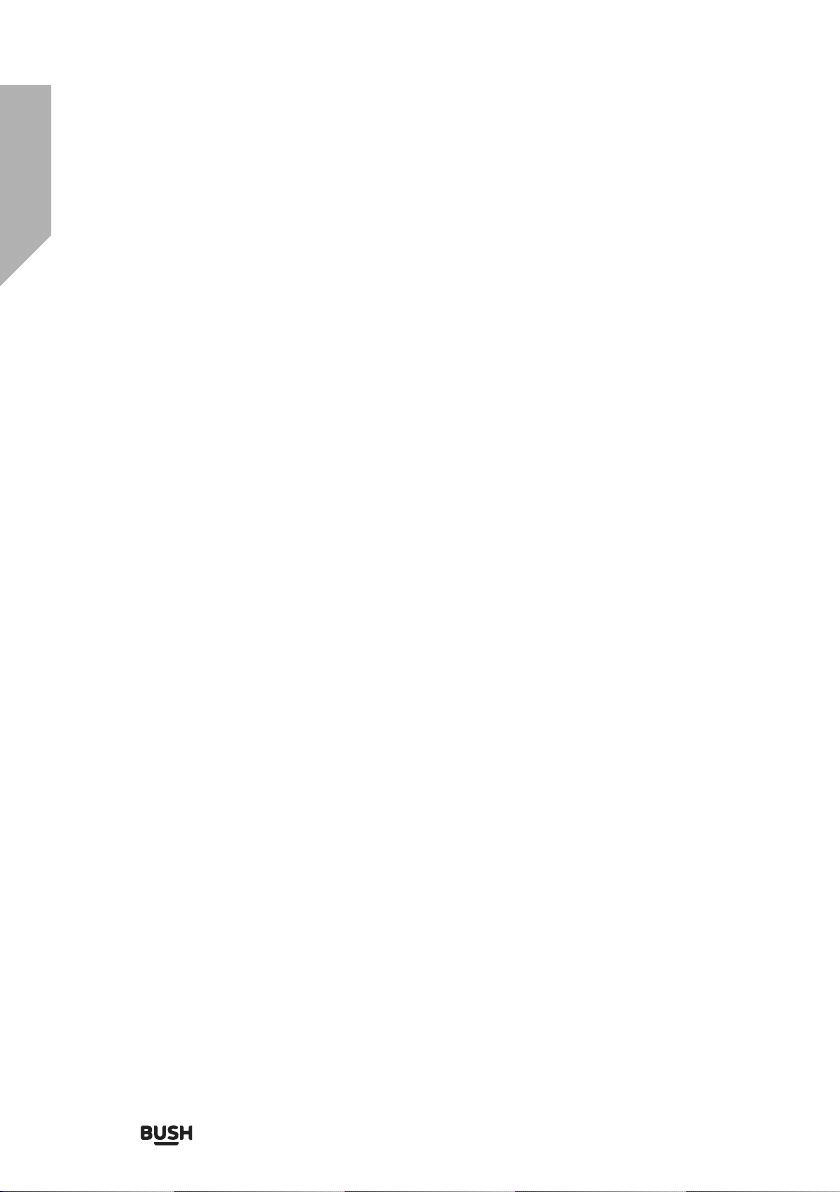
You’ll soon be enjoying your new DAB/ FM/ Internet Radio.
It all begins here, with your instructions. Don’t worry, there’s
nothing too technical coming up. Just simple, step-by-step
guidance to get you up and running quickly. Sound good? Then
let’s get started.
Help and Guidance
We’re here to help you get the most from your DAB/ FM/ Internet Radio. Should you
require any guidance, a simple solution can often be found online at:
www.argos-support.co.uk
If you still require further assistance, call one of our experts on 0345 604 0105.
If you require any technical guidance or find that your product is not operating as intended, a simple solution can often be found in the Troubleshooting
Page 3

Contents
Safety information
1
Safety information 6
Getting to know your DAB/ FM/ Internet Radio
2
Ready? Let’s begin 10
Product Overview 10
Connecting to the Mains Supply 12
Battery Replacement for the Remote Control 12
Remote Control Operation Range 13
Network Connection 13
Using your DAB/ FM/ Internet Radio
3
GETTING STARTED 16
System Settings 17
Internet Radio 20
Music Player Operation 22
USB Operation 23
DAB Operation 24
FM Operation 25
Bluetooth® Operation 26
AUX operation 27
Sleep Setting 27
Setting the Alarm 28
Headphone Jack 29
Other information
4
Specifications 32
Product support
5
Troubleshooting 35
Help and assistance 37
Disposal 38
Guarantee 39
section of these instructions, or online at www.argos-support.co.uk If you still require further assistance, call one of our experts on 0345 604 0105
3
Page 4
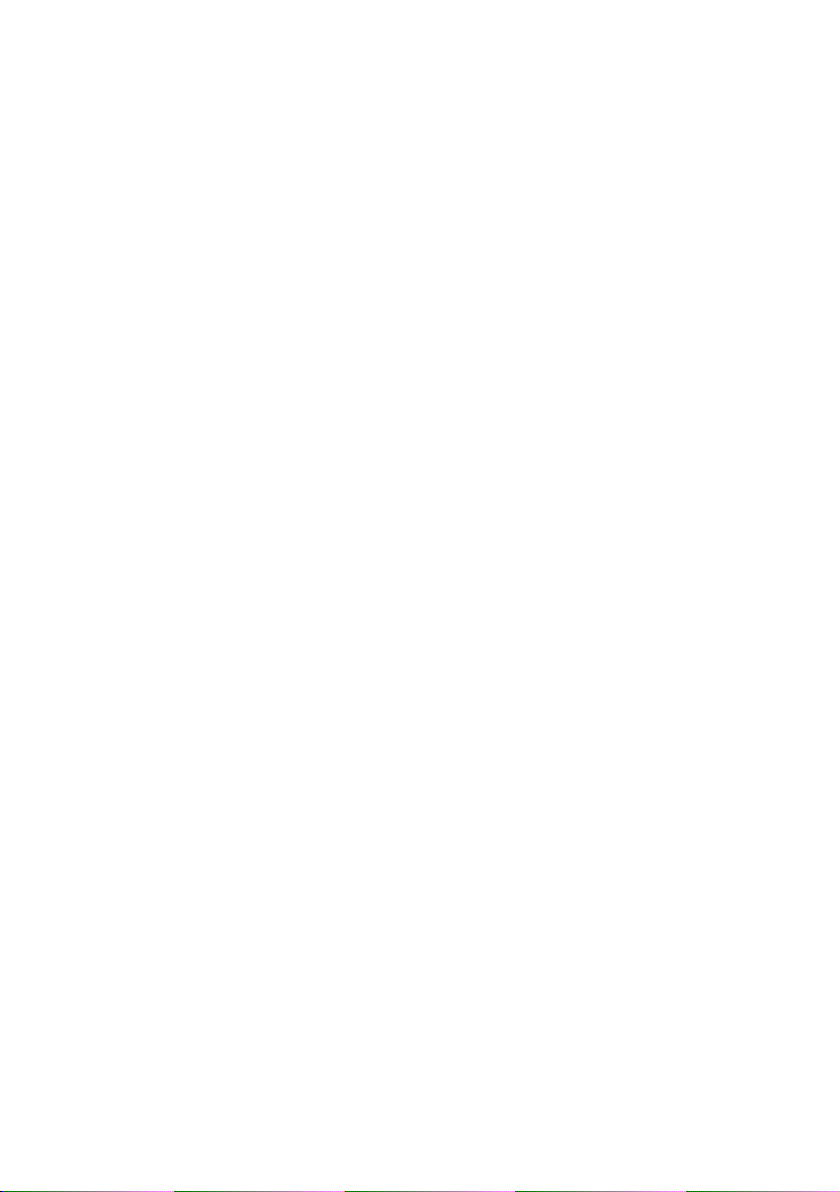
Page 5
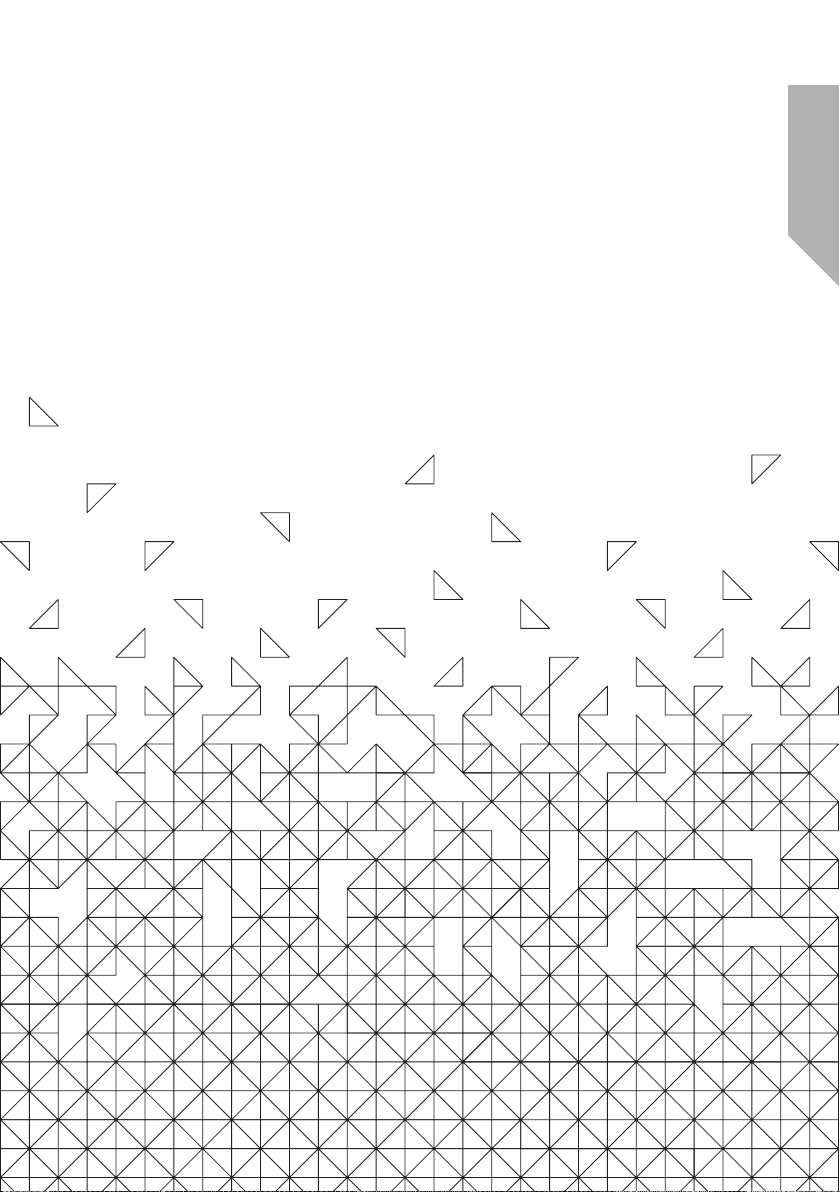
Safety information
1
Page 6
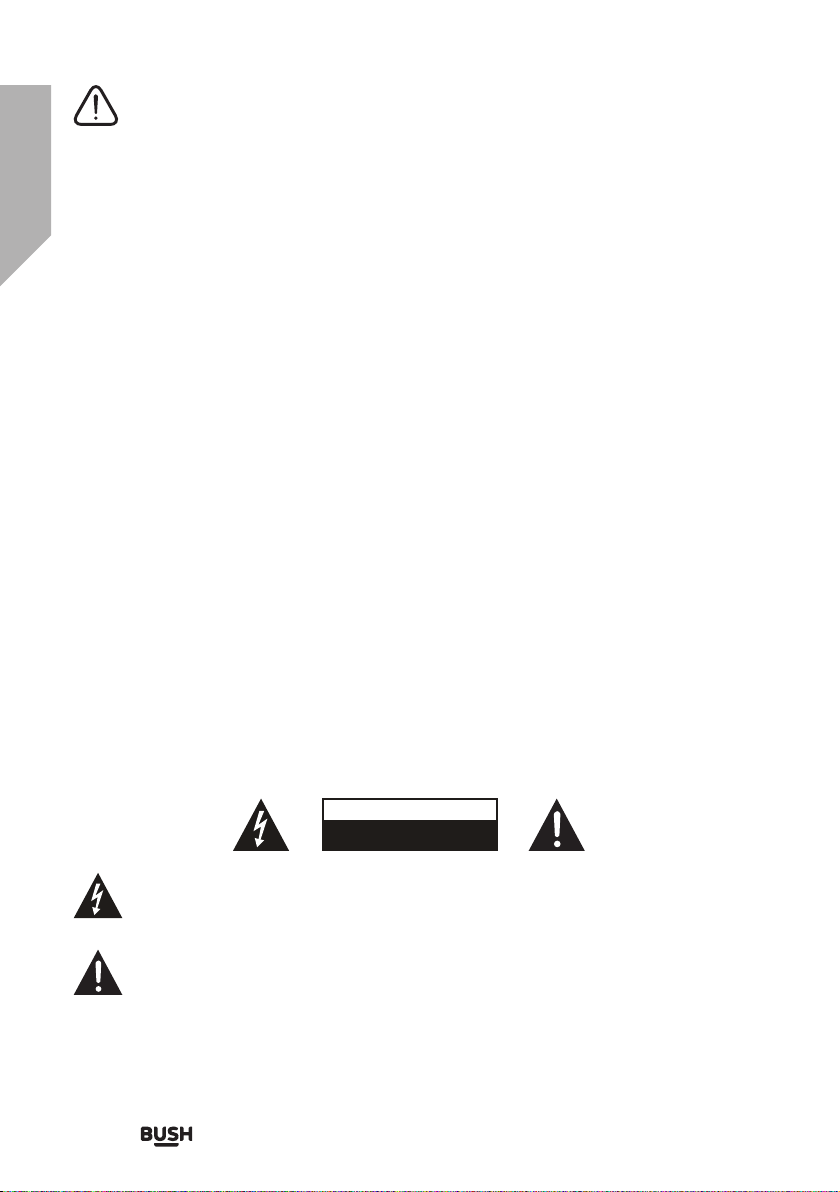
Safety information
Important - Please read these instructions fully before
installing or operating
Safety Warnings
- Read all the instructions carefully before using the unit and keep them for future reference.
Check that the voltage marked on the rating label matches your mains voltage.
- The unit must be placed on a flat stable surface and should not be subjected to vibrations.
- Do not place the unit on sloped or unstable surfaces as the unit may fall off or tip over.
- The mains socket must be located near the unit and should be easily accessible.
- Avoid extreme degrees of temperature, either hot or cold. Place the unit well away from heat
sources such as radiators or gas/electric fires. Avoid exposure to direct sunlight and other
sources of heat.
- Never place any type of candle or naked flame on the top of or near the unit.
- To reduce the risk of fire, electric shock or product damage, do not expose this unit to rain,
moisture, dripping or splashing. No objects filled with liquids, such as vases, should be placed on
the unit.
- If you spill any liquid into the unit, it can cause serious damage. Switch it off at the mains
immediately. Withdraw the mains plug and consult your dealer.
- To prevent the risk of electric shock or fire hazard due to overheating, ensure that curtains and
other materials do not obstruct the ventilation vents.
- Do not install or place this unit in a bookcase, built-in cabinet or in another confined space.
Ensure that a minimum of 10cm should be kept around the unit for ventilation.
Safety
- Always disconnect the unit from the mains supply before connecting/disconnecting other
devices or moving the unit.
- Unplug the unit from the mains socket during a lightning storm.
- This unit will become warm when used for a long period of time. This is normal and does not
indicate a problem with the unit.
CAUTION
RISK OF ELECTRIC SHOCK
DO NOT OPEN
The lightning flash with arrowhead symbol, within an equilateral triangle, is intended
to alert the user to the presence of uninsulated “dangerous voltage” within the unit’s
enclosure that may be of sufficient magnitude to constitute a risk of electric shock.
The exclamation point within an equilateral triangle is intended to alert the user to the
presence of important operating and maintenance (servicing) instructions in the manual
accompanying the unit.
6
Safety information
Page 7
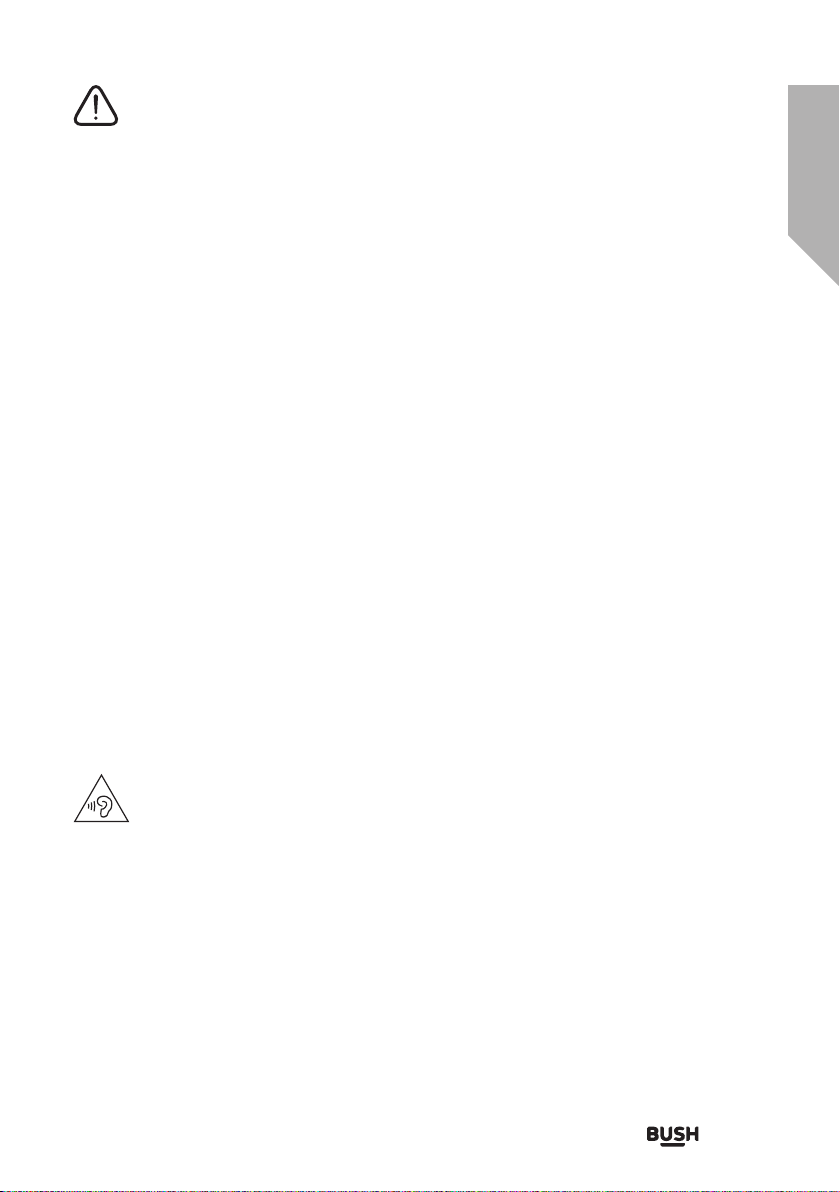
Safety information
Important - Please read these instructions fully before
installing or operating
Mains Adapter
Make sure the unit is not resting on top of the mains cable, as the weight of the unit may damage
the cable and create a safety hazard.
If the mains cable is damaged it must be replaced by the manufacturer, its service agent, or similarly
qualified persons in order to avoid a hazard.
Interference
Do not place the unit on or near appliances which may cause electromagnetic interference. If you
do, it may adversely affect the operating performance of the unit, and cause a distorted sound.
Supervision
Children should be supervised to ensure that they do not play with the unit.
Never let anyone especially children push anything into the holes, slots or any other openings in
the case - this could result in a fatal electric shock.
Service/Maintenance
To reduce the risk of electric shock, do not remove screws. The unit does not contain any user
serviceable parts. Please leave all maintenance work to qualified personnel.
Do not open any fixed covers as this may expose dangerous voltages.
Ensure to unplug the unit from the mains socket before cleaning.
Do not use any type of abrasive pad or abrasive cleaning solutions as these may damage the unit's
surface.
Do not use liquids to clean the unit.
To prevent possible hearing damage. do not listen at high volume levels for long periods.
Fully understand user manual before use.
Ensure your player at low volume levels or power off before you leaving.
Safety information
7
Page 8
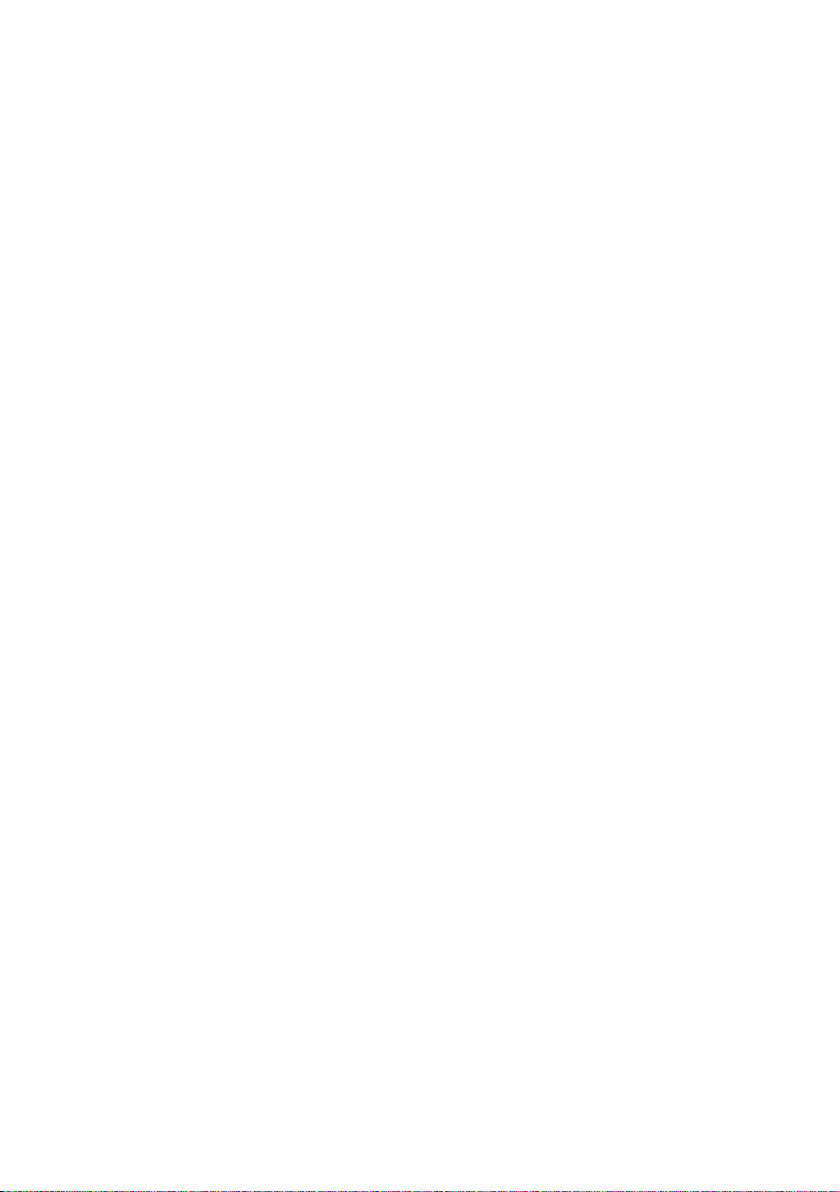
Page 9

Getting to know your
DAB/ FM/ Internet Radio
2
Page 10
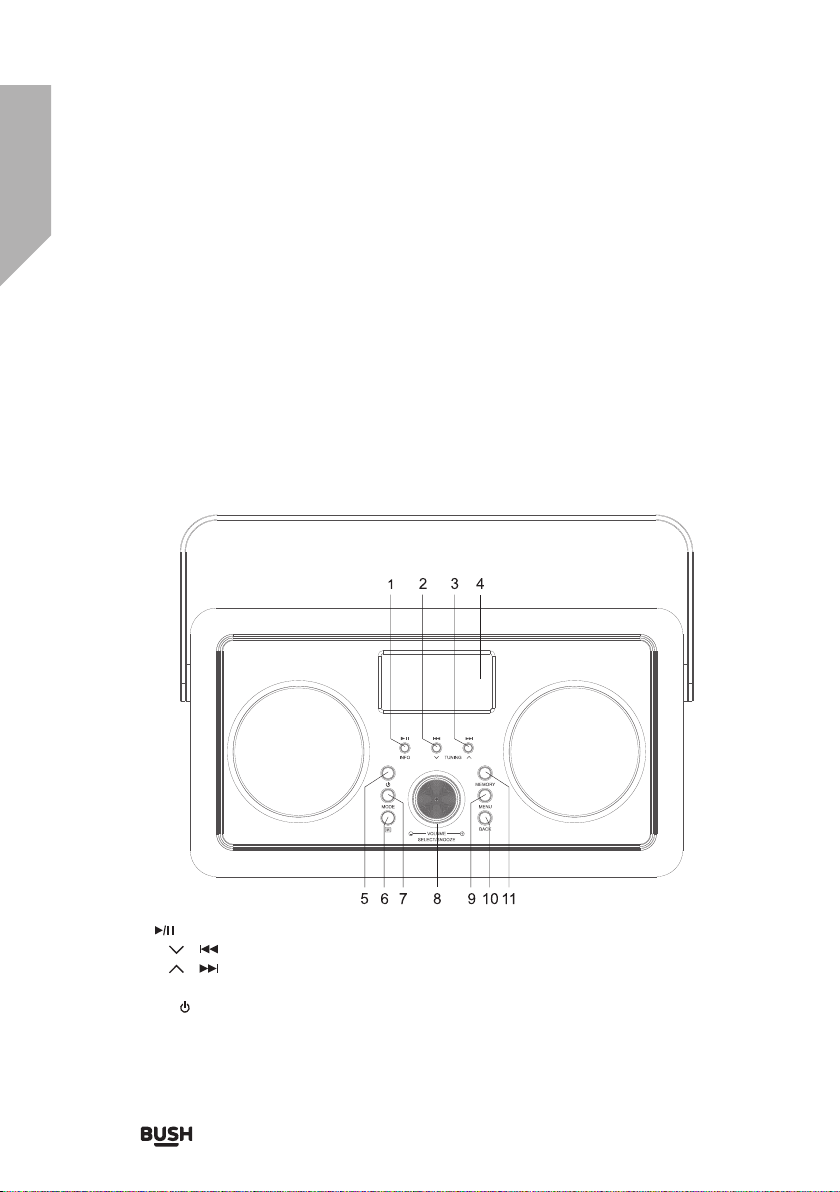
Getting to know your DAB/ FM/ Internet Radio
You’ll be up and running in no time
Ready? Let’s begin...
Please read these instructions carefully. They contain important information which will help you
get the best from your product and ensure safe and correct installation and operation.
If you require any further assistance, our technical experts are happy to help. For full
details, refer to the product support section at the end of these instructions.
Product Overview
front view
INFO / Button
1.
TUNING / Button
2.
TUNING / Button
3.
Display
4.
STANDBY Button
5.
Remote Control Sensor
6.
10
MODE Button
7.
VOLUME +/– Dial/SELECT/SNOOZE Button
8.
MENU Button
9.
BACK Button
10.
MEMORY Button
11.
Getting to know your DAB/ FM/ Internet Radio
Page 11
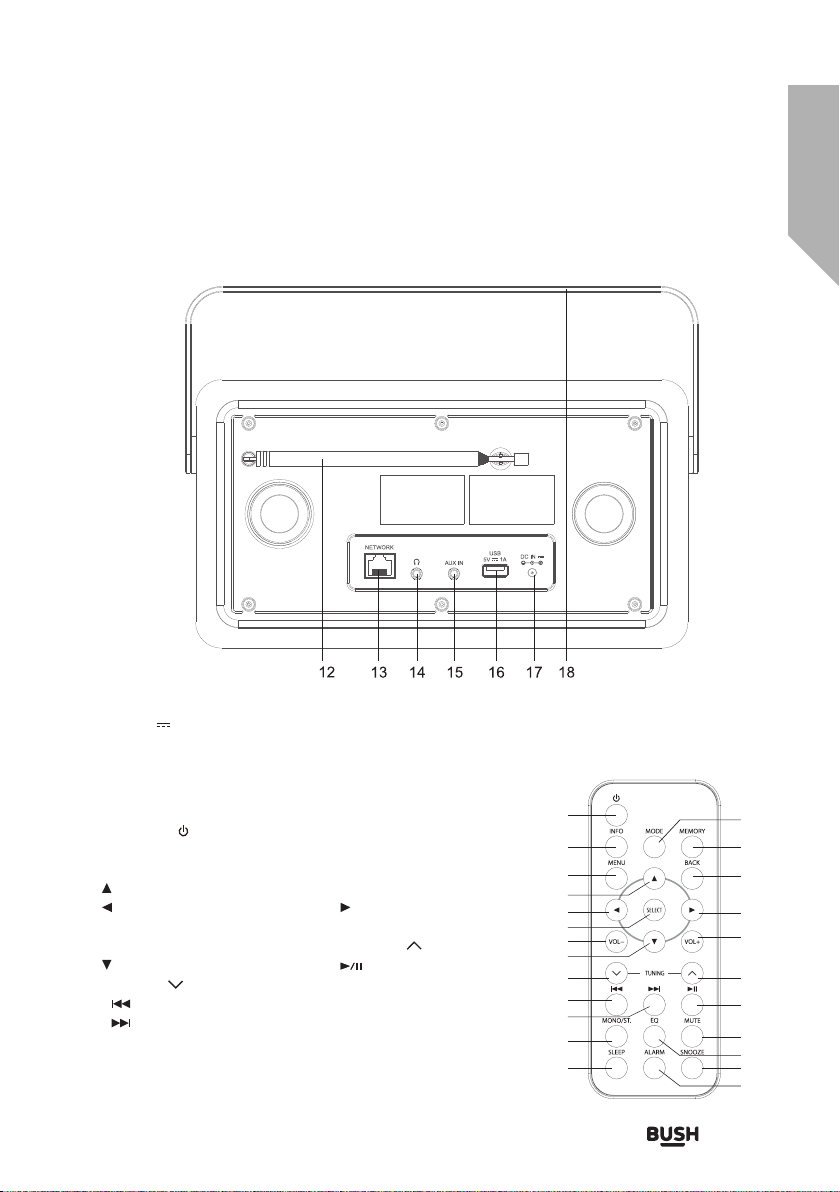
Getting to know your DAB/ FM/ Internet Radio
You’ll be up and running in no time
rear view
12. Antenna 13. NETWORK port 14. Headphone Jack 15. AUDIO IN Socket
16. USB 5V 1A Charging Port 17. DC Input Jack 18. HANDLE
remote control
STANDBY Button
1.
INFO Button
2.
MENU Button
3.
Button
4.
Button
5.
SELECT Button
6.
VOLUME – Button
7.
Button
8.
TUNING Button
9.
Button
10.
Button
11.
MONO/ST. Button
12.
SLEEP Button
13.
MODE Button
14.
MEMORY Button
15.
BACK Button
16.
Button
17.
VOLUME + Button
18.
TUNING Button
19.
Button
20.
MUTE Button
21.
EQ Button
22.
SNOOZE Button
23.
ALARM Button
24.
Getting to know your DAB/ FM/ Internet Radio
1
2
3
4
5
6
7
8
9
10
11
12
13
14
15
16
17
18
19
20
21
22
23
24
11
Page 12
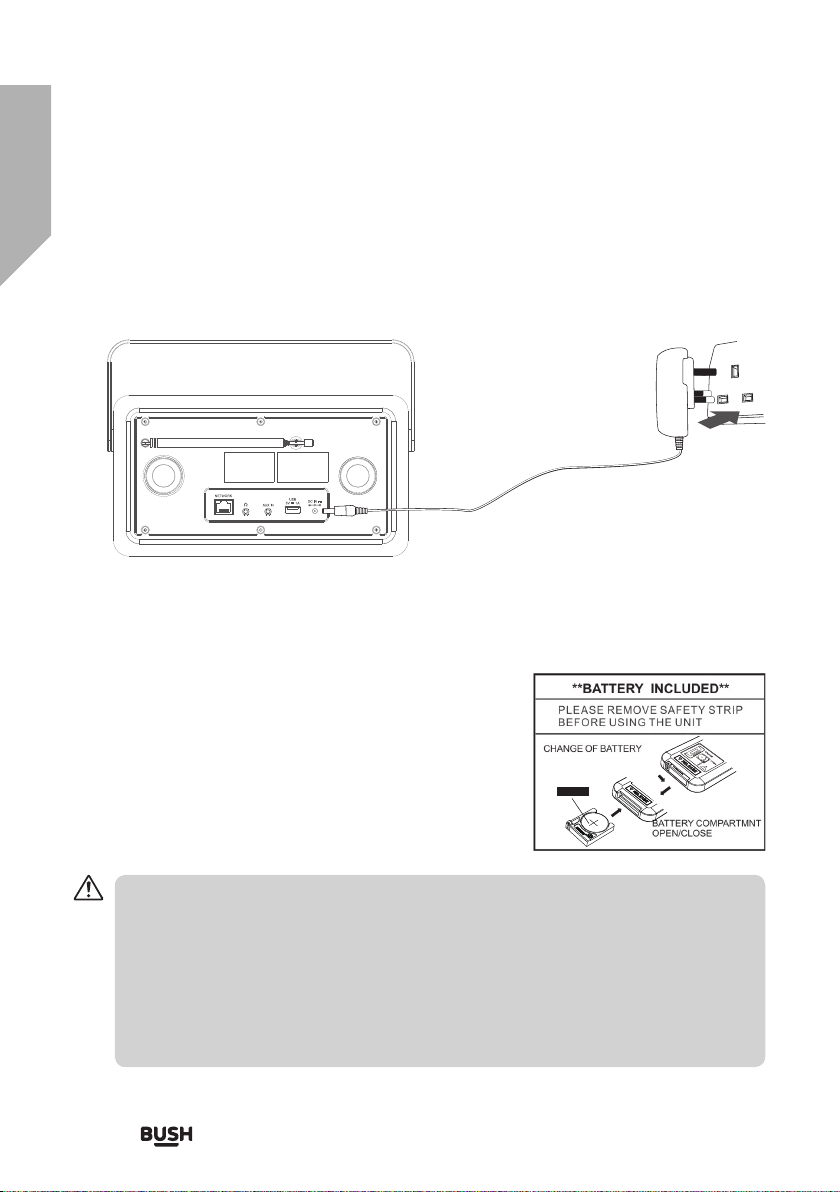
Getting to know your DAB/ FM/ Internet Radio
You’ll be up and running in no time
Connecting to the Mains Supply
Before using, connect the supplied power cable to the mains cable socket at the rear of the unit
and to the mains socket.
Remarks: If the adapter voltage is more than 6v, it can cause damage to the unit.
battery replacement for the remote control
Move in to position and then the battery compartment will
be able to be pulled down, and slide the cover off to open
the compartment. Place the CR2025 battery in the remote
control according to polarity markings (“+” and “-”) inside the
compartment and on the battery.
Place the cover into the compartment, press down lightly,
and push it inside until is snaps on.
CR2025
Handling the Battery
∞ Improper or incorrect use of batteries may cause corrosion or battery leakage, which
could cause fire, personal injury or damage to property.
∞ Only use the battery type indicated in this manual.
∞ Do not dispose of the used battery as domestic waste. Dispose of it in accordance
with local regulations.
∞ Remove the battery from the remote control when not in use for a long period of time,
as corrosion or battery leakage may occur and result in physical injury, and/or property
damage, and/or fire.
12
Getting to know your DAB/ FM/ Internet Radio
Page 13

Getting to know your DAB/ FM/ Internet Radio
You’ll be up and running in no time
remote control operation range
∞ The remote control sensor on the front unit is sensitive
to the remote control’s commands up to a maximum
of 4 metres away and within a maximum of 60° arc.
∞ Please note that the operating distance may vary
depending on the brightness of the room.
Network Connection
Wired network
Check first of all whether the status lights (LINK/ACT) of your LAN connection or your router
1.
light up.
Connect the NETWORK socket on the unit to the corresponding port on your Router using a
2.
commercially available Ethernet cable.
Proceed with the operations described in the below “GETTING STARTED”. It is not necessary
3.
to run through the setup wizard.
Using a wired network provides a better performance than a wireless connection because
4.
the attached devices connect directly to the network and are not subject to radio frequency
interference.
Wireless network
Check first of all whether the status lights (LINK/ACT) of your LAN connection or your router
1.
light up.
Proceed with the operations described in the below “GETTING STARTED”. It is highly
2.
recommended to run through the setup wizard in the System Settings section.
This unit cannot be connected to a standalone modem directly. A router or a modem
incorporated with a router has to be used.
Since there are various connection congurations, please follow the specifications and
instructions of your telecommunication carrier, Internet service provider, and router
setting guidebook.
Getting to know your DAB/ FM/ Internet Radio
13
Page 14

Page 15

Using your DAB/ FM/
Internet Radio
3
Page 16

Using your DAB/ FM/ Internet Radio
Let’s get started
GETTING STARTED
Powering ON/OFF
When you first connect the unit to the mains socket, the unit will be in STANDBY mode after
showing “Welcome to Internet Radio STARTING….” (F.1)(F.2)
Press the Standby button on the unit or remote control to switch the unit on.
1.
Press the Standby button on the unit or remote control to switch the unit back to standby on
2.
mode.
(F.1) (F.2)
Welcome to
00/00/000
Internet Radio
STARTING
Selecting Modes
Press the MODE button repeatedly on the unit or remote control to switch between Music player,
DAB radio, FM radio, Bluetooth Audio, AUX in and Internet radio modes.
When the unit is idle for approximately 15 minutes, it will automatically switch to standby.
To switch the unit off completely, remove the mains plug from the main socket.
Please turn the unit off completely to save energy when not in use.
Adjusting the Volume
-Turn the VOLUME +/– dial on the unit or press the VOL +/– buttons on the remote control to
adjust the volume.
-If you wish to turn the sound off, press the MUTE button on the remote control. Press the
MUTE button again or press the VOL +/– buttons on the remote control or turn the VOLUME
+/– dial to resume normal listening.
Navigating the Menu
Press the MENU button on the unit or press the MENU button on the remote control to access
1.
the menu.
Turn the Volume +/- dial on the unit or press the / buttons on the remote to select your
2.
choice.
Press the SELECT/SNOOZE button on the unit or press the SELECT button on the remote
3.
control to confirm your selection.
00 : 00
This instruction manual explains the basic instruction for operating this unit. Unless
otherwise stated, all operations described are based on remote control use.
16
Using your DAB/ FM/ Internet Radio
Page 17

Using your DAB/ FM/ Internet Radio
Let’s get started
System Settings
Press the MENU button to display the menu, press the / buttons to select Main menu and then
press the SELECT button to confirm. Press the / buttons to select System settings and then
press the SELECT button to confirm.
Equaliser
This system supports a variety of equalizers and sound effects.
- Press the EQ button to access Equaliser menu
Alternatively,
- During System settings mode, press the / buttons to select Equaliser and then press the
SELECT button to confirm.
The display will show : FLAT > CLASSIC > ROCK > POP > JAZZ
1.
Press the / buttons to select and then press the SELECT button to confirm.
2.
Network
During System Settings mode, press the / buttons to select Network and press the SELECT
1.
button to confirm.
Press the / buttons to select from the following settings, and then press the SELECT button
2.
to confirm.
Network wizard SSID – select the desire wireless network.
PBC Wlan setup Select PBC on the unit and press the PBC button on the modem
View settings Display the setting on the unit.
Wlan region Select a country of your choice.
Manual settings Select wired/wireless network with DHCP enable/disable.
Network profile View the connected network.
Clear network
settings
Press the BACK button on the unit or on the remote control to cancel the setting and return
3.
back to the previous menu.
Rescan – Scan for available networks.
Wired – select wired network.
Manual config – select wired/wireless network with DHCP enable/
disable.
device that you
wish to connect with. Press the ENTER button to continue.
To delete the connected network memory in Network profile.
Time/Date
Using your DAB/ FM/ Internet Radio
17
Page 18

Using your DAB/ FM/ Internet Radio
Let’s get started
The Time/Date can be automatically set once it has been connected to the Internet, DAB+ or FM
radio station with time/date information. You may also adjust the Time/Date manually
- During System settings mode, press the
button to confirm. Press the / buttons to select Set Time/Date and press the SELECT button
to confirm.
The date digits will flash on the display.
1.
Press the / buttons to adjust the day and then press the SELECT button to confirm.
2.
Repeat above Step (2) to set the Month/Year/Hour/Minute.
3.
The date and time settings are now complete.
4.
/ buttons to select Time/Date and press the SELECT
For the other settings under Time/Date, press the
and then press the SELECT button to confirm.
Auto update Update from DAB / FM / Network.
Set format 12 / 24 hour format.
Set timezone Select a time zone. (Only available when Auto update from Network is
on.)
Daylight savings Select daylight savings. (Only available when Auto update from
Network is on.)
The default auto time update setting is “Update from Network”. If you would like to
manually set the time, it is recommended to turn the Auto update function off.
/ buttons to select from the following options
Inactive Standby
Use the Inactive Standby to turn off the unit after a certain time in play mode.
Whilst in the System Settings Menu, press the / buttons to select Inactive Standby and then
1.
press the SELECT button to confirm.
The display will show : Off > 2 hours > 4 hours > 5 hours > 6 hours
2.
Press the / buttons to select.
3.
press the SELECT button to confirm.
4.
Language
Whilst in the System Settings Menu, press the / buttons to select Language and then press
1.
the SELECT button to confirm.
Press the / buttons to change the display language of your choice.
2.
Press the SELECT button to confirm.
3.
Factory Reset
There may be times when you need to reset your unit back to the factory settings especially when
18
Using your DAB/ FM/ Internet Radio
Page 19

Using your DAB/ FM/ Internet Radio
Let’s get started
you have moved house. If you experience reception problems you may want to reset and try again.
If you move to another part of the country and pick up the local and national DAB+ stations in that
area, your previously tuned channels may no longer be available.
During System settings mode, press the / buttons to select “Factory reset”, and press the
1.
SELECT button to confirm.
Press the / buttons to select Yes, and press the SELECT button to confirm or select No to
2.
cancel.
After the system reset, all the tuned stations, DAB & FM preset stations will be erased.
Software update
During System settings mode, press the / buttons to select Software update and then
1.
press the SELECT button to confirm.
Press the / buttons to select Auto-check setting or Check now, and then press the SELECT
2.
button to confirm.
Before downloading software, ensure that the radio is plugged into a stable mains
power connection. Interrupting the mains supply during software download can lead to
functional disturbances and/or damage to the unit!
Software upgrade
A new update is released from time to time for the radio. If the radio is connected to the internet
you will automatically receive notification that a new update is available for installation. If you have
deactivated automatic updates. You can also use this menu item to check manually for updates.
To this end select the entry. Check (System settings>Software Upgrade). The radio then checks the
update server for a new update. If an update server is available, the radio requests confirmation that
it should install the update.
It is recommended to leave the, Auto-check setting’ setting activated as an update often
contains improvements and bugs fixes that are necessary for the smooth operation of
the radio. In addition, the functionality of the radio is often extended, which can further
improve the convenience of using the radio.
Setup wizard
The setup wizard is available in the system settings section; you can run through this to configure
settings for date/time and network. Once this has finished, your radio is ready to use.
It is not necessary to run through the setup wizard if a wired network is being used.
Using your DAB/ FM/ Internet Radio
19
Page 20

Using your DAB/ FM/ Internet Radio
Let’s get started
Info
During System settings mode, press the / buttons to select Info and then press the SELECT
1.
button to confirm.
The software version and Radio ID will show on the display.
2.
Backlight
During System settings mode, press the / buttons to select Backlight and then press the
1.
SELECT button to confirm.
For the other settings under Backlight, press the / buttons to select the following options
2.
and then press the SELECT button to confirm.
Timeout On / 10 sec / 20 sec / 30 sec / 45 sec / 60 sec / 90 sec / 120 sec / 180 sec
On level High / Medium / Low
Internet Radio
This radio can play thousands of radio stations and podcasts from all over the world via a
broadband internet connection. When Internet Radio mode is selected, the radio connects with
the Frontier Silicon Internet radio portal to download a list of stations. Once a station is selected,
the radio will connect directly to that station.
Press the MODE button repeatedly to select internet radio mode. (F.3)
During Internet Radio mode, press the MENU button on the remote
control to access the menu. You can choose between: Last listened,
Station list, System settings and Main menu.
Press the / buttons to select and press the SELECT button to
confirm.
(F.3)
Internet
radio
Last listened
Press the / buttons to select the history of stations that you have listened to before.
1.
Press the SELECT button to confirm.
2.
Station list
Press the / buttons to select from the following options, and then press the SELECT button to
confirm.
20
Using your DAB/ FM/ Internet Radio
Page 21

Using your DAB/ FM/ Internet Radio
Let’s get started
My Favourites ∞ Favourites are stored in the Internet radio portal and are available to all
Local “Country” You can search specifically for stations from your country. Within this scope,
Stations ∞ Select stations from various categories in the menu: Location, Genre,
Podcasts ∞ Select podcasts from the categories in the Podcast menu: Location,
My added
stations
Help Select Get access code to obtain the code in order to register the radio with
Internet radios that are registered with the same account. You must
register the radio in the Internet radio portal before making use of the
favourites.
∞ To register your radio with the portal (www.wifiradio-frontier.com). To
obtain an account by entering: Access code, Email address, password and
Wi-Fi radio model (Radio ID). Access code can be found from “Station list
> Help > Get access code”. Radio ID can be found from ""System settings
> Info > Radio ID"
∞ To store a favourite station, press and hold the SELECT button until the
display shows “Favourite added”. The station will then be saved in the list
of favourites.
you can further limit your search according to genres, or display all station
Popular Stations, New Stations.
∞ You can also search stations using various keywords.
∞ The name and a description of your selected station will show on the
display.
∞ Press the INFO button repeatedly to view further information for the
station. Information displayed cycles through name/description, genre/
location, reliability, bitrate/codec/sampling rate, playback buffer and
current date.
Genre.
∞ You can also select a particular episode by entering keywords to search
podcasts.
Even though the Internet radio portal contains thousands of stations, you
may
want to listen to stations not listed. You can add your own stations via the
portal
(www.wifiradio-frontier.com).
These added stations are accessible by selecting “Station list > My added
stations
> [Station]”
the
portal (www.wifiradio-frontier.com), or to add this radio to an existing
account.
Using your DAB/ FM/ Internet Radio
21
Page 22

Using your DAB/ FM/ Internet Radio
Let’s get started
Preset Stations
The preset Internet radio stations are stored in the radio and cannot be accessed from other radios.
To store an Internet radio preset, press and hold the MEMORY button until the display shows
1.
the "Save to Preset".
Select one of the 10 presets to store the current station by press the / buttons to select the
2.
number and press the SELECT button to confirm.
Recalling a Stored Station
To select a preset, press the MEMORY button, and then press the / buttons to select one of
1.
the listed preset stations.
Press the SELECT button to confirm the selection.
2.
Operation of Preset and Recall stations are same for Internet Radio
, DAB
and FM.
Music Player Operation
This function is for more advanced users.
The built-in Music Player allows you to play unprotected audio files (AAC, MP3, WMA, FLAC) stored
on a networked computer. To play music from the computer, you must setup a shared file or
media library on the computer. Press the MODE button repeatedly to select Music Player mode.
Media Sharing
Please ensure that your computer is available on the network, and that your computer is set up
to allow sharing your media folders or files. Check how to setup a folder for sharing from your
computer’s instruction manual.
During Music Player mode, press the / buttons to select Shared media and press the
1.
SELECT button to scan for all the available shared media folders or files.
The display will show all found media folders from the network. Press the / buttons to
2.
select the computer that you wish to connect to.
The unit will search for all shared media from the computer.
3.
Press the / buttons and select your desire shared media, and then press the SELECT button.
4.
This unit cannot access your computer, until your computer allows it to.
5.
Press the SELECT button to start playback of the desired track.
6.
22
Using your DAB/ FM/ Internet Radio
Page 23

Using your DAB/ FM/ Internet Radio
Let’s get started
Button Function
Press to pause playback or resume normal playback.
Press to skip to the previous track.
Press and hold to fast rewind the current track.
Press to skip to the next track.
Press and hold to fast forward the current track.
Repeat Mode
During Music Player mode, press the / buttons to select Repeat play and press the SELECT
button repeatedly to turn repeat play on/off.
Shuffle Mode
During Music Player mode, press the / buttons to select Shuffle play and press the SELECT
button repeatedly to turn shuffle play on/off.
Prune servers
During Music Player mode, press the / buttons to select Prune servers and press the
1.
SELECT button to confirm.
Press the / buttons to select YES to remove servers that are no longer available. Press the
2.
SELECT button to confirm. Or select NO to cancel.
USB Operation
- When a USB device is connected to the unit, the display
shows “USB disk attached – Open folder?” (F.5), and then
press the SELECT button to confirm YES.
Alternatively,
- During Music Player mode, press the / buttons to select
USB playback and press the SELECT button to confirm.
Press the / buttons to select and press the SELECT
1.
button to confirm a MP3/WMA file.
Button Function
Press to pause playback or resume normal playback
Press to skip to the previous track.
Press and hold to fast rewind the current track.
Press to skip to the next track.
Press and hold to fast forward the current track.
Using your DAB/ FM/ Internet Radio
(F.5)
USB playback
USB disk attached -
Open folder?
YES NO
23
Page 24

Using your DAB/ FM/ Internet Radio
Let’s get started
The unit can only play MP3 and WMA file formats in USB operation.
This unit supports USB version 1.1 and 2.0.
The unit can support USB devices with up to 32GB of memory.
The unit may not be compatible with all USB devices; this is not an indication of a
problem with the unit.
The unit can support FAT32
Repeat Playback
During Music Player mode, press the / buttons to select Repeat play and press the SELECT
button repeatedly to turn repeat play on/off.
Charge Your External Device
You can charge your external device through the USB socket on this unit with a USB cable (not
supplied).
∞ The maximum current for USB charging is 1A.
∞ All devices for USB charging are not guaranteed.
∞ The USB charging is only active during power ON mode, it is not supported when
unit is at
STANDBY
mode.
DAB Operation
Press the MODE button repeatedly to select “DAB radio”. (F.6) The unit will enter DAB mode and
perform the auto scan function. During the scan the display will show “Scanning… ” together with
a progress bar that indicates the progress of the scan and the amount of stations that have been
found so far. (F.7) Once the scan has finished, the unit will select the first alpha numerically found
station. To explore the found stations, press the
button to confirm.
(F.6) (F.7)
DAB
/ buttons to select and press the SELECT
Scan
Stations: 0
Scanning
radio
Station List
During DAB mode, press the MENU button to access DAB menu.
1.
Press the / buttons to select “Station List” and then press the SELECT button to confirm.
2.
A list of DAB+ stations will show on the display.
3.
24
Using your DAB/ FM/ Internet Radio
Page 25

Using your DAB/ FM/ Internet Radio
Let’s get started
Auto Scan
- Press the MENU button, and then press the / buttons to select Scan. Press the SELECT
button to confirm.
The display will show “Scanning…” and a progress slide bar.
1.
All the stations that have been found will be stored automatically. To explore and listen to the
2.
found stations, press the
Manual Tuning
As well as the auto tune function, you can manually tune the receiver. This can help you when
aligning your aerial or when adding stations that were missed while auto tuning.
Press MENU on the remote control to display the menu.
1.
Press the / buttons to select “Manual tune”, and press the SELECT button to confirm.
2.
The display will show the multiplex 5A to 13F.
3.
Press the / buttons to select the channel, and press the SELECT button to confirm.
4.
DAB Display Modes
Every time you press the INFO button on the remote control or press and hold the INFO button on
the unit, the display will show the following display modes: DLS – Programme Type – Ensemble/
Frequency – Signal error/Strength – Bit rate/Codec/Channels – Date
Prune Invalid
You may remove all unavailable stations from the list.
During DAB mode, press the MENU button and press the / buttons to select Prune invalid
1.
and the press SELECT button to confirm.
Press the / buttons to select YES and press the SELECT button to confirm. Or select NO to
2.
cancel.
/ buttons to select and the press the SELECT button to confirm.
DRC (Dynamic Range Compression)
If you are listening to music with high dynamic range in a noisy environment, you may wish to
compress the audio dynamic range.
During DAB mode, press the MENU button and press the / buttons to select DRC and press
1.
the SELECT button to confirm.
Press the / buttons to select DRC high/low/off and press the SELECT button to confirm
2.
the setting.
Station Order
You may wish to arrange the station listing order.
During DAB mode, press the MENU button and press the / buttons to select Station Order
1.
and press the SELECT button to confirm.
Press the / buttons to select Alphanumeric/Ensemble/Valid order and press the SELECT
2.
button to confirm the setting.
Using your DAB/ FM/ Internet Radio
25
Page 26

Using your DAB/ FM/ Internet Radio
Let’s get started
FM Operation
Switching from DAB to FM Mode
To switch the unit to FM mode, press the MODE button
repeatedly to switch to FM mode.(F.8) The display will show
the frequency.
(F.8)
FM
radio
Auto Scan
- Press and hold the TUNING buttons to start searching for a station.
The search may not stop at a station with a very weak signal
Manual Tuning
To search for FM stations manually, press the TUNING buttons repeatedly until your desired
frequency is reached.
With FM radio, it may be necessary to fine tune each station by pressing the TUNING
buttons repeatedly. Each press will adjust the frequency by 0.05 MHz. If reception is still
poor, adjust the position of the aerial or try moving the radio to another location.
Scan Setting
Press the MENU button to access FM menu.
1.
Press the / buttons to select Scan setting and then press the SELECT button to confirm.
2.
Press the / buttons to select Yes to receive Strong stations only and then press the SELECT
3.
button to confirm.
Audio Setting
Press the MONO/ST. button on the remote control to toggle between the Stereo or Mono
1.
selection.
Alternatively,
Press the MENU button to access the main menu.
1.
Press the / buttons to select Audio setting and press the SELECT button to confirm.
2.
Press the / buttons to select YES to listen in Mono only or NO to let the unit select Stereo
3.
or Mono automatically.
Press the SELECT button to confirm.
4.
26
Using your DAB/ FM/ Internet Radio
Page 27

Using your DAB/ FM/ Internet Radio
Let’s get started
Bluetooth® Operation
The unit has a Bluetooth function that can receive a signal within 8 metres.
Pairing the unit with a Bluetooth device to listen to music:
Press MODE and select he option BT. is flashing on the display.
1.
Activate the Bluetooth® function on the playback device.
2.
Pair your playback device with BT SpeakerN.
3.
stops flashing, when the devices are connected.
4.
Now you can start the playback on the Bluetooth® music device.
5.
To disconnect the Bluetooth® function, switch to another function on the unit or disable the
6.
bluetooth function from your Bluetooth device.
The operational range between the unit and the device is approximately 8 metres.
1.
If the signal strength is weak, your Bluetooth receiver may disconnect, but it will re-
2.
enter pairing mode automatically.
For better signal reception, remove any obstacles between the unit and the Bluetooth
3.
device.
This unit supports A2DP (Advanced Audio Distribution Profile) and AVRCP (Audio
4.
Video remote Control Profile) functions. This can only be paired with one Bluetooth
device at one time.
Compatibility with all devices and media types is not guaranteed.
5.
Some mobile phones with the Bluetooth function may connect and disconnect as
6.
you make and end calls. This is not an indication of a problem with your unit.
If the unit without connect Bluetooth device, it automatically turns to Standby mode
7.
after 15 minutes.
AUX operation
There is an “AUDIO IN” socket located at the front of the unit. Analogue audio sound signals from
other sources can be input to the unit through this socket.
Connect the audio input to another audio device via an AUX cable (not included) with an “AUDIO IN”
1.
socket.
Press the MODE button repeatedly to select AUX in mode.
2.
Turn the VOLUME +/– dial on the unit or press the VOL +/– buttons on the remote control to
3.
adjust the volume control for your desired sound output level.
In AUX mode, operate your audio device directly for playback features.
4.
When connecting the external audio device, refer to the owner's manual of the external
device.
Using your DAB/ FM/ Internet Radio
27
Page 28

Using your DAB/ FM/ Internet Radio
Let’s get started
Sleep Setting
This function allows you to program the unit to turn to standby mode by itself after a set period of
time.
To activate the sleep function, press the SLEEP button repeatedly. The time will change in the
1.
below sequence on every press:
When your desired sleep time appears in the display, stop pressing the button and the sleep
2.
function will be activated in two seconds. “
until switch off is displayed next to the symbol in the display.
When the sleep timer counts down to zero, the unit will turn to standby mode. To turn the sleep
3.
function off while the sleep timer is still counting down, press the SLEEP button repeatedly to
select “SLEEP OFF”. “
Press the SLEEP button once to show the sleep timer status on the display when it is turned on.
4.
Alternatively,
1.
2.
3.
Sleep OFF
Press the MENU button on the remote control to display the function main menu.
Press the
confirm.
Press the / buttons to select Sleep mode, and then press the SELECT button to
confirm.
Press the / buttons to select sleep timer, and then press the SELECT button to
confirm.
/ buttons to select Main menu, and then press the SELECT button to
15MINS 30MINS 45MINS 60MINS
” will show on the display. Also the time remaining
” will disappear from the display.
Setting the Alarm
Press the ALARM button on the remote control, the display shows “Alarm (1 or 2): Off [hh:mm]”.
1.
Press the / buttons to select the Alarm number (1 or 2) and then press the SELECT button
2.
to start the setting of the following parameters.
For the following setting, press the
Enable
Time
Mode
Preset
Volume
Save
28
Using your DAB/ FM/ Internet Radio
/ buttons to select then press the SELECT button to confirm.
Off/ Daily/ Once/ Weekends/ Weekdays
(Alarm On time)
Buzzer/ Internet radio/ DAB/ FM
Last Listened/ (Preset station)
Muted, 1-31
Save and confirm the alarm setting
Page 29

Using your DAB/ FM/ Internet Radio
Let’s get started
Finally, select “Save” and press the SELECT button to save the alarm setting. When the alarm is set,
the alarm icon will appear on the display during standby mode.
To turn off the alarm when it sounds, press the STANDBY
During Standby mode, press the ALARM button repeatedly to turn the saved Alarm on/off.
or ALARM button.
Cancelling the Alarm
Press the ALARM button on the remote control, the display shows “Alarm (1 or 2): On [hh:mm]”.
1.
Press the / buttons to select the Alarm number (1 or 2) and then press SELECT to start the
2.
setting of the timer.
Press the / buttons to select “Enable” then press the SELECT button to confirm.
3.
Press the / buttons to select “Off” then press the SELECT button to confirm.
4.
Finally, select “Save” and press the SELECT button to save the setting.
5.
If no button is pressed within approx. 15 seconds, the unit exits timer setting mode
automatically.
Headphone Jack
A 3.5mm type headphone jack is located at the back of the unit. Connect a set of stereo
headphones (not included) to this jack for private listening without disturbing others. The speakers
are automatically disconnected when the headphones are in use.
When using headphones always set the volume to a low level before you put the
headphones on. Then insert the headphones and gradually increase the volume to a
comfortable listening level.
Long-term exposure to loud music may cause hearing damage. It is best to avoid extreme
volume when using earphones, especially for extended periods of time.
ECO-Power Mode
This unit features an ECO-Power/Standby mode. It automatically turns to Standby mode after 15
minutes if the unit is idle in Bluetooth or USB mode or left in AUX in mode and without any user
operation for three hours.
∞ To switch the unit off completely, remove the mains plug from the mains socket.
∞ To save energy, turn the unit off completely when not in use.
Using your DAB/ FM/ Internet Radio
29
Page 30

Page 31

Other information
4
Page 32

Other information
Helpful technical information
Specifications
Power Supply AC 100-240V~ 50/60Hz 0.5A
Adaptor output DC 6V
Power consumption 12W
Audio output 2 X 2W RMS
USB Power 5V
Frequency Range DAB 174 – 240 MHz
FM 87.5 – 108 MHz
Unit Dimension approx. 282 mm (W) x 150 mm (D) x 145 mm (H)
Unit Net Weight approx. 2.1 kg
2.0A
1000mA
32
Other information
Page 33

Page 34

Product support
5
Page 35

Product support
Help is always at hand
Troubleshooting
General
Problem Solution
No power.
The remote control is
not functioning.
No sound from the unit.
The unit does not
respond when pressing
any buttons.
∞ Ensure the mains plug is connected.
∞ Make sure that you select the ON mode.
∞ Use the remote control near the unit.
∞ Point the remote control at the remote sensor on the unit.
∞ Replace the battery in the remote control with a new one.
∞ Remove any obstacles between the remote control and the unit.
Try one of the solutions below:
∞ Make sure that the unit is not muted. Press the or the VOL + / –
on the remote control, or turn the – VOLUME + dial on the unit to
resume normal listening.
∞ Press on the unit or on the remote control to switch. the unit to
standby mode. Then press the button again to switch the unit on.
∞ Unplug the unit from the mains socket, then plug in again. Switch
on the unit.
∞ The unit may freeze up during use. Switch the unit off and
∞ then on again at the mains socket to reset the unit.
Radio
Problem Solution
Poor radio reception.
Desired station not
found.
35
Product support
∞ Electrical interference in your home can cause poor reception.
Move the unit away from them (especially those with motors and
transformers).
FM
∞ Weak signal. Search manually.
∞ If reception is still poor, adjust the position of the aerial.
DAB
∞ No DAB coverage in your area or poor reception. Adjust the
position of the aerial.
∞ Perform a system reset and then a DAB full scan.
Page 36

Product support
Help is always at hand
Bluetooth
®
Problem Solution
®
I cannot find
“BT SpeakerN” on my
®
Bluetooth
This product is intended for use within the UK. This equipment complies with the essential
requirements for the Radio Equipment and Telecommunications Terminal Equipment Directive
1999/5/EC.
Declaration of Conformance
Hereby, Argos Ltd, declares that this Band II LPD device is in compliance with the essential
requirements and other relevant provisions of Directive 1999/5/EC. The complete declaration of
conformity can be obtained by contacting http://www.argos-support.co.uk/
device.
∞ Ensure the Bluetooth
device.
∞ Ensure you have paired your unit with the Bluetooth
∞ device.
function is activated on your Bluetooth®
®
Product support
36
Page 37

Product support
Help is always at hand
Help and assistance
If you require any technical guidance or find that your DAB/ FM/ Internet Radio is not
operating as intended, a simple solution can often be found in the Troubleshooting
section of these instructions or online at www.argos-support.co.uk
If you still require further assistance, call one of our experts on 0345 604 0105. To help
give us give you a fast and efficient service please have the following information ready:
You can find these
Model Ref.
Serial number
Date of purchase
on the rating plate - a
small information
panel (usually a sticker
or metal plate) on the
rear of your product.
This will be shown on
your receipt
Local call rates applies*
Line open 8am-7pm Monday to Saturday and 10am-4pm Sunday
*Calls to Argos enquiry lines may attract a charge and set up fee from residential lines depending on
your call plan/tariff. Mobile and other providers costs may vary, see www.bt.com/pricing for details.
For security and training purposes, telephone calls to and from customer service centres may be
recorded and monitored. Calls from Republic of Ireland will attract international call charges.
37
Product support
Page 38

Product support
Help is always at hand
Disposal
This symbol on the product or in the instructions means that your electrical
and electronic equipment should be
disposed at the end of its life separately from your household waste. There
are separate collection systems for
recycling in the EU. For more information, please contact the local authority
or your retailer where you purchased
the product.
Notes for battery disposal
The batteries used with this product contain chemicals that are harmful to
the environment.
To preserve our environment, dispose of used batteries according to your
local laws or regulations.
Do not dispose of batteries with normal household waste.
For more information, please contact the local authority or your retailer
where you purchased the product.
All trademarks are the property of their respective owners and all rights are
acknowledged.
This product is intended for use within the UK. This equipment complies with the
essential requirements for the Radio Equipment and Telecommunications Terminal
Equipment Directive 2014/30/EC.
Declaration of Conformance
Hereby, Argos Ltd, declares that this Band II LPD device is in compliance with the
essential requirements and other relevant provisions of Directive 2014/30/EC. The
complete declaration of conformity can be obtained by contacting http://www.argossupport.co.uk/
Product support
38
Page 39

Product support
Help is always at hand
Call us now and activate your 12 month guarantee
Thank you for choosing Bush. Your new product is guaranteed against faults and breakdowns for 12 months.
Don’t forget to register it with us today so we can provide you with our best possible after-sales service and
useful updates.
www.bushregistration.co.uk
FREEPHONE*
0800 597 8548
Lines are open 8am - 8pm, 365 days a year. *Calls may be recorded and monitored.
Your Bush Guarantee
This product is guaranteed for twelve months from the date of original purchase. Any defect that arises due to
faulty materials or workmanship will be repaired free of charge (or if applicable the product will be replaced or the
purchase price refunded) where possible during this period by the dealer from who your purchased the unit.
The guarantee is subject to the following provisions:
∞ The guarantee does not cover accidental damage,
misuse, cabinet parts, knobs or consumable items.
∞ The product must be correctly installed and
operated in accordance with the instructions
contained in the manual.
∞ It must be used solely for domestic purposes. The
guarantee will be rendered invalid if the product is
∞ re-sold or has been damaged by inexpert repair.
∞ Specifications are subject to change without notice.
∞ Bush disclaim any liability for loss or damage arising
from the breakdown of the product.
∞ This guarantee is in addition to and does not
diminish your statutory or legal rights.
Important Data Protection Information
If you provide us with information about another
person, you confirm that they have appointed you
to act for them, to consent to the processing of their
personal data including sensitive personal data and
that you have informed them of our identity and the
purposes (as set out in the Important Data Privacy
notice displayed overleaf) for which their personal data
will be processed.
You are entitled to ask for a copy of the information
we hold about you (for which we may charge a small
fee) and to have any inaccuracies in your information
corrected.
39
Product support
For quality control and training purposes, we may
monitor or record your communications with us.
If your personal details change, if you change your
mind about any of your marketing preferences or
if you have any queries about how we use your
information, please let us know by contacting our
Data Protection Officer, Domestic & General, Leicester
House 17 Leicester Street, Bedworth, Warwickshire
CV12 8JP.
Page 40

Contact:
www.argos-support.co.uk
Helpline: 0345 604 0105
