Page 1

NE-3313
Page 2
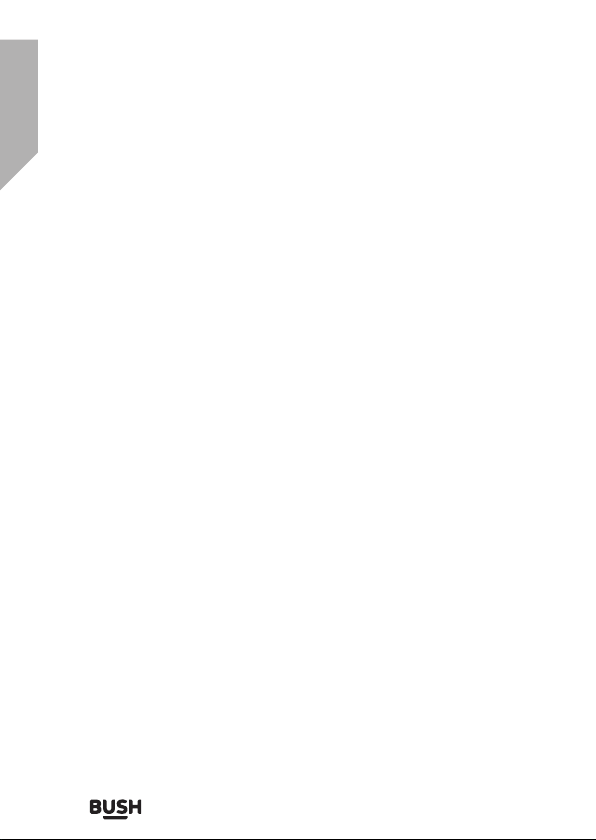
You’ll soon be enjoying your new DAB/FM Digital Radio.
It all begins here, with your instructions. Don’t worry, there’s
nothing too technical coming up. Just simple, step-by-step
guidance to get you up and running quickly. Sound good?
Then let’s get started.
Help and Guidance
We’re here to help you get the most from your DAB/FM Digital Radio.
Should you require any guidance, a simple solution can often be
found online at:
www.argos-support.co.uk
If you still require further assistance, call one of our experts on
0345 604 0105.
If you require any technical guidance or find that your product is not operating as intended, a simple
solution can often be found in the Troubleshooting
Page 3
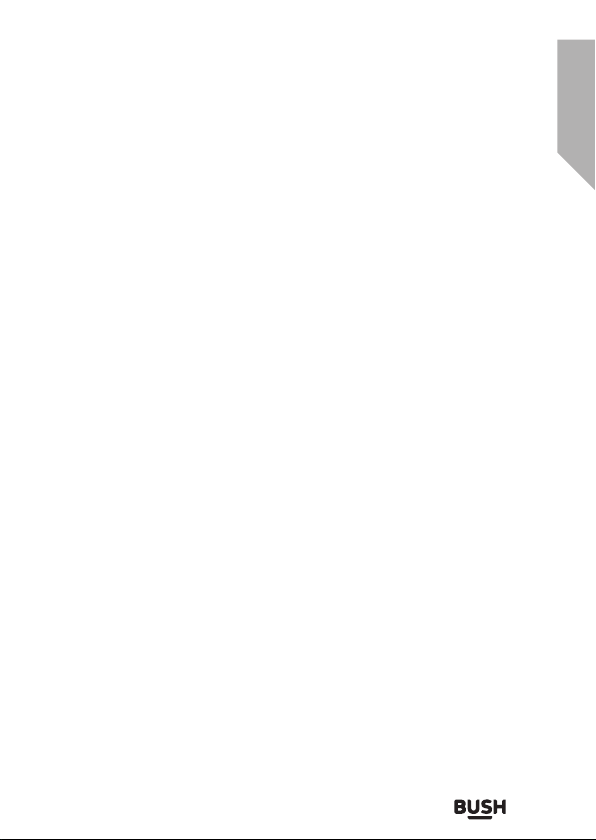
Contents
Safety information
1
Safety information
Getting to know your DAB/FM Digital Radio
2
Ready? Let’s begin 10
Product Overview 10
Connecting to the Mains Supply 11
SETTING THE CLOCK 13
Using your DAB/FM Digital Radio
3
BASIC OPERATION - GETTING STARTED 16
USING THE RADIO - DAB MODE 17
USING THE RADIO - FM MODE 22
USING THE RADIO - PROGRAMMED STATION FUNCTION 25
SETTING AND USING THE ALARM 26
SETTING AND USING THE SLEEP FUNCTION 29
USING HEADPHONES (not included) 30
SETING THE DISPLAY ACKLIGHT LEVEL 31
CARE AND MAINTENANCE 31
Other information
4
Specifications 34
6
Product support
5
Troubleshooting 37
Help and assistance 38
Disposal 40
Guarantee
section of these instructions, or online at www.argos-support.co.uk If you still require further
assistance, call one of our experts on 0345 604 0105
41
3
Page 4
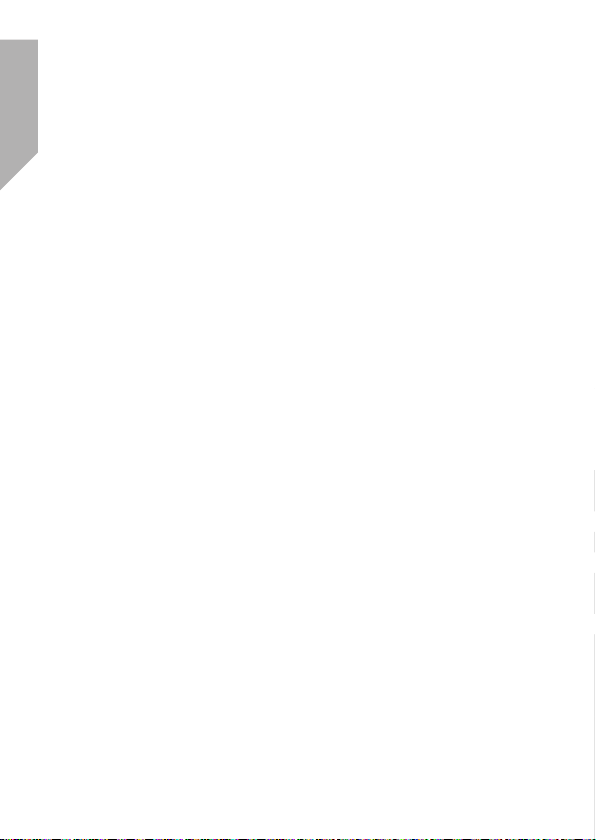
Page 5
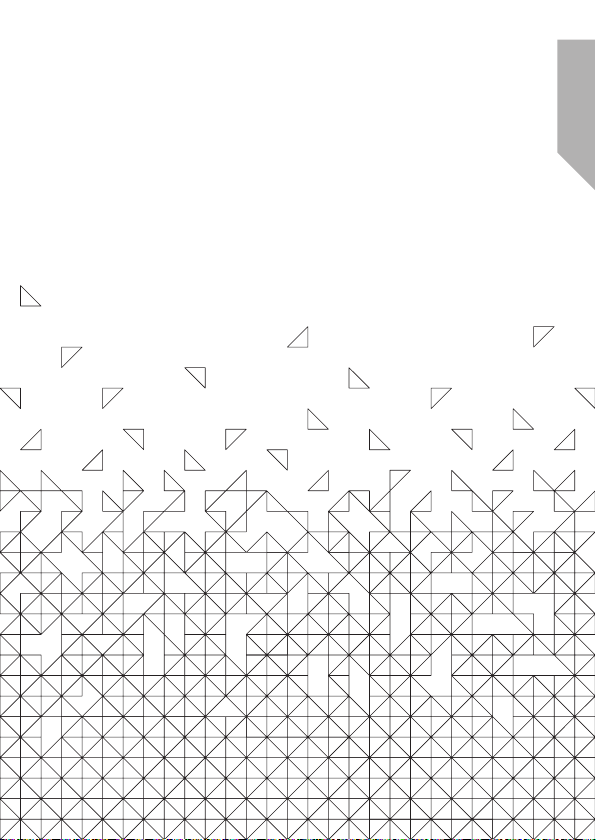
Safety information
1
Page 6
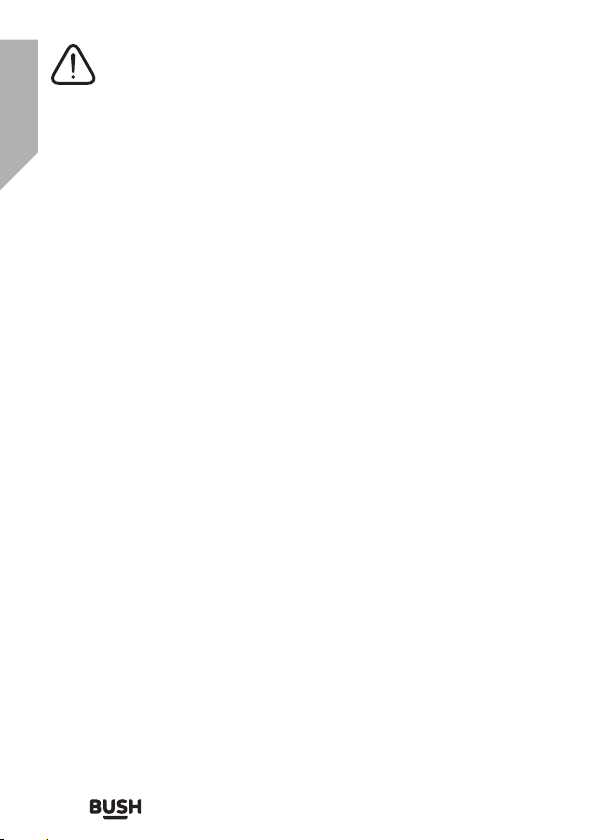
Safety information
Important - Please read these instructions fully before
installing or operating
SAFETY
• FOR HOUSEHOLD AND INDOOR USE ONLY
• PLACE THE APPLIANCE ON A FLAT, STABLE SURFACE WITH
ADEQUATE VENTILATION AND AWAY FROM OTHER SOURCES
OF HEAT. MINIMUM DISTANCES AROUND THE APPLIANCE FOR
ADEQUATE VENTILATION IS 10CM. DO NOT COVER OR RESTRICT
VENTILATION OPENINGS.
• CHILDREN SHOULD BE SUPERVISED TO ENSURE THEY DO NOT
PLAY WITH THE APPLIANCE, AND THE APPLIANCE AND CABLE
SHOULD BE KEPT COMPLETELY OUT OF REACH OF YOUNG
CHILDREN.
• THIS APPLIANCE IS NOT DESIGNED FOR USE BY CHILDREN, OR
PERSONS WITH REDUCED PHYSICAL, SENSORY OR MENTAL
CAPABILITIES, AND SHOULD NOT BE USED BY SUCH PERSONS
UNLESS THEY CAN DO SO SAFELY. WHERE NECESSARY,
SUCH PERSONS (OR ANYONE WITH LACK OF EXPERIENCE
OR KNOWLEDGE) SHOULD FIRST BE GIVEN SUPERVISION OR
INSTRUCTION CONCERNING USE OF THE APPLIANCE BY A
PERSON RESPONSIBLE FOR THEIR SAFETY.
• FULLY UNWIND THE CABLE BEFORE PLUGGING IN AND ENSURE
THE CABLE IS POSITIONED AWAY FROM AREAS WHERE IT IS LIKELY
TO GET DAMAGED OR CAUSE A TRIP HAZARD.
• THE OUTPUT CORD OF THIS MAINS ADAPTOR CANNOT BE
REPLACED. IN THE EVENT OF DAMAGE TO THE CABLE, JACK PLUG
OR ADAPTOR, THE ENTIRE ADAPTOR UNIT SHOULD BE REPLACED.
• CONNECTIONS MUST ONLY BE MADE VIA THE MAINS ADAPTOR
SUPPLIED, NEVER CONNECT THE APPLIANCE DIRECTLY TO THE
240V MAINS SUPPLY.
• NEVER USE THE ADAPTOR SUPPLIED WITH ANY OTHER APPLIANCE.
• THE MAINS ADAPTOR WILL BECOME WARM IN USE; DO NOT
COVER OR PLACE ON OR NEAR SURFACES THAT COULD BE
• AFFECTED BY HEAT SUCH AS TABLE TOPS AND CARPETS.
• REMOVE MAINS ADAPTOR FROM SUPPLY IF APPLIANCE IS UNUSED
6
Safety information
Page 7

Safety information
Important - Please read these instructions fully before
installing or operating
FOR A LONG PERIOD OF TIME, AND DURING THUNDERSTORMS.
• DO NOT PULL ON THE CABLE TO DISCONNECT FROM MAINS
SUPPLY.
• KEEP APPLIANCE, CABLE, MAINS ADAPTOR PLUG DRY AND AWAY
FROM AREAS WHERE IT IS LIKELY TO GET SPLASHED. AVOIDUSING
IN HOT, HUMID ENVIRONMENTS.
• DO NOT PLACE ITEMS WITH NAKED FLAMES OR CONTAINERS WITH
LIQUIDS ON THIS APPLIANCE.
• SWITCH OFF AND UNPLUG WHEN NOT IN USE AND BEFORE
CLEANING OR SERVICING THE APPLIANCE. SERVICING OF
THIS APPLIANCE MUST ONLY BE CARRIED OUT BY A QUALIFIED
ELECTRICIAN.
• ALWAYS ENSURE THE MAINS ADAPTOR PLUG IS READILY
UNPLUGGABLE – DO NOT USE WITH ‘LOCKABLE’ SOCKETS OR
PERMANENTLY WIRE TO MAINS.
To prevent possible hearing damage. do not listen at high volume levels
for long periods.
Fully understand user manual before use.
Ensure your player at low volume levels or power off before you leaving.
The lightning flash with arrow-head symbol, within an equilateral
triangle, is intended to alert the user to the presence of un-insulated
"dangerous voltage" within the product's enclosure that may be of
sufficient magnitude to constitute a risk of electric shoc
The exclamation point within an equilateral triangle is intended to
alert the user to presence of important operating and maintenance
(servicing) instructions in the literature accompanying the appliance.
CAUTION
RISK OF ELECTRIC SHOCK
DO NOT OPEN
WARNING: TO REDUCE THE RISK OF ELECTRIC SHOCK,
DO NOT REMOVE COVER (OR BACK). NO USER
SERVICEABLE PARTS INSIDE, REFER SERVICING TO
QUALIFIED SERVICE PERSONNEL.
Safety information
7
Page 8
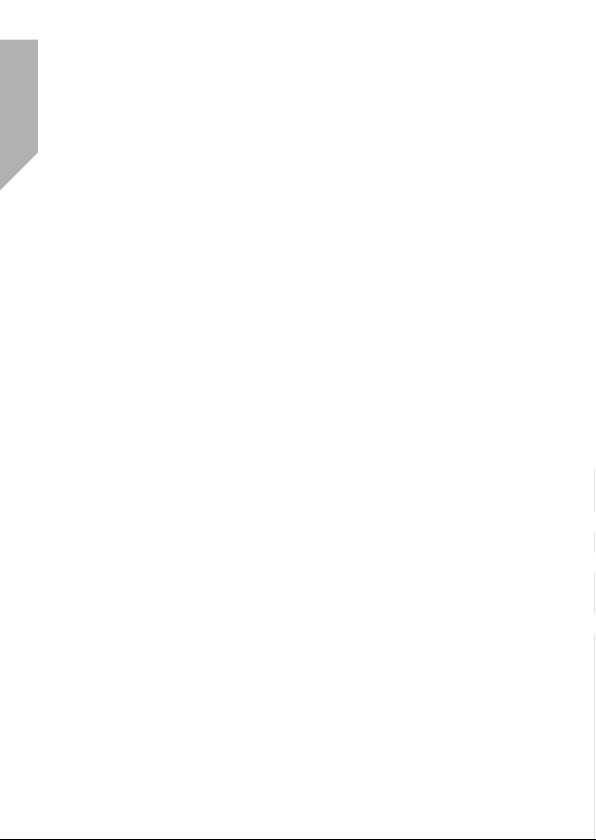
Page 9
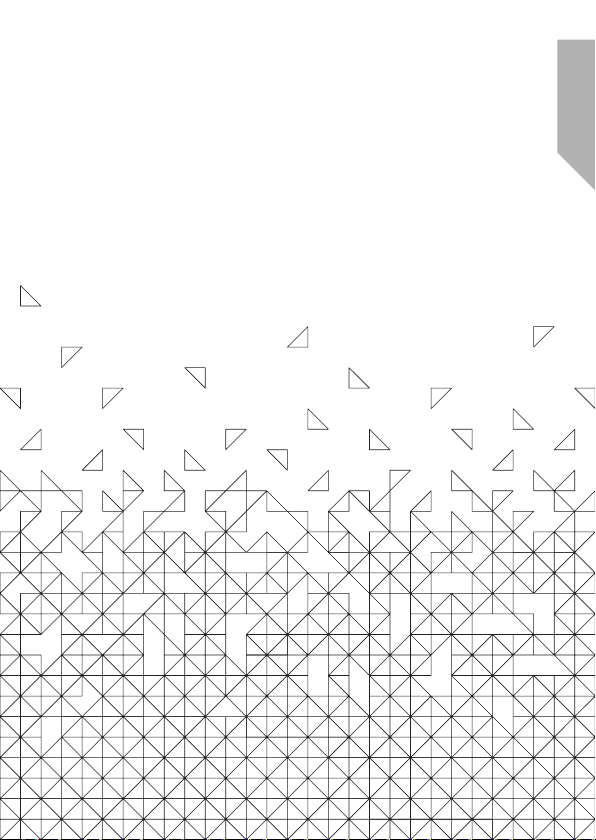
Getting to know your
DAB/FM Digital Radio
2
Page 10

Getting to know your DAB/FM Digital Radio
You’ll be up and running in no time
Ready? Let’s begin...
Please read these instructions carefully. They contain important
information which will help you get the best from your product and
ensure safe and correct installation and operation.
If you require any further assistance, our technical experts are happy to
help. For full details, refer to the product support section at the end of
these instructions.
Product Overview
Front view
1. Speaker
2. Handle
3. Standby () button
4. Display
5. TUNNING ◄button
10
Getting to know your DAB/FM Digital Radio
6. TUNNING ►button
7. Select button
8. Mode button
9. Sleep button
10. Preset button
11. Volume knob
12. Info button
13. Alarm/Snooze
button
14. Menu button
Page 11
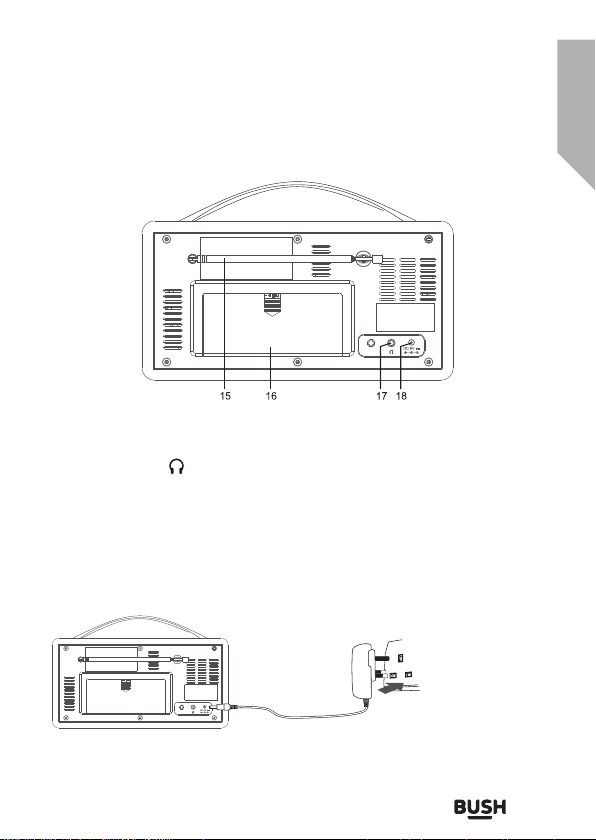
Getting to know your DAB/FM Digital Radio
You’ll be up and running in no time
Rear view
15. Telescopic antenna
16. Battery compartment
17. Headphone ( ) jack
18. DC in jack
19. Adaptor (not shown)
Connecting to the Mains Supply
AC Operation
Before using, connect the supplied power cable to the mains cable
socket at the rear of the unit and to the mains socket.
Remarks: If the AC Adaptor voltage is over than 6V, it will possible
make the main unit damage.
Getting to know your DAB/FM Digital Radio
11
Page 12
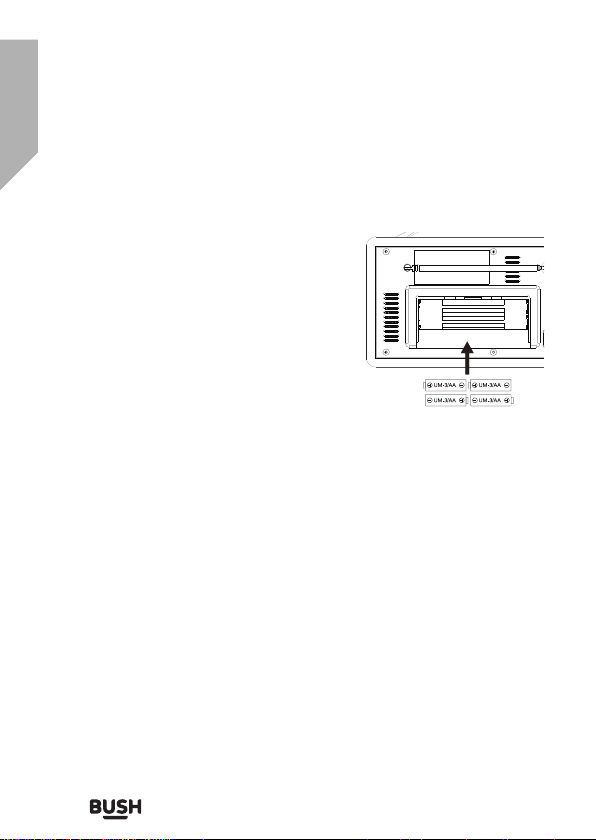
Getting to know your DAB/FM Digital Radio
You’ll be up and running in no time
DC (battery) Operation
To use the appliance with batteries ensure that the power cord is
NOT connected to the mains and install the batteries into the battery
compartment.
1. Slide off the battery compartment
cover from the reverse of the radio.
2. Insert 4 x AA 1.5V alkaline batteries
(not included) in accordance with the
diagram in the battery compartment.
Take care to observe the correct
polarity (+/ -).
3. Refit the battery compartment cover.
4. Do not expose the batteries or the
installed batteries to excessive heat
(e.g. fire, sunshine or position close to radiators etc.).
Notes:
All DAB radio’s use more power during use than ‘traditional’ radios
and so will run batteries down within a few hours. Therefore use of
mains power (or rechargeable batteries) is recommended for extended
listening.
BATTERY SAFETY AND DISPOSAL
• CAUTION – Danger of explosion if batteries are incorrectly fitted /
replaced.
• Only use ‘AA’ 1.5V batteries in this appliance.
• Be sure to insert batteries correctly taking care to observe the
correct polarity (+ and -).
• Use only batteries of the same or equivalent type as recommended.
• Batteries should be replaced by an adult.
• Do not recharge non-rechargeable batteries.
• Remove rechargeable batteries from appliance before recharging.
12
Getting to know your DAB/FM Digital Radio
Page 13
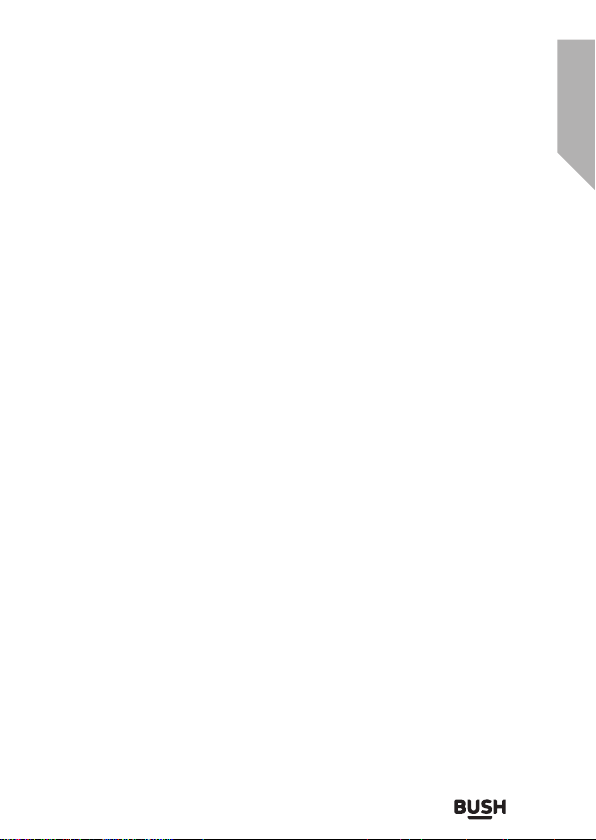
Getting to know your DAB/FM Digital Radio
You’ll be up and running in no time
• Never mix old and new batteries (replace all batteries at the same
time).
• Never try to dismantle batteries.
• Do not short-circuit the supply terminals.
• Always remove exhausted or dead batteries from the product.
• Remove batteries from the product before extended storage.
• Dispose of batteries responsibly at local authority household waste
recycling facility.
• DO NOT dispose of batteries in a fire as the batteries may explode.
SETTING THE CLOCK
The clock in this radio is equipped to receive a DAB and FM radio
frequency time signal.
1. Place the appliance on a flat and stable surface.
2. Connect the mains lead into the socket at the rear of the radio, plug
in and switch on at the mains. The display backlight will illuminate
for a few seconds, a welcome message (fig.1) will appear in the
display briefly and the clock (00:00:00) will flash in the display and
a message ‘time is not set’ will appear underneath.
3. If a DAB signal can be received in the area of operation after a short
time the clock will automatically synchronise to the local time and
then the unit will enter standby mode.
Getting to know your DAB/FM Digital Radio
13
Page 14

Page 15

Using your
DAB/FM Digital Radio
3
Page 16

Using your DAB/FM Digital Radio
Let’s get started
BASIC OPERATION - GETTING STARTED
1. Place the appliance on a flat and stable surface.
2. Connect the mains lead into the socket at the rear of the radio, plug
in and switch on at the mains. The display backlight will illuminate
for a few seconds, a welcome message (fig.1) will appear in the
display briefly and the clock (00:00:00) will flash in the display and
a message ‘time is not set’ will appear underneath.
3. Fully extend the telescopic antenna.
4. Press the STANDBY / ON ( ) button to turn the unit on, the DAB
mode will automatically be selected and the radio will perform a
full autoscan. The display will show ‘Scanning’, together with a slide
bar (fig.2) that indicates the progress of the scan and the number of
stations found so far.
5. Once the scan has finished, the radio will select the first
alphanumerically found station.
6. Adjust the volume to the desired level by turning the VOLUME
knob. Turn anticlockwise to reduce the volume and clockwise to
increase the volume.
7. Press the TUNNING (◄) or (►) buttons to scroll through the
located stations. Once the station of choice is located, press the
SELECT button to select the station.
8. Move the antenna or radio until the best reception is received.
9. To switch to FM radio, press the DAB/FM button. Press the button
again to return to DAB.
10. To switch the radio into standby mode, press the STANDBY ( )
button. The radio will silence, the display will dim but the clock will
still be displayed.
16
Using your DAB/FM Digital Radio
Page 17

Using your DAB/FM Digital Radio
Let’s get started
11. To turn off the radio, unplug from the mains supply.
USING THE RADIO - DAB MODE
DAB differs from analogue radio; the separate signals from a number
of stations are grouped together and transmitted as a single frequency.
These groups are referred to as multiplexes and ensembles. Each time
a group has been found the name of the group will be shown on the
lower half of the display.
DAB MODE - AUTO TUNE
This function allows the radio to search automatically for DAB Band III
channels. Press the MENU button to enter the tuning menu.
1. In DAB mode, press the MENU
button until ‘Full scan’ (fig.3) is
displayed and press the SELECT
button accept. The radio will
start to scan, the display will show
‘Scanning’, together with a slide bar
(fig.2) that indicates the progress of
the scan and the number of stations found so far.
2. When the scan is finished the radio will return to the station played
before the scan was initiated but any new stations found will have
been added.
DAB MODE – MANUAL TUNE
This function allows a specific or new ensemble to be manually added
to the stations already available on the radio. Press the MENU button
once to enter the tuning menu.
1. In DAB mode, press the MENU button and the press the TUNNING
(◄) or (►) buttons until ‘Manual tune’ (fig.4) is displayed. Press the
SELECT button to accept.
Using your DAB/FM Digital Radio
17
Page 18

Using your DAB/FM Digital Radio
Let’s get started
2. Use the press the TUNNING (◄) or (►) buttons buttons until the
desired frequency (e.g. fig. 5)is shown in the display and then press
the SELECT button. The top line will now display the channel
number, the frequency and name of the ensemble and the lower
line will show the signal strength or ‘service not available’ if the
signal strength is too weak.
3. Press the SELECT button again to add the ensemble and
automatically tune to the station.
DAB MODE – PRUNE
This function allows all unavailable stations to be removed from the
station list. Press the MENU button for about 2 seconds to enter the
tuning menu.
6.3.1Press the TUNNING (◄) or (►) buttons until ‘Prune’ is displayed
and press the SELECT button to confirm.
6.3.2Press the TUNNING (◄) or (►) buttons to select <yes> to confirm
and delete. If <no> is selected the operation will be cancelled.
DAB MODE – SECONDARY SERVICES
Some stations include secondary services and when these are
available a ‘>’ symbol appears after the station name when searching
the stations found list. These secondary services contain extra services
that are related to the primary station, for example a sports station may
want to add extra commentary. The secondary services are inserted
directly after the primary station in the station list.
• To access this service, pres the SELECT button. When the
secondary service ends, the unit will automatically switch back to
the primary station.
Using your DAB/FM Digital Radio
Page 19

Using your DAB/FM Digital Radio
Let’s get started
DAB DISPLAY MODES
This function allows information relating to the current station to be
shown in the second line of the display.
Press the INFO button repeatedly to scroll through the following
display modes (fig.6)
fig.6
• Ensemble / Multiplex (Group name) - the ensemble / multiplex is
a group of station that are bundled and transmitted together in a
single frequency. There are national and local multiplexes, local
ones contain stations that are specific to the local area.
• Signal strength – the display will show a slide bar to indicate the
strength of the signal. The stronger the signal, the longer the bar.
• Signal error – the display shows the stability and quality of the
reception, 0=good.
• Time - the time will be automatically updated by the radio time
signal.
• Date - the date will be automatically updated by the radio time
signal.
• Audio bit rate – the display will show the digital audio bit rate being
received.
• Radio text - the broadcaster may include a scrolling message about
the current programme.
• Programme type – this describes the style / genre of the
programme. If the information is not available the display will show
‘<Programme type>’.
• Channel number / frequency – the display will show the channel
Using your DAB/FM Digital Radio
Page 20

Using your DAB/FM Digital Radio
Let’s get started
number / frequency of the station being broadcast.
• Power status – the display will show whether if the radio is being
used on mains or battery. When in battery mode the display will
show the battery capacity (21-100)
DAB SET UP OPTIONS
This function allows the DAB set up menu to be entered and a number
of options to be changed.
With the music of choice playing, press the MENU button until ‘Full
scan’ is displayed and then press the TUNNING (◄) or (►) buttons
to move through the menu options available and press the SELECT
button to enter each option.
Menu Options
Full scan Initiates full DAB scan
Manual tune Permits manual addition of DAB stations
Prune Removes unavailable DAB stations
System Time Set Time / Date hh:mm:dd:
Auto update Update from any
Set 12/24 12
Set date format dd/mm/yyyy
Update from DAB
Update from FM
No update
24
mm/dd/yyyy
Using your DAB/FM Digital Radio
Page 21

Using your DAB/FM Digital Radio
Let’s get started
Menu Options
Sleep Off
10 mins
20 mins
30 mins
60 mins
70 mins
80 mins
90 mins
Backlight Low
Factory reset Initiates reset
SW version Display software version
Medium
High
DAB MODE - RESET
If moving the radio to another location in the country the pre-tuned
and stored DAB stations may no longer be available and it will be
necessary to reset the radio back to the factory settings.
1. With the unit switched on, press the MENU button and the press
the TUNNING (◄) or (►) buttons until ‘System’ is displayed. Press
the SELECT button to accept.
2. Use the TUNNING (◄) or (►)
buttons until ‘Factory reset’ (fig.7) is
shown in the display and press the
SELECT button to accept.
Using your DAB/FM Digital Radio
Page 22

Using your DAB/FM Digital Radio
Let’s get started
3. The display will now show ‘Factory
Reset? <No> Yes’ (fig. 8). Use the
TUNNING (◄) or (►) buttons until
<Yes> is shown and then press the
SELECT button to confirm. The
radio will display “Restarting….” and
will then go into standby mode.
4. Proceed as per section 6.1 to re-start the unit and scan for stations.
Note
• All stored programmed stations will be lost during reset.
USING THE RADIO - FM MODE
FM MODE - TUNING
1. To select FM radio, press the MODE button, the display will show
‘FM’ and then the frequency.
2. To activate auto search press the
SELECT button or press and the
TUNNING (◄) or (►) buttons and
the radio starts to scan up the
frequency band, the display will
show ‘Scanning… ‘(fig.9), and it will
stop automatically once a station has been found.
3. To search manually, press the TUNNING (◄) or (►) buttons and
immediately release to increment the frequency by 0.05MHz.
4. To change the audio mode (stereo or mono), press the MENU
button and press the TUNNING (◄) or (►) buttons until ‘Audio
setting’ is displayed. Press the SELECT button to accept. Use
the TUNNING (◄) or (►) buttons button to switch from ‘Stereo
allowed’ to ‘Forced mono’ and again to switch back. If ‘stereo
22
Using your DAB/FM Digital Radio
Page 23

Using your DAB/FM Digital Radio
Let’s get started
allowed’ is selected the radio will automatically switch between
stereo and mono mode. Once the audio mode of choice is
displayed, press the SELECT button to accept.
5. To set the scan criteria, press the MENU button and press the
TUNNING (◄) or (►) buttons until ‘Scan setting’ is displayed.
Press the SELECT button to accept. Use the TUNNING (◄) or (►)
buttons to switch from ‘All stations’ to ‘Strong stations’ and again to
switch back. If ‘strong stations’ is selected the radio will only scan
for strong stations. Once the scan criteria of choice is displayed
press the SELECT button to accept.
6. If an FM RDS (Radio Data Signal) is present, the display will
automatically show the station name and radio text (if available).
FM DISPLAY MODES
This function allows information relating to the current station to be
shown in the second line of the display.
If the INFO button is then pressed repeatedly, the second line of the
station display will scroll through the following modes with each
subsequent press of the button (fig.10).
• Time - the time will be automatically updated by the radio time
signal.
• Date - the date will be automatically updated by the radio time
signal.
• Radio text - the broadcaster may include a scrolling message about
the current programme.
• Programme type – this describes the style / genre of the
programme. If the information is not available the display will show
‘<Programme type>’.
Using your DAB/FM Digital Radio
23
Page 24

Using your DAB/FM Digital Radio
Let’s get started
• Audio mode – the display will show if the station being received is
stereo or mono.
• Frequency – the display will show the frequency of the station
being broadcast.
• Power status – the display will show whether if the radio is being
used on mains or battery. When in battery mode the display will
show the battery capacity (21-100)
FM SET UP OPTIONS
This function allows the FM set up menu to be entered and a number
of options to be changed.
With the music of choice playing, press the MENU button until ‘Scan
setting’ is displayed and then press the TUNNING (◄) or (►) buttons
to move through the menu options available and press the SELECT
button to enter each option.
Menu Options
Full scan Initiates full DAB scan
Manual tune Permits manual addition of DAB stations
Prune Removes unavailable DAB stations
System Time Set Time / Date hh:mm:dd:
Auto update Update from any
Set 12/24 12
Set date format dd/mm/yyyy
Update from DAB
Update from FM
No update
24
mm/dd/yyyy
24
Using your DAB/FM Digital Radio
Page 25

Using your DAB/FM Digital Radio
Let’s get started
Menu Options
Sleep Off
10 mins
20 mins
30 mins
60 mins
70 mins
80 mins
90 mins
Backlight Low
Factory reset Initiates reset
SW version Display software version
Medium
High
USING THE RADIO - PROGRAMMED STATION
FUNCTION
This function allows up to 10 stations to be programmed into the
memory and stored in DAB and FM modes.
1. Follow the directions above to select a radio station.
2. Press and hold the PRESET button
until the display shows a flashing
‘Preset store # empty’ (fig.11).
3. Use the TUNNING (◄) or (►)
buttons to select the preset storage
location and then press the SELECT
button to confirm.The station now
Using your DAB/FM Digital Radio
Preset Store
< 1 : Empty >
25
Page 26

Using your DAB/FM Digital Radio
Let’s get started
broadcasting has now been stored
in the selected location (fig.12).
4. Repeat the above steps to store
further stations.
5. To listen to the preset stations,
press the PRESET button once
and then use the TUNNING (◄)
or (►) buttons turn to select the
desired location. The station name
or frequency and preset location
number will be displayed (fig.13) in
the lower half of the display or if
the preset has not been allocated, ‘Preset empty’ will be shown.
Note
• If the unit is disconnected from the mains supply for any length of
time and batteries are not installed; the programmed stations won’t
be lost.
• Each of the above steps need to be completed within 5 seconds of
pressing the button, otherwise the screen will keep on flashing
SETTING AND USING THE ALARM
This unit has a dual alarm function.
Preset 1
Stored
Preset Recall
< 6 : BBC Radio 6 >
SETTING THE ALARM (in operational mode only)
1. Press the ALARM / SNOOZE button
to enter the alarm menu, press the
button ONCE to display ‘Alarm 1
set up’ (fig. 14) and press the button
TWICE to display ‘Alarm 2 set up’.
Press the SELECT button to accept alarm of choice.
26
Using your DAB/FM Digital Radio
Page 27

Using your DAB/FM Digital Radio
Let’s get started
2. After selecting the alarm of choice, the hour digits will flash in the
display. Use the TUNNING (◄) or (►) buttons to select the correct
alarm wake up hour and press the SELECT button to confirm. The
minute digits will start to flash.
3. Use the TUNNING (◄) or (►) buttons to select the correct alarm
minute and press the SELECT button to confirm. The alarm
duration will be displayed.
4. Use the TUNNING (◄) or (►) buttons to select the duration (90,
60, 45, 30, 15 minutes) of choice and press the SELECT button to
confirm. The alarm source will be displayed.
5. Use the TUNNING (◄) or (►) buttons to select the alarm source
(Buzzer, DAB or FM) of choice and press the SELECT button to
confirm. If a radio source is displayed the radio source will now be
displayed.
6. Use the TUNNING (◄) or (►) buttons to select the wake up
station (last station listened to or DAB preset) of choice and press
the SELECT button to confirm. The alarm frequency will now be
displayed.
7. Use the TUNNING (◄) or (►) buttons to select the alarm
frequency (Daily, Once, Weekend, Weekdays) and press the SELECT
button to confirm. If ‘once’ is selected then use the TUNNING (◄)
or (►) buttons to set the date that the alarm is to activate. Please
the select button to move to the next field in each case. When the
date is set, the alarm volume will now be displayed.
8. Use the TUNNING (◄) or (►) buttons to select the desired wake
up volume and press the SELECT button to confirm. The alarm
status will now be displayed.
9. Use the TUNNING (◄) or (►) buttons to select the status of
choice (Off or On) and press the SELECT button to confirm. This
completes the set up procedure for the wake up mode.
Note
• To set the wake up options for the second alarm, follow the above
procedure using ‘Alarm 2’ from the alarm menu.
Using your DAB/FM Digital Radio
27
Page 28

Using your DAB/FM Digital Radio
Let’s get started
ACTIVATING AND USING THE ALARM (in standby mode only)
1. Switch the radio into standby mode.
2. Press the ALARM / SNOOZE button to display the current status of
the alarms (e.g. Alarm 1: on and Alarm 2:off).
3. Press the button again to change the status to the next one in
the sequence below until the status of choice is displayed. Press
the SELECT button to accept. An active alarm is indicated by a
corresponding alarm icon (bell) in the display.
4. Once the alarm has been set and activated, when the time on the
clock is the same as the alarm time that has been set, the alarm will
sound and the volume will gradually increase in volume to the one
that has been set.
5. The alarm will continue to sound and stop automatically after the
time interval that has been set (step 9.1.4 above). To silence the
alarm, press the STANDBY ( ) button. If a repeat alarm has been
set, the alarm indicator will remain illuminated and the alarm will
sound again at the next programmed day unless the alarm has
been turn off.
6. To activate the snooze function, press the ALARM / SNOOZE button
when the alarm sounds. The alarm
will silence, the display will display
the clock and the snooze interval
remaining and the (Zz) indicator
(fig. 16). The alarm will sound again
28
Using your DAB/FM Digital Radio
07:03:45
Snooze 1:05
Page 29

Using your DAB/FM Digital Radio
Let’s get started
after approximately five minutes.
7. To extend the snooze interval from the default 5 minutes, press
the snooze button repeatedly after the alarm has been activated
to scroll through the options available (5, 10, 15 and 30 minutes).
When the snooze interval of choice is displayed stop pressing
the button and this interval will now be used as the default. The
ALARM / SNOOZE button may be used repeatedly within the alarm
activation time. To cancel the snooze function; press the STANDBY
/ ON ( ) button.
8. To turn off the alarm permanently, follow steps 10.2.1 to 10.2.3 until
‘Alarm 1 off’ is displayed. Press on the SELECT button to select.
The alarm is now off and the alarm symbol extinguishes.
Note
• To activate the second alarm, follow the above procedure using
‘Alarm 2’ from the alarm menu.
• If both alarms have been activated, priority will be given to the
alarm that has the earliest activation time. If the snooze function is
used for the first alarm and the activation time of the second alarm
is within this period, the second alarm will not activate. If setting
two alarms with activation times within one hour of the other one,
always ensure that the alarm is silenced using the STANDBY / ON
( ) button.
SETTING AND USING THE SLEEP FUNCTION
This function will switch off the main unit automatically after a preset
time interval.
1. With the music of choice playing, press the MENU button and the
press the TUNNING (◄) or (►) buttons until ‘System’ is displayed.
Press the SELECT button to accept.
Using your DAB/FM Digital Radio
29
Page 30

Using your DAB/FM Digital Radio
Let’s get started
2. Use the TUNNING (◄) or (►)
buttons until ‘Sleep’ is shown in
the display and press the SELECT
button to accept.
3. The display will now show ‘Set
sleep time?’ and the current sleep
status (e.g. fig. 17).
4. Use the TUNNING (◄) or (►) buttons until the preset times in
the sequence below (fig.18). When the sleep interval of choice is
shown, press the SELECT button to set.
5. The sleep timer is now activated
6. To cancel the sleep timer, press the MENU button and follow the
directions above until ‘Sleep off’ appears in the display.
7. To check the sleep timer status, follow steps 10.1 &10.2 above and
the sleep interval remaining will be displayed.
USING HEADPHONES (not included)
A stereo headphone jack has been provided so that the set can be
used without disturbing others. Plug in the headphones at the point
marked ‘ ’ on the back of the radio and adjust the listening volume
to your chosen level. Excessive sound pressure from earphones and
headphones can cause hearing loss. The speakers will not operate
when earphones are fitted.
30
Using your DAB/FM Digital Radio
Page 31

Using your DAB/FM Digital Radio
Let’s get started
SETING THE DISPLAY ACKLIGHT LEVEL
(in operational mode only)
The light level for the display can be selected in operational modes
(high, medium, low or off).
1. With the radio in operational mode, press the MENU button and the
press the TUNNING (◄) or (►) buttons until ‘System’ is displayed.
Press the SELECT button to accept.
2. Use the TUNNING (◄) or (►) buttons until ‘Backlight’ is shown in
the display and press the SELECT button to accept.
3. Use the TUNNING (◄) or (►) buttons until the backlight level of
choice is displayed and then press the SELECT to confirm.
Note
• Pressing any button on the unit will switch the backlight to the
highest setting for five seconds.
CARE AND MAINTENANCE
• Wipe external surfaces with a soft cloth. If the cabinet is very dirty,
unplug from the mains supply and use a damp cloth soaked in
a weak solution of washing up liquid and water. Allow it to dry
thoroughly before reusing.
Using your DAB/FM Digital Radio
31
Page 32

Page 33

Other information
4
Page 34

Other information
Helpful technical information
Specifications
Rated voltage (transformer) 100 – 240V~ 50/60Hz, 0.3A
Transformer output 6V 1.5A
Rated voltage (radio) DC 6V (1.5V x 4 AA)
Power consumption 9W
Power consumption (standby) 0.4W
Class rating (transformer) 2
Audio output 2 x 2W RMS
Radio DAB 174-240MHzFM
Operating conditions Temperature: 5°C to 35°C
Operating position Horizontal
87.5-108MHz
Humidity 5% to 90%
34
Other information
Page 35

Page 36

Product support
5
Page 37

Product support
Help is always at hand
Troubleshooting
Observation
The unit does not
work (display not
illuminated)
The unit does not
work on batteries
No sound (display
illuminated)
Clock display flashes Indicates power has been interrupted and
Radio reception noisy
(FM)
Radio reception
stutters / bubbling
sounds (DAB)
Potential cause / solution
Has the adaptor lead been correctly
plugged into the mains and the DC input
jack at the side of the unit?
Does the socket that is being used have
power?
Has the power lead been removed from
the back of the unit without the batteries
being installed?
Has the adaptor lead been removed from
the radio?
Are the batteries inserted correctly?
Are the batteries exhausted?
Is the volume set at minimum?
Are headphones fitted in the phones jack?
time signal has been lost. Switch on and
tune in to a DAB station to automatically
update the clock.
Extend or adjust the position of the antenna
or radio.
FM stereo – if weak switch to MONO as this
requires less signal strength.
Signal is weak. Extend the antenna or
adjust the location of the radio. Positions
higher up or nearer windows may improve
reception.
37
Product support
Page 38

Product support
Help is always at hand
Observation
DAB ‘service not
available’
Alarm does not work Has the alarm been activated – see
Potential cause / solution
This usually means that reception is
weak, not that there is no service. Try
re-orienting the antenna or moving the
radio to a different location. Check that
your local area has DAB coverage on
http://www.ukdigitalradio.com/coverage/
postcodesearch/
section "ACTIVATING AND USING THE
ALARM"(P28 )?
Has the correct alarm been activated?
Product support
38
Page 39

Product support
Help is always at hand
Help and assistance
If you require any technical guidance or find that your DAB/FM Digital
Radio is not operating as intended, a simple solution can often be
found in the Troubleshooting section of these instructions or online at
www.argos-support.co.uk
If you still require further assistance, call one of our experts on
0345 604 0105. To help give us give you a fast and efficient service
please have the following information ready:
Model Ref.
Serial number
You can find these on the rating plate - a small information panel (usually a
sticker or metal plate) on the rear of your product.
Date of
purchase
This will be shown on your receipt
Local call rates applies*
Line open 8am-7pm Monday to Saturday and 10am-4pm
Sunday
*Calls to Argos enquiry lines may attract a charge and set up fee from
residential lines depending on your call plan/tariff. Mobile and other
providers costs may vary, see www.bt.com/pricing for details.
For security and training purposes, telephone calls to and from
customer service centres may be recorded and monitored. Calls from
Republic of Ireland will attract international call charges.
39
Product support
Page 40

Product support
Help is always at hand
This appliance complies with the following EEC directives:
2006/95/EEC Low voltage directive
2004/108/EMC directive
Disposal
This symbol on the product or in the instructions means that
your electrical and electronic equipment should be disposed
at the end of its life separately from your household waste.
There are separate collection systems for recycling in the EU.
For more information, please contact the local authority or
your retailer where you purchased the product.
Notes for battery disposal
The batteries used with this product contain chemicals that
are harmful to the environment.
To preserve our environment, dispose of used batteries
according to your local laws or regulations.
Do not dispose of batteries with normal household waste.
For more information, please contact the local authority or
your retailer where you purchased the product.
All trademarks are the property of their respective owners and
all rights are acknowledged.
Product support
40
Page 41

Product support
Help is always at hand
Call us now and activate your 12 month guarantee
Thank you for choosing Bush. Your new product is guaranteed against faults
and breakdowns for 12 months. Don’t forget to register it with us today so we
can provide you with our best possible after-sales service and useful updates.
www.bushregistration.co.uk
FREEPHONE*
0800 597 8548
Lines are open 8am - 8pm, 365 days a year. *Calls may be recorded
This product is guaranteed for twelve months from the date of original purchase.
Any defect that arises due to faulty materials or workmanship will be repaired
free of charge (or if applicable the product will be replaced or the purchase
price refunded) where possible during this period by the dealer from who your
purchased the unit.
The guarantee is subject to the following provisions:
The guarantee does not cover
accidental damage, misuse, cabinet
parts, knobs or consumable items.
The product must be correctly
installed and operated in accordance
with the instructions contained in the
manual.
It must be used solely for domestic
purposes. The guarantee will be
rendered invalid if the product is
and monitored.
Your Bush Guarantee
re-sold or has been damaged by
inexpert repair.
Specifications are subject to change
without notice.
Bush disclaim any liability for loss or
damage arising from the breakdown of
the product.
This guarantee is in addition to and
does not diminish your statutory or
legal rights.
41
Product support
Product support
Page 42

Product support
Help is always at hand
Important Data Protection Information
If you provide us with information
about another person, you confirm
that they have appointed you to act for
them, to consent to the processing of
their personal data including sensitive
personal data and that you have
informed them of our identity and the
purposes (as set out in the Important
Data Privacy notice displayed overleaf)
for which their personal data will be
processed.
You are entitled to ask for a copy of
the information we hold about you
(for which we may charge a small fee)
and to have any inaccuracies in your
information corrected.
For quality control and training
purposes, we may monitor or record
your communications with us.
If your personal details change, if
you change your mind about any of
your marketing preferences or if you
have any queries about how we use
your information, please let us know
by contacting our Data Protection
Officer, Domestic & General, Leicester
House 17 Leicester Street, Bedworth,
Warwickshire CV12 8JP.
Product support
42
Page 43

Contact:
www.argos-support.co.uk
Helpline: 0345 604 0105
