Page 1
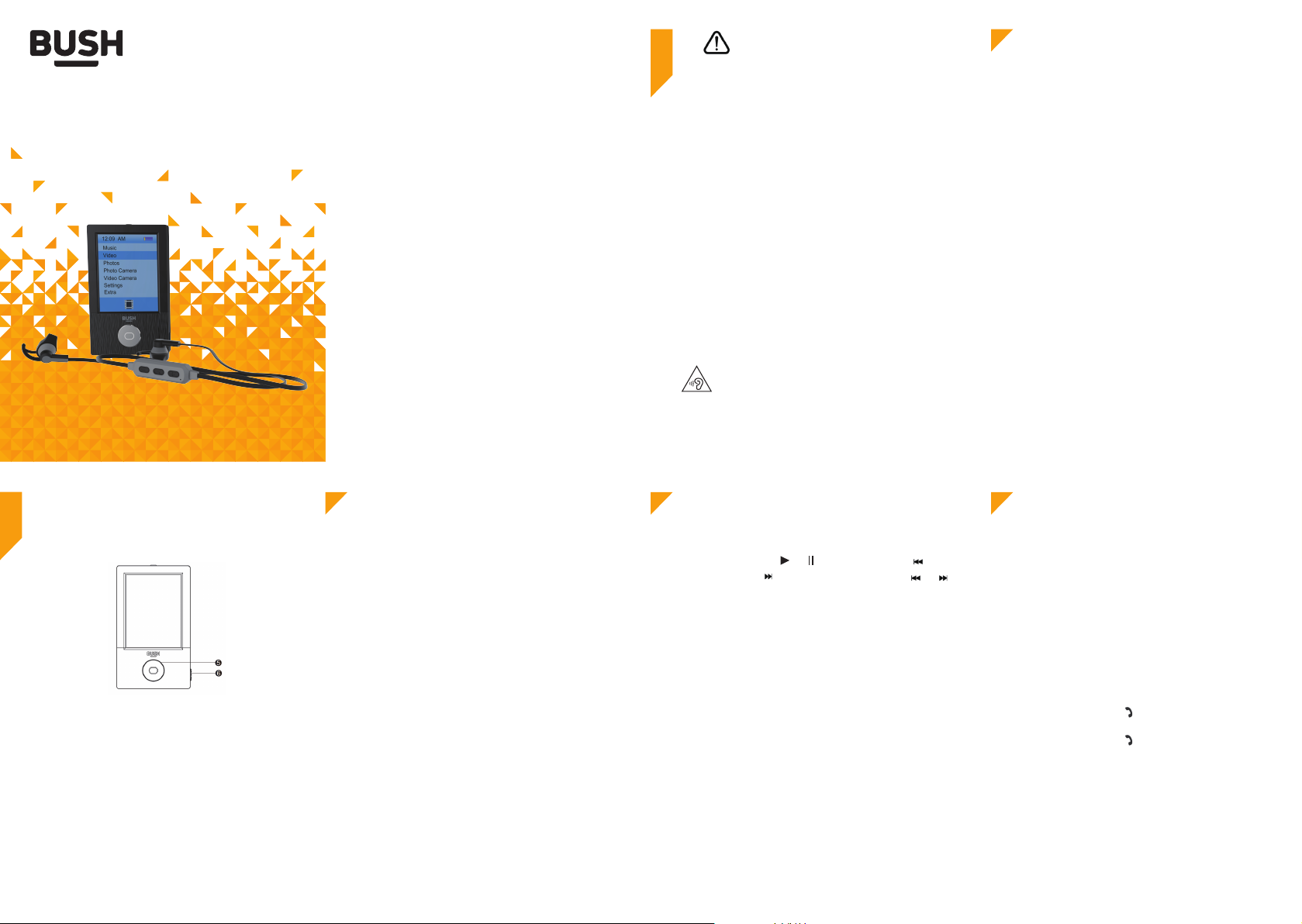
1
Safety information
Important - Please read these instructions
fully before installing or operating
Instruction manual
MP3 PLAYER
MP06 16G BLACK
Using your MP3 PLAYER
2
Let’s get started
Device Layout
Keys’ Functions
1. Touch by finger tip: Choose an application or icon or
menu to operate.
2. Slide to right by finger tip: exit and return to upper menu
3. Slide to left by finger tip: During play mode, slide to left
to enter sub menu.
4. Slide upward or downward: Increase or decrease volume
during Music, Movie, Bluetooth, FM radio playing mode, or
turn to next or previous picture or page during photo viewing
or E-book reading,.
5. Return Key: Short press to return to upper menu, long press
to turn o screen backlight, press again to turn on the backlight
again.
6. Power Switch: Push to on position to turn on device and to
o position to turn o.
You’ll soon be enjoying your new
MP3 PLAYER
It all begins here, with your instructions. Don’t worry,
there’s nothing too technical coming up. Just simple,
step-by-step guidance to get you up and running
quickly. Sound good? Then let’s get started.
Help and Guidance
We’re here to help you get the most from your TV. Should
you require any guidance, a simple solution can often be
found online at:
www.argos-support.co.uk
If you still require further assistance, call one of our experts
on 0345 604 0105.
PC Connection
System Requirement
Operation System: Windows98/ME/2K/XP/Vista/Linux9
CPU: at least Pentium-133MHz
Ram: at least 32MB
Spare Hard disk room: at least 100MB
USB port
Connecting with PC
When the device is either at ON or OFF status, use the USB
cable that comes with the device to connect to PC to copy
files into the device.
Music Mode
Main Menus
Choose Music in the main window, and main menus will
show up: All songs, Artists, Albums, Genres, Playlists, Create
Playlist..
4 5 6 7
NOTE
Below contents are for how to use the device properly and
keep it in good condition, please read carefully
● Avoid serious impact to the device.
● Avoid contact of Benzene or any diluents.
● Avoid closing to strong powerful magnetic or electric
fields.
● Avoid direct sunshine or heating devices.
● Do not try to disassemble, repair, or modify the device.
● Do not use the device with earphone while bicycling,
driving, or motorcycling.
● Do not listen to music with high volume to avoid damage
to your hearing.
● Assort and dispose with care the used packing, used batteries,
used electrical devices.
WARNING:
To prevent possible hearing damage, do not listen to this radio
at high volume levels for long periods of time.
1
Basic Operation:
During music playing, or is for play or pause, is for
previous track and is for next track. Long press or
for fast rewind or fast forward.
For changing volume, slide upward/downward to increase
or decrease volume.
During Music playing, slide to right to show list of files.
Sub Menus
During music play or pause, slide left to show sub menus:
Play mode, Sound settings, Add to playlist, Remove from
Playlist, Delete.
Video
Operations are similar to those of Music, please refer them
for reference.
INTRODUCTION
● Music: Support MP3, WMA, OGG, APE, FLAC formats.
● Picture: Support JPEG, BMP, GIF formats
● Video: Support AMV,AVI(need to use special software
to convert) formats.
● FM Radio function.
● E-Book function.
● Blue tooth transmission function
● Capacitive touch control.
Fig 1.
2 3
Main Menus
1, Blutooth Search: Search for available Bluetooth devices
and add to Bluetooth Device List.
2, Bluetooth Device List: Choose any available device for
pairing/unpairing.
3, Music List: Show list of all music in dierent category:
All songs, Artists, Album, Genres. Choose to play.
4, Music: Back to music playing window.
Bluetooth Headset Instruction Manual:
Function Introduction
1. power on: Long press for 2 seconds, voice prompts
“power on”.
2. power o: Long press for 2 seconds, voice prompts
“power o”.
Pairing:
1. Initial pairing: Bluetooth:
mode automatically, voice prompts:” Ready to pair” . Turn
on the Bluetooth function of the device and use Bluetooth
search function, When the pairing ID “MP06BT” appears,
choose it for pairing. Voice prompts “device connected”
when pairing successfully.
Headset will enter pairing
Page 2
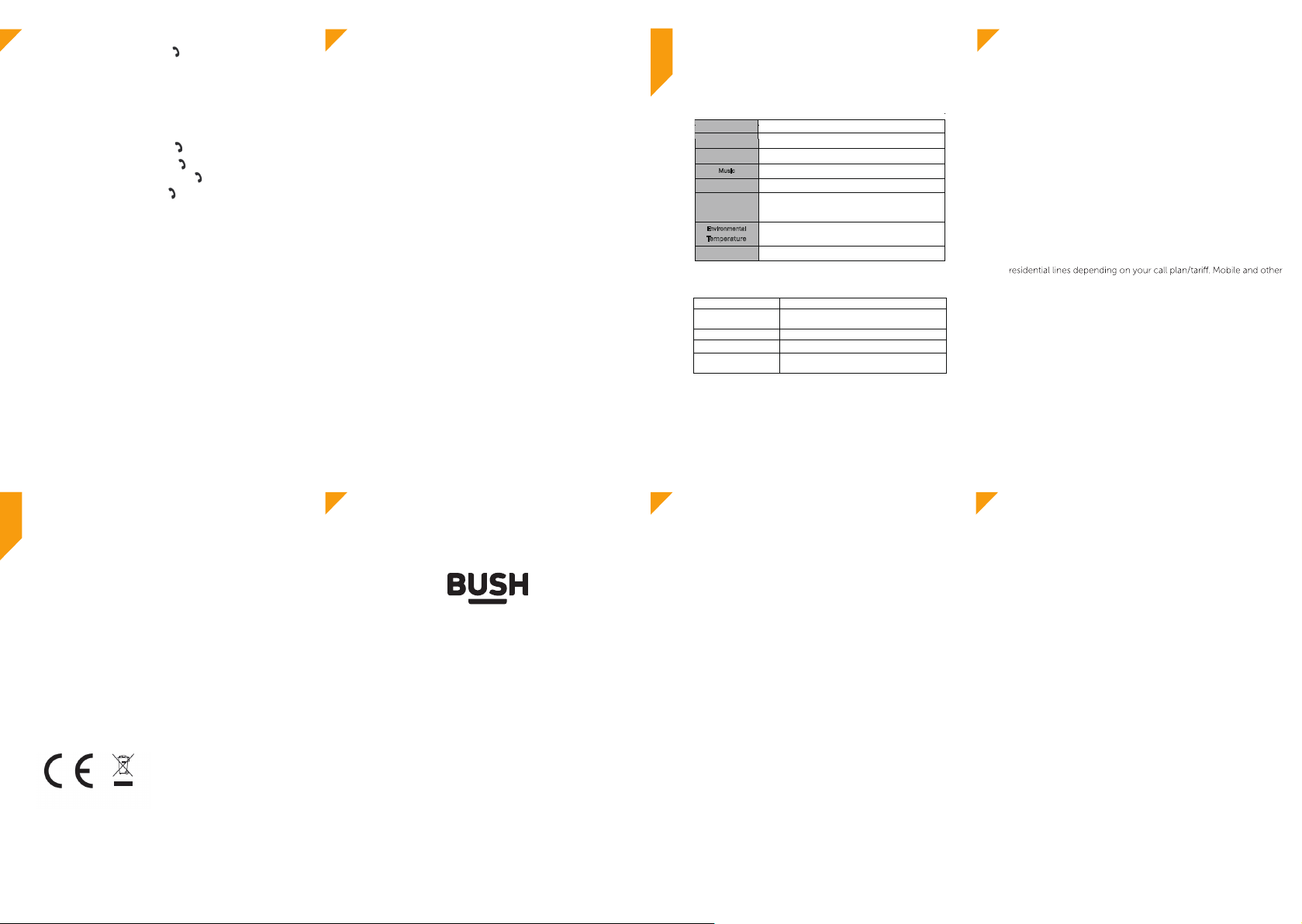
2. Repairing: long press
Device fail to power on
Make sure the power is switched on and battery has power
Unreadable screen display
Make sure you choose the right language
Cannot copy files to the
Make sure the USB cable is well connected
for about 2 seconds in
power o mode, headset enter pairing mode with red and
blue LED flash alternately
3. Bluetooth headset will automatically pair the already paired
before device once power on.
Operating Guide:
Answer phone call: Single press .
Hang up phone call: Single press .
Re-dial last phone call: Double press .
Play/pause music: Single press .
Volume +/-: press + or - .
Previous /next song: Long press + or -.
LED Indicator:
1, Charging: Red lit on when is being charged, goes o when
fully charged.
2, Power on: Blue flash for 1 time.
3, Pairing mode: Red and blue flash alternately.
4, Paired mode: Blue is always on.
5, Pause mode:: Blue is flash every 1.5 seconds.
6, Play mode: Blue flash every 1.5 seconds.
Notice: Please charge the Bluetooth headset when voice
prompts: “Battery low”.
Photo
Choose the Photo icon to enter and show list of all photos.
During photo viewing, slide your finger upward or downward
over the screen to change dierent photos, slide to left to show
sub menus: Slideshow settings, Delete picture.
Radio
Main menus
On the radio listening window, slide to left to show main menus:
Auto tune, Presets, Save to preset, Clear preset, Tuner Region.
This device can save up to 30 channels.
Ebook
Touch the Ebook icon on the main window to enter and show
list of all Ebooks.
During Ebook reading, slide upward or downward to change
pages, and slide to right to show list of Ebooks, to left to show
main menus: Play setting, Delete ebook, Bookmark Select, Delete
bookmark, Add bookmark, Page select.
Folder
Choose to show all folders and files. Choose a file to play it..
Set
Choose to show available settings and information such as:
Backlight timer, Brightness, sleep timer, Date and time, Language,
Information, Format device, Factory settings.
Other information
3
Helpful technical information
Help and assistance
If you require any technical guidance or find that your
MP3 PLAYER is not operating as intended, a simple
solution can often be found in the Troubleshooting
Specification
Mic o USB 5Pin , USB 2.0 high speed transfer, USB charging
USB
ROM
Battery
Music
Picture
Video
Environmental
Temperature
Support PC OS Windows98/ME/2K/XP/Vista/Linux9
16GB NAND FLASH
Device: Polymer Lithium battery 3.7V 300MAH
Support MP3, WMA, OGG, APE, FLAC formats.
Support JPEG, BMP, GIF formats.
Support AMV,AVI(need to use special software to convert)
formats.
-40°C~60°C
Troubleshooting
No sound from Bluetooth
headset
Bad FM receiving Adjust earphone cable’s position
device
98
Make sure the Bluetooth has power and also paired with the
device successfully
Check whether the device’s memory is full
10 11
section of these instructions or online at
www.argos-support.co.uk
If you still require further assistance, call one of our
experts on
0345 604 0105.*.
Local call rates applies*
Lines open 8am-7pm Monday to Saturday and 10am4pm Sunday.
*Calls to Argos enquiry lines may attract a charge and set up fee from
providers costs may vary, see www.bt.com/pricing for details.
For Security and training purposes, telephone calls to and from
customer service centres maybe recorded and monitored. Calls from
Republic of Ireland will attract international call charges.
Product support
4
Help is always at hand
Disposal
The symbol on the product or its packaging
indicates that this product may not be treated
as household waste. Instead it should be handed
over to the applicable collection point for
recycling of electrical and electronic equipment.
By ensuring this product is disposed of correctly,
you will help prevent potential negative consequences
for the environment and human health,
otherwise be caused by inappropriate waste handling
of this product. For your household waste disposal
service or the shop where the product was purchased.
the
which could
Your Bush Guarantee
This product is guaranteed for twelve months from the date
of original purchase. Any defect that arises due to faulty
materials or workmanship will be repaired free of charge (or if
applicable the product will be replaced or the purchase price
refunded) where possible during this period by the dealer
Call us now and activate your
12 month guarantee
Thank you for choosing Bush. Your new product
is guaranteed against faults and breakdowns for 12
months. Don’t forget to register it with us today so
we can provide you with our best possible after-
sales service and useful updates.
www.bushregistration.co.uk
FREEPHONE*
0800 597 8548
Lines are open 8am - 8pm, 365 days a year.
*Calls may be recorded and monitored.
12 13 14
The guarantee does not cover accidental damage,
•
misuse, cabinet parts, knobs or consumable items.
The product must be correctly installed and operated in
•
accordance with the instructions contained in the manual.
It must be used solely for domestic purposes. The
•
guarantee will be rendered invalid if the product is re-sold
or has been damaged by inexpert repair.
Specifications are subject to change without notice.
•
Bush disclaim any liability for loss or damage arising from
•
the breakdown of the product.
This guarantee is in addition to and does not diminish
•
your statutory or legal rights.
from who your purchased the unit.
The guarantee is subject to the
following provisions:
Important Data Protection Information
If you provide us with information about another person,
you confirm that they have appointed you to act for them,
to consent to the processing of their personal data including
sensitive personal data and that you have informed them of
our identity and the purposes (as set out in the Important
Data Privacy notice displayed overleaf) for which their
You are entitled to ask for a copy of the information we hold
about you (for which we may charge a small fee) and to
have any inaccuracies in your information corrected.
For quality control and training purposes, we may monitor
If your personal details change, if you change your mind
about any of your marketing preferences or if you have any
queries about how we use your information, please let us
17 Leicester Street, Bedworth, Warwickshire, CV12 8JP.
Guarantor: Argos Limited - 489 - 499 Avebury Blvd. - Milton Keynes - MK9 2NW
personal data will be processed.
or record your communications with us.
know by contacting our Data Protection
Ocer, Domestic & General, Leicester House
15
