Bush HERITAGE P1 Connect Quick Start Manual

UONPJMN=ebofq^db=mN|npd=ENRMVMUF=`çîÉê=^êíJçJÉãÄJmobppKéÇÑ===N===ULMVLOMNR===OWMU=éã
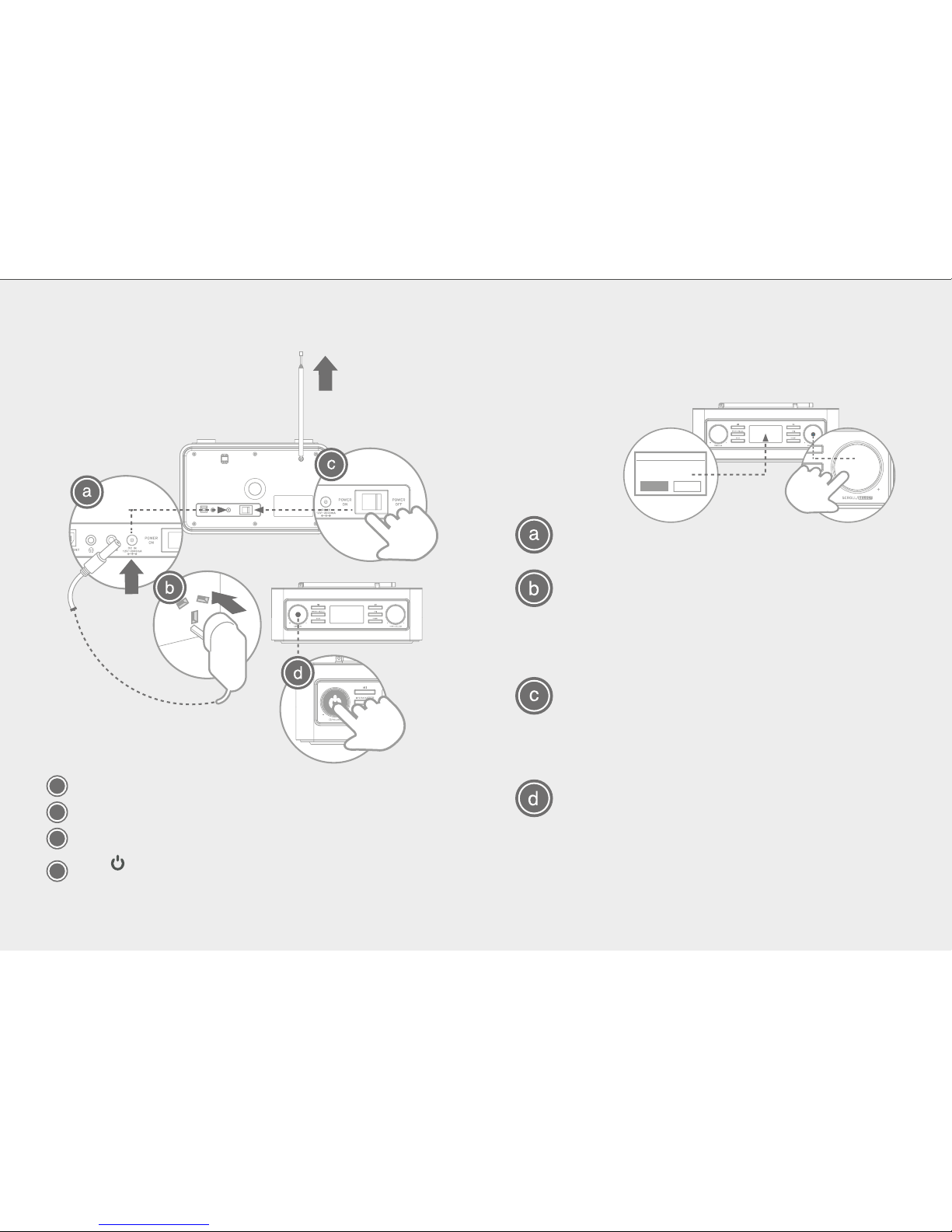
1. GETTING STARTED:
d
Switch the main power switch to “POWER ON”.
Press to turn the radio on. “Setup wizard” will be shown when
switched on for the first time.
2. SETUP WIZARD
When your Heritage P1 is started for the first time, it runs
through a setup wizard to configure settings for
Press SCROLL/SELECT knob to start setting.
date/time and network.
Turn and then press SCROLL/SELECT knob to set
12 or 24 hour format, synchronously update clock
connection in all modes and select your network
from DAB, FM, Network or No update. Keep network
and insert the network password to connect.
select your desired mode.
Setup wizard is completed, press SCROLL/SELECT
“Internet radio” being highlighted. Now, you can
knob to exit. “Main menu” will be shown with
When establishing a connection via WPS, you can select
“Push Button” to press
SCROLL/SELECT
knob on
eatablish connection; or select “PIN” to enter the
your radio and SELECT button on your router to
8-digit number which is created by your radio into
network password and then enter your password
can select “Skip WPS” if you are using a standard
your router to eastablish connection; also you
to complete the connection.
b
Connect the power cord into the DC-In socket.
Connect the plug to the mains socket.
a
c
w?
Setup wizard
Start no
NO
YES
during setup. In this case to disable the “keep network
NOTE: When used outside of network range, this
when the “keep network connection” setting is selected
product will always scan for a network connection
connection” go to MENU>MAIN MENU>SYSTEM SETTINGS
NOTE: Keep connected to mains power for 6hrs to allow battery to
be fully charged.
>NETWORK>”Keep Network connected” and set to NO.
