Page 1

HERITAGE II CONNECT - QUICK START GUIDE
DAB+ Radio with Wi-Fi, Bluetooth, Internet Radio and Multi-room
QSG-APR15-HERITAGE II CONNECT
Page 2
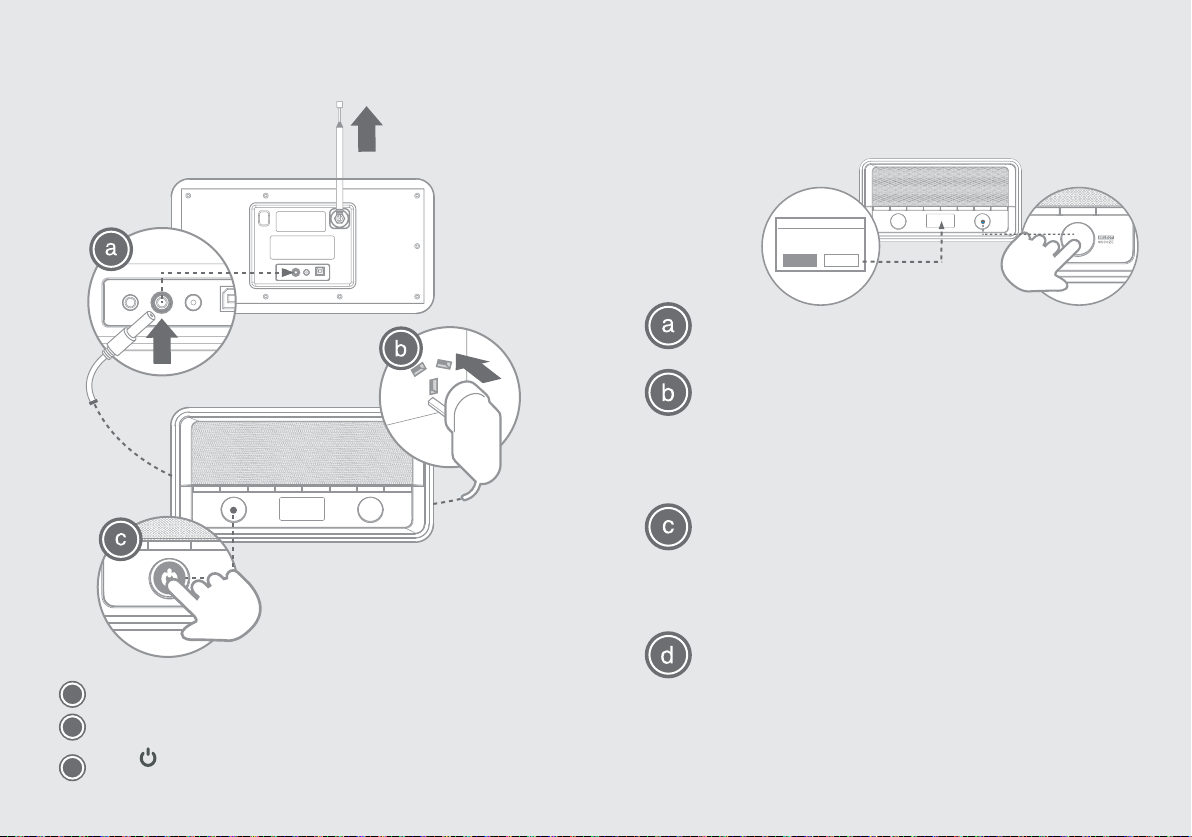
1. GETTING STARTED:
a
Connect the power cord into the DC-In socket.
b
Connect the plug to the mains socket.
Press to turn the radio on. “Setup wizard” will be shown when
c
switched on for the first time.
2. SETUP WIZARD
When your Heritage II Connect is stared for the first time, it
runs through a setup wizard to configure settings for
date/time and network.
Setup wizard
w?
Start no
NO
YES
Press SELECT/SNOOZE knob to start setting.
Turn and then press SELECT/SNOOZE knob to set
12 or 24 hour format, synchronously update clock
from DAB, FM, Network or No update. Keep network
connection in all modes and select your network
and insert the network password to connect.
When establishing a connection via WPS, you can select
“Push Button” to press
your radio and SELECT button on your router to
eatablish connection; or select “PIN” to enter the
8-digit number which is created by your radio into
your router to eastablish connection; also you
can select “Skip WPS” if you are using a standard
network password and then enter your password
to complete the connection.
Setup wizard is completed, press SELECT/SNOOZE
knob to exit. “Main menu” will be shown with
“Internet radio” being highlighted. Now, you can
select your desired mode.
NOTE: When used outside of network range, this
product will always scan for a network connection
when the “keep network connection” setting is selected
during setup. In this case to disable the “keep network
connection” go to MENU>MAIN MENU>SYSTEM SETTINGS
>NETWORK>”Keep Network connected” and set to NO.
SELECT/SNOOZE
knob on
Page 3

3. LISTENING INTERNET RADIO
5. LISTENING DAB RADIO
Mode “Internet Radio” lets you listen to thousands of global
Internet radio stations and Podcasts.
Press SELECT/SNOOZE knob to select “Internet
radio” in main menu.
Turn and then press SELECT/SNOOZE knob to select
your desired Internet radio station or Podcast.
4. PLAY MUSIC VIA SPOTIFY CONNECT
Your radio has Spotify Connect built-in, this lets you control
the music on your radio using the Spotify App on your
smartphone, tablet or PC.
Spotify
Connect
The Heritage II radio must be connected to the same
network as your smartphone or tablet. Open the Spotify
App on your smartphone or tablet and play any song.
Tap the song cover image at the bottom left
corner of the screen, and then tap the Spotify
Connect icon .
Tap “Heritage II” from the list.
Mode “DAB” lets you listen to all digital radio stations in clear
crystal sound, with better reception and more choice.
To check if you have coverage in your area, visit:
www.digitalradioplus.com.au
Scan
Stations: 12
Scanning
Press MODE button repeatedly to select “DAB” Mode.
For initial use, radio will carry out a full scan and
store available DAB stations in memory. Make sure
antenna is fully extended.
Turn and then press SELECT/SNOOZE knob to listen
to your desired DAB stations.
Page 4

6. BLUETOOTH / NFC
7. UNDOK SMART APP CONTROL
You can play music from any Bluetooth-enab led device
through your Heritage II Connect.
Bluetooth
Mode
BLUETOOTH:
Press the MODE button until “Bluetooth Mode”
appears on the screen.
Enable bluetooth on your device and select your
DAB Digital Radio from the devices list. It will
read: Heritage II.
Select the song you want and press play.
NFC:
Press the MODE button until “Bluetooth” appears
on the screen.
Make sure your smartphone is set to visible and
turn on NFC.
Hold close or TAP your smartphone to the
(NFC logo) mark located on top of your product.
Note: If pairing is not successful you may need to
rotate your smartphone while on the mark
located on top of the product.
You can control the product using your smartphone with the
UNDOK App installed. Multiroom and Control Volume,
Mode & Stations using UNDOK for the products in the
kitchen, bedroom or living room.
Internet
Mode
Download UNDOK App from App Store for your
iOS smartphone or download from Google Play
for your Android smartphone.
Connect your radio to the same WI-FI network
as your smartphone. Start UNDOK App.
All available devices will be listed. Tap your radio
“Heritage II” to connect to, then you can control
your radio by using your smartphone to switch
mode, play music, etc.
For more information and a full version
of the User Guide for this product, visit
http://www.bushaustralia.com.au/heritage-ii-connect
