Page 1
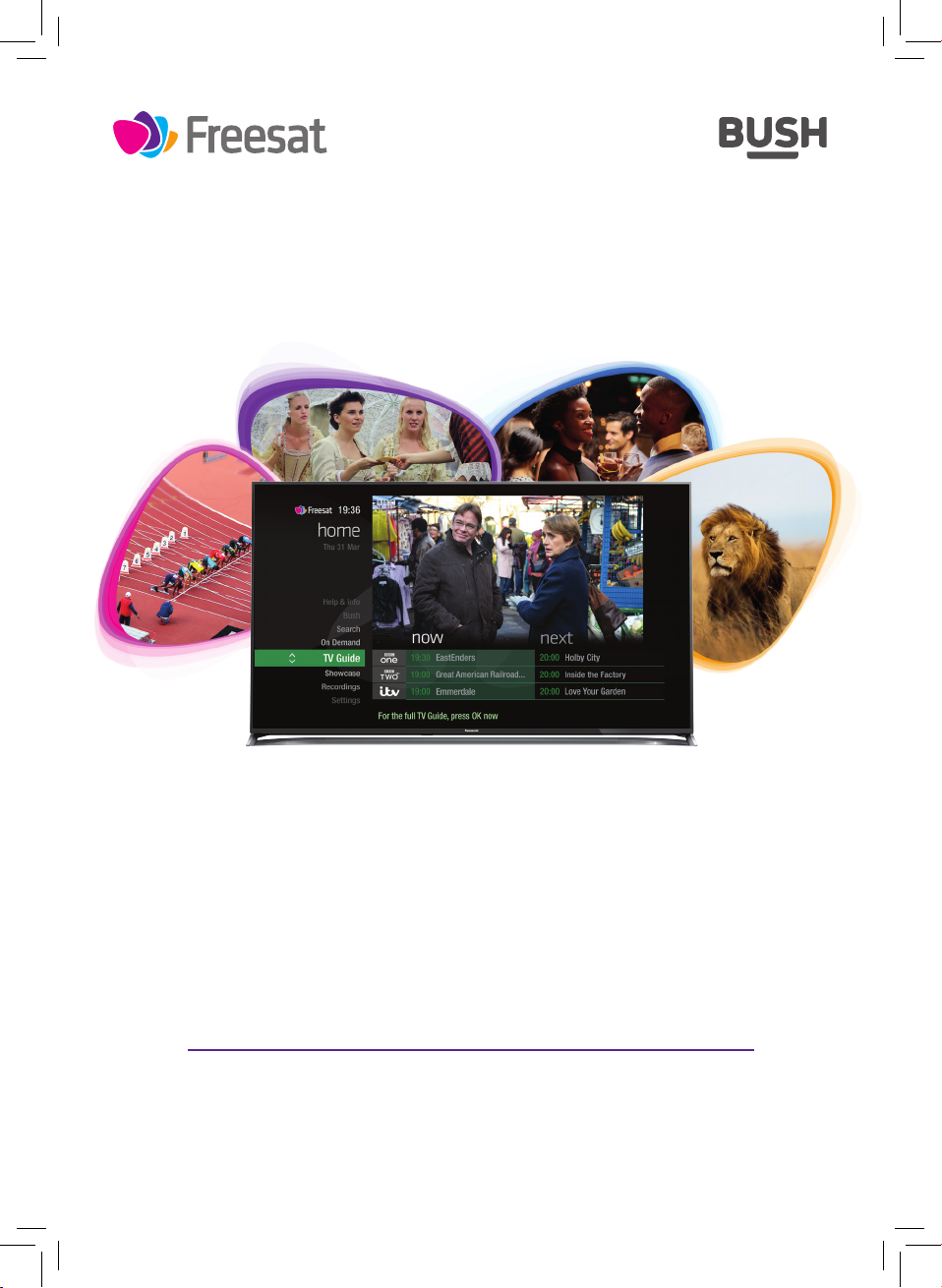
FSFT500PVR
Your
USER GUIDE
Page 2
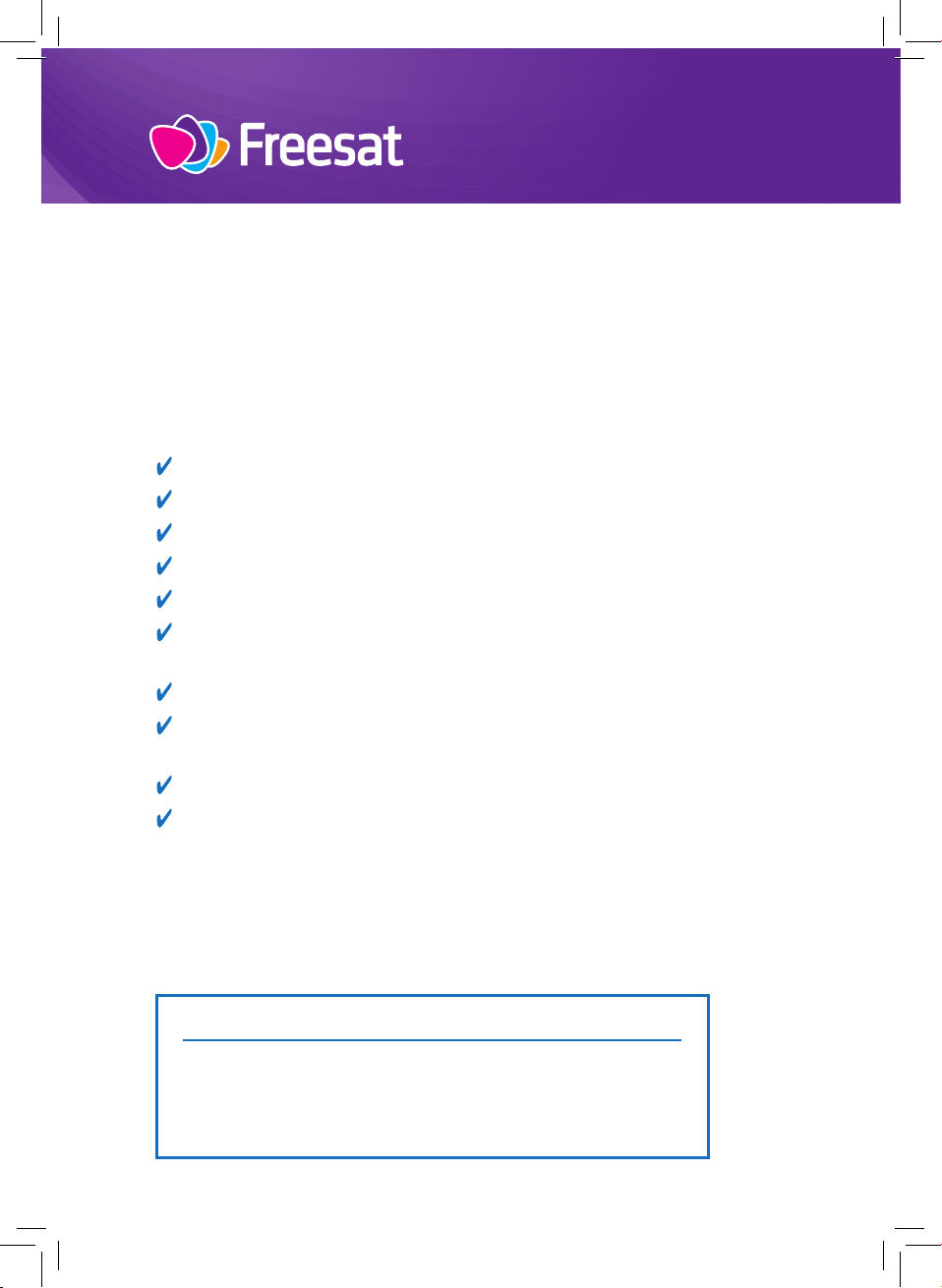
Welcome to Freesat.
INCLUDED WITH YOUR SMART TV RECORDER
Quality state of the art satellite TV receiver
Over 200 of your favourite channels
Picture perfect High Definition on selected channels
BBC iPlayer, ITV Hub, BBC News and BBC Sport app
Pay for a little extra telly if you want with Hopster
Catch up on the last 7 days of TV with a unique
Roll Back TV Guide
Showcase (specially selected editorial TV picks)
Clever Recording – the smart way to organise your
recorded shows
Easy plug and play set up
Free, expert customer support – visit freesat.co.uk/help
or call 0345 313 0051
NEED A HAND?
If you need help anywhere along the way, just go to
the Help & info menu on the Home screen or visit
freesat.co.uk/help
Page 3
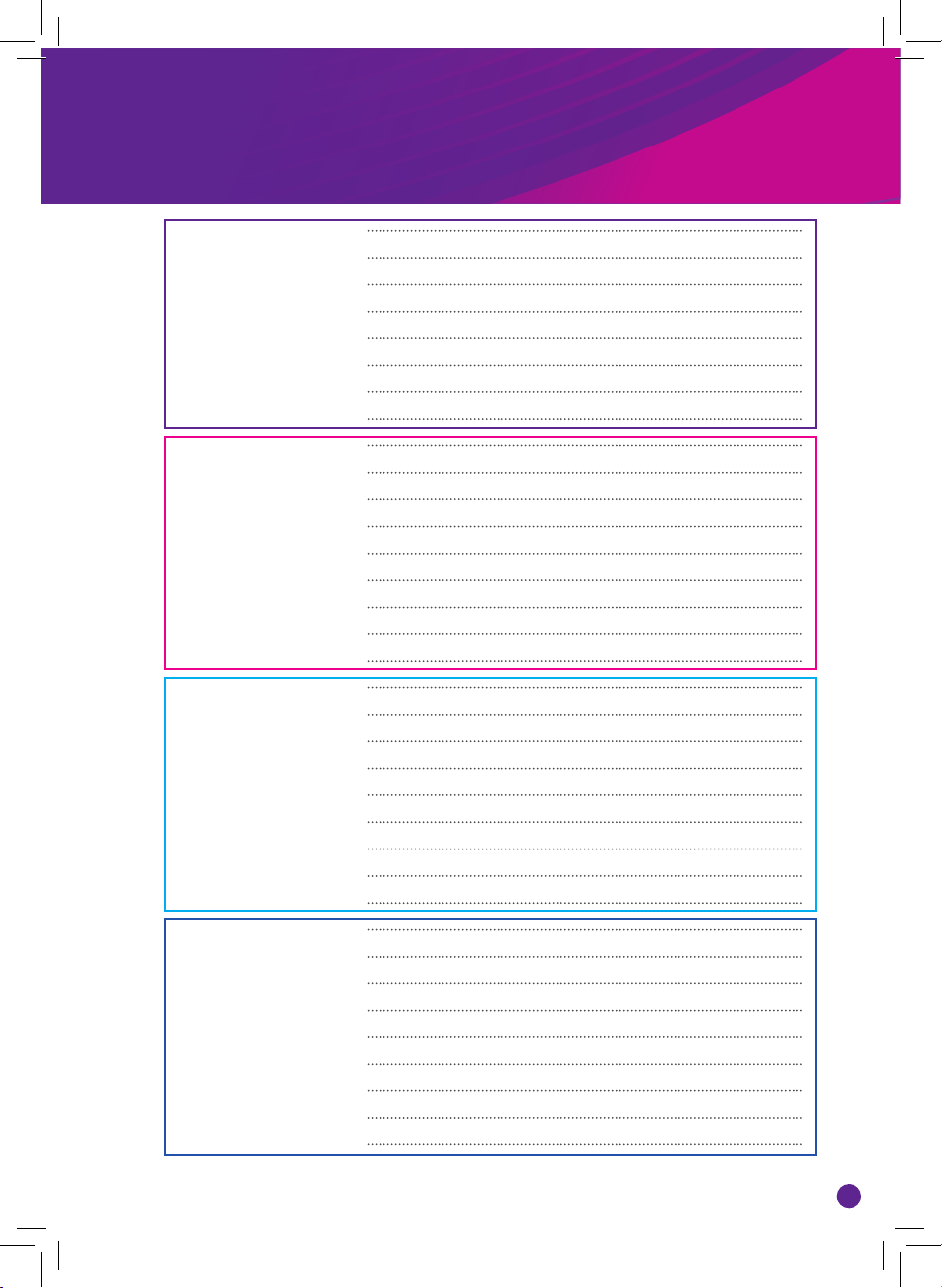
Contents
Basics
See what’s
on TV
Recordings
Safety precautions 2
Setting up your Freesat box 4
Your remote control 6
On screen icons 7
Home screen 8
The TV Guide 9
Your main controls 10
Seeing what’s on – Now & Next 11
Watching something on earlier 12
Planning what to watch later 13
Browsing whilst watching TV 14
Find out more about a programme 15
Find programmes by channel category 16
Finding and listening to radio channels 17
Setting a reminder 18
Recordings 19
Handy auto prompts 20
See what you’ve set to record 21
Find and watch a recording 22
Recording playback controls 23
Pick up a recording from where you left o 24
Managing your recording space 25
Pause and rewind live T V 26
Extras
Connect to the Internet 27
On Demand 28
Showcase 29
Search 30
Controlling your children’s viewing 31
Hiding Adult channels 32
Accessibility 33
Specifications 34
1
Page 4
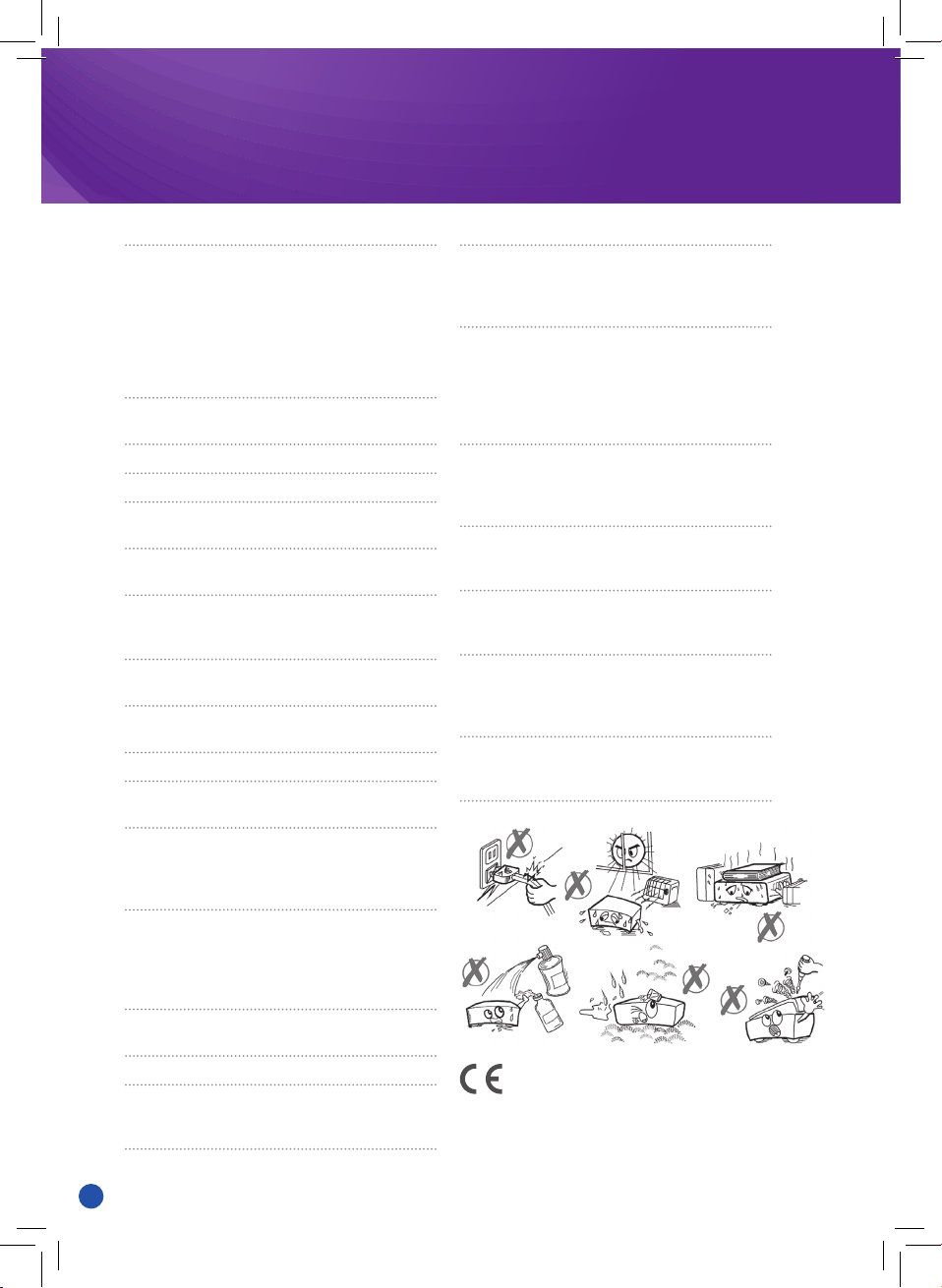
Safety precautions
Thank you for choosing this product. This manual
will guide you for the proper operation of your set
top box. Before operating the set top box, please
read this manual thoroughly. Please keep this
manual in a safe place for future reference. Read
the corresponding instructions of this handbook
prior to the first use of the device, even when the
usage of electronic devices is familiar to you.
IMPORTANT - Please read these instructions
fully before installing or operating.
Power Source
Always use the provided AC adapter.
Operate only from the power source specified on
the AC adapter.
The power adapter may become hot during
normal operation. This is not a malfunction.
Please make sure that the adapter is not covered
while in operation. Leave a space of 15 cm
(minimum) around the AC adapter.
The rating information and safety caution of the
AC adapter are provided on the adapter.
WARNING: When the set is not in use for a long
time, disconnect from the power.
Power Cord
Do not place the unit or a piece of furniture, etc.,
on the power cord, or pinch the cord.
Handle the power cord by the plug. Do not pull out
the plug by tugging the cord and never touch the
power cord when your hands are wet as this could
cause a short circuit or electric shock.
Never make a knot in the cord or tie it with other
cords. The power cords should be routed in such
a way that they are not likely to be stepped on. A
damaged power cord can cause fire or give you an
electrical shock.
Check the power cord once in a while. If you find it
damaged, ask closest service agent for help.
Position
Please do not place the unit in a place subject
to direct sun light, excessive dust or mechanical
shock or in a location near heat sources.
The device should be placed on a solid and safe
base. Do not place the apparatus on a soft sur face
such as a rug that might block the ventilation
holes on the bottom.
A location should not be selected such as a
room with high humidity, as the condensation,
arising in the kitchen for example, may cause
malfunction or damage the device. Heating or
other thermal radiation under the set also may
cause malfunction or damage the device.
The hot air, which arises during the operation,
should be ventilated with sucient air
circulation. Please do not put the device into
closed areas and do not cover it.
Please avoid contact of the device with water or
humidity. Do not put into operation near a bath or
swimming pools.
Take care to provide good air circulation. Place the
device in a location with adequate ventilation to
prevent heat build-up in the device.
Should any solid object or liquid fall into the
cabinet, unplug the device and have it checked
by qualified personnel before operating it any
fur ther.
The device should not be exposed to dripping or
splashing and no objects filled with liquids, such
as vases, should be placed on the device.
2
Page 5
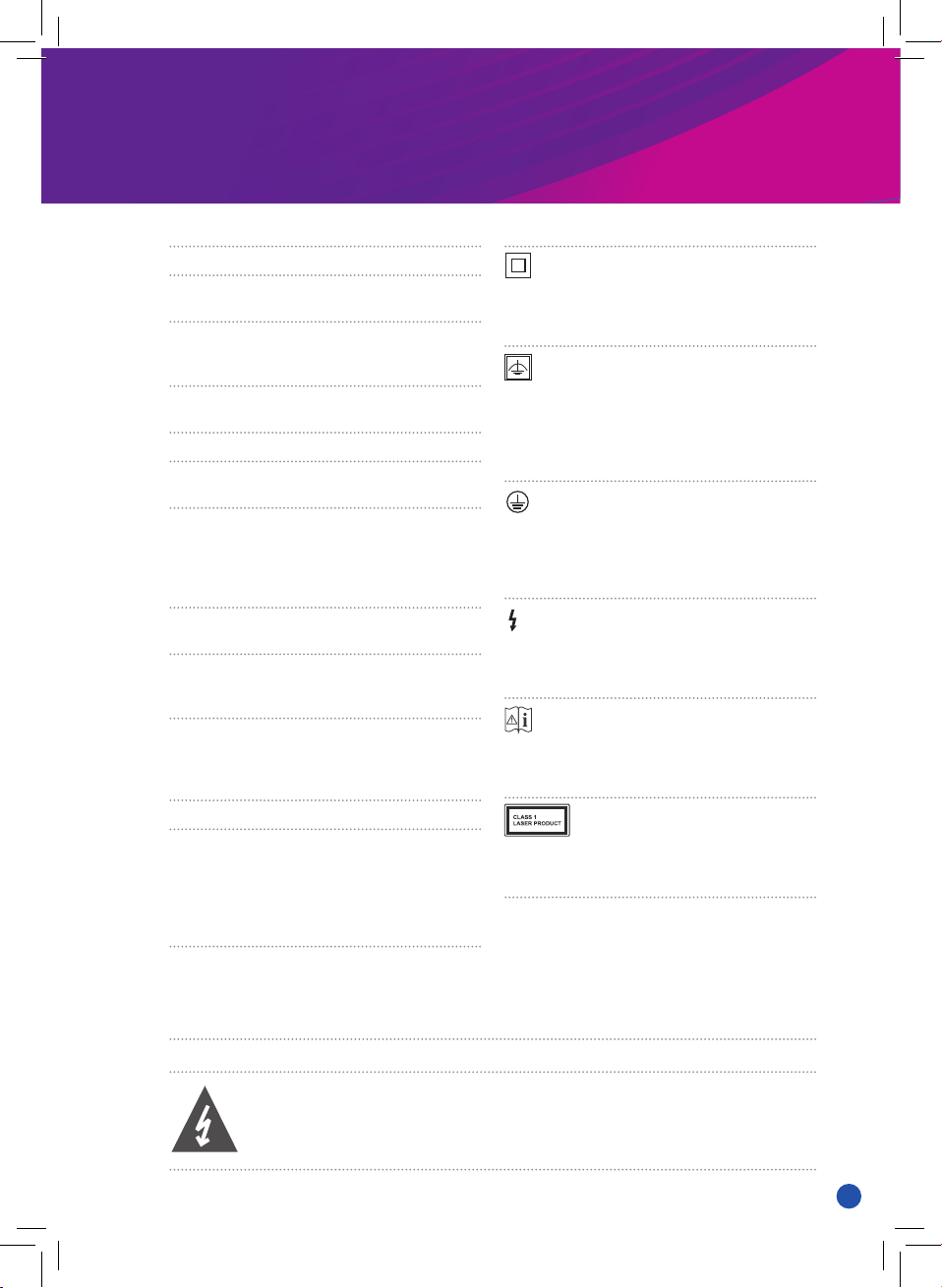
Batteries
CAUTION: Batteries should not be exposed to
excessive heat such as sunshine, fire or the like.
WARNING: Incorrect installation of batteries may
cause batter y leakage and corrosion, resulting in
damage to the remote control.
Do not mix old and new batteries, or batteries of
dierent types.
Do not dispose of batteries in a fire.
Do not dispose of batteries with normal
household waste, take to a local recycling centre.
CAUTION: Insert the batteries / rechargeable
batteries in the correct polarit y. Don’t tr y to
recharge non rechargeable batteries and under
no circumstances throw them into fire. Danger of
explosion.
Do not use unequal batteries (old and new,
alkaline and carbon, etc.) simultaneously.
If you will not use the device for a long time,
remove the batteries and store the device in a dry
and dust free place.
Improper use of batteries may cause an explosion
or leakage. If the batteries have leaked, use
gloves and clean the appliance thoroughly with a
dry cloth.
Markings on the Product
The following symbols are used on the product
as a marker for restrictions and precautions
and safety instructions. Each explanation shall
be considered where the product bears related
marking only. Note such information for securit y
reasons.
Class II Equipment: This appliance is designed
in such a way that it does not require a safety
connection to electrical earth.
Class II Equipment With Functional Earthing:
This appliance is designed in such a way that it
does not require a safety connection to electrical
earth, the ear th connection is used for functional
purposes.
Protective Ear th Connection: The marked
terminal is intended for connection of the
protective earthing conductor associated with the
supply wiring.
Hazardous Live Terminal: The marked terminal(s)
is/are hazardous live under normal operating
conditions.
Caution, See Operating Instructions: The marked
area(s) contain(s) user replaceable coin or but ton
cell batteries.
Class 1 Laser Product: This product contains
Class 1 laser source that is safe under reasonably
foreseeable conditions of operation.
WARNING: RISK OF ELECTRIC SHOCK
The Iightning flash with arrowhead symbol, within an equilateral triangle,
is intended to alert the user to the presence of uninsulated “dangerous
voltage within” the product’s enclosure that may be of sucient magnitude
to constitute a risk of electric shock.
3
Page 6
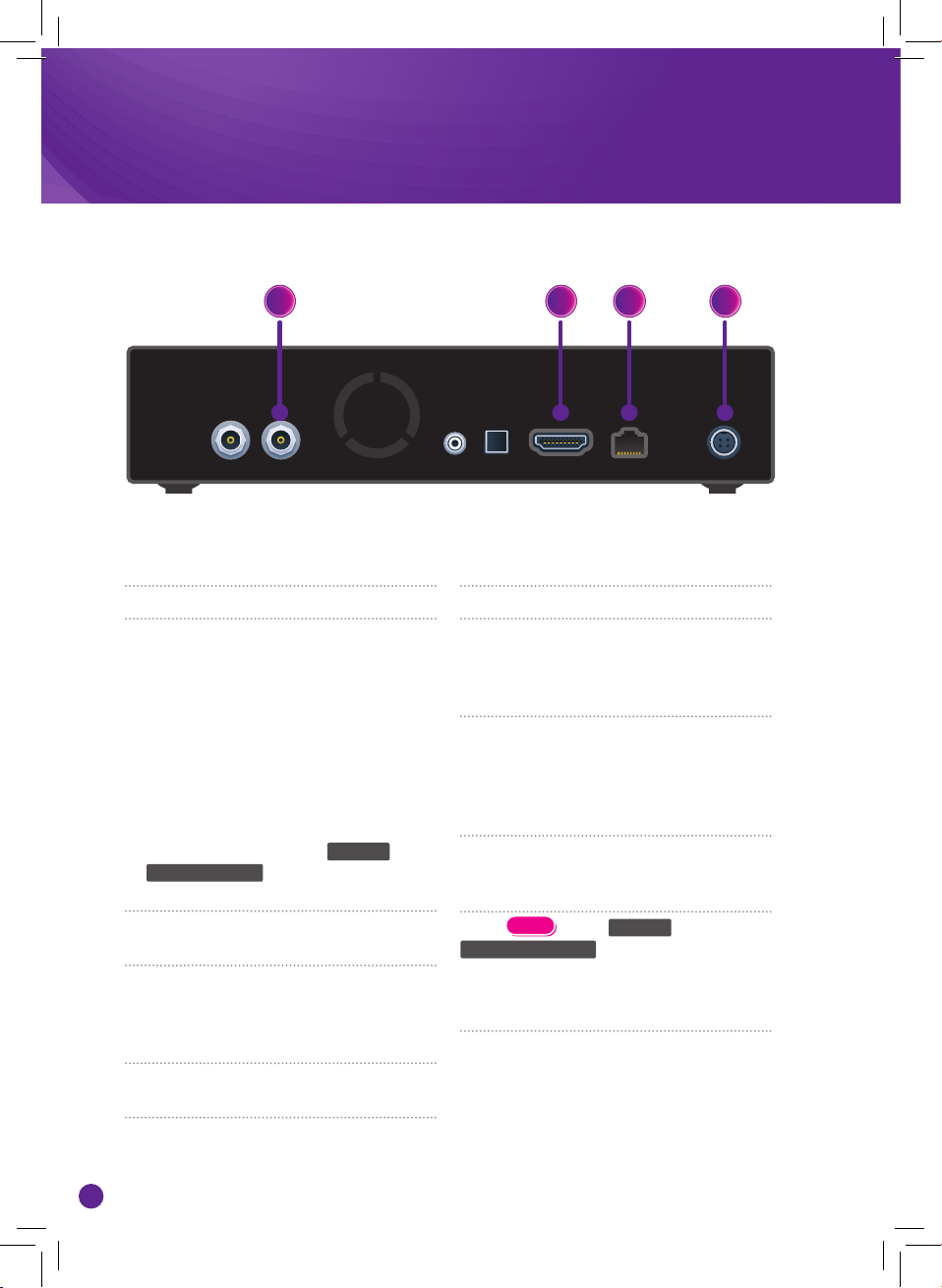
Setting up your Freesat box
LIST
1 2 43
How to set up your box
1. With the power on your box turned o,
screw in the cables from your satellite
dish into the port(s) on the back of the
box.
If you want to record to this box please
make sure you screw two cables into
the box before turning it on. If you only
screw one cable in, the box will not
be able to record until two cables are
screwed in and you change the set up
from ‘single’ to ‘dual’ in
Freesat Channels menu, or do a Factory
reset.
2. Now connect your box to your TV using
the HDMI cable supplied.
3. Next, connect your box to your home
broadband by plugging in an Ethernet
cable, or connect to WiFi once the box
is switched on.
4. Finally, plug the box in and switch it on
at the socket.
Settings
Connect to your broadband
Connect your box to your home broadband
to access great On Demand players and
extra features like Showcase and the
Roll Back TV Guide.
The best way to connect is with an
Ethernet cable. Slot one end into the
Ethernet port on the back of the box and
the other into an Ethernet port on your
router.
Alternatively you can connect to your
home WiFi network once the box is
switched on.
HOME
Press
Network Connection and the box will show
all available wireless networks. Select
yours and enter your password using your
remote control, and you’re all set.
, go to Settings then
4
Page 7

On-screen set up
LIST
Just follow the on-screen
instructions to get set up.
Here are a couple of tips.
Software updates
When the box is turned on for the first
time it will search for software updates.
If an update is available you can choose
to install it immediately, but if you don’t
want to the box will automatically run the
update later.
Enter your postcode
This will give you your local regional
channels and news from the BBC and IT V.
Enter your postcode using the on-screen
keyboard and make sure you include the
space (Screen 1).
Protect your children’s viewing
Create a four digit PIN to control access
to On Demand and recorded programmes
that might be unsuitable for younger
viewers. You can manage this once your
box has been set up by pressing
select
Settings and then General Settings
(Screen 2).
HOME
,
1
2
5
Page 8
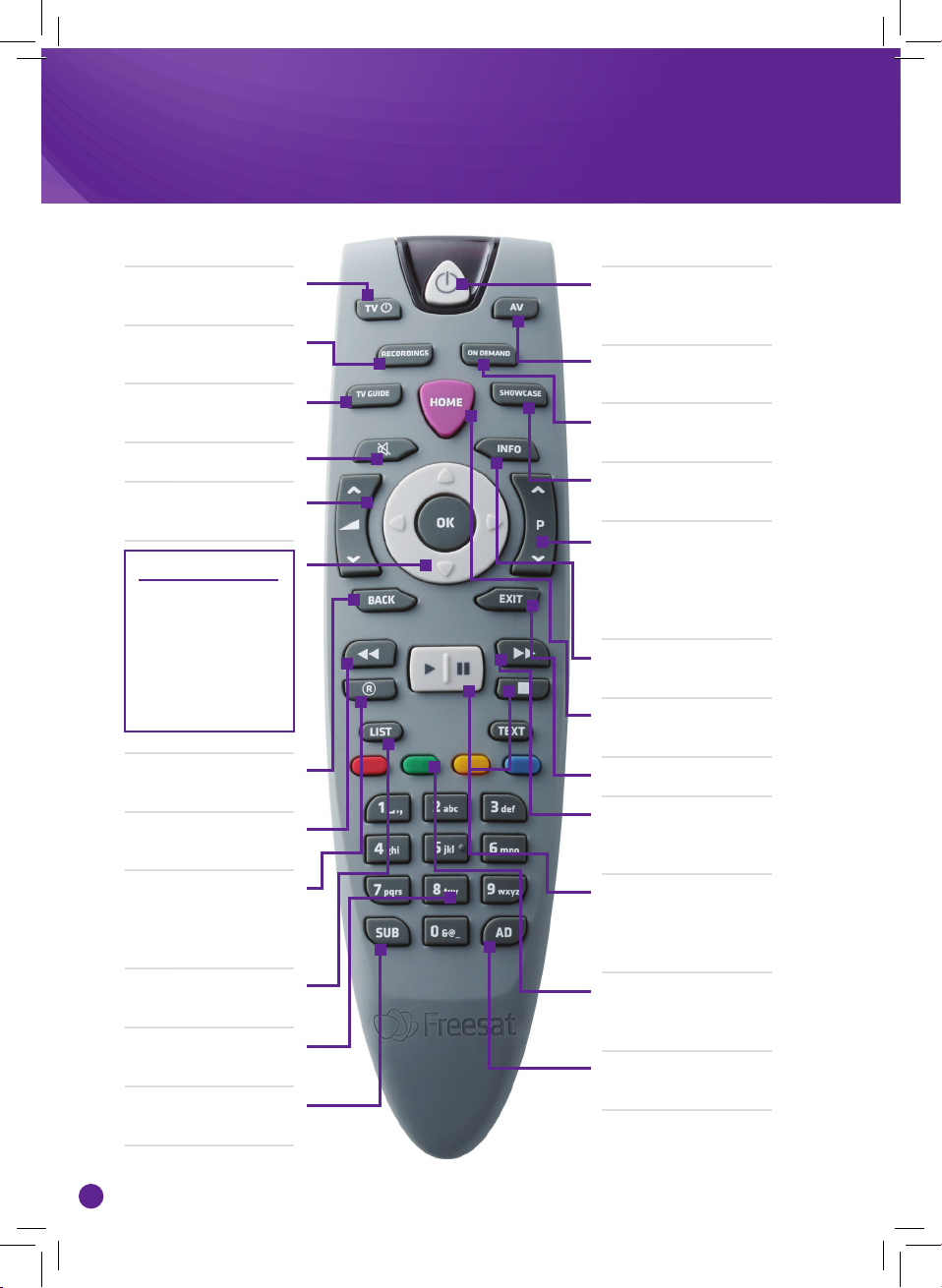
Your remote control
TV Standby – puts your
TV in/out of standby
Recordings – goes to
your recordings
TV Guide – opens and
closes the TV Guide
Mute – silences audio
Volume – increase or
decrease the sound level
MAIN CONTROLS
Up, down, left, right
arrows – get around
the TV Guide and
menus
OK – confirm your
selection
Back – goes back one
step
Rewind – rewind up to
x32 times faster
Standby – puts the
box into standby and
switches it on again
AV – changes the input
source on your TV
On Demand – takes you
to our Catch Up players
Showcase – our top
picks for what to watch
Channel switcher –
change the channel
up or down, or move
through the TV Guide
quickly
Info – gives you more
info about a programme
Home – takes you to the
Home screen
Exit – returns to live TV
Fast forward – fast
forward up to x32
times faster
Record – records what
you’re watching or sets
a recording in the TV
Guide
List – sorts the TV Guide
into channel categories
Number buttons – to
enter channel numbers
Sub – turns subtitles
on or o
6
Play, pause, stop –
start and stop live TV,
recordings and
On Demand
Colour buttons – gives
you more options on
screen
AD – turns audio
description on or o
Page 9
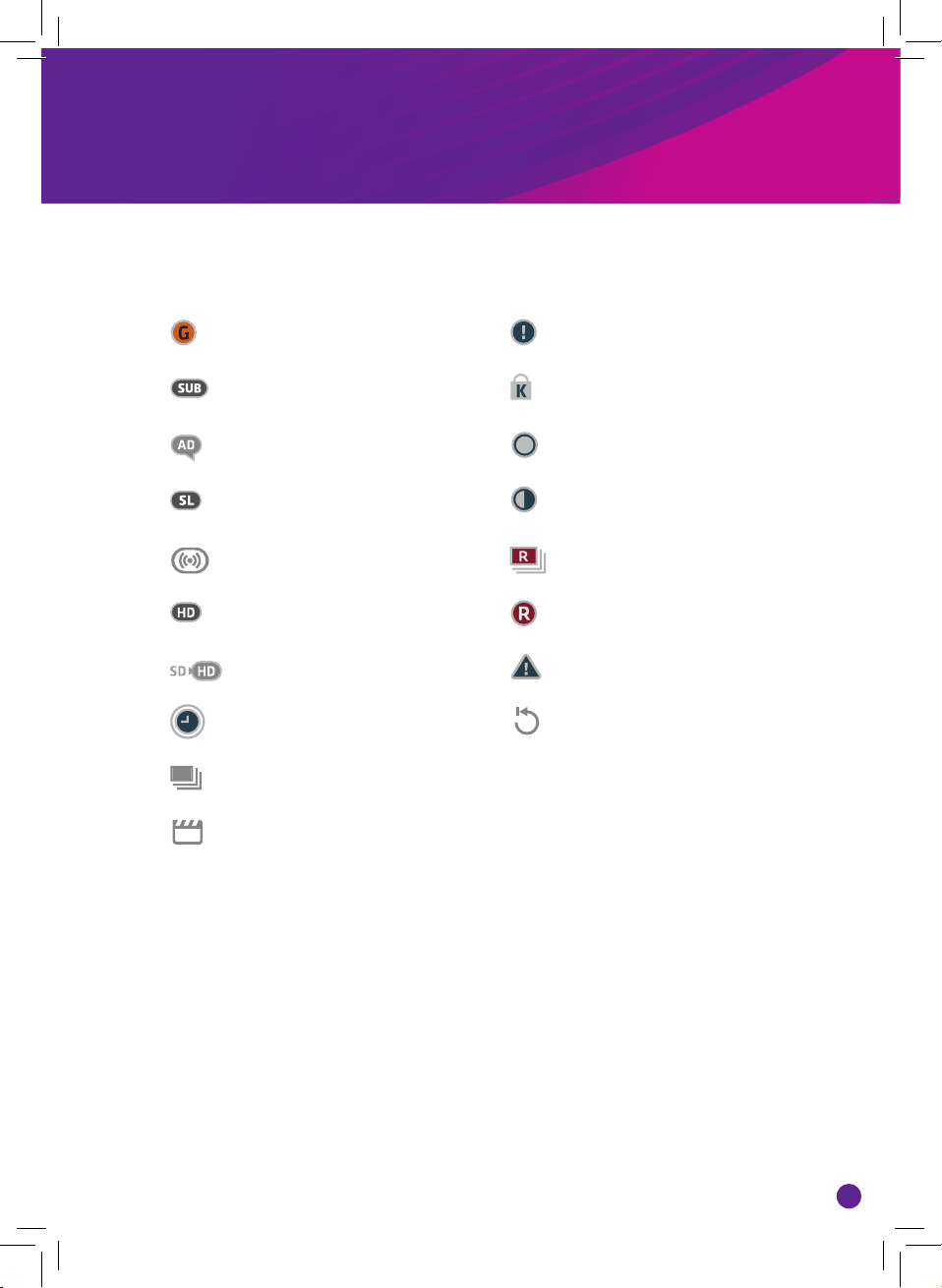
On screen icons
ON SCREEN ICONS RECORDING ICONS
may contain material with
adult themes
subtitles available
audio description available
shown with sign language
surround sound available
High Definition
an HD version also available
reminder
part of a series
film
to be deleted soon
kept (won’t be deleted)
unwatched
part watched
series recording set
recording set
recording failed
watch from the start
7
Page 10
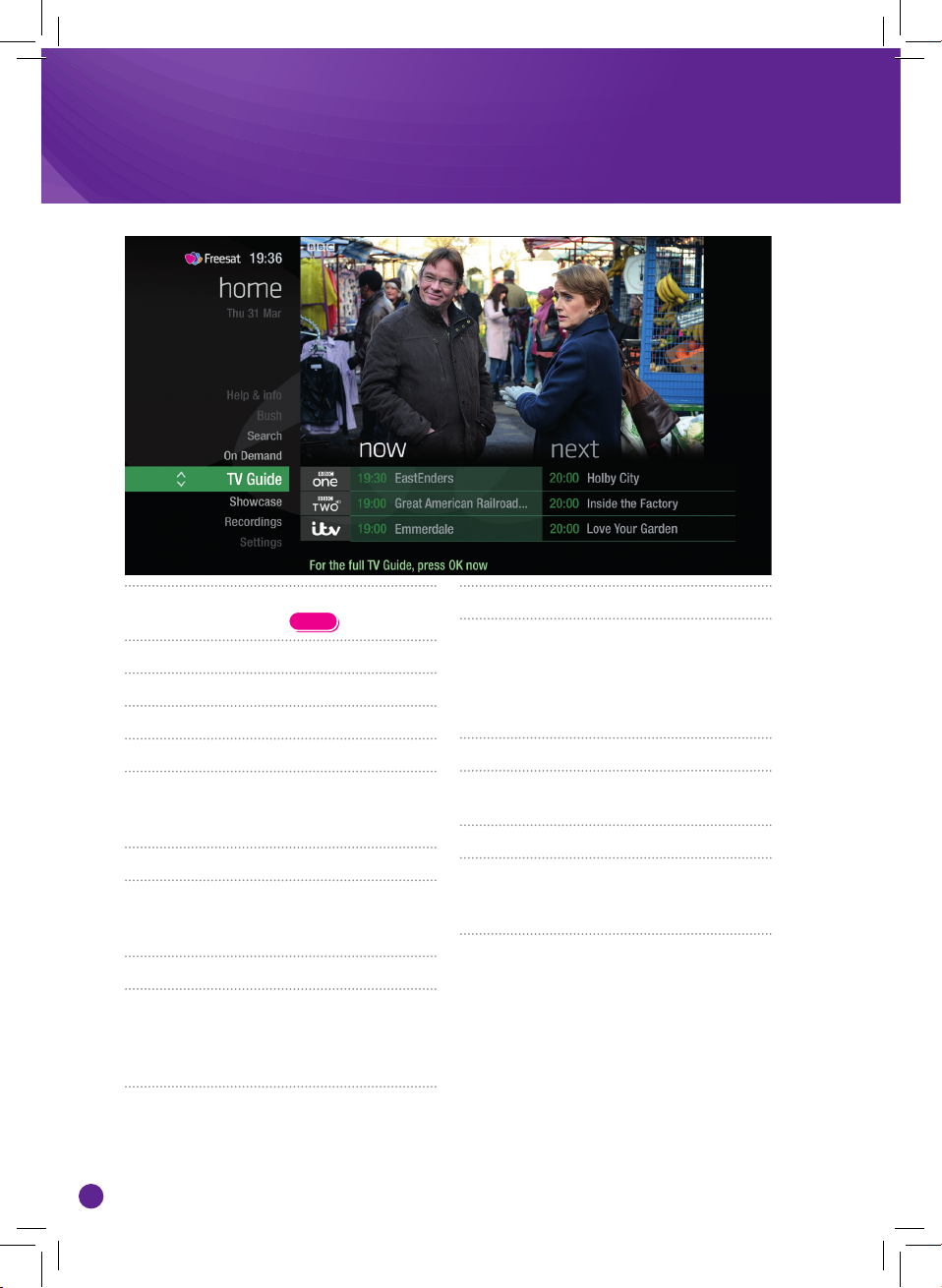
Home
LIST
The Home screen will take you anywhere
you want to go. Press
Home takes you to:
TV Guide
See what’s on Now & Next.
Showcase
The Freesat team’s picks of what to
watch this week and what’s available
On Demand.
Recordings
Record a show or entire series at the
touch of a button, all easy to find in the
Recordings section.
Settings
Manage your settings for language,
internet connection, channels, parental
control and more. You can also view
system information about your box.
HOME
On Demand
The best Catch up TV and On Demand
services full of TV favourites ready to
watch when you are. Your Freesat box will
need to be connected to the Internet. (see
page 27).
Search
Quickly find a programme without
trawling the TV listings.
Help & info
Tips on making the most of your Freesat
box, and info about services for visually
impaired and hard of hearing viewers.
8
Page 11
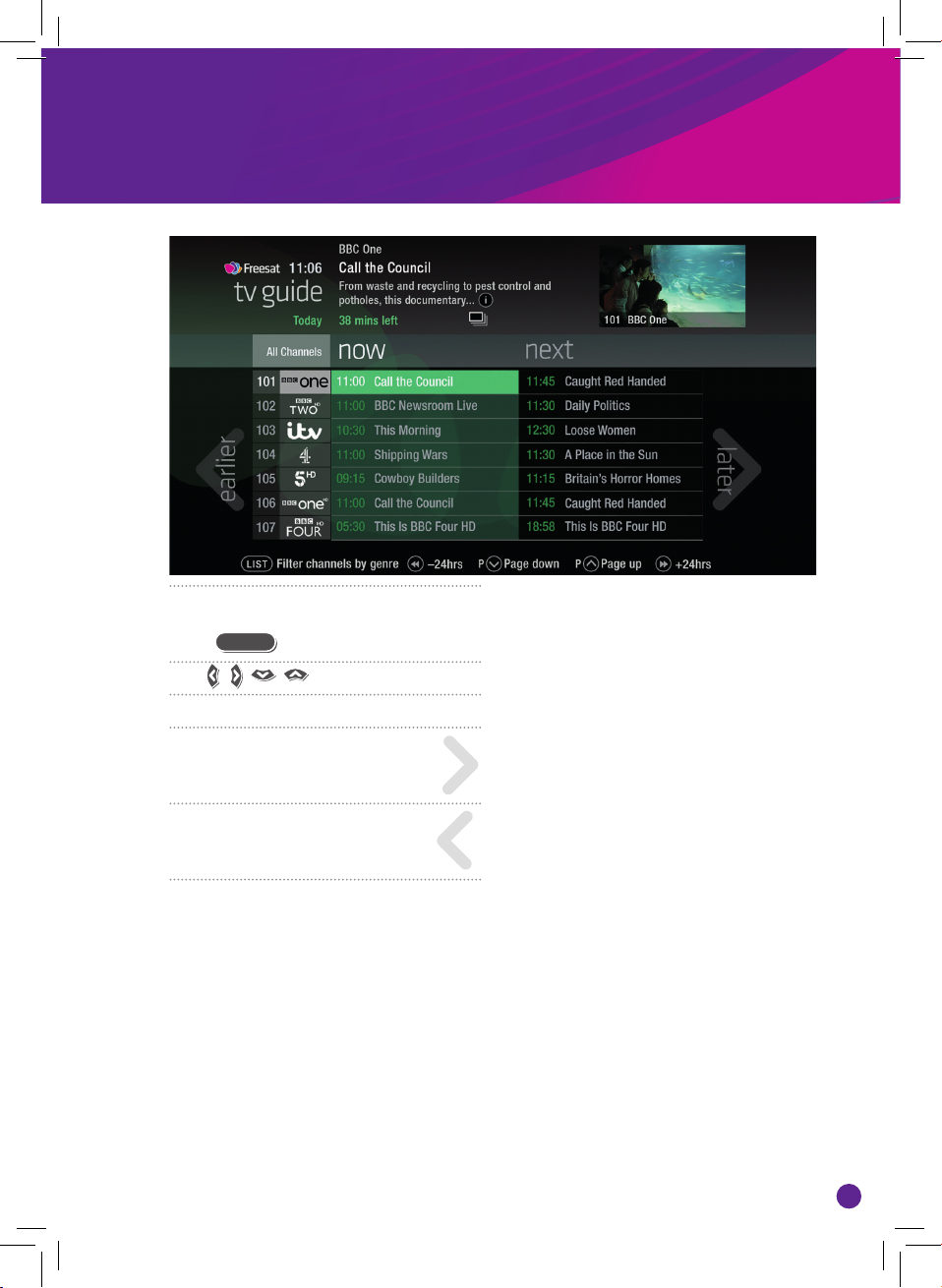
The TV Guide
RECORDINGS
HOME LIST
OK TV GUIDE RECORDINGS
HOME LIST
OK TV GUIDE RECORDINGS
HOME LIST
OK TV GUIDE RECORDINGS
HOME LIST
OK TV GUIDE RECORDINGS
HOME LIST
See what’s on the minute you sit down
with our at a glance ‘Now & Next’ view.
TV GUIDE
Press
Use
- what’s on ‘Now & Next’
- what’s coming up in the
next 7 days
to explore:
later
- what’s been on already but
is available for catch up
earlier
9
Page 12
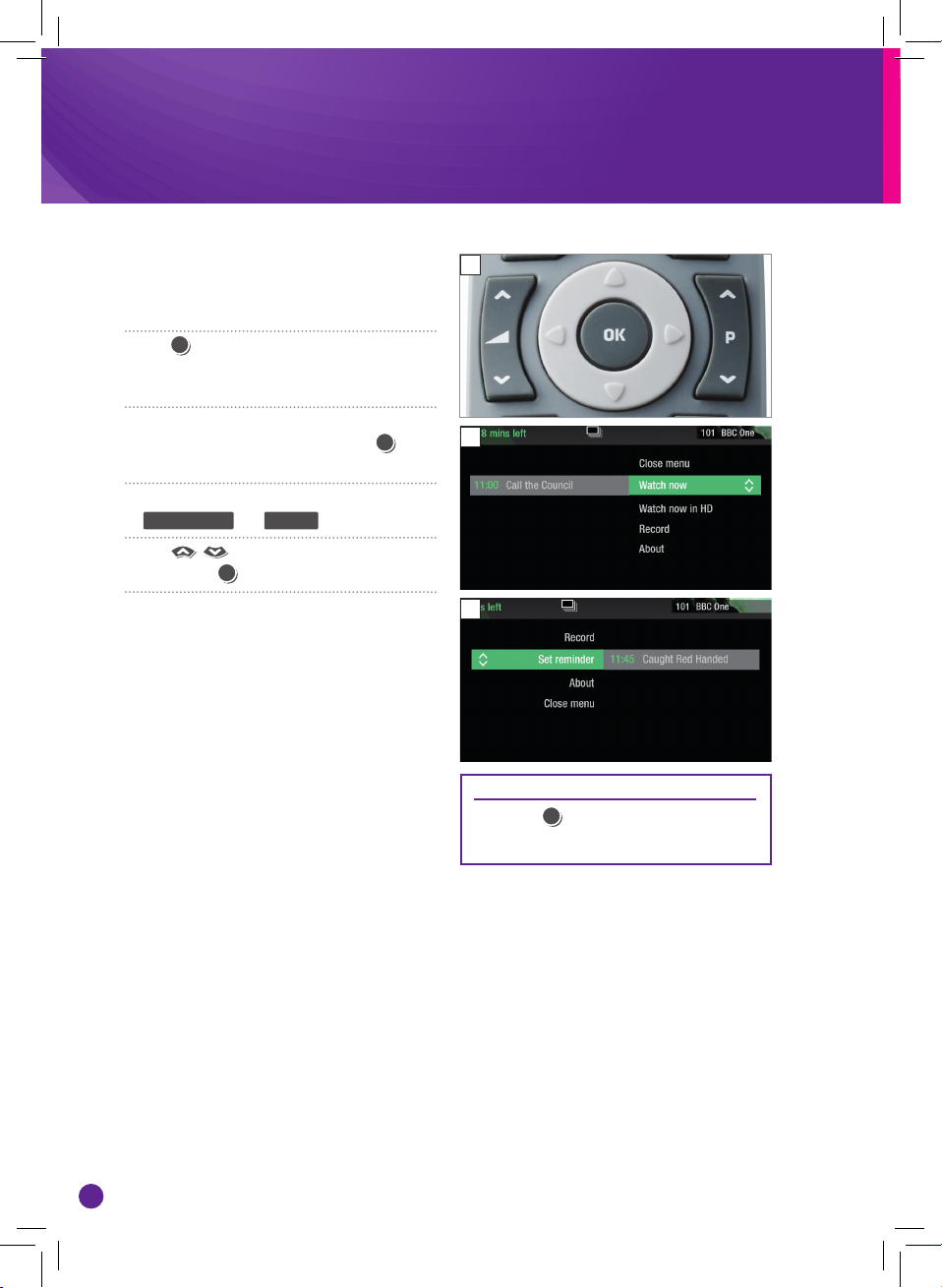
TV GUIDE RECORDINGS
HOME LIST
TV GUIDE RECORDINGS
HOME LIST
OK TV GUIDE RECORDINGS
HOME LIST
OK TV GUIDE RECORDINGS
HOME LIST
TV GUIDE RECORDINGS
HOME LIST
TV GUIDE RECORDINGS
HOME LIST
Your main controls
These buttons can get you
everywhere.
OK
Press
and all the available options for that
specific programme will be listed.
So if a programme is on live TV now,
highlight it in the TV Guide, press
the Action Menu will look like screen 2.
If the programme is on later, you’ll be able
to
Press
options and
on a programme in the TV Guide
OK
Set reminder , or Record it (Screen 3).
to scroll through the
OK
to select.
and
1
2
3
TOP TIP
Pressing
OK
on a programme brings
up all the available options.
10
Page 13

RECORDINGS
HOME LIST
OK TV GUIDE RECORDINGS
HOME LIST
OK TV GUIDE RECORDINGS
HOME LIST
SETTINGS
HOME LIST
TEXT
SEARCH
P
SETTINGS
TEXT
SEARCH
OK TV GUIDE RECORDINGS
SETTINGS
HOME LIST
TEXT
SEARCH
P
P
INFO
R
OK TV GUIDE RECORDINGS
SETTINGS
HOME LIST
TEXT
SEARCH
P
P
INFO
R
OK TV GUIDE RECORDINGS
SETTINGS
HOME LIST
TEXT
SEARCH
P
+
P
P-P
INFO
R
i
TV GUIDE RECORDINGS
HOME LIST
OK TV GUIDE RECORDINGS
SETTINGS
HOME LIST
TEXT
SUB AD
INFO
Seeing what’s on – Now & Next
1
The TV Guide shows what’s on now
and next in an ‘at a glance’ view.
Press
To move through the channels,
use
To move through the channels a page at a
time, press
To move forward and back 24 hours, press
As you browse through the guide, you can
find out more about a programme and see
a full description by pressing
Highlight a programme and press
choose
At any stage to go back to watching TV
full screen, press
TV GUIDE
P
and
P
and
Watch now (Screen 2).
EXIT
2
TOP TIP
If you know the channel number,
jump straight to it in the TV Guide
with the number buttons.
OK
and
11
Page 14

OK TV GUIDE RECORDINGS
HOME LIST
OK TV GUIDE RECORDINGS
HOME LIST
TV GUIDE RECORDINGS
HOME LIST
OK TV GUIDE RECORDINGS
HOME LIST
OK TV GUIDE RECORDINGS
SETTINGS
HOME LIST
TEXT
SUB AD
INFO
Watching something
on earlier
You can catch up on the last 7 days
of TV with our Roll Back TV Guide.
This is available on selected
channels with On Demand services
on Freesat. Look out for
earlier
highlighted in the TV Guide where
this is available.
Press
on today, ready to watch whenever you
are (Screen 2).
You can go back up to 7 days by continuing
to press
Highlight a programme you want to watch
and press
To go back to the live TV Guide, continue
to press
To go back to watching TV full screen,
press
to see programmes from earlier
(Screen 3).
OK
EXIT
1
2
3
12
Page 15

OK TV GUIDE RECORDINGS
HOME LIST
OK TV GUIDE RECORDINGS
HOME LIST
OK TV GUIDE RECORDINGS
SETTINGS
HOME LIST
TEXT
SEARCH
P
P
INFO
R
OK TV GUIDE RECORDINGS
SETTINGS
HOME LIST
TEXT
SEARCH
P
P
INFO
R
OK TV GUIDE RECORDINGS
SETTINGS
HOME LIST
TEXT
SUB AD
INFO
Planning what to
OK TV GUIDE RECORDINGS
HOME LIST
OK TV GUIDE RECORDINGS
HOME LIST
OK TV GUIDE RECORDINGS
HOME LIST
OK TV GUIDE RECORDINGS
HOME LIST
watch later
To plan your viewing a bit further
ahead, the full TV Guide has
listings for the next 7 days.
Use
to browse programmes that are on
‘later’ (Screen 1).
For the full TV guide press
(Screen 2).
To move forward and back 24 hours, press
and
You can plan your viewing for up to a
week in advance, setting reminders and
recordings.
To clear the Guide press
again
EXIT
1
2
TOP TIP
To fast scroll through the TV Guide,
press and hold
13
Page 16

OK TV GUIDE RECORDINGS
HOME LIST
OK TV GUIDE RECORDINGS
HOME LIST
OK TV GUIDE RECORDINGS
HOME LIST
OK TV GUIDE RECORDINGS
HOME LIST
OK TV GUIDE RECORDINGS
HOME LIST
OK TV GUIDE RECORDINGS
HOME LIST
OK TV GUIDE RECORDINGS
HOME LIST
OK TV GUIDE RECORDINGS
HOME LIST
TV GUIDE RECORDINGS
HOME LIST
OK TV GUIDE RECORDINGS
SETTINGS
HOME LIST
TEXT
SUB AD
INFO
Browsing whilst watching TV
OK TV GUIDE RECORDINGS
SETTINGS
HOME LIST
TEXT
SETTINGS
HOME LIST
TEXT
SEARCH
P
P
1
You don’t have to stop watching TV to see
what else is on. For a quick snapshot of
what’s on now and next, press any of the
buttons.
To see what’s on other channels, press
(Screen 2).
Browse programmes on earlier today
by pressing
pressing
and what’s on later by
(Screen 3).
You can set reminders and recordings here
by pressing
OK
To go back to watching live TV full screen,
EXIT
press
2
3
TOP TIP
Press
INFO
to see the programme
description.
Set a programme to record with one
touch by pressing
R
14
Page 17

Find out more about
OK TV GUIDE RECORDINGS
SETTINGS
HOME LIST
TEXT
SEARCH
P
+
P
P-P
INFO
R
i
TV GUIDE RECORDINGS
HOME LIST
a programme
Programmes come with extra
info to help you decide whether to
watch them.
To see the programme info, highlight
the programme in the TV Guide. A short
description will then show in the info area
next to the mini TV (Screen 1). Press the
button to see a longer description.
To see the full programme description,
OK
press
Select
Here you’ll find more information on the
programme including when it is showing
again and other episodes (Screen 3).
for the Action Menu (Screen 2).
About
ON SCREEN ICONS
You may see these in the info area
High Definition
1
2
3
an HD version also available
3D
may contain material with
adult themes
audio description available
subtitles available
shown with sign language
surround sound available
15
Page 18

OK TV GUIDE RECORDINGS
HOME LIST
OK TV GUIDE RECORDINGS
HOME LIST
TV GUIDE RECORDINGS
HOME LIST
Find programmes by
channel category
1
In the mood for a movie, or need your
next news fix? Jump straight to that
group of channels in the TV Guide by
pressing
LIST
on your remote control
(Screen 1).
Use
to choose the type of
channel you’re looking for, and press
OK
(Screen 2). You’ll then only see the
channels within that category in the
TV Guide.
2
16
Page 19

OK TV GUIDE RECORDINGS
HOME LIST
TV GUIDE RECORDINGS
HOME LIST
Finding and listening
to radio channels
Find the radio channels in the TV Guide
quickly by pressing
LIST
, then use
and select Radio.
To listen to a radio programme, highlight
it in the TV Guide and press
You can choose to
or
Record just like a TV programme.
Listen now , Set reminder
OK
TOP TIP
Radio channels start at Channel 700
17
Page 20

TV GUIDE RECORDINGS
HOME LIST
TV GUIDE RECORDINGS
HOME LIST
Setting a reminder
OK TV GUIDE RECORDINGS
SETTINGS
HOME LIST
TEXT
EXIT SUB AD
INFO
1
Worried you’ll miss a programme?
Well worry no more. You can set
a reminder from the TV Guide or
while watching live TV.
From the TV Guide (Screen 1).
Highlight the programme, you want to set
a reminder for, press
Set reminder
While watching live TV (Screen 2).
Highlight a programme, press
select
Set reminder
The reminder prompt will appear on
screen 30 seconds before the programme
starts, and will then auto tune to the
channel (Screen 3).
OK
and select
OK
and
2
3
TOP TIP
To cancel a reminder, press
when the prompt is on screen.
BACK
18
Page 21

SETTINGS
HOME LIST
TEXT
SEARCH
P
P
SETTINGS
HOME LIST
TEXT
SEARCH
P
P
SETTINGS
HOME LIST
TEXT
SEARCH
P
P
R
TV GUIDE RECORDINGS
HOME LIST
TV GUIDE RECORDINGS
HOME LIST
SETTINGS
HOME LIST
TEXT
SEARCH
P
P
R
Recordings
Ways to record
1) one touch record from live TV
To record the programme you’re watching
now, press
2) from the Now & Next banner
Highlight the programme you want to
record, press
3) from the TV Guide
Highlight the programme you want to
record, press
4) from Showcase
Record any of the upcoming programmes
in Showcase by pressing
Record
5) from Search
Record straight from the Search results,
by pressing
R
R
OK
and selecting
OK
and selecting Record
Multi tasking
Your Freesat box can record one channel
while you watch another. Or you can
record two dierent channels, and play
back a recording you made earlier.
The box will need to be connected to
the satellite dish with two cables. If you
only use one cable, this feature won’t be
available.
Pressing standby while recording won’t
stop the recording. Your Freesat box will
go into standby when the recording has
finished.
Record from when you started watching
Your Freesat box automatically saves
up to 30 mins of the channel you’re
watching, even if you’re not recording.
So if you decide that you want to record
a programme part way through, press
and it will record from the point
you tuned to that channel.
19
Page 22

Handy auto prompts
1
Recording a series
If the programme is part of a series, you’ll
be asked whether to set the whole series
to record (Screen 1).
HD alternative
If the programme is also on in HD, you’ll
be asked whether to record the High
Definition version.
Solving a recording conflict
Your Freesat box can help you solve
the recording conflict by trying to find
an alternative airing in the TV listings
(Screen 2).
2
20
Page 23

See what you’ve set to record
RECORDINGS
Press
and navigate to the ‘planned’ section.
All the programmes you’ve set to record
are listed chronologically by the recording
date.
When a programme is being recorded or
is set to record the recording icon
appear next to it in the T V guide.
shows the programme is part of a
part of a series recording. All episodes will
be recorded and stored together.
on your remote control
will
RECORDING ICONS
to be deleted soon
kept (won’t be deleted)
unwatched
part watched
series recording set
recording set
recording failed
watch from the start
21
Page 24

TV GUIDE RECORDINGS
HOME LIST
Find and watch a recording
1
RECORDINGS
Press
(Screen 1).
All the programmes you’ve recorded
are stored here. You can choose how
they’re listed, such as by date
alphabetically
Still to watch
A-Z or not watched yet
Most recent
Highlight the programme you want to
watch, press
OK
and select Watch now
(Screen 2).
2
22
Page 25

Recording playback controls
TV GUIDE RECORDINGS
HOME LIST
OK TV GUIDE RECORDINGS
SETTINGS
HOME LIST
TEXT
SEARCH
P
P
INFO
R
OK TV GUIDE RECORDINGS
SETTINGS
HOME LIST
TEXT
SEARCH
P
P
INFO
R
OK TV GUIDE RECORDINGS
SETTINGS
HOME LIST
TEXT
SEARCH
P
P
INFO
R
OK TV GUIDE RECORDINGS
SETTINGS
HOME LIST
TEXT
SEARCH
P
P
INFO
R
OK TV GUIDE RECORDINGS
SETTINGS
HOME LIST
TEXT
SEARCH
P
P
INFO
R
OK TV GUIDE RECORDINGS
SETTINGS
HOME LIST
TEXT
SEARCH
P
P
R
PL AY
To start watching a recording, highlight
the recording, press
Watch now
FAST FORWARD AND
REWIND
Press
place in the recording (Screen 1).
You can choose dierent speeds, up to
32x by pressing
OK
and select
or
to shift to a dierent
or
repeatedly.
PAUSE
Press
you’re playing, fast forwarding or
rewinding a programme.
to freeze the screen while
STOP
To return to your Recordings, press
23
Page 26

TV GUIDE RECORDINGS
HOME LIST
Pick up a recording from where
you left o
If you want to go back to a recording you
stopped halfway through, highlight the
recording and press
You’ll have the option to:
Watch from start or Resume . Resume will
play from the point you left o.
Checking your remaining viewing time
See how long you have left to watch by
pressing any of the arrow buttons.
OK
24
Page 27

Managing your recording space
TV GUIDE RECORDINGS
HOME LIST
TV GUIDE RECORDINGS
HOME LIST
You can see how much space there
is left for new recordings using the
bar at the top of the Recordings
screen. It’s worth remembering
that high definition (HD)
programmes use more recording
space than standard definition (SD)
programmes.
Recording space
Your box will automatically delete the
oldest watched recording if there’s not
enough space for a new recording.
Programmes that are next in line to be
deleted are shown in the folder ‘deleting
soon’.
Deleting a recording
RECORDINGS
Press
Highlight the recording you want to
delete, press
from the list.
If the recording is part of a series
you also have the option to delete all
recorded episodes.
Keeping your recordings
Press
Highlight the recording you want to
protect from being deleted, press
and select Keep from the list. The Keep
icon
(Screen 2).
All ‘Kept’ recordings are shown in their
own folder.
OK
and select Delete
RECORDINGS
OK
will be added to the recording
1
2
25
Page 28

Pause and rewind live TV
OK TV GUIDE RECORDINGS
SETTINGS
HOME LIST
TEXT
SEARCH
P
P
INFO
R
OK TV GUIDE RECORDINGS
SETTINGS
HOME LIST
TEXT
SEARCH
BACK EXIT SUB AD
P
P
INFO
R
OK TV GUIDE RECORDINGS
SETTINGS
HOME LIST
TEXT
SEARCH
P
P
INFO
R
OK TV GUIDE RECORDINGS
SETTINGS
HOME LIST
TEXT
SUB AD
INFO
Pause the action and pick up where
you left o, and rewind the best
bits again and again.
Pause live TV
To pause the programme you’re watching,
press
You can pause live TV for up to two hours.
When you’re ready to watch again,
press
After two hours on pause your box will
automatically start to play from the point
that you paused the TV.
26
Rewind live TV
To rewind the programme you’re
watching, press
To return to live TV from pause playback
and rewind playback press
EXIT
Page 29

Connect to the internet
1
FREESAT BOX
BROADBAND ROUTER
ETHERNET CAB LE
Connect to the Internet and open
up a whole new part of the TV
Guide.
You’ll be able to Roll Back through
the TV Guide on some channels to
catch up on programmes you’ve
missed over the last 7 days.
You’ll also be able to enjoy the
On Demand services on Freesat.
Minimum 2Mbps broadband speed
required.
Free
On Demand
Players
The best way to connect is with an
Ethernet cable. Slot one end into the
Ethernet port on the back of the box,
and the other end into an Ethernet port
on your router (Illustration 1). That’s it,
you’re connected.
If your router is too far away to use a
cable, you can connect to your home
Wi-Fi network. The box will automatically
display available Wi-Fi networks and
you’ll just need to enter your password.
Or, try using a pair of Homeplug Adapters.
They’re a safe and convenient way to
access the Internet around your house
using the electrical wiring.
Optional Pay
On Demand
Player
27
Page 30

LIST
TV GUIDE RECORDINGS
HOME LIST
OK TV GUIDE RECORDINGS
HOME LIST
OK TV GUIDE RECORDINGS
HOME LIST
OK TV GUIDE RECORDINGS
HOME LIST
OK TV GUIDE RECORDINGS
HOME LIST
TV GUIDE RECORDINGS
HOME LIST
OK TV GUIDE RECORDINGS
SETTINGS
HOME LIST
TEXT
SEARCH
BACK EXIT SUB AD
P
P
INFO
R
OK TV GUIDE RECORDINGS
SETTINGS
HOME LIST
TEXT
SEARCH
P
P
INFO
R
OK TV GUIDE RECORDINGS
SETTINGS
HOME LIST
TEXT
SEARCH
P
P
R
On Demand
Find hundreds of hours of
programmes ready to watch
whenever you want.
HOME
Press
Go to On Demand, and press
available On Demand services. (Screen 2).
Use
On Demand services and
Whilst watching an On Demand
programme, you can use the playback
buttons
recording.
On Demand programmes are not available
to record.
28
on your remote control.
OK
to see all
to browse through the
OK
to select.
, just like a
and
NEED TO KNOW
Your Freesat box needs to be
connected to the Internet.
2
Page 31

LIST
OK TV GUIDE RECORDINGS
HOME LIST
OK TV GUIDE RECORDINGS
HOME LIST
OK TV GUIDE RECORDINGS
HOME LIST
OK TV GUIDE RECORDINGS
HOME LIST
TV GUIDE RECORDINGS
HOME LIST
Showcase
The Freesat team’s picks of what
to watch this week and what’s
available On Demand.
To visit Showcase, press
remote control then select Showcase
Use
Showcase picks. You can also filter the
picks using the genre categories.
Select a show and press
have the option to watch a programme
from On Demand, or to set a recording
from the On TV section.
HOME
to explore the
OK
. You’ll then
on your
TOP TIP
Showcase is divided in to two
sections.
On the left are programme picks you
may have missed and are available to
watch On Demand.
On the right are upcoming shows
that you may want to watch, or set
a recording for.
29
Page 32

LIST
OK TV GUIDE RECORDINGS
HOME LIST
OK TV GUIDE RECORDINGS
HOME LIST
OK TV GUIDE RECORDINGS
HOME LIST
OK TV GUIDE RECORDINGS
HOME LIST
TV GUIDE RECORDINGS
HOME LIST
TV GUIDE RECORDINGS
HOME LIST
Search
With so much great TV to choose
from, we’ve made it easy to find
what you’re looking for.
HOME
Press
Use the arrows on your remote control
to select. Results will appear once you’ve
entered three letters.
You can filter the search results by TV or
Radio, or by any channel category.
Once you’ve found the programme you’re
looking for, highlight it and press
You’ll be given all the options available for
that specific programme, including
Watch now or Record
, and then select Search
to highlight a letter and
OK
OK
.
TOP TIP
You can leave out common words
from the search, like ‘the’, ‘a’, ‘an,
‘with’ ‘of’.
There’s no need to include hyphens
or apostrophes.
To clear the search bar and start
again, press
Back
30
Page 33

LIST
Controlling your children’s viewing
Some programmes after the
9pm watershed may not be
suitable for children. By setting
a four digit PIN you can lock
recordings of these programmes
to stop them being played back
without your permission.
Setting your four digit PIN
When you first set up your box, you’ll be
asked to create your four digit PIN.
You can change your PIN code at any time
by selecting
and then Parental Controls
You can restrict viewing of On Demand
programmes in the same way.
This can either be done by following the
prompts during the first time installation
process, or by visiting
then going to General Settings
HOME
, followed by Settings
Home , Settings
TOP TIP
Once you’ve set your PIN, you can
also block adult channels from
appearing in the TV Guide.
31
Page 34

LIST
LIST
Hiding Adult channels
You can hide all channels classified as
‘Adult’ from the TV Guide. Press
and then select
Parental controls
Settings and then
HOME
,
Here you have the option to hide all Adult
channels from the TV Guide.
Turning o all PIN controlled restrictions
You can turn o all PIN restrictions by
selecting
HOME
, followed by Settings
and then Parental Controls
32
Page 35

SETTINGS
HOME LIST
TEXT
AD
SETTINGS
HOME LIST
TEXT
AD
SETTINGS
HOME LIST
TEXT
SETTINGS
HOME LIST
TEXT
Accessibility
These services make programmes
available to visually impaired and
hard of hearing customers.
Digital subtitles, audio description
and signed programmes are
provided by the broadcasters,
but whenever they are available
Freesat customers can use them.
Digital subtitles
Subtitles are a text version of the
dialogue in a programme. Look out for
in the TV Guide which indicates
they are available for that programme.
To turn subtitles on while watching live
TV, press
SUB
Audio description
Audio description is an additional
audio service which describes what is
happening on screen, including language,
movements, actions and expressions.
Look out for
which indicates they are available for that
programme.
To turn audio description on while
watching live TV, press
it o, press
again.
SUB
. To turn them o, press
icon in the TV Guide
AD
AD
again.
. To turn
Signed programmes
Some broadcasters provide a signed
version of popular programmes for hard
of hearing viewers. Look out for
in
the TV Guide which indicates it is a signed
programme.
33
Page 36

Specifications
General
Power supply for set-top box: 12V
DC 4Amp
Preferred DC Adapter 220 - 240 V
AC, 50-60Hz
Input Frequenc y: 950 MHz - 2150
MHz
Frequency Band: Ku band
reception: 10.7 – 12.7 GHz
Maximum Power consumption:
40 W
Standby Power Consumption:
<0,5 W
Operating temperature: 5ºC to
+40ºC
Storage temper ature: -15ºC to
+55ºC
Humidit y: 25 to 75 % rel
Physical dimensions:
275 x 2 13.6 x 47.5 mm
Weight: 1152g
Hardware configuration
Main Processor: BCM7356
Flash Memory: 512 MB
DDRR AM: 1GB (2x256Mx 16)
Digital capabilities
Transmission Standards: MPEG 2,
MPEG 4 HD DVB S/S2
Frequency Band: Ku band
reception: 10.7 – 12.7 GHz
Demodulation
Modulations: QPSK/8PSK
QPSK rates: 1/4, 1/3, 2/5, 1/2, 3/5,
2/3, 3/4, 4/5, 5/6, 8/9, 9/10
8PSK rates: 3/5, 2/3, 3/4, 5/6,
8/9, 9/10
Video
ALL MP EG-4 (par t 10) MP@ML
Video Decoder
34
Aspect Ratio: 4:3, 16:9 with pan
vector
Profiles
• H.26 4/AVC Main and High
profile to Lev el 4.2, 1080p 60 fps
• MVC Level 4.1, two view (L + R)
• VC-1 Advanced Pro file @ Level 3
• VC-1 Simple and Main profile
• MPEG-2 Main Pro file @ Low
Level, Main Level, and High Level
• MPEG-4 Par t 2 Simple Profile
and Advanced Simple Profile
• DivX 3.11, 4.1, 5.X , and 6.X
• AVS1-P2 Jizhun Profile @ Level
6.0
• MPEG-1
• H.263 Profile 0, Level 70
Audio
• AAC L C, AAC LC+SBR Level 2,
AAC+ Level 2, AAC+ Level 4
• Dolby Digital®, Dolby Digital
Plus™ – MPEG I Layer 1, 2
• MPEG I Layer 3 (MP3)
• Windows Media Audio (WMA)
– WMA pro – AAC HE 5.1 decode
plus DTS 5.1 encode SPDIF output
• AAC HE 5.1 decode plus AC3 5.1
encode SPDIF output
• MP3 encoding
Sampling f requencies supported:
16 kHz, 32 kHz, 4 4.1 kHz, and
48 kHz
Output can be programmed as
STEREO, LEFT only or RIGHT only
(on both outputs). This is useful
for dual mono channels in order
to select the correct sound track,
which is stored for every channel.
Remote control
Operating Distance: 7 m Max
Batteries: 2x1.5V Micro (R-03/
AAA)
Tun ers
2 X LNB IN: F connector, Female
(75 ohm)
LNB power supply
• Vertical : 13/14 Volt
• Horizontal : 18/ 19 Volt
• Max. Output Current : 300m A
(Short-circuit pro tected)
• 22 kHz Tone: Frequency 22KHz
± 2 KHz: Amplitu de 0.6 Vpp ±
0.2 Vpp
USB Power supply
• 1 x USB por t
• 5V @ 500mA max
Hard disk
Hard Disk capacity: 500GB
Front panel
Display: 8-digit VFD display
Contr ol Keys: On/ O, Left,
Right, Up, Down
Audio
Output 2 Vrms, 0 dB fs / Z = 10
kohm
Digital audio
Output Optical SPDIF
A / V & data in / out
Analogue Audio Output:
Headphone (left and right +
CVBS)
Digital Audio Output: Optical
output
Wireless LAN Transmitter
Specifications
Frequency Ranges & Max Outpu t
Power
• 2400 - 2483,5 MHz
(CH1-CH13) < 100 mW
• 5150 - 5250 MHz
(CH36 - CH48) < 200 mW
• 5250 - 5 350 MHz
(CH52 - C H64) < 200 mW
• 5470 - 5725 MHz
(CH100 - CH140) < 200 mW
Country Restrictions
This device is intended for home
and oce use in all EU countries
(and other countr ies following the
relevant EU directive) without any
limitation except for the countries
Page 37

Hard disk information
mentioned below.
Bulgaria: General authorisation
requir ed for outdoor use and
public service
France: In-door use only for 245 4-
2483.5 MHz
Italy: If used outside of own
premises, general authorization
is required
Greece: In-door use onl y for 5470
MHz to 5725 MHz band
Luxembourg: General
authorization required for
network and serv ice supply (not
for spectrum)
Norway: Radio transmission is
prohibited for the geographical
area within a radius of 20 km from
the centre of Ny-Ålesund
Russian Federation: In-door use
only
The requirements for any country
may change at any time. It’s
recommended that the user
checks with local authorities
for the current status of their
national re gulations for both 2.4
GHz and 5 GHz w ireless LAN’s.
Important - Hard Disk
Information
This box has a built in hard disk
(HDD) for recording and playback.
Please be aware of the following
points when setting up and using
the Recorder. Failur e to observe
these pr ecautions may cause
damage to the HDD itself or its
conten t, failure of the disk to
operate, or record sound.
• Do not subject the Recor der to
any vibration or impact.
• Do not place the Recorder in a
cramped location which might
block the ventilation port on the
back of the Recor der.
• Do not place the Recorder in a
location with sever e temperatur e
variation.
• If the Recorder is set up in a
location with sever e temperatur e
variation, condensation may
form on and inside the Recor der.
If the Recorder is used when
condensation is present it
may cause damage to the HDD
resulting in malf unction. We
recommend keeping variation in
room temperature within 10˚C
per hour.
• Do not place the Recorder in a
location with high humidity.
• Place the Recor der horizontally,
never at an incline.
• Do not place a magnetic device
(magnet etc.) close to the
recorder.
• When the power is on, do not
unplug the AC adapter from the
AC outlet.
• When moving the Recorder,
first turn o the power and then
unplug the power cord from the
AC outlet.
Recording Format
HDD recording is done using the
variable bit rate for mat (VBR)
for more ecient recording. The
following may occur:
• With the variable bit rate
forma t, the remaining amount of
recordable space may increase or
decrease relative to the display
of the remaining amount of HDD
space.
• With auto delete turned on,
your box will replace the oldest
recordings first when it runs out
of recording space, so that you
can record new programmes.
• Kept recordings will never
be deleted by the auto delete
process.
• Even if you delete a programme,
the remaining amount may not
increase by the amount of deleted
time.
Unrecordable Material
In the unlikely event that there
is some problem like loss of
recorded video or audio content
due to an HDD malfunction,
please be aware beforehand that
Bush will bear no responsibility to
compensate for the content which
could not be recorded or edited,
for the loss of recorded or edited
video, or for other related direct or
indirect damages.
If a power failure occurs
• The content being recorded or
set to record may not complete if
power f ailure occurs.
• The content being played back
may be damaged.
For important recording
NOTE
• If a message indicating an
HDD err or is displayed (such
as “ERROR IN HDD. CANNOT
OPER ATE.”) and the HDD has
malfunctioned, you cannot
replace the HDD b y yourself. If you
disassemble the Re corder, the
warranty w ill become void. A lso,
recovery of data is impossible.
Hard Disk Operation (Recording /
Playback / Time Shift Recording)
If the Recorder is used in a cold
location, the drive will only
allow live viewing af ter power is
turned on until the HDD is ready.
During this time, the Recor der
will not allow Time Shift Viewing,
recording, display of r ecording
lists or playback of recorded
programmes. Please wait until
the HDD is r eady.
35
Page 38

36
Page 39

Guarantee
For any help concerning the set up and use of your box, please call the Customer Helpline 0345 604 0105
37
Page 40

KEEP IN TOUCH
Online
@
Keep up to date www.freesat.co.uk
Follow us www.twitter.com/Freesat_TV
Find us www.facebook.com/Freesat
Email updates
Sign up to be the first to find out what’s on, and hear about new channel
and On Demand player launches, competitions and the latest oers.
Register at www.freesat.co.uk/keepintouch
We promise to only send you interesting and entertaining news and TV
reviews, and we’ll never pass on your personal details to anyone you don’t
want us to.
Support
For help with installation or using your new Freesat box, call us on
0345 313 0051 (local call rate) or visit www.freesat.co.uk/help
Argos helpline 0345 604 0105 Visit www.argos-support.co.uk
The Freesat App
Plan on the go so you never miss your favourite shows
again. Find out more at www.freesat.co.uk/app
If you have any questions about set up,
installation or Freesat the team are here to help
0345 313 0051 customerteam@freesat.co.uk
Arg os Ltd. 489 - 49 9 Avebury Bo ulevard, C entral Milt on Keynes, M K9 2NW.
FREE SAT and the Fre esat logo ar e registe red trade ma rks Frees at (UK) Ltd . Freesat lo go © Freesa t (UK) Ltd. T he details in thi s guide are
corr ect at the tim e of going to pri nt and is for gui dance only. The p roducts f eatures ou tlined are su bject to chan ge at any time wi thout noti ce.
For any technical queries the Bush
team are here to help 0345 604 0105
50324567
