Page 1

Instruction manual
Bush Eluma B2 8" Tablet
Page 2
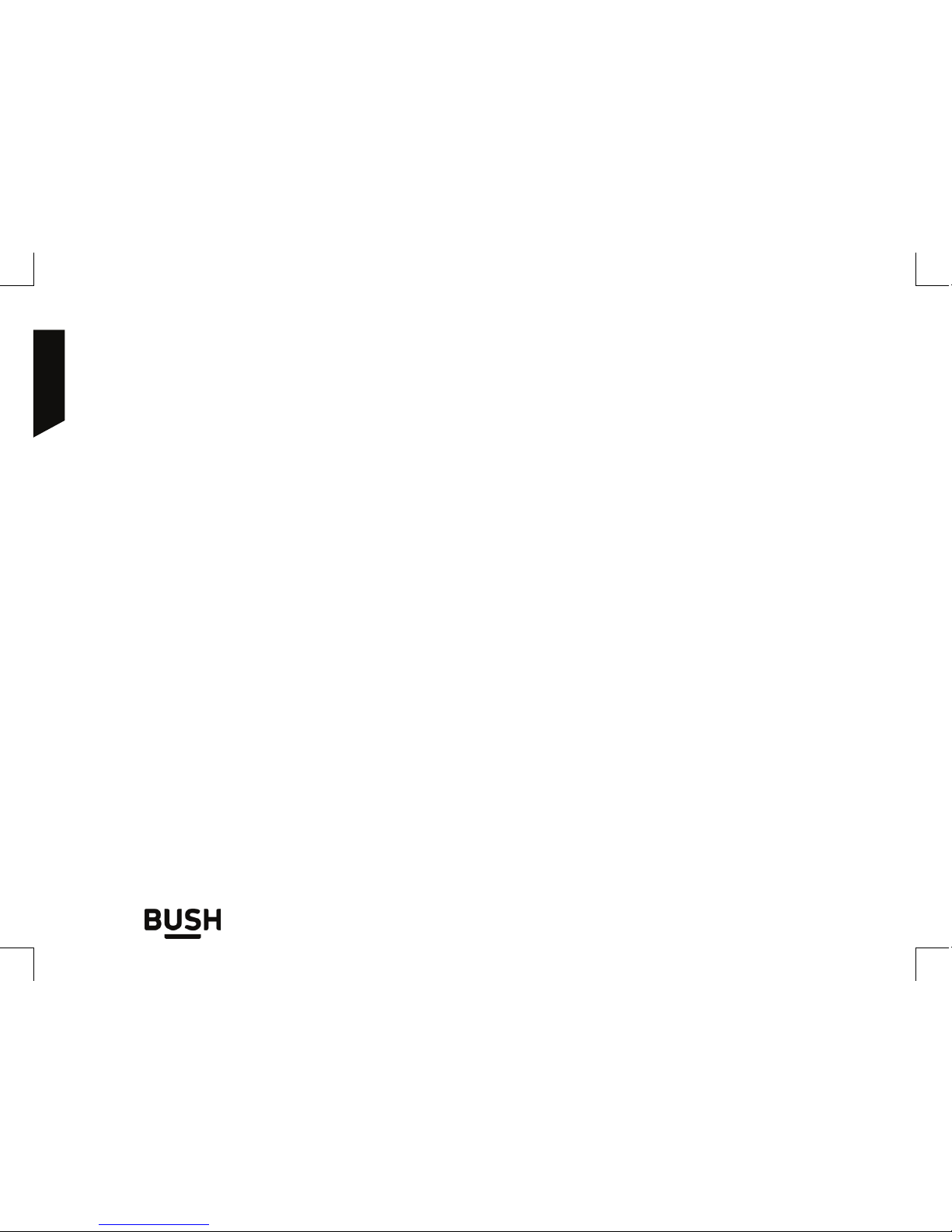
2
If you require any technical guidance or find that your product is not operating as intended, a simple solution can often be found in the
You’ll soon be enjoying your new Bush Eluma B2 8” Tablet.
It all begins here, with your instructions. Don’t worry, there’s nothing too technical coming
up. Just simple, step-by-step guidance to get you up and running quickly. Sound good?
Then let’s get started.
Help and Guidance
We’re here to help you get the most from your Bush Eluma B2 8" Tablet. Should you
require any guidance, a simple solution can often be found online at:
www.argos-support.co.uk
If you still require further assistance, call one of our experts on 0207 744 0346.
Page 3
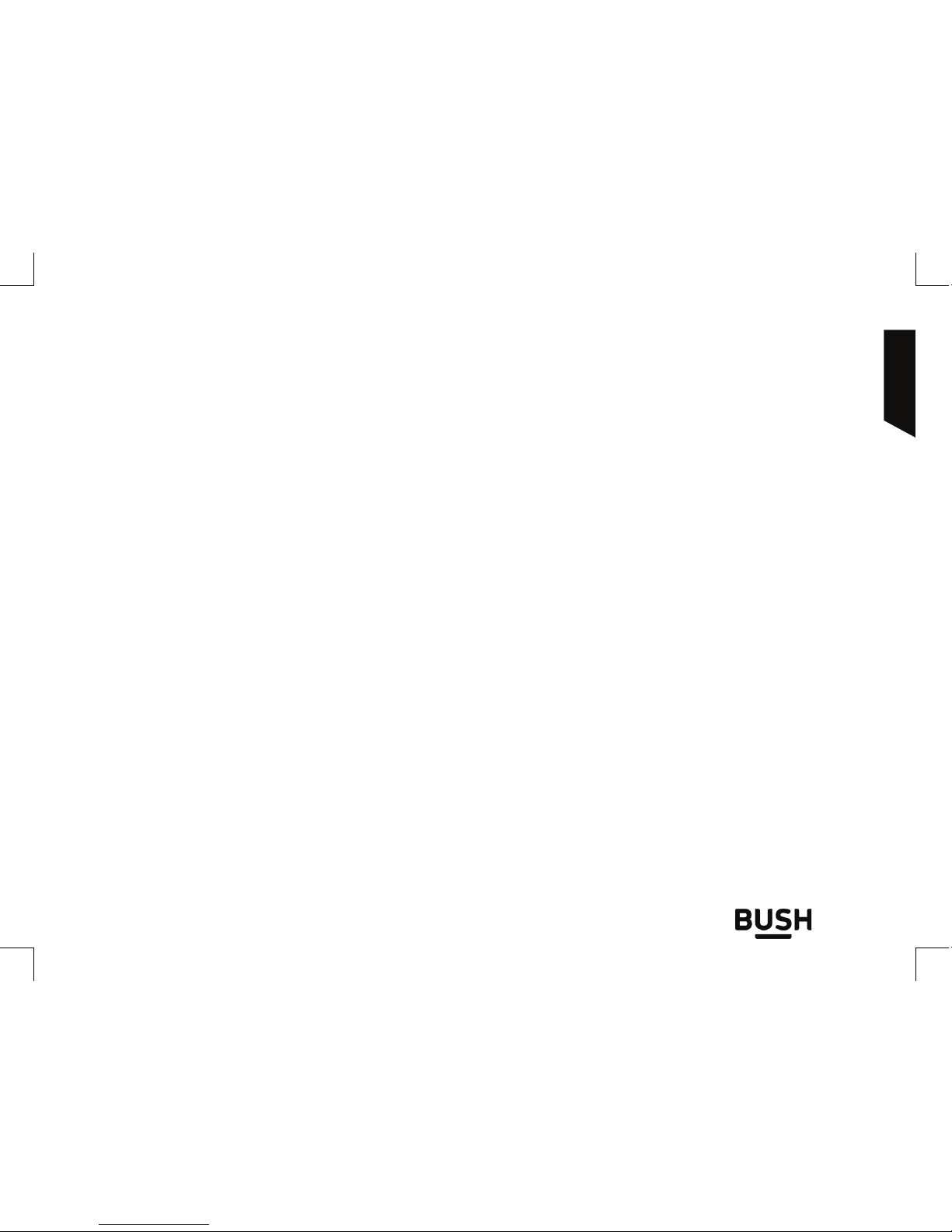
3
Troubleshooting section of these instructions, or online at www.argos-support.co.uk If you still require further assistance, call one of our
experts on 0207 744 0346.
Contents
Safety information......................................5
Getting to know your Bush Eluma B2 8" ...21
Ready let’s begin...........................................22
Accessories.....................................................22
Charger assembly.........................................23
Device description.......................................24
Starting up.......................................................26
The Windows 10 interface........................29
Connecting to a WiFi network...............33
Using your Bush Eluma B2 8" .............35
Using your Bush Eluma B2 8" ................36
Product support.......................................45
Troubleshooting...........................................46
Help and assistance.....................................51
Environmental considerations................52
Your Bush guarantee...................................53
Page 4
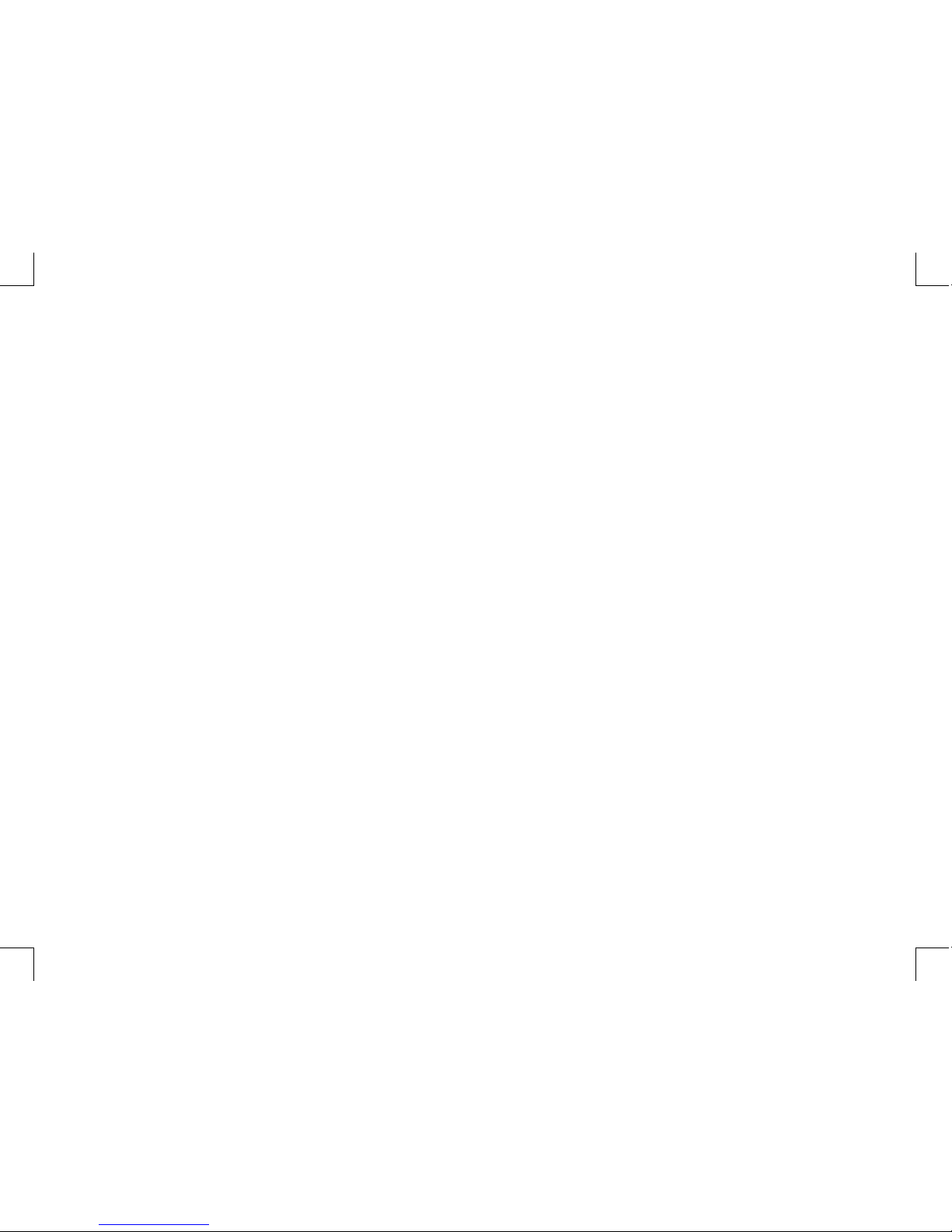
Page 5
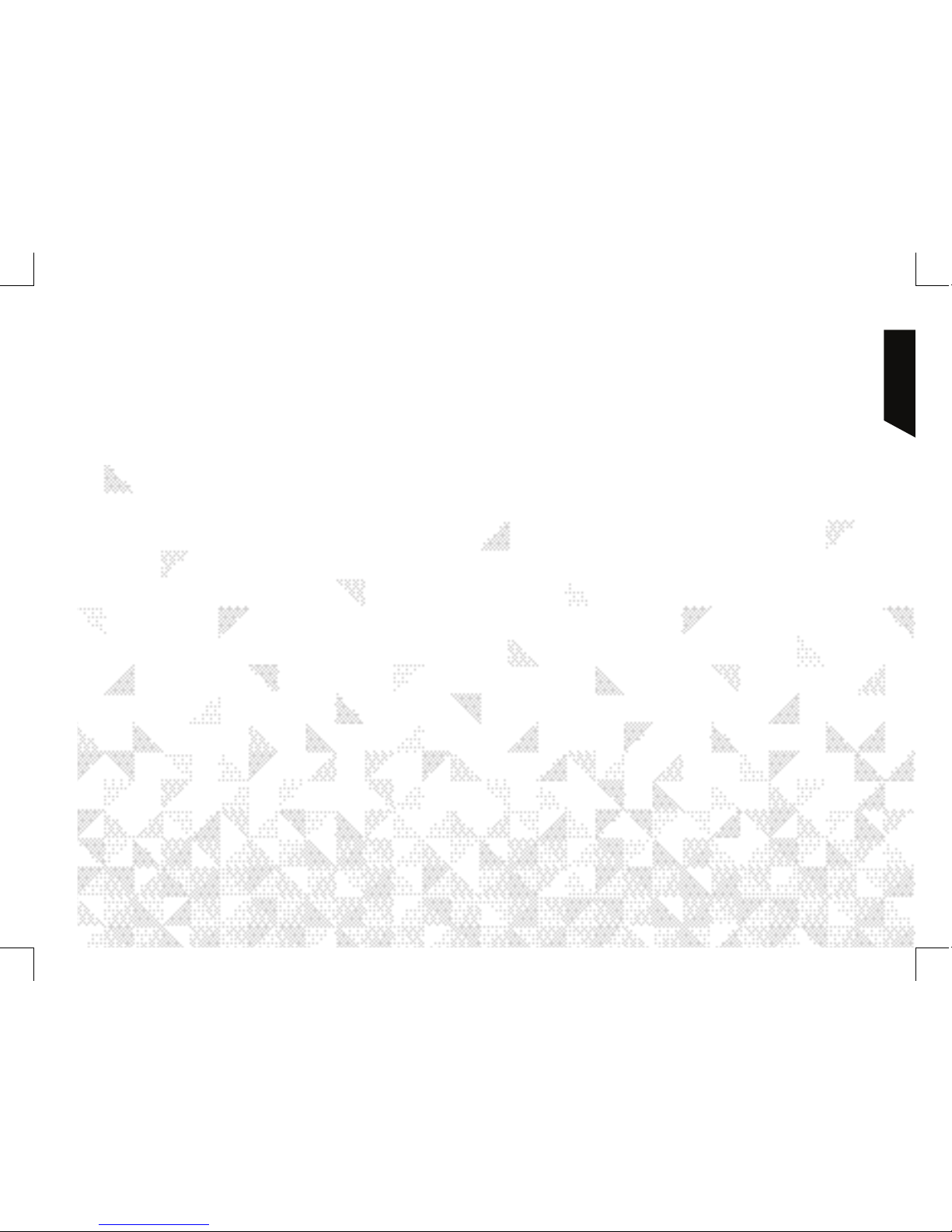
Safety information
1
Page 6
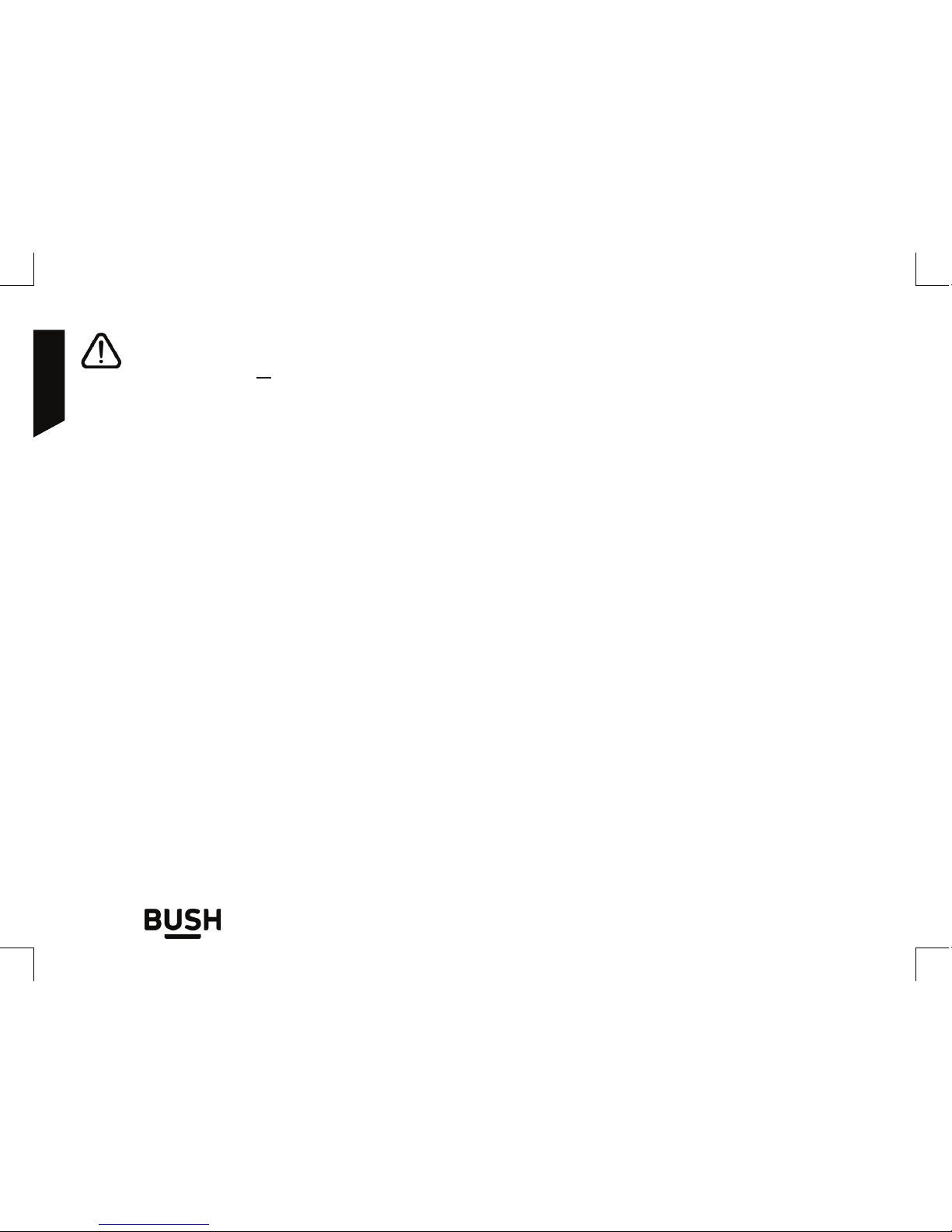
6
If you require any technical guidance or find that your product is not operating as intended, a simple solution can often be found in the
Safety information
Warranty and Limited Liability
In this document, with regard to the use of the name “Bush”, Bush is a brand owned by
Argos Ltd, 489 – 499 Avebury Boulevard, Milton Keynes, MK9 2NW.
This product is sold with a limited warranty and specific remedies are available to the
original purchaser in the event the product fails to conform to the limited warranty.
Manufacturer’s liability may be further limited in accordance with its sales contract.
Nothing in this document aects the consumers statutory rights under UK law, in particular
Sale of Goods Act 1979 (as Amended), Consumer Rights Act 2015 and Consumer Contract
(Information, Cancellation and Additional Charges) Regulations 2013.
In general, and in an non-limited manner, the manufacturer shall not be responsible for
product damages caused by natural disasters, fire, static discharge, misuse, abuse, neglect,
improper handling or installation, unauthorized repair, alteration or accident. In no event
shall the manufacturer be liable for loss of data stored on disk media unless the cause is
proven to be a defective product or a defect in any digital content supplied with the unit.
Safety information
Important Please read these instructions fully before installing or
operating
Page 7
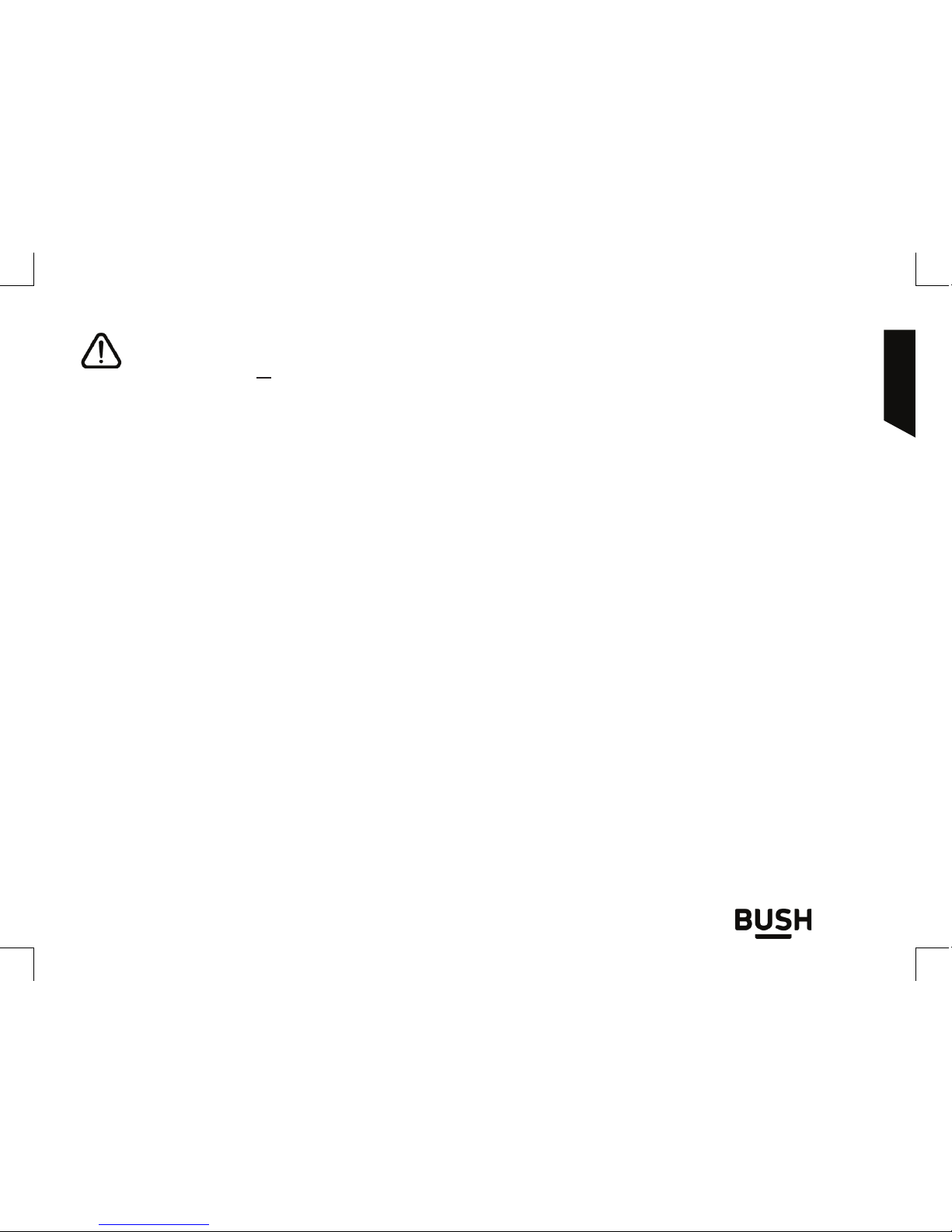
7
Troubleshooting section of these instructions, or online at www.argos-support.co.uk If you still require further assistance, call one of our
experts on 0207 744 0346
Safety information
Please see Argos.co.uk for a complete statement of warranty rights, remedies and
limitation of liability.
Furthermore, the warranty as far as is permitted by law does not apply to:
1. Damages or problems resulting from misuse, abuse, accident, alteration or incorrect
electrical current or voltage.
2. Any product tampered-with or damaged warranty seal or serial number label.
3. Any product without a warranty or serial number label.
The end user is required to use this product only in conformity with its original purpose
and is strictly forbidden to make any technical modifications that could potentially impinge
on the rights of third parties. Any modification to the hardware, software, or physical
enclosure of the product must be approved in writing by Bush. Non approved modified
products are subject to the withdrawal of any or all guarantee clauses. In the event that
your product ceases to operate within 24 months of purchase, return it along with all
accessories to your place of purchase along with proof of purchase for either a free repair,
replacement or refund to be determined by Bush on receipt of your faulty device. This
Safety information
Important Please read these instructions fully before installing or
operating
Page 8
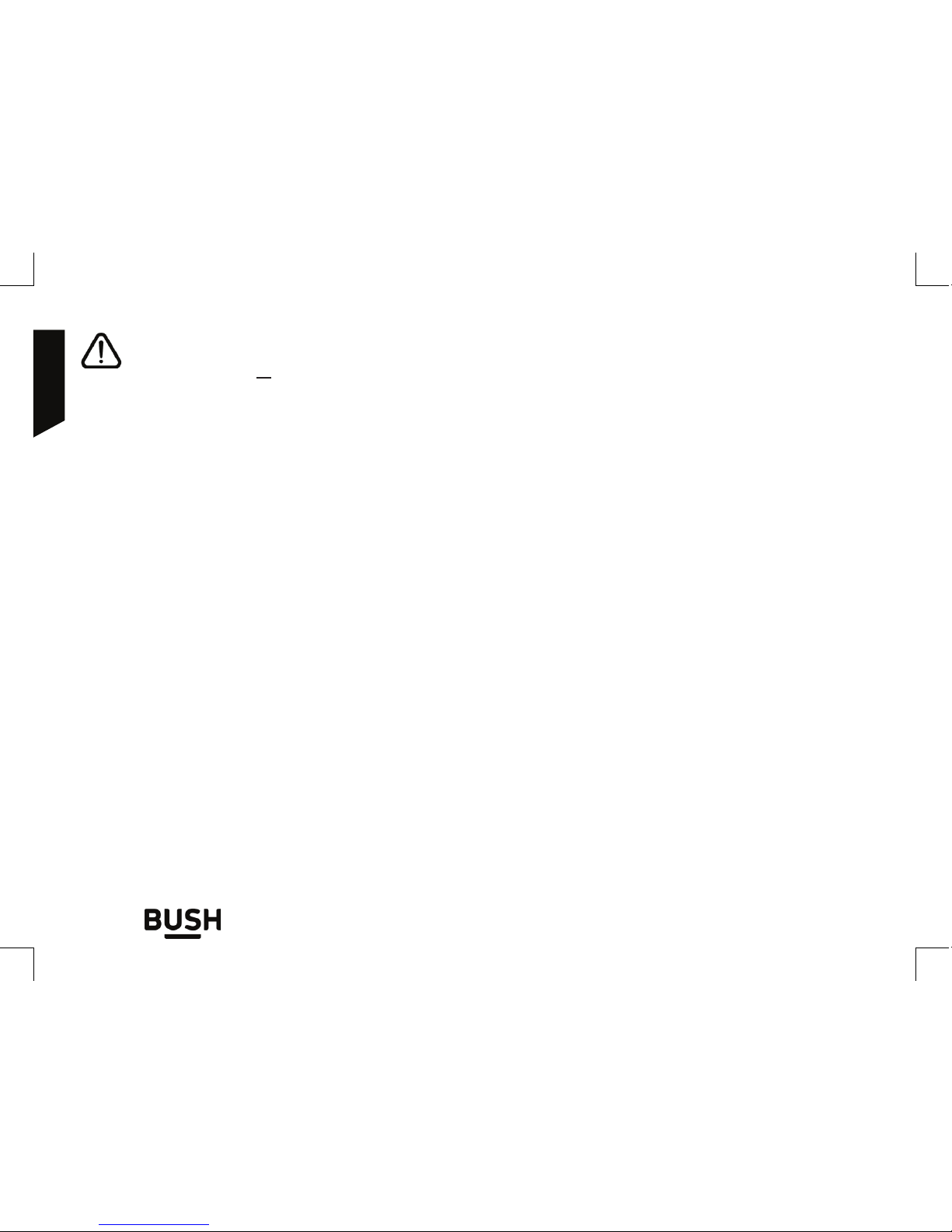
8
If you require any technical guidance or find that your product is not operating as intended, a simple solution can often be found in the
Guarantee is provided by Argos Ltd, 489 – 499 Avebury Boulevard MK9 2NW, and does not
aect your consumer rights.
Lithium-ion Battery Caution
This product is equipped with a Lithium-Ion battery. Do not pierce, open, disassemble it,
or use it in a humid and/or corrosive environment. Do not put, store or leave your product
in or near sources of heat, in direct strong sunlight, in a high temperature location, in a
pressurized container or in a microwave oven. Do not expose it to temperatures over
60 C (140 F). If the battery leaks and you come into contact with the leaked fluids, rinse
thoroughly with water and seek medical attention immediately. Failure to follow these
instructions could cause the Lithium-Ion battery to leak acid, become hot, explode or
ignite and cause injury and/or damage.
Optimising battery performance
Do not leave your battery charging for more than one day. Doing so runs the risk of
overcharging the battery and shortening its total life span.
If the device is not used for an extended period of time, the battery will slowly discharge
and the device will need to be recharged before using again.
Safety information
Safety information
Important Please read these instructions fully before installing or
operating
Page 9
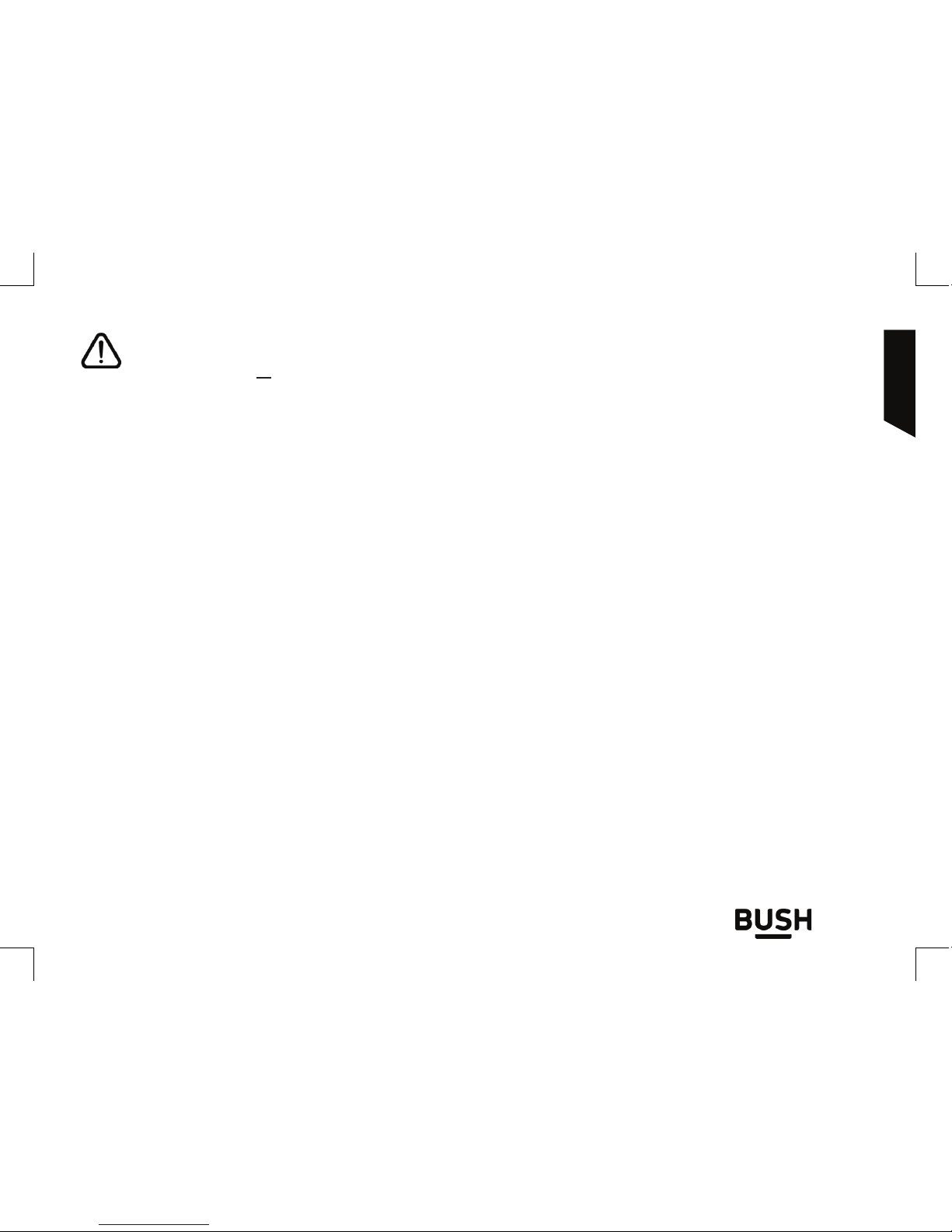
9
Troubleshooting section of these instructions, or online at www.argos-support.co.uk If you still require further assistance, call one of our
experts on 0207 744 0346.
Unplug the charger from the wall when it is not being used.
Use only a Bush approved battery in the device.
Warnings and Safety Instructions
Caution
To prevent risks of electric shock, this unit must only be opened by qualified service
personnel. Power o and disconnect the power supply cable before opening the unit.
Warning
To prevent fire or shock hazard, do not expose the unit to rain or moisture.
Use of this product is for personal use only. Copying CDs or loading music, video, or
picture files for sale or other business purposes is or may be a violation of copyright law.
Copyrighted materials, works of art, and/or presentations may require authorization to
be fully or partially recorded. Please be aware of all such applicable laws concerning the
recording and use of such for your country and jurisdiction.
Safety
For driving safety, only a passenger should operate the device when the car is in motion
Safety information
Safety information
Important Please read these instructions fully before installing or
operating
Page 10
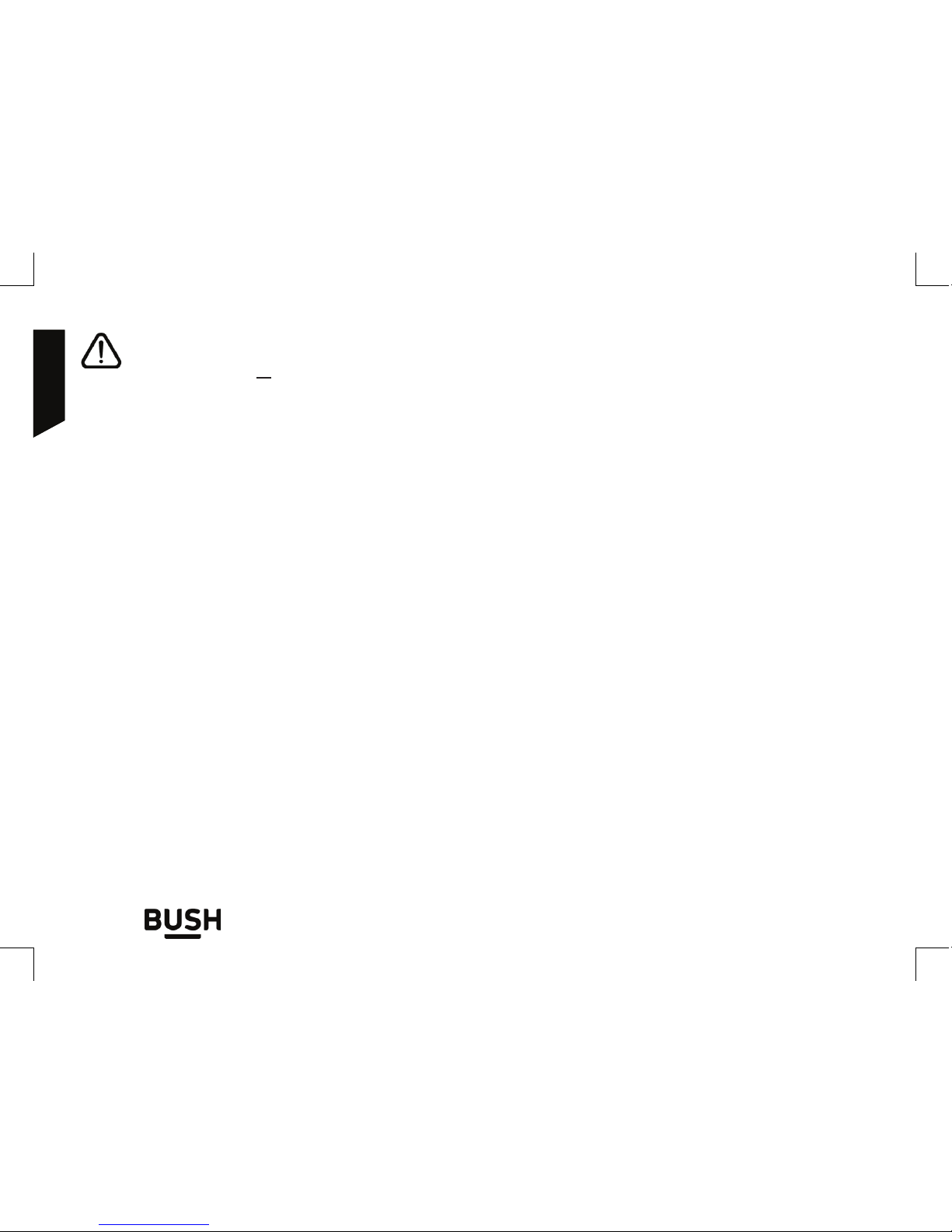
10
If you require any technical guidance or find that your product is not operating as intended, a simple solution can often be found in the
and not the driver. Laws governing the usage of electronic devices by the driver may be
applicable in your jurisdiction and/or country.
Install your Bush product carefully
Make sure your Bush product and its accessories are solidly secured when you are using
them in a car. Avoid mounting your Bush device and its accessories near the airbag
opening areas. Equipment that is not securely fixed in a car could result in serious injury
when the airbag activates. Handle the batteries and charger with care and respect the
recycling instructions. Use only Bush certified batteries and charger for your Bush product.
Using batteries or a charger that is not certified by Bush can result in serious injury or
damage your product. Never throw a battery into a fire. See your current local regulations
for information on battery recycling.
Never put your Bush device inside of, or on top of, a heating device such as microwave
oven, toaster oven, or heater. When batteries heat up, there is a risk of explosion. Be
careful to never crush or perforate the battery. Avoid exposing the battery to high external
pressure which could provoke an internal short-circuit and overheating.
Safety information
Safety information
Important Please read these instructions fully before installing or
operating
Page 11
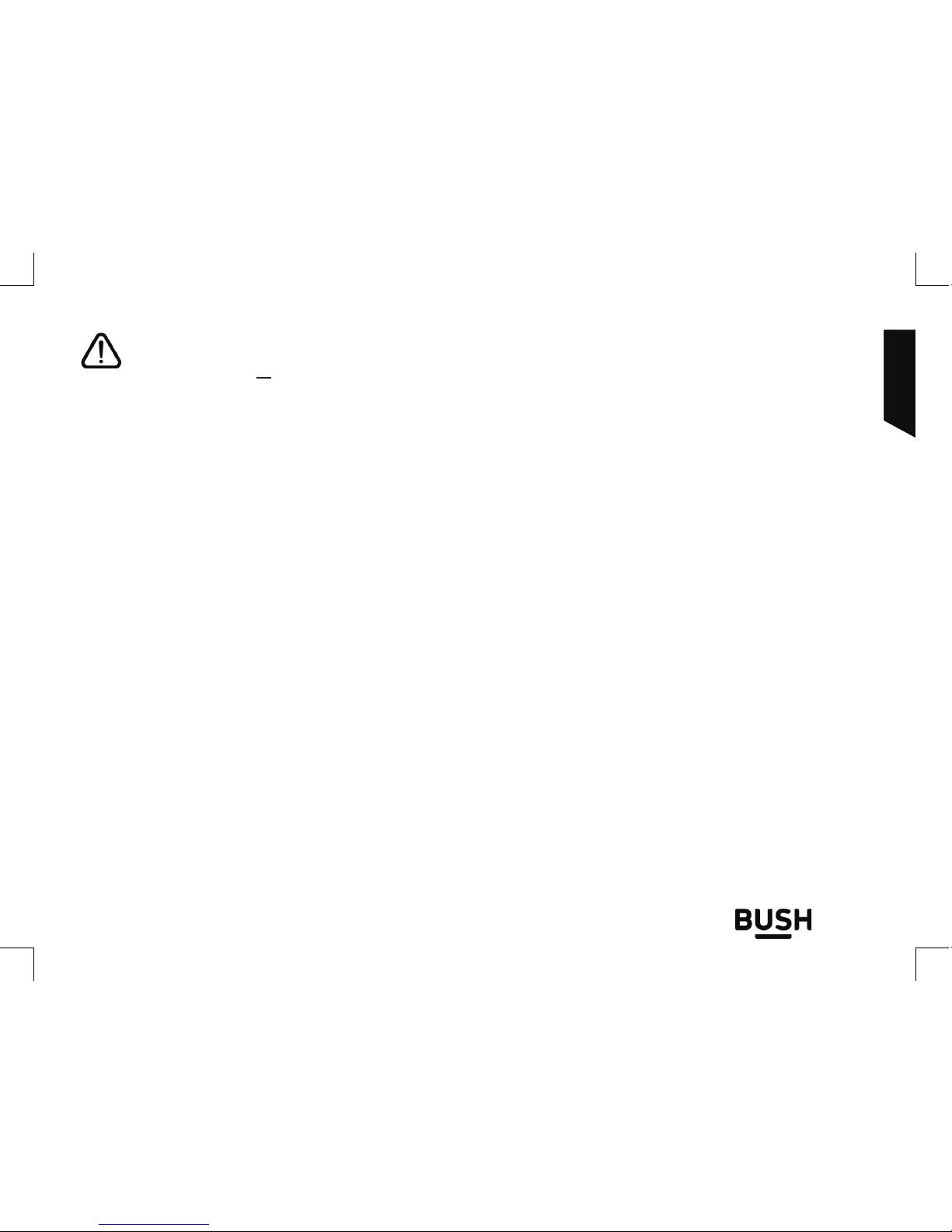
11
Troubleshooting section of these instructions, or online at www.argos-support.co.uk If you still require further assistance, call one of our
experts on 0207 744 0346
.
Use only accessories that are Bush branded or recommended by Bush. The use of
incompatible accessories with the Bush device can cause injury. Handle your Bush product
with care. Keep your product away from any sources of humidity. This can seriously
damage the device. Do not manipulate your Bush device with wet hands. Any damage
done to the device due to its contact with water voids your guaranty. Do not use or store
your product in an area that is dusty or dirty. This can deteriorate the components in your
device. Your Bush device is a complex electronic product. Keep it protected from falls and
physical shock. Do not subject it to violent movements.
Do not paint your product. Doing so could make movable parts unusable and reduce
or limit its functionality. Only Bush certified technicians are qualified to repair your Bush
device. In calling upon non qualified persons to repair your Bush product, you run the risk
of damaging your device and voiding your guarantee, this does not aect your consumer
rights.
Avoid interference with other electronic products
Your Bush device radiates radio frequency (RF) signals that could interfere with the
functioning of other electronic devices that are insuciently or incorrectly protected from
Safety information
Safety information
Important Please read these instructions fully before installing or
operating
Page 12

12
If you require any technical guidance or find that your product is not operating as intended, a simple solution can often be found in the
RF energy, such as pacemakers, hearing aids, medical devices, or any other electronic
device found in your home or car. Contact the maker of the maker of the equipment to
resolve any possible interference problems.
Other Security Instructions
Always manipulate your Bush device with care. Keep it in a clean environment away from
dust. Do no expose the device to extreme temperatures. Do not drop or throw the device.
Do not allow the device to come in close contact to a flame.
Child protection
This device is not a toy. Keep the device away from babies and infants, young children
should only use the item under adult supervision. Unsupervised play can lead to injury or
damage to the device. The mains adapter should be connected to the power supply close
to the equipment and be easily accessible. To isolate the unit from power switch o power
to the mains adapter and disconnect it from the power supply before disconnecting the
USB lead from the product.
Electrostatic Discharge (ESD)
Normal functioning of the product may be disturbed by ESD. If so, simply reset the product
Safety information
Safety information
Important Please read these instructions fully before installing or
operating
Page 13
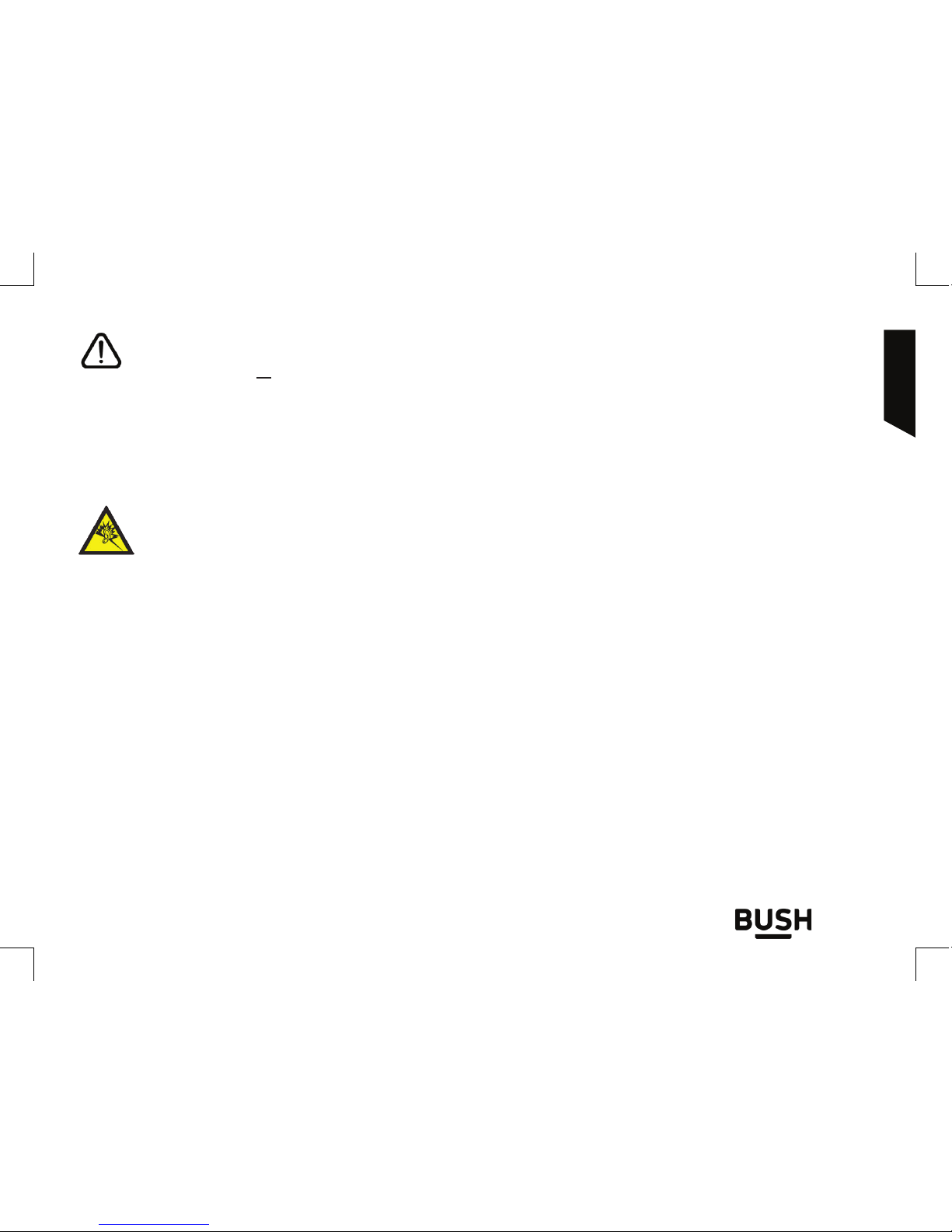
13
Troubleshooting section of these instructions, or online at www.argos-support.co.uk If you still require further assistance, call one of our
experts on 0207 744 0346
to resume normal operation by following the instruction manual. During file transmission,
please handle with care and operate in a static-free environment.
Avoiding Hearing Damage
This product respects the current regulations for limiting the output volume of
consumer audio devices to a safe level. It must be only used with earphones
complying with the EN 50332 norm. By listening to your device with headphones or
earbuds at high volumes, you run the risk of permanent damage to your ears. Even if you
get used to listening at high volumes and it seems normal to you, you still risk the
possibility of damaging your hearing. Reduce the volume of your device to a reasonable
level to avoid permanent hearing damage. If you hear ringing in your ears, reduce the
volume or shut o your device and see a doctor.
Copyright Notice
Copyright Argos Limited © 2016. All rights reserved.
This document may not, in whole or part, be copied, photocopied, reproduced, translated
or reduced to any electronic medium or machine-readable form without prior consent, in
writing, from Argos Limited. All brands and products names are registered trademarks and the
property of their respective owners. Specifications are subject to change without notification.
Safety information
Safety information
Important Please read these instructions fully before installing or
operating
Page 14
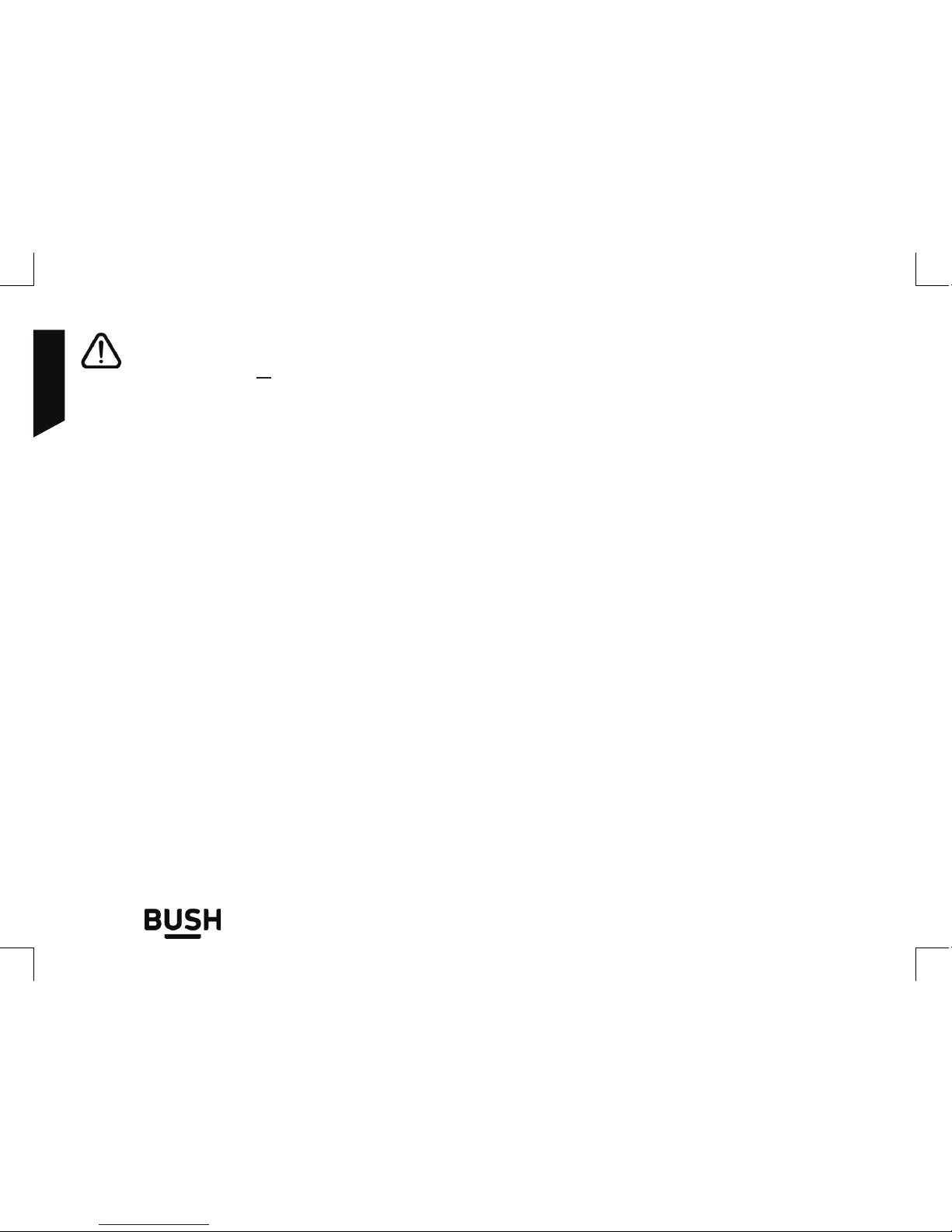
14
Errors and omissions accepted. Images and illustrations may not always match contents.
Disclaimer of warranty
To the extent allowed by applicable law, representations and warranties of noninfringement of copyrights or other intellectual property rights resulting from the use of the
product under conditions other than as here above specified, are hereby excluded.
End user license agreement for Bush software
Please carefully read the below terms and conditions of the end user license agreement
(eula) before using your Bush product. The Bush software (all software distributed within
the Bush hardware product) on this device is licensed to you, you do not own it. By
using the software on the device, you are thus giving your consent to be bound by this
agreement. If you do not agree with any part of this eula, Bush will not license the software
to you. In such a case, promptly see your vendor or contact Bush directly in order to find
an adequate solution to this disagreement. On first use you may be required to accept
license agreements, terms and conditions for third party software
supplied with the device additional to the terms set out here.
1. Grant of license – Subject to the terms and conditions of this license, Bush grants you
If you require any technical guidance or find that your product is not operating as intended, a simple solution can often be found in the
Safety information
Safety information
Important Please read these instructions fully before installing or
operating
Page 15
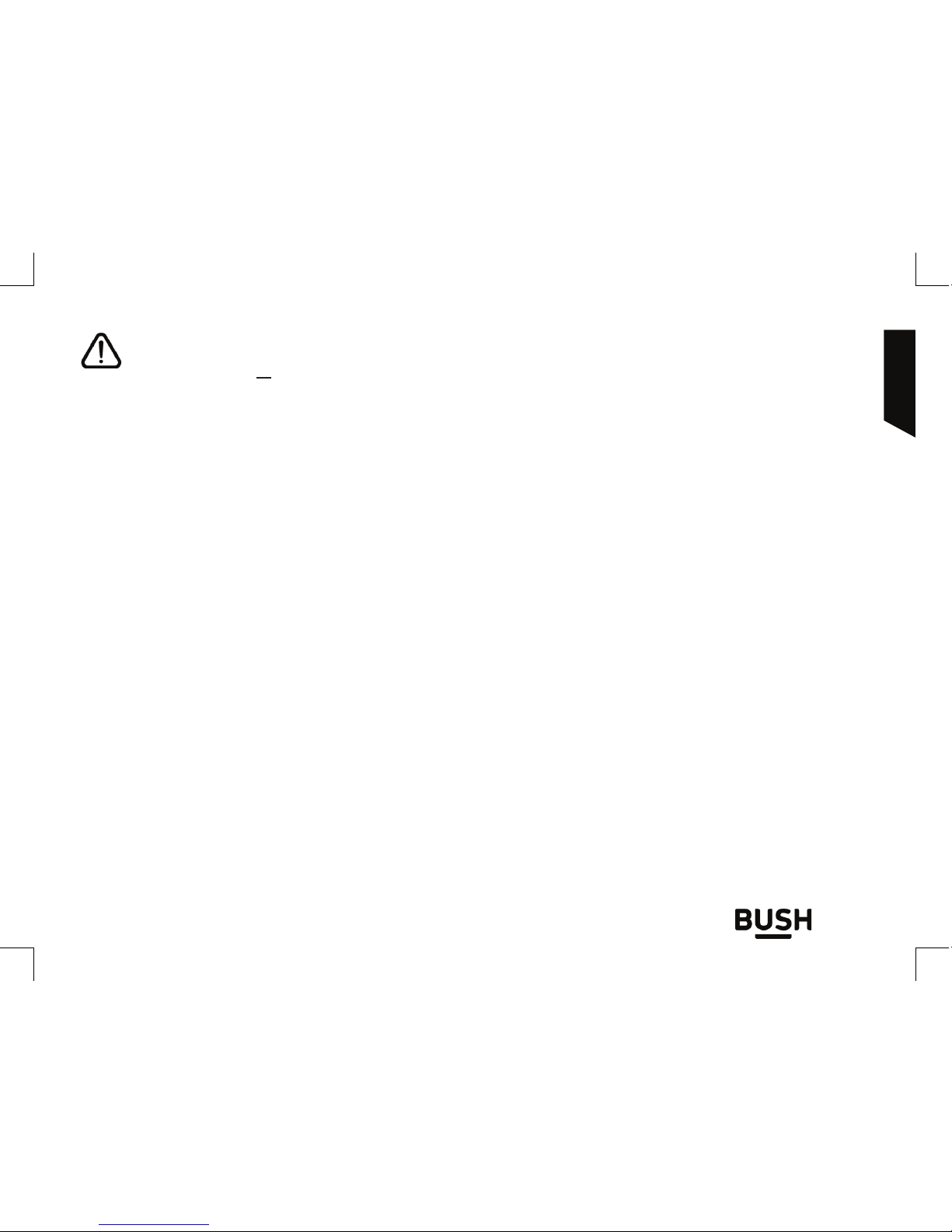
15
the nonexclusive right to use the software within the Bush hardware product. The Bush
software can only be used on the Bush manufactured product that it is delivered with.
2. Title – You have no title, ownership rights, rights to trade secrets, or intellectual rights to
the Bush software.
3. Limitations - You may not alter, decrypt, disassemble, decompile, or reverse engineer
in part or in whole the Bush software except as permitted by mandatory applicable law.
4. Copyright/intellectual rights – The Bush software is protected by the laws of England
and Wales, United States and other applicable International Copyright and intellectual
property laws and treaties.
5. No warranty/limited liability
A. Bush software is licensed to you.
B. Bush makes not guarantees either expressed or implied as to the correctness, accuracy,
reliability, fitness of use for a particular purpose or otherwise of its software. This does not
aect your consumer rights set out in the Consumer Rights Act 2015
6. Licensed components – Within the Bush software are components licensed to
Bush
and/or its partners and/or suppliers and such licensors reserve rights that may not be
expressed herein. Bush’s licensor(s) makes no warranties, express or implied, including,
Troubleshooting section of these instructions, or online at www.argos-support.co.uk If you still require further assistance, call one of our
experts on 0207 744 0346
Safety information
Safety information
Important Please read these instructions fully before installing or
operating
Page 16
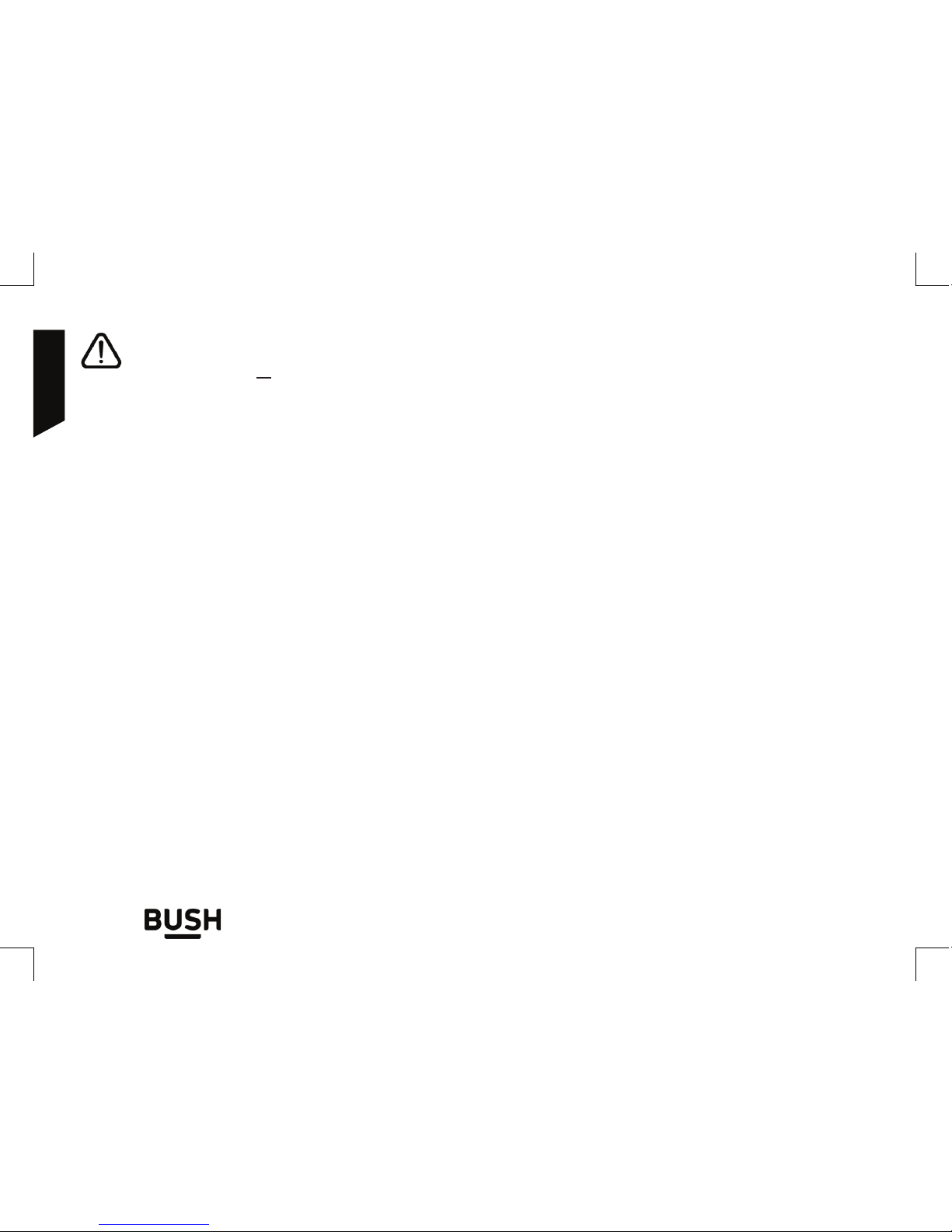
16
If you require any technical guidance or find that your product is not operating as intended, a simple solution can often be found in the
without limitation, the implied warranties of merchantability and fitness for a particular
purpose, regarding the licensed materials. Bush’ licensor(s) does not warrant, guarantee
or make any representations regarding the use or the results of the use of the licensed
materials in terms of its correctness, accuracy, reliability, or otherwise. You assume the
entire risk as to the results and performance of the licensed materials. Where the exclusion
of implied warranties is not permitted by some jurisdictions, this exclusion may not apply
to you.
In no event will Bush’s licensor(s), and their directors, ocers, employees or agents
(collectively Bush’s licensor) be liable to you for any consequential, incidental or
indirect damages (including damages for loss of business profits, business interruption,
loss of business information, and the like) arising out of the use of inability to use the
licensed materials even if Bush’s licensor has been advised of the possibility of such
damages. Where some jurisdictions do not allow the exclusion or limitation of liability for
consequential or incidental damages, the above limitations may not apply to you.
7. Illegal use – You cannot use the Bush software to engage in illegal activities including
the reproduction, storage and/or distribution of copyrighted materials that you do not have
the express written consent to.
Safety information
Safety information
Important Please read these instructions fully before installing or
operating
Page 17

17
Troubleshooting section of these instructions, or online at www.argos-support.co.uk If you still require further assistance, call one of our
experts on 0207 744 0346.
8. Transfer – You can permanently transfer your rights to the Bush software through the
transfer or the sale of your Bush hardware product to a second party. You must not retain
any copy of the software, upgrades, versions, or documentation, and the party to whom
you transfer the agreement must make written notice that he accepts the conditions of
this eula.
9. Termination – You may terminate this agreement at any time, at which point you
cannot use the Bush software. To do so, you must destroy all originals and copies of the
Bush Software and all documentation. You can write to Bush for instructions on having
the software removed from your device. This license will terminate automatically (without
notice from Bush) if any part of this license agreement is violated.
10. Decomposition – If any part or condition of this agreement is held by governing law to
be invalid or unenforceable, such part will be enforceable to the extent allowed by law and
will have no eect on any other sections of this agreement.
Safety information
Safety information
Important Please read these instructions fully before installing or
operating
Page 18

18
If you require any technical guidance or find that your product is not operating as intended, a simple solution can often be found in the
Governing law – This license is governed under the law of England and Wales, If you have
any questions about this end user license agreement please write to Argos Ltd (owner of
the Bush Brand), 489 Avebury Boulevard, Milton Keynes, MK9 2NW, UK.
Argos declares that this device is in compliance with the essential requirements and other
relevant provisions of Directive 1999/5/EC.
A copy of the declaration of conformity can be obtained from:
Argos Ltd.
489-499 Avebury Boulevard
Milton Keynes, MK9 2NW, UK
Safety information
Safety information
Important Please read these instructions fully before installing or
operating
0681
Page 19

19
Troubleshooting section of these instructions, or online at www.argos-support.co.uk If you still require further assistance, call one of our
experts on 0207 744 0346.
Open Source Software Oer
The software bundled with this product may include software files subject to certain open
source license requirements. Such open source software files are subject solely to the
terms of the relevant open source software license. Such open source software is provided
on an “AS IS” basis to the maximum extent permitted by applicable law.
For the open source files contained herein, please access “Open source license” section
located at: Settings\About tablet\Legal information on the device for the relevant copyright
and licensing terms. You may obtain a copy of Apache License, Version 2.0 at http://www.
apache.org/licenses/LICENSE-2.0.
You may also obtain a copy of GNU General Public License, Version 2 at the Free Software
Foundation, INC, 51 Franklin Street, Fifth Floor, Boston, MA 02110-1301, USA. Until the date
that is three years after our last shipment of this product, you may obtain a copy of the
source code corresponding to the binaries for any GPL-Licensed file by contacting Argos
customer service at http://www.argos.co.uk and Argos will send you a link to such source
code or will provide instructions to get the source on a physical medium. This oer is valid
to anyone in receipt of this information.
Safety information
Safety information
Important Please read these instructions fully before installing or
operating
Page 20

Page 21

Getting to know your
Bush Eluma B2 8" Tablet
2
Page 22

22
Getting to know your Bush Eluma B2 8" Tablet
You’ll be up and running in no time
Ready? Let’s begin...
Please read these instructions carefully. They contain important information which will
help you get the best from your Bush tablet and ensure safe and correct installation and
operation. If you require any further assistance, our technical experts are happy to help.
For full details, refer to the product support section at the end of these instructions.
Accessories
IM
Instruction
manual
Micro-USB Charger
If you require any technical guidance or find that your product is not operating as intended, a simple solution can often be found in the
Getting to know your tablet
Bush Eluma B2 8"
Tablet
Page 23

23
Charger assembly
- To assemble, put the plug into the main body of charger and push in the
direction of the arrow until it ‘clicks’.
- To disassemble, push the plug against the direction of the arrow.
NO!
OK!
!
Troubleshooting section of these instructions, or online at www.argos-support.co.uk If you still require further assistance, call one of our
experts on 0207 744 0346
Getting to know your Bush Eluma B2 8" Tablet
You’ll be up and running in no time
Charger assembly
- To assemble, put the plug into the main body of charger and push in the direction of the
arrow until it ‘clicks’.
- To disassemble, push the plug against the direction of the arrow.
Getting to know your tablet
Page 24

24
If you require any technical guidance or find that your product is not operating as intended, a simple solution can often be found in the
Getting to know your Bush Eluma B2 8" Tablet
You’ll be up and running in no time
Device description
Getting to know your tablet
1
4
2 3
5
6
10
8
7
9
Page 25

25
Troubleshooting section of these instructions, or online at www.argos-support.co.uk If you still require further assistance, call one of our
Headphone jack
Webcam
Charging light
Micro-USB port
ON/OFF button
Volume buttons
1
2
3
4
5
6
7
8
Camera
Micro-SD card slot
Loudspeaker
Windows button
9
10
experts on 0207 744 0346
Getting to know your Bush Eluma B2 8" Tablet
You’ll be up and running in no time
Device description
Getting to know your tablet
Page 26

26
If you require any technical guidance or find that your product is not operating as intended, a simple solution can often be found in the
Getting to know your Bush Eluma B2 8" Tablet
You’ll be up and running in no time
Starting up
Before you switch on for the first time, ensure that
1. Your tablet is fully charged
2. You have a good WiFi connection (ideally your usual WiFi zone)
3. You have your WiFi name and password to hand.
Charging
Connect the supplied power supply to the micro-USB port of the tablet and to a wall
outlet. The red charging light (3) will light up. When the tablet is fully charged it will
go out. If the battery is empty, the device may take up to 10 minutes to charge
suciently to boot. After this, you can use the device whilst on charge.
Turning the device on
Press the ON/OFF button for 2-3 seconds.
Initial setup
The first time you start up your device, the Windows Startup Screen will be the first screen
displayed. Follow the on-screen instructions on each screen in order to properly install
Getting to know your tablet
Page 27

27
Troubleshooting section of these instructions, or online at www.argos-support.co.uk If you still require further assistance, call one of our
experts on 0207 744 0346.
Getting to know your tablet
Getting to know your Bush Eluma B2 8" Tablet
You’ll be up and running in no time
the operating system. We strongly recommend that you create a Microsoft account, so
you can enjoy more features.
Microsoft account
A Microsoft account is an email address and password that you use to sign in to Windows.
It’s free and easy to set up, and you can do so with any email address you choose, or get
a new email address (for example, you can use an Outlook.com, Gmail, or Yahoo! address
for your Microsoft account.).
With a Microsoft account, you can:
- get apps from the Windows Store
- back up all your important data and files using free cloud storage
- link your social networking accounts to the People app, and you’ll see your friends’
contact info and status updates in one place.
Page 28

28
If you require any technical guidance or find that your product is not operating as intended, a simple solution can often be found in the
Getting to know your Bush Eluma B2 8" Tablet
You’ll be up and running in no time
Signing in with a Microsoft account
1. Swipe in from the right edge of the screen.
2. Tap All Settings > Accounts > Your email and accounts
3. Select Sign in with a Microsoft account. You might be asked to verify your current
password.
TIP: setting up Family account or other users
If more than one person uses your tablet, each person should have their own account.
They can sign in and personalize the tablet. If you have kids, you can also set up a child’s
account with extra security monitoring measures. Go to All Settings > Accounts > Family &
other users.
Getting to know your tablet
Page 29

29
Troubleshooting section of these instructions, or online at www.argos-support.co.uk If you still require further assistance, call one of our
experts on 0207 744 0346.
Getting to know your tablet
Getting to know your Bush Eluma B2 8" Tablet
You’ll be up and running in no time
The Windows 10 interface
Start screen:
The Start screen is the launching pad to access your favourite
apps and websites at a touch. To access this screen, press the
Windows button on your keyboard or on the Taskbar.
You have two options of display: Tablet mode or
standard mode
Swipe your finger from the right edge of the screen to the left
to turn on/o the tablet mode.
You can customize your Start screen. You have the ability to pin
apps, contacts and more to keep them handy.
Page 30

30
If you require any technical guidance or find that your product is not operating as intended, a simple solution can often be found in the
Getting to know your Bush Eluma B2 8" Tablet
You’ll be up and running in no time
Getting to know your tablet
1. To change from PC mode to tablet mode
2. To turn on/o the screen rotation
3. To take notes
4. To access all settings
5. To connect other devices
6. To manage the device’s battery
7. To make a VPN connection
8. To turn on/o the Bluetooth connection
9. To adjust the screen brightness
10. To turn on/o the WiFi connection
11. To turn on/o the Quiet hours option
12. To turn on/o location services
13. To turn on/o the flight mode
Windows quick settings
Swipe your finger from the right edge of the screen to the left.
1
9 11
765
432
10 12
8
13
Page 31

31
Troubleshooting section of these instructions, or online at www.argos-support.co.uk If you still require further assistance, call one of our
experts on 0207 744 0346.
Getting to know your tablet
Getting to know your Bush Eluma B2 8" Tablet
You’ll be up and running in no time
Using two apps side by side
In landscape mode, you can have two apps on a screen at
a time. You can schedule meetings on your calendar while
you respond to email, or record a lecture in class with Sound
Recorder while you take notes in the desktop.
1. Open an app that you’d like to use.
2. Slide in from the top of the screen until an opening appears behind the app, then drag
the app to the left or right side.
3. Go back to Start and open a second app. It will appear next to the first app.
4. To resize the apps, drag the divider between the apps.
Page 32

32
If you require any technical guidance or find that your product is not operating as intended, a simple solution can often be found in the
(2)
Getting to know your Bush Eluma B2 8" Tablet
You’ll be up and running in no time
Turning the device o
In Shut Down Mode, no data will be saved and the tablet will boot to the operating system’s
main screen the next time it is turned on. If you have entered data, either save it to the internal
storage or to other storage media.
1. On the left side of the screen, tap the Power button
.
2. Select Shut down or press and hold the power button for about 2-10 seconds till the screen
‘Slide to shut down your PC’ appears and then slide down the screen to shut down the tablet.
Getting to know your tablet
Page 33

Troubleshooting section of these instructions, or online at www.argos-support.co.uk If you still require further assistance, call one of our
experts on 0207 744 0346.
33
Getting to know your tablet
Getting to know your Bush Eluma B2 8" Tablet
You’ll be up and running in no time
Connecting to a WiFi network
WARNING: Make sure that you are in a WiFi zone.
Tap on Settings among the quick settings
.
Make sure the Airplane mode is ‘OFF’ and the WiFi is ‘ON’.
Select WiFi.
Touch the name of network you want to connect to, tap on
Connect and enter a password if required.
Tips:
- To get the correct WiFi password (or settings) for the network, contact the WiFi network
provider.
- If you want to connect to this network every time it’s in range, select the ‘Connect
automatically’ check box.
Page 34

Page 35

Using your Bush
Eluma B2 8" Tablet
3
Page 36

36
If you require any technical guidance or find that your product is not operating as intended, a simple solution can often be found in the
Using your tablet
Using your Bush Eluma B2 8" Tablet
Let’s get started
Start screen tiles customisation
Pinning icons
Press and hold the icon you want to move from your apps list until Pin to start appears. Tap
Pin to start to copy the app icon to your Start screen.
Moving icons
If you want to move it, press and hold it and drag it to where you want it and drop it. Then
tap the screen in a blank area to fix it.
Shrinking and unpinning icons
To shrink an icon, press and hold it and tap on Resize to select from dierent size options.
On-screen keyboard
The device has an on-screen keyboard that appears when you need it.
- Tap the screen in a place where text can be entered and the on-screen keyboard should
appear.
- If you’re in the desktop, tap the keyboard icon
on the desktop taskbar (lower-right
corner) to open the on-screen keyboard.
- To manually open the on-screen keyboard (without tapping an area where you can type),
- open the Settings charm, tap Keyboard > Touch keyboard and handwriting panel.
Page 37

Troubleshooting section of these instructions, or online at www.argos-support.co.uk If you still require further assistance, call one of our
experts on 0207 744 0346.
37
Using your Bush Eluma B2 8" Tablet
Let’s get started
Switch between open apps
You can switch between open apps by swiping in from the left edge of the screen. You can
keep swiping, and each time you’ll switch to another app.
Lock screen
If you don’t use the device for a few minutes, the screen turns o and locks. When this
happens, press the Power button, then swipe up on the touch screen.
Add your email account
1. Tap on the Mail tile from the Start screen.
2. Choose the type of account you want to add, sign-in and then follow the on-screen
instructions.
Using your tablet
Page 38

38
If you require any technical guidance or find that your product is not operating as intended, a simple solution can often be found in the
Using your tablet
Using your Bush Eluma B2 8" Tablet
Let’s get started
People: Add contacts
The People app is your universal address book. See contacts from all of your address
books in one place, and get the latest updates from your friends. Also, sync contacts from
your social networks. Get in touch with someone by sending email, calling, or posting to
social media directly from the People app.
1. Tap on the People tile from the Start screen.
2. Choose the type of account you want to add, sign-in and then follow the on-screen
instructions.
OneDrive: Your personal cloud
OneDrive is online storage that comes with your Microsoft account. It’s like an extra hard
drive that’s available from any of the devices you use. When you save your documents,
photos, and other files on OneDrive, they’re available from any web-connected device (for
example, your phone or computer).
1. Tap on the OneDrive tile from the Start screen.
2. Choose the type of account you want to add, sign-in and then follow the on-screen
instructions.
Page 39

Troubleshooting section of these instructions, or online at www.argos-support.co.uk If you still require further assistance, call one of our
experts on 0207 744 0346.
39
Using your tablet
Using your Bush Eluma B2 8" Tablet
Let’s get started
Downloading new apps
You can download many other applications in the Windows Store: search and browse
thousands of apps, all grouped into easy to find categories.
Transferring files to your tablet
From a USB device with a standard male USB connection.
With a micro SD card, simply insert the card into the micro SD card slot.
Via e-mail, simply add attachments to e-mail messages and send to your e-mail address.
Changing languages
Swipe in from the right edge of the screen, tap Settings > Change PC settings > Time and
language > Region and language > Add a language. Tap on the language you want to add
it to your language list, then Options > Download. The download process might take a
while, depending on the size of the language pack. Tap on Set as primary > Will be display
language after next sign-in. Sign out of Windows, then sign back in.
Page 40

40
If you require any technical guidance or find that your product is not operating as intended, a simple solution can often be found in the
Using your tablet
Using your Bush Eluma B2 8" Tablet
Let’s get started
Family Safety: keeping your kids safer with WindowsTM parental control
You can create accounts for your kids and turn on Family Safety monitoring, choose the
limits and permissions you want your kids to have on apps, games, websites, and even limit
the amount of time they can spend on the device.
To turn on Family Safety, you – or at least one designated parent – need an administrator
account; the kids you choose to monitor need a child’s or a standard user account.
NOTE: to create an administrator account, see the Microsoft Account page.
To create a new child’s account
When you create a new account for your child, Family Safety is turned on automatically.
1. Sign in to your device with an administrator account.
2. Swipe in from the right edge of the screen, tap All Settings > Accounts > Family & other
users > Add a child’s account link.
3. Do one of the following:
- If your child already has an email address, enter it, tap Next, then follow the instructions.
- If you want to get a new email address for your child, tap Sign up for a new email address
and follow the instructions.
- If you want your child to sign in to this device only, tap Add a child’s account without
email, and follow the instructions.
Page 41

Troubleshooting section of these instructions, or online at www.argos-support.co.uk If you still require further assistance, call one of our
experts on 0207 744 0346
41
Using your tablet
Using your Bush Eluma B2 8" Tablet
Let’s get started
To turn on Family Safety for an existing child’s account
If your child already has a user account on your device, you can still turn on Family Safety
and begin monitoring their activities.
1. Swipe in from the right edge of the screen, tap Settings > Change PC settings >
Accounts > Other accounts.
2. Select the account you want to monitor with Family Safety, then tap Edit.
3. If your child doesn’t have a standard user account, see the previous To create a new
child’s account steps. In the Account type list, select Child > OK.
4. Family Safety is only activated on the child’s account.
To log o the account, from the Start screen on the top-right corner, tap on the account
picture, then choose another account from the menu.
To turn o Family Safety for the account, go back to your administrator account. On the
desktop, double tap on the Family Safety shortcut icon > Child’s account > O (under
Family Safety).
Find more information on http://windows.microsoft.com/en-gb
Page 42

42
If you require any technical guidance or find that your product is not operating as intended, a simple solution can often be found in the
Using your tablet
Using your Bush Eluma B2 8" Tablet
Let’s get started
Windows updates
The Windows operating system is constantly being updated and enhanced with functional
additions and fixes for emerging security issues etc. When Windows asks you to update
the operating system it is advised that you do so for your own benefit. When you first get
your tablet there may be a large amount of updates that need to be downloaded and run.
Please be patient with this update process, it may take a long time to complete.
You may prefer to leave your tablet switched on and connected to power and wifi to allow
it to complete these all at once.
To prevent it going to sleep during this process go to Settings (swipe in from the right hand
side of the screen, change PC settings, PC and devices, power and sleep. Leave the ‘On
battery power’ setting but change the ‘When plugged in, turn o after’ settings to never.
Page 43

43
Troubleshooting section of these instructions, or online at www.argos-support.co.uk If you still require further assistance, call one of our
experts on 0207 744 0346
Using your tablet
Using your Bush Eluma B2 8" Tablet
Let’s get started
Now set update and recovery as follows. Settings (swipe in from the right hand side of the
screen, change PC settings, update and recovery, Windows update. Check now. This will
connect you to Microsoft’s website and will oer you updates.
You can also manage how you receive your updates in this menu option but we
recommend that you leave this set to the default ‘Install updates automatically’.
Page 44

Page 45

Product support
4
Page 46

46
If you require any technical guidance or find that your product is not operating as intended, a simple solution can often be found in the
Product support
Help is always at hand
Troubleshooting
If your device is frozen:
Press the ON/OFF button for at least 10 seconds to reset.
If your device doesn’t turn on:
Charge your device for at least 10 minutes, then switch on normally.
If this does not work, press the ON/OFF button for at least 10 seconds to reset.
If you want to extend the life of your battery:
Decrease the screen brightness and turn o the wireless connections if not in use.
If your device is functioning too slowly:
Close all apps which are not currently being used.
If your WiFi reception is poor:
Make sure you are not far from the WiFi hotspot.
Reset and redefine your connection parameters.
Contact your WiFi connection provider.
We suggest you to upgrade your router to a faster bit rate or to a dual band type if not
already. The most common problem with WiFI performance on tablets and computers is
poor signal strength and insucient band width for multiple users from the router. Check
and install Windows updates in Control Panel > System and Security > Windows Update.
Product support
Page 47

47
Product support
Help is always at hand
Troubleshooting
If you want to restore your product (erase all your settings? forgotten password?)
Tap on Settings Windows charm.
Tap on Change PC settings > Update and recovery > Recovery
From there you can Refresh your PC without aecting your files, or Remove everything and resintall
Windows.
This will erase all your settings and applications.
Recommended Accessories
Female USB to (male) micro USB connector – Very useful for connecting all your standard USB
devices like card readers etc.to your micro USB socket so that you can use while your tablet is
connected to the mains adapter.
Mouse – You may find the detail level that Windows 10 oers hard to access without a mouse in
some areas. Parts of the O/S such as Control Panel and programs such as spread sheets become
far more productive with a mouse. You can adapt a normal mouse. You can use the standard USB
socket or adapt the micro USB socket by buying a Female USB to micro USB connector or you can
use a Bluetooth mouse. For more information, please consult the FAQs on http://windows.microsoft.
com/en-gb/windows/tutorial.
Troubleshooting section of these instructions, or online at www.argos-support.co.uk If you still require further assistance, call one of our
experts on 0207 744 0346.
Product support
Page 48

Product support
Help is always at hand
Troubleshooting
Returning your tablet to factory defaults
If this process is not done in a specific fashion it can damage the drivers on the tablet or
make it completely inoperable, so please follow the steps below carefully.
1. Ensure that your tablet is properly updated before you commence the reset process.
Failure to do so may make it very dicult to complete the reset.
2. Most people will be happy with a standard reset, but if the normal reset process does not
meet your standards for a secure wipe, you should use an eraser program on the files area
prior to reset. There are many of these available online.
3. Plug your charger into the tablet and make sure you have at least 80% battery charge
before starting.
4. From the Windows start button (onscreen) select ‘Settings’ – then – ‘Update and Security’.
5. In ‘Update and Security’ select ‘Recovery’ on the left side of the screen, then under Reset
this PC on the right side, select ‘Get started’.
6. A blue dialogue box will appear asking you to ‘Choose an option’. To remove all personal
files, select ‘Remove everything’.
48
If you require any technical guidance or find that your product is not operating as intended, a simple solution can often be found in the
Product support
Page 49

Product support
Help is always at hand
7. A new blue dialogue box will appear asking you to choose, ‘Just remove my files’ or
‘Remove files and clean the drive’.
The first option is usually enough but you can choose either option. Remove files and
clean the drive will take much longer to process so it’s crucial that your tablet is connected
to power, this may take hours and cannot be interrupted without risking permanent
damage to the tablet..
8. The next screen confirms ‘Ready to reset this PC’, if you are ready select ‘Reset’.
9. There is a second confirmation screen, ‘Choose an option’, select ‘Continue’.
The tablet should now reset and boot back into the initial set up. At this point you can
close the computer safely.
10. Important! In some cases, (particularly if your tablet is not fully up-dated) your tablet
may show you a screen titled ‘A configuration change was requested to clear the
computers TPM (Trusted Platform Module).’
This is the result of a bug which should be corrected by normal updates but if it does
appear you will need to connect a USB keyboard to the tablet via a USB to micro USB
adapter in order to complete the reset. The touch screen will not operate in this bug
screen.
49
Troubleshooting section of these instructions, or online at www.argos-support.co.uk If you still require further assistance, call one of our
experts on 0207 744 0346.
Product support
Page 50

50
If you require any technical guidance or find that your product is not operating as intended, a simple solution can often be found in the
Product support
Product support
Help is always at hand
The screen goes on to say ‘Warning clearing erases data stored in the TPM you will lose all
these keys and access to data created by these keys. Press yes to clear and no to reject the
change’. It is critical that you select ‘NO’ to this question. You can do this by toggling the
yes/no with arrow keys and then pressing enter to confirm the ‘NO’. At the time of writing
there is a bug which means that pressing ‘yes’ will not only clear the TPM but also damage
key drivers for the touch screen making the tablet almost impossible for the average user
to recover.
Page 51

51
Troubleshooting section of these instructions, or online at www.argos-support.co.uk If you still require further assistance, call one of our
experts on 0207 744 0346.
Product support
Product support
Help is always at hand
Help and assistance
If you require any technical guidance or find that your Bush tablet is not operating as
intended, a simple solution can often be found in the Troubleshooting section of these
instructions or online at www.argos-support.co.uk
If you still require further assistance, call one of our experts on 0207 744 0346*. To help
give us give you a fast and efficient service please have the following information ready:
Model Ref. You can find these on
the rating plate - a small
information panel (usually a
sticker or metal plate) on the
rear of your product
Serial number
Date of purchase This will be shown on your
receipt
Local call rates applies* Lines open 8am-7pm Monday to Saturday and 10am-4pm Sunday. *Calls to Argos enquiry lines may
attract a charge and set up fee from residential lines depending on your call plan/tari. Mobile and other providers costs may vary,
see www.bt.com/pricing for details. For security and training purposes, telephone calls to and from customer service centres may be
recorded and monitored. Calls from Republic of Ireland will attract international call charges.
Page 52

52
If you require any technical guidance or find that your product is not operating as intended, a simple solution can often be found in
Product support
Product support
Help is always at hand
Environmental Considerations
Protection of the environment is an important concern to Bush. In order to put
this concern into tangible actions, Bush has consciously included a set of
methods that favour a respect for the environment into the entire cycle of its
products; from fabrication to consumer usage, to final disposal.
Batteries : If your product contains a detachable battery pack, you should only
dispose of it in a designated collection point for used batteries.
The Product : The crossed-out wheelie bin symbol on your product signifies that it
falls into the category of electric/electronic equipment. Products of this type contain
substances that are potentially dangerous to the environment and to human health.
Therefore, you should not dispose of the Bush electronic device in a regular trash. As such,
the current European directives ask that this device be collected:
At places of distribution in the case of a purchase of a similar electronic product.
At locally created disposal areas (waste disposal centres, sorted trash system, etc.)
By doing this, you are actively participating in the reuse and recycling of disposed
electronic and electric equipment that could have potential eects on the environment
and human health.
Page 53

53
the Troubleshooting section of these instructions, or online at www.argos-support.co.uk If you still require further assistance, call one of
our experts on 0207 744 0346.
Product support
Product support
Help is always at hand
Your Bush Guarantee
This product is guaranteed for twelve months from the date of original purchase. Any defect that arises due to faulty
materials or workmanship will be repaired free of charge (or if applicable the product will be replaced or the purchase
price refunded) where possible during this period by the dealer from who your purchased the unit.
Call us now and activate your 24 month guarantee
Thank you for choosing Bush. Your new product is guaranteed against faults and breakdowns for 24 months.
Don’t forget to register it with us today so we can provide you with our best possible after-sales service and
useful updates.
www.bushregistration.co.uk
FREEPHONE*
0800 597 8548
Lines are open 8am - 8pm, 365 days a year. *Calls may be recorded and monitored.
Page 54

54
If you require any technical guidance or find that your product is not operating as intended, a simple solution can often be found in the
Troubleshooting section of these instructions, or online at www.argos-support.co.uk If you still require further assistance, call one of our
experts on 0207 744 0346
Product support
The guarantee is subject to the following provisions:
Important Data Protection Information
Guarantor: Argos Limited - 489 - 499 Avebury Blvd. - Milton Keynes - MK9 2NW
Product support
Help is always at hand
• The guarantee does not cover accidental damage,
misuse, cabinet parts, knobs or consumable items.
• The product must be correctly installed and
operated in accordance with the instructions
contained in the manual.
• It must be used solely for domestic purposes. The
guarantee will be rendered invalid if the product is
re-sold or has been damaged by inexpert repair.
• Specifications are subject to change without
notice.
• Bush disclaim any liability for loss or damage arising
from the breakdown of the product.
• This guarantee is in addition to and does not
diminish your statutory or legal rights.
If you provide us with information about another person,
you confirm that they have appointed you to act for
them, to consent to the processing of their personal
data including sensitive personal data and that you have
informed them of our identity and the purposes (as
set out in the Important Data Privacy notice displayed
overleaf) for which their personal data will be processed.
You are entitled to ask for a copy of the information
we hold about you (for which we may charge a small
fee) and to have any inaccuracies in your information
corrected.
For quality control and training purposes, we may
monitor or record your communications with us.
If your personal details change, if you change your mind
about any of your marketing preferences or if you have
any queries about how we use your information, please
let us know by contacting our Data Protection
Officer, Domestic & General, Leicester House
17 Leicester Street, Bedworth, Warwickshire
CV12 8JP.
Page 55

Page 56

Contact: www.argos-support.co.uk
Helpline: 0207 744 0346
PN114030V3
