
Instruction manual
Bush Eluma 5” Smartphone
Bush_5_Windows_10_cover(AC50Cesium).indd 1 24/11/2015 18:11:33
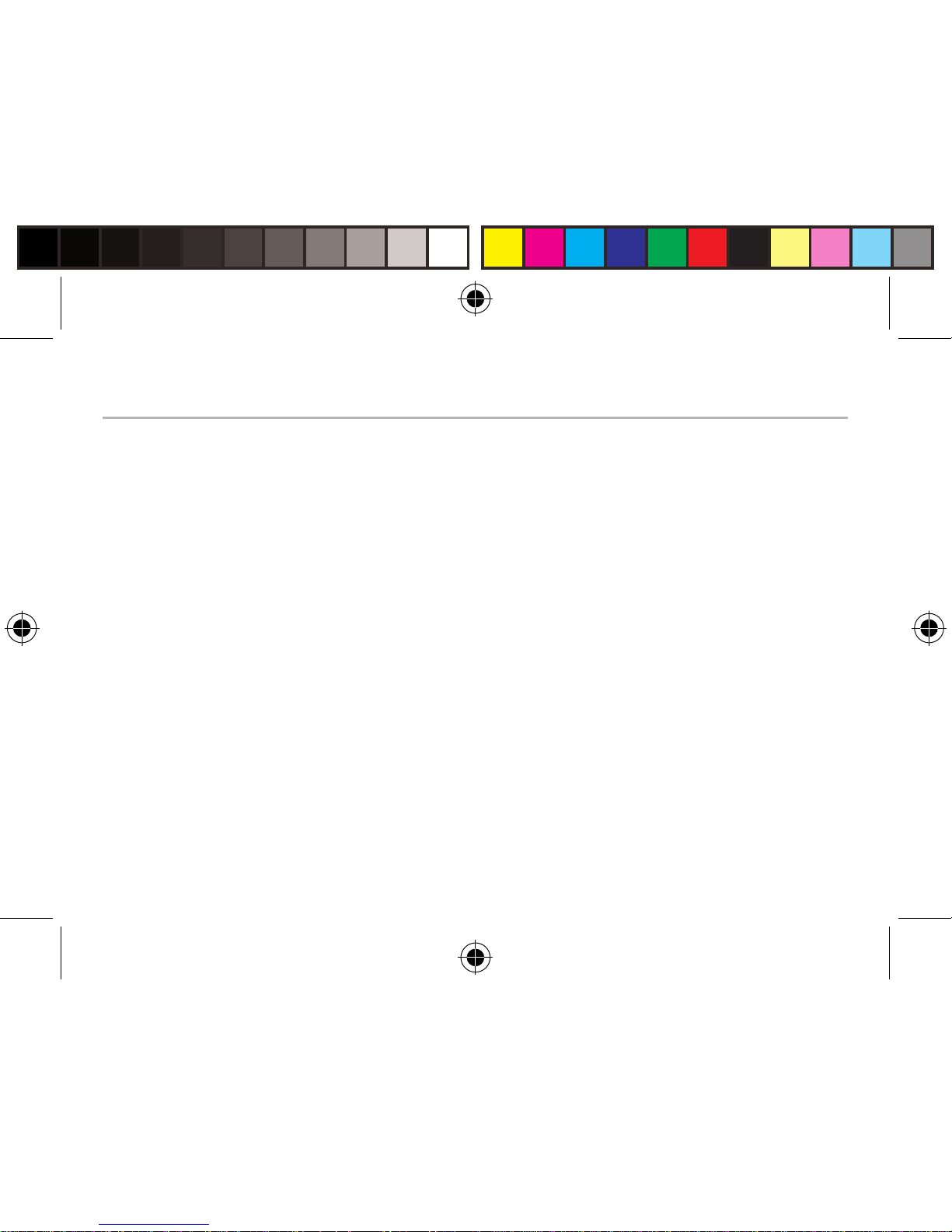
1
Table of contents
For more information, please consult the FAQs on the vendors
website such as www.argos.co.uk. Make sure to read them before
considering any product return. As we are often updating and
improving our products, your device’s software may have a slightly
dierent appearance or modified functionality than presented in this
Quick Start Guide.
Package contents.........................................................................................
Description of the phone............................................................................
Getting started...............................................................................................
Mobile data & WiFi connection..................................................................
Outlook account &Contacts......................................................................
Hints & tips with WindowsTM.......................................................................
Improving security on your Bush Phone.................................................
Troubleshooting............................................................................................
2
3
6
10
12
14
16
19
Bush_5_Windows_10_book(AC50Cesium).indd 1 02/12/2015 10:22:01
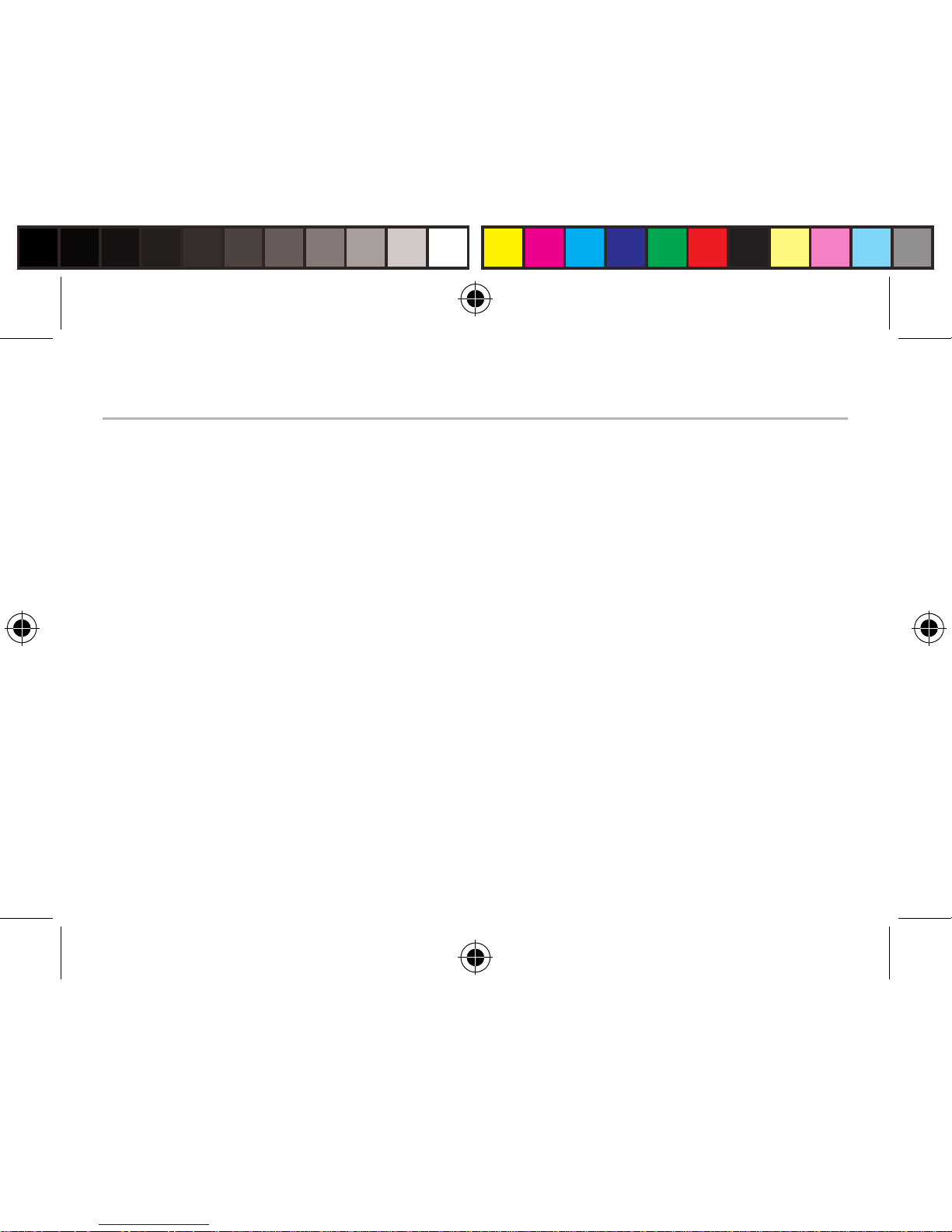
2
Package Contents
Check your product box for the following items:
- Bush 5” Windows
- Battery
- Headset
- USB cable
- 1 extra white back cover
- 1 screen protector
- 1 clear TPU case
- Charger
- Quick start guide
- Warranty Legal & Safety notices
The supplied items are designed only for your device and may not be
compatible with other devices.
Unapproved accessories may cause your device to malfunction.
Bush_5_Windows_10_book(AC50Cesium).indd 2 02/12/2015 10:22:01
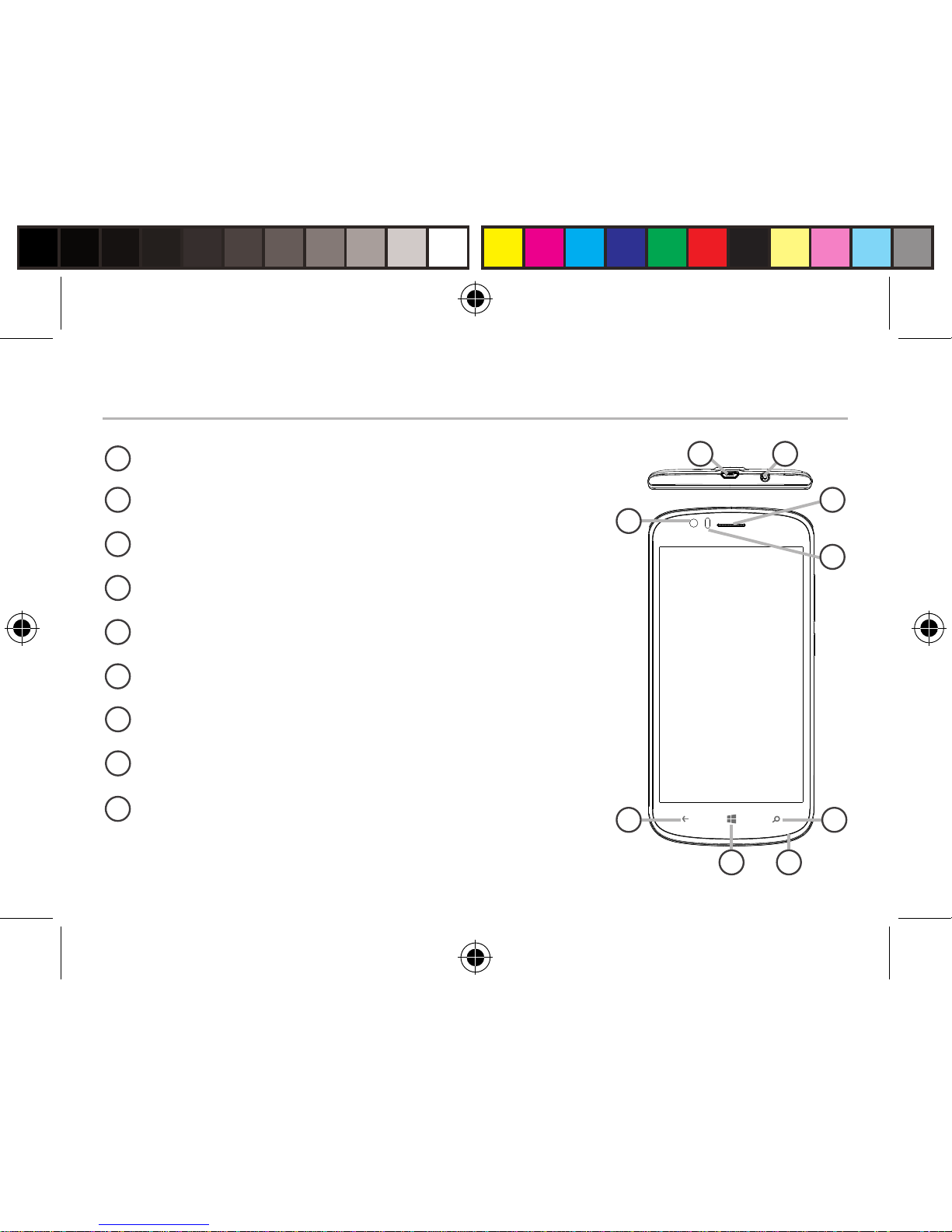
3
Description of the phone
1
Micro-USB port
Headset jack
Front camera
Phone speaker
Light sensor
Back button
Start button
Search button
Microphone
2
3
4
5
6
7
8
9
3
5
4
1 2
86
7 9
Bush_5_Windows_10_book(AC50Cesium).indd 3 02/12/2015 10:22:02
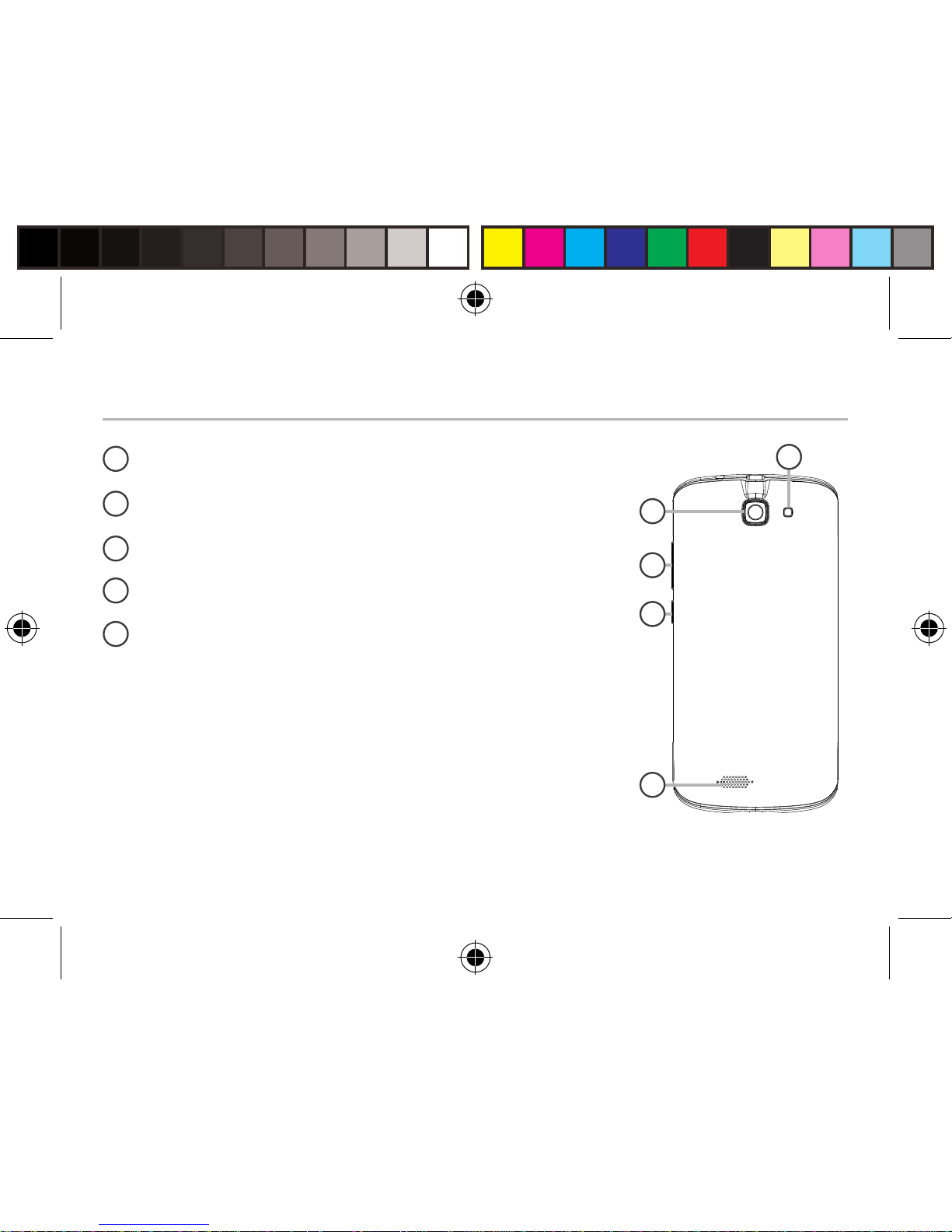
4
Description of the phone
11
10
12
13
Camera
Flash light
Volume buttons
ON/OFF button
Loudspeaker
14
10
11
12
13
14
Bush_5_Windows_10_book(AC50Cesium).indd 4 02/12/2015 10:22:02
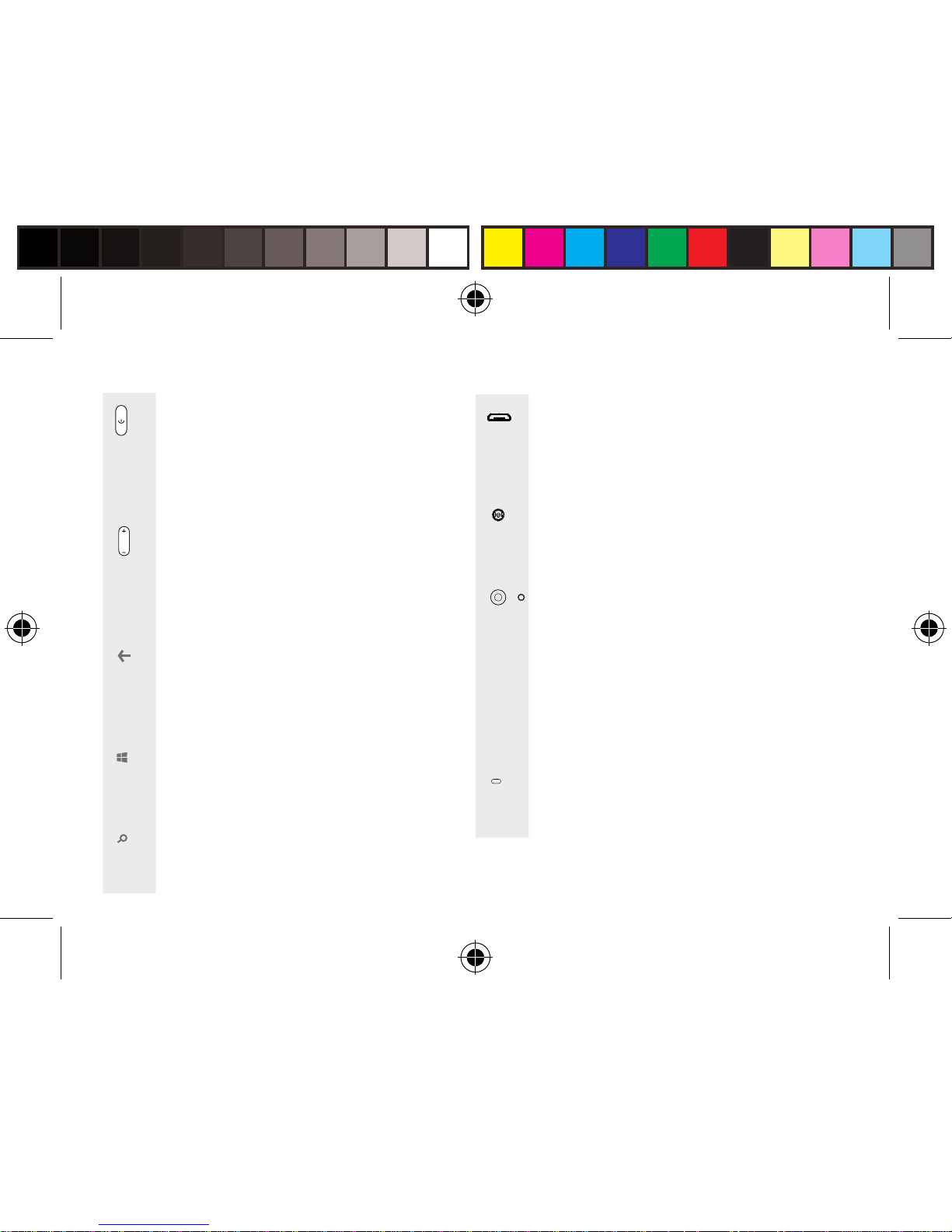
5
ON/OFF: when the device
is o, long press to turn on.
When the device is on, short
press to turn o the screen and
long press to display options.
Volume +/-: press +/- to adjust
the volume. When you press
the button, notification options
are displayed. You can select
the most appropriate one.
Back button: return to the
previous screen/ long press to
open the list
of recent applications.
Start button: short press to
return
to the Home screen.
Search button/Cortana: short
press to access Cortana/the
search page.
Micro-USB port: plug the
provided cable to charge the
device or to connect it to a
computer.
Headphone jack: connect the
provided earphones to make
hand-free calls.
Camera & Flash: take pictures
or make movies. To extend
movies duration, insert a
micro-SD card. Activate
the flash option in a dark
environment and use it as
a torch through the quick
settings.
Light sensor: it turns o the
screen when the device is
close to your ear during a call.
Bush_5_Windows_10_book(AC50Cesium).indd 5 02/12/2015 10:22:04
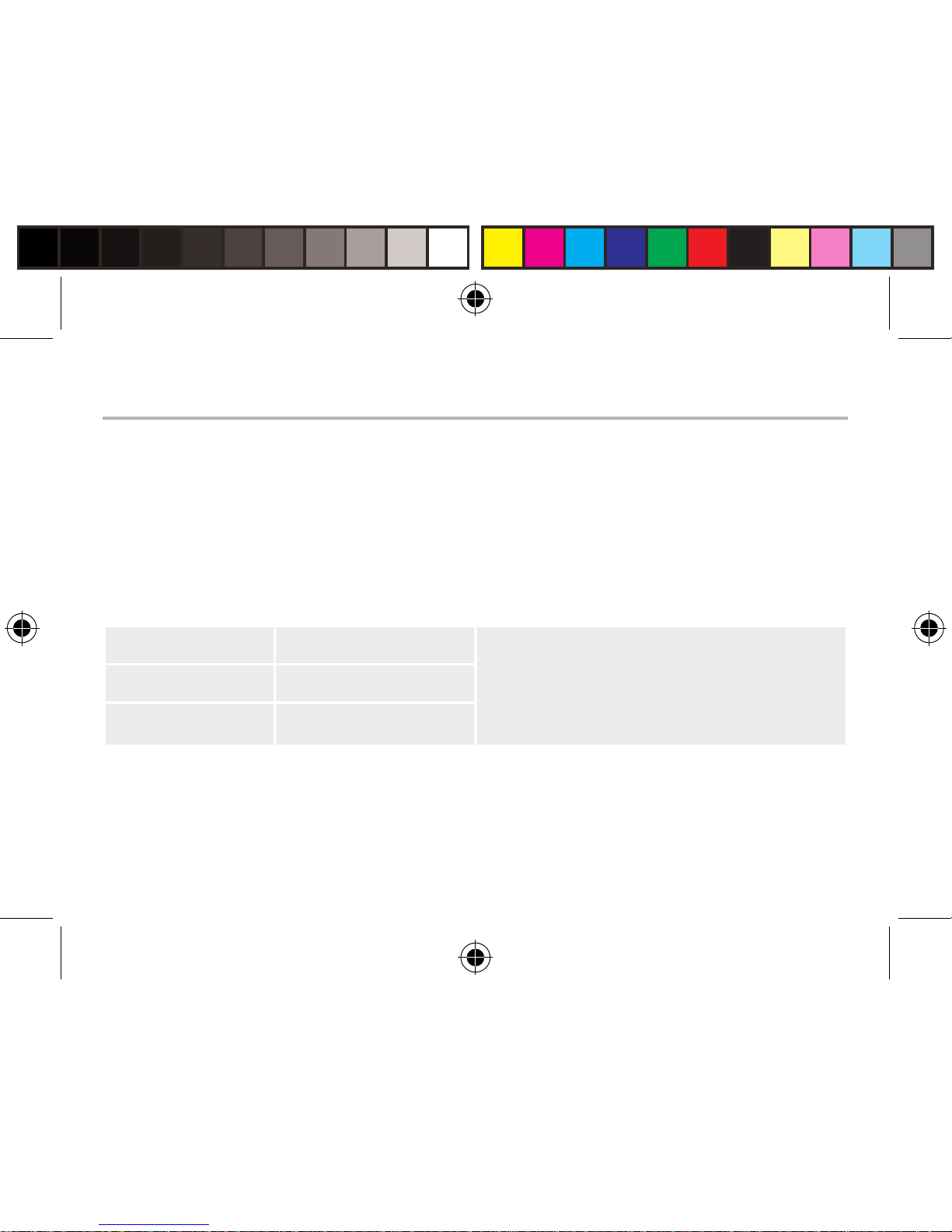
6
Assembling
After you have unpacked your mobile phone box:
1. Remove the device’s back cover using the notch.
2. Insert your SIM card or Memory card in the corresponding slot.
3. Insert the device’s battery.
4. Replace the back cover.
Getting started
4G/3G/2G slot 1 When inserting your SIM card or
micro-SD card, make sure to follow
the illustration, otherwise you may
damage the slot or the card.
The 2G slot is below the 3G/2G slot.
2G slot 2
Micro-SD card slot 3
Bush_5_Windows_10_book(AC50Cesium).indd 6 02/12/2015 10:22:05

7
Lift the back cover using the notch
2 31
213
Bush_5_Windows_10_book(AC50Cesium).indd 7 02/12/2015 10:22:05

8
Turning on
1. Plug the charging cable in the Micro-USB port and connect it to its
charger.
Before using your device for the first time, charge its battery
completely.
2. Press and hold the ON/OFF button to turn on the device.
The first time you start up your tablet, the installation wizard will
help you set up your device.
3. Follow the onscreen instructions.
If you have inserted a SIM card, you may need to enter a PIN code.
Beware of typing a wrong PIN code.
Getting started
Bush_5_Windows_10_book(AC50Cesium).indd 8 02/12/2015 10:22:05

9
On your homescreen
1. Select a tile to open the corresponding app
2. From the
right side of the
screen, slide your
finger to the left.
to access all your apps
3. Touch and pull down the status bar to display it.
Touch Expand to reveal more quick settings.
3
1
2
Bush_5_Windows_10_book(AC50Cesium).indd 9 02/12/2015 10:22:06

10
Mobile data connection
In order to get mobile data you must have the appropriate service from your
network provider; some plans are for calls and texts only. For most major networks
your SIM will connect with the network automatically. However, some networks
may require you to do some manual set up to get started. In this case you will get
a message from them telling you how to set up. Check to see if you already have
network connection before making any changes in settings. Note that you will only
be able to get mobile data (4G) if the area you are in is covered by signal from your
network provider. When connected to the 4G network, the 4G icon is displayed in
the status bar. If 4G is not available your phone will default to lower bit rate services
(2G).
Mobile Data & WiFi connection
Activating/Deactivating the mobile data
1. Touch and pull down the status bar to display it.
2. Touch Expand to reveal all the quick settings.
Select All Settings.
3. Select Network & Internet, then Cellular & SIM.
4. Slide the Data connection switch to turn on/
o.
3
2
4
Bush_5_Windows_10_book(AC50Cesium).indd 10 02/12/2015 10:22:06

11
WiFi connection
WARNING: Make sure that you are in a WiFi zone. You can access the WiFi
settings quickly from the status bar.
1. Touch and pull down the status bar to display it.
2. Touch Expand to reveal all the quick settings.
Select WiFi to activate it.
3. Select WiFi a second time to display the WiFi
settings.
4. Touch the name of the network you want to
connect to.
Private networks will require you to enter a
password.
2
4
Bush_5_Windows_10_book(AC50Cesium).indd 11 02/12/2015 10:22:06

12
Adding an account
1. Go to ‘Settings’ > ‘Accounts’ > ‘Email & accounts’>’add an account’.
2. Select the account type to add.
3. Follow the onscreen instructions to enter information about the
account.
Outlook account &Contacts
Bush_5_Windows_10_book(AC50Cesium).indd 12 02/12/2015 10:22:06

13
Saving your contacts
When your contacts are saved, they are always available on the web
and can be synced to any Windows phone that’s set up with your
account.
1. From Start or All Apps screen, select the People app
2. Tap and then select Settings.
3. Select ‘Import from SIM card’. If you have mowre than one SIM
card, select the one you want under Import contacts from.
4. Under Save contacts to, select the account you’d like to store the
contacts in, and then tap Next.
5. To import all of the contacts on your SIM card, tap Import.
6. If you want to select contacts to import individually, tap Clear,
select the contacts you want to import, and then tap Import.
7. Your contacts are then automatically imported into the Microsoft
account set up on your phone. After saving your contacts on your
Windows Phone to a Microsoft account in the Cloud, you’ll be able
to keep your contacts synced between all the places you sign in with
that account. And if you make a change in one place, it’ll show up
everywhere else.
Bush_5_Windows_10_book(AC50Cesium).indd 13 02/12/2015 10:22:06

14
Making a call:
Make a call in just a few taps. On the Start screen, tap the Phone Tile,
touch the Keypad icon, enter a phone number, then tap Call . To
call one of your contacts, touch the Phone book , then tap Search
to find the one you want. To call someone back, just tap a name
or number in History.
Sending a text:
Limber up those thumbs- texting is a doodle on your Windows
Phone. On Start , tap Messaging, then tap New.
Enter a phone number or contact, type your message in the text box,
then tap Send. To reply to a text, just tap the thread with the
message that you want to answer.
Shopping the store:
Browse free and paid apps and games in the Windows Phone Store.
Make sure
Hints & tips with Android
TM
Bush_5_Windows_10_book(AC50Cesium).indd 14 02/12/2015 10:22:06

15
you’ve signed in to your phone with your Microsoft account. On Start
Start , tap Store , then do one of the following: Swipe left or right
to see top apps, browse by category and more. Tap Search to find a
specific app or game.
Finding your apps and pinning them to Start:
Apps you’ve downloaded show up in the the App list. From there,
you can pin your favourites to the Start screen.
Note: You can pin apps, contacts and more to Start to keep them
handy.
Locking the touchscreen:
A lock screen password can help keep your phone more secure.
Go to Settings < Lock screen and slide the Password switch to the
“ON” position and then create a password. You can decide to remove
this option at any time by sliding the Password switch to the “OFF”.
Bush_5_Windows_10_book(AC50Cesium).indd 15 02/12/2015 10:22:06

16
Online
In order to avoid online threats we recommend that you install
antivirus and security software on your device and keep these and
your browser and other software up to date to take advantage of
security fixes.
Physical theft
If you store valuable information on your phone including passwords
and logins for personal accounts etc. you may want to enhance the
security of your phone in case it is stolen or lost.
Setting a PIN or password
You can set a pin code (4-8 digit numerical code) or you can
set a password which is 4 to 17 digits. We recommend you set
a password, the longer and more complex it is the harder it is to
break. For the best passwords use a mixture of upper and lower case
letters, numbers and special characters such as %, # and *.
• In ‘Settings’, select ‘Accounts’, then ‘Sign-in options, and follow
the onscren instructions.
Improving security on your Bush Phone
Bush_5_Windows_10_book(AC50Cesium).indd 16 02/12/2015 10:22:06

17
Encrypting your memory
In order to prevent more technically capable persons gaining access
to your data, in the event that your phone is lost or stolen, you
can encrypt your phone’s memory so that even if the password is
breached the data will be unreadable.
Please note encryption will have a modest effect on performance
but for most tasks this will not be noticeable. For memory intensive
tasks such as playing back video files stored in the phone’s memory
it may cause some buffering.
In order to encrypt your phone you must first set a PIN or password
as shown above.
Go to:
• ‘Settings’, select ‘System’, then ‘Device encryption’. Slide the
button to ON.
• Please note that your phone cannot be decrypted by the same
process. To decrypt you must return the phone to factory settings
which will erase all of your files and downloaded apps (securely).
• To reset to factory defaults go to ‘Settings’, select ‘Backup and
Reset’ then ‘Factory data reset’.
Bush_5_Windows_10_book(AC50Cesium).indd 17 02/12/2015 10:22:06

18
Bush Phones Helpline
For detailed advice on this or any other issue concerning your Bush
phone you can consult with the technical support helpline – 0207
744 0346
Bush_5_Windows_10_book(AC50Cesium).indd 18 02/12/2015 10:22:06

19
Troubleshooting
My phone is frozen or cannot switch on
Check the battery contacts, remove and reinstall your battery, then
turn your phone on. Check the battery power level, charge for at
least 20 minutes.
My phone cannot connect to a network or “No service” is displayed
Try connecting in another location. Verify the network coverage
with your operator.
Unable to make outgoing calls
Make sure your phone is connected to a network, and the network is
not overloaded or unavailable.
Unable to receive incoming calls
Make sure your phone is switched on and connected to a network
(check for overloaded or unavailable network).
SIM card PIN locked
Contact your network operator to obtain the PUK code (Personal
Unblocking Key).
Bush_5_Windows_10_book(AC50Cesium).indd 19 02/12/2015 10:22:07

SAR
After the labortory measurement, this mobile phone SAR value is
Head Max: 0.331 W/Kg ( 10g) Body Max: 1.66 W/Kg (10g)
Argos declares that this device is in compliance with the essential
requirements and other relevant provisions of Directive 1999/5/EC.
A copy of the declaration of conformity can be obtained from: Argos
Ltd. 489-499 Avebury Boulevard, Milton Keynes, MK9 2NW, UK
To configure a new 4G network:
On your device, tap Settings.
Select Wireless & networks > More... > Mobile networks.
Select Network settings. In Network operators, select your operator.
In Access Point Names, select the correct access point name
and enter the exact connection parameters provided by your 4G
provider.
Troubleshooting
Bush_5_Windows_10_book(AC50Cesium).indd 20 02/12/2015 10:22:07

www.argos.co.uk/bush
PN :114596Argos Limited © 2015 All rights reserved.
Bush_5_Windows_10_cover(AC50Cesium).indd 2 24/11/2015 18:11:33
