Bush ELED50240FHDCNTD3D Instruction manual

50” LED TV
APPROVED
Installation & Operating Instructions - Please keep for future reference
ELED50240FHDCNTD3D
276/6359
IMPORTANT - Please read these instructions fully before installing or operating
These instructions contain important information which will help you get the best from your
television and ensure safe and correct installation and operation.
For any help concerning set up and use of your TV please call the
Customer Helpline:
Lines open: 9am - 8pm Monday to Saturday and 10am - 4pm Sunday
For any help concerning set up and use of your TV please call the Customer Helpline: 0 345 604 0105
0 345 604 0105
Issue 1 - 9/2/11
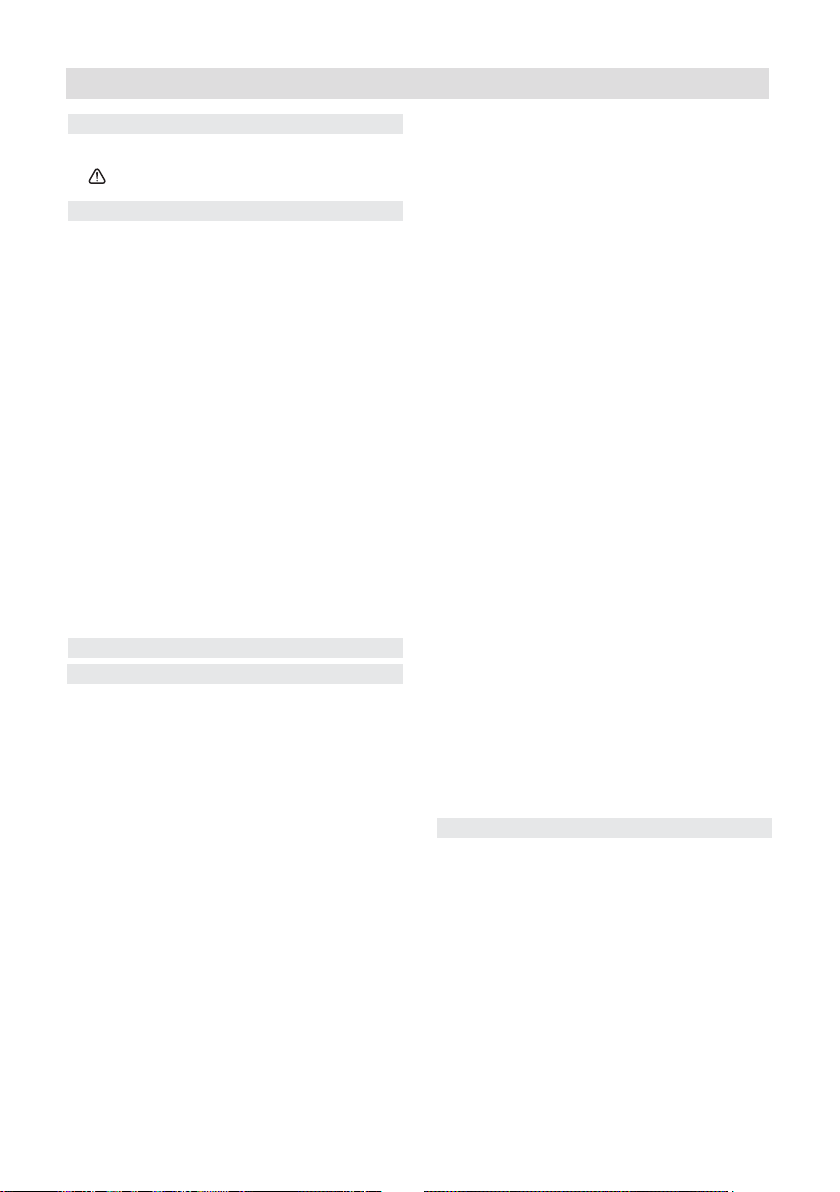
Contents
Contents
Contents 2
Safety Information 4
Support 7
Getting Started 8
Features & Accessories 8
Standby Notications 9
Viewing remote control 10
Attaching the Stand 11
Control Buttons & Operation 12
Aerial & Cable connection 13
Power connection 13
Wall Mounting 13
Remote control - Inserting batteries 13
Switching the TV On and Off 13
To Switch the TV On 13
To Switch the TV Off 13
First Time Installation 14
Information Banner 15
Connections 16
General TV Operation 22
Electronic programme guide (EPG) 22
Basic Operations 23
Displaying Subtitles 23
Zoom Modes 23
Using Main Menu Screen 23
Conguring Date/Time Settings 23
Source Settings 23
Current Language 23
Channel Management 24
Moving a Channel 24
Deleting a Channel 24
Renaming a Channel 24
Locking a Channel 24
Button Functions 24
Sorting Channel List 24
Favourite Mode & Timers 25
Favourite Mode 25
Conditional Access 25
Setting Sleep Timer 25
Setting Programme Timers 25
2
For any help concerning set up and use of your TV please call the Customer Helpline: 0 345 604 0105
Picture Controls 27
Conguring Picture Settings 27
Picture Settings Menu Items 27
PC Picture Controls 28
PC Picture Settings Operation 28
Sound & Source Controls 30
Other Controls 31
Language Settings 32
Language Settings 32
Media Browser 33
Starting Media Browser 33
Media Browser Conguration 33
Viewing Videos via USB 34
Video Playback Screen 34
Subtitle Time Correction 34
Viewing Photos via USB 34
Displaying Photos in Slideshow Mode
34
Playing Music via USB 34
Using MENU button in Media Browser
Mode 35
Insallation Controls 36
Accessing Installation Menu 36
Automatic Channel Scan (Retune) 36
Manual Channel Scan 36
Analogue Fine Tune 36
First Time Installation 36
Clear Service List 36
Parental Control 37
Using the 3D Mode 38
Horizontal Viewing Angle 40
Teletext 42
Connectivity Functions 43
Connecting to a Wired Network 43
Connecting to a Wireless Network 44
Conguring Network Settings 45
Conguring Wired Device Settings 45
Network Type 45
Conguration Status 45
IP Address 45
Conguring Wired Network Settings in
Advanced Mode 45
Conguring Wireless Device Settings
(Optional) 45
Information 46

Contents
Delete Saved Wi Proles 46
Connecting to your Cell Phone via
WiFi (Optional) 46
Wireless Network Not Available 46
Connection is Slow 46
Distruption during playback or slow
reactions 46
Using DLNA Network Service 47
Step 1: Nero Media Home Installation
47
Step 2: Connect to a Wired or Wireless
Network 47
Step 3: Play Shared Files via Media
Browser 47
Internet Portal ) 48
iPlayer Application 48
HBBTV System 49
Internet Browser 50
Getting Started with Skype 51
Sign In & Sign Up Now 52
Adding a contact 53
Recent history 53
Actions 54
Incoming call 55
Dialing Phones 55
Settings 55
Nero MediaHome Installation 56
Product Support 59
General Specications 60
Plug replacement - UK and Ireland only 61
Supported File Formats for USB Media
Browser 63
AV and HDMI Signal Compatibility &
Typical PC Resolutions 64
Supported DVI Resolutions 65
Software Upgrade 67
Manual Software Update 67
Disposal information 68
Guarantee 69
Model number
BUSH DVB-T-C ELED50240FHDCNTD3D
For any help concerning set up and use of your TV please call the Customer Helpline: 0 345 604 0105
3
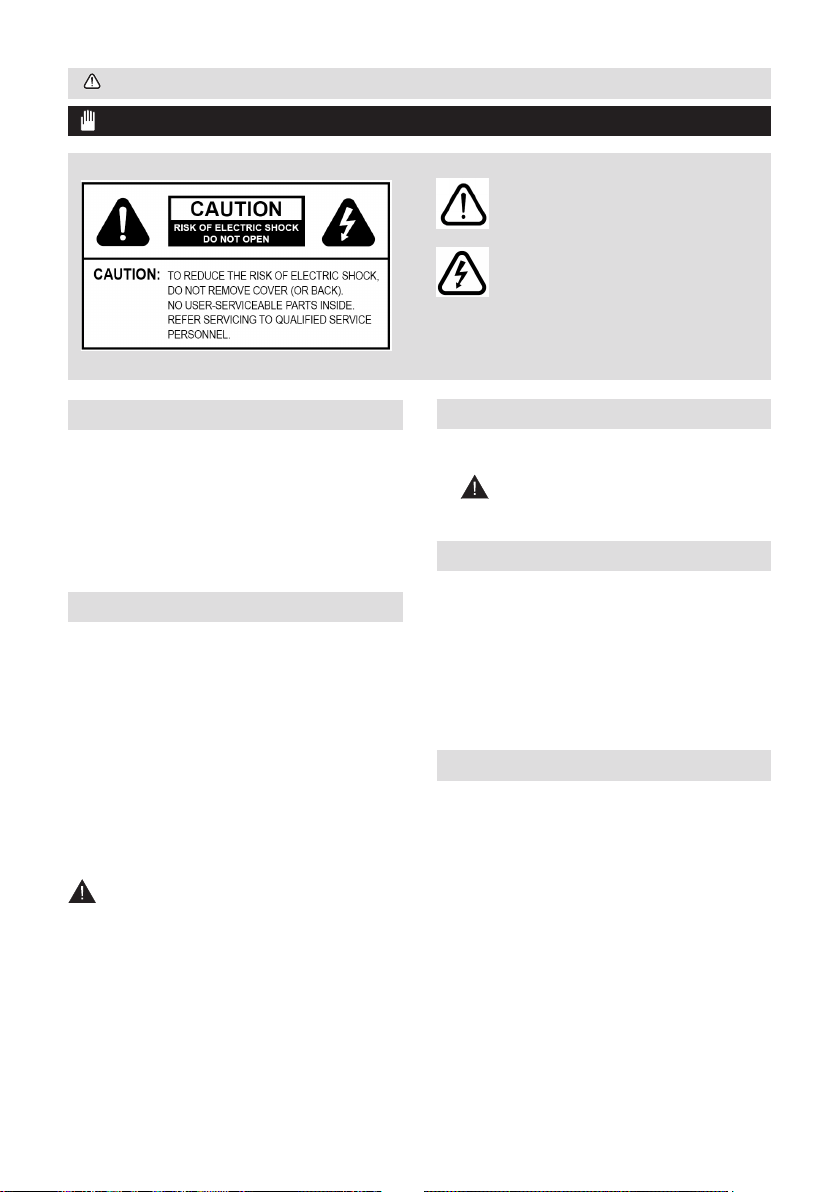
Safety Information
IMPORTANT - Please read these instructions fully before installing or operating
The lightning ash with arrowhead symbol,
within an equilateral triangle, is intended to
alert the user to the presence of uninsulated
“dangerous voltage” within the product’s
enclosure that may be of sufcient magnitude
to constitute a risk of electric shock of
persons.
The exclamation point within an equilateral
triangle is intended to alert the user to
the presence of important operating and
maintenance (servicing) instructions in the
literature accompanying the appliance.
Preparation
Place the device on a solid even surface. For
ventilation, leave a free space of at least 10 cm
all around the set. To prevent any fault and unsafe
situations, do not place any objects on top of the
set. Use this device in moderate climates.
Operation temperature and operation humidity:
0ºC up to 40ºC, 85% rel. humidity max. (not
blocking ventilation openings).
Intended Use
This device is used to receive and display TV
programmmes.The different connection options
make an additional expansion of the reception
and display sources possible (various external
devices). This device is only suitable for the
operation in dry interiors. This appliance is
intended solely for private domestic use and
may not be used for industrial and commercial
purposes. We exclude liability in principle, if the
device is not used as intended, or unauthorized
modications have been made. To operate your
LCD TV in extreme ambient conditions may
cause the damage of the device.
WARNING: Never let people (including
children) with physical, sensory or mental
abilities or lack of experience and / or knowledge
unsupervised use electrical device!
Children may not recognize dangers right!
The swallowing of batteries can be fatal. Keep
batteries always out of reach of small children. If
a battery is swallowed, immediately seek medical
attention. Keep the packaging lms out of reach
of children. Risk of suffocation.
Power source
• The TV should be operated only from a 220240 V AC, 50 Hz outlet.
• Warning: Do not leave your TV in
standby or operating mode when you leave
your house.
Positioning the TV
• For ventilation, please leave a clear space of
at least 10cm all around the TV.
• Do not block the ventilation openings.
• Do not place the TV on sloping or unstable
surfaces, the TV may tip over.
• To prevent damage to the TV, do not place
any objects on top of the TV.
• Only use the TV in moderate climates.
Power cord and plug
• The power cord plug should be easily
accessible. In case of storms and lightning, when
going on holiday, or when the TV is not used for
a long period of time disconnect the power cord
from the mains power socket.
• The mains plug is used to disconnect TV
set from the mains and therefore it must remain
readily operable.
• Do not place the TV, furniture, etc. on the
power cord or pinch the cord.
• Handle the power cord by the plug, do not
unplug the TV by pulling the power cord.
4
For any help concerning set up and use of your TV please call the Customer Helpline: 0 345 604 0105
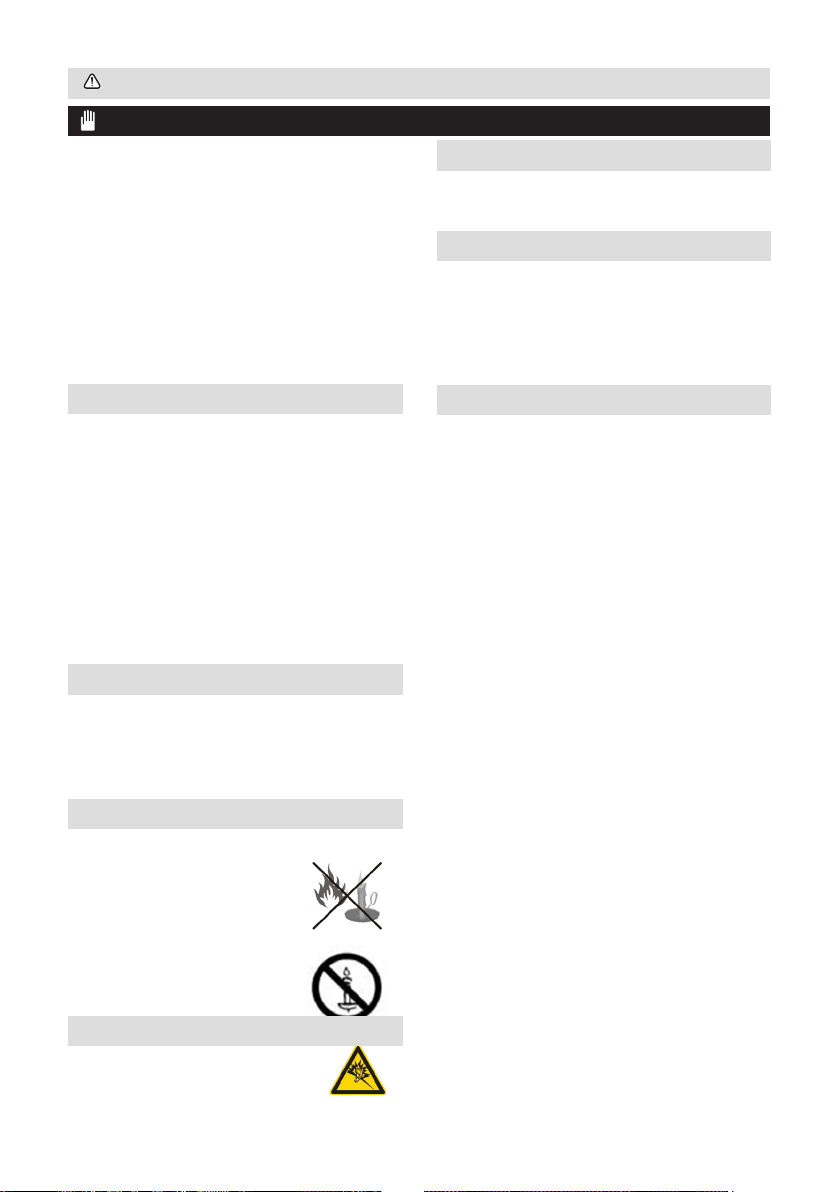
Safety Information
IMPORTANT - Please read these instructions fully before installing or operating
• Never touch the power cord/plug with wet
hands as this could cause a short circuit or
electric shock.
• Never make a knot in the power cord or tie it with
other cords.
• Power cords should be placed in such a
way that they are not likely to be stepped on or
driven over.
• A damaged power cord/plug can cause re
or give you an electric shock. When damaged it
must be replaced, this should only be done by
qualied personnel.
Moisture and Water
• Do not use this TV in a humid or damp place
(avoid bathrooms, the sink in the kitchen, and
near the washing machine).
• Do not expose this TV to rain or water, as
this may be dangerous.
• Do not place objects lled with liquids, such
as ower vases, on top of the TV. Avoid from
dripping or splashing.
• If any solid object or liquid falls into the
cabinet, unplug the TV and have it checked
by qualied personnel before operating it any
further.
Ventilation
• The slots and openings on the TV set are
intended for ventilation and to ensure reliable
operation.
• To prevent overheating, these openings must
not be blocked or covered in anyway.
Heat sources and Flames
• Do not expose the TV to direct sunlight or
other heat sources.
• The TV should not be placed
near to open ames and sources
of intense heat such as an electric
heater.
• Ensure that no open flame
sources, such as lighted candles,
are placed on top of the TV.
Headphone Volume
• Excessive sound pressure from
earphones and headphones can cause
hearing loss, please take care.
Wall Mounting (optional)
• To prevent injury, this TV must be securely
attached to the wall in accordance with the
installation instructions (if the option is available).
LCD Screen
• Occasionally, a few non-active pixels may
appear on the screen as a xed blue, green or
red point. Please note that this does not affect
the performance of your product.
• Take care not to scratch the screen with
ngernails or other hard objects.
Cleaning
• Before cleaning, unplug the TV from the
wall socket.
• Do not use liquid or aerosol cleaners. Only
use a soft, dry cloth.
•
For any help concerning set up and use of your TV please call the Customer Helpline: 0 345 604 0105
5

Safety Information
IMPORTANT - Please read these instructions fully before installing or operating
Batteries
• Warning: Incorrect
installation of batteries may cause
battery leakage and corrosion,
resulting in damage to the
remote control.
• Do not mix old and new batteries, or batteries of
different types.
• Do not dispose of batteries in a re.
• Do not dispose of batteries with normal
household waste, take to a local recycling centre.
CAUTION: Insert the batteries / rechargeable
batteries in the correct polarity. Don´t try to
recharge non rechargeable batteries and under
no circumstances throw them into re. Danger of
explosion. Do not use unequal batteries (old and
new, Alkaline and carbon, etc.) simultaneously. If
you will not use the device for a long time, remove
the batteries and store the device in a dry and dust
free place. Improper use of batteries may cause an
explosion or leakage. If the batteries have leaked,
use gloves and clean the appliance thoroughly with
a dry cloth! Batteries should not be exposed to heat,
such as sunshine, re or the like.
Replacement Parts
When replacement parts are required, make sure
that the service technician has used replacement
parts, which are specied by the manufacturer
or have the same specications as the original
one. Unauthorised substitutions may result in re,
electrical shock or other hazards.
Taking out of service and storing
Unplug the TV from the mains and pack the TV in
an appropriate cardboard box. Remove the batteries
from the remote control and pack the remote control
to the TV set.
NOTE: The TV set should be stored in a dry
and dust-free room.
Connection to a Television Distribution
System (Cable TV etc.) from Tuner
Device connected to the protective earthing of the
building installation through the mains connection
or through other apparatus with a connection to
protective earthing-and to a television distribution
system using coaxial cable, may in some
circumstances create a re hazard.
Connection to a cable distribution system has
therefore to be provided through a device providing
electrical isolation below a certain frequency range
(galvanic isolator, see EN 60728-11).
Symbols in this Instruction Book
The following symbols are used in the Instruction
Book as a marker for restrictions and precautions
and safety instructions. Note such information for
security reasons.
WARNING
If you do not pay attention to such a marked
warning, it can cause serious injury or death.
Note these warnings strictly, in order to ensure
a safe operation.
CAUTION
Such a precaution is marked, you should take up or
note, to avoid injury or property damage. Note these
instructions strictly, in order to ensure a safe operation.
IMPORTANT
Warnings on the appliance and restrictions are displayed
like this. Read this information strictly in order to operate
the system correctly and avoid damage.
NOTE: Information about the operation and
additional explanations are marked like this. To
be aware of such information is recommended to
ensure that the functions can be used optimally.
The illustrations and the OSD in this operation
manual are for explanation purposes and may
vary slightly from the actual operations.
6
For any help concerning set up and use of your TV please call the Customer Helpline: 0 345 604 0105

Support
The Argos Technical Helpline is here to help
Technical experts are available 7 days a week
• Simple help and advice on setting up your digital
equipment (image).
• Guidance on connecting other devices to your
television such as a DVD player, Sky, home cinema
system or a games console.
• Order spare parts, including that lost remote
control.
• Any other technical issues you may need
assistance with.
Call us today: 0 345 604 0105
Local call rates applies*
Lines open 9am-8pm Monday to Saturday and 10am-4pm Sunday.
*Calls to Argos enquiry lines may attract a charge and set up fee from residential
lines depending on your call plan/tariff. Mobile and other providers costs may vary,
see www.bt.com/pricing for details.
For Security and training purposes, telephone calls to and from customer service
centres maybe recorded and monitored. Calls from Republic of Ireland will attract
international call charges.
For any help concerning set up and use of your TV please call the Customer Helpline: 0 345 604 0105
7
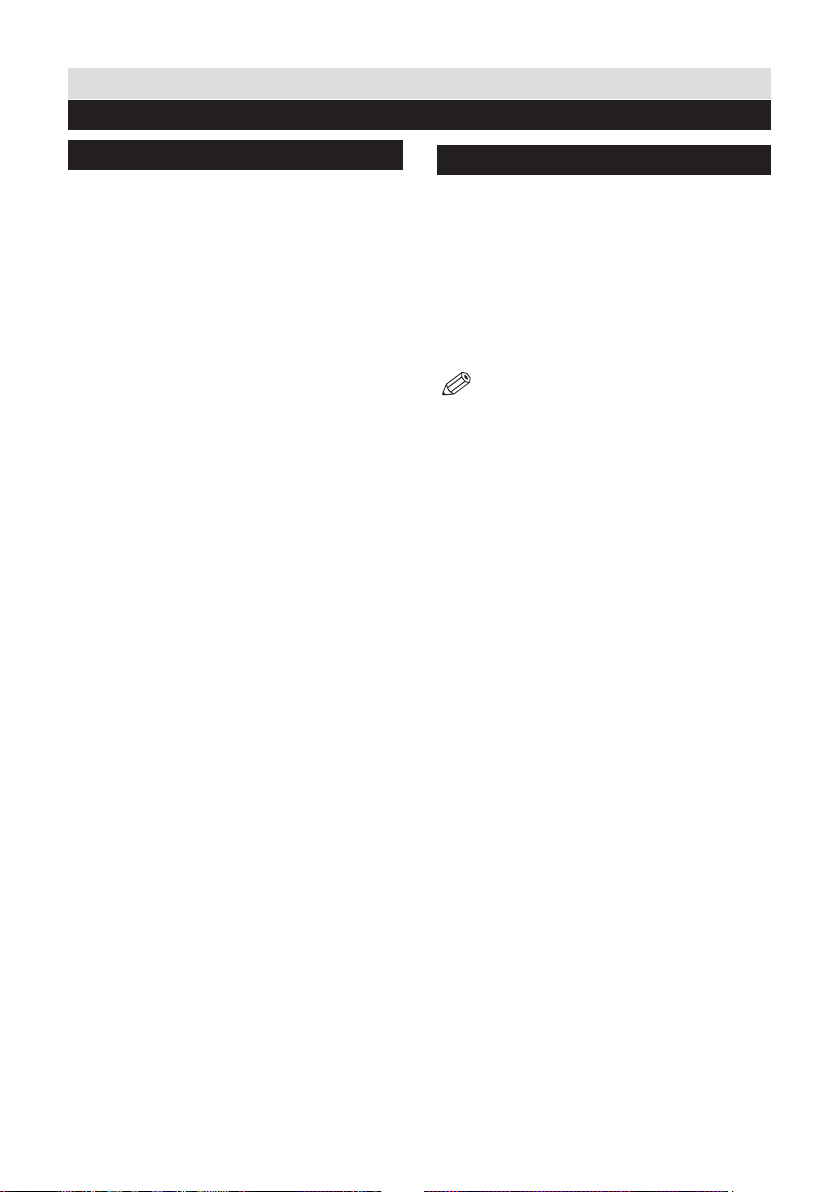
Getting Started
Features & Accessories
TV - Features
• 3D Viewing: This product supports the 3D
viewing function via an available broadcast or
via HDMI, PC,YPbPr, USB source.
• Remote controlled colour LCD TV.
• Fully integrated digital TV (DVB-T).
• HDMI connectors for digital video and audio.This
connection is also designed to accept high denition
signals.
• USB input.
• 1000 programmes.
• OSD menu system.
• Scart socket for external devices (such as video,
video games, audio set, etc.).
• Stereo sound system.
• Teletext, fastext, TOP text.
• Headphone connection.
• Automatic programming system.
• Forward or backward manual tuning.
• Automatic power down after up to six hours.
• Sleep timer.
• Child lock.
• Automatic sound mute when no transmission.
• NTSC playback.
• AVL (Automatic Volume Limiting).
• PLL (Frequency Search).
• PC input.
• Plug&Play for Windows 98, ME, 2000, XP, Vista,
Windows 7.
• Game Mode (optional).
• Picture off function.
• Ethernet (LAN) for Internet connectivity and
service
• Picture Off function
• 802.11n built in WIFI Support
• DLNA
• HBB TV
Accessories included
Remote Control
Batteries: 2 x AAA
Instruction Book
Quick Start Guide
Side AV Connection Cable
Nero Media Home CD
3D Glasses x8
NOTE: You should check the accessories
after purchasing. Make sure that each
accessory is included.
8
For any help concerning set up and use of your TV please call the Customer Helpline: 0 345 604 0105
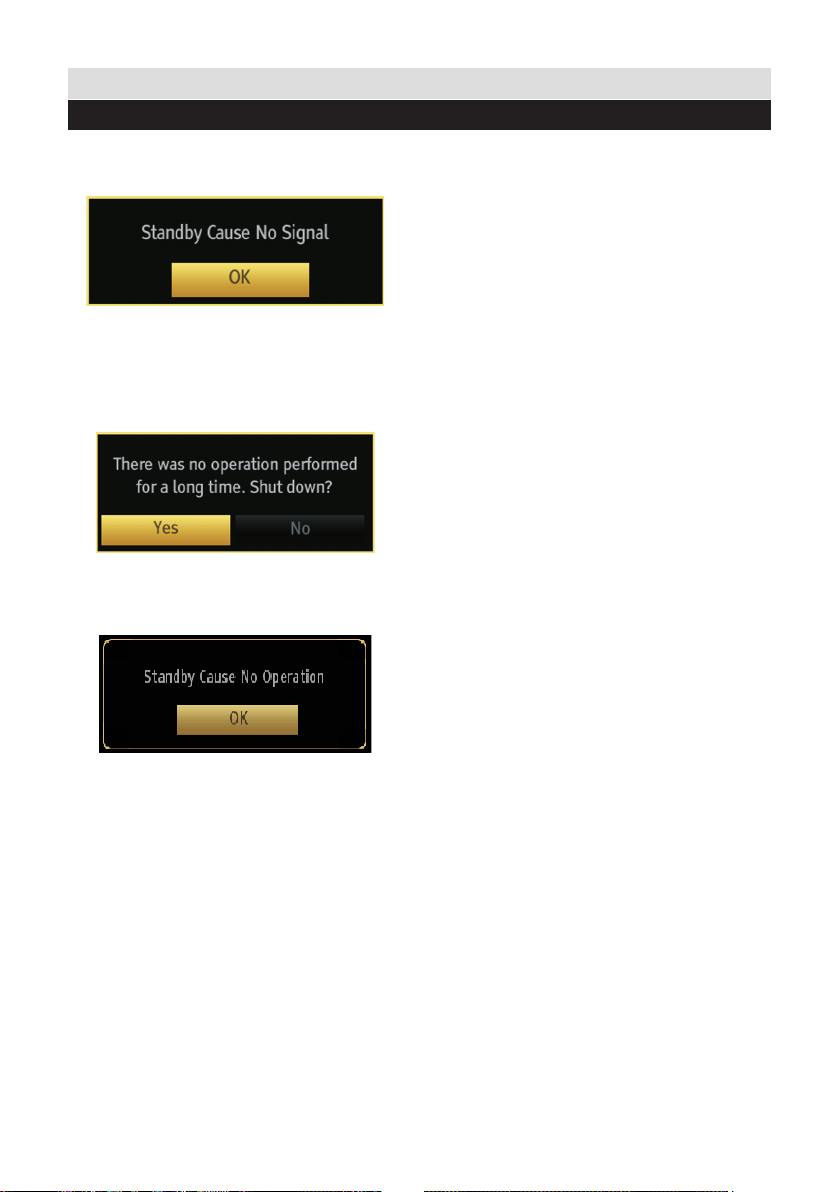
Getting Started
Standby Notications
If the TV switches off while in No Signal mode, the
following on-screen message will be displayed
on the next switch-on:
When the Auto Tv Off timeout is reached, the
following message will be displayed on the
screen. Select YES to shut down the TV. Select
NO to cancel. The TV will switch off as well, if you
do not make a selection on this screen.
If the TV switches off owing to the auto power
down feature, the following on-screen message
will be displayed on the next switch-on:
For any help concerning set up and use of your TV please call the Customer Helpline: 0 345 604 0105
9
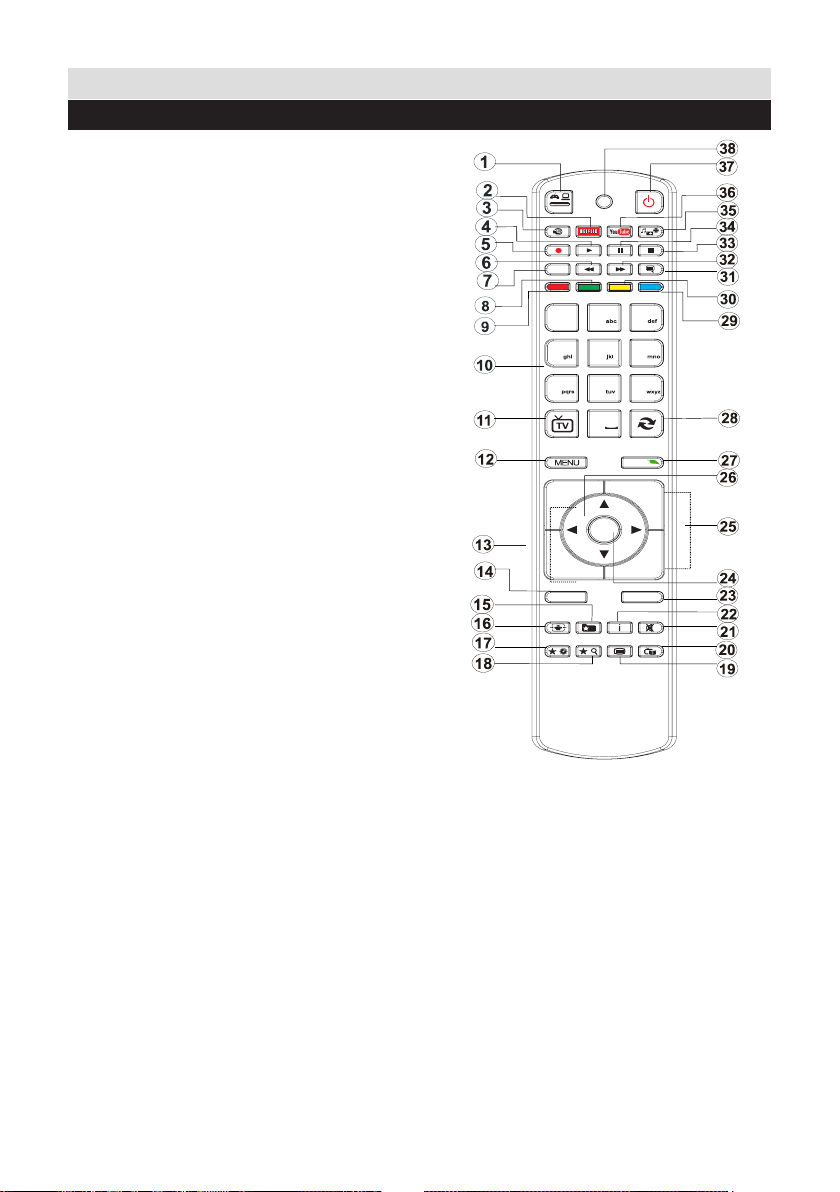
Getting Started
4
7
8
9
0
1
.,/@
2
3
5
6
OK
Q.MENU
EXIT
BACK
LANG.
2
1
SOURCE
/
/
P+
P-
V+
V-
Viewing remote control
1. Source
2. Launches Netix Application
3. Internet Portal
4. Play ( in media browser mode )
5. No function
6. Rapid reverse ( in media browser mode )
7. Mono/Stereo - Dual I-II / Current language
(in DVB channels)
8. Green button
9. Red button
10. Numeric buttons
11. Channel List/TV source
12. Menu
13. Volume up / down
14. Back (Return) / Index (in TXT mode)
15. Favourite channel list
16. Expand (in TXT mode) / Screen size
17. My button 1 / Youtube (*)
18. My button 2 (**)
19. Teletext / Mix
20. Electronic programme guide
21. Mute
22. Info / Reveal (in TXT mode)
23. Exit
24. Ok / Select / Hold (in TXT mode)
25. Programme up / down
26. Navigation buttons
27. Quick menu
28. Previous programme
29. Blue button
30. Yellow button
31. Subtitle on / off
32. Rapid advance ( in media browser mode )
33. Stop ( in media browser mode )
34. Pause (in media browser mode)
35. Media browser
36. Launches Youtube
37. Standby button
38. Function LED
10
For any help concerning set up and use of your TV please call the Customer Helpline: 0 345 604 0105
Using My button 1 (*)
This button’s main function is to run Youtube link.
However, if you want to change this function, you
can press MY BUTTON 1 for ve seconds when
on a desired source, channel or link, until the “MY
BUTTON IS SET” message is displayed on the
screen. This conrms that the selected MY BUTTON
is now associated with the selected function. Note that
if you perform rst time installation, MY BUTTON 1
will return to its default function
Using My Button 2 (**)
This button’s main function is to switch between
DVB-T and DVB-C broadcasts. However, if you
press MY BUTTON 2 for ve seconds, you can
set a function to it as described in My Button 1.
Note that if you perform rst time installation, MY
BUTTON 2 will return to its default function.

Getting Started
Attaching the Stand
1. Stand is placed on a at surface (g.1).
2. The product is held over the stand so that
it coincides with the stand mounting point
and then it is left to be mounted with its own
weight (g.2).
g.1
g.2
For any help concerning set up and use of your TV please call the Customer Helpline: 0 345 604 0105
11

Getting Started
Control Buttons & Operation
1. Standby button
2. TV/AV button
3. Programme Up/Down buttons
4. Volume Up/Down buttons
12
For any help concerning set up and use of your TV please call the Customer Helpline: 0 345 604 0105
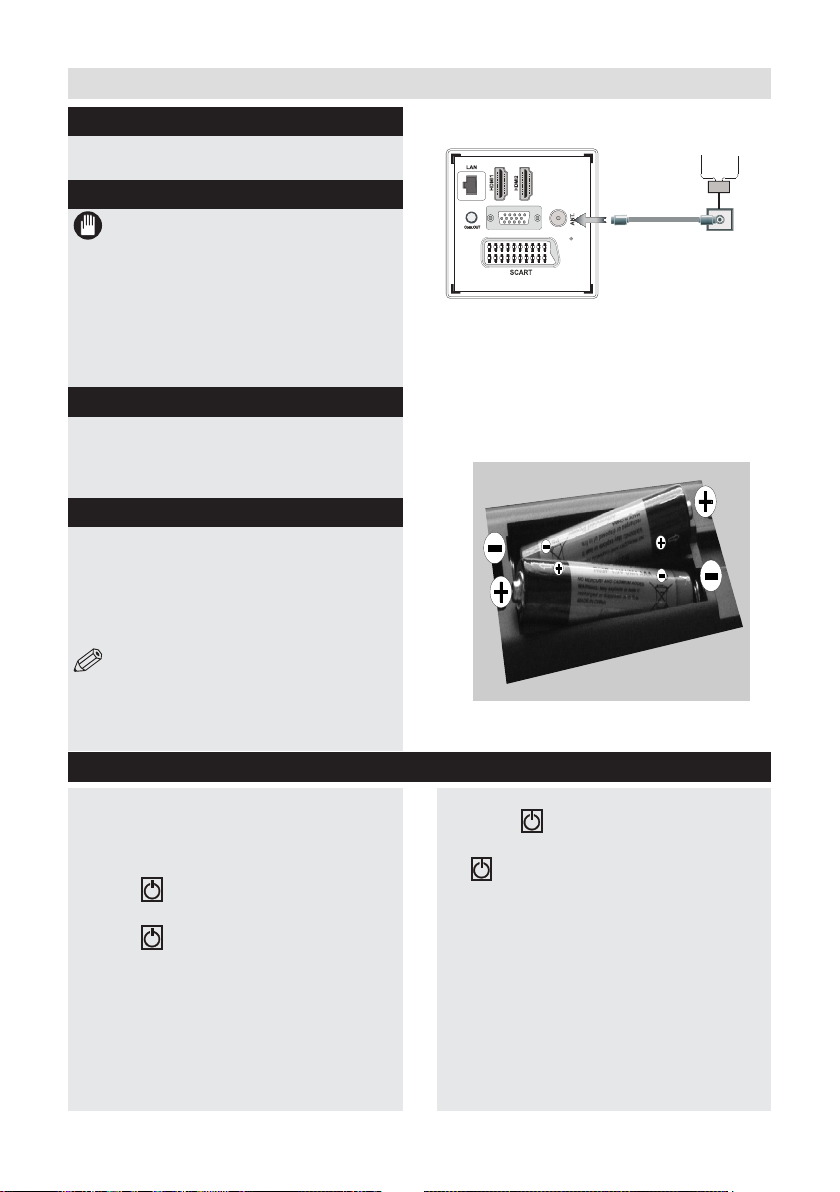
Getting Started
Aerial & Cable connection
Connect the “aerial” or “cable TV” plug to AERIAL INPUT
(ANT.) socket located on the back of the TV (g.1).
Power connection
IMPORTANT :The TV set is designed to
operate on 220-240V AC, 50 Hz.
Please note: After unpacking, allow the TV
to reach ambient room temperature before
connecting the TV to the mains power socket.
Connect the power cord plug to the mains power socket.
The LED on the front of the TV then lights up, this
indicates that the TV is in ‘Standby’ mode.
Wall Mounting
When wall mounting please ensure you use a
compatible wall mount (not supplied). This TV
conforms to the VESA mounting specications and
is 400 x 400mm.
Remote control - Inserting batteries
Remove the battery cover on the back of the remote
control, gently push down and pull backwards at the
same time as shown.
Insert two AAA/R3 or equivalent type batteries.
Ensure the batteries are inserted the correct way
and replace the battery cover (g.2).
NOTE: When the remote control is not going
to be used for long periods of time, the batteries
should be removed. Otherwise the remote control
may be damaged, caused by battery leakage and
corrosion.
Switching the TV On and Off
To Switch the TV On
Connect the power cord to the 220-240V AC,
50 Hz.
To switch on the TV from standby mode either:
Press the “ ” button, P+ / P- or a numeric button
on the remote control.
Press the “ ” button, P+ / P- or a numeric button
on
the TV.
Press the side function switch until the TV comes
on from standby.
Aerial or Cable
VGA
SPDIF
(g.1)
AAA/R3 x 2 Batteries
(g.2)
To Switch the TV Off
Press the “ “ button on the remote control
or hold
the “ “ switch on the Tv until shut down, so
the TV
will switch to standby mode.
To power down the TV completely, unplug the
power cord from the mains socket.
Note: When the TV is switched to standby
mode, the standby LED can blink to indicate
that features such as Standby Search, Over
Air Download or Timer is active. The LED can
also blink when you switch on the TV from
standby mode.
For any help concerning set up and use of your TV please call the Customer Helpline: 0 345 604 0105
13
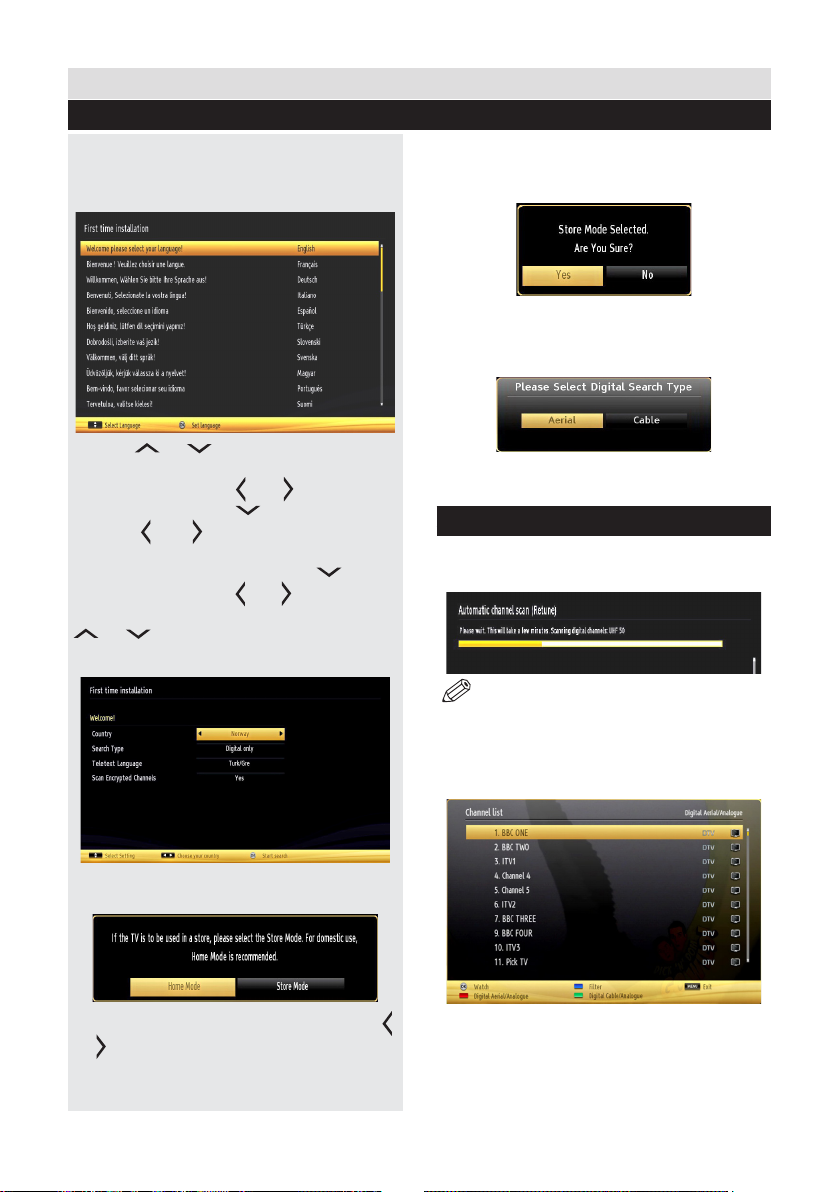
Getting Started
First Time Installation
When turned on for the rst time, the “language
selection” menu appears. The message “Welcome
please select your language!” is displayed in all
language options listed alphabetically.
Press the “ ” or “ ” button to highlight the required
language, press OK button to select. “First Time
Installation” appears. Use “ ” or “ ” button to set the
required country, and press “ ” button to select Search
Type. Use ” or “ ” to set the desired search type.
Available search types are Digital and analog, digital
only and analog only. When set, press “ ” to select
Teletext Language. Use “ ” or “ ” button to set the
“Teletext Language” and select “Scan Encrypted” using
“ ” or “ ” button. You can set Scan Encrypted as
Yes if you want to scan coded stations.
best display quality. A conrmation screen will be
displayed after selecting the Store Mode. Select
YES to proceed.
If Home Mode is selected, Store mode will not be
available after the First Time Installation. Press OK
button on the remote control to continue and the following
message will be displayed on the screen.
You must select a search type to search and store
broadcasts from the desired source.
Aerial Installation
If you select AERIAL option from the Search Type screen,
the television will search for digital terrestrial TV broadcasts.
Press OK button on the remote control to continue and
the following message will be displayed on the screen.
You can activate Store mode option by using “ ”
or “ ” button. If Store Mode (optional) is selected,
Store mode option will be available in other settings
menu and your TV’s settings will be optimized for
14
For any help concerning set up and use of your TV please call the Customer Helpline: 0 345 604 0105
NOTE: You can press “MENU” button to cancel.
After all the available stations are stored, Channel
List will be displayed on the screen. If you like the sort
channels, according to the LCN (if available*), please
select “Yes” and than press OK.
Press OK button to quit channel list and watch TV.
(*) LCN is the Logical Channel Number system that
organizes available broadcasts in accordance with a
recognizable channel sequence.

Getting Started
Cable Installation
If you select CABLE option and press OK button
on the remote control to continue, the following
message will be displayed on the screen:
To continue please select YES and press OK. To
cancel operation, select NO and press OK.
*
You can select frequency ranges from this
screen. For highlighting lines you see, use “
” or “ ” button.
You can enter the frequency range manually by
using the numeric buttons on the remote control.
Set Start and Stop Frequency as desired by
using numeric buttons on the remote control.
After this operation, you can set Search Step as
8000 KHz or 1000 KHz.
If you select 1000 KHz, the TV will perform search
process in a detailed way. Searching duration will
thus increase accordingly.
When finished, press OK button to start
automatic search. The TV will search and store
available broadcasts.
(*) Network option will not be available for UK.
Information Banner
Whenever you change channel using the P-/P+
buttons or the numeric buttons, the TV displays
the broadcast picture along with an information
banner at the bottom of the screen.
The information banner can be displayed at any
time while watching TV by pressing the INFO
button on the remote control (g.8).
Hint: Not all channels broadcast the programme
data. If the name and time of the programme
are not available, then information banner will
be displayed with blanks.
If the selected channel is locked, you must enter
the correct four-digit numeric code to view the
channel (default code is 0000, except for the
France). “Enter PIN” will be displayed on the
screen in such a case.
For any help concerning set up and use of your TV please call the Customer Helpline: 0 345 604 0105
15

Connections
Back connections explained
1. Ethernet (LAN) Input
2. HDMI Input
Connects a device that has an HDMI socket.
The TV can display High Definition pictures
from devices such as a High Denition Satellite
Receiver or DVD Player. These devices must be
connected via the HDMI sockets or Component
Socket. No sound connection is needed for an
HDMI to HDMI connection.
3. S/PDIF Out
Outputs audio signals of the currently watched
source. Use an SPDIF audio cable to trasfer audio
signals to a device that has S/PDIF input.
4. PC Input (VGA)
Connects a personal computer to the TV. Connect
the PC cable between the PC INPUT on the TV and
the PC output on the PC. You can use the PC input
to allow YPbPr signal connection with a device that
has component output. Connect the YPbPr to PC
cable between the PC INPUT on the TV and the
component video outputs of the device.
5. SCART socket
Inputs or outputs for external devices. Connect
the SCART cable between the SCART socket on
the TV and the SCART socket on the external
device (decoder, VCR or DVD player).
NOTE: If an external device is connected
via the SCART sockets, the TV will automatically
switch to AV mode. When receiving DTV
channels (Mpeg4 H.264) or while in Media
Browser mode, output will not be available via
the scart sockets.
6. RF Input (ANT.)
Connects to aerial (antenna) or cable TV. If you
use a decoder or a media recorder, you should
connect the aerial cable through the device to the
TV with an appropriate aerial cable.
1
SPDIF
3
2
VGA
4
5 6
NOTE: When using the wall mounting kit
(optional), we recommend that you plug all your cables
into the back of the TV before mounting on the wall.
16
For any help concerning set up and use of your TV please call the Customer Helpline: 0 345 604 0105
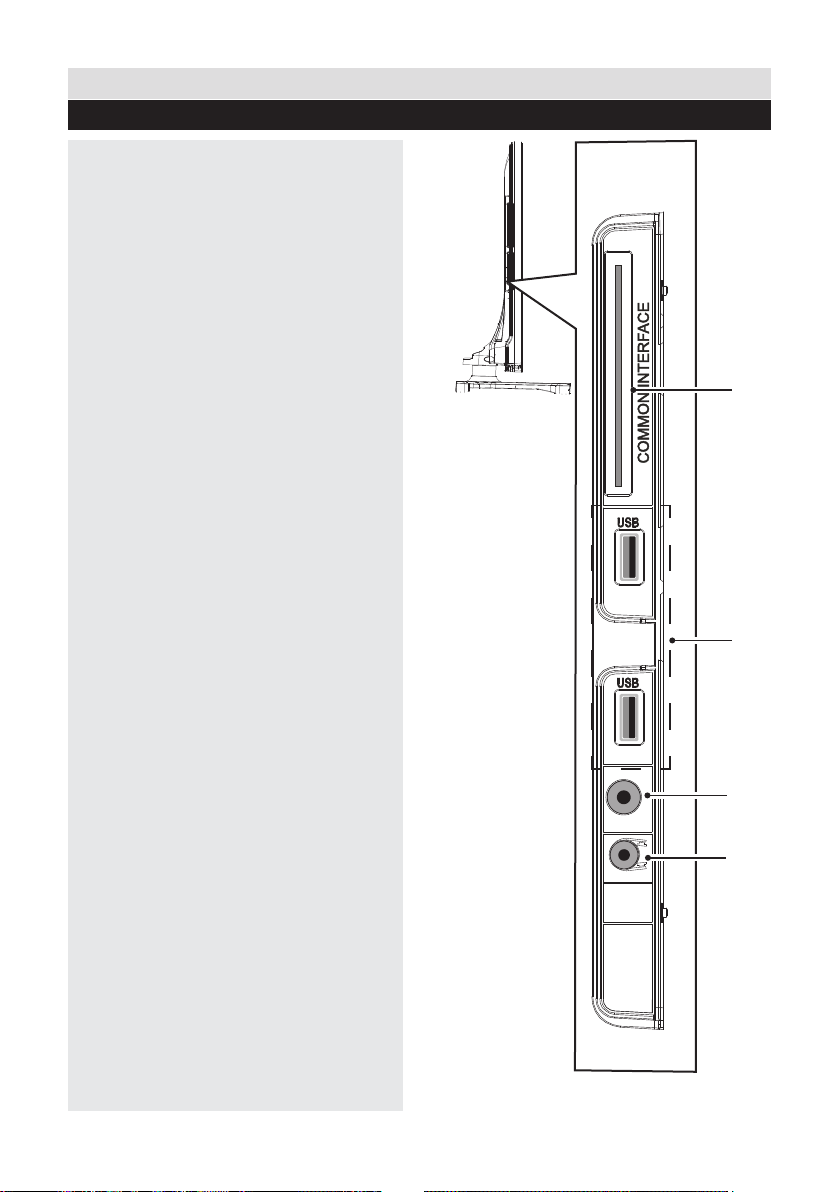
Connections
SIDE AV
5Vdc
Max:500mA
5Vdc
Max:500mA
Left side connections explained
7. CI Slot
Used to insert a CI card. A CI card allows you to
view all the channels that you subscribe to. For more
information, see “Conditional Access” section.
8. USB Input
To connect USB disks to the TV, providing fast
data exchange.
9. Side audio-video input
This input is used for connecting video and
audio signals of external devices. To make a
video connection, you must use the supplied
AV connection cable for enabling connection.
First, plug singular jack of the cable to the
TV’s Side AV socket. Afterwards, insert your
video cable (not supplied) connector into the
YELLOW input (located on the side with several
connectors) of the supplied AV connection cable.
Colours of the connected jacks should match.
To enable audio connection, you must use RED
and WHITE inputs of the side AV connection
cable. Afterwards, insert your device’s audio
cable connectors into the RED and WHITE jack
of the supplied side AV connection cable. Colours
of the connected jacks should match.
10. Headphone
Headphone jack is used for connecting an
external headphone to the system. Connect to
the HEADPHONE jack to listen to the TV from
headphones.
7
8
For any help concerning set up and use of your TV please call the Customer Helpline: 0 345 604 0105
9
10
17
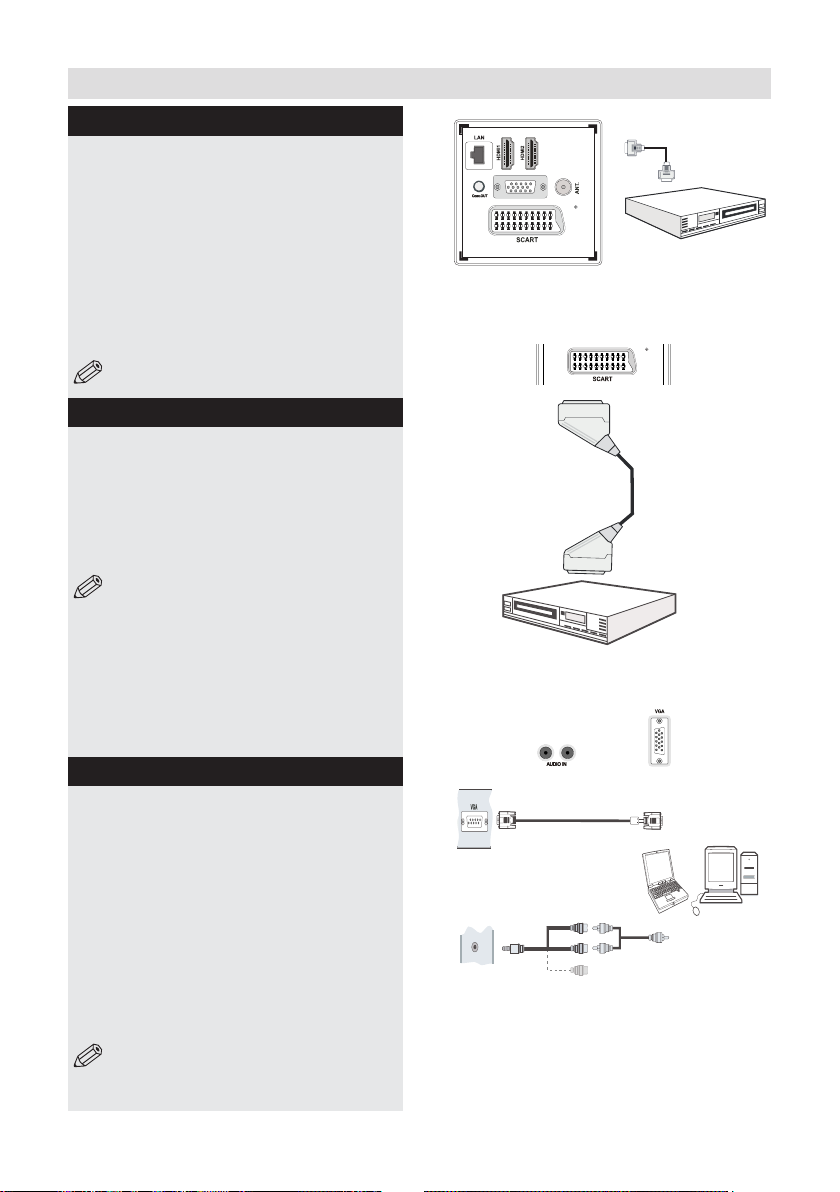
Connections
HDMI 1
DMH I 2
SPDIF
Coax.OUT
PC Input
(back)
Side AV Input
PC VGA Cable
(not supplied)
PC Audio Cable
(not supplied)
Side Audio/Video
Connection Cable
(supplied)
or
SIDE AV
HDMI Connections
HDMI lets you enjoy high denition digital images
and high quality sound by connecting the TV to
external devices such as DVD players, set top
boxes or gaming equipment (g.1).
Power off both the TV and the device before making
any connections. For more information, refer to
your device’s own instruction book. After making the
connection, switch to HDMI 1, HDMI 2 as a source,
depending on which HDMI connector the external
equipment is connected. See, Input Selection
section for more information on changing sources.
NOTE: HDMI cable is not supplied.
SCART Connections
Most devices support SCART connection. You
can connect a; DVD recorder, VCR or decoder to
the TV using the SCART socket (g.2).
Power off both the TV and the device before
making any connections. For more information,
refer to your device’s own instruction book. The
Scart cable is not supplied.
NOTE:If your external device has a
S-Video output, it is possible to connect
your external device with a SCART-S-video
adapter (not included) to the scart input of the
TV. First plug the SCART S-Video adapter to
the SCART connector on your TV set. Then,
connect a S-video cable to the SCART socket
(via the Scart S-Video adapter) to the S-video
output of your external device.
VGA Connections
You can connect a computer (PC) to the TV to
display your computer’s screen image on the
TV. Power up both computer and TV before
making any connections. Use a 15-pin D-sub
display cable to connect a PC to the TV. You must
use audio inputs of side AV connection cable
(RED & WHITE) to enable sound connection
when connecting a device to your TV by using
the PC input. (g.3). When the connection is
made, switch “Source” to “PC-VGA”. Set the
resolution that suits your viewing requirements.
Resolution information can be found in the
“Appendix parts” .
NOTE: The cable is not supplied.
18
For any help concerning set up and use of your TV please call the Customer Helpline: 0 345 604 0105
VGA
SPDIF
(g.1)
Scart Cable
(not supplied)
External device
(g. 2)
(g. 3)
HDMI Cable
(not supplied)
External device
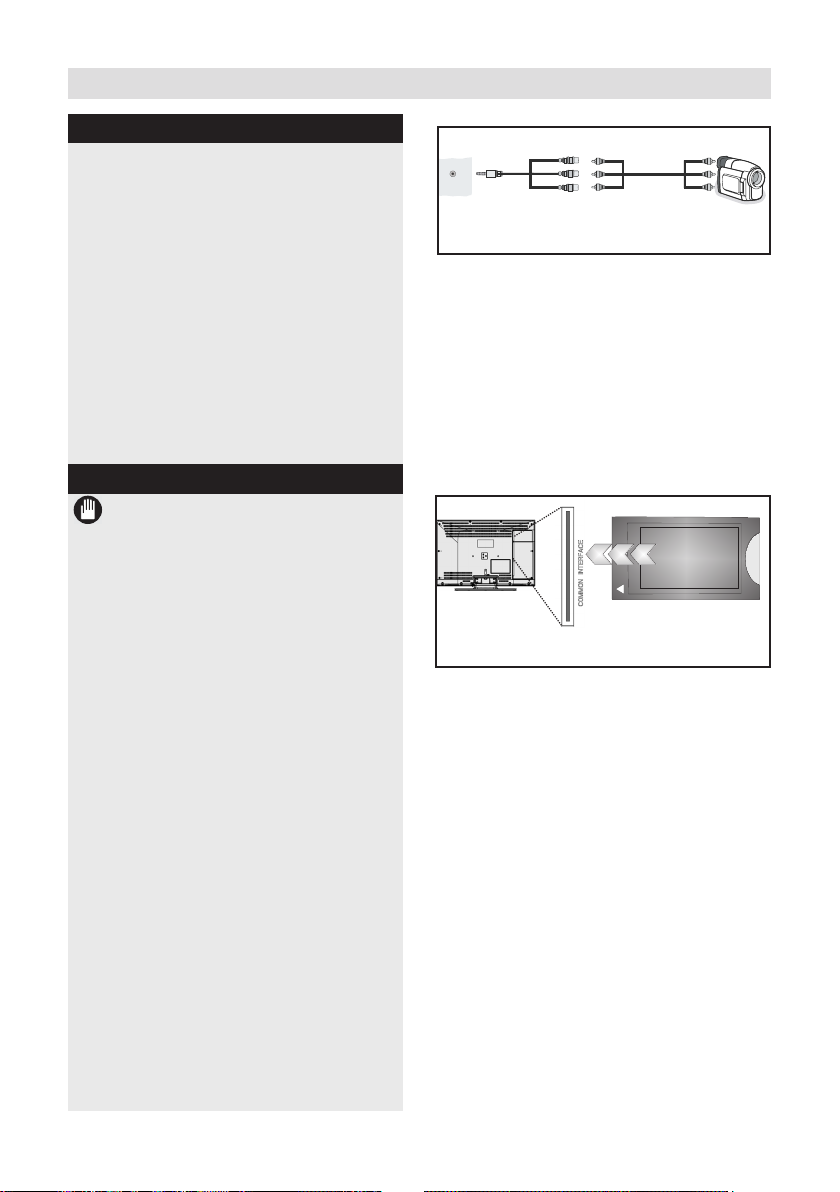
Connections
Side AV Connections
You must use the supplied SIDE AV connection
cable for enabling SIDE AV connection.
1. Plug single jack of the cable to the TV’s SIDE
AV socket.
2. Insert your AV cable’s (not supplied) connectors
into the plural part of the SIDE AV connection
cable (see illustration below). Colours of the
connected jacks should match.
3. To enable audio connection, use an audio
cable. Insert your device’s audio cable’s
connectors into the plural part of the SIDE AV
connection cable. Colours of the connected
jacks should match (g.1).
4. When the connection is made, switch to FAV
source.
Using a Conditional Access Module
I MPORTANT: Insert or remove the CI module
only when the TV is SWITCHED OFF.
In order to watch certain digital channels, a
conditional access module (CAM) can be
necessary. This module must be inserted in the CI
slot of your TV (g. 2).
1. Obtain the Conditional Access Module (CAM) and
the viewing card by subscribing to a pay channel
company, then insert those to the TV using the
following procedure.
2. Insert the CAM and then the viewing card to the
slot that is located in the terminal cover at the rear
side of the TV.
3. The CAM should be correctly inserted, it is
impossible to insert fully if reversed. The CAM
or the TV terminal may be damaged if the CAM
is forcefully inserted.
4. Connect the TV to the mains supply, switch
on and then wait for few moments until the card
is activated.
5. When no module is inserted, “No Common
Interface module detected” message appears
on the screen.
You can refer to the module instruction manual for
details of the settings.
SIDE AV
AV Connection
Cable (supplied)
(g.1)
(g.2)
AV Cable
(not supplied)
module
Camera
CAM
For any help concerning set up and use of your TV please call the Customer Helpline: 0 345 604 0105
19
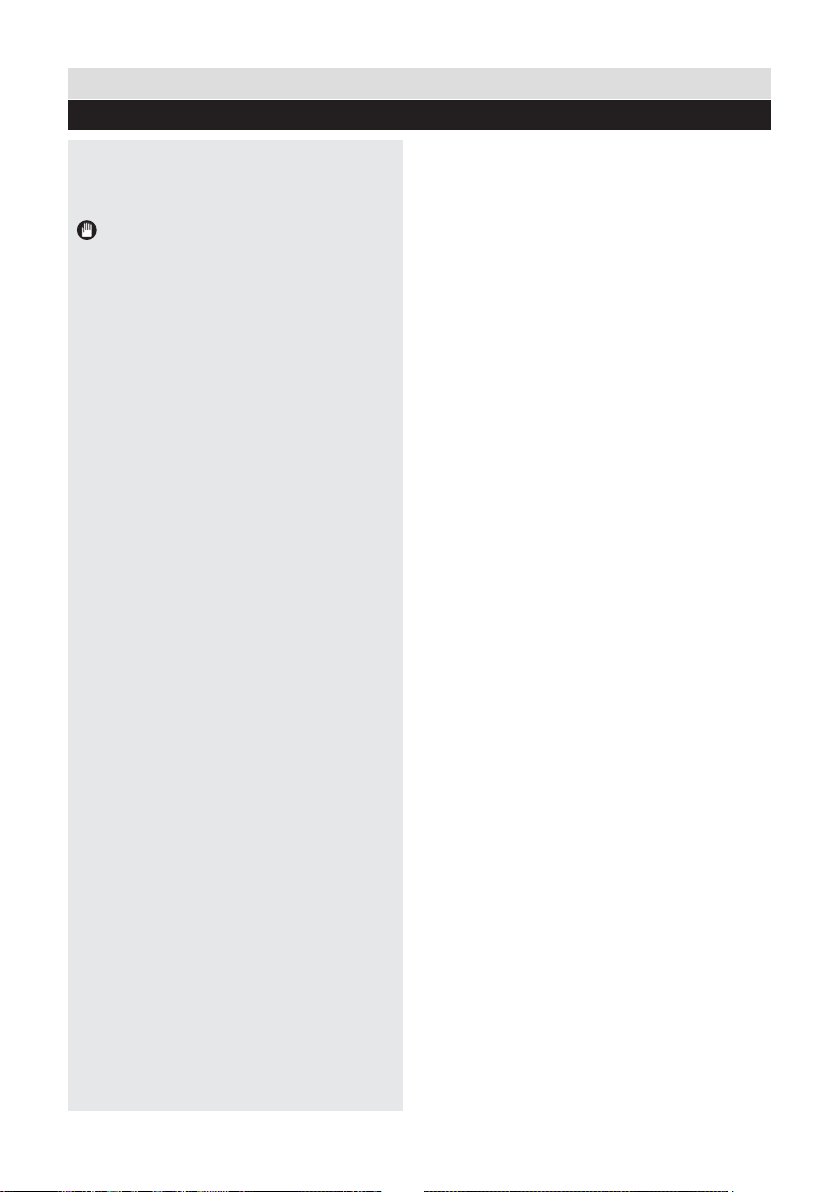
Connections
USB Connections
2.5” and 3.5” inch (hdd with external power
supply) external hard disk drives are
supported.
IMPORTANT
You should back up your les before making
any connections to the TV set in order to
avoid any possible data loss. Note that
manufacturer will not be responsible for any
le damage or dataloss.
It is possible that certain types of USB devices
(e.g. MP3 Players) or USB hard disk drives/
memory sticks may not be compatible with
this TV.
USB Disk Connection
Plug your USB device to the USB input of
the TV.
NOTE:
Plug or unplug your USB disk while the TV is
switched off.
If you are going to connect a USB hard disk
drive to the TV set, USB connection cable used
between the disk drive and the TV should have
a USB logo and should be as short as possible.
While formatting a USB hard disk that has
1TB (Tera Byte) or more file capacity, you
can experience problems with the formatting
process. In such a case, you should format
the disk with your personal computer and the
formatted disk type should be FAT32.
CAUTION:
Quickly plugging and unplugging USB
devices, is a very hazardous operation.
Especially, do not repeatedly quickly plug and
unplug the drive. This may cause physical
damage to the USB player and especially the
USB device itself. Do not pull out USB module
while playing or recording a le.
20
For any help concerning set up and use of your TV please call the Customer Helpline: 0 345 604 0105
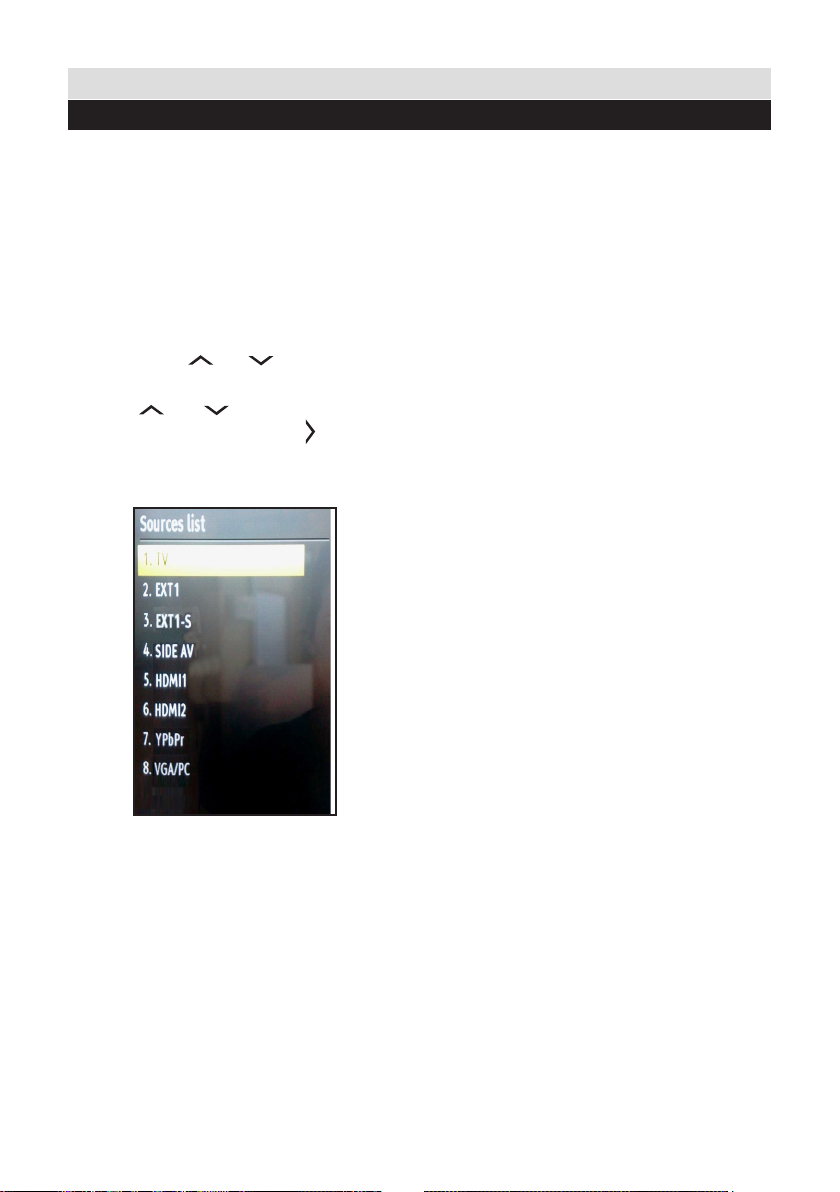
Connections
Selecting source
Once you have connected external devices to the TV,
you can select and change the input source required.
To change Input Selection, use one of the
following options:
Option a: Press the SOURCE button on
the remote control to directly select required
source.
Option b: Select “SOURCES” from the “Settings”
menu using the “ ” or “ ” button.
Use the “ ” or “ ” button to highlight the
required input and press the “ ” button to
select.
For any help concerning set up and use of your TV please call the Customer Helpline: 0 345 604 0105
21
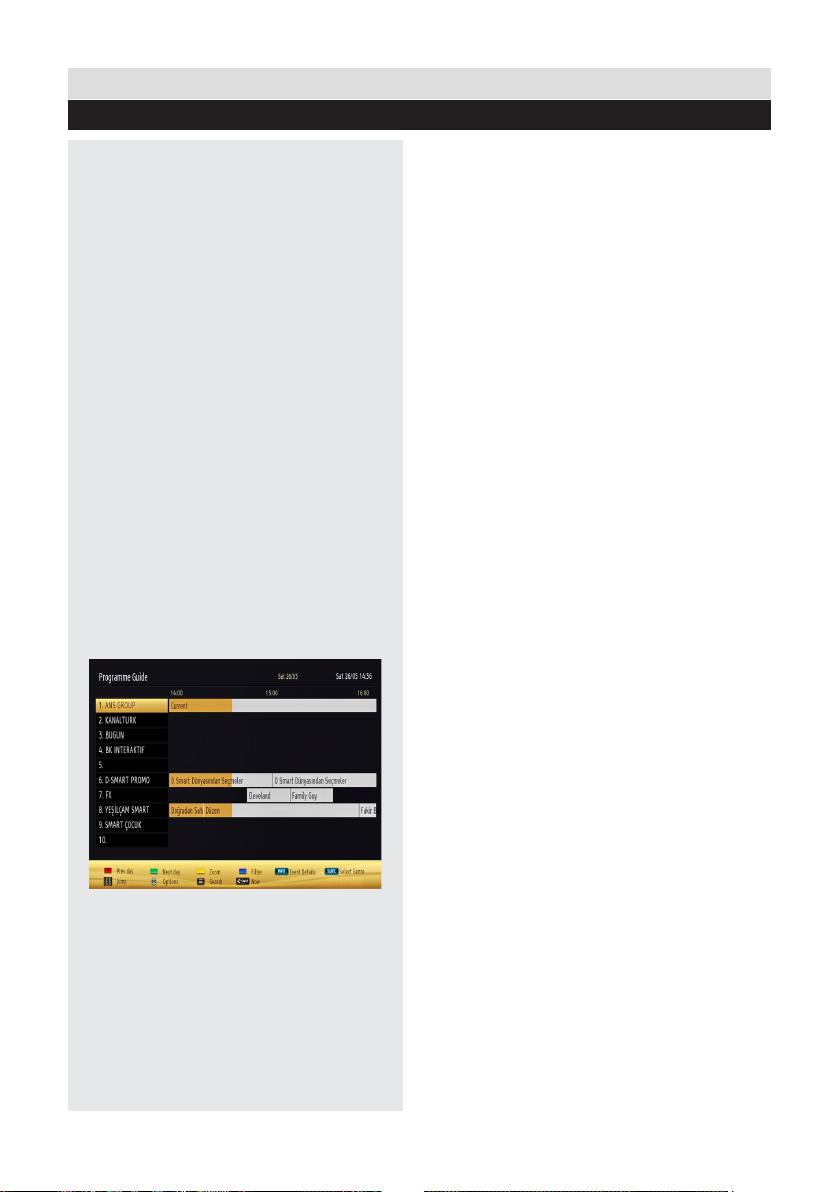
General TV Operation
Electronic programme guide (EPG)
Some, but not all channels send information
about the current and next programmes. Press
the EPG button to view the EPG menu.
Info bar commands:
RED button - Prev day: Displays previous day.
GREEN button - Next Day: Displays next day.
YELLOW button - Prev. day: Zooms to
programmes.
INFO button - Details: displays, in detail
information on programme selected.
SWAP button - Now: jumps to the current
broadcast (when viewing previous “Prev. day” or
future “Next day” programmes).
SUBT.: Selects genre.
Numeric buttons: Jump. Go to preferred
channel directly using number buttons.
OK button : Displays programme options.
TELETEXT button - Search: to view “Guide
Search” menu. Using this feature, you can search
the programme guide database in line with the
genre selected or with name match and on the
day/s selected.
22
EPG screen in regular mode
For any help concerning set up and use of your TV please call the Customer Helpline: 0 345 604 0105
