Page 1

Contents
Preparation .............................................................2
Support ...................................................................6
Environmental Information......................................7
Features ................................................................7
Accessories Included..............................................7
Standby Notications .............................................. 7
TV Control Switch & Operation...............................8
Inserting the Batteries into the Remote .................. 8
Connect Power ...................................................... 8
Antenna Connection ............................................... 8
Notication ..............................................................8
Disposal information ............................................... 9
Specication ...........................................................9
Remote Control ....................................................10
Connections.......................................................... 11
Switching On/Off ...................................................12
First Time Installation............................................12
Media Playback via USB Input ............................. 12
Media Browser Menu............................................12
CEC and CEC RC Passthrough ........................... 13
E-Manual (optional) .............................................. 13
TV Menu Contents................................................14
General TV Operation ..........................................18
Using the Channel List .........................................18
Conguring Parental Settings ............................... 18
Electronic Programme Guide (EPG) ....................18
Teletext Services ..................................................19
Software Upgrade.................................................19
Troubleshooting & Tips .........................................19
To Program Your SKY Remote For Your TV .........20
PC Input Typical Display Modes ...........................20
AV and HDMI Signal Compatibility .......................21
Supported Video File Formats for USB Mode ......22
Supported Picture File Formats for USB Mode .... 22
Supported Audio File Formats for USB Mode ......23
Supported Subtitle File Formats for USB Mode ...24
Supported DVI Resolutions .................................. 25
DVD Mode ............................................................26
Overview of the Remote Control ..........................29
General DVD Operation (depending on model) ...30
DVB-T functionality information ............................31
Guarantee.............................................................32
Important Instructions ........................................... 35
For any help concerning set up and use of your TV please call the Customer Helpline: 0345 604 0105
English - 1 -
Page 2
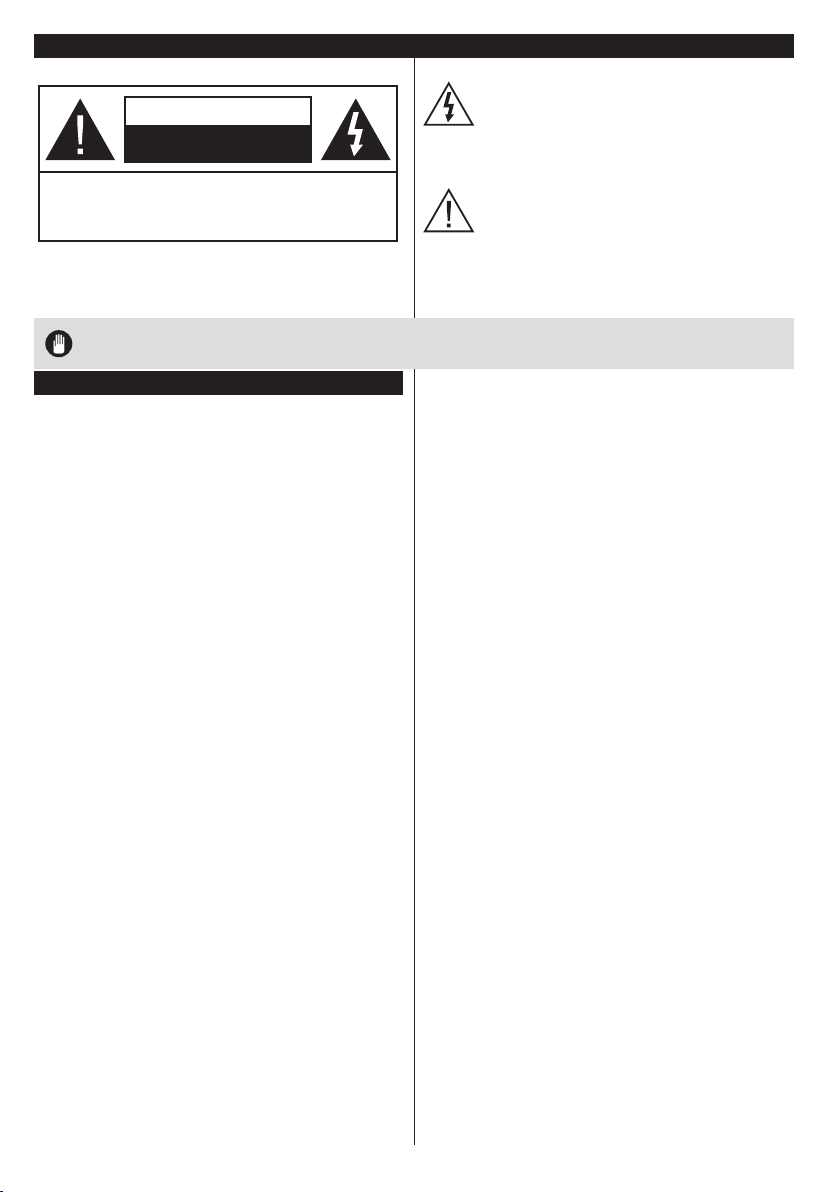
Important safety precautions
The lightning ash with arrowhead symbol,
CAUTION
RISK OF ELECTRIC SHOCK
DO NOT OPEN
CAUTION: TO REDUCE THE RISK OF ELECTRIC SHOCK DO
Don’t operate your TV in extreme ambient
conditions as this may cause damage to your TV.
NOT REMOVE COVER (OR BACK).
NO USER-SERVICEABLE PARTS INSIDE. REFER
SERVICING TO QUALIFIED SERVICE PERSONNEL.
Note: Follow the on screen instructions for operating the
related features.
within an equilateral triangle, is intended to
alert the user to the presence of uninsulated
“dangerous voltage” within the product’s
enclosure that may be of sufcient magnitude
to constitute a risk of electric shock of persons.
The exclamation point within an equilateral
triangle is intended to alert the user to
the presence of important operating and
maintenance (servicing) instructions in the
literature accompanying the appliance.
IMPORTANT - Please read these instructions fully before installing or operating
Preparation
Place the device on a solid even surface. For
ventilation, leave a free space of at least 10 cm
all around the set. To prevent any fault and unsafe
situations, do not place any objects on top of the set.
Use this device in moderate climates.
Operation temperature and operation humidity:
0ºC up to 40ºC, 85% rel. humidity max. (not blocking
ventilation openings).
Intended Use
This device is used to receive and display TV
pro grammmes. The different connection options make
an additional expansion of the reception and display
sources possible (various external devices). This device
is only suitable for dry interior use. This appliance is
intended solely for private domestic use and may not
be used for industrial and commercial purposes. We
exclude liability in principle, if the device is not used
as intended, or unauthorized modications have been
made. To operate your TV in extreme ambient conditions
may cause the damage of the device.
This appliance is not intended for use by
persons (including children) with reduced
physical, sensory or mental capabilities, or lack of
experience and knowledge, unless they have been
given supervision or instructions concerning use
of the appliance by a person responsible for their
safety. Children should be supervised to ensure
that they do not play with the appliance.
Children may not recognize dangers. The
swallowing of batteries can be fatal. Keep batteries
always out of reach of small children. If a battery
is swallowed, seek immediate medical attention.
Keep the packaging lms out of reach of children,
there is a risk of suffocation.
**************
2
For any help concerning set up and use of your TV please call the Customer Helpline: 0345 604 0105
Please read the following recommended safety
precautions carefully for your safety.
SOME DO’S AND DON’TS ON THE SAFE USE OF
EQUIPMENT
This equipment has been designed and manufactured
to meet international safety standards but, like any
electrical equipment, care must be taken if you are
to obtain the best results and safety is to be assured.
**************
DO read the operating instructions before you attempt
to use the equipment.
DO ensure that all electrical connections (including
the mains plug, extension leads and inter-connections
between the pieces of equipment) are properly
made and in accordance with the manufacturer’s
instructions. Switch off and withdraw the mains plug
before making or changing connections.
DO consult your dealer if you are ever in doubt about
the installation, operation or safety of your equipment.
DO be careful with glass panels or doors on
equipment.
DO route the mains lead so that it is not likely to be
walked on, crushed, chafed, or subjected to excessive
wear and tear or heat.
**************
DON’T remove any xed cover as this may expose
dangerous voltages.
DON’T obstruct the ventilation openings of the
equipment with items such as newspapers, tablecloths,
curtains, etc. Overheating will cause damage and
shorten the life of the equipment.
DON’T allow electrical equipment to be exposed to
dripping or splashing, or objects lled with liquids, such
as vases, to be placed on the equipment.
DON’T place hot objects or naked ame sources
such as lighted candles or nightlights on, or close to
English - 2 -
Page 3
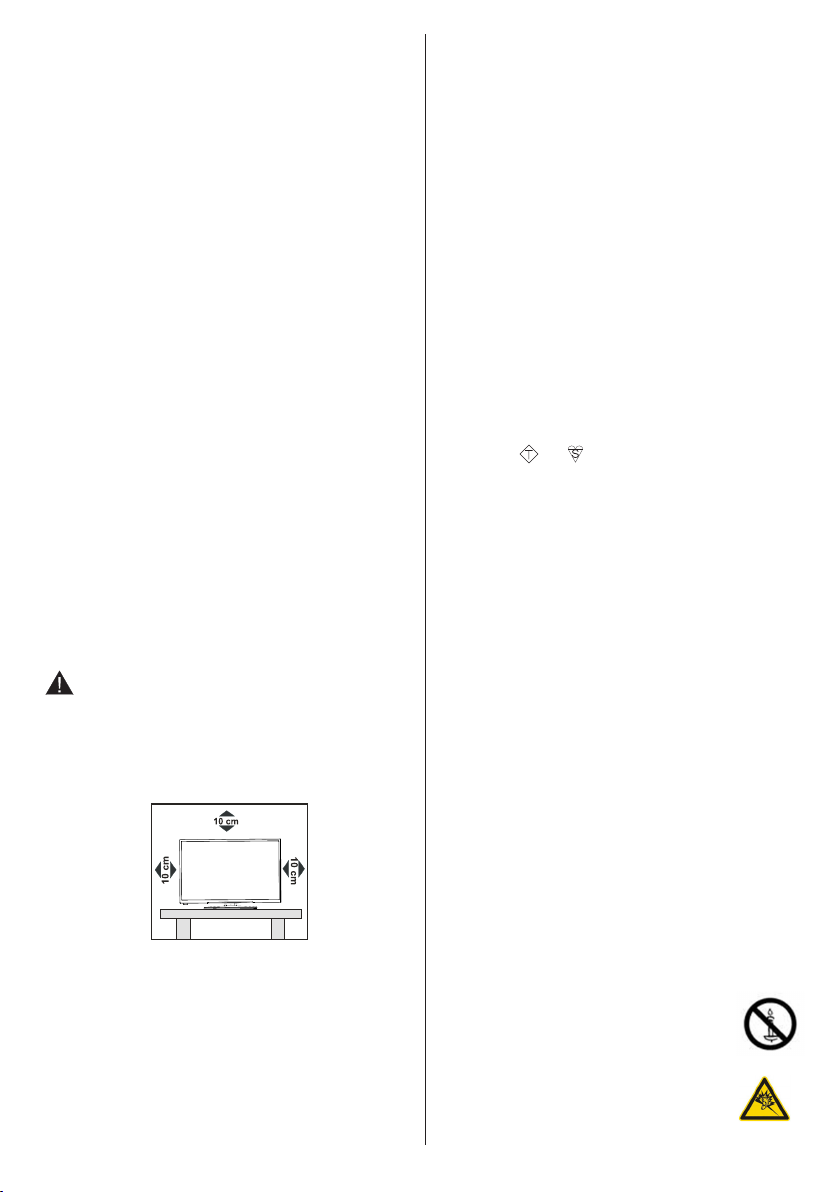
equipment. High temperatures can melt plastic and
lead to res.
DON’T use makeshift stands and NEVER x legs with
wood screws - to ensure complete safety always t
the manufacturer’s approved stand or legs with the
xings provided according to the instructions.
DON’T listen to headphones at high volume, as such
use can permanently damage your hearing.
DON’T leave equipment switched on when it is
unattended unless it is specically stated that it is
designed for unattended operation or has a stand-by
mode. Switch off using the switch, on the equipment
and make sure that your family know how to do this.
Special arrangements may need to be made for inrm
or handicapped people.
DON’T continue to operate the equipment if you are in
any doubt about it working normally, or if it is damaged
in any way - switch off, withdraw the mains plug and
consult your dealer.
ABOVE ALL
--- NEVER let anyone especially children push
anything into holes, slots or any other opening
in the case - this could result in a fatal electrical
shock;
--- NEVER guess or take chances with electrical
equipment of any kind
--- It is better to be safe than sorry!
Power source
• The TV should be operated only from a 220-240 V
AC, 50 Hz outlet.
WARNING: Do not leave your TV in standby or
operating mode when you leave your house.
Positioning the TV
• For ventilation, please leave a clear space of at least
10cm all around the TV.
• Do not block the ventilation openings.
• Do not place the TV on sloping or unstable surfaces,
the TV may tip over.
• To prevent damage to the TV, do not place any
objects on top of the TV.
Power cord and plug
• Do not place the set, a piece of furniture, etc. on the
power cord (mains lead) or pinch the cord. Handle
the power cord by the plug. Do not pull the plug by
English - 3 -
For any help concerning set up and use of your TV please call the Customer Helpline: 0345 604 0105
holding its neck, as this could result in damage to the
plug. Do not unplug the appliance by pulling from the
power cord and never touch the power cord with wet
hands as this could cause a short circuit or electric
shock. Never make a knot in the cord or tie it with
other cords. The power cords should be placed in
such a way that they are not likely to be stepped on.
A damaged power cord can cause re or give you an
electric shock. When it is damaged and needs to be
replaced, it should be done by qualied personnel.
• This TV receiver is supplied with a moulded mains
plug. The mains plug must not be cut off, as it may
contain a special radio interference lter, the removal
of which could lead to impaired performance. If you
wish to extend the lead, obtain an appropriate safety
approved extension lead or consult your dealer.
• Observe the manufacturers instructions when
connecting extension leads to the set. Check the
fuse rating on the new plug; this should be tted with
a 5 Amp fuse which conforms to either ASTA or BSI
(BS1362) approvals, these are easily identiable by
either the
about the installation of an extension lead, please
consult a competent electrician.
ASA
or symbols. If you are in any doubt
Moisture and Water
• Do not use this TV in a humid or damp place (avoid
bathrooms, the sink in the kitchen, and near the
washing machine).
• Do not expose this TV to rain or water.
• Do not place objects lled with liquids, such as
ower vases, on top of the TV. Avoid from dripping
or splashing.
• If any solid object or liquid falls into the cabinet,
unplug the TV and have it checked by qualied
personnel before operating it any further.
Ventilation
• The slots and openings on the TV set are intended
for ventilation and to ensure reliable operation.
• To prevent overheating, these openings must not be
blocked or covered in anyway.
Heat sources and Flames
• Do not expose the TV to direct sunlight or other
heat sources.
• The TV should not be placed near to open ames
and sources of intense heat such as an electric
heater.
• Ensure that no open ame sources, such
as lit candles, are placed on top of the TV.
Headphone Volume
• Excessive sound pressure from earphones
and headphones can cause hearing loss,
please take care.
Page 4
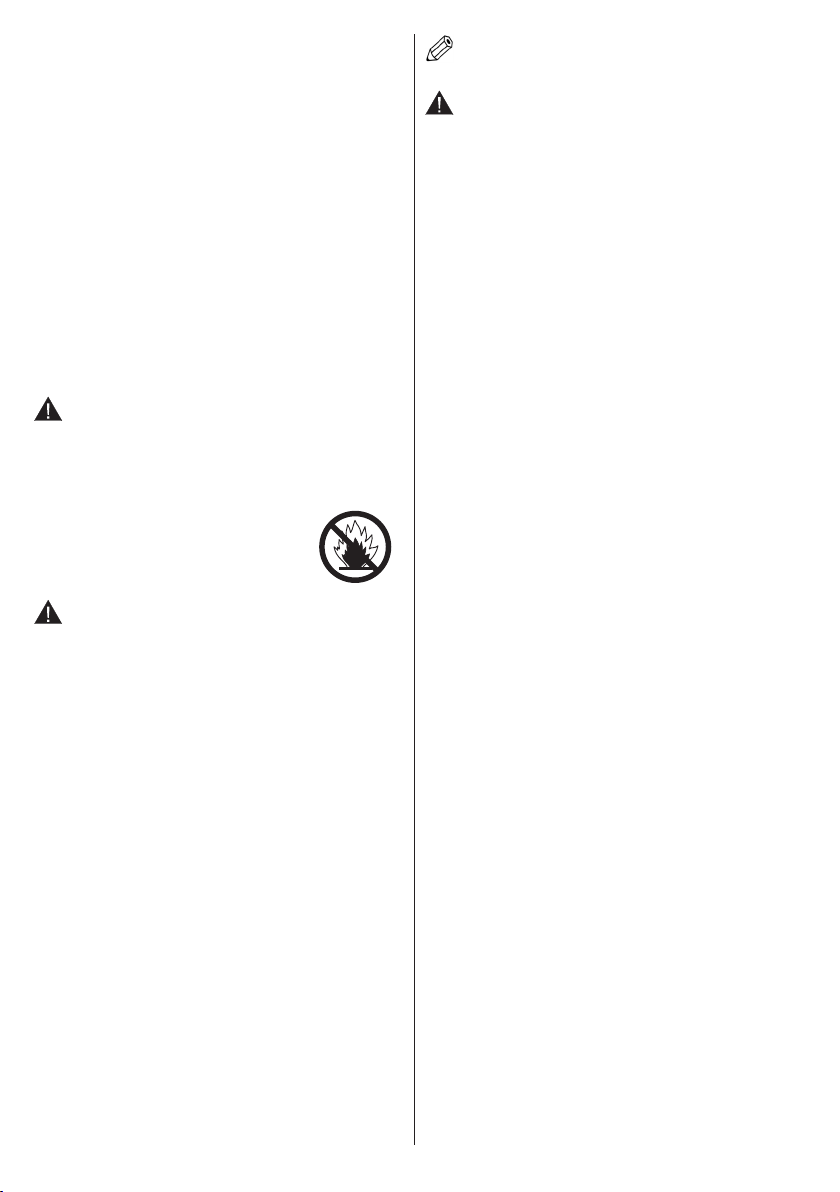
Wall Mounting
• To prevent injury, this TV must be securely attached to
the wall in accordance with the installation instructions
(if the option is available).
LCD Screen
• Occasionally, a few non-active pixels may appear
on the screen as a xed blue, green or red point.
Please note that this does not affect the performance
of your product.
• Take care not to scratch the screen with ngernails
or other hard objects.
Cleaning
• Before cleaning, unplug the TV from the wall socket.
• Do not use liquid or aerosol cleaners. Only use a
soft, dry cloth.
Batteries
WARNING: Incorrect installation of batteries
may cause battery leakage and corrosion, resulting
in damage to the remote control.
• Do not mix old and new batteries, or batteries of different
types.
• Do not dispose of batteries in a re.
• Do not dispose of batteries with
normal household waste, take to a
local recycling centre.
CAUTION: Insert the batteries / rechargeable
batteries in the correct polarity. Don´t try to
recharge non rechargeable batteries and under
no circumstances throw them into re. Danger of
explosion. Do not use unequal batteries (old and
new, Alkaline and carbon, etc.) simultaneously. If
you will not use the device for a long time, remove
the batteries and store the device in a dry and dust
free place. Improper use of batteries may cause an
explosion or leakage. If the batteries have leaked, use
gloves and clean the appliance thoroughly with a dry
cloth! Batteries should not be exposed to heat, such
as sunshine, re or the like.
Replacement Parts
When replacement parts are required, make sure that
the service technician has used replacement parts,
which are specied by the manufacturer or have the
same specications as the original one. Unauthorised
substitutions may result in re, electrical shock or
other hazards.
Taking out of service and storing
Unplug the TV from the mains and pack the TV in
an appropriate cardboard box. Remove the batteries
from the remote control and pack the remote control
with the TV set.
NOTE: The TV set should be stored in a dry and
dust-free room.
CAUTION
Do not put your ngers in the middle between the TV
and stand, especially when you carry the TV, as they
may be injured.
Connection to a Television Distribution
System from Tuner
Device connected to the protective earthing of the
building installation through the mains connection or
through other apparatus with a connection to protective
earthing-and to a television distribution system using
coaxial cable, may in some circumstances create a
re hazard.
Connection to a cable distribution system has
therefore to be provided through a device providing
electrical isolation below a certain frequency range
(galvanic isolator, see EN 60728-11).
For any help concerning set up and use of your TV please call the Customer Helpline: 0345 604 0105
English - 4 -
Page 5
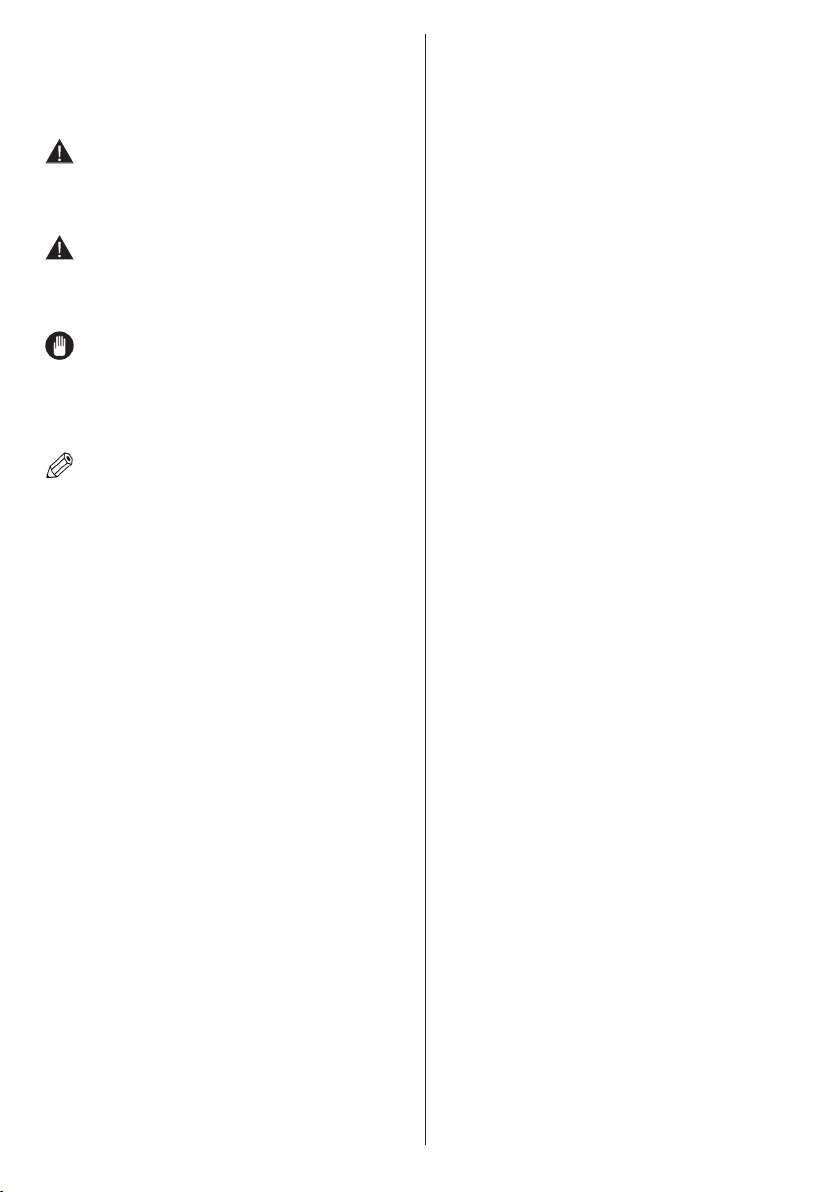
Symbols in this Instruction Book
The following symbols are used in the Instruction
Book as a marker for restrictions and precautions
and safety instructions. Note such information for
security reasons.
WARNING
If you do not pay attention to such a marked warning,
it can cause serious injury or death. Note these
warnings strictly, in order to ensure a safe operation.
CAUTION
Such a precaution is marked, you should take up or
note, to avoid injury or property damage. Note these
instructions strictly, in order to ensure a safe operation.
IMPORTANT
Warnings on the appliance and restrictions are
displayed like this. Read this information strictly
in order to operate the system correctly and avoid
damage.
NOTE
Information about the operation and additional
explanations are marked like this. To be aware of
such information is recommended to ensure that the
functions can be used optimally.
The illustrations and the OSD in this operation manual
are for explanation purposes and may vary slightly
from the actual operations.
For any help concerning set up and use of your TV please call the Customer Helpline: 0345 604 0105
English - 5 -
Page 6
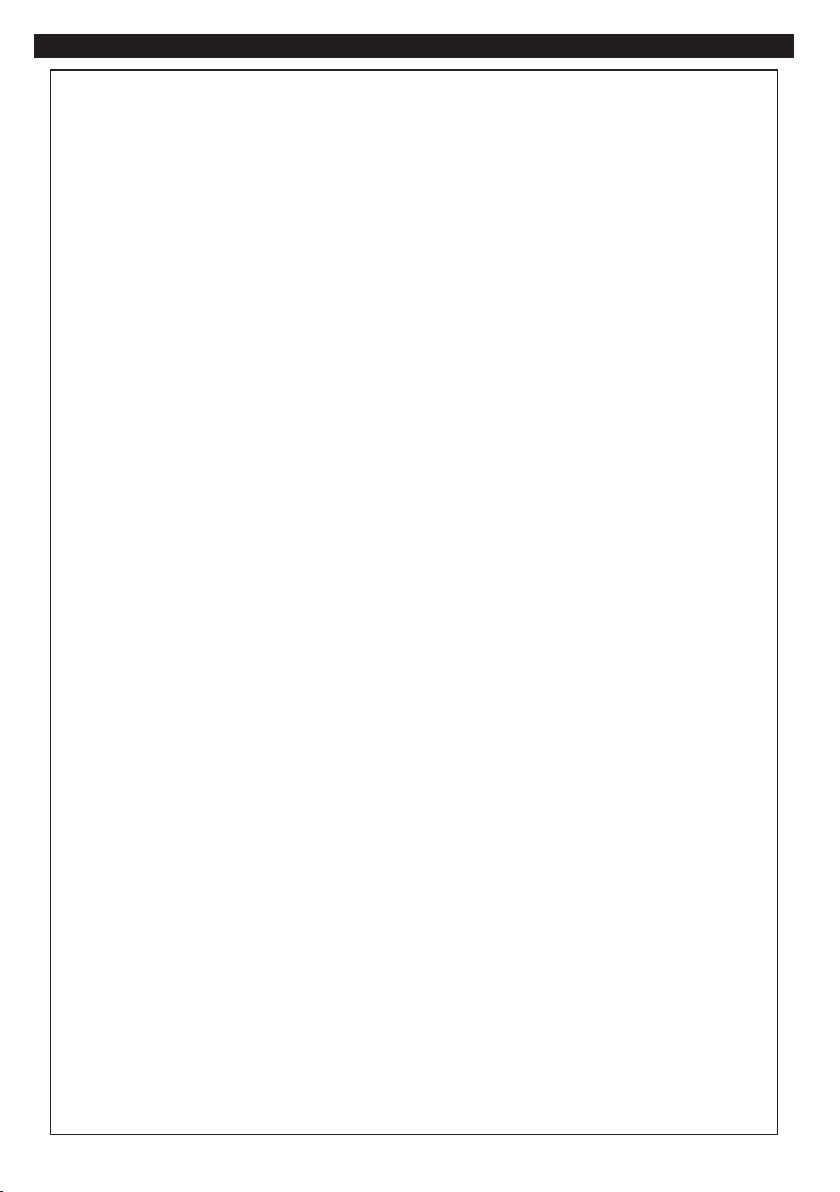
Support
Technical experts are available 7 days a week
• Simple help and advice on setting up your
digital equipment (image).
• Guidance on connecting other devices to your
television such as a DVD player, Sky, home
cinema system or a games console.
• Order spare parts, including that lost remote
control.
• Any other technical issues you may need
assistance with.
Call us today: 0345 604 0105
Local call rates applies*
Lines open 9am-8pm Monday to Saturday and 10am-4pm Sunday
*Calls to Argos enquiry lines may attract a charge and set up fee from residential
lines depending on your call plan/tariff. Mobile and other providers costs may vary,
see www.bt.com/pricing for details.
For Security and training purposes, telephone calls to and from customer service
centres maybe recorded and monitored. Calls from Republic of Ireland will attract
international call charges.
For any help concerning set up and use of your TV please call the Customer Helpline: 0345 604 0105
English - 6 -
Page 7
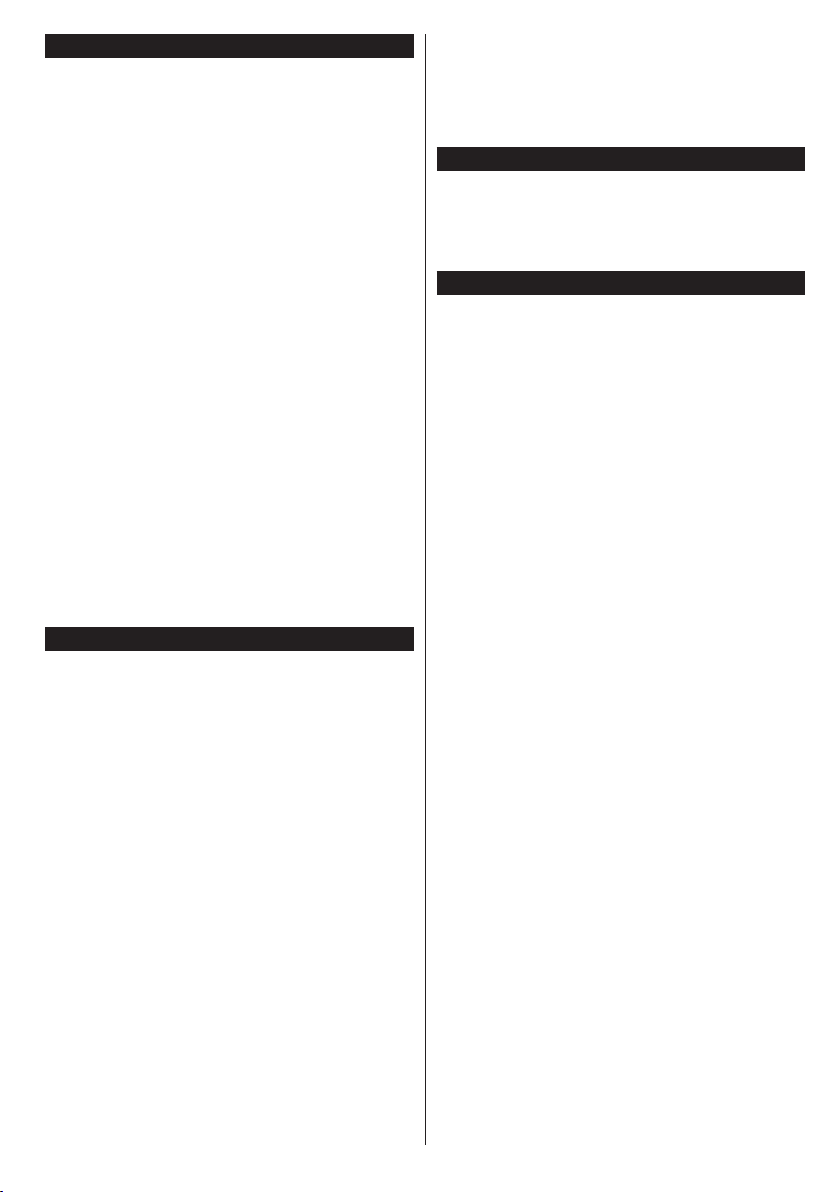
Environmental Information
This television is designed to be environment friendly.
To reduce energy consumption, you can follow these
steps:
If you set the Energy Saving to Minimum, Medium,
Maximum or Auto the TV will reduce the energy
consumption accordingly. If you like to set the
Backlight to a xed value set as Custom and adjust
the Backlight (located under the Energy Saving
setting) manually using Left or Right buttons on the
remote. Set as Off to turn this setting off.
Note: Available Energy Saving options may differ depending
on the selected Mode in the System>Picture menu.
The Energy Saving settings can be found in the
System>Picture menu. Note that some picture
settings will be unavailable to be changed.
If pressed Right button while Auto option is selected or
Left button while Custom option is selected, “Screen
will be off in 15 seconds.” message will be displayed
on the screen. Select Proceed and press OK to turn
the screen off immediately. If you don’t press any
button, the screen will be off in 15 seconds. Press
any button on the remote or on the TV to turn the
screen on again.
Note: Screen Off option is not available if the Mode is set
to Game.
When the TV is not in use, please switch off or
disconnect the TV from the mains plug. This will also
reduce energy consumption.
Features
• Remote controlled colour TV
• Fully integrated digital terrestrial TV (DVB-T2)
• HDMI inputs to connect other devices with HDMI
sockets
• USB input
• OSD menu system
• Scart socket for external devices (such as DVD
Players, PVR, video games, etc.)
• Stereo sound system
• Teletext
• Headphone connection
• Automatic programming system
• Manual tuning
• Automatic power down after up to eight hours.
• Sleep timer
• Child lock
• Automatic sound mute when no transmission.
• NTSC playback
• AVL (Automatic Volume Limiting)
• PLL (Frequency Search)
• PC input
• Game Mode (Optional)
• Ethernet (LAN) for interactive services available on
digital channels
• Picture off function
Accessories Included
• Remote Control
• Batteries: 2 x AAA
• Instruction Book
• Quick Start Guide
Standby Notications
If the TV does not receive any input signal (e.g. from
an aerial or HDMI source) for 5 minutes, it will go
into standby. When you next switch-on, the following
message will be displayed: “TV switched to stand-by
mode automatically because there was no signal
for a long time.” Press OK to continue.
If the TV is on and it isn’t being operated for a while
it will go into standby. When you next switch-on, the
following message will be displayed. “TV switched to
stand-by mode automatically because no operation
was made for a long time.” Press OK to continue.
For any help concerning set up and use of your TV please call the Customer Helpline: 0345 604 0105
English - 7 -
Page 8

TV Control Switch & Operation
1. Up direction
2. Down direction
3. Volume / Info / Sources List selection and
Standby-On switch
The Control button allows you to control the Volume
/ Programme / Source and Standby-On functions of
the TV.
To change volume: Increase the volume by pushing
the button up. Decrease the volume by pushing the
button down.
To change channel: Press the middle of the button,
the information banner will appear on the screen.
Scroll through the stored channels by pushing the
button up or down.
To change source: Press the middle of the button
twice(for the second time in total), the source list will
appear on the screen. Scroll through the available
sources by pushing the button up or down.
To turn the TV off: Press the middle of the button
down and hold it down for a few seconds, the TV will
turn into standby mode.
Notes:
• If you turn the TV off, this circle starts again
beginning with the volume setting.
• Main menu OSD cannot be displayed via control
button.
Operation with the Remote Control
Press the Menu button on your remote control to
display main menu screen. Use the directional buttons
to select a menu tab and press OK to enter. Use the
directional buttons again to select or set an item. Press
Return/Back or Menu button to quit a menu screen.
Input Selection
Once you have connected external systems to your
TV, you can switch to different input sources. Press the
Source button on your remote control consecutively
to select the different sources.
Changing Channels and Volume
You can change the channel and adjust the volume
by using the Volume +/- and Programme +/- buttons
on the remote.
Inserting the Batteries into the Remote
Lift the cover on the back of the remote gently. Insert
two AAA batteries. Make sure the (+) and (-) signs
match (observe correct polarity). Place the cover
back on.
Connect Power
IMPORTANT: The TV set is designed to operate on
220-240V AC, 50 Hz socket. After unpacking, allow
the TV set to reach the ambient room temperature
before you connect the set to the mains. Plug the
power cable to the mains socket outlet.
Antenna Connection
Connect the aerial TV plug to the AERIAL INPUT
(ANT) socket located on the back of the TV.
Notication
TRADEMARK ACKNOWLEDGMENT
The terms HDMI and High-Definition Multimedia
Interface, and the HDMI Logo are trademarks or
registered trademarks of HDMI Licensing LLC in the
United States and other countries.
Manufactured under license from Dolby Laboratories.
Dolby and the double-D symbol are trademarks of
Dolby Laboratories.
For any help concerning set up and use of your TV please call the Customer Helpline: 0345 604 0105
English - 8 -
Page 9
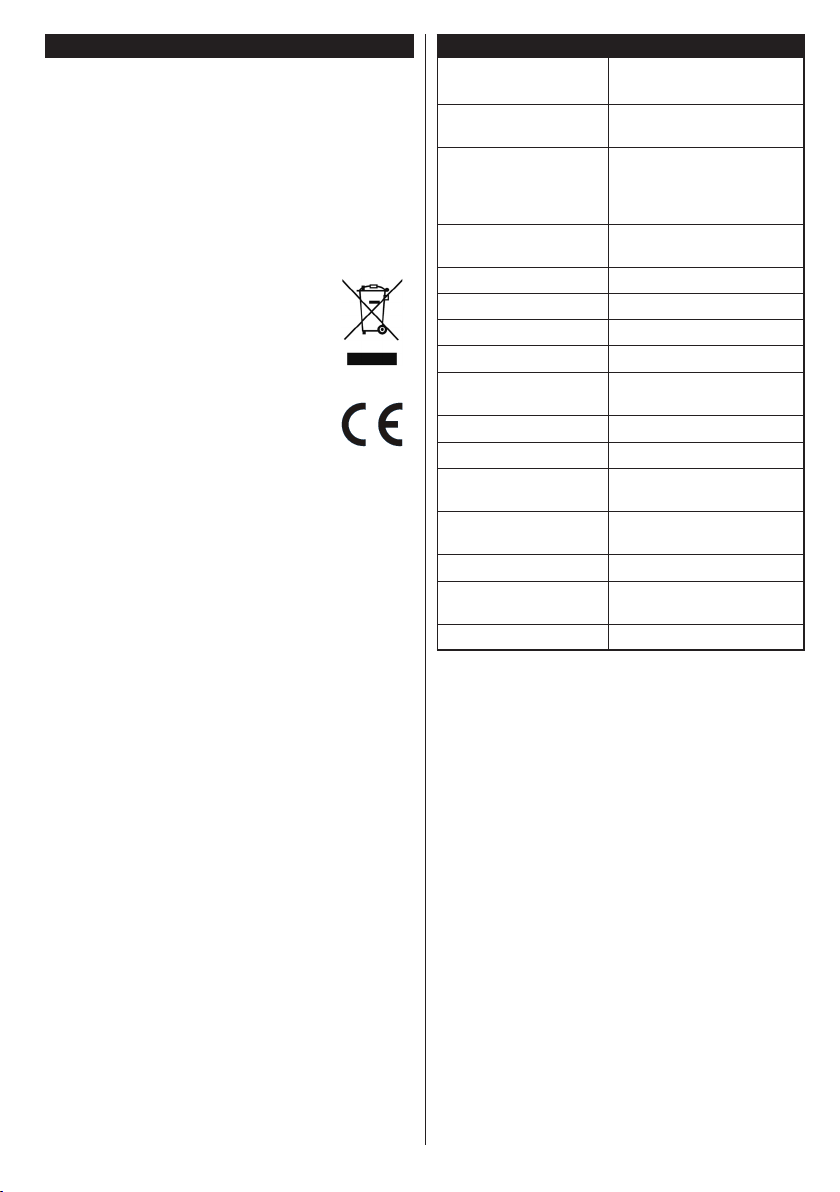
Disposal information
Instructions for waste disposal:
Packaging and packaging aids are recyclable and should
principally be recycled. Packaging materials, such as foil
bag, must be kept away from children. Batteries, including
those which are heavy metal-free, should not be disposed
of with household waste. Please dispose of used battery
in an environment friendly manner. Find out about the
legal regulations which apply in your area.
Don’t try to recharge batteries. Danger of explosion.
Replace batteries only with the same or equivalent type.
Information for Users in European Union Countries
The mark shown on the right is in compliance
with the Waste Electrical and Electronic
Equipment Directive 2012/19/EU (WEEE).
The mark indicates the requirement NOT
to dispose the equipment including any
spent or discarded batteries as unsorted
municipal waste, but use the return and
collection systems available. If the batteries
or accumulators included with this equipment
display the chemical symbol Hg, Cd, or Pb,
then it means that the battery has a heavy
metal content of more than 0.0005% Mercury,
or more than 0.002% Cadmium or more than,
0.004% Lead.
Specication
TV Broadcasting
Receiving Channels
Digital Reception
Number of Preset
Channels
Channel Indicator On Screen Display
RF Aerial Input 75 Ohm (unbalanced)
Operating Voltage 220-240V AC, 50Hz.
Audio German+Nicam Stereo
Audio Output Power
(WRMS.) (10% THD)
Power Consumption (W) 45
Weight (Kg) 3,30
TV Dimensions DxLxH
(with foot) (mm)
TV Dimensions DxLxH
(without foot) (mm)
Display 20”
Operation temperature
and operation humidity
Vesa 75 x 75 M4
PAL BG/DK/II’
SECAM BG/DK
VHF (BAND I/III) - UHF
(BAND U) - HYPERBAND
Fully integrated digital
terrestrial TV (DVB-T)
(DVB-T2 compliant)
1.000
2 x 2,5
134 x 473 x 328
55 x 473 x 294
0ºC up to 40ºC, 85%
humidity max
For any help concerning set up and use of your TV please call the Customer Helpline: 0345 604 0105
English - 9 -
Page 10
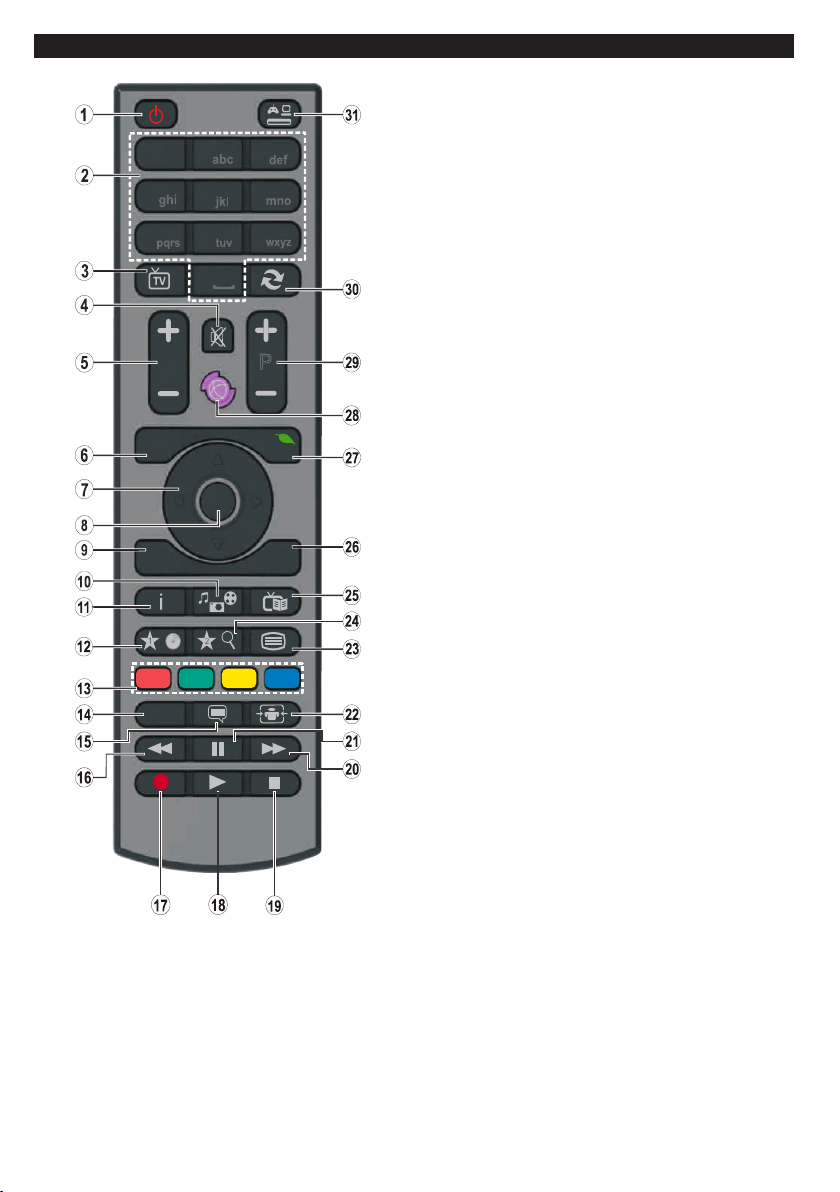
Remote Control
1
2
3
4
5
6
7
8
9
0
V
P
.,/@
LANG.
BACK
EXIT
OK
MENU
Q.
MENU
/
/
(*) MY BUTTON 1 & MY BUTTON 2:
These buttons may have default functions depending on
the model. However you can set a special function to these
buttons by pressing on them for ve seconds when on a
desired source or channel. A conrmation message will be
displayed on the screen. Now the selected MY BUTTON is
associated with the selected function.
Note that if you perform First Time Installation, MY BUTTON
1&2 will return to their default function.
1. Standby: Switches On / Off the TV
2. Numeric buttons: Switches the channel, enters a
number or a letter in the text box on the screen.
3. TV: Displays channel list / Switches to TV Source
4. Mute: Completely turns off the volume of the TV
5. Volume +/-
6. Menu: Displays TV menu
7. Directional buttons: Helps navigate menus, content
etc. and displays the subpages in TXT mode when
pressed Right or Left
8. OK: Conrms user selections, holds the page (in TXT
mode), views channel list (DTV mode)
9. Back/Return: Returns to previous screen, opens
index page (in TXT mode)
10. Media browser: Opens the media browsing screen
11. Info: Displays information about on-screen content,
shows hidden information (reveal - in TXT mode)
12. My button 1 (*)
13. Coloured Buttons: Follow the on-screen instructions
for coloured button functions
14. Language: Switches among sound modes (analogue
TV), displays and changes audio/subtitle language
(digital TV, where available)
15. Subtitles: Turns subtitles on and off (where available)
16. Rapid reverse: Moves frames backwards in media
such as movies
17. No function
18. Play: Starts to play selected media
19. Stop: Stops the media being played
20. Rapid advance: Moves frames forward in media such
as movies
21. Pause: Pauses the media being played
22. Screen: Changes the aspect ratio of the screen
23. Text: Displays teletext (where available), press again
to superimpose the teletext over a normal broadcast
picture (mix)
24. My button 2 (*)
25. EPG (Electronic programme guide): Displays the
electronic programme guide
26. Exit: Closes and exits from displayed menus or
returns to previous screen
27. Quick Menu: Displays a list of menus for quick access
28. No function
29. Programme +/-
30. Swap: Quickly cycles between previous and current
channels or sources
31. Source: Shows all available broadcast and content
sources
For any help concerning set up and use of your TV please call the Customer Helpline: 0345 604 0105
English - 10 -
Page 11

Connections
Connector Type Cables Device
Scart
Connection
(back)
VGA
Connection
(back)
SIDE AV
SPDIF
SIDE AV
HEADPHONE
YPBPR
PC/YPbPr
Audio
Connection
(side)
HDMI
Connection
(back)
SPDIF
(Coaxial Out)
Connection
(back)
Side AV
(Audio/Video)
Connection
(side)
Headphone
Connection
(side)
YPbPr Video
Connection
(back)
USB
Connection
(side)
YPbPr/PC Audio Cable (not
supplied)
AV Cable (not supplied)
PC to YPbPr Connection Cable
(not supplied)
NOTE: When connecting
a device via the YPbPr or Side
AV input, you must use the
connection cables to enable
connection. See the illustrations
on the left side. | You can use
YPbPr to VGA cable (not supplied)
to enable YPbPr signal via VGA
input. | You cannot use VGA
and YPbPr at the same time.
| To enable PC/YPbPr audio,
you will need to use the side
audio inputs with a YPbPr/
PC audio cable (not supplied)
for audio connection. | If an
external device is connected via
the SCART socket, the TV will
automatically switch to AV mode.|
When receiving DTV channels
(Mpeg4 H.264) or while in Media
Browser mode, output will not be
available via the scart socket. |
When using the wall mounting
kit (available from third party
in the market, if not supplied),
we recommend that you plug all
your cables into the back of the
TV before mounting on the wall.
| Insert or remove the CI module
only when the TV is SWITCHED
OFF. You should refer to the
module instruction manual for
details of the settings. The USB
input of your TV supports devices
up to 500mA. Connecting devices
that have current value above
500mA may damage your TV. |
By connecting an HDMI cable to
your TV, you have to use only a
shielded HDMI cable to guarantee
a sufficient immunity against
parasitic frequency radiation.
CI
CAM
module
LAN
Connection
(side)
Ethernet
Connection
(back)
LAN / Ethernet Cable
If you want to connect a device to the TV, make sure that both the TV and the device are turned off before making
any connection. After the connection is done, you can turn on the units and use them.
English - 11 -
For any help concerning set up and use of your TV please call the Customer Helpline: 0345 604 0105
Page 12

Switching On/Off
To Switch the TV On
Connect the power cord to a power source such as a
wall socket (220-240V AC, 50 Hz).
To switch on the TV from standby mode either:
• Press the Standby button, Programme +/- or a
numeric button on the remote control.
• Press the side function switch on the TV until the TV
comes on from standby.
To Switch the TV Off
Press the Standby button on the remote control or
press the side function switch on the TV until the TV
switches into standby mode.
To power down the TV completely, unplug the
power cord from the mains socket.
Note: When the TV is switched into standby mode, the
standby LED can blink to indicate that features such as
Standby Search, Over Air Download or Timer is active. The
LED can also blink when you switch on the TV from standby
mode.
First Time Installation
When turned on for the first time, the language
selection screen is displayed. Select the desired
language and press OK.
On the next screen, set your preferences using the
directional buttons.
Note: Depending on the Country selection you may be asked
to set and conrm a PIN at this point. The selected PIN cannot
be 0000. You have to enter it if you are asked to enter a PIN
for any menu operation later.
About Selecting Broadcast Type
Digital Aerial: If Digital Aerial broadcast search
option is turned on, the TV will search for digital
terrestrial broadcasts after other initial settings are
completed.
Analogue: If Analogue broadcast search option is
turned on, the TV will search for analogue broadcasts
after other initial settings are completed.
Additionally you can set a broadcast type as your
favourite one. Priority will be given to the selected
broadcast type during the search process and the
channels of it will be listed on the top of the Channel
List. When nished, press OK to continue.
You can activate Store Mode option at this point.
This option will congure your TV’s settings for store
environment and depending on the TV model being
used, the supported features of it may be displayed
on the top of the screen as an info banner. This option
is intended only for store use. It is recommended to
select Home Mode for home use. This option will be
available in System>Settings>More menu and can
be turned off/on later.
Press OK button on the remote control to continue.
After the initial settings are completed TV will start
to search for available broadcasts of the selected
broadcast types.
After all the available stations are stored, scan results
will be displayed. Press OK to continue. The Edit
Channel List menu will be displayed next. You can
edit the channel list according to your preferences or
press the Menu button to quit and watch TV.
While the search continues a message may appear,
asking whether you want to sort channels according
to the LCN(*). Select Yes and press OK to conrm.
(*) LCN is the Logical Channel Number system that organizes
available broadcasts in accordance with a recognizable
channel number sequence (if available).
Note: Do not turn off the TV while initializing first time
installation. Note that, some options may not be available
depending on the country selection.
Media Playback via USB Input
You can connect 2.5” and 3.5” inch (hdd with external power
supply) external hard disk drives or USB memory stick to your
TV by using the USB inputs of the TV.
IMPORTANT! Back up the les on your storage devices
before connecting them to the TV. Manufacturer will
not be responsible for any le damage or data loss.
Certain types of USB devices (e.g. MP3 Players)
or USB hard disk drives/memory sticks may not be
compatible with this TV. The TV supports FAT32 and
NTFS disk formatting.
While formatting USB hard drives which have
more than 1TB (Tera Byte) storage space you may
experience some problems in the formatting process.
Wait a little while before each plugging and unplugging
as the player may still be reading les. Failure to do
so may cause physical damage to the USB player
and the USB device itself. Do not pull out your drive
while playing a le.
You can use USB hubs with your TV’s USB inputs.
External power supplied USB hubs are recommended
in such a case.
It is recommended to use the TV’s USB input(s)
directly, if you are going to connect a USB hard disk.
Note: When viewing image les the Media Browser menu
can only display 1000 image les stored on the connected
USB device.
Media Browser Menu
You can play photo, music and movie les stored on a
USB disk by connecting it to your TV. Connect a USB
disk to one of the USB inputs located on the side of
the TV. Pressing the Menu button while in the Media
Browser mode will access the Picture, Sound and
Settings menu options. Pressing the Menu button
again will exit from this screen. You can set your Media
Browser preferences by using the Settings menu.
For any help concerning set up and use of your TV please call the Customer Helpline: 0345 604 0105
English - 12 -
Page 13

Loop/Shufe Mode Operation
Start playback with the Play
button and activate
Start playback with the OK
button and activate
Start playback with the Play
button and activate
Start playback with the Play
button and activate ,
All les in the list will be
continuously played in original
order
The same le will be played
continuously (repeat)
All les in the list will be
played once in random order
All les in the list will be
continuously played in the
same random order.
Custom Boot Up Logo
You can personalize your TV and see your favorite
image or photo on the screen each time your TV boots
up. To do this, copy your favorite image les into a USB
disk and open them from the Media Browser menu.
When you have chosen the desired image, highlight it
and press OK to view it in full screen. Press OK again
to choose the image as custom logo. A conrmation
message will be displayed. Select Yes and press OK
again. If the image is suitable(*) you will see it on the
screen during the TV’s next boot up.
Note: If you perform a First Time Installation the TV will return
to using the default logo, if any.
(*) Images should have an aspect ratio of 16:9 and they should
be in .jpg, .jpeg or .jpe le formats. Only les with sizes no
greater then 300KB are supported. The image cannot be
set as boot logo, which’s resolution doesn’t appear on the
info banner.
CEC and CEC RC Passthrough
This function allows to control the CEC-enabled
devices, that are connected through HDMI ports by
using the remote control of the TV.
The CEC option in the System>Settings>More menu
should be set as Enabled at rst. Press the Source
button and select the HDMI input of the connected
CEC device from the Sources List menu. When
new CEC source device is connected, it will be listed
in source menu with its own name instead of the
connected HDMI ports name(such as DVD Player,
Recorder 1 etc.).
The TV remote is automatically able to perform the
main functions after the connected HDMI source has
been selected.
To terminate this operation and control the TV via
the remote again, press Quick Menu button on the
remote, highlight the CEC RC Passthrough and
set as Off by pressing Left or Right button. This
feature can also be enabled or disabled under the
System>Settings>More menu.
The TV supports also ARC(Audio Return Channel)
feature. This feature is an audio link meant to replace
other cables between the TV and the audio system
(A/V receiver or speaker system).
When ARC is active, TV does not mute its other audio
outputs automatically. So you need to decrease TV
volume to zero manually, if you want to hear audio
from connected audio device only (same as other
optical or co-axial digital audio outputs). If you want
to change connected device’s volume level, you
should select that device from the source list. In that
case volume control keys are directed to connected
audio device.
Note: ARC is supported only via the HDMI1 input.
System Audio Control
Allows an Audio Amplier/Receiver to be used with
the TV. The volume can be controlled using the
remote control of the TV. To activate this feature set
the Speakers option in the System>Settings>More
menu as Amplier. The TV speakers will be muted
and the sound of the watched source will be provided
from the connected sound system.
Note: The audio device should support System Audio Control
feature and CEC option should be set as Enabled.
E-Manual (optional)
You can nd instructions for your TV’s features in
the E-Manual.
To use E-Manual, press to the Info button while main
menu is displayed on the screen or press Quick Menu
button, select Information Booklet and press OK.
By using the directional buttons select a desired
category. Every category includes different topics.
Select a topic and press OK to read instructions.
To close the E-Manual screen press the Exit or Menu
button.
Note: The contents of the E-Manual may vary according to
the model.
For any help concerning set up and use of your TV please call the Customer Helpline: 0345 604 0105
English - 13 -
Page 14

TV Menu Contents
System - Picture Menu Contents
Picture Zoom
Mode
Contrast
Brightness
Sharpness
Colour
Energy Saving
Backlight
You can change the picture mode to suit your preference or requirements. Picture mode
can be set to one of these options: Cinema, Game, Sports, Dynamic and Natural.
Adjusts the light and dark values on the screen.
Adjusts the brightness values on the screen.
Sets the sharpness value for the objects displayed on the screen.
Sets the colour value, adjusting the colours.
For setting the Energy Saving to Custom, Off, Minimum, Medium, Maximum, Auto,
Screen off.
Note: Available options may differ depending on the selected Mode.
This setting controls the backlight level. The backlight function will be inactive if the
Energy Saving is set to an option other then Custom.
Advanced Settings
Dynamic Contrast
Noise Reduction
Colour Temp
White Point
Film Mode
Skin Tone
Colour Shift
HDMI Full Range
PC Position
Autoposition
H Position
V Position
Dot Clock
Phase
Reset
While in VGA (PC) mode, some items in Picture menu will be unavailable. Instead, VGA mode settings will be added to the Picture
Settings while in PC mode.
You can change the dynamic contrast ratio to desired value.
If the signal is weak and the picture is noisy, use the Noise Reduction setting to reduce
the amount of noise.
Sets the desired colour temperature value. Cool, Normal, Warm and Custom options are
available.
If the Colour Temp option is set as Custom, this setting will be available. Increase the
‘warmth’ or ‘coolness’ of the picture by pressing Left or Right buttons.
Sets the desired image size format.
Films are recorded at a different number of frames per second to normal television programmes.
Turn this feature on when you are watching lms to see the fast motion scenes clearly.
Skin tone can be changed between -5 and 5.
Adjust the desired colour tone.
While watching from a HDMI source, this feature will be visible. You can use this feature to
enhance blackness in the picture.
Appears only when the input source is set to VGA/PC.
Automatically optimizes the display. Press OK to optimize.
This item shifts the image horizontally to the right hand side or left hand side of the screen.
This item shifts the image vertically towards the top or bottom of the screen.
Dot Clock adjustments correct the interference that appear as vertical banding in dot
intensive presentations like spreadsheets or paragraphs or text in smaller fonts.
Depending on the input source(computer etc.) you may see a hazy or noisy picture on the
screen. You can use phase to get a clearer picture by trial and error.
Resets the picture settings to factory default settings (except Game mode).
For any help concerning set up and use of your TV please call the Customer Helpline: 0345 604 0105
English - 14 -
Page 15

System - Sound Menu Contents
Volume
Equalizer
Balance
Headphone
Sound Mode
AVL (Automatic
Volume Limiting)
Headphone/Lineout
Dynamic Bass
Surround sound
Digital Out
Adjusts the volume level.
Selects the equalizer mode. Custom settings can be made only when in User mode.
Adjusts whether the sound comes from the left or right speaker.
Sets headphone volume.
Please ensure before using headphones that the headphone volume is set to a low
level, to prevent damage to your hearing.
You can select a sound mode (If the viewed channel supports).
Sets the sound to obtain xed output level between programmes.
When you connect an external amplier to your TV using the headphone jack, you
can select this option as Lineout. If you have connected headphones to the TV, set
this option as Headphone.
Please ensure before using headphones that this menu item is set to Headphone.
If it is set to Lineout, the output from the headphone socket will be set to maximum
which could damage your hearing.
Enables or disables the Dynamic Bass.
Surround sound mode can be changed as On or Off.
Sets digital out audio type.
For any help concerning set up and use of your TV please call the Customer Helpline: 0345 604 0105
English - 15 -
Page 16

System - Settings Menu Contents
Conditional Access
Accessibility
Hard of Hearing
More
Language
Parental
Timers
Date/Time
Sources
Network/Internet
Settings
Audio
Description
Menu Timeout
Software
Upgrade
Application
Version
Subtitle Mode
Auto TV OFF
Store Mode
Power Up Mode
CEC
CEC Auto Power
On
Speakers
Controls conditional access modules when available.
You may set a different language depending on the broadcaster and the country.
Enter correct password to change parental settings. You can easily adjust Menu
Lock, Maturity Lock, Child Lock or Guidance in this menu. You can also set a
new PIN or change the Default CICAM PIN using the related options.
Note: Some menu options may not be available depending on the country selection in the First Time
Installation. Default PIN can be set to 0000 or 1234. If you have dened the PIN(is requested depending on
the country selection) during the First Time Installation use the PIN that you have dened.
Sets sleep timer to turn off the TV after a certain time. Sets timers for selected
programmes.
Sets date and time.
Enables or disables selected source options.
Displays network/internet settings.
Displays accessibility options of the TV.
Enables any special feature sent from the broadcaster.
A narration track will be played for the blind or visually impaired audience. Press OK
to see all available Audio Description menu options. This feature is available only if
the broadcaster supports it.
Displays other setting options of the TV.
Changes timeout duration for menu screens.
Ensures that your TV has the latest rmware. Press OK to see the menu options.
Displays current software version.
This option is used to select which subtitle mode will be on the screen (DVB subtitle /
Teletext subtitle) if both is available. Default value is DVB subtitle. This feature is available
only for the country option of Norway.
Sets the desired time for the TV to automatically go into standby mode when not
being operated.
Select this mode for store display purposes. Whilst Store Mode is enabled, some
items in the TV menu may not be available.
This setting congures the power up mode preference. Last State and Standby
options are available.
With this setting you can enable and disable CEC functionality completely. Press Left
or Right button to enable or disable the feature.
This function allows the connected HDMI-CEC compatible device to turn on the TV
and switch to its input source automatically. Press Left or Right button to enable or
disable the feature.
To hear the TV audio from the connected compatible audio device set as Amplier.
You can use the remote control of the TV to control the volume of the audio device.
For any help concerning set up and use of your TV please call the Customer Helpline: 0345 604 0105
English - 16 -
Page 17

Installation Menu Contents
Automatic
channel scan
channel scan
(Retune)
Manual
Displays automatic tuning options. Digital Aerial: Searches and stores aerial DVB stations.
Analogue: Searches and stores analogue stations.
This feature can be used for direct broadcast entry.
Network
channel scan
Analogue ne
tune
First time
installation
Searches for the linked channels in the broadcast system. Digital Aerial: Searches for aerial
network channels.
You can use this setting for ne tuning analogue channels. This feature is not available if no
analogue channels are stored.
Deletes all stored channels and settings, resets TV to factory settings.
For any help concerning set up and use of your TV please call the Customer Helpline: 0345 604 0105
English - 17 -
Page 18

General TV Operation
Using the Channel List
The TV sorts all stored stations in the Channel List.
You can edit this channel list, set favourites or set
active stations to be listed by using the Channel List
options. Press the OK/TV button to open the Channel
List. You can lter the listed channels by pressing the
Blue button or open the Edit Channel List menu by
pressing the Green button in order to make advanced
changes in the current list.
Managing the Favourite Lists
You can create four different lists of your favourite
channels. Enter the Channel List in the main menu
or press the Green button while the Channel List
is displayed on the screen in order to open the Edit
Channel List menu. Select the desired channel on
the list. You can make multiple choices by pressing
the Yellow button. Then press the OK button to open
the Channel Edit Options menu and select Add/
Remove Favourites option. Press the OK button
again. Set the desired list option to On. The selected
channel/s will be added to the list. In order to remove
a channel or channels from a favourite list follow the
same steps and set the desired list option to Off.
You can use the Filter function in the Edit Channel
List menu to lter the channels in the Channel list
permanently according to your preferences. Using this
Filter option, you can set one of your four favourite
lists to be displayed everytime the Channel list is
opened. The ltering function in the Channel list
menu will only lter the currently displayed Channel
list in order to nd a channel and tune in to it. This
changes will not remain the next time the Channel
list is opened.
Conguring Parental Settings
The Parental Settings menu options can be used to
prohibit users from viewing of certain programmes,
channels and using of menus. These settings are
located in the System>Settings>Parental menu.
To display parental lock menu options, a PIN number
should be entered. After coding the correct PIN
number, Parental Settings menu will be displayed.
Menu Lock: This setting enables or disables access
to all menus or installation menus of the TV.
Maturity Lock: If this option is set, TV gets the
maturity information from the broadcast and if this
maturity level is disabled, disables access to the
broadcast.
Note: If the country option in the First Time Installation is
set as France, Italy or Austria, Maturity Lock’s value will be
set to 18 as default.
Child Lock: If this option is set to ON, the TV can only
be controlled by the remote control. In this case the
control buttons on the TV will not work.
Set PIN: Denes a new PIN number.
Default CICAM PIN: This option will appear as greyed
out if no CI module is inserted into the CI slot of the
TV. You can change the default PIN of the CI CAM
using this option.
Note: Default PIN can be set to 0000 or 1234. If you have
defined the PIN(is requested depending on the country
selection) during the First Time Installation use the PIN that
you have dened.
Some options may not be available depending on the country
selection in the First Time Installation.
Electronic Programme Guide (EPG)
Some channels send information about their
broadcast schedules. Press the EPG button to view
the Programme Guide menu.
There are 3 different types of schedule layouts
available, Timeline Schedule, List Schedule and
Now/Next Schedule. To switch between them follow
the instructions on the bottom of the screen.
Timeline Schedule
Zoom (Yellow button): Press the Yellow button to
see events in a wider time interval.
Filter (Blue button): Views ltering options.
Select Genre (Subtitles button): Displays Select
Genre menu. Using this feature, you can search the
programme guide database in accordance with the
genre. Info available in the programme guide will be
searched and results matching your criteria will be
highlighted.
Options (OK button): Displays event options.
Event Details (Info button): Displays detailed
information about selected events.
Next/Prev Day (Programme +/- buttons): Displays
the events of previous or next day.
Search (Text button): Displays Guide Search menu.
Now (Swap button): Displays current event of the
highlighted channel.
List Schedule(*)
(*) In this layout option, only the events of the highlighted
channel will be listed.
Prev. Time Slice (Red button): Displays the events
of previous time slice.
Next/Prev Day (Programme +/- buttons): Displays
the events of previous or next day.
Event Details (Info button): Displays detailed
information about selected events.
Filter (Text button): Views ltering options.
Next Time Slice (Green button): Displays the events
of next time slice.
Options (OK button): Displays event options.
For any help concerning set up and use of your TV please call the Customer Helpline: 0345 604 0105
English - 18 -
Page 19

Now/Next Schedule
Navigate (Directional buttons): Press the
Directional buttons to navigate through the channels
and events.
Options (OK button): Displays event options.
Event Details (Info button): Displays detailed
information about selected events.
Filter (Blue button): Views ltering options.
Event Options
Use the directional buttons to highlight an event and
press OK button to display Event Options menu. The
following options are available.
Select Channel: Using this option, you can switch to
the selected channel.
Set Timer on Event / Delete Timer on Event: After
you have selected an event in the EPG menu, press the
OK button. Select Set Timer on Event option and press
the OK button. You can set a timer for future events.
To cancel an already set timer, highlight that event and
press the OK button. Then select Delete Timer on
Event option. The timer will be cancelled.
Notes: You cannot switch to any other channel or source while
there is an active timer on the current channel.
It is not possible to set timer for two or more individual events
at the same time interval.
Teletext Services
Press the Text button to enter. Press again to activate
mix mode, which allows you to see the teletext page and
the TV broadcast at the same time. Press once more
to exit. If available, sections in the teletext pages will
become colour-coded and can be selected by pressing
the coloured buttons. Follow the instructions displayed
on the screen.
Digital Teletext
Press the Text button to view digital teletext information.
Operate it with the coloured buttons, cursor buttons
and the OK button. The operation method may differ
depending on the contents of the digital teletext. Follow
the instructions displayed on the digital teletext screen.
When the Text button is pressed again, the TV returns
to television broadcast.
Software Upgrade
Your TV is capable of nding and updating the rmware
automatically via the broadcast signal.
Software upgrade search via user interface
On the main menu select System>Settings and then
More. Navigate to Software upgrade and press the
OK button. In Upgrade options menu select Scan
for upgrade and press OK button to check for a new
software upgrade.
If a new upgrade is found, it starts to download
the upgrade. After the download is completed
confirm the question asking about rebooting the
TV by pressing the OK to continue with the reboot
operation.
English - 19 -
For any help concerning set up and use of your TV please call the Customer Helpline: 0345 604 0105
3 AM search and upgrade mode
Your TV will search for new upgrades at 3:00 o’clock if
Automatic scanning option in the Upgrade options
menu is set to Enabled and if the TV is connected
to an aerial signal. If a new software is found and
downloaded successfully, it will be installed at the
next power on.
Note: Do not unplug the power cord while led is blinking
during the reboot process. If the TV fails to come on after the
upgrade, unplug, wait for two minutes then plug it back in.
Troubleshooting & Tips
Tv will not turn on
Make sure the power cord is plugged in securely to
wall outlet. Check if batteries are exhausted. Press
the Power button on the TV.
Poor picture
• Check if you have selected the correct TV system.
• Low signal level can cause picture distortion. Please
check antenna access.
• Check if you have entered the correct channel
frequency if you have done manual tuning.
• The picture quality may degrade when two devices
are connected to the TV at the same time. In such
a case, disconnect one of the devices.
No picture
• This means your TV is not receiving any transmission.
Make sure the correct source has been selected.
• Is the antenna connected properly?
• Is the antenna cable damaged?
• Are suitable plugs used to connect the antenna?
• If you are in doubt, consult your dealer.
No sound
• Check if the TV is muted. Press the Mute button or
increase the volume to check.
• Sound may be coming from only one speaker. Check
the balance settings from Sound menu.
Remote control - no operation
• The batteries may be exhausted. Replace the
batteries.
Input sources - can not be selected
• If you cannot select an input source, it is possible
that no device is connected. If not;
• Check the AV cables and connections if you are
trying to switch to the input source dedicated to the
connected device.
Page 20

To Program Your SKY Remote For Your TV
1. Make sure your SKY box is connected to your TV
2. Turn your TV and SKY box on
3. Press TV on your SKY remote control handset
4. Hold down SELECT and the RED button together
for about two seconds, until the red light on the
SKY remote blinks twice.
5. Key in 0065 on your SKY remote. The light on the
SKY remote should blink twice
6. Press the STANDBY button on your SKY remote
control. Your TV should now switch off.
7. Press SELECT again. The light on your SKY
remote control should now blink twice
You should now be able to control some basic
functions on your TV from your SKY remote control
(e.g. volume up/down, programme up/down).
PC Input Typical Display Modes
The following table is an illustration of some of the
typical video display modes. Your TV may not support
all resolutions.
Index Resolution Frequency
1 640x350 85Hz
2 640x400 70Hz
3 640x480 60Hz
4 640x480 66Hz
5 640x480 72Hz
6 640x480 75Hz
7 640x480 85Hz
8 800x600 56Hz
9 800x600 60Hz
10 800x600 70Hz
11 800x600 72Hz
12 800x600 75Hz
13 800x600 85Hz
14 832x624 75Hz
15 1024x768 60Hz
16 1024x768 66Hz
17 1024x768 70Hz
18 1024x768 72Hz
19 1024x768 75Hz
20 1024x768 85Hz
21 1152x864 60Hz
22 1152x864 70Hz
23 1152x864 75Hz
24 1152x864 85Hz
25 1152x870 75Hz
26 1280x768 60Hz
27 1360x768 60Hz
28 1280x768 75Hz
29 1280x768 85Hz
30 1280x960 60Hz
31 1280x960 75Hz
32 1280x960 85Hz
33 1280x1024 60Hz
34 1280x1024 75Hz
35 1280x1024 85Hz
36 1400x1050 60Hz
37 1400x1050 75Hz
38 1400x1050 85Hz
39 1440x900 60Hz
40 1440x900 75Hz
41 1600x1200 60Hz
42 1680x1050 60Hz
43 1920x1080 60Hz
44 1920x1200 60Hz
For any help concerning set up and use of your TV please call the Customer Helpline: 0345 604 0105
English - 20 -
Page 21

AV and HDMI Signal Compatibility
Source
Supported Signals
Available
PAL O
EXT
(SCART)
Side AV
YPbPr
HDMI1
HDMI2
(X: Not Available, O: Available)
SECAM O
NTSC4.43 O
NTSC3.58 O
RGB 50/60 O
PAL O
SECAM O
NTSC4.43 O
NTSC3.58 O
480i, 480p 60Hz O
576i, 576p 50Hz O
720p 50Hz,60Hz O
1080i 50Hz,60Hz O
480i, 480p 60Hz O
576i, 576p 50Hz O
720p 50Hz,60Hz O
1080i 50Hz,60Hz O
24Hz,
1080p
25Hz,
30Hz,
50Hz,
60Hz
O
In some cases a signal on the TV may not be displayed
properly. The problem may be an inconsistency with
standards from the source equipment (DVD, Set-top
box, etc. ). If you do experience such a problem please
contact your dealer and also the manufacturer of the
source equipment.
For any help concerning set up and use of your TV please call the Customer Helpline: 0345 604 0105
English - 21 -
Page 22

Supported Video File Formats for USB Mode
Extension Video Codec SPEC (Resolution) & Bit Rate
.dat, vob MPEG1/2
.mpg, .mpeg
.ts, .trp, .tp
.mp4, .mov,
.3gpp, .3gp
.avi MPEG1/2,
.mkv MPEG1/2,
.asf Sorenson H.263,
.v WMV3 1080P@30fps - 40 Mbps
.swf RV30/RV40 1080P@30fps - 40 Mbps
.wmv
MPEG1/2,
MPEG4
MPEG1/2, H.264,
AVS, MVC
MPEG1/2,
MPEG4, H.263,
H.264, Motion
JPEG
MPEG4,
Sorenson H.263,
H.263, H.264,
WMV3, Motion
JPEG
MPEG4, H.263,
H.264, WMV3,
Motion JPEG
H.264, WMV3,
Motion JPEG
1080P@30fps - 40 Mbps
H.264: 1080Px2@30fps - 62.5 Mbps, 1080P@60fps - 62.5 Mbps MVC:
1080P@30fps - 62.5 Mbps Other: 1080P@30fps - 40Mbps
H.264: 1080Px2@30fps - 62.5 Mbps, 1080P@60fps - 62.5 Mbps Motion JPEG:
640x480@30fps - 10 Mbps Other: 1080P@30fps - 40 Mbps
Supported Picture File Formats for USB Mode
Image Photo Resolution (width x height) Remark
JPEG
PNG
BMP 9600x6400
Base-line 15360x8640
Progressive 1024x768
non-interlace 9600x6400
interlace 1200x800
The limitation of max resolution depends on DRAM
size
For any help concerning set up and use of your TV please call the Customer Helpline: 0345 604 0105
English - 22 -
Page 23

Supported Audio File Formats for USB Mode
Extension
Audio Codec Bit Rate Sample rate
.mp3,
.avi
.asf
.mkv, .mka
.ts, .trp, .tp,
.dat, .vob,
.mpg, .mpeg
MPEG1/2 Layer1 32Kbps ~ 448Kbps
MPEG1/2 Layer3 8Kbps ~ 320Kbps
MPEG1/2 Layer1 32Kbps ~ 448Kbps
MPEG1/2 Layer3 8Kbps ~ 320Kbps
AC3 32Kbps ~ 640Kbps 32KHz, 44.1KHz, 48KHz
AAC, HEAAC 8KHz ~ 48KHz
WMA 128bps ~ 320Kbps 8KHz ~ 48KHz
WMA 10 Pro M0 < 192kbps 48KHz
WMA 10 Pro M1 < 384kbps 48KHz
WMA 10 Pro M2 < 768kbps 96KHz
LPCM 64Kbps ~ 1.5Mbps 8KHz ~ 48KHz
IMA-ADPCM, MS-
ADPCM
G711 A/mu-law 64Kbps ~ 128Kbps 8KHz
MPEG1/2 Layer1 32Kbps ~ 448Kbps
MPEG1/2 Layer3 8Kbps ~ 320Kbps
WMA 128bps ~ 320Kbps 8KHz ~ 48KHz
WMA 10 Pro M0 < 192kbps 48KHz
WMA 10 Pro M1 < 384kbps 48KHz
WMA 10 Pro M2 < 768kbps 96KHz
MPEG1/2 Layer1 32Kbps ~ 448Kbps
MPEG1/2 Layer3 8Kbps ~ 320Kbps
AC3 32Kbps ~ 640Kbps 32KHz, 44.1KHz, 48KHz
AAC, HEAAC 8KHz ~ 48KHz
WMA 128bps ~ 320Kbps 8KHz ~ 48KHz
WMA 10 Pro M0 < 192kbps 48KHz
WMA 10 Pro M1 < 384kbps 48KHz
WMA 10 Pro M2 < 768kbps 96KHz
VORBIS Up to 48KHz
LPCM 64Kbps ~ 1.5Mbps 8KHz ~ 48KHz
IMA-ADPCM,
MS-ADPCM
G711 A/mu-law 64Kbps ~ 128Kbps 8KHz
FLAC < 1.6Mbps 8KHz ~ 96KHz
MPEG1/2 Layer1 32Kbps ~ 448Kbps
MPEG1/2 Layer3 8Kbps ~ 320Kbps
AC3 32Kbps ~ 640Kbps 32KHz, 44.1KHz, 48KHz
EAC3 32Kbps ~ 6Mbps 32KHz, 44.1KHz, 48KHz
AAC, HEAAC 8KHz ~ 48KHz
LPCM 64Kbps ~ 1.5Mbps 8KHz ~ 48KHz
384Kbps 8KHz ~ 48KHz
384Kbps 8KHz ~ 48KHz
16KHz ~ 48KHzMPEG1/2 Layer2 8Kbps ~ 384Kbps
16KHz ~ 48KHzMPEG1/2 Layer2 8Kbps ~ 384Kbps
16KHz ~ 48KHzMPEG1/2 Layer2 8Kbps ~ 384Kbps
16KHz ~ 48KHzMPEG1/2 Layer2 8Kbps ~ 384Kbps
16KHz ~ 48KHzMPEG1/2 Layer2 8Kbps ~ 384Kbps
For any help concerning set up and use of your TV please call the Customer Helpline: 0345 604 0105
English - 23 -
Page 24

Extension
Audio Codec Bit Rate Sample rate
MPEG1/2 Layer1 32Kbps ~ 448Kbps
.wav
.3gpp, .3gp,
.mp4, .mov,
.m4a
.v
.ac3
.swf MPEG1/2 Layer3 8Kbps ~ 320Kbps 16KHz ~ 48KHz
.ec3 EAC3 32Kbps ~ 6Mbps 32KHz, 44.1KHz, 48KHz
.rm, .rmvb, .ra
.wma, .wmv
.webm VORBIS Up to 48KHz
MPEG1/2 Layer3 8Kbps ~ 320Kbps
LPCM 64Kbps ~ 1.5Mbps 8KHz ~ 48KHz
IMA-ADPCM,
MS-ADPCM
G711 A/mu-law 64Kbps ~ 128Kbps 8KHz
MPEG1/2 Layer3 8Kbps ~ 320Kbps 16KHz ~ 48KHz
AC3 32Kbps ~ 640Kbps 32KHz, 44.1KHz, 48KHz
EAC3 32Kbps ~ 6Mbps 32KHz, 44.1KHz, 48KHz
AAC, HEAAC 8KHz ~ 48KHz
VORBIS Up to 48KHz
LPCM 64Kbps ~ 1.5Mbps 8KHz ~ 48KHz
IMA-ADPCM,
MS-ADPCM
G711 A/mu-law 64Kbps ~ 128Kbps 8KHz
MPEG1/2 Layer3 8Kbps ~ 320Kbps 16KHz ~ 48KHz
AAC, HEAAC 8KHz ~ 48KHz
AC3 32Kbps ~ 640Kbps 32KHz, 44.1KHz, 48KHz
AAC, HEAAC 8KHz ~ 48KHz
AAC, HEAAC 8KHz ~ 48KHz
LBR (cook) 6Kbps ~ 128Kbps
WMA 128bps ~ 320Kbps 8KHz ~ 48KHz
WMA 10 Pro M0 < 192kbps 48KHz
WMA 10 Pro M1 < 384kbps 48KHz
WMA 10 Pro M2 < 768kbps 96KHz
384Kbps 8KHz ~ 48KHz
384Kbps 8KHz ~ 48KHz
Supported Subtitle File Formats for USB Mode
Internal Subtitles
Extension Container Subtitle Code
dat, mpg, mpeg, vob MPG, MPEG DVD Subtitle
ts, trp, tp TS DVB Subtitle
mp4 MP4
mkv MKV
External Subtitles
Extension Subtitle Parser Remark
.srt Subrip
.ssa/ .ass SubStation Alpha
.smi SAMI
.sub
.txt TMPlayer
SubViewer
MicroDVD
DVDSusbtitleSystem
SubIdx (VobSub)
16KHz ~ 48KHzMPEG1/2 Layer2 8Kbps ~ 384Kbps
8KHz, 11.025KHz,
22.05KHz, 44.1KHz
DVD Subtitle
UTF-8 Plain Text
ASS
SSA
UTF-8 Plain Text
VobSub
DVD Subtitle
SubViewer 1.0 & 2.0 Only
For any help concerning set up and use of your TV please call the Customer Helpline: 0345 604 0105
English - 24 -
Page 25

Supported DVI Resolutions
When connecting devices to your TV’s connectors by using DVI converter cable(DVI to HDMI cable - not
supplied), you can refer to the following resolution information.
56Hz 60Hz 66Hz 70Hz 72Hz 75Hz
640x400
640x480
800x600
832x624
1024x768
1152x864
1152x870
1280x768
1360x768
1280x960
1280x1024
1400x1050
1440x900
1600x1200
1680x1050
1920x1080
1920x1200
þ þ þ þ
þ þ þ þ þ
þ þ þ þ þ
þ þ þ
þ þ
þ
þ þ
þ þ
þ þ
þ þ
þ
þ
þ
þ
þ
þ
þ
For any help concerning set up and use of your TV please call the Customer Helpline: 0345 604 0105
English - 25 -
Page 26

DVD Mode
Safety Information
CAUTION
DVD Player is a class 1 laser product. However this
product uses a visible laser beam which could cause
hazardous radiation exposure. Be sure to operate the
player correctly as instructed.
CLASS 1
LASER PRODUCT
On cleaning
• Before playing, clean the disc with a cleaning cloth.
Wipe the disc from the center out.
RISK OF ELECTRIC SHOCK
The lightning ash with arrowhead symbol, within
an equilateral triangle, is intended to alert the user
to the presence of uninsulated “dangerous voltage”
within the product’s enclosure that may be of sufcient
magnitude to constitute a risk of electric shock of
persons.
The exclamation point within an equilateral triangle is
intended to alert the user to the presence of important
operating and maintenance (servicing) instructions in
the literature accompanying the appliance.
Notes on Discs
On handling discs
• To keep the disc clean, handle the disc by its edge.
Do not touch the surface.
• Do not stick paper or tape on the disc.
• If the disc is contaminated with any substance like
glue remove before using it.
• Do not expose the disc to direct sunlight or heat
sources such as hot air ducts, or leave it in a car
parked in direct sunlight as the temperature can rise
quickly and damage the disc.
• After playing, store the disc in its case.
• Do not use solvents such as benzine, thinner,
commercially available cleaners or anti-static spray
intended for vinyl LPs.
Licence Notication
• This product incorporates copyright protection
technology that is protected by U.S. patents
and other intellectual property rights. Use of
this copyright protection technology must be
authorized by Rovi Corporation, and is intended for
home and other limited viewing uses only unless
otherwise authorized by Rovi Corporation. Reverse
engineering and disassembly are prohibited.
How to Watch a DVD
When placing a disc into the loader, labeled side of
the disc should be on the front.
When TV set is turned on, rst switch to DVD source
by using the Source button on the remote control.
Press play on the remote control, or directly press play
button at the front panel. If there is no disc inside the
loader, place a DVD rst and press play.
Note: If you switch to another source by pressing
Source, Swap or Programme +/- buttons on the
remote control, DVD playback will be paused
automatically. You should press Play button and
resume the playback manually when you switch to
DVD mode.
DVD Control Panel Buttons
/ (Play / Pause)
Plays/pauses the disc. When DVD menu (root menu)
is active, this button functions as “button select”
(selects the highlighted item in menu) if this is not
prohibited by the disc.
/ (Stop / Eject)
Stop playing disc / Eject or Load the disc.
Note:
• You cannot eject the disc via the remote control.
• While playing a le, you should press STOP button
three times to eject.
For any help concerning set up and use of your TV please call the Customer Helpline: 0345 604 0105
English - 26 -
Page 27

General Playback
Basic Play
1. Press on the power button
2. Please insert a disc into the loader.
The disc will be automatically loaded and play will
commences if the disc does not have any menus
recorded on it.
A menu may appear on the TV screen after a few
moments or the lm may start immediately. This
behaviour depends on the disc content and may
change.
Note: Step 3 and 4 is available only when a menu is recorded
on the disc.
3. Press Down / Up / Left / Right or the numeric
button (s) to select the preferred title.
4. Press OK.
To conrm the selected items. The played item may
be a motion picture, a still picture or another submenu
depending on the disc.
For your reference:
If an action corresponding to a button is prohibited the “ ”
symbol appears.
Notes on Playback:
1. No sound will be heard during Rapid advance or
Rapid reverse.
2. No sound will be heard during Slow motion play.
3. Reverse slow motion play may not be available
depending on the dvd content.
4. In some cases, the subtitle language is not changed
immediately to the selected one.
5. When the preferred language is not selected even
after pressing the button several times, it means that
the language is not available on the disc.
6. When the player is restarted or the disc is changed,
the subtitle selection is automatically changed back
to the initial settings.
7. If a language is selected, not supported by the disc,
the subtitle language will automatically be set to the
disc’s priority language.
8. Usually a circulation will happen while switching
to another language, that is you can cancel the
subtitle by pressing this button a number of times
until “Subtitles Off” appears on the screen.
9. When the power is turned on or the disc is removed,
the language heard is the one selected at the
initial settings. If this language is not recorded on
the disc, only the available language on the disc
will be heard.
10. Some DVDs may not contain root and/or title
menus.
11. Reverse stepping is not available.
12. For your convenience:
If you attempt to enter a number greater than
the total time of the current title, the time search
box disappears and “ Input Invalid” message
appears on up-left corner of screen.
13. Slide Show is disabled when the ZOOM mode is on.
DVD Troubleshooting
Poor picture quality (DVD)
• Make sure the DVD disc surface is not damaged.
(Scratch, ngerprint etc.)
• Clean the DVD disc and try again.
See instructions described in “Notes on Discs” to clean
your disc properly.
• Ensure that the DVD disc is in the tray with the label
facing upward.
• A damp DVD disc or condensation may effect the
equipment. Wait for 1 to 2 hours in Stand-by to dry
the equipment.
Disc does not play
• No disc in the machine. Place a disc into the loader.
• Disc incorrectly loaded.
Ensure that the DVD disc is in the tray with the label
facing upward.
• Wrong type of disc. The machine cannot play CDROMS etc. The region code of the DVD must match
the player.
Wrong OSD language
• Select the language in the set-up menu.
• The language for the sound or subtitles on a DVD
cannot be changed.
• Multilingual sound and/or subtitles not recorded on
the DVD.
• Try to change the sound or subtitles using DVD’s
title menu. Some DVD’s do not allow the user to
change these settings without using the disc’s menu
• These functions are not available on the DVD.
No picture
• Make sure you have pressed the correct buttons on
the remote control. Try once more.
No sound
• Check if volume is set to an audible level.
• Make sure the sound isn’t turned off by mistake.
Distorted sound
• Check that the appropriate listening mode setting
is correct.
If nothing works
If you have tried the above solutions and none seem
to work, try switching your TV-DVD off and on again.
If this does not work, contact your supplier or TV-DVD
repair technician. Never attempt to repair a defective
TV-DVD yourself.
For any help concerning set up and use of your TV please call the Customer Helpline: 0345 604 0105
English - 27 -
Page 28

Disc Types Compatible with This Unit
(Logos)
DS/DL 4.7” (DVD-18)
MP-3/JPEG
MPEG-2 Video Standard Decoding (MPEG-1 supported)
Line resolution more than 500 lines
Analog Outputs:
24 bit /48, 44.1kHz down-sampling DAC
Disc Types
DVD
AUDIO-CD
MP3-CD
PICTURE-CD
For proper operation, only 12 cm discs must be used.
Recording
Types
Audio
+
Video
Audio 12 cm 74 min.
Audio
(xxxx.mp3)
Video
(still picture)
Disc
Size
12 cm
12 cm
12 cm
Specications
DVD: SS/SL 4.7” (DVD-5)
Types of Discs
Supported
SS/DL 4.7” (DVD-9)
DS/SL 4.7” (DVD-10)
Max. Playing
Time
Single-
sided; 240 min.
Double-
sided; 480 min.
It depends
on MP3
quality.
It depends
on JPEG
quality.
Characteristics
• DVD contains excellent sound and video
due to Dolby Digital and MPEG-2 System.
• Various screen and audio functions can
be easily selected through the on screen
menu.
• An LP is recorded as an analog signal
with more distortion. CD is recorded as
a Digital Signal with better audio quality,
Iess distortion and less deterioration of
audio quality over time.
• MP3 is recorded as a Digital Signal with
better audio quality, less distortion and
less deterioration of audio quality over
time.
• JPEG is recorded as a Digital Signal with
better picture quality over time.
CD-DA
CD-R
CD-RW
Full-Screen Video Display of 720 x 576 (PAL) & 720 x 480 (NTSC) pixels
Video Type
Audio Type
Audio Output
For any help concerning set up and use of your TV please call the Customer Helpline: 0345 604 0105
50 and 60 Hz frame refresh rates (PAL & NTSC)
Digital bit-stream processing rate up to 108Mbits/sec
MPEG Multichannel Decoding
LPCM
English - 28 -
Page 29

Overview of the Remote Control
.,/@
1
4
7
3
2
6
5
9
8
0
V
MENU
BACK
/
LANG.
OK
P
Q.
MENU
EXIT
/
1. Standby
2. Numeric buttons
3. TV Menu
4. Navigation buttons
5. OK / Select
6. Back
7. Angel
8. Info
9. Display / DVD Menu
10. Zoom
11. Language selection
12. Subtitle
13. Rapid reverse
14. Play
15. Stop
16. Rapid advance
17. Pause
18. Root
19. Title
20. Repeat
21. Search mode
22. Source
Note: Buttons not indicated with a number are not
functional in DVD mode.
For any help concerning set up and use of your TV please call the Customer Helpline: 0345 604 0105
English - 29 -
Page 30

General DVD Operation (depending on model)
You can operate DVD, movie CD, music or picture CD’s content by using the proper buttons on your remote
control. Below are main functions of commonly used remote control buttons.
Buttons DVD Playback Movie Playback Picture Playback Music Playback
Play Play Play Play
Pause Pause Pause Pause
Stop Stop Stop Stop
/
/
/
MEDIA BROWSER
MY BUTTON 1 Displays time / Views main setup menu
INFO Time counter mode selection (during playback). Press repeatedly to switch between modes.
LANGUAGE Auto language X X
MENU Displays TV menu.
OK Enter / View / Play
GREEN BUTTON Displays repeat options.
RETURN/BACK Returns back to the previous menu (if available).
YELLOW BUTTON Goes back to the root folder (if available).
MY BUTTON 2 (*) Direct selection of scenes or time. Selects the desired file. Selects the desired file.
SUBTITLES
BLUE BUTTON
RED BUTTON Zooms picture. Press repeatedly to switch between zoom options.
Skip backward/
forward
Highlights a menu item / Shifts the zoomed picture up or down (if available).
Views the scene from different angles
Subtitle on-off. Press repeatedly to switch
between subtitle options.
Displays disc menu
(if available).
Skip backward/
(if available)
Displays disc menu
forward
Rapid advance / Rapid reverse
(if available).
Rotate Skip backward/forward
Changes slide effect
(depends on the
content)
X X
X X
X
Other Functions – Button Combinations (During playback)
+
+
+
) +
+
+
(
Slow forward
Sets slow forward speed
Sets rapid advance speed
Sets rapid reverse speed
Conrms stop command
(*) You can switch to title by pressing numeric keys directly. You need to press 0 and then digit key to switch
one digit titles (example: to select 5, press 0 and 5).
English - 30 -
For any help concerning set up and use of your TV please call the Customer Helpline: 0345 604 0105
Page 31

DVB-T functionality information
This DVB receiver is only suitable for use in the country which it was designed to be used in.
Although this DVB receiver conforms to the latest DVB specications at the time of manufacture, we cannot
guarantee compatibility with future DVB transmissions due to changes that may be implemented in broadcast
signals and technologies.
Some digital television functions may not be available in all countries.
We continually strive to improve our products; therefore, specications may change without prior notice.
For advice on where to purchase accessories, please contact the store where you purchased your equipment.
For any help concerning set up and use of your TV please call the Customer Helpline: 0345 604 0105
English - 31 -
Page 32

Guarantee
Product Guarantee
This product is guaranteed against manufacturing defects for a period of
Year
This product is guaranteed for twelve months from the date of original purchase.
Any defect that arises due to faulty materials or workmanship will either be replaced,
refunded or repaired free of charge where possible during this period by the dealer
from whom you purchased the unit.
The guarantee is subject to the following provisions:
• The guarantee does not cover accidental damage, misuse, cabinet parts, knobs
or consumable items.
• The product must be correctly installed and operated in accordance with the
instructions contained in this manual.
• It must be used solely for domestic purpose.
• The guarantee will be rendered invalided if the product is re-sold or has been
damaged by inexpert repair.
• Specifications are subject to change without notice.
• The manufacturer disclaims any liability for the incidental or consequential damages.
• The guarantee is in addition to, and does not diminish your statutory or legal rights.
• In the event of a problem with the product with in the guarantee period call the
Customer Helpline:
0345 604 0105
Guarantor: Argos Ltd
489 - 499 Avebury Boulevard
Central Milton Keynes
MK9 2NW
For any help concerning set up and use of your TV please call the Customer Helpline: 0345 604 0105
English - 32 -
Page 33

Product che
Commercial Brand: BUSH
Product No. 10100950
Model No. LED20265DVDT2S
Energy eciency class A+
Visible screen size
(diagonal,approx.) (inch/cm)
On mode average power
consumpon (Wa)
Annual energy consumpon
(kWh/annum)
Standby power consumpon
(Wa)
O mode power consumpon
(Wa)
Display resoluon (px) 1366x768
20 inches / 51 cm
14 W
20 kWh
0,5 W
0 W
For any help concerning set up and use of your TV please call the Customer Helpline: 0345 604 0105
English - 33 -
Page 34

BUSH
LED20265DVDT2S
20
14
20
51
50333128
Standby Power Consumption (approx.) 0,5 W
Screen Resolution 1366x768
For any help concerning set up and use of your TV please call the Customer Helpline: 0345 604 0105
English - 34 -
Page 35

Important Instructions
For your own safety read the following instructions carefully before attempting to connect this unit to the
mains supply.
MAINS (AC) OPERATION
The wires in the mains lead are coloured in accordance with the following code :
GREEN
&
YELLOW
(Earth)
(if there is earth cable)
BLUE
(Neutral)
FUSE
BROWN
(Live)
IMPORTANT
As the colours of the wires in the mains lead of this appliance may not correspond with the coloured
markings identifying the terminals in your plug, proceed as follows:
The wire which is coloured green and yellow must be connected to the terminal which is marked with
the letter E, or by the earth symbol, or coloured green or green and yellow.
The wire which is coloured blue or black must be connected to the terminal which is marked with the
letter N or coloured Black.
The wire which is coloured brown or red must be connected to the terminal which is marked with the
letter L or coloured Red.
For continued protection against risk of re, replace only with same type and rating of fuse (ASTA
approved 5A 250VAC fuse).
CAUTION
TO PREVENT ELECTRIC SHOCK DISCONNECT FROM THE MAINS BEFORE REMOVING
COVER. NO USER SERVICEABLE PARTS INSIDE. REFER SERVICING TO QUALIFIED SERVICE
PERSONNEL.
SAFETY PRECAUTION
THIS EQUIPMENT MUST BE DISCONNECTED FROM THE MAINS WHEN NOT IN USE. DO NOT
ALLOW THIS UNIT TO BE EXPOSED TO RAIN OR MOISTURE.
For any help concerning set up and use of your TV please call the Customer Helpline: 0345 604 0105
English - 35 -
