Page 1
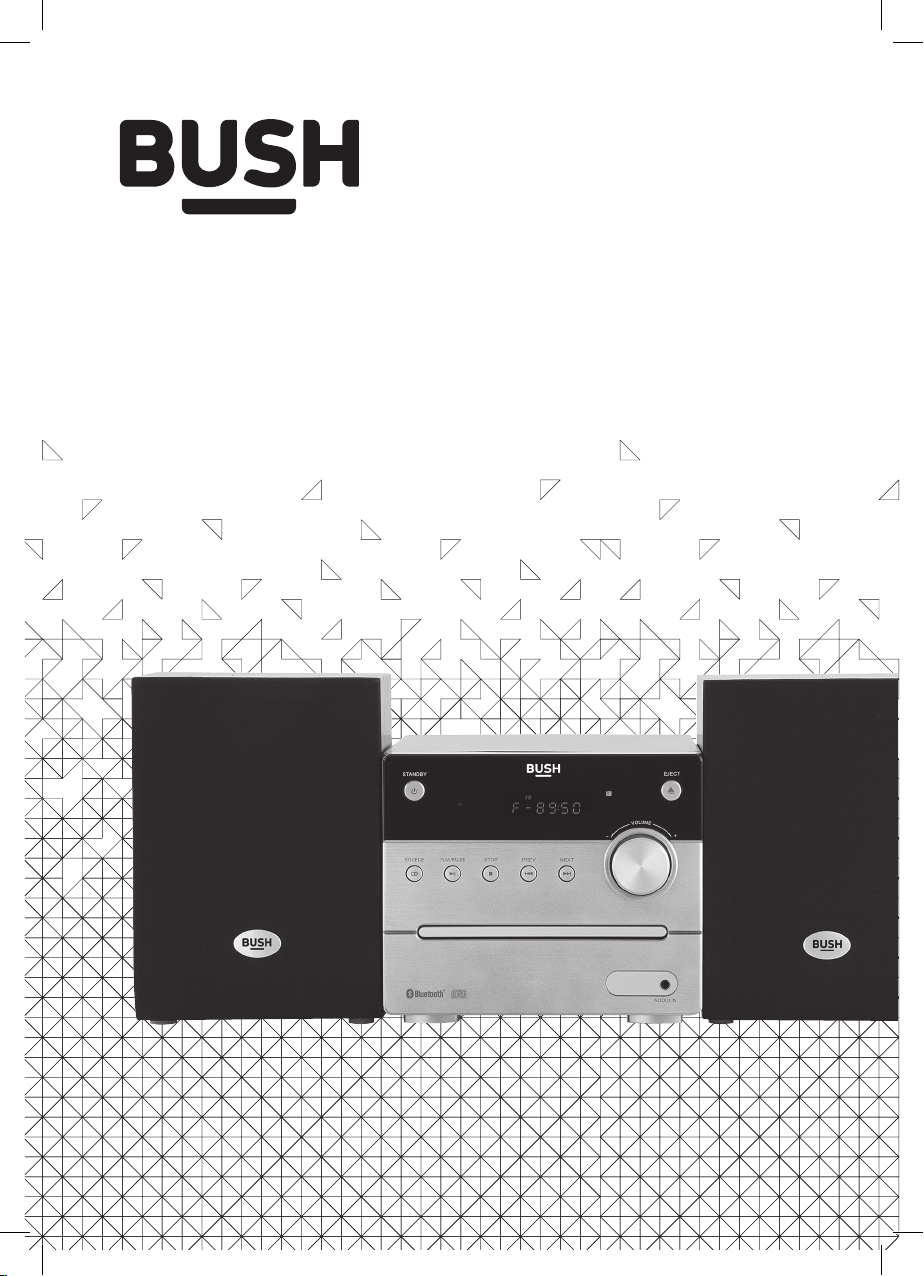
Instruction Manual
DM95B
Page 2
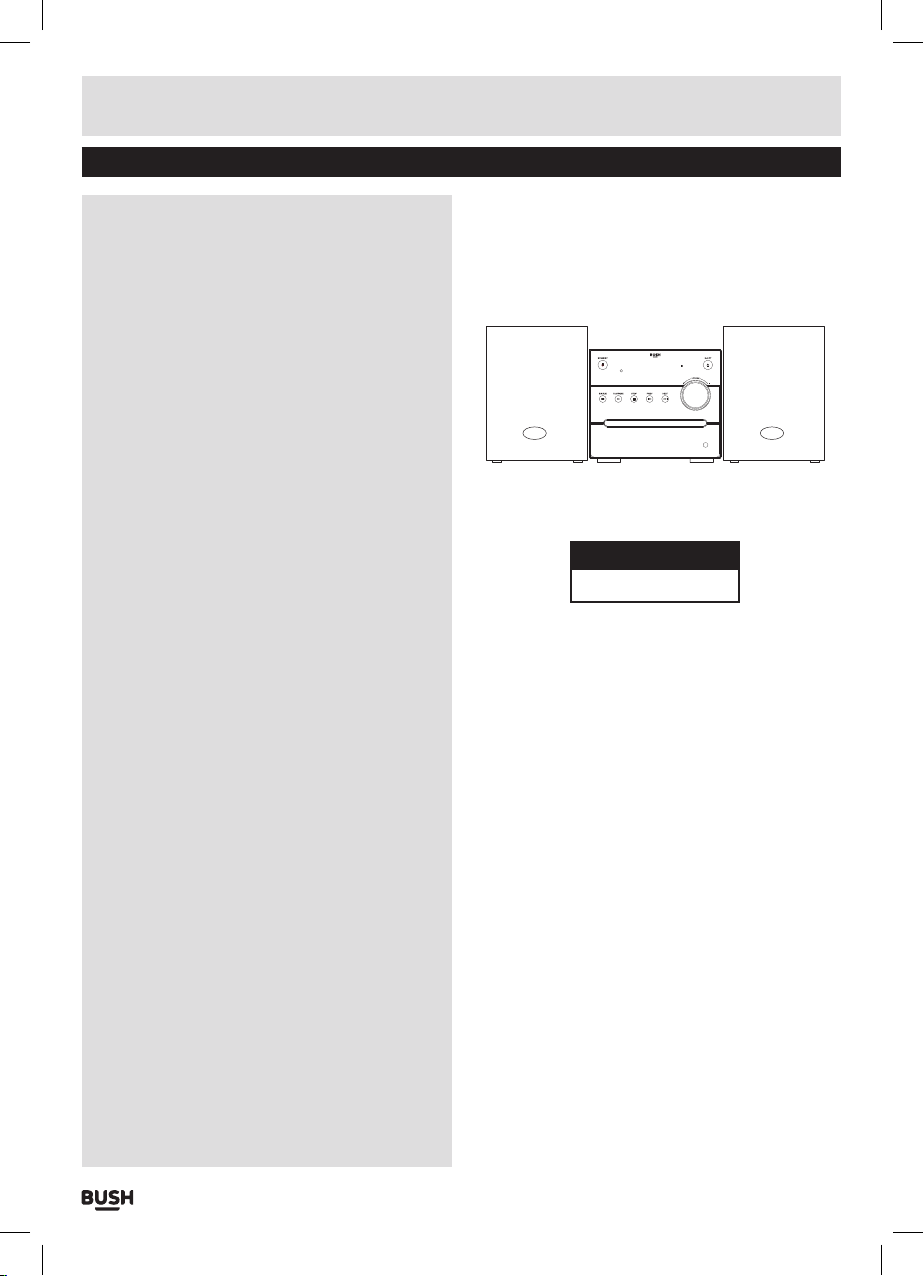
Table of contents
Accessories included .............................3
Overview of controls ..............................3
Preperation for use ............................4
Remote control battery installation. . . . . . . . . . . . . . .4
Connecting the loud speakers ....................4
Connecting the mains power .....................4
Standby mode .................................4
General operation .............................4
Mute function ....................................4
Tone controls .....................................4
Tone controls (cont) ..............................5
Switching modes .................................5
FM (Radio) operation ..........................5
Scanning for stations ............................5
Setting a frequency manually ....................5
Fine tuning the frequency ........................5
Saving a station to a preset channel ..............5
Recalling station presets .........................5
CD operation ..................................6
Playback .........................................6
Skipping Tracks ..................................6
Fast Searching Tracks ............................6
Repeat Operation ................................6
Numeric buttons .................................6
Programme playback ............................6
Connecting an external audio device ...........7
Bluetooth connection ..........................7
Controlling a paired device .....................7
UK Mains plug information .....................8
Technical specifications .......................8
Care & maintenance ...........................8
Disposal information ..........................8
Disc handling information .....................9
AUDIO IN
Product Code
DM95B
Page 1
Page 3
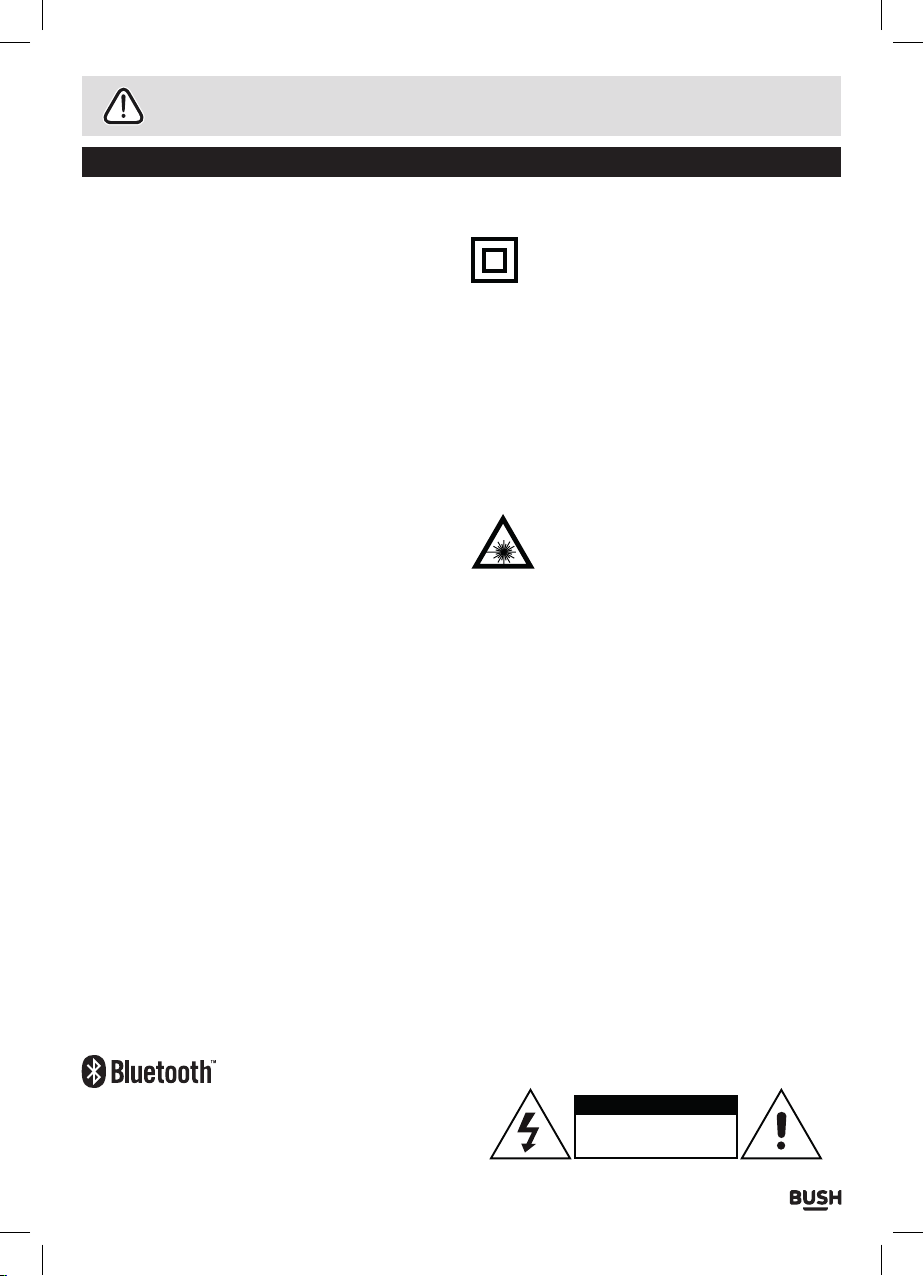
Safety information
Important – Please read these instructions fully before using
CAUTION: TO REDUCE THE RISK OF ELECTRIC SHOCK, DO NOT REMOVE ANY COVER. NO USER-SERVICEABLE
PARTS INSIDE, REFER ANY SERVICING TO QUALIFIED SERVICE PERSONNEL.
• Please read this owner’s guide
• Please take the time to follow the instructions in
this owner’s guide carefully. It will help you set up
and operate your system properly and enjoy all of its
advanced features.
• Please save this owner’s guide for future reference.
• The product label is located on the back of the
product.
• Heed all warnings - on the product and in the owner’s
guide.
• Do not use this apparatus near water or moisture.
• Do not use this product near a bathtub, washbowl,
kitchen sink, and laundry tub, in a wet basement,
near a swimming pool, or anywhere else that water or
moisture is present.
• Only use attachments/accessories specified by the
manufacturer.
• Unplug this apparatus during lightning storms or
when unused for long periods of time - to prevent
damage to this product.
• Refer all servicing to qualified service personnel
• Servicing is required when the apparatus has
been damaged in any way: such as liquid has been
spilled or objects have fallen into the apparatus; the
apparatus has been exposed to rain or moisture, does
not operate normally, or has been dropped -
• Do not attempt to service this product yourself.
• Opening or removing covers may expose you to
dangerous voltages or other hazards.
• To prevent risk of fire or electric shock, avoid
overloading wall outlets, extension cords, or integral
convenience receptacles.
• Use suitable power sources - Plug the product into a
suitable power source, as described in the operating
instructions or as marked on the product.
• The mains plug is used as the disconnect device, the
disconnect device shall remain readily accessible.
This symbol means that this unit is double
insulated. An earth connection is not required.
CAUTION : CLASS 1 LASER PRODUCT
This product utilizes a Class 1 laser. This laser DVD
Player is equipped with safety switches to avoid
exposure when the door is open and the safety
interlocks are defeated. Invisible laser radiation is
present when the Player’s lid is open and the system’s
interlock has failed or been defeated. It is very important
that you avoid direct exposure to the laser beam at all
times. Please do not attempt to defeat or bypass the
safety switches.
LASER SAFETY
This unit employs a laser, only qualified
service personnel should attempt repair.
• Any electrical work that is required to install this
appliance MUST be carried out by a qualified
electrician.
• Before making any electrical connections, ensure the
following:
• Do not bend, stretch or pull the supply cable in order
to avoid electric shock.
• The supply voltage should be the same as that
indicated in the technical specifications and the
appliance rating plate.
• When installed, the power socket must be within easy
reach.
• If the socket outlets in your home are not suitable for
the plug supplied with this unit check with a qualified
electrician for replacement.
• The use of multiple connectors or extension cables
are not recommended.
• The appliance must be connected to a 100-240 volt
50/60Hz AC supply by means of a three pin socket.
• The main plug is used as the disconnect device, the
disconnect device shall remain readily operable.
• In order to disconnect the apparatus from the mains
completely, switch off the outlet and remove the
mains plug completely.
The Bluetooth® word mark and logos are registered
trademarks owned by Bluetooth SIG, Inc. and any
use of such marks is under license
Page 2
CAUTION
RISK OF ELECTRIC SHOCK!
DO NOT OPEN!
Page 4
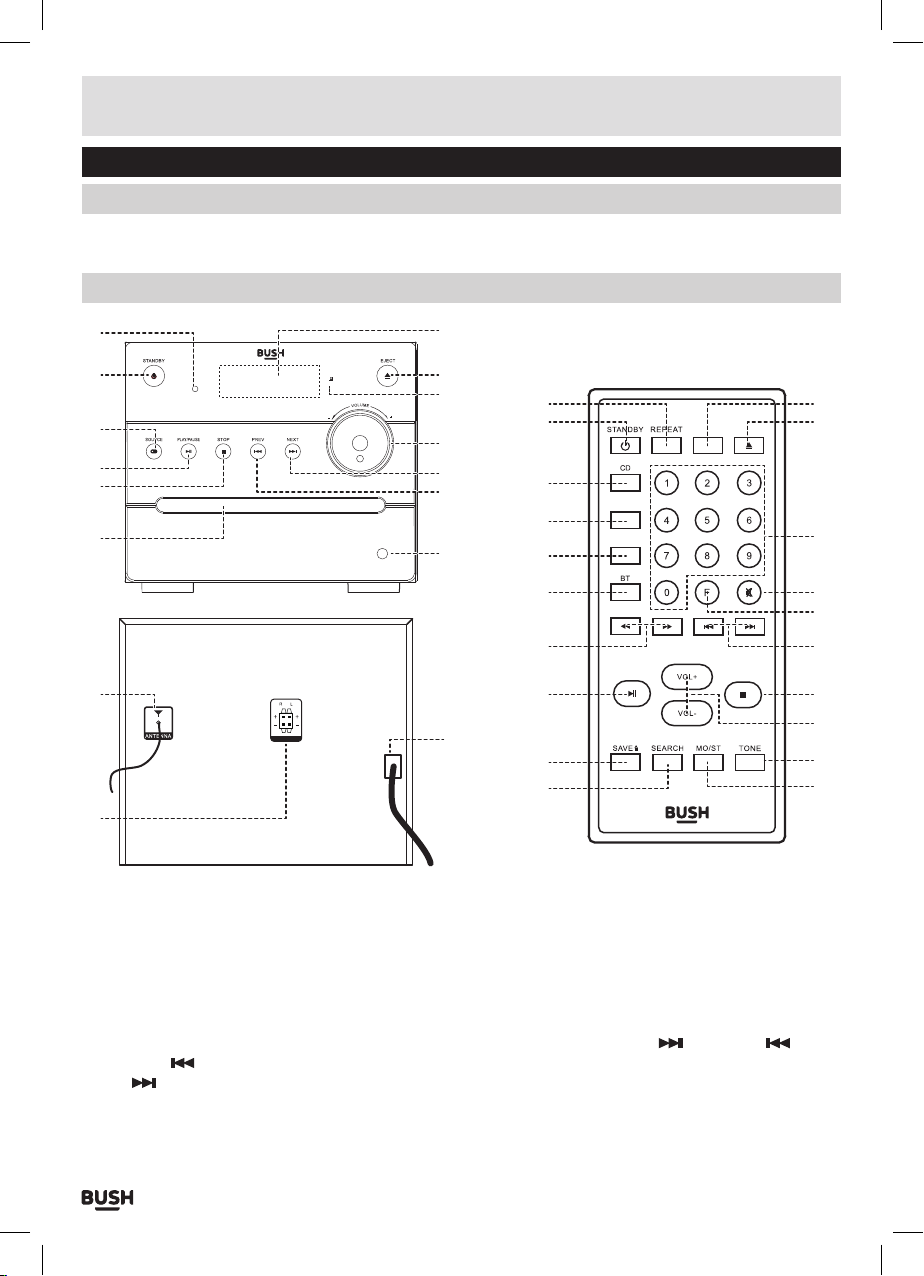
Functions & controls
Please familiarize yourself with the parts and accessories listed below
Accessories included
• 1 x DM95B
• 1 x Remote control
Overview of controls
• 2 x Speakers
• 1 x Instruction manual
1
2
3
4
5
6
14
15
Main Unit
1: STANDBY indicator LED
2: STANDBY button
3: SOURCE SELECT button
4: PLAY/PAUSE button
5: STOP button
6: CD DRAWER
7: AUX INPUT socket
8: PREVIOUS
9: SKIP
button
button
10: VOLUME control
11: IR sensor
12: DISC EJECT button
SPEAKERS 8Ω
13
12
11
17
18
10
9
8
19
20
AUDIO IN
7
21
22
23
24
16
25
26
13: LED display
14: ANTENNA cable
15: SPEAKER terminals
16: MAINS cable
Remote Control
17: REPEAT button
18: STANDBY button
19: CD SOURCE button
20: FM RADIO SOURCE button
21: AUDIO (AUX) SOURCE button
22: BLUETOOTH button
23: FFWD/FRWD buttons
36
35
34
FM
AUDI O
PROG
EJEC T
33
32
31
PAIR
30
29
28
27
24: PLAY/PAUSE button
25: SAVE PRESET button
26: SEARCH button
27: MONO/STEREO (FM) button
28: TONE button
29: VOLUME +/- button
30: STOP/PAIR button
31: SKIP
/ PREVIOUS button
32: FREQUENCY (FM) ENTRY button
33: MUTE button
34: NUMERIC buttons
35: DISC EJECT button
36: PROGRAM (CD) button
Page 3
Page 5

Installation
Preperation for use
Remote control battery installation
1: Press the small tab (1) to the left of the battery insert
(2) inwards. Then slide battery insert out of the main
remote unit.
2: Insert 1 x CR2025 battery into the removable battery
slot taking note that the + polarity faces upwards.
3: Replace the battery insert by simply pushing back
into the space you removed it from.
1
2
Notes on battery usage
• Do not insert battery into the remote control in the
wrong direction.
• Do not charge, heat, open or short-circuit the battery.
Do not throw battery into a fire.
• If the remote control does not function correctly or if
the operating range becomes reduced, replace the
battery with a new one.
• Improper replacement of batteries may result
in explosive hazard. It must be replaced only by
batteries with the same or equivalent type.
•
Connecting the loud speakers
Connecting the loud speakers (cont)
3: Connect the speaker wires to the terminals on the
rear of the unit (15). Take care to match the speaker
placed to the LEFT to the LEFT output on the rear of
the unit. Repeat for the RIGHT speaker.
4: When connecting ensure the WHITE wires connect to
the RED terminals and the BLACK wire to the BLACK
terminals.
Connecting the mains power
1: Connect the mains plug to a UK wall outlet.
2: Extend the pig tail antenna (14) as far as it can go.
NOTE: The quality of the FM reception will be
influenced by the positioning of the pigtail aerial.
3: Press the STANDBY button (2, 18) to wake from
standby.
Standby mode
1: Press the STANDBY button on the unit (2) or press the
STANDBY button (18) on the remote to put the system
into standby mode. To resume normal operation press
either button again.
NOTE: This unit is designed to enter STANDBY
mode automatically after 20 MINUTES
(approximately) of inactivity. Press the STANDBY
button to wake the unit.
NOTE: When you power on the unit from standby
the last used mode will resume.
REAR PANEL
SPEAKERS 8Ω
SPEAKERS 8Ω
RIGHT SPEAKER LEFT SPEAKER
1: Unwrap the speaker wires.
2: Place a speaker on either side of the main unit,
preferably at the same height, and with at least
150mm between each speaker and the main unit.
Page 4
General operation
Mute function
1: Press the MUTE button (33) at any time to silence the
output.
2: Press again to resume audio output.
Tone controls
Adjust the Bass & Treble tone controls if required.
1: Press the TONE button (28) on the remote control.
2: The first adjustment is Volume. Use the VOL+/-
buttons to adjust.
Page 6

User instructions
Tone controls (cont)
3: Press the TONE button again to edit the Bass using
the VOL+/- buttons to adjust.
4: Press the TONE button once more to edit Treble using
the VOL+/- buttons to adjust.
Switching modes
To switch between the available modes : CD, FM,
AUDIO IN (auxiliary) & BT (Bluetooth).
1: Press the SOURCE button (unit 3) to cycle through the
options or press the relevant button on the remote
control from CD, FM, AUDIO & BT.
FM (Radio) operation
Scanning for stations
Before scanning for stations it is advised to position
the antenna for best reception.
1: Press the SEARCH button (26). The unit will perform
a scan from 87.50 MHz to 108.00 MHz and store all
found stations into the channel preset locations.
Setting a frequency manually
If you know the frequency of a station you wish to
listen to, you can manually enter the details.
Fine tuning the frequency
Should you need to fine tune a frequency you can
skip up or down the frequency range in 0.05 MHz
increments.
1: Press the
frequency range.
2: Press the
frequency range.
Stereo / Mono modes
1: Press the MO/ST button (27) on the remote control to
cycle between STEREO and MONO modes.
Saving a station to a preset channel
Should you wish to save a station to a specific preset
channel follow the below steps.
1: First enter the numeric digits for the preset location
from 0-20 eg:- location 1 would be 01.
button (23) to skip 0.05 MHz up the
button (23) to skip 0.05 MHz down the
FM
CH 01
2: Then press the F (FREQUENCY) button (32) to allow a
frequency to be entered.
1: Press the F (FREQUENCY) button (32). You will see the
below appear on the display.
F---:--
2: Use the numeric buttons (34) to enter the frequency.
NOTE: you will need to enter the full 4 digit
frequency for the unit to find the station eg:- 96.6
would be 96.60.
3: When entered the unit will play the station found at
that entered frequency. If static is heard and you know
the frequency is correct, re-position the antenna.
F---: --
3: Use the numeric buttons (34) to enter the frequency.
4: Press the SAVE button (25) to store the entered
frequency into the entered preset location.
Recalling station presets
1: Press the
channels 0-20
2: Press the
channels 0-20
3: You can also jump directly to a preset location by
entering the location digits using the numeric buttons
(34) eg:- Preset channel 17, you would type 1 & 7,
channel 03 you would type in 0 & 3. The unit will begin
to play any station stored at that location.
button to skip up through the preset
button to skip down through the preset
Page 5
Page 7

User instructions
CD operation
Playback
1: Make sure you are in CD mode, if not press the CD
button on the remote or press the SOURCE button (3)
until you reach CD.
2: Press the EJECT button (12, 35), when the disc
drawer pops out insert a disc (label side facing
upwards), press the EJECT button again to close.
3: When the door is closed “LOAD” will appear on the
display as the unit detects compatible audio tracks.
4: Playback will begin automatically from Track 01.
5: To stop playback press the STOP
6: To pause playback press the PLAY/PAUSE
(4,24) during playback. To resume playback press
once more.
Skipping Tracks
1: To skip to the next track on a disc press
2: To skip to the previous track press
Fast Searching Tracks
1: To fast forward a track during playback press the
(23) button. Each press of the button increases the
search speed EG: 2x & 4x the next press will resume
normal playback. To fast rewind a track during
playback press the
Repeat Operation
1: During playback pressing the REPEAT button (17) will
flag the current track to repeat indefinitely.
CD
(23) button.
button (5, 30).
button
(9, 31).
(8, 31).
00:02:01
Repeat Operation (cont)
3: To cancel the repeat function press the REPEAT
button for a third time.
Numeric buttons
While listening to a CD a specific track number can
be played by pressing the relative digit on the number
buttons. EG track 6 would be 06. To play track 12 you
would press the 1 button then 2.
NOTE: the display will not react instantly although the
track has been selected to play. After a few seconds
the track number will appear on the display as 006 for
track 6.
Programme playback
You may wish to play back tracks of a CD in a different
order than the original disc was recorded in.
1: Press the PROG button (36) to enter the program
setup function. You will see the below appear on the
display.
Program indicator Track order Track to play
2: Use the numeric buttons to enter the tracks you want
played in order. EG:- first track to be played is track 5
on the disc. The playback track order No is 01 so enter
0 and then 5 using the numeric buttons.
3: As soon as the 2 digit number has been entered you
will see the display change to indicate the next track
can be entered.
Program indicator Track order Track to play
2: Pressing the REPEAT button again will repeat all
tracks on the disc.
CD ALL
00:02:01
Page 6
02
4: Continue entering the digits for each track until
finished.
5: Press the PLAY/PAUSE button (4, 24) to begin
playback in the programmed order.
6: To review the program you can press the PROGRAM
button again and use the
to cycle through the programmed order.
7: To cancel the program sequence press the STOP
button twice.
/ buttons (8, 9 & 31)
Page 8

User instructions
Connecting an external audio device
External audio sources such as iPod’s & MP3 players
can be connected using a 3.5mm to 3.5mm audio
cable (not supplied).
AUDIO IN
1: Connect one end of the cable to the AUDIO devices
headphone /Line output and the other end to the
AUDIO IN input (7) on the front of the unit.
AUD10
2: Press the SOURCE button until you reach the AUDIO
IN option or press the AUDIO button on the remote
control (21).
3: Adjust the volume to your desired level.
NOTE: when connecting via the headphone output
the volume of the Micro system is affected by
the volume control on the player. Ensure that the
player is set to about 70-80% to avoid distortion.
Bluetooth connection
Before you can use this unit with your phone or other
bluetooth capable device you will need to pair the device
to the micro system.
1: Make sure you are in BT mode, if not press the BT
button on the remote or press the SOURCE button (3)
until you reach BT.
2: When selected the ‘-BT-’ text on the display will flash
while the unit tries to connect to previously paired
devices. If no devices are found the ‘-BT-’ text will
continue to flash to indicate it is ready for pairing a
new device.
Bluetooth connection (cont)
3: Enable the Bluetooth function on your audio device
and search for a device labelled ‘DM95B’ in the
available list.
4: Select and enable pairing for the ‘DM95B’ device. If
prompted for a password enter ‘0000’.
5: If pairing is successful the micro system will beep and
the ‘-BT-’ text will stop flashing.
6: If the connected device goes out of range, the micro
system will attempt to connect for 2 minutes. When
the device comes into range the unit will reconnect
again automatically.
7: To remove a paired device using only the micro
system, press and hold the STOP/PAIR button (30) on
the remote control. The ‘-BT-’ text will begin flashing
slowly again
Controlling a paired device
Once connected you can either use the controls on
the audio device to begin playback, skip tracks etc.
Or you can use the control buttons on the sound bar &
remote.
1: The PLAY/PAUSE button (4 or 24) when pressed will
begin playback of the selected track on the audio
device. Press again to pause playback.
2: To skip to the next track press the SKIP
or 31).
3: To skip to the previous track press the SKIP
button (8 or 31).
4: Any further operations must be done from the audio
device.
NOTE: the volume output is effected by the
volume level on the audio source EG: Phone or
laptop, so make sure that is set to about 70-80% (
not too loud to avoid distortion).
Bluetooth notes
• The operation range of bluetooth is approximately 10
meters (30 Feet). Any obstacles in the path between
devices may reduce this range.
• Only one Bluetooth device can be paired at a time.
• Not all Bluetooth devices are compatible.
button (9
Page 7
Page 9

UK Mains plug information
For your convenience a mains plug with a fuse (3
Amp) has been fitted to this appliance. For your safety
please observe the following information.
• The unit is designed to operate on AC mains supply
230 volts, 50 Hz.
• The wires in the mains lead are coloured in
accordance with the following code:
BLUE - NEUTRAL
BROWN - LIVE
Under no circumstances should the Neutral or Live
wires be connected to the ‘E’ (Earth) terminal.
Technical specifications
Supply Voltage, Mains: ............. 220-240V~50Hz
Max. Power Consumption: ..................... 20W
Speaker Power: ............................. 2 x 5W
FM: ..................................87.5-108 MHz
Net Weight: .................................. 3.0kg
Bluetooth compatability: .........EDR, A2DP, AVRCP
Bluetooth version: ..............................3.0
Disposal information
The symbol on the product or its packaging indicates
that this product may not be treated as household
waste. Instead it should be handed over to the
applicable collection point for the recycling of electrical
and electronic equipment. By ensuring this product is
disposed of correctly, you will help prevent potential
negative consequences for the environment and
human health, which could otherwise be caused by
inappropriate waste handling of this product. For more
detailed information about recycling this product,
please contact your local council office, your household
waste disposal service or the shop where the product
was purchased.
This appliance complies with the
following EEC directives:
2006/95/EEC Low voltage directive
2004/108/EEC EMC directive
We apologise for any inconvenience
caused by any minor inconsistencies in
these instructions, which may occur as a
result of product improvements and
development.
Care & maintenance
After using your radio
• Set to Standby.
• Switch the unit off at the mains and unplug it if you are
leaving it unattended for a long period (holidays etc).
• Avoid leaving batteries fitted if you leave the radio
unattended for long periods. They may leak and
damage the radio.
Care and cleaning
• All care and cleaning operations should be carried out
with the unit unplugged from the mains power.
• Occasionally wipe the cabinet with a lint free duster.
Never clean the unit with liquids or solvents.
Page 8
Page 10

User instructions
Troubleshooting
In the unlikely event of difficulties with your appliance please follow the trouble shooting guide below.
If the problem persists, contact the retailer if the machine is still under guarantee.
Customer helpline: 0870 600 3030
Problem Reason(s) Solution(s)
No Power • Power cable not connected to wall
No Sound CD/AUX(AUDIO IN)/
RADIO
No Sound from AUX (AUDIO
IN) input
Sound is distorted
Sound is distorted from AUX
(AUDIO IN) input
Unable to Play • No disc in the tray
Static Sound • Poor reception • Re-locate the antenna (FM)
Unit switches off after 20
minutes of inactivity
socket
• Power socket is not switched on
• Volume is too low
• AUX source volume is too low
• Volume is too high
• AUX source volume is too high
• Disc not loaded properly
• Disc is dirty
• Auto standby mode in operation • This unit is designed to enter STANDBY
• Make sure the plug is connected
• Switch the power on
• Increase the volume
• Increase the output volume of the AUX
source.
• Reduce the volume
• Reduce the output volume of the AUX
source.
• Insert a compatible disc
• Check the disc loaded
• Clean the disc
mode automatically after 20 MINUTES
of inactivity. Press the STANDBY button
to wake the unit.
Disc handling information
• Do not touch the playback side of the disc.
• Do not attach paper or tape to disc.
• Fingerprints and dust on the disc cause picture and
sound deterioration. Wipe the disc from the centre
outwards with a soft cloth. Always keep the disc clean.
• If you cannot wipe off the dust with a soft cloth, wipe
the disc lightly with a slightly moistened soft cloth and
finish with a dry cloth.
• Do not use any type of solvent such as thinner,
benzene, commercially available cleaners or antistatic
spray for vinyl. It may damage the disc.
Do not store discs in a place subject to direct sunlight
or near heat source.
Do not store discs in a place subject to moisture and
dust such as a bathroom or near a humidifier.
• Store discs vertically in a case, stacking or placing
object on discs outside or their case may cause
warping.
Page 9
Page 11

Guarantee
PRODUCT GUARANTEE
This product is guaranteed against manufacturing defects for a period of
Year
This product is guaranteed for twelve months from the date of original purchase.
Any defect that arises due to faulty materials or workmanship will either be replaced,
refunded or repaired free of charge where possible during this period by the dealer from
whom you purchased the unit.
The guarantee is subject to the following provisions:
The guarantee does not cover accidental damage, misuse, cabinet parts, knobs or
consumable items.
The product must be correctly installed and operated in accordance with the instructions
contained in this manual.
It must be used solely for domestic purpose.
The guarantee will be rendered invalided if the product is re-sold or has been damaged by
inexpert repair.
Specifications are subject to change without notice.
The manufacturer disclaims any liability for the incidental or consequential damages.
The guarantee is in addition to, and does not diminish your statutory or legal rights.
Guarantor: Argos Limited
489 - 499 Avebury Boulevard
Central Milton Keynes
MK9 2NW
