Page 1
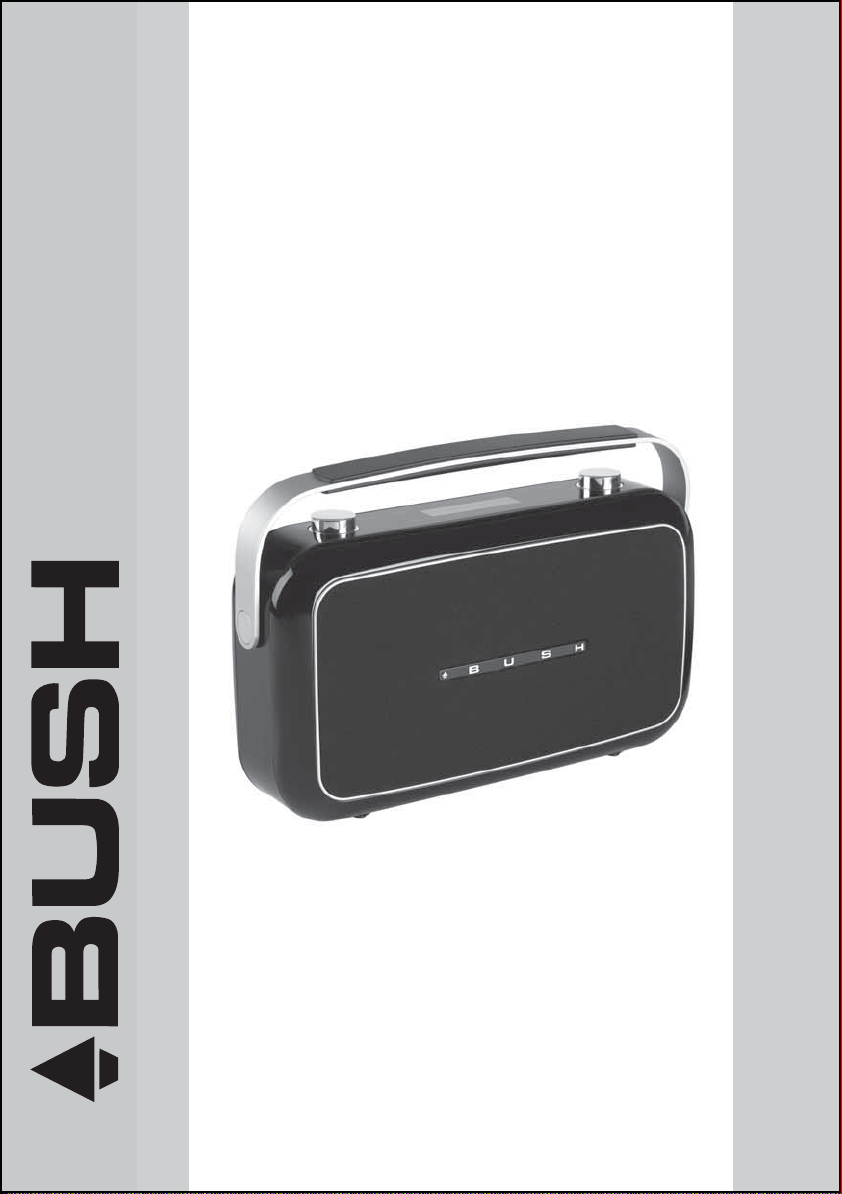
DAB+ DIGITAL RADIO
WITH TOUCH CONTROL
INSTRUCTION MANUAL
The Gold Technical Support Line: 1902 215 259
Personal Product Support
(Charges will apply at $2. 95 per minute)
BR20DAB
www.bushaustralia.com.au
Page 2
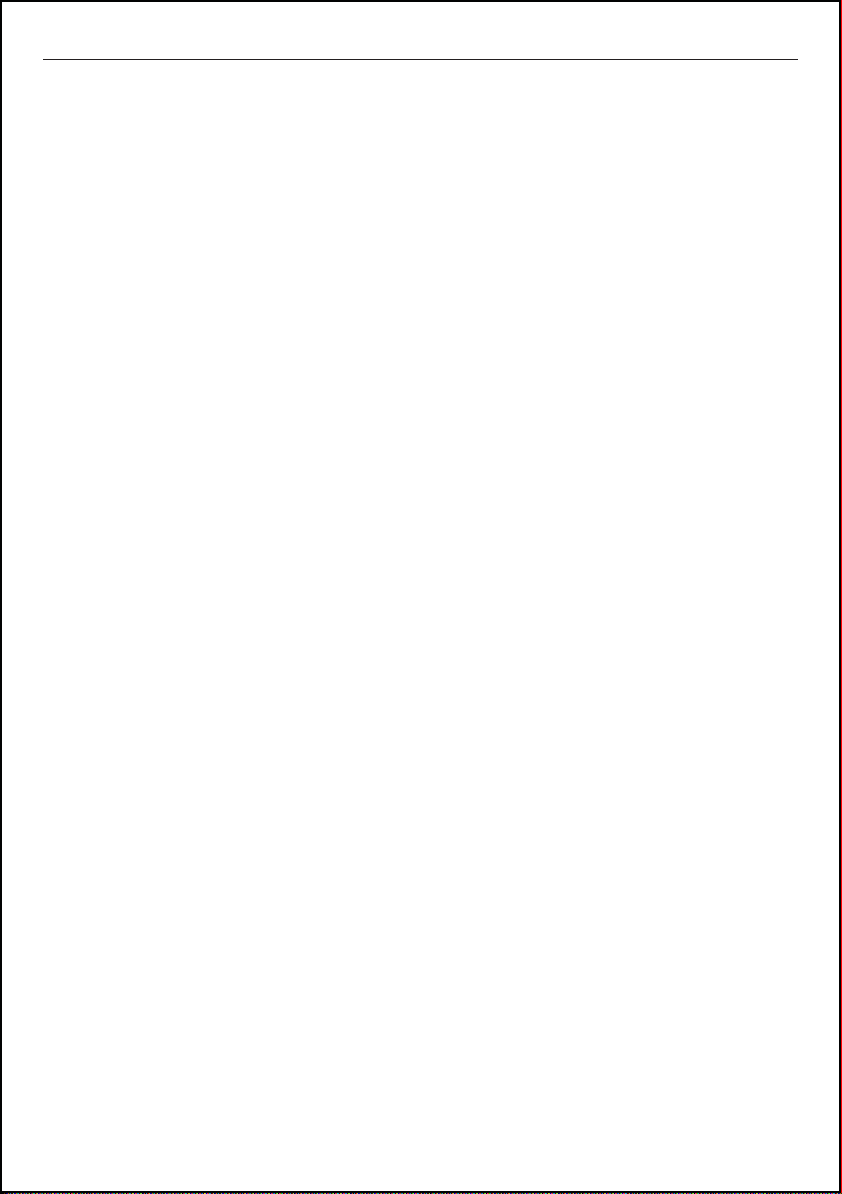
BR20DAB
Introduction
Thank you for buying this Bush product, which is designed to give you many years of trouble-free
service.
You may already be familiar with using a similar unit, but please take the time to read these instructions.
They are designed to familiarise you with the unit’s many features and to ensure you get the very best
from your purchase.
Safety is important
Your safety and the safety of others is important.
Please therefore, ensure you read the “Safety Instructions” before you operate this unit.
Warranty
In the unlikely event that your product fails to work normally, please call the below free phone number to
discuss the problem with one of our qualified service engineers.
Australia.
Bush Warranty: 1800 509 394
New Zealand
Bush Warranty: 0800 450 259
2
Page 3
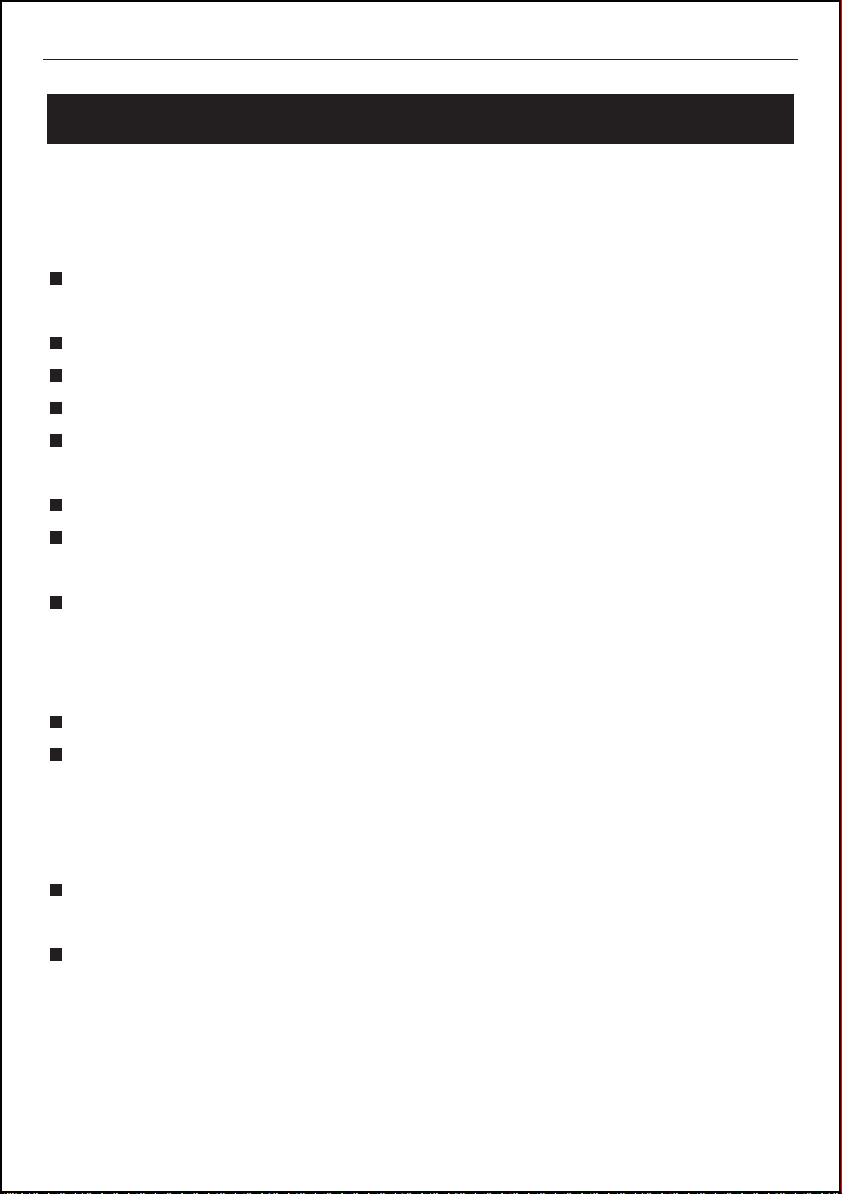
BR20DAB
Safety Instructions
Ensure that you read all of the safety instructions before using this unit.
Safety Considerations
Position the power cable and other connected cables so that they are not likely to
be walked on, pinched or where items can be placed on or against them.
Do not use the unit in humid or damp conditions.
Do not allow the unit to get wet.
Never allow children to insert foreign objects into the holes or slots on the unit.
The ventilation should not be impeded by covering the openings with items such as
newspapers, tablecloths, curtains, etc. This may cause overheating.
No naked flame sources, such as lit candles, should be placed on the unit.
Do not expose the unit to dripping or splashing, and no objects filled with liquid,
such as vases, should be placed on or near the apparatus.
Do not place the unit inside a closed bookcase or cabinet without proper ventilation.
Cleaning
Disconnect the unit from the mains power supply before cleaning.
Do not use any liquids or aerosol cleaners, as this may damage the unit. Use a
soft, dust free cloth.
Servicing
There are no user serviceable parts in the unit. When servicing, refer to qualified
service personnel.
Consult your retailer if you are ever in doubt about the installation / operation /
safety of the product.
3
Page 4
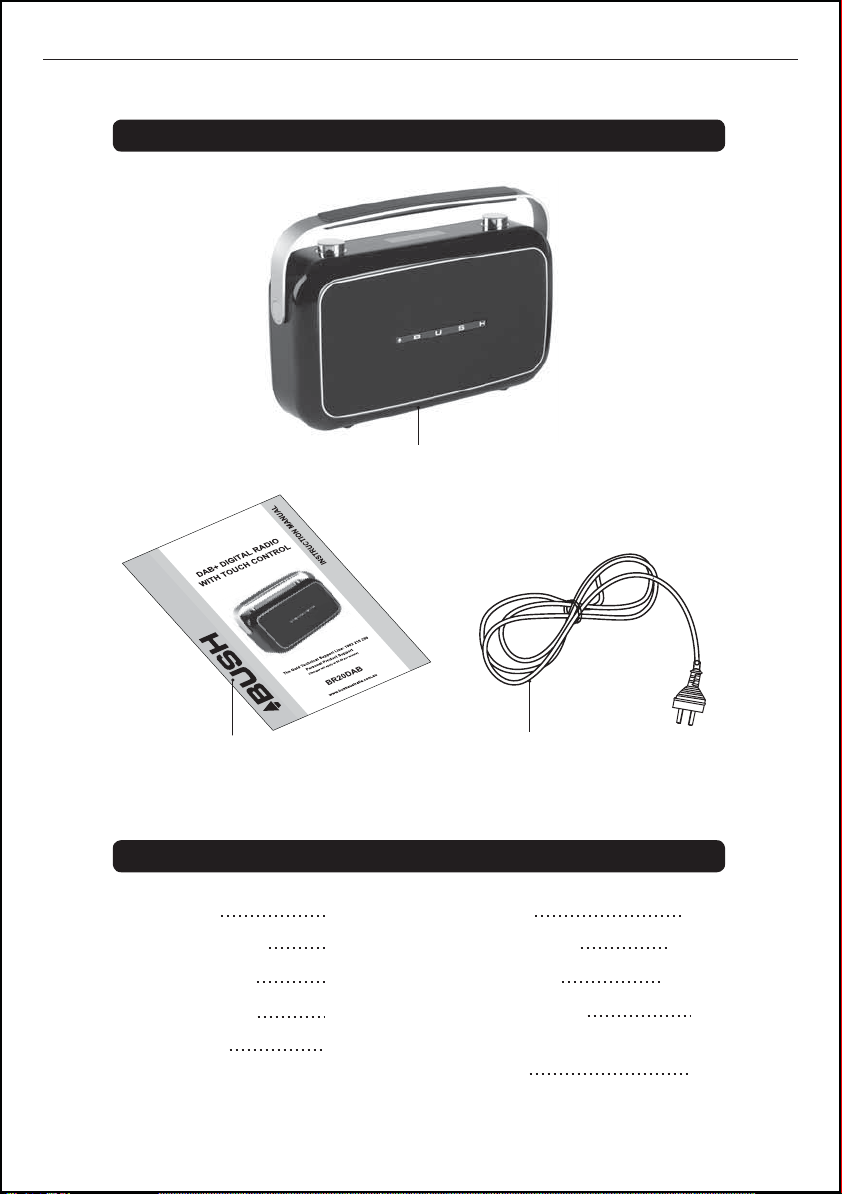
BR20DAB
What’s in the box?
DAB+ Radio
User Guide
Contents
Introduction
Safety Instructions
What’s in the box
Your DAB+ Radio
What is DAB+
AC Power Cord
2
3
4
5
6
Get Going
Daily Use DAB+
Daily Use FM
Troubleshooting/
Technical Specification
Warranty
4
7
8-13
14-17
18
19
Page 5
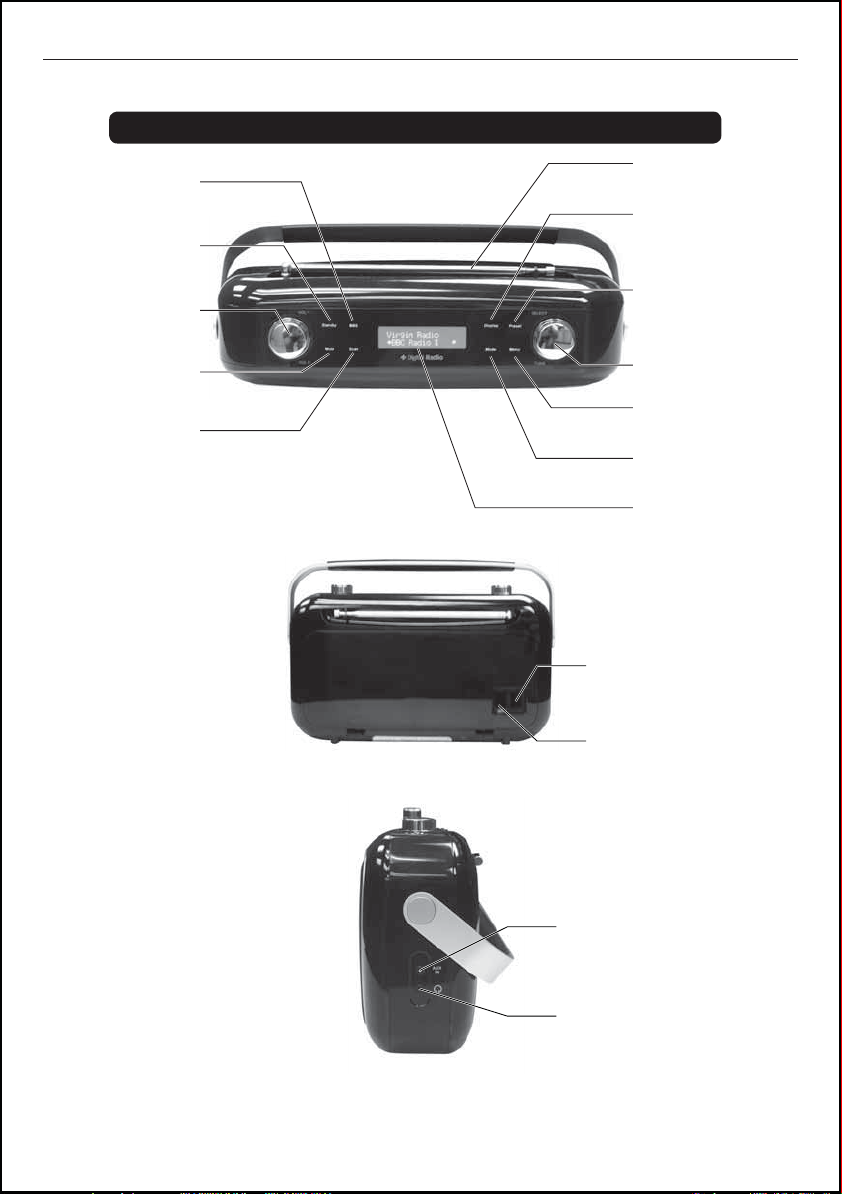
BR20DAB
Your DAB+ Radio
BBS Button
Press to turn on or off
the extra bass effect.
Standby Button
To switch between the
Standby or ON modes.
Volume Control Knob
To adjust the sound level.
Mute Button
To turn off the sound
completely.
Press to search the next
Scan Button
available broadcast.
Antenna Rod
Pull and extend for
better reception.
Display Button
Press to change the
station information
showing on the LCD
Display.
Preset Button
Press and hold to store
favourite stations and
press again to recall.
Select/Scroll Up/Down
Scroll or Select between
the menu options.
Menu Button
Press to select the menu
options.
Mode Button
Press to switch between
DAB+ & FM mode.
LCD Display
Show current information.
AC Power Socket
To connect to AC Power Cable.
ON/OFF Switch
To turn the main unit power
ON or OFF.
AUX In Socket
To connect your MP3 device
or iPod.
Headphone Jack
To connect your Headphones.
5
Page 6
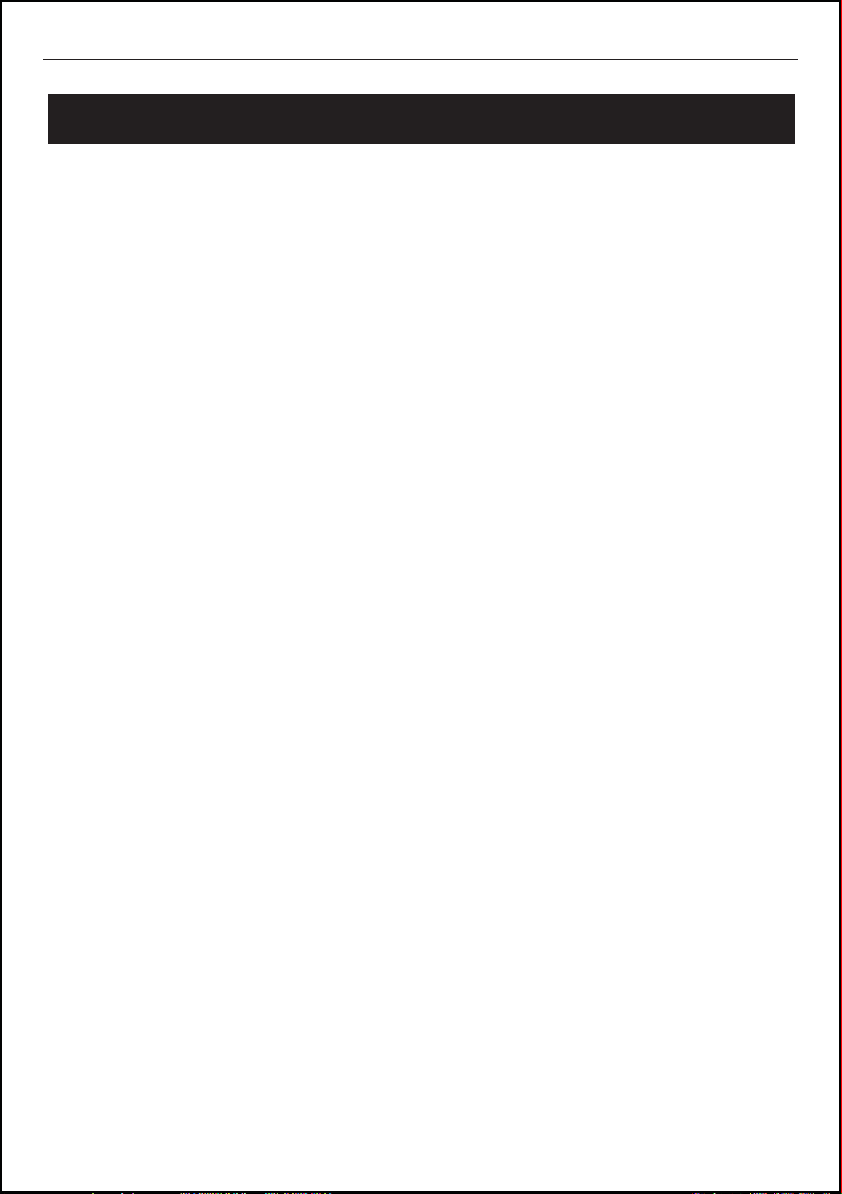
BR20DAB
What is DAB+
DAB+ was developed in Europe by a consortium of broadcasters and manufacturers
DAB+ uses digital compression techniques to transform the source material, i.e. music
and speech, into better quality audio.
Interference free reception
Analogue systems suffer from an effect called “multipath distortion”. This is caused
because waves do not behave in an orderly fashion, but bounce and reflect off
buildings etc. DAB+ sees this as an advantage and uses the direct and reflected signals
to actually reinforce the end result, allowing for better service more of the time.
No need to re-tune
A single DAB+ frequency can be used to cover the whole of the Australia, so solving
many of the problems experienced with the earlier analogue system DAB+ scan
automatically tune-in all of the available stations in your area.
Scolling text
Broadcasters can transmit text to your radio. This way you can read the name of the DJ,
artist, song title or any other information they choose.
DAB+ coverage
Check you local coverage at www.digitalradioplus.com.au
6
Page 7

BR20DAB
Get going
1
Connect the mains power cord to the AC Input (at the rear of the unit), then connect
the power cord to your desired wall outlet.
2
Turn the wall outlet power on, then press the power switch at the rear of the unit to
the ON position.
Using Headphones
3
To listen to this radio via the Headphones Jack, a pair of headphones (not supplied)
with a 3.5mm diameter stereo plug and 8-32 ohm impedance is required. Plug the
headphones into the Headphone Jack on the side of the DAB+ Radio.
When the headphones are connected, the speaker sound is automatically turned off.
Using the DAB+ Radio with Batteries
4
The DAB+ Radio can be powered by 6 “C” types batteries. This allows the DAB+
Radio to be used outside or away from your wall power outlets.
To remove the Battery Compartment Cover, press the 2 retaining clips firmly and pull
away from the DAB+ Radio.
Insert 6 “C” type batteries into the battery compartment, following the polarity
diagram on the inside.
Then replace the Battery Compartment Cover. Make sure it clicks into place.
5
Using AUX IN
To listen to your iPod or MP3 player, connect an audio cable (not supplied) to the
AUX IN Socket located on the side of the DAB+ Radio. Then connect the other end of
the cable to your auxiliary device, i.e. iPod or MP3 player. You will now be able to
listen to your favourite songs on your iPod or MP3 Player.
7
Page 8

BR20DAB
Daily Use DAB+
Switching On
1
To turn on the DAB+ Radio, ensure the power switch on the rear of the unit is set
to the ON position.
2
Press the STANDBY button on the touch panel.
3
To turn the DAB+ Radio off, press the STANDBY button again.
Adjusting the Volume
1
To increase the volume, turn the volume control knob clockwise.
2
To decrease the volume, turn the volume control knob anti-clockwise.
3
You can also press the MUTE button to turn the sound off. To turn the sound
back on, press the MUTE button again.
BBS (Bass boost System) function
The bass sounds can be enhanced by selecting the bass boost system.
1
Press the BBS button to enhance the bass frequencies
2
To turn off the bass boost system, press the BBS button again.
Listening to the DAB+ Radio
1
Press the STANDBY button to turn the DAB+ Radio on.
2
The following screen will be displayed. A bar graph indicates the progress of the
initial search - the number of stations found increases as the scan progresses.
Number of stations found
Progress bar
3
When the scan is complete, the DAB+ Radio will then select the first available
station. Stations are listed in numerical then alphabetic order. The station list is
retained in memory so the next time you switch the DAB+ Radio on, the station
search does not take place. If there are no stations found, check that you have
adequate DAB+ coverage in your area. You can find this out by visiting
www.digitalradio.com.au and using their online post code checker.
Please note: You should also run a full scan to make sure all stations are stored.
8
Page 9

BR20DAB
Daily Use DAB+
Using the Menu
Press the MENU button to enter the menu. Rotate the SELECT button to scroll
through the options described below.
Full Scan
1
Press the MENU button to access the menu.
2
Rotate
Push the SELECT button to activate a full scan for all available DAB+ stations.
Manual Tune
It is possible to manually tune your radio to a specific channel/frequency and add this
to the station list. This function can be used to obtain the optimum reception for a
specific channel/frequency.
1
Press
2
Rotate the SELECT button until “Manual tune” is displayed.
Press the SELECT button to confirm.
3
Rotate the SELECT button to select the desired channel/frequency.
4
Press the SELECT button, a rectangle will be displayed on the second line of the
display.
The position of this rectangle indicates the signal strength (the further towards the
right, the greater the signal strength)
the SELECT
the MENU
button until “Full scan” is displayed.
button to access the menu.
5
Adjust the position of the antenna to obtain the optimum signal strength.
6
Push the SELECT button to confirm.
9
Page 10

BR20DAB
Daily Use DAB+
Changing DAB+ Stations
1
Rotate the Scroll Up/Down knob to scroll through the stations in the station list.
2
Press the Scroll Up/Down button to select a new station from the list.
Press the SELECT button to confirm. The radio will tune to the new station.
DON’T FORGET!
If no new station is selected the DAB+ Radio will display the currently playing
station after 15 seconds.
From time to time new DAB+ stations may be added to the DAB+ station list.
If you wish to see if any new stations have been added, press the SCAN button to
activate a full scan.
Storing DAB+ Presets
You can preset up to 10 DAB+ stations for easy access as follows:
1
Tune to the station you wish to preset (see ‘Changing DAB+ Stations’).
2
Press and hold the PRESET button, preset position 1 will show on the display.
3
Rotate the SELECT/Scroll Up/Down button to select the required preset memory
position.
4
Press the SELECT button to save the current station into the specified preset
location.
Selecting a Preset Station
1
Press the PRESET button briefly, preset position 1 will show on the display.
2
Rotate the SELECT/Scroll Up/Down button to select the desired preset.
3
Push the SELECT button to confirm.
DON’T FORGET!
If you select a preset location that has not been programmed with a station,
"Preset empty" will be displayed.
The DAB+ Radio will return to the previously selected station after a few seconds.
10
Page 11

BR20DAB
Daily Use DAB+
Changing the DAB+ Station Information
It is possible to change the information displayed on the second line of the display
when listening to a DAB+ station. There are nine types of information available as
listed below with examples to the right.
1
Dynamic Label Segment (DLS) - This is scrolling text
information supplied by the DAB+ station. It may
comprise information on music titles or details of the
programme.
2
Signal Bar - Shows the transmission signal level.
3
Program Type (PTY) - This is a description of the
type of programme provided by the DAB+ station.
4
Multiplex Name - This will show the multiplex that is
broadcasting the programme you are listening to.
5
Channel and Frequency - This displays the channel
number and the transmission frequency.
6
Signal Error Rate - If the transmission signal contains
any errors, the system will apply corrections.
The amount of signal corrections can be displayed as
a numerical value between 0 and 99. As the value
increases, you will hear the signal degrade.
To improve reception, try adjusting the position of the
antenna. Please note a signal error rate of 30 or more
will make the station inaudible.
7
Signal Information - This shows the digital bit-rate
and the signal mode.
8
Time - This shows the current time provided by the
broadcaster.
9
Date - This displays the date provided by the
broadcaster.
Press DISPLAY Button
ABC National
DLS scrolling
Press DISPLAY Button
ABC National
Press DISPLAY Button
ABC National
News
Press DISPLAY Button
ABC National
ABC DAB+
Press DISPLAY Button
ABC National
11C 220.352MHz
Press DISPLAY Button
ABC National
Signal error 1
Press DISPLAY Button
ABC National
80kbps Mono
Press DISPLAY Button
ABC National
12:38:33 AM
Press DISPLAY Button
ABC National
02/09/2009
Press DISPLAY Button
11
Page 12

BR20DAB
Daily Use DAB+
Using the MENU Control (DAB+ mode)
The MENU control allows you to change some of the system options on your DAB+
Radio. These options are arranged in a menu structure as shown below.
ABC National
RadioText
Press MENU Button.
DAB
<Full scan >
Rotate the “SELECT”
Button clockwise.
DAB
Return to Station list
<Manual tune >
Rotate the “SELECT”
Button clockwise.
DAB
<DRC >
Rotate the “SELECT”
Button clockwise.
DAB
<Prune >
Rotate the “SELECT”
Button clockwise.
DAB
<System >
Rotate the “SELECT”
Button clockwise.
Press SELECT Button.
Press SELECT Button.
Press SELECT Button.
Press SELECT Button.
Press SELECT Button.
Scanning 0
Manual tune
<5A 174.928MHz>
Rotate the “SELECT” Button to
choose radio frequency, press
SELECT Button to confirm.
DAB
<DRC o ff >
Rotate the “SELECT” Button to
choose “DRC” off / high /low,
press select Button to confirm.
Prune?
<No> Yes
Rotate the “SELECT” Button to
choose “Prune” No/Yes, press
select Button to confirm.
System
<Time >
Rotate the “SELECT” Button to
choose “System” Time / Backlight /
factory reset / SW version, press
SELECT Button to confirm.
12
Page 13

BR20DAB
Daily Use DAB+
Dynamic Range Control (DRC)
DRC adds or removes a degree of compression to compensate for the differences in
the dynamic range between radio stations. For example, a station broadcasting
popular music may have a high level of compression applied since the emphasis is
on a constant high listening level. Where as a station broadcasting classical music
will have little or no compression as the listener requires all of the highs and lows in
the music to define the detail.
There are three levels of compression:
DRC off = No compression applied
DRC high = Maximum compression applied (this is the default)
DRC low = Low compression applied
The best way to determine which of these settings suits you best is to experiment
with them on a variety of source material.
1
Press
2
Rotate the SELECT Button until “DRC” is displayed.
3
Press the SELECT Button to confirm.
4
Rotate the SELECT Button to select between the three DRC values. The available
options appear on line 2 of the display. When the required DRC value is displayed
press the SELECT Button to confirm.
5
You should be able to hear the difference in compression immediately.
the MENU
Button to access the menu.
Station Prune
The Station Prune function allows you to remove stations from the station list that are
not active or cannot be received. These stations usually appear in the display with a "?".
1
Press
2
Rotate the SELECT Button until "Prune" is displayed.
3
Press the SELECT Button to confirm.
4
Rotate the SELECT Button to highlight either No or Yes
5
Press the SELECT Button. If you have chosen to prune the station list, the
the MENU
Button to access the menu.
unwanted stations will be deleted.
System Settings
To make adjustments to the settings on the DAB+ Radio:
1
Press the MENU
2
Rotate the SELECT Button until "System" is displayed.
3
Press the SELECT Button. The following options: Time, Backlight, Factory Reset
Button to access the menu.
and Software (SW) version are available.
13
Page 14

BR20DAB
Daily Use FM
Time - Allows you to set the time and date manually or update automatically from the
DAB+ or FM radio broadcast.
Backlight - Allows you to set the backlight time-out from 10, 15, 30, or 60 seconds,
or keep the backlight on.
Factory Reset - this will reset all preset values and begin a full scan for DAB+ stations.
Software Version - This displays information about the current software installed in
the DAB+ Radio.
Using the FM Radio
1
If the DAB+ Radio is in DAB+ mode, press the MODE Button to select FM mode.
DON’T FORGET!
You may hear background noise as no station may have been tuned yet. The
display will show the frequency of the FM station.
Automatic Tuning
1
Press
2
If the reception is poor, try Manual Tuning (see ‘Manual Tuning below’) to
fine-tune the stations.
the SCAN
Button to automatically search for the next available station.
DON’T FORGET!
If the reception does not improve, try altering the position of the antenna. If the
reception is still poor, scan again to determine whether a stronger signal exists for
the desired frequency.
Manual Tuning
1
Rotate the SELECT Button to manually tune through the frequency band.
2
The frequency will increase or decrease in steps of 0.05 MHz for each turn of the
SELECT Button.
Storing FM Presets
You can preset up to 10 FM stations. The procedure for storing and recalling FM
presets is the same as described on page 10.
14
Page 15

BR20DAB
Daily Use FM
Changing the FM Station Information
It is possible to change the information that is displayed on the second line of the
display when listening to a FM station. There are six types of information available as
listed below with examples to the right.
1
Radio text - This is scrolling text information supplied
by
the FM
station. It may include information on music
titles or details of the programmes.
2
Program Type (PTY) - This is a description of the
type of programme provided by the FM station.
3
Station name - This is information of the station name
/ frequency of the current FM station.
4
Mono or Stereo - This indicates if the current station is
broadcast in stereo or mono.
5
Time - This displays the current time provided by the
broadcaster.
6
Date - This displays the date provided by the
broadcaster.
Press DISPLAY Button
ABC National
DLS scrolling
Press DISPLAY Button
ABC National
News
Press DISPLAY Button
ABC National
91.80MHz
Press DISPLAY Button
ABC National
Mono
Press DISPLAY Button
91.80 MHz
12:40:30 PM
Press DISPLAY Button
91.80 MHz
02-09-2009
Press DISPLAY Button
15
Page 16

BR20DAB
Daily Use FM
Using the MENU Control (FM mode)
The MENU control allows you to change some of the system options on your radio.
These options are arranged in a menu structure as shown below.
Press MENU Button
FM
<Scan setting >
Rotate the “SELECT”
Button.
FM
<Audio setting >
Rotate the “SELECT”
Button.
FM
<System >
Rotate the “SELECT”.
Button.
Press SELECT Button.
Press SELECT Button.
Press SELECT Button.
Scan setting
<All stations >
Rotate the “SELECT” Button to choose
ALL Stations/Strong Stations only,
press the “SELECT” Button to confirm.
Scan setting
<Strong stations only>
Audio set ti ng
<Forced mono >
Rotate the “SELECT” Button to choose
Forced mono/stereo allowed,
press the “SELECT” Button to confirm.
Audio set ti ng
<Stereo allowed >
System
<Ti me >
Rotate the “SELECT” Button to choose
12/24 hour mode. Press the “SELECT”
Button to confirm, now you can set the
time & date.
System
<Bac kl ig ht >
Rotate the “SELECT” Button to choose
10/15/30/60 sec. Press the “SELECT”
Button to confirm.
System
<Factory reset >
16
System
<SW version >
Page 17

BR20DAB
Daily Use FM
Using the Menu
Press the MENU Button to enter the menu. Rotate the SELECT Button to scroll
through the options described below.
Scan
1
Press the MENU Button to access the menu.
2
Rotate
3
Press the SELECT Button to confirm.
4
Rotate the SELECT Button to select “All stations” or “Strong stations”.
5
Press the SELECT Button to confirm.
the SELECT
DON’T FORGET!
All subsequent scans will be made according to the setting chosen.
A * will show next to the current scan setting.
Audio setting
1
Press the MENU Button to access the menu.
2
Rotate
3
Press the SELECT Button to confirm.
4
Rotate the SELECT Button to select “Stereo or allowed” or “Forced mono”.
5
Press the SELECT Button to confirm.
the SELECT
Button until “Scan setting” is displayed.
Button until “Audio setting” is displayed.
DON’T FORGET!
Forced mono will present all FM stations in mono.
System Settings
To make adjustments to the settings in FM mode:
1
Press
2
Rotate the SELECT Button until "System" is displayed.
3
Press the SELECT Button. The following options: Time, Backlight, Factory Reset
the MENU
Button to access the menu.
and Software (SW) version will be available.
Further information on these settings can be found in the DAB+ mode section of this
User Guide.
17
Page 18

BR20DAB
Troubleshooting / Technical Specification
Troubleshooting
If a fault occurs, first check the points listed below before taking the set for repair.
If you are unable to remedy a problem by following these hints, consult you retailer or service
center.
WARNING: Under no circumstances should you try to repair the set yourself, as this would
invalidate the guarantee.
PROBLEM CAUSE SOLUTION
No sound
Button functions are not
responding
Poor radio reception
• Volume not adjusted.
• Headphones are connected.
• Main power cord is not
connected correctly.
• Electrostatic discharge.
• Weak radio aerial signal.
This may be caused by
electrical interference from
electrical equipment like TVs,
video recorders, computer,
etc.
• Turn up the Volume.
• Disconnect the headphones.
• Connect the mains power
cord firmly into the AC/DC
socket of wall outlet.
• Turn off the unit, disconnect
the mains power cord,
reconnect after a few
seconds and turn the unit on
again.
• Re-position the radio & aerial
for best reception.
• Extend the antenna rod to
full length.
• Move the unit away from
other electrical equipment.
Technical Specification
Power requirement
Max Power Consumption
Speaker Power Output 1.2W
10% THD Power Output
DAB+ section
FM section
18
AC Input 230 V 50Hz
DC 9V, “C” (UM-2) X 6 battery
13W
1W
174 MHz to 240 MHz
87.5 MHz to 108 MHz
Page 19

Warranty
Please keep your receipt as proof of purchase. This product is warranted
for any defect in the materials or workmanship for one year after the original
date of purchase. This product is for normal domestic and office use only.
This warranty does not cover damage from misuse or neglect, accidental
damage, vermin infestation, excessive voltages such as lightning or power
surges or any alteration that affects the performance or reliability of the
product.
In the unlikely event that your product fails to work normally, please
contact the Bush Warranty on 1800 509 394 (Australia) or 0800 450 259
(New Zealand) and have your receipt of purchase on hand.
This warranty is subject to the following provisions:
It is only valid within the boundaries of the country of purchase
The product must be correctly assembled and operated in
accordance with the instructions contained in this user manual
This product must be used solely for domestic and office purposes
The warranty does not cover accidental damage
The warranty will be rendered invalid if the product is resold or has
been damaged by inexpert repair
The manufacturer disclaims any liability for incidental or
consequential damaged
This warranty is in addition to, and does not diminish, your statutory
or legal rights.
PO BOX 6287
Silverwater NSW 1811
Bush Warranty: 1800 509 394 Australia
Bush Warranty: 0800 450 259 New Zealand
www.bushaustralia.com.au
19
Page 20

PO BOX 6287
Silverwater NSW 1811
www.bushaustralia.com.au
