Page 1
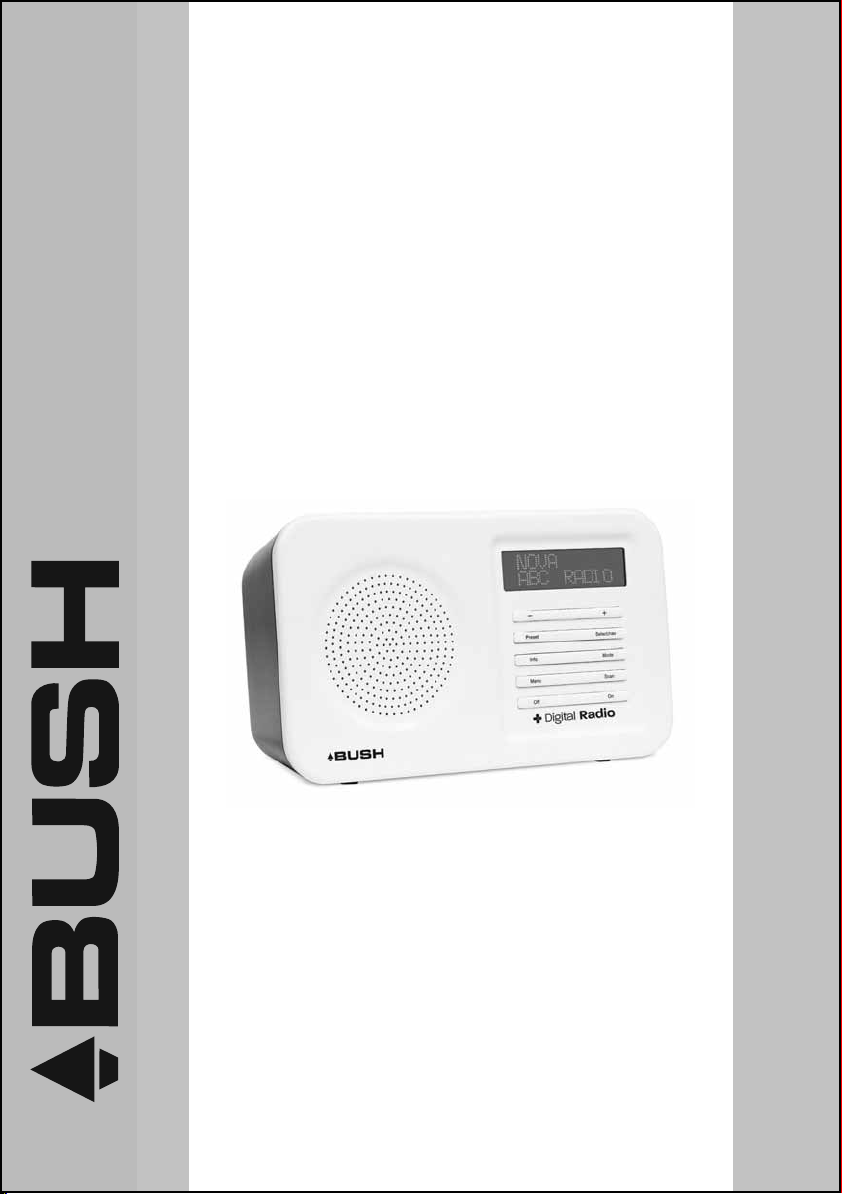
DAB+ FM DIGITAL RADIO
INSTRUCTION MANUAL
The Gold Technical Support Line: 1902 215 259
Personal Product Support
(Charges will apply at $2.95 per minute)
BR10DAB
www.bushaustralia.com.au
Page 2
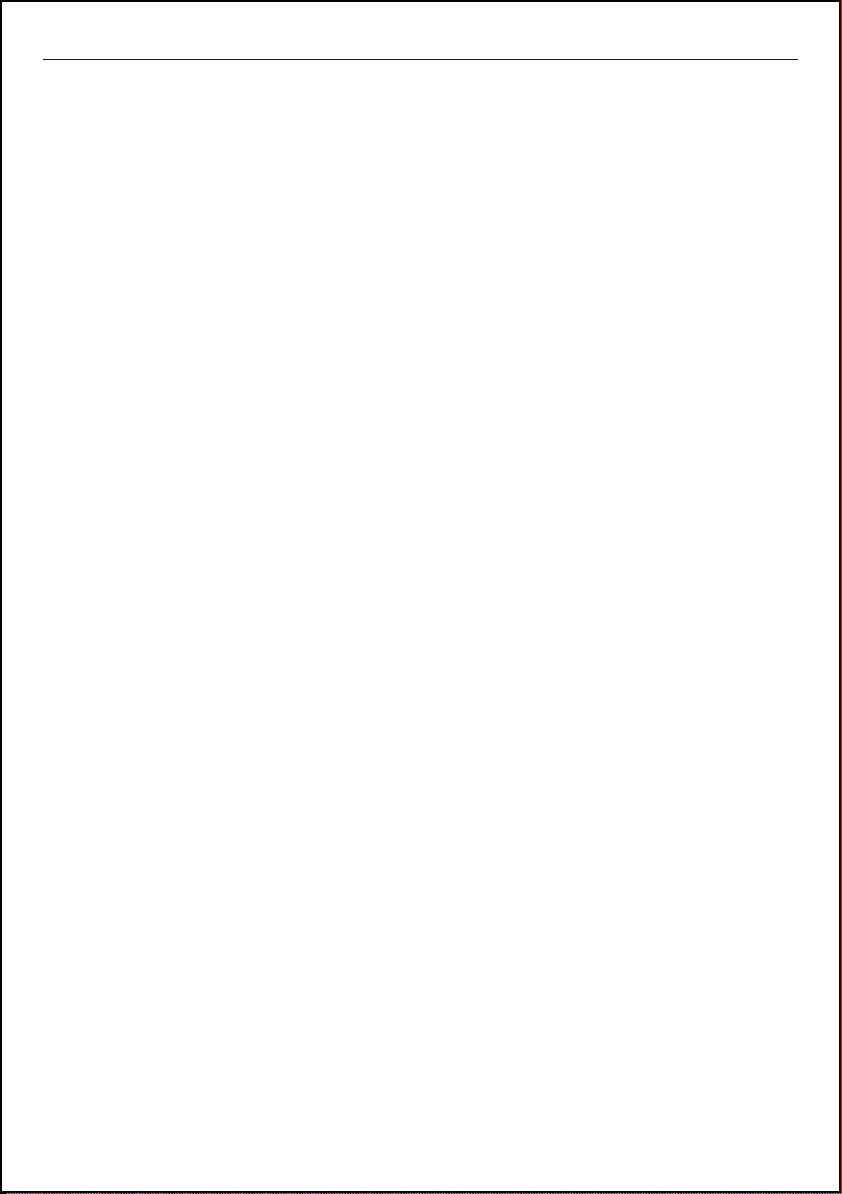
BR10DAB
Introduction
Thank you for buying this Bush product, which is designed to give y ou many years of trouble-free
service.
You may already be familiar with using a similar unit, but please take time to read these instructions.
They are designed to familiarise you with the unit’s many features and to ensure you get the very best
from your purchase.
Safety is important
Your safety and the safety of others is important.
Please therefore, ensure you read the “Safety Instructions” before you operate this unit.
Warranty
In the unlikely event that your product fails to work normally, please c all the below free phone number to
discuss the problem with one of our qualified service engineers.
Australia.
Bush Warranty: 1800 509 394
New Zealand
Bush Warranty: 0800 450 259
2
Page 3
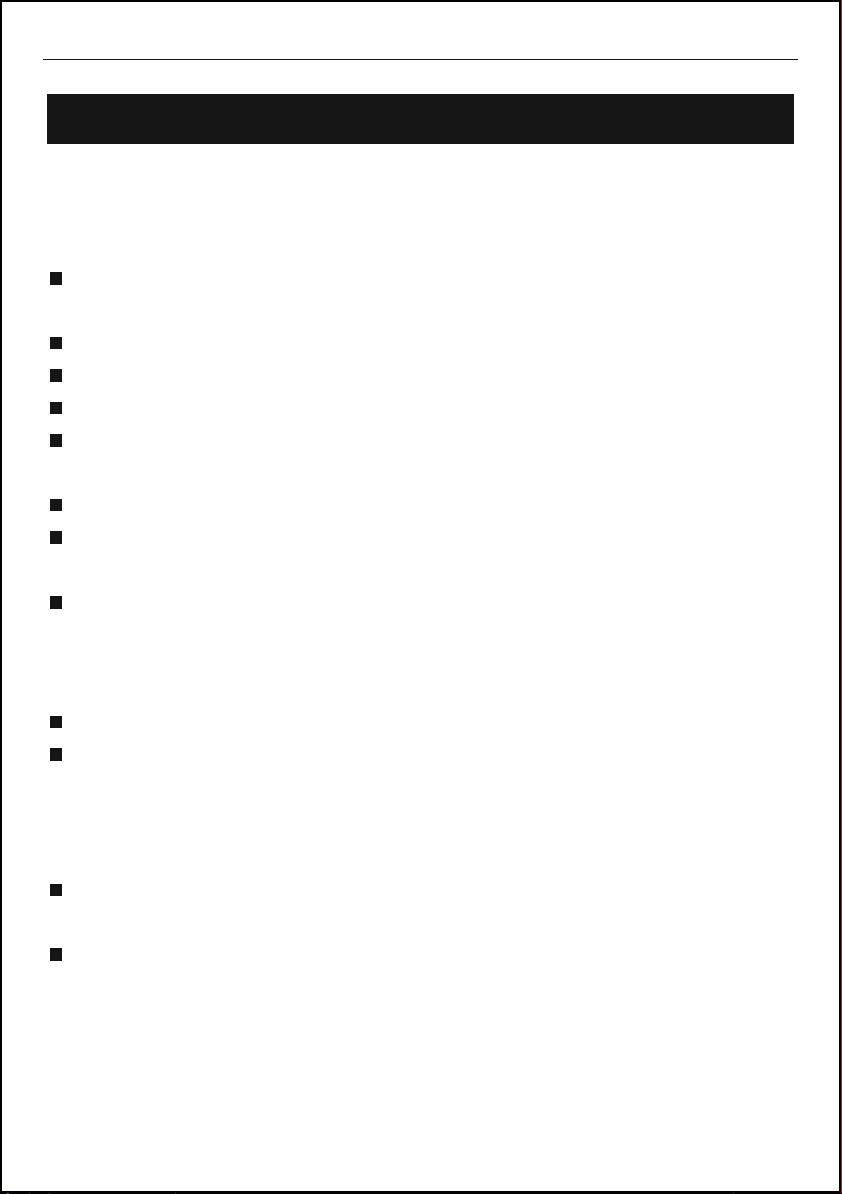
BR10DAB
Safety Instructions
Ensure that you read all of the safety instructions before using this unit.
Safety Considerations
Position the power cable and other connected cables so that they are not likely to
be walked on, pinched or where items can be placed on or against them.
Do not use the unit in humid or damp conditions.
Do not allow the unit to get wet.
Never allow children to insert foreign objects into holes or slots on the unit.
The ventilation should not be impeded by covering the openings with items such as
newspapers, tablecloths, curtains, etc. This may cause overheating.
No naked flame sources, such as lit candles, should be placed on the unit.
Do not expose the unit to dripping or splashing, and no objects filled with liquids,
such as vases, should be placed on the apparatus.
Do not place the unit in closed bookcases or racks without proper ventilation.
Cleaning
Disconnect the unit from the mains supply before cleaning.
Do not use any liquids or aerosol cleaners, as this may damage the unit. Use a
soft, dust free cloth.
Servicing
There are no user serviceable parts in the unit. When servicing, refer to qualified
service personnel.
Consult your dealer if you are ever in doubt about the installation / operation /
safety of the product.
3
Page 4
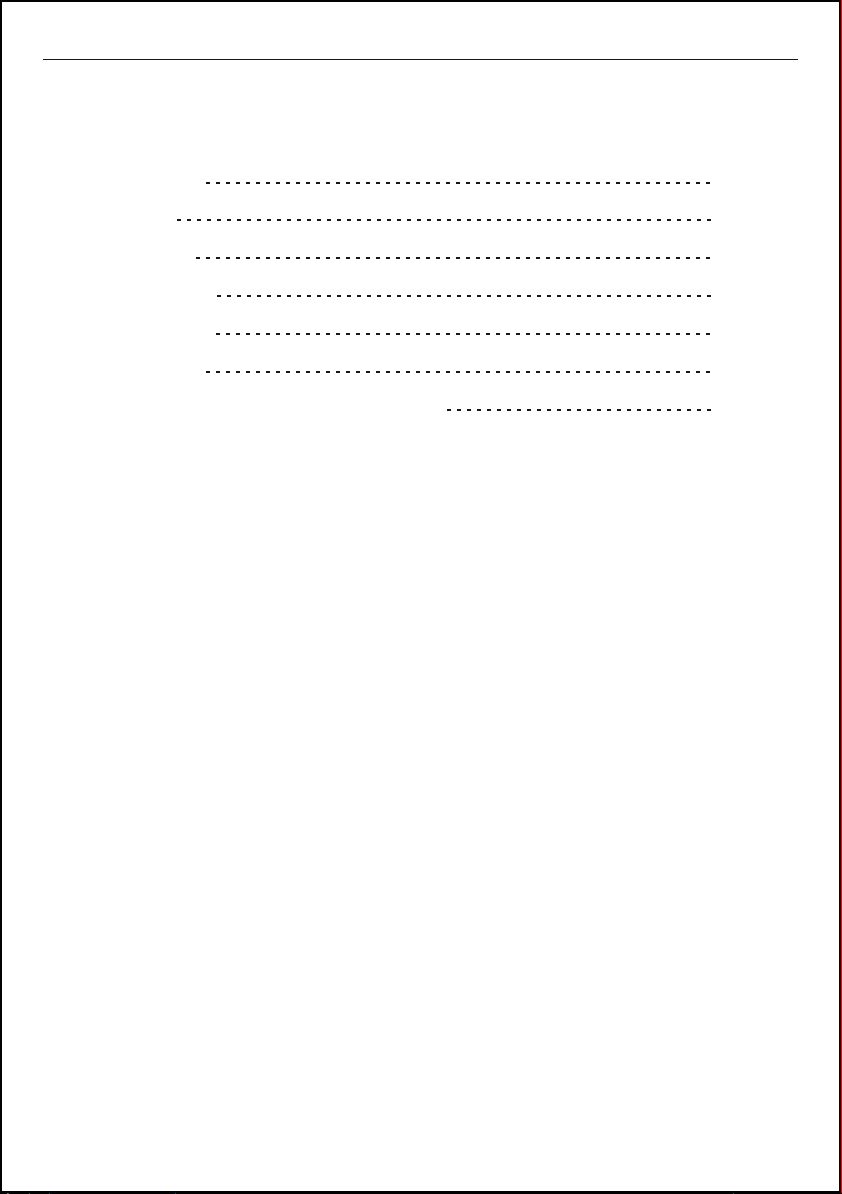
BR10DAB
Contents
Your DAB Radio
What is DAB
Getting Started
Battery Operation
Using DAB Radio
Using FM Radio
Trouble Shooting / Technical Specification
5
6
7-8
9
10-17
18-22
23
4
Page 5
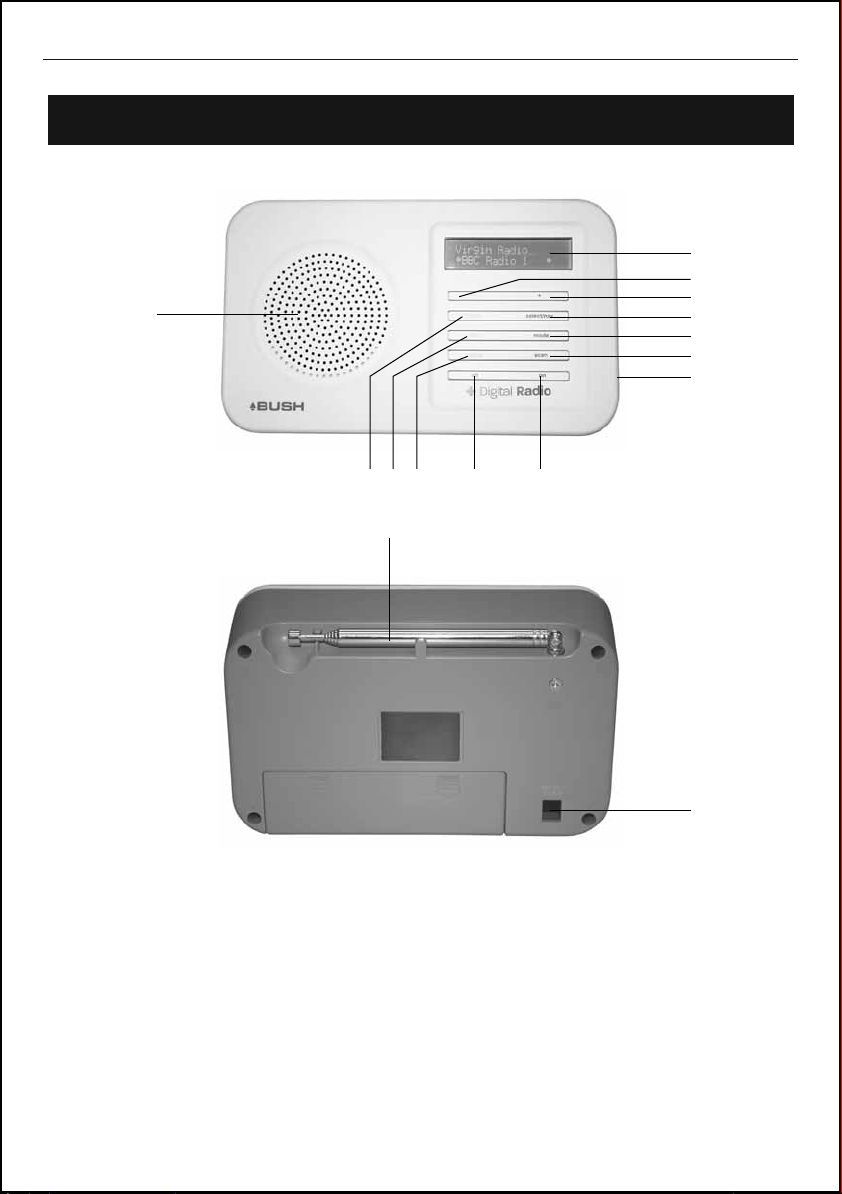
BR10DAB
Your DAB Radio
13
1
3
2
4
5
6
12
1. LCD Display
2. + Button
3. - Button
4. SELECT/NAV. Button
5. MODE Button
6. SCAN Button
7. ON Button
8. OFF Button
11
14
8910
7
15
9. MENU Button
10. INFO Button
11. PRESET Button
12. PHONE Jack
13. LOUD SPEAKER
14. ROD ANTENNA
15. DC Jack
5
Page 6
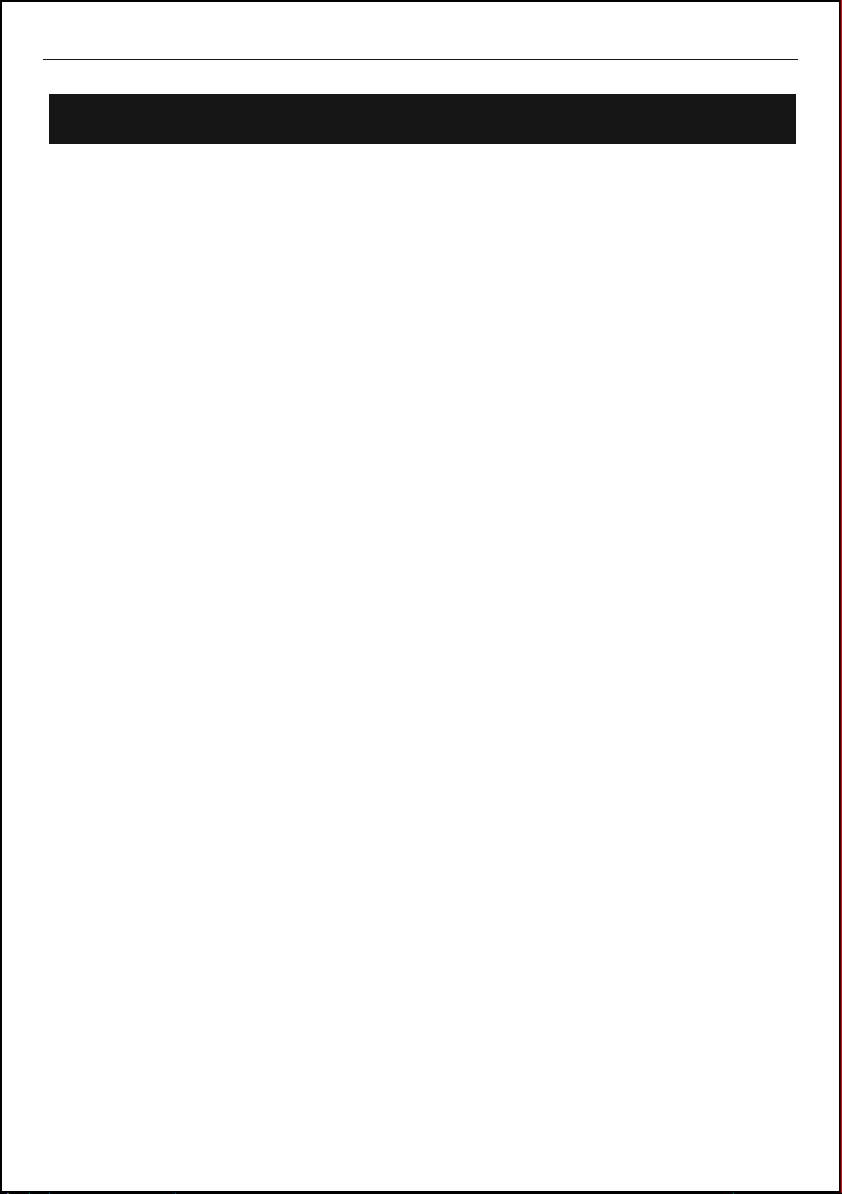
BR10DAB
What is DAB
DAB was developed in Europe by a consortium of broadcasters and manufacturers
DAB uses digital compression techniques to transform the source material, i.e. music
and speech, into better quality audio.
Interference free reception
Analogue systems suffer from an effect called “multipath distortion”. This is caused
because waves do not behave in an orderly fashion, but bounce and reflect off
buildings etc. DAB sees this as an advantage and uses the direct and reflected signals
to actually reinforce the end result, allowing for better service more of the time.
No need to re-tune
A single DAB frequency can be used to cover the whole of the Australia, so solving
many of the problems experienced with the earlier analogue system DAB scan
automatically tune-in all of the available stations in your area.
Scolling text
Broadcasters can transmit text to your radio. This way you can read the name of the DJ,
artist, song title or any other information they choose.
DAB+ coverage
Check you local coverage at www.digitalradioplus.com.au
6
Page 7
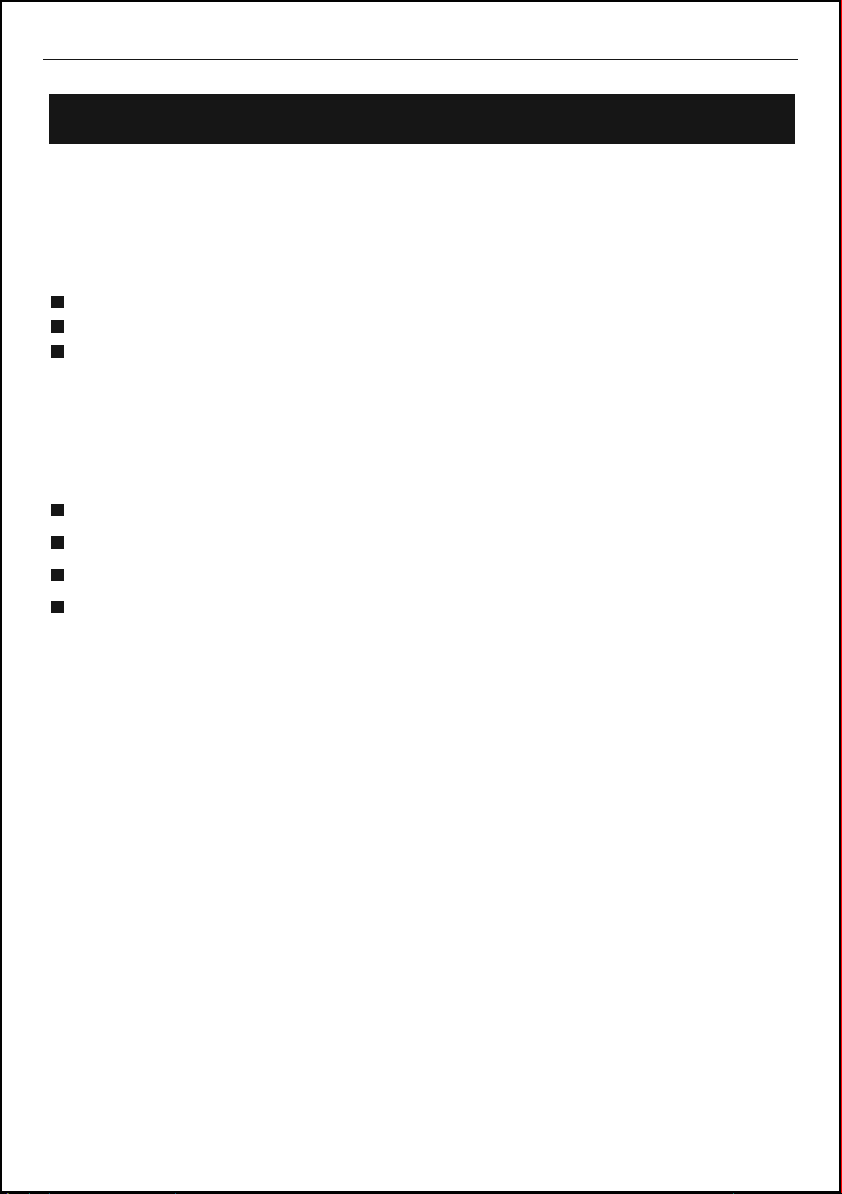
BR10DAB
Getting Started
Carefully remove your DAB Receiver from the box. You may wish to store the packaging
for future use.
In the Box
Inside the box you will find:
DAB Radio (Main Unit)
Power Adapter
User Guide
Positioning your DAB Radio
Place your DAB Receiver on a flat / stable surface that is not subject to vibrations.
Avoid the following locations:
Where it is exposed to direct sunlight.
Where it is close to heat radiating sources.
Where the humidity is high and ventilation is poor.
Where it is dusty.
Adjusting the Rod Antenna
The aerial should be extended to ensure good reception in both DAB and FM radio
modes. It may be necessary to alter the position of the DAB RADIO and /or aerial to
achieve the best signal.
Using Headphones
You will require headphones (not include) fitted with a 3.5 mm diameter stereo plug. The
Headphone socket is located on the top of this unit. Headphones are not supplied with this
DAB Receiver.
7
Page 8
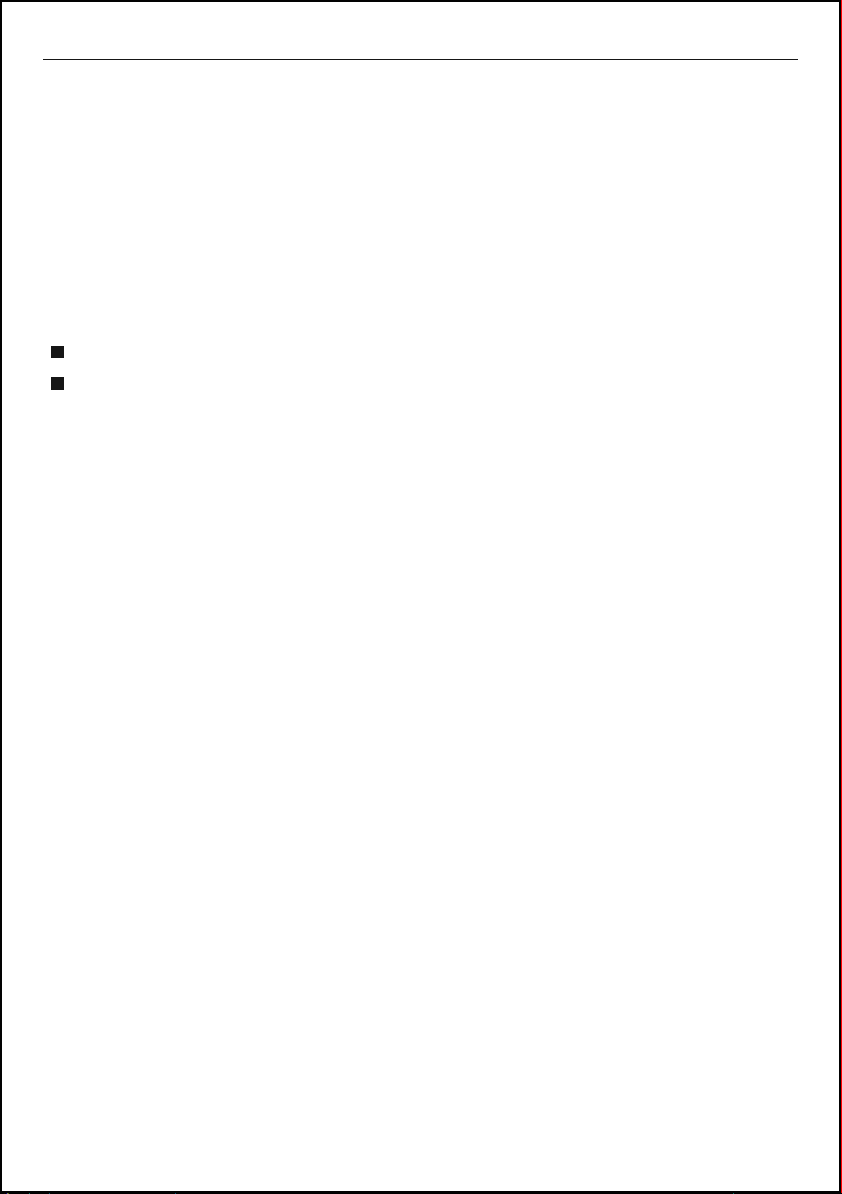
BR10DAB
- / +
Operation the Unit
Insert the power adapter output jack to connect the marked on the unit. After this
connection is made, insert the power adapter into the wall outlet. Your DAB Receiver
requires a mains supply of 240V AC ~ 50Hz. Press the ON button to power on unit
and press the OFF button to off the power.
Adjusting the Volume
Press the
If navigating within a list first push the SELECT/NAV. Button to exit and then use
the volume button as usual.
buttons to increase/ decrease the volume sound.
8
Page 9

BR10DAB
Battery Operation
Before installing batteries (not included), ensure that the DAB Receiver is
disconnected from the mains supply.
Remove the battery compartment cover on the back of the unit by carefully pushing
the two lugs down. The battery cover can then be lifted away.
Fit 4 x 1 .5V C-size batteries (not included), referring to the polarity markings inside
the battery compartment. Never mix old and new batteries. Finally, replace the cover.
For battery operation, switch off the mains supply and remove the cable from the power
socket Battery operation will be selected automatically.
CAUTION: Danger of explosion if batteries are incorrectly replaced.
Replace only with the same equivalent type. If you are not going to use
the unit for an extended period, please remove the batteries to avoid
damage.
9
Page 10

BR10DAB
- / +
- / +
Using DAB Radio
Switching On for the first time
Insert the power adapter into the unit. Now insert the power adapter into the wall outlet.
Press the ON button to turn on your DAB Receiver for the first time DAB mode is
selected automatically. The DISPLAY will illuminate and “ Welcome to Radio ” will be
displayed.
The following screen will be displayed A bar graph indicates the progress of the
search - the number of stations found increases as the scan progresses.
Number of stations found
Progress bar
When the scan is complete, the DAB Receiver will then select the first available
station - stations are listed in numerical then alphabetic order. The station list is
retained in memory so the next time you switch the DAB Receiver on, the station
search does not take place. If there are no stations found, check that adequate DAB
coverage exists in your area.
Changing DAB Stations
If the DAB Receiver is in FM mode, press the MODE button to select DAB mode.
Press the SELECT/NAV button, the station name will start to flash and then use
the
Push the SELECT/NAV Button to confirm selection & start DAB broadcast (or
timeout after 5 sec).
Browsing DAB, to select a service push the SELECT/NAV button to enable
navigation and then use the
SELECT/NAV button to select the service displayed.
When a station has been selected the display will show the information of the radio
station.
buttons to move through the list.
buttons to browse the service list, and press
10
Page 11

BR10DAB
- / +
- / +
Using DAB Radio -Continued
Scanning for DAB Stations
Due to the nature of DAB, additional stations and services regularly become available.
If you wish to see if there have been any new DAB stations introduced in your area you
can initiate a search.
Press the SCAN button to activate a local search for stations. This will take
approximately 15 seconds. A wider search can be initiated by pressing and holding
down the SCAN button for approximately two seconds. In this case a full scan is
performed which will take approximately 60 seconds.
Storing DAB Presets
You can preset up to 10 DAB stations for easy access as follows:
Tune to the station you wish to preset (see Changing DAB Stations).
Press the PRESET button once, the preset station 1 will show on DISPLAY.
Press the
Press and hold the SELECT/NAV button to save the current station into the specified
preset.
Selecting a Preset Station
You can select up to 10 DAB stations for easy access as follows:
Press the PRESET button once, the preset station 1 will show on DISPLAY.
Press the
Press the SELECT/NAV button to confirm.
If you have not already stored a DAB station in one of the presets [Not set] will be
displayed. The DISPLAY will revert to the previously selected station after a few
second.
buttons to select the store position.
buttons to select the store position.
Reset the DAB Stations
You can delete all of the preset stations and return the DAB Receiver to its factory
settings as follows :
Press and hold the MENU button
The DISPLAY will show ( Press “ INFO” to confirm reset )
Press the INFO button, the DISPLAY will show “ Welcome to Digital Radio ”
before performing a new scan for stations. The radio will be returned to its factory
condition.
If you do not wish to reset the radio, wait a few seconds without pressing any
buttons and the radio will revert to its previous operating condition.
11
Page 12

BR10DAB
Using DAB Radio -Continued
Changing the DAB Station Information
It is possible to change the information that is displayed on the second line of the
DISPLAY when listening to a DAB station. There are seven types of information
available as listed below with examples to the right. To change the information
displayed press the INFO button repeatedly.
Dynamic Label Segment (DLS) = This is
scrolling text information supplied by the DAB
station It may comprise information on music
titles or details of the programme and is provided
by the broadcaster.
Signal Bar = Show the transmission signal level.
Press INFO Button
Press INFO Button
ABC NATIONAL
DLS scrolling
ABC NATIONAL
Program Type (PTY) = This is a description of
the type of programme provided by the DAB
station and is provided by the broadcaster.
Multiplex Name This will show the multiplex
text that is broadcasting the programme you are
listening
Time and Date = This displays the current time
and date and is provided by the broadcaster.
Channel and Frequency = This displays the
channel number and the transmission frequency.
Signal Information = This shows the digital
bit-rate and the signal mode.
Signal Error Rate = If the transmission signal
contains errors the system can apply correction.
The amount of signal correction can be displayed
as a numerical value between 0 and 99. As the
value increases, you will hear the signal degrade.
To improve reception, try adjusting the position
of the antenna. Please note a signal error rate of
30 or more will make the station un-listenable.
Press INFO Button
ABC NATIONAL
News
Press INFO Button
ABC NATIONAL
ABC NATIONAL DAB
Press INFO Button
ABC NATIONAL
11C 220.352MHz
Press INFO Button
ABC NATIONAL
Signal error 1
Press INFO Button
ABC NATIONAL
80kbps Mono
Press INFO Button
ABC NATIONAL
12:38:33 AM
Press INFO Button
Press INFO Button
ABC NATIONAL
28/12/2009
Press INFO Button
12
Page 13

BR10DAB
Using DAB Radio -Continued
Using the MENU Control (DAB mode)
The MENU control allows you to change some of the system options on your DAD
Receiver . These options are arranged in a menu structure as shown below.
ABC Radio
RadioText
Press MENU Button
DAB
<Station list >
Press + Button
DAB
<Local scan >
Press + Button
DAB
<Full scan >
Press + Button
DAB
<Manual tune >
Press + Button
Return to Station list
Press SELECT/NAV Button
Press SELECT/NAV Button
Press SELECT/NAV Button
Scanni ng 0
Manual tune
<5A 174.928MHz>
Press +/- Button to choose radio
frequency, press SELECT Button
to confirm.
DAB
<DRC >
Press + Button
DAB
<Station order >
Press + Button
DAB
<Main menu >
Press + Button
Press SELECT/NAV Button
Press SELECT/NAV Button
Press SELECT/NAV Button
13
DAB
<DRC off >
Press +/- Button to choose DRC
off / high /low, press select button
to confirm
Station order *
<Alphanumeric >
Press +/- Button to choose
“Station order” alphanumeric/
Ensemble / Valid, press select
button to confirm
Main menu
<DAB >
Press +/- Button to choose
“Main menu” DAB / FM / System
setup / info , press SELECT button
to confirm
Page 14

BR10DAB
- / +
- / +
- / +
- / +
Using DAB Radio -Continued
The MENU Comment (DAB mode)
Pressing the MENU button will enter the menu control. Press the -/+ buttons to scroll,
options are described below.
Local Scan
Press the MENU button to access the menu control.
Press either the
Press the SELECT/NAV button to activate a local search for stations.
Full Scan
Press the MENU button to access the menu control.
Press either the
Press the SELECT/NAV button to activate a full scan search for stations.
Manual Tune
It is possible to manually tune to a specific channel/frequency and add this to the station
list. This function can be used to obtain the optimum reception for a specific Channel/
frequency, taking into account the position of the aerial.
Press the MENU button to access the menu control.
Press either the
Press the SELECT/NAV button to access “Manual tune”.
Use either the
Press SELECT/N AV a rectangle will be displayed on first line of the DISPLAY.
The position of this rectangle indicates the signal strength (the further towards the
right, the greater the signal strength).
buttons until “Local scan” is displayed.
buttons until “Full scan” is displayed.
buttons until “Manual tune ” is displayed.
buttons to select the desired channel/frequency.
Adjust the position of the antenna to obtain the optimum signal strength.
Press the SELECT/NAV to confirm.
14
Page 15

BR10DAB
- / +
- / +
- / +
- / +
Using DAB Radio -Continued
Dynamic Range Control (DRC)
DRC adds or removes a degree of compression to compensate for the differences in the
dynamic range between radio stations. For example, a station broadcasting popular
music may have a high level of compression applied since the emphasis is on a constant
high listening level. Where as a station broadcasting classical music will have little or no
compression as the listener requires all of the highs and lows in the music to define the
detail.
There are three levels of compression:
DRC off = No compression applied
DRC high = Maximum compression applied (this is the default)
DRC low = Low compression applied
The best way to determine which of these settings suits you best is to experiment with them
on a variety of stations.
Press the MENU button to access the menu control.
buttons until “DRC” is displayed.
Press either the
Press the SELECT/NAV button to access “DRC value”.
buttons to select between the three DRC values. The available options
Press the
appear on line 2 of the DISPLAY. When the required DRC value is displayed press
SELECT/NAV button to confirm.
You should be able to hear the difference in compression immediately.
Station Order
This function enables you to define how the stations are arranged when scrolling the
stations list.
Press the MENU button to access the menu control
buttons until “Station order” is displayed.
Press either the
Press the SELECT/NAV button to access “Station order”.
Use either the
confirm.
There are three options available as described below.
Alphanumeric = The stations are arranged in numerical then alphabetical order.
Ensemble = Lists groups of stations that are broadcast together on the same
ensemble.
Valid = Lists valid stations first, alphanumerically, then off-air stations.
buttons to display the desired option. Press SELECT button to
15
Page 16

BR10DAB
- / +
- / +
- / +
- / +
- / +
- / +
Using DAB Radio -Continued
Main menu
To choose DAB mode / FM mode / System setup / Info
Press the MENU button to access the menu control.
Press either the
Press the SELECT/N AV button to access “Main menu”.
Use either the
to confirm.
There are four options available as described below.
DAB = Press SELECT/NAV button go back to DAB mode.
FM = Press SELECT/NAV button go back to FM mode.
System setup = Manual time & date setting (see How to manual set time & date).
Info = Press SELECT/NAV button two times to show software version.
How to set time & date
Clock setting:
Press the MENU button to access the menu control
Press either the
Press the SELECT/N AV button to access “Main menu”.
Use either the
to enter.
Use either the
enter the setting.
Use either the
to confirm and the time will blinks.
Repeat the last step to finish clock setting.
buttons until “Main menu” is displayed.
buttons to display the desired option. Press SELECT/NAV button
buttons until “Main menu” is displayed.
buttons to display “System setup ”. Press SELECT/N AV button
buttons to select “Set clock”. Press SELECT/NAV button to
buttons to select the correct time. Press SELECT/NAV button
16
Page 17

BR10DAB
- / +
- / +
- / +
- / +
Using DAB Radio -Continued
Date setting:
Press the MENU button to access the menu control.
Press either the
Press the SELECT/NAV button to access “Main menu”.
Use either the
to enter.
Use either the
enter the setting.
buttons until “Main menu” is displayed.
buttons to display “System setup ”. Press SELECT/N AV button
buttons to select “Set date”. Press SELECT/NAV button to
Use either the
confirm and the date will blink.
Repeat the last step to finish date setting.
buttons to select the date. Press SELECT/NAV button to
17
Page 18

BR10DAB
- / +
Using FM Radio
Using the FM Radio
If the DAB Receiver is in DAB mode, press the MODE button to select FM mode.
You may hear background noise as no station has been tuned in. The DISPLAY will show
the frequency.
NOTE: If the Radio is switched off in FM mode it will always resume in FM mode
in last selected station, when switched back on. If RDS information is available, the
display will then show the radio station name.
Automatic Tuning of FM mode
Press the SCAN button to automatically search for the next available station.
If the reception is poor, use the Manual Tuning (see the Manual Tuning of FM) to
fine-tune the station. If the reception does not improve, try altering the
position/lenght of the aerial. If the reception is still poor, scan again to determine
whether a stronger signal exists for the desired frequency.
When you have tuned into the desired frequency/station, you can save it in one of
the ten preset locations.
NOTE: When you scan through conventional FM frequencies, the stations are
detected based upon the intensity of the signal. Automatic FM scans may detect
very noisy or distorted stations-it may b e necessary to re-scan, adjust the aerial/
radio position or fine-tune the signal to achieve the best results.
Manual Tuning of FM mode
Press the SELECT/NAV button once, the desired frequency blink on the
DISPLAY and press the
band.
If the reception does not improve, try altering the position/length of the aerial. If the
reception is still poor, scan again to determine whether a stronger signal exists
for the desired frequency.
When you have tuned into the desired frequency/station, you can save it in one of
the ten preset locations, see below.
buttons to manually scan through the frequency
18
Page 19

BR10DAB
- / +
- / +
Using FM Radio -Continued
Storing FM Presets
You can preset up to 10 FM stations for easy access as follows:
Tune to the station you wish to preset (see Using the FM Radio).
Press the PRESET button once, the preset station 1 will show on DISPLAY.
Press the
Press and hold the SELECT/NAV button to save the current station into the specified
preset.
Selecting a Preset Station
You can se lect to 10 FM stations for easy access as follows:
Press the PRESET button once, the preset station 1 will show on DISPLAY.
Press the
Press the SELECT/NAV button to confirm.
If you have not already stored a FM station in one of the presets [Not set] will be
displayed. The DISPLAY will revert to the previously selected station after a few
second.
buttons to select the store position.
buttons to select the store position.
Reset the FM Stations
You can delete all of the preset stations and return the radio to its factory settings as follows:
Press and hold the MENU button.
The DISPLAY will show ( Press “INFO” to confirm reset ).
Press the INFO button, the DISPLAY will show “ Welcome to Digital Radio” before
performing a new scan for stations. The radio will be returned to its factory condition.
If you do not wish to reset the radio, wait a few seconds without pressing any button and
the radio will revert to its previous operating condition.
19
Page 20

BR10DAB
Using FM Radio -Continued
Changing the FM Station Information
It is possible to change the information that is displayed on the second line of the
DISPLAY when listening to an FM station ( RDS mode ). There are four types of
information available as listed below with examples to the right. To change the
information displayed press the INFO button repeatedly.
Press INFO Button
Radio text = This is scrolling text
information supplied by the FM
station It may comprise
information on music titles or
details of the programme and is
provided by the broadcaster..
Radio name = This is information
of radio name / frequency
supplied by the FM station.
Radio 2
DLS scrolling
Press INFO Button
Radio 2
91.80MHz
Press INFO Button
Radio 2
Program Type (PTY) = This is a
description of the type of
programme provided by the FM
station and is provided by the
broadcaster.
Time and Date = This display the
time and date and is provided by
the broadcaster so will be accurate.
Please note: This information is dependent on the broadcaster and may not always be
available. If you receive no information it is not a fault with your radio!
20
News
Press INFO Button
Radio 2
12:40 04-07-2009
Press INFO Button
Page 21

BR10DAB
Using FM Radio -Continued
Using the MENU Control (FM mode)
The MENU control allows you to change some of the system options on your radio. These
options are arranged in a menu structure as shown below.
Press MENU Button
FM
<Scan setting >
Press MENU Button
FM
<Audio setting >
Press MENU Button
FM
<Main menu >
Press MENU Button
Press SELECT/NAV Button
Press SELECT/NAV Button
Press SELECT/NAV Button
Audio setting
<All stations >
Press + Button
Audio setting
<Strong station >
Audio setting
<Stereo or mono>
Press + Button
Audio setting
<Mono only >
Main menu
<DAB >
Press + Button
Main menu
<FM >
Press + Button
Main menu
<System setup >
Press + Button
Main menu
<Info >
21
Page 22

BR10DAB
Trouble Shooting / Technical Specification
Trouble Shooting
If a fault occurs, first check the points listed below before taking the set for repair.
If you are unable to remedy a problem by following these hints, consult you dealer or service
center.
WARNING: Under no circumstances should you try to repair the set yourself, as this would
invalidate the guarantee.
PROBLEM POSSIBLE REMEDY
General no sound
The unit does react to
operation of any button
Radio poor reception
Volume not adjusted.
Headphones are connected.
Main lead is not correctly
connected.
Electrostatic discharge.
Weak radio aerial signal.
Interference caused by the
vicinity of electrical
equipment like TVs, video
recorders, computer,
thermostats, fluorescent
lamps (TL) engines etc.
Adjust the Volume.
Disconnect the headphones.
Connect the mains lead
properly.
Turn off the unit,
disconnect the mains plug,
reconnect after a few
seconds.
Aim the aerial for best
reception:
Straighten up the wire
antenna.
Keep the unit away from
electrical equipment.
Technical Specification
Power requirement
THD
Max Power Output
10% THD Power Output
DAB section
FM section
AC Adapter
AC Input 240 V 50Hz
DC Output 7.5V 800 mA
1.3 %
1.2W
1W
Band III, 174 MHz to 240 MHz
87.5 MHz to 108 MHz
22
Page 23

Warranty
Please keep your receipt as proof of purchase. This product is warranted
for any defect in materials or workmanship for one year after the original
date of purchase. This product is for normal domestic and office use only.
This warranty does not cover damage from misuse or neglect, accidental
damage, vermin infestation, excessive voltages such us lightning or power
surges or any alternation that affects the performance or reliability of the
product.
In the unlikely event that your product fails to work normally, please
contact the Bush Warranty on 1800 509 394 (Australia) or 0800 450 259
(New Zealand) and have your receipt of purchase on hand.
This warranty is subject to the following provisions:
It is only valid within boundaries of the country of purchase;
The product must be correctly assembled and operated in
accordance with the instructions contained in the manual;
This product must be used solely for domestic purposes;
The warranty does not cover accidental damage;
The warranty will be rendered invalid if the product is resold or has
been damaged by inexpert repair;
The manufacturer disclaims any liability for incidental or
consequential damaged.
This warranty is in addition to, and does not diminish, your statutory
or legal rights.
PO BOX 6287
Silverwater NSW 1811
Bush Warranty: 1800 509 394 Australia
Bush Warranty: 0800 450 259 New Zealand
www.bushaustralia.com.au
Page 24

PO BOX 6287
Silverwater NSW 1811
www.bushaustralia.com.au
