Page 1
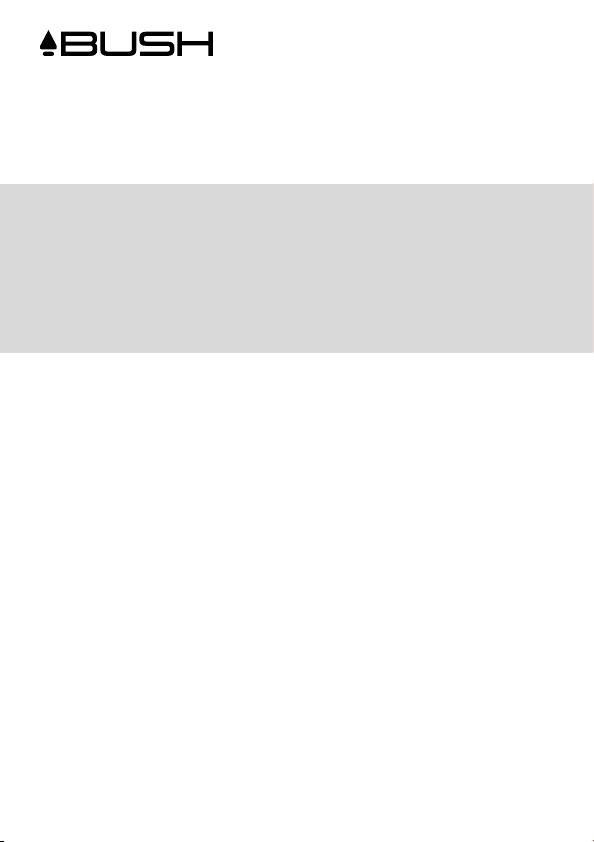
USER MANUAL
BMS2015DABT
DAB+ BLUETOOTH CD
MICRO SYSTEM
Page 2
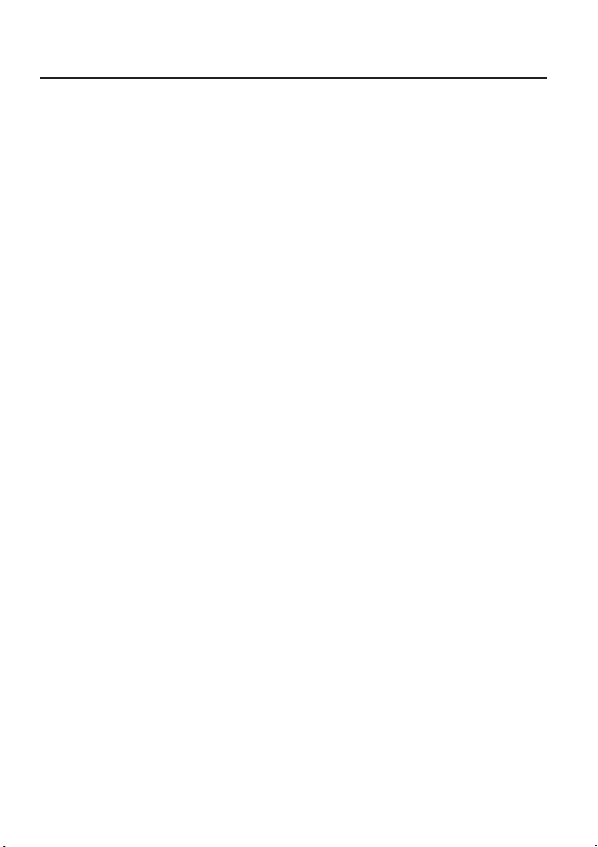
Table of contents
Safety warnings .................................................................................................................................................. 3
Battery safety guidelines ..................................................................................................................................5
Pack contents .....................................................................................................................................................6
Product overview ..............................................................................................................................................6
Remote control overview ...............................................................................................................................7
Installation of battery .................................................................................................................................................................8
Handling the remote control ....................................................................................................................................................8
Remote control operation range .............................................................................................................................................9
Connections .......................................................................................................................................................10
Connecting the Speakers ...........................................................................................................................................................10
Connecting the FM/DAB Antenna ...........................................................................................................................................10
Connecting the AC Power Cord .............................................................................................................................................10
ECO-Power/Standby mode features ............................................................................................................11
Switching ON / OFF ................................................................................................................................................................... 11
Switching the system to ECO Power/Standby mode ..........................................................................................................11
Setting the clock ..............................................................................................................................................11
Setting the clock manually ......................................................................................................................................................... 11
Automatically synchronzies clock time .................................................................................................................................. 11
Manual synchronzies clock time...............................................................................................................................................11
Sound quality ......................................................................................................................................................12
Adjusting the volume ..................................................................................................................................................................12
Mute sound ................................................................................................................................................................................... 12
Adjusting the super bass ............................................................................................................................................................ 12
Controlling the loudness ........................................................................................................................................................... 12
Presetting equalizer ................................................................................................................................................................... 12
Changing the front panel darkness ..........................................................................................................................................12
DAB+ Radio operation ....................................................................................................................................13
Tuning to DAB for the first time ..............................................................................................................................................13
Store DAB+ radio stations ........................................................................................................................................................13
Tuning to a DAB+ radio station ............................................................................................................................................... 13
Tuning to preset DAB+ stations ..............................................................................................................................................14
DAB+ Information display .........................................................................................................................................................14
FM Radio operation ..........................................................................................................................................15
Tuning in to a station ..................................................................................................................................................................15
Program radio stations ...............................................................................................................................................................15
To change the FM reception mode .........................................................................................................................................16
RDS (radio data system) Reception ........................................................................................................................................16
- 1 -
Page 3
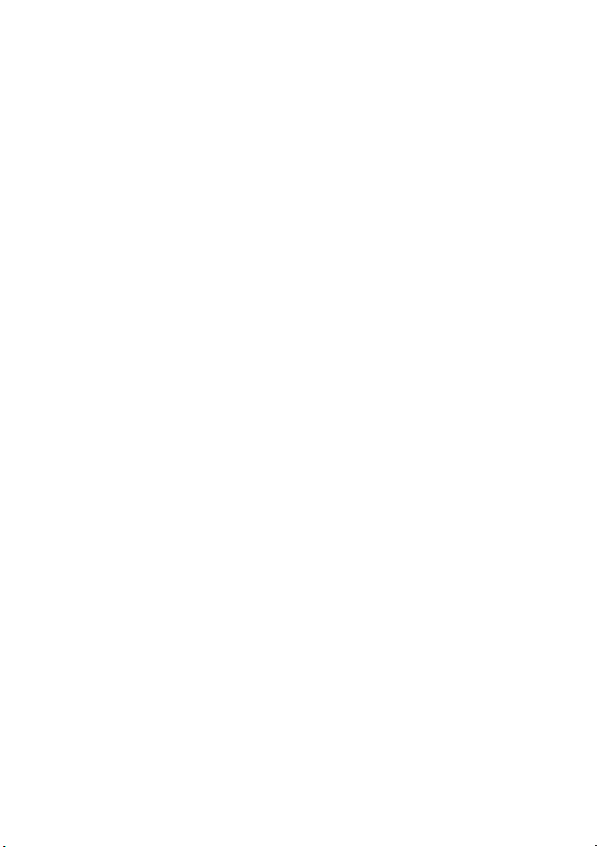
Disc (audio CDs and MP3/WMA discs) operation ...................................................................................16
Disc playing ................................................................................................................................................................................... 16
To skip search and play............................................................................................................................................................... 16
To search and play ....................................................................................................................................................................... 16
Text display during playback .....................................................................................................................................................17
Programme play (for audio CDs and MP3/WMA discs) .................................................................................................... 17
Playing the beginning (intro) of each track ............................................................................................................................ 17
To select album (For MP3/WMA discs) .................................................................................................................................17
Playing repeatedly ........................................................................................................................................................................17
Play from USB ...................................................................................................................................................18
Access a folder .............................................................................................................................................................................18
Charge for external devices ......................................................................................................................................................18
Play from Bluetooth device .............................................................................................................................19
Setting the sleep timer ..................................................................................................................................... 19
Set the alarm timer ........................................................................................................................................... 20
Listen to an external device ........................................................................................................................... 20
Specifications ......................................................................................................................................................21
Maintenance .......................................................................................................................................................22
Cleaning the unit .........................................................................................................................................................................22
Handling discs ...............................................................................................................................................................................22
Cleaning discs ............................................................................................................................................................................... 22
Storing discs .................................................................................................................................................................................. 22
Troubleshooting ................................................................................................................................................. 23
- 2 -
Page 4
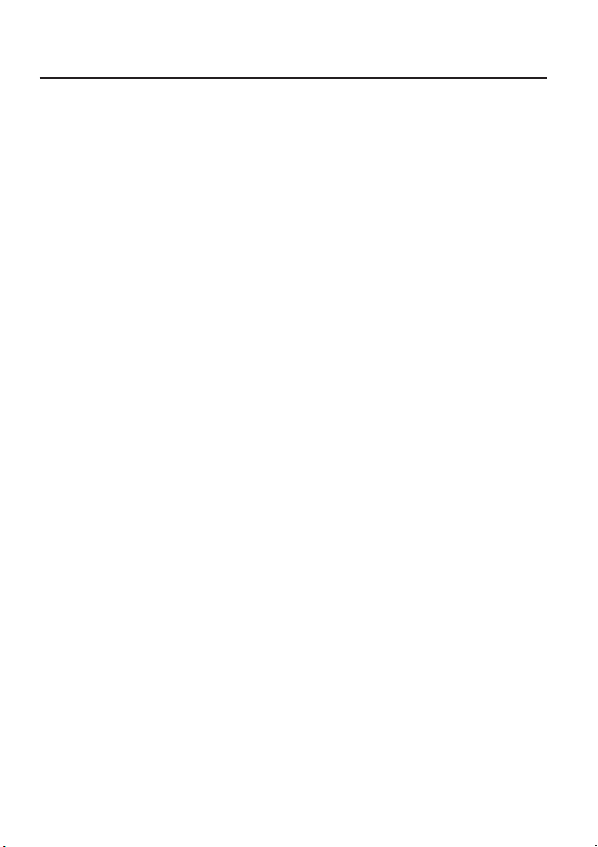
Safety warnings
- Read all the instructions carefully before using the unit and keep them for future reference.
- Retain the manual. If you pass the unit onto a third party make sure to include this manual.
- Check that the voltage marked on the rating label matches your mains voltage.
Dame
- Please inspect the unit for damage after unpacking.
- Do not continue to operate the unit if you are in any doubt about it working normally, or if it
is damaged in any way - switch off, withdraw the mains plug and consult your dealer.
Location of unit
- The unit must be placed on a at stable surface and should not be subjected to vibrations.
- Do not place the unit on sloped or unstable surfaces as the unit may fall off or tip over.
- The mains socket must be located near the unit and should be easily accessible.
Temperature
- Avoid extreme degrees of temperature, either hot or cold. Place the unit well away from heat
sources such as radiators or gas/electric fires.
- Avoid exposure to direct sunlight and other sources of heat.
Naked flames
- Never place any type of candle or naked flame on the top of or near the unit.
Moisture
- To reduce the risk of fire, electric shock or product damage, do not expose this unit to rain,
moisture, dripping or splashing. No objects filled with liquids, such as vases, should be placed
on the unit.
- If you spill any liquid into the unit, it can cause serious damages. Switch it off at the mains
immediately. Withdraw the mains plug and consult your dealer.
Ventilation
- To prevent the risk of electric shock or fire hazard due to overheating, ensure that curtains
and other materials do not obstruct the ventilation vents.
- Do not install or place this unit in a bookcase, built-in cabinet or in another confined space.
Ensure the unit is well ventilated.
Safety
- Always disconnect the unit from the mains supply before connecting/ disconnecting other
devices or moving the unit.
- Unplug the unit from the mains socket before a lightning storm.
Mains cable
- Make sure the unit or the unit stand is not resting on top of the mains adapter cable, as the
weight of the unit may damage the cable and create a safety hazard.
- Where the MAINS plug or an appliance coupler is used as the disconnect device, the
disconnect device shall remain readily operable.
Interference
- Do not place the unit on or near appliances which may cause electromagnetic interference. If
- 3 -
Page 5
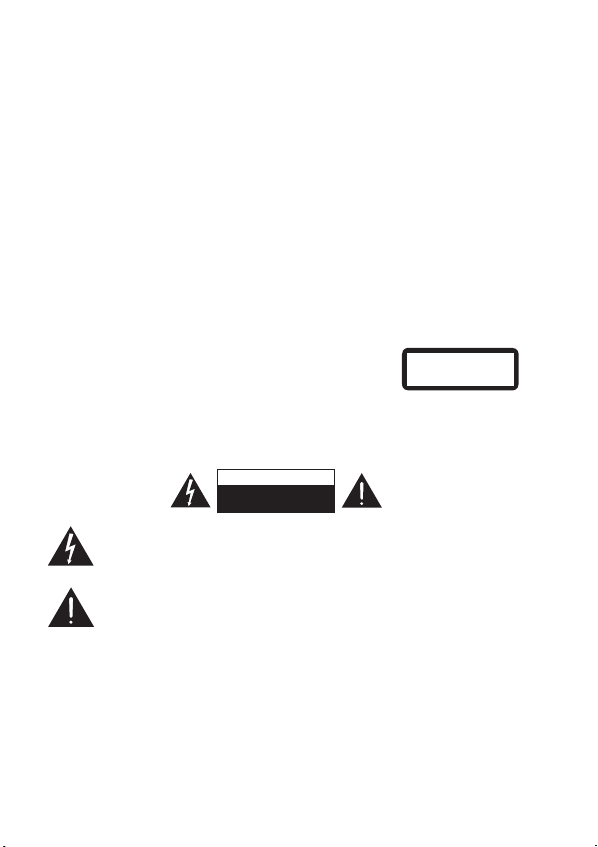
you do, it may adversely affect the operating performance of the unit, and cause a distorted
picture or sound.
Batteries
- Batteries used in the remote control for this unit are easily swallowed by young children and
this is dangerous.
- Keep loose batteries away from young children and make sure that the battery holder tray is
secure in the remote control. Seek medical advice if you believe a cell has been swallowed.
- Please dispose of batteries correctly by following the guidance in this manual.
- Batteries (battery pack or batteries installed) shall not be exposed to excessive heat such as
sunshine, fire or the like.
Supervision
- Children should be supervised to ensure that they do not play with the unit and the remote
control.
- Never let anyone especially children push anything into the holes, slots or any other openings
in the case - this could result in a fatal electric shock.
Class 1 Laser Product
- This unit utilises a laser. Use of controls, adjustments or
performance of procedures other than those specified
herein may result in hazardous radiation exposure.
CLASS 1
LASER PRODUCT
- Before moving the unit, ensure the disc tray is empty.
- Always remove the disc when the unit is not in use.
- Failure to do so will risk severely damaging the disc and the unit.
- Do not stack devices, heat from other devices may affect the performance of the unit.
CAUTION
RISK OF ELECTRIC SHOCK
DO NOT OPEN
The lightning flash with arrowhead symbol, within an equilateral triangle, is intended to alert
the user to the presence of uninsulated “dangerous
be sufficient magnitude to constitute a risk of electric shock.
The exclamation point within an equilateral triangle is intended to alert the user to the
presence of important operating and maintenance (servicing) instructions in the manual
accompanying the unit.
voltage” within the unit’s enclosure that
Service
- To reduce the risk of electric shock, do not remove screws. The unit does not contain any
user-serviceable parts. Please leave all maintenance work to qualified personnel.
- Do not open any fixed covers as this may expose dangerous voltages.
Maintenance
- Ensure the unit is fully unplugged from the power supply before cleaning.
- Do not use any type of abrasive pad or abrasive cleaning solutions as these may damage the
unit’s surface.
- Do not use liquids to clean the unit.
- 4 -
may
Page 6
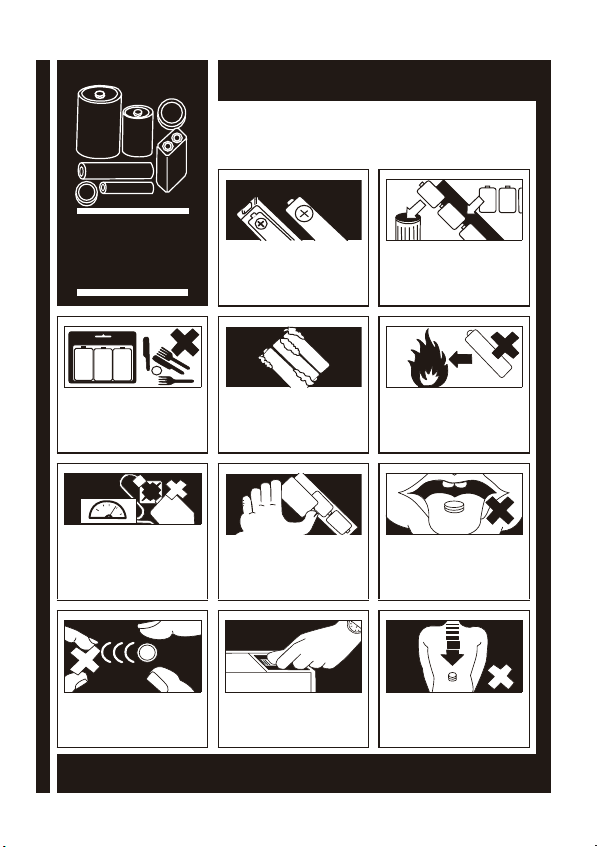
Used correctly, domestic batteries are a safe and dependable source of portable power. Problems
can occur if they are misused or abused — resulting in leakage or, in extreme cases, fire or
explosion.Here are some simple guidelines to safe battery use designed to eliminate any such
problems.
BATTERY
SAFETY
GUIDELINES
Store unused batteries in their packaging
and away from metal objects which may
cause a short-circuit resulting in leakage or,
in extreme cases, fire or even an explosion.
Never attempt to recharge ordinary
batteries, either in a charger or by applying
heat to them. They may leak, cause
fire or even explode. There are special
rechargeable batteries which are clearly
marked as such.
Keep loose button cells away from young
children.
Take care to fit your batteries correctly,
observing the plus and minus marks on
the battery and appliance. Incorrect fitting
can cause leakage or, in extreme cases, fire
or even an explosion.
Remove dead batteries from equipment
and all batteries from equipment you
know you are not going to use for a long
time. Otherwise the batteries may leak
and cause damage.
Supervise children if they are replacing
batteries themselves in order to ensure
these guidelines are followed.
Make sure battery compartments are
secure.
- 5 -
Replace the whole set of batteries at
one time, taking care not to mix old and
new batteries or batteries of different
types, since this can result in leakage or, in
extreme cases, fire or even an explosion.
Never dispose of batteries in fire as this
can cause them to explode. Please recycle
dead batteries; do not put with the normal
household waste.
Remember that small button cell batteries
such as used in some hearing aids, toys,
games and other appliances, are easily
swallowed by young children and this can
be dangerous.
Seek medical advice if you believe a cell has
been swallowed.
Page 7
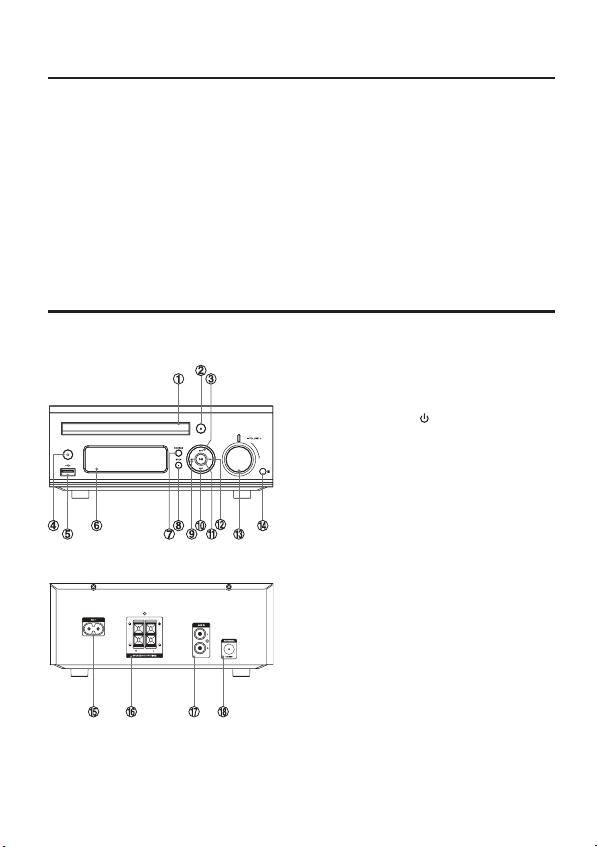
Pack contents
Make sure all of the following contents are included.
- Main unit ...............................................................1
- Speaker ................................................................. 2
- Remote control ..................................................1
- AC Power cord ...................................................1
- DAB/FM Antenna ................................................1
- Instruction manual .............................................1
Product overview
1. Disc tray
2. Open/Close button(K)
3. Next button (G)
Preset up button (G)
4. Standby button ( )
5. USB Socket
6. Display lens
7. Source knob (
8. Stop button (
SOURCE
STOP
L
)
)
9. Search backward button (D)
Tuning backward button (D)
10. Previous button (H)
Preset down button (H)
11. Play/Pause button (BF)
12. Search forward button (C)
Tuning forward button (C)
13. Volume control knob
14. Remote sensor
15. AC Power socket
16. Speaker output sockets (L&R)
17. AUX Input sockets (L&R)
18. DAB/FM Antenna socket
- 6 -
Page 8
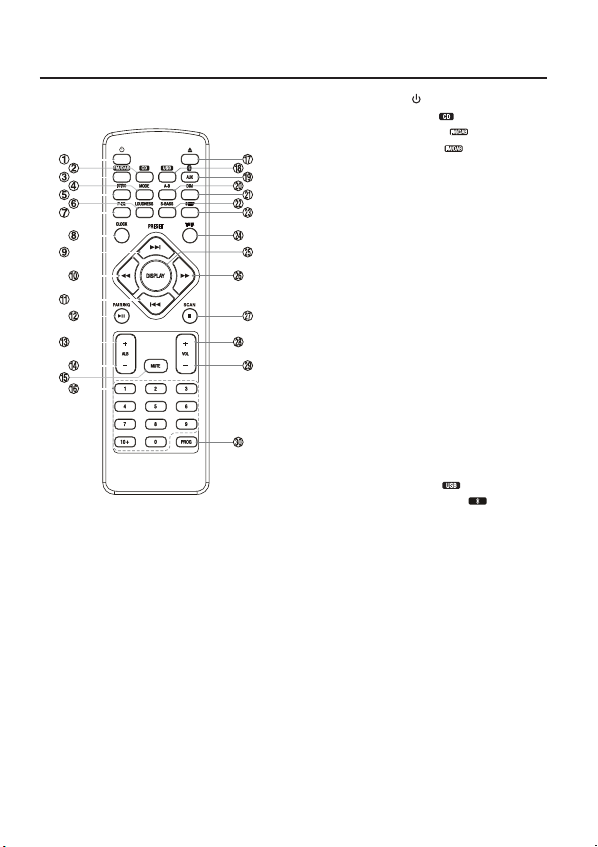
Remote control overview
1. Standby button ( )
2. CD Function button (
3. Tuner Function button (
DAB Function button (
4. Mode button (
Stereo/mono select button (
5. Intro button (
6. Loudness button (
7. Preset equalizer button (
8. Clock button (
9. Next button (
Preset up button (
10. Search backward button (
Tuning backward button (
11. Previous button (
Preset down button (
12. Play/Pause button (
Disable the Bluetooth function button (
13. Album up button (
14. Album down button (
15. Mute button (
16. Number button (
17. Open/Close button (
18. USB Function button (
19. Bluetooth function button (
AUX Function button (
20. Repeat A-B button (
21. Dimmer button (
22. Super bass button (
23. Sleep button (
24. Timer button (
25. Display Button (
RDS Display button (
26. Search forward button (
Tuning forward button (
27. Stop button (
SCAN button (
Pairing cleared button (
28. Volume up button (
29. Volume down button (
30. Program button (
Memory button (
- 7 -
MODE
INTRO
CLOCK
G
MUTE
SLEEP
TIMER
DISPLAY
L
)
SCAN
)
)
LOUDNESS
)
)
PRESET
H
)
PRESET
BF
)
ALB +
)
ALB -
)
0-9, 10+
)
K
)
AUX
A-B
)
DIM
)
S-BASS
)
)
DISPLAY
C
C
)
L
VOL +
VOL -
PROG
)
PROG
)
)
)
)
MODE
P-EQ
G
D
D
)
)
)
)
)
)
)
)
)
)
)
)
)
)
)
H
)
)
)
)
PAIRING
)
Page 9
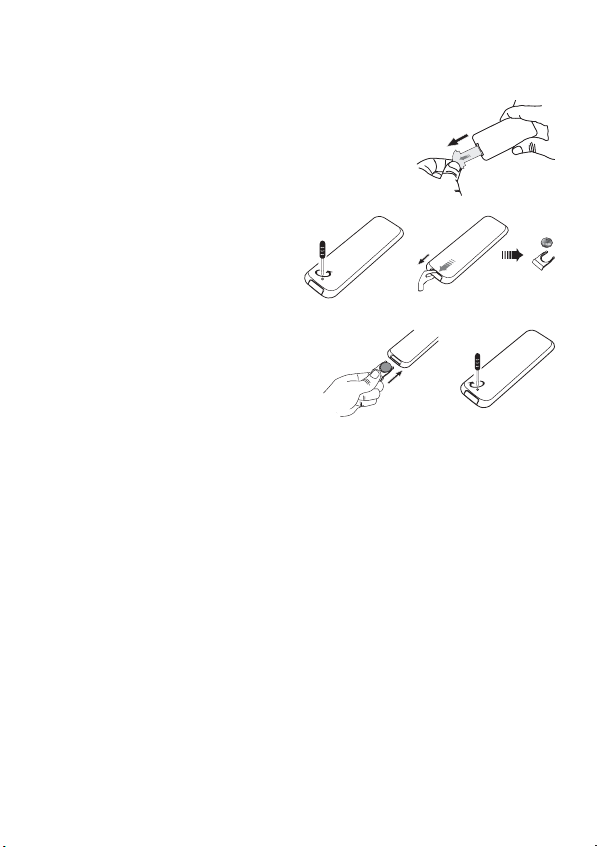
Installation of battery
1. Remove the insulating mylar strip from the battery.
It is located at the bottom back side of the remote
control.
2. Loosen the screw on the battery compartment
cover with a screwdriver. Pull out the battery
compartment with your fingernails.
¨
3. Replace a new battery (size 2025) correctly and
fully insert the battery compartment back to the
original position. Tighten the screw with a
screwdriver.
Handling the remote control
Remove the batteries if the remote control is not going to be used for an extended period of
•
time.
To avoid possible failure, read the following instructions and handle the remote control
•
properly.
Do not drop or cause impact to the remote control.
•
Do not spill water or any liquid on the remote control.
•
Do not place the remote control on a wet object.
•
Do not place the remote control under the direct sunlight or near sources of excessive heat.
•
Do not use caustic cleaners ( porcelain, stainless steel, toilet, or oven cleaner etc. ) on the
•
remote control, as it may suffer damage.
Note:
Remove the battery from remote control handset when it is not to be used for a long period.
Otherwise it can be damaged due to leakage of battery.
¨
- 8 -
Page 10

Remote control operation range
6m directly
in front of the unit
Point the remote control to the unit no more than 6 meters from the remote control sensor and
within 60° horizontally and 40° vertically of the front of the unit. The operating distance may vary
according to the brightness of the room.
Note:
• Make sure that there is no obstacle between the infrared remote sensor of the unit and
remote control. If you install the unit on rack, etc.., the remote controllable range may
decrease depending on the thickness or colour of glass door of rack.
• Do not expose the infrared remote sensor to direct sunlight or other strong light, such as
inverter uorescent light.
- 9 -
Page 11

Connections
Caution: Make all connections before plugging the unit into the AC Power outlet.
Connecting the Speakers
Connect the cable with a sliver head to the (-)
terminals and cable with a gold head to the (+)
terminals.
1. Opened the socket flap.
2. Insert the stripped part of the wire completely.
3. Closed the socket flap.
Connecting the FM/DAB Antenna
Connecting the AC Power Cord
Connect the AC~ socket on the rear of the unit to power
plug to the wall outlet with an AC power cord.
Caution:
* Be sure to unplug the power plug from the outlet when
going out or when the unit is not in use for an extended
period of time.
Connect the supplied FM/DAB Antenna to the FM/
DAB Antenna socket on the rear of the unit by turning
the Antenna screw cap clockwise.
Note:
Do not overtighten, this could damage the Antenna.
Caution:
To avoid noise, keep Antenna away from the unit, the
connecting cables and the mains cable.
- 10 -
Page 12

ECO-Power/Standby mode features
Switching ON / OFF
When you rst connect the unit to the AC power, the unit will be in standby mode.
- Press the
- Press the
button, the unit switches to the last selected source.
button to switch the unit back to standby mode.
Switching the system to ECO Power/Standby mode
Long pressing the for 2 seconds or more to switch to ECO Power or standby mode.
ECO Power mode
The clock will not be displayed.
CLOCK
Press the
Standby mode
The clock display on the display lens.
Note:
If the unit is idle for more than 15 minutes, it will automatically switch to ECO-Power mode.
button to display the clock on the display lens.
Setting the clock
Setting the clock manually
1. In standby mode, long pressing the
more to activate the clock setting mode. [24] or [12] hour format will blink.
2. Press the
3. Press the
4. Press the
5. Press the
6. Press the
7. Press the
Note:
• To exit clock setting mode without storing, press the L button.
• If no button is pressed in 90 seconds, the unit exits clock setting mode automatically.
• If a power failure occurs or the unit is disconnected from the mains, the clock setting will be
lost.
VOL +/-
buttons on the remote control to set the 12/24 hour format.
CLOCK
button, hour indicator will blink.
VOL +/-
buttons on the remote control to set the hour.
CLOCK
button, minute indicator will blink.
VOL +/-
buttons on the remote control to set the minute.
CLOCK
button, the built-in clock starts operating.
CLOCK
button on the remote control for 2 seconds or
Automatically synchronzies clock time
In DAB/RDS station, the unit can synchronize with time transmitted by DAB/RDS station
automatically.
Manual synchronzies clock time
Tuned to a with CT information DAB/RDS station, long pressing the
seconds, the system clock will synchronization with RDS clock.
- 11 -
CLOCK
button for 3
Page 13

Sound quality
Adjusting the volume
To increase or decrease the volume, rotate the
buttons on the remote control.
Mute sound
You can mute the sound temporarily.
During play, press the
Note: If you change the volume or source when the sound is muted, muting is cancelled.
MUTE
button to mute or unmute sound.
Adjusting the super bass
You can reinforce the bass sound to maintain rich, full bass at low volume.
S-BASS
Press the
lens. Press again to cancel the effect, the “BASS” will show in display lens.
button on the remote control to get the effect, the “BASS” will show in display
Controlling the loudness
This unit has a loudness function, which can automatically increase the bass sound effect at low
volume. It can also increase the bass sound effect at high volume, but it will be relatively less when
it is at high volume.
LOUDNESS
Press the
will show in display lens. Press again to cancel the effect, the “LOUD” will show in display lens.
button on the remote control to obtain the loudness function, the “LOUD”
Presetting equalizer
You can adjust the sound according to the genre of the music your taste.
During play, repeatedly press the
sound mode.
- FLAT
- POP
- JAZZ
- ROCK
- CLASSIC
P-EQ
Changing the front panel darkness
To dim or brighten the display, repeatedly press the DIM button on the remote control to the
desired brightness.
VOLUME
knob on the unit or press the
button on the remote control to select your preferred
VOL +/-
- 12 -
Page 14

DAB+ Radio operation
Caution: Before listening to the radio, please check that the DAB/FM Antenna is correctly
connected and adjusted for length and direction.
Tuning to DAB for the first time
Repeatedly press the
DAB source. The word “DAB” will be displayed on the display lens.
- The unit will start a quick scan to search for all available Band lll channels automatically.
- All available stations are programmed..
- The system will store all detected stations at completion of the scanning, the system will turn
to a station on the list.
- IF NO DAB service is available, “NO DAB” will be display.
SOURCE
button on the unit or button on the remote control to select
Store DAB+ radio stations
Automatically
Repeatedly press the
1.
SOURCE
button on the unit or button on the remote control to
select DAB source. The word “DAB” will be displayed on the display lens.
SCAN
2. Press the
button on the remote control to activate automatic program mode. The word
“SCANNING” will be displayed on the display lens.
- All available stations are programmed..
- The system will store all detected stations at completion of the scanning, the system will
turn to a station on the list.
- IF NO DAB service is available, “NO DAB” will be display.
Manually
1. Tune to a radio station.
PROG
2. Press the
3. Repeatedly press the
button on the remote control to activate program mode.
buttons to allocate a number to this radio station.
H/G
- If you select more than 20, the preset number will be changed to “1” automatically.
4. Press the
PROG
button on the remote control again to store the station.
5. Repeat above steps 1 to 4 for each station you want to store in memory with a preset number.
Tuning to a DAB+ radio station
Auto Tuning
Long pressing the
up automatically until a station is found.
Manual Tuning
Repeatedly press the
want.
buttons for 2 seconds or more, the frequency changes down or
D/C
buttons to change the frequency until you nd the station you
D/C
- 13 -
Page 15

Tuning to preset DAB+ stations
- Repeatedly press the
will tune to the selected station automatically.
- Use the 0-9 buttons on the remote control to input a number directly and tune to the band
and frequency with this number. (e.g. To select preset number 5, directly press 0,5 buttons.)
buttons until the desired preset station is displayed. The unit
H/G
DAB+ Information display
You can view the DAB+ service information in the following modes. Depending on the DAB+
radio station you are tuning to, some information modes may be unavailable. Repeatedly press the
DISPLAY
button on the remote control to view the following information.
• Station name
When an RDS station is received, the name of that station will be displayed.
• Ensemble name
This displays the name of the multiplex that contains the station you are listening to. A multiplex is a collection of radio stations that are bundled and transmitted on one frequency. There
are national and local multiplexes. Local ones contain stations that are speci c to that area.
Note: DAB+ – unlike normal radio, groups together several radio stations and transmits them
on one frequency.
• Clock
This displays the current time provided automatically by the broadcaster.
• Date
This displays the current date provided automatically by the broadcaster.
• DLS (dynamic label segment)
Dynamic label segment is a scrolling message that the broadcaster may include with their
transmissions. The message usually includes information, such as programme details etc.
• Signal strength
This shows a number to indicate the signal strength which is between 0 and 100, for example
12, 70 or 100. The stronger the signal, the greater the number.
• Programme type
This describes the “style” or “genre” of the programme that is being broadcast.
• Frequency
This shows the frequency of the current station.
• Audio bit rate
The display will show the digital audio bit rate being received.
• Stereo/Mono
The display will show if the station being received is in mono or stereo.
- 14 -
Page 16

FM Radio operation
Caution: Before listening to the radio, please check that the DAB/FM Antenna is correctly
connected and adjusted for length and direction.
Tuning in to a station
1.
Repeatedly press the
select TUNER source. The word “TUNER” will be displayed on the display lens.
2. Select a station using one of the following methods.
Auto tuning
Long pressing the
up automatically until a station is found.
Manual tuning
Repeatedly press the
want.
Preset tuning (available only after the stations are preset)
- Repeatedly press the
frequency are displayed on the display lens.
- Use the 0-9 buttons on the remote control to input a number directly and tune to the
band and frequency with this number. (e.g. To select preset number 5, directly press 0,5
buttons.)
SOURCE
button on the unit or button on the remote control to
buttons for 2 seconds or more, the frequency changes down or
D/C
buttons to change the frequency until you nd the station you
D/C
buttons to select the desired preset number. Its band and
H/G
Program radio stations
You can program a maximum of 20 preset radio stations (FM).
Automatically
Long pressing the
tomatic program mode.
- “AUTO” is displayed
- All available stations are programmed.
- The rst programmed radio station is broadcast automatically.
Manually
1. Tune to a radio station.
2. Press the
will blink.
3. Repeatedly press the
- If you select more than 20, the preset number will be changed to “1” automatically.
4. Press the
5. Repeat above steps 1 to 4 for each station you want to store in memory with a preset number.
Note: If the system is unplugged or if a power failure occurs, the preset stations will not be
erased.
PROG
button on the remote control for 2 seconds or more to activate au-
on the display lens
PROG
button on the remote control to activate program mode. The preset number
H/G
PROG
button on the remote control again to store the station.
.
buttons to allocate a number to this radio station.
- 15 -
Page 17

To change the FM reception mode
MODE
Press the
the best FM reception mode.
button on the remote control to select the Stereo or Mono channel to receive
RDS (radio data system) Reception
Many FM stations are broadcasting added data compatible with RDS (Radio Data System). This
radio set offers convenient functions using such data.
DISPLAY
Press the
Station name
When an RDS station is received, the “RDS” and the name of that station will be displayed.
PTY (programme type)
This describes the “Style” or “genre” of music that is being broadcast e.g. “Rock” or “Classical”.
Time
The broadcaster (Radio station) provides clock and date information automatically so there’s
no need to manually set this information.
Te x t
The broadcaster can include a scrolling text that displays information about the current program.
Frequency
This shows the frequency of the current station e.g. 95.30MHz.
button repeatedly to select the information that displayed as follows.
Disc (audio CDs and MP3/WMA discs) operation
Disc playing
1.
Repeatedly press the
control to select DISC source. The word “DISC” will be displayed on the display lens.
2. Press the K button to open the disc door and place the disc on the disc tray (with the printed
side up).
3. Press the
Note: If in stop mode, please press the BF button to start playing the disc.
4. Press the BF button to temporarily stop the playing, press the button again, it will continue
to play.
5. Press the
SOURCE
button on the unit or directly press button on the remote
button to close the disc door, the unit will read the disc and play it automatically.
K
button to stop the disc playing.
L
To skip search and play
P
ress the H button to skip to the previous track on the disc.
Press the G button to Skip to the next track on the disc.
To search and play
Press and hold the D button or C button to search for the position that you intend to start
playing.
- 16 -
Page 18

Text display during playback
For audio CDs
Repeatedly press the
DISPLAY
button on the remote control to show the current track num-
ber and single elapsed time, or single remain time or total track number and total remain time.
For MP3/WMA Discs
Press the
DISPLAY
button on the remote control, ID3 information (song title and artist) will
be displayed or “NO ID3” if there is no ID3 information. Press this button again, album, track
and playing time will be displayed.
Programme play (for audio CDs and MP3/WMA discs)
You can programme up to 20 tracks to play in any desired order.
1. Insert a disc and press the L button when it starts playing.
2. Press the
PROG
button on the remote control to activate program mode, the "
1 p--01
will display on the display lens.
3. Press the
4. Press the
“
0-9
buttons on the remote control to select the desired track number.
- The track number 8, press 8 button, "
PROG
button on the remote control to confirm the track number to be stored,
008 p--02
” will display on the display lens.
8 p--01
" will display.
5. Repeat steps 3-4 to select and store all desired tracks.
6. Press the BF button to start programme play.
7. Press the L button once to stop the programme play. Press the L button twice to clear
programme.
Playing the beginning (intro) of each track
INTRO
Press the
The playing time of each track is 10 seconds.
When you hear the desired track, press the BF button twice.
button on the remote control to play the beginning of each track consecutively.
"
To select album (For MP3/WMA discs)
- Press the
the first track of this album.
- If the playing has ended, press the
previous album.
ALB+/-
buttons on the remote control to select the next/previous album and play
ALB+/-
button on the remote control to select the next/
Playing repeatedly
During play, repeatedly press the
For audio CDs
- First press : To repeat the same track, the “REP” will blink.
- Second press : To repeat playing all tracks on a disc, the “REP” will stay lit.
- Third press : To cancel the repeat playing.
MODE
button on the remote control to select:
- 17 -
Page 19

For MP3/WMA discs
- First press : To repeat the same track, the “REP” will blink.
- Second press : To repeat playing album, the “REP” and “ALB” will blink.
- Third press : To repeat playing all tracks on a disc, the “REP” will stay lit.
- Fourth press : To cancel the repeat playing.
Repeat A-B can be set by pressing the
A-B
button.
- First press : Select the start point, the “REPEAT A-” will display.
- Second press : Select the end point, the “REPEAT A-B” will display.
- Third press : To cancel repeat play, the “A-B OFF” will display.
Note: The section A and B can be set only within the same track.
Play from USB
1. Insert the USB device's USB plug into the socket
on the unit.
2.
Repeatedly press the
directly press the button on the remote control
select the USB source.
on the display lens.
3. In stop mode, press the BF button to start playing the
disc.
During playing, press the BF button to temporarily
stop the playing, press the button again, it will continue
to play.
4. Press the L button to stop the disc playing.
Note: The player support the USB music file format of
MP3, WMA only.
SOURCE
button on the unit or
The word “USB” will be displayed
to
Access a folder
- During playing, press the
- In stop mode, press the
buttonstoselectafile,and then press the BF button to start play.
H/G
ALB+/-
buttons on the remote control to select a folder.
ALB+/-
buttons on the remote control to select a folder and press the
Charge for external devices
When the unit is connected to the power the socket on the front of the unit is used to
charge external devices such as phones, tablets etc.
NOTE: Charging is only active when the product is turned on. In standby mode charging is not
available.
- 18 -
Page 20

Play from Bluetooth device
Note:
* Pairing needs only to be done once. The operational range is approximately 10 meters.
* Compatibility with all Bluetooth devices is not guaranteed.
* Any obstacle can reduce the operational range.
1.
Repeatedly press the
SOURCE
button on the unit or
/AUX
button on the remote control
to select Bluetooth source. The word “BT” will be displayed on the display lens.
2. Activate the Bluetooth function in your Bluetooth device (see the device user manual).
3. Select "BMS2015DABT" on your device for pairing.
- For elder devices, you need to input “0000” as pairing password.
4. Start music play on your Bluetooth device, you can use this unit to control the function to
your Bluetooth device.
- To pause/resume play, press BF.
- To skip to a track, press
- To increase or decrease the volume, press
5. Long pressing the
PAIRING
.
H/G
button
on the remote control
VOL +/-.
for 2 seconds or more to disable
the function from your Bluetooth device.
6. Long pressing the L button for 2 seconds or more to clear Bluetooth pairing history.
Note:
• If the signal strength is weak, your Bluetooth receiver may disconnect, but it will re-enter
pairing mode automatically.
• This unit supports A2DP (Advanced Audio Distribution Profile).
Setting the sleep timer
When the unit is turned on, repeatedly press the
set period of time (in minutes):
120, 90, 60, 45, 30, 15
When sleep timer is activated, the “SLEEP” is displayed.
To deactivate sleep timer
Repeatedly p
ress the SLEEP button
on the remote control
When sleep timer is deactivated, the “SLEEP” is disappears.
SLEEP
button
on the remote control
until [SLEEP OFF] is displayed.
to select a
- 19 -
Page 21

Set the alarm timer
This unit can be used as an alarm clock. You can select DISC, USB, TUNER or DAB as the alarm
source.
Caution: Make sure that you have set the clock correctly.
1. In standby mode, long pressing the
TIMER
button on the remote control for 2 seconds or
more, the source is displayed, e.g. DISC.
2. Press the
VOL +/-
buttons on the remote control to select a source (DISC, USB, TUNER or
DAB).
3. Press the
TIMER
button, the hour indicator will blink.
4. Repeat steps 2-3 to set the hour, minute, and adjust volume.
Note:
* To exit clock setting mode without storing, press the
button.
L
* If disc/USB source is selected and the audio cannot be played, TUNER is activated automatically.
* If no button is pressed in 90 seconds, the unit exits timer setting mode automatically.
To deactivate or re-activate an alarm timer
TIMER
Repeatedly press the
button to activate or deactivate timer. If timer is activated, “ ” is
displayed.
Listen to an external device
You can listen to an external device through this unit with an audio cable.
1. Connect the AUX Input terminals on the rear of the unit to the AUX output terminals on the
auxiliary equipment with an audio cable illustrated below.
Repeatedly press the
2.
to select
auxiliary equipment
SOURCE
button on the unit or
source. The word “AUX” will be displayed on the display lens.
3. Start to play the external device (see the user manual of the external device).
/AUX
button on the remote control
- 20 -
Page 22

Specifications
Power requirements ...................................................................................................................... 240V~ 50Hz
FM Tuning range ......................................................................................................................87.5 - 108 MHz
DAB+ Frequency range (band III) ........................................................................174.928 - 239.200 MHz
Power consumption .................................................................................................................................... 20W
Output power ........................................................................................................................................ 10W x 2
THD ................................................................................................................................................................
USB Port .............................................................................................................................................. DC 5V, 1A
Dimensions ..................................................................................................... 220(W) x 95(H) x 268(D) mm
Speaker
Speaker impedance .........................................................................................................................................4 Ω
Input power ................................................................................................................................................... 10W
Frequency response.....................................................................................................................30Hz - 20kHz
Sensitivity ................................................................................................................................................80 ± 4dB
Dimensions ................................................................................................... 140(W) x 232(H) x 155(D) mm
Bluetooth specification
Communication system .....................................Bluetooth standard version 4.0 and EDR specification
Output ........................................................................................................Bluetooth standard power class 2
Maximum communication range .................................................................................................... approx.8m
Frequency band ....................................................................... 2.4 GHz Band (2.4000 GHz - 2.4835 GHz)
Compatible Bluetooth profiles............................................ advanced audio distribution profile (A2DP)
Supported multi devices pairing .............................................................................................up to 8 devices
Supported codecs (receive) ....................................................................................... SBC(sub band codec)
(transmit) ...................................................................................... SBC(sub band codec)
Remote control
Range ..................................................................................................................................................................6m
Angle ................................................................................................................................................................±30°
1%
≤
- 21 -
Page 23

Maintenance
Cleaning the unit
Note: Ensure the unit is fully unplugged from the mains socket before cleaning.
- To clean the unit, wipe the case with a slightly moist, lint-free cloth.
- Do not use any cleaning fluids containing alcohol, ammonia or abrasives.
- Do not spray an aerosol at or near the unit.
Handling discs
Playback side
- Do not touch the playback side of the disc.
- Do not attach paper or tape to the disc.
Cleaning discs
- Fingerprints and dust on the disc cause picture and sound deterioration. Wipe the disc from
the centre outwards with a soft cloth. Always keep the disc clean.
- If you cannot wipe off the dust with a soft cloth, wipe the disc lightly with a slightly moistened
cloth and finish with a dry cloth.
- Do not use any type of solvent such as thinner, benzine, commercially available cleaners or
antistatic spray. They may damage the disc.
Storing discs
- Do not store discs in places subjected to direct sunlight or near heat sources.
- Do not store discs in places subjected to moisture and dust such as a bathroom or near a
humidifier.
- Storing discs vertically in a case, stacking discs or placing objects on discs outside of their cases
may cause warping.
- 22 -
Page 24

Troubleshooting
If you are having a problem with your unit, check this list for a possible solution before calling for
service.
If you cannot solve the problem from the hints given here, or the unit has been physically damaged, call a quali ed person, such as your dealer, for service.
No power
- Ensure that the AC adaptor plug of the
unit is connected properly.
- Ensure that there is power at the AC
outlet.
- To save power, the unit switches to
standby automatically 15 minutes after a
play reaches the end and no control is
operated.
Remote control does not work
- Before pressing any function button, first
select the correct source with the remote
control instead of the main unit.
- Reduce the distance between the remote
control and the unit.
- Insert the battery with its polarities (+/–
signs) aligned as indicated.
- Replace the batteries.
- Aim the remote control directly at the
sensor on the front of the unit.
No disc detected
- Insert a disc.
- Check if the disc is inserted with the print
side facing inward.
- Wait until the moisture condensation at
the lens has cleared.
- Replace or clean the disc.
- Use a finalized CD or correct format
disc.
No sound or poor sound
- Adjust the volume.
- Check that the speakers are connected
correctly.
- Check if the stripped speaker wires are
clamped.
Disc does not play
- Insert a readable disc and ensure that the
label side faces up.
- Check for any scratches or smudges on
the disc.
- Moisture has condensed inside the system.
Remove the disc and leave the system
turned on for about an hour.
Disconnect and reconnect the AC power
plug, and then turn on the system again.
- As a power-saving feature, the system
turns off automatically 15 minutes after
disc play reaches the end and no control is
operated.
Poor radio reception
- Fully extend and adjust the DAB/FM
antenna.
Cannot display some files in USB device
- The number of folders or files in the USB
device has exceeded a certain limit. This
phenomenon is not a malfunction.
- The formats of these files are not
supported.
USB device not supported
- The USB device is incompatible with the
unit. Try another one.
- 23 -
Page 25

Music playback is unavailable on this
unit even after successful Bluetooth
connection.
- The device cannot be used to play music
through this unit wirelessly.
The audio quality is poor after
connection with a Bluetooth-enabled
device.
- The Bluetooth reception is poor. Move the
device closer to this unit or remove any
obstacle between them.
Cannot connect with this unit.
- The device does not support the profiles
required for this unit.
- The Bluetooth function of the device is
not enabled. Refer to the user manual of
the device to find out how to enable the
function.
- This unit is not in pairing mode.
- This unit is already connected with
another Bluetooth-enabled device.
Disconnect that device and then try again.
Timer does not work
- Set the clock correctly.
- Switch on the timer.
Clock/timer setting erased
- Power has been interrupted or the power
cord has been disconnected.
- Reset the clock/timer.
- 24 -
Page 26

Disposal of the unit
Used units must not be disposed of with household waste!
If the unit is no longer operational, every consumer is required by law to daispose
of used devices separately from household waste, e.g. at collection point run by the
communal authority borough. In this way it is ensured, that used units are properly
recycled and that negative consequences on the environment are avoided.
For this reason, electrical equipment is labelled with the displayed symbol.
Batteries and rechargeable batteries
Batteries and rechargeable batteries must not be disposed of with
household waste!
Every consumer is required by law to bring all batteries and rechargeable batteries,
whether they contain harmful substances*) or not, to a collection point run by the
communal authority or borough or run commercially, so that they can be disposed of in an
environmentally friendly manner.
*) labelled with: Cd = Cadmium, Hg = Mercury, Pb = Lead
- 25 -
Page 27

For Customer Service and to
register your Warranty visit:
www.bushaustralia.com.au
Our goods come with guarantees that cannot be excluded under the Australian
Consumer Law. You are entitled to a replacement or refund for a major failure
and for compensation for any other reasonably foreseeable loss or damage.
You are also entitled to have the goods repaired or replaced if the goods fail to
be of acceptable quality and the failure does not amount to a major failure.
SEP15-BMS2015DABT
