Page 1

BFSAT01SD
digital box
Instruction Manual
IMPORTANT: Please read all instructions
carefully before use and keep for future reference.
Page 2
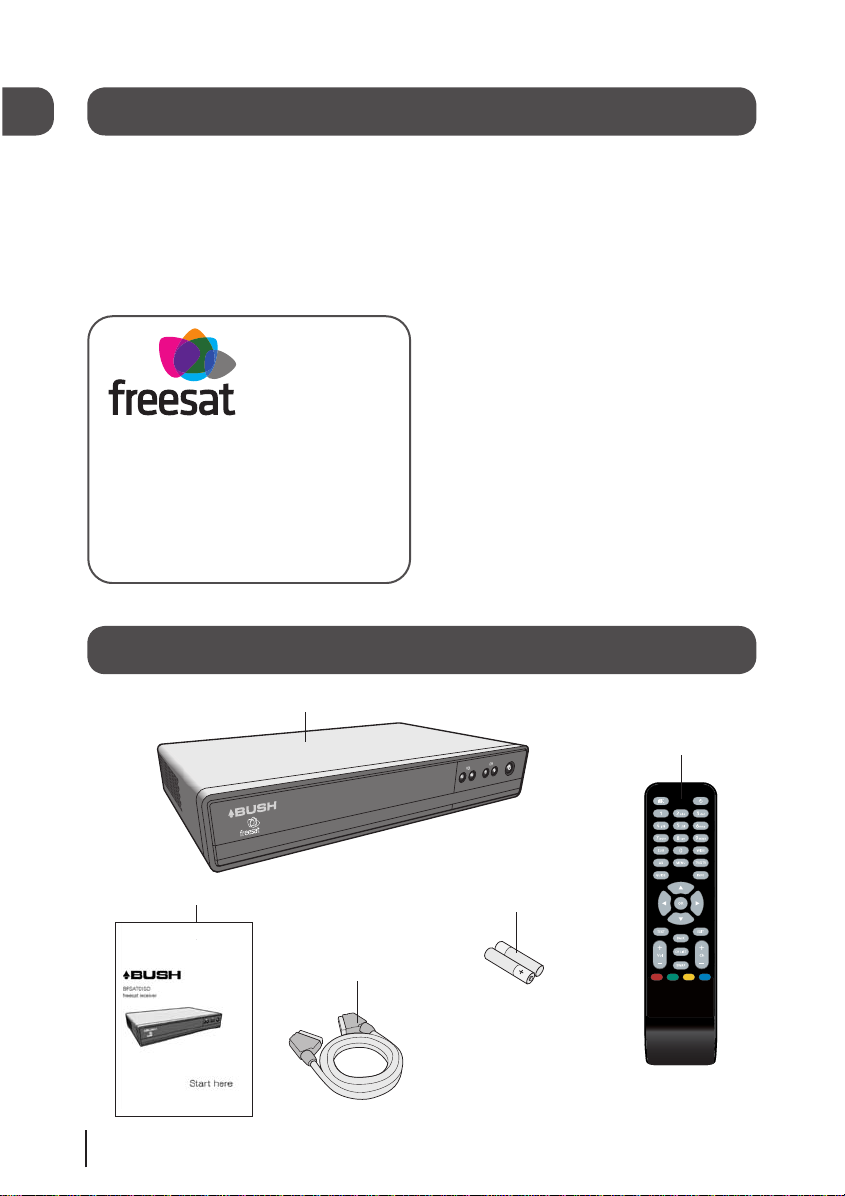
In the box
Welcome
Thank you for choosing this Bush digital box.
Not only can it receive over 80 subscription free channels, but you
can also get radio channels.
It’s really simple to use; it’s all done using the clear, easy to understand on screen menus
which are operated from the remote control. It even has a reminder function so that you
won’t miss your favourite programmes.
Your new digital box
2 x AAA batteries
SCART cable
Quick start guide
Remote control
For a one off payment, you can buy a
digital box, satellite dish and
installation giving you over 80 channels
covering the best of TV and more.
1
01
Page 3
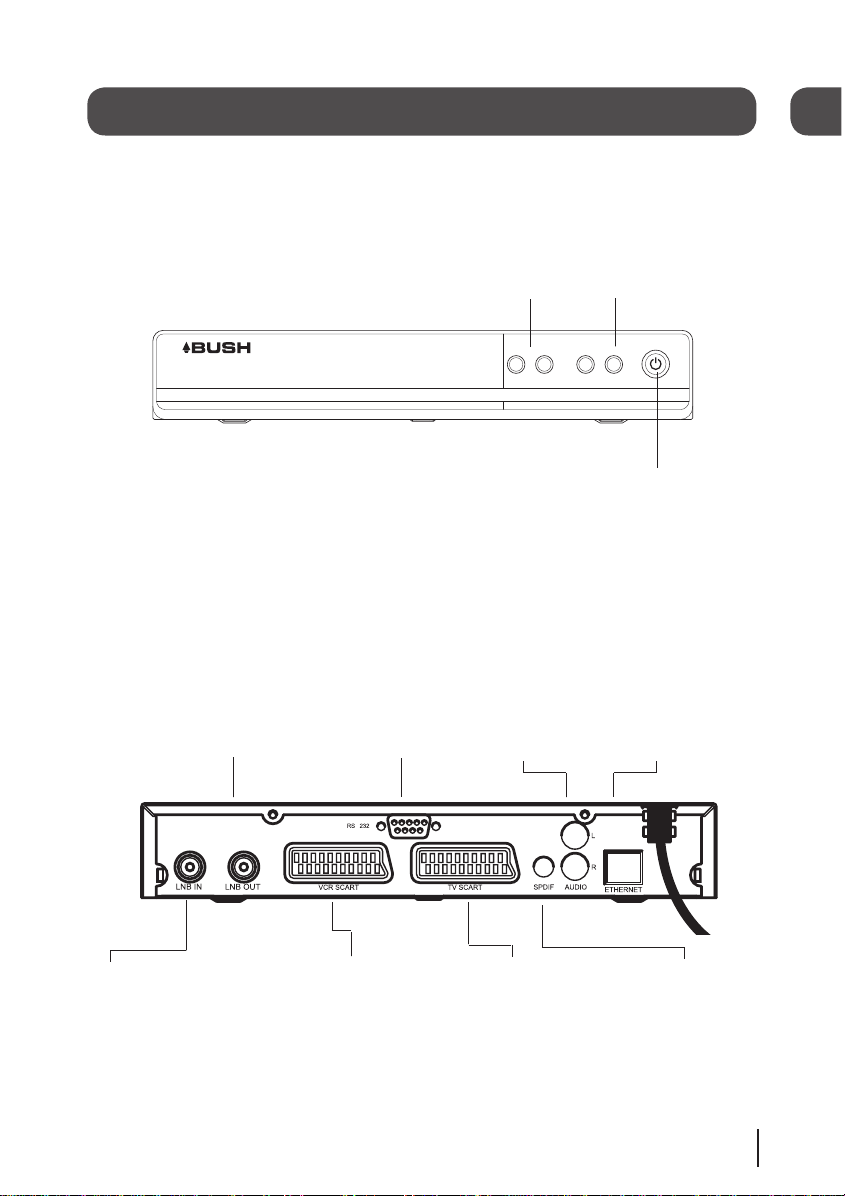
Your digital box
Front view
Rear view
-
+
-
+
LNB IN Signal In
from LNB on satellite
LNB OUT This
has no function and
does not act as a loop
through
SPDIF Digital
Audio Out
connection
ETHERNET For future
use (Broadband
connection required)
AUDIO Left/
Right Audio Out
connection
VCR Standard
definition SCART
output (For
connection to a
recording device)
RS232 For
factory use
only
TV Standard definition
SCART output (For connection
to a non HD TV or recording
device)
CH + / - Channel
up and down.
STANDBY Power On/
Standby.
2
02
VOL + / - Volume
up and down.
Page 4

Your remote control
STANDBY Power On/Standby.
MUTE Turns the volume On
and Off.
NUMBER PAD Enter values and
select the channel number directly by
entering it’s number.
WIDE Adjust the aspect ratio of the
video output.
TV/DTV Switches between the two
SCART signals.
INFO Display the Info bar.
NAVIGATION Navigate up/down/
left/right in menus/on screen displays.
OK Confirm selection in menu/on
screen displays.
EXIT Closes menu.
BACK Takes you back to the previous
menu.
CH +/- Channel up and down.
COLOUR BUTTONS For
interactive use and navigating menus.
CH LIST Opens the channel list
menu.
SUB Cycle through the
available subtitles for the
current programme.
AD Turns audio description On
and Off.
GUIDE Opens the programme list
menu.
TEXT Displays digital teletext when
available.
VOL +/- Volume up and down.
SWAP Return to the previous
selected channel.
MENU Opens the main menu.
3
03
Page 5

Daily use
Introducing the channel lists
There are two channel lists available to
you;
The ‘Channel list’ shows all the available
channels that you can receive.
The ‘Programme list’ shows the
scheduled programmes available on each
channel.
You can use the arrow buttons to select
a different channel and use the coloured
buttons to move to a new page of
channels.
Press [OK] to watch the selected
programme.
103 ITV 1
104 Channel 4
106 BBC3
107 BBC4
113 ITV2
114 ITV2+1
115 ITV3
116 ITV3+1
Show TV List
Show Fav List
Edit Fav List Lock Channel
Watch
Wednesday 6 Mar 20:15
Exit Menu
102 BBC Two
101 BBC One
117 ITV4
TV Listings
Delete Channel
101 BBC One
102 BBC Two
103 ITV 1
104 Channel 4
106 BBC3
107 BBC4
113 ITV2
114 ITV2+1
Page Down
News NCIS
Eastenders
BBC N
Top Gear
Coronation S
Page Up
+24 Hrs -24 Hrs
Watch
Wednesday 6 Mar 20:15
Torchwood
Film: Cast Away (2000)
MasterChef
The Bill
Relocation Relocat
Snooker: The Mas
Heroes
Two Pints of L
NCIS
Road Wars
Film: Another 48 Hours (1990)
Friends
Film: Cast Away (2000) Widescreen, AD, Subtitles. PG, 124 Minutes.
Systems engineer Tom Hanks has to fend for himself when a plane crash
leaves him stranded on a desert island. Initially panic stricken, he overcomes
Pr ev i
CSI: Crime In
20.00
20.30
21.00
21.30
Bat
Mat
Exit Menu
Changing the channel
You can select the channel you want to
watch by using the [CH+] and [CH-]
buttons on the remote control.
Alternatively use the number buttons to
key in the channel number.
When you change the channel the info
screen will be displayed for a few
seconds. This shows the details of the
programme currently showing and the
next programme for the selected channel.
Changing the volume
You can change the volume by using the
[VOL+] and [VOL-] buttons on the remote
control. You can turn off the volume by
pressing the [MUTE] button. To turn it
back on press the [MUTE] button again.
Audio description
Audio description is an additional
narration that describes all significant
visual information such as body language,
facial expression, scenery, costumes anything that is important to the plot of
the story, event or image.
Press the [AD] button to switch audio description on (if available). Press the [AD]
button again to switch it off.
Subtitles
Press the [SUB] button to display subtitles
(if available). Press the [SUB] button again
to turn them off.
4
04
Now:
Ne xt:
101
Eastenders 20:00 - 20:30
Holby City 20.30 - 21:00
BBC One 20:14
Page 6

The menu system
The main menu
To open the main menu screen press the
[MENU] button on the remote control.
To select a menu, press the relevant
number button to open it. For example
press [1] on the remote control to open
‘TV Listings’, then press the [OK] button.
To close any of the menu screens, press
the [EXIT] button.
TV listings menu
The TV listings menu shows you all of
your available channels. This list is
updated automatically each time you
open the menu, so there is no need to
re-tune your digital box when new
channels become available.
The [DELETE] button lets you delete a
channel from the TV list.
The [RED] button opens/returns to the
full TV listing menu and shows you the full
channel line up available.
The [GREEN] button will show you all
your channels in your favourite list.
Favourite channels are shown with a tick
next to them.
The [YELLOW] button lets you edit your
favourite channel list so that you can add
and delete channels that you use most
often.
The [BLUE] button lets you lock channels
so that they can’t be viewed. This can be
useful if you want to restrict children from
watching unsuitable channel content.
DON’T FORGET!
To lock and unlock a
channel you will need to enter the code
0000.
TV Listings
Settings
Language
Information
Exit Main Menu
Main Menu
103 ITV 1
104 Channel 4
106 BBC3
107 BBC4
113 ITV2
114 ITV2+1
115 ITV3
116 ITV3+1
Show TV List
Show Fav List
Edit Fav List Lock Channel
Watch
Wednesday 6 Mar 20:15
Exit Menu
102 BBC Two
101 BBC One
117 ITV4
TV Listings
Delete Channel
103 ITV1
104 Channel 4
106 BBC Three
107 BBC Four
113 ITV2
114 ITV2+1
115 ITV3
116 ITV3+1
Show TV List
Show Fav List
Edit Fav List Lock Channel
Confirm
Wednesday 6 Mar 20:15
Exit Menu
102 BBC Two
101 BBC One
117 ITV4
TV Listings
Enter Lock Code
*
Delete Channel
5
05
Page 7

The menu system
The settings menu
The settings menu allows you to change
the default settings on your digital box.
To select one of the options use the arrow
buttons, then press the [OK] button to
select.
Audio language
You can change the default language to
English, Welsh or Gaelic.
Genre Settings
This setting lets you turn off the Genre
window when you press the [GUIDE]
button on the remote control, so that all
channels are shown in the programme list
as default.
TV screen size
This changes the format of the screen.
Select the option that best suits your type
of TV.
SCART output
You can set the output type of the SCART
sockets. The options are Composite or
RGB.
Parental settings
This allows you to change the channel
lock code.
TV Screen Size
SCART Output
Parental Settings
Receiver Upgrade
Select
Wednesday 6 Mar 20:15
Exit Menu
Genre Settings
Audio Language
Settings
First Time Install
Add Manual Channels
Show Manual Channels
Receiver upgrade
You can set your digital box to search for
new system software either manually or
automatically.
First time install
This allows you to put your digital box
back to the factory default settings. You
will need to enter your pass code to
continue. The default pass code is 0000.
DON’T FORGET! Use the right arrow
key on the remote control to select your
TV screen size. Press the [OK] button to
continue.
Add Manual Channels
This menu allows you to manualy add
Free to Air channels to the channel list.
DON’T FORGET! Manually added Free
to Air channels will not be shown in the
programme list.
Show Manual Channels
This menu allows you to see the manually
added Free to Air channels in the channel
list.
DON’T FORGET! The default setting is
not to show manually added Free to Air
channels.
Enter your postcode then press to continue
Postcode
TV Screen Size
2
Widescreen (16:9)
CV21 1FF
6
05
Page 8

The menu system
The language menu
The language menu allows you to change
the default language settings for
interactive services and subtitles.
To select between English, Welsh or
Gaelic use the arrow buttons, then press
the [OK] button to select.
The information menu
This menu shows you information about
your digital box.
DON’T FORGET!
It is useful to have
this information when contacting
the call centre.
Gaelic
Select
Thursday 24 July 20:15
Exit Menu
Welsh
English
Language
Hardware Version
Serial Number
Software Version
Wednesday 6 Mar 20:15
Exit Menu
Model Number
Manufacturer
Information
1
123456789
1.4.33
Helpline Number
0871 230 4695
BFSAT01SD
Bush
Signal Strength
Signal Quality
Lock Indicator
OK
Network ID
003b
Transport ID
090b
7
05
Page 9

When the reminder time is reached, the
digital box will automatically switch over to
the correct channel and your programme
will start.
DON’T FORGET! To cancel a
programme reminder, highlight the
programme where the reminder has
been set, and press the [OK] button.
The clock icon will disappear and the
reminder will be cancelled.
Using the programme reminder
You can use the reminder function to let
you know when a programme is going to
start.
Press the [GUIDE] button on the remote
control and then press the [OK] button.
The programme list will be displayed. The
channel and programme that you are
currently watching are highlighted in dark
blue.
Using the arrow buttons on the remote
control, move to a different programme
that you want to set as a reminder.
Press the [OK] button to set the reminder.
When the reminder has been set a clock
icon is shown before the programme
name.
101 BBC One
102 BBC Two
103 ITV 1
104 Channel 4
106 BBC3
107 BBC4
113 ITV2
114 ITV2+1
Page Down
News NCIS
Eastenders
BBC N
Top Gear
Coronation S
Page Up
+24 Hrs -24 Hrs
Watch
Wednesday 6 Mar 20:15
Torchwood
Film: Cast Away (2000)
MasterChef
The Bill
Relocation Relocat
Snooker: The Mas
Heroes
Two Pints of L
NCIS
Road Wars
Film: Another 48 Hours (1990)
Friends
Film: Cast Away (2000) Widescreen, AD, Subtitles. PG, 124 Minutes.
Systems engineer Tom Hanks has to fend for himself when a plane crash
leaves him stranded on a desert island. Initially panic stricken, he overcomes
Pr ev i
CSI: Crime In
20.00
20.30
21.00
21.30
Bat
Mat
Exit Menu
101 BBC One
102 BBC Two
103 ITV 1
104 Channel 4
106 BBC3
107 BBC4
113 ITV2
114 ITV2+1
Page Down
News NCIS
Eastenders
BBC N
Top Gear
Coronation S
Page Up
+24 Hrs -24 Hrs
Watch
Wednesday 6 Mar 20:15
Torchwood
Film: Cast Away (2000)
MasterChef
The Bill
Relocation Relocat
Snooker: The Mas
Heroes
Two Pints of L
NCIS
Road Wars
Film: Another 48 Hours (1990)
Friends
Torchwood (2008) Widescreen, AD, Subtitles. 30 Minutes.
Science-fiction drama created by Russell T Davies. Rhys discovers the truth
about Torchwood and is involved in the investigation of alien meat.
Pr ev i
CSI: Crime In
20.00
20.30
21.00
21.30
Bat
Mat
Exit Menu
8
06
Page 10

Help and advice
In which direction should my satellite
dish be positioned?
Your satellite dish should be fitted on a
south facing wall in the direction of 28.2°
East of South.
Can I connect more than one digital
box to my satellite dish?
Yes you can. You will need an LNB fitted
that has more than one connection. You
will need one connection for each digital
box.
Why do I have to enter my postcode in
the first time setup?
This makes sure that you receive programmes from your local region. For
example the local news and weather.
How do I do a first time install again?
Press the [MENU] button and choose
option 2. Select ‘First Time Installation’
and press the [OK] button.
How do I look for new system
software?
Press the [MENU] button and choose
option 2. Select ‘Receiver Upgrade’ and
press the [OK] button.
How do I find out system
information about my digital box?
Press the [MENU] button and choose
option 0.
How do I change the default audio
language?
Press the [MENU] button and choose
option 2. Select ‘Audio Language’. The
options are English, Welsh and Gaelic.
9
07
You may find the information you are
looking for on our web site.
www.bushdigital.co.uk
or on the freesat website
www.freesat.co.uk
If you still need help or information you
can phone our call centre on:
0871 230 4695
Calls are charged at 10p per minute when called
from a BT land line. Call charges may vary if using
other networks.
Need extra information or help setting up?
Page 11

Safety
General Safety
This equipment has been designed
and manufactured to meet European
safety standards, but like any electrical
equipment, care must be taken if you are
to obtain the best results and safety is to
be assured.
Do read these operating instructions
before you attempt to use the equipment.
Do ensure that all electrical connections
(including the mains plug, extension
leads and interconnections between
pieces of equipment) are properly made
in accordance with the manufacturer’s
instructions.
Switch off and remove the mains
plug when making or changing any
connections.
Do consult your dealer if you are ever in
doubt about the installation, operation or
safety of your equipment.
Don’t continue to operate the equipment
if you are ever in doubt about it working
normally, or if it is damaged in any way.
Switch it off withdraw the plug from the
mains and consult your dealer.
Don’t remove any fixed covers as this may
expose you to dangerous voltages.
Don’t leave the equipment switched On
when it is unattended for long periods of
time, unless it is specifically stated that
it is designed for unattended operation or
has a standby mode.
Make sure that other people in your
household are conversant with the
equipment.
Don’t obstruct the ventilation vents on the
equipment, for example with curtains or
soft furnishings.
Overheating will cause damage and
shorten the life of the product.
Don’t allow electrical equipment to be
exposed to rain or moisture.
Do use the mains adapter that is supplied
with your equipment. Using other
adapters may cause permanent damage
to the equipment.
10
08
Page 12

www.bushdigital.co.uk
0871 230 4695
