Page 1
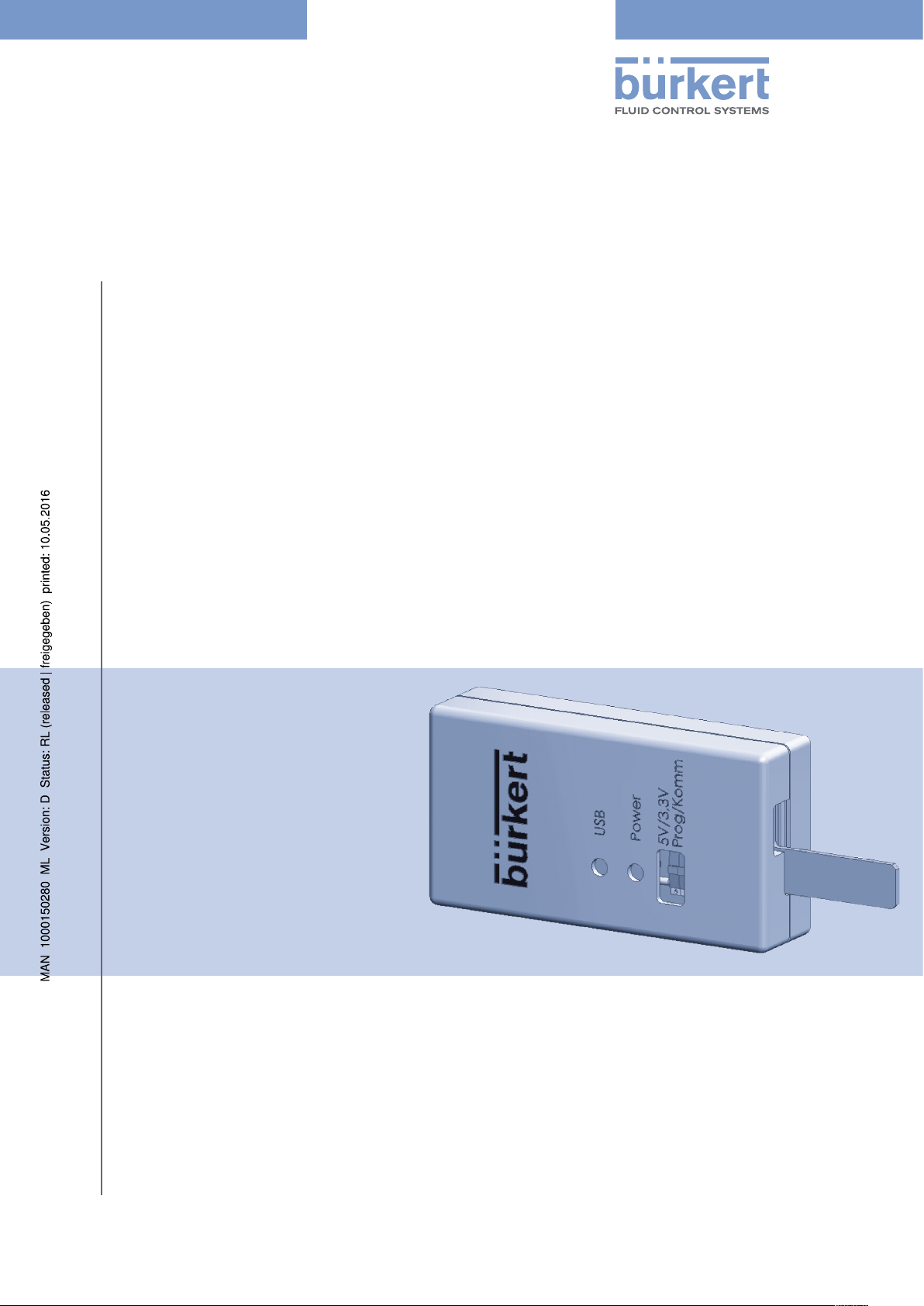
USB Interface
USB Interface for serial communication
USB Interface zur seriellen Kommunikation
L’interface USB pour la communication sérielle
Supplement to Operating Instructions
Ergänzung zur Bedienungsanleitung
Complément aux manuel d‘utilisation
Page 2
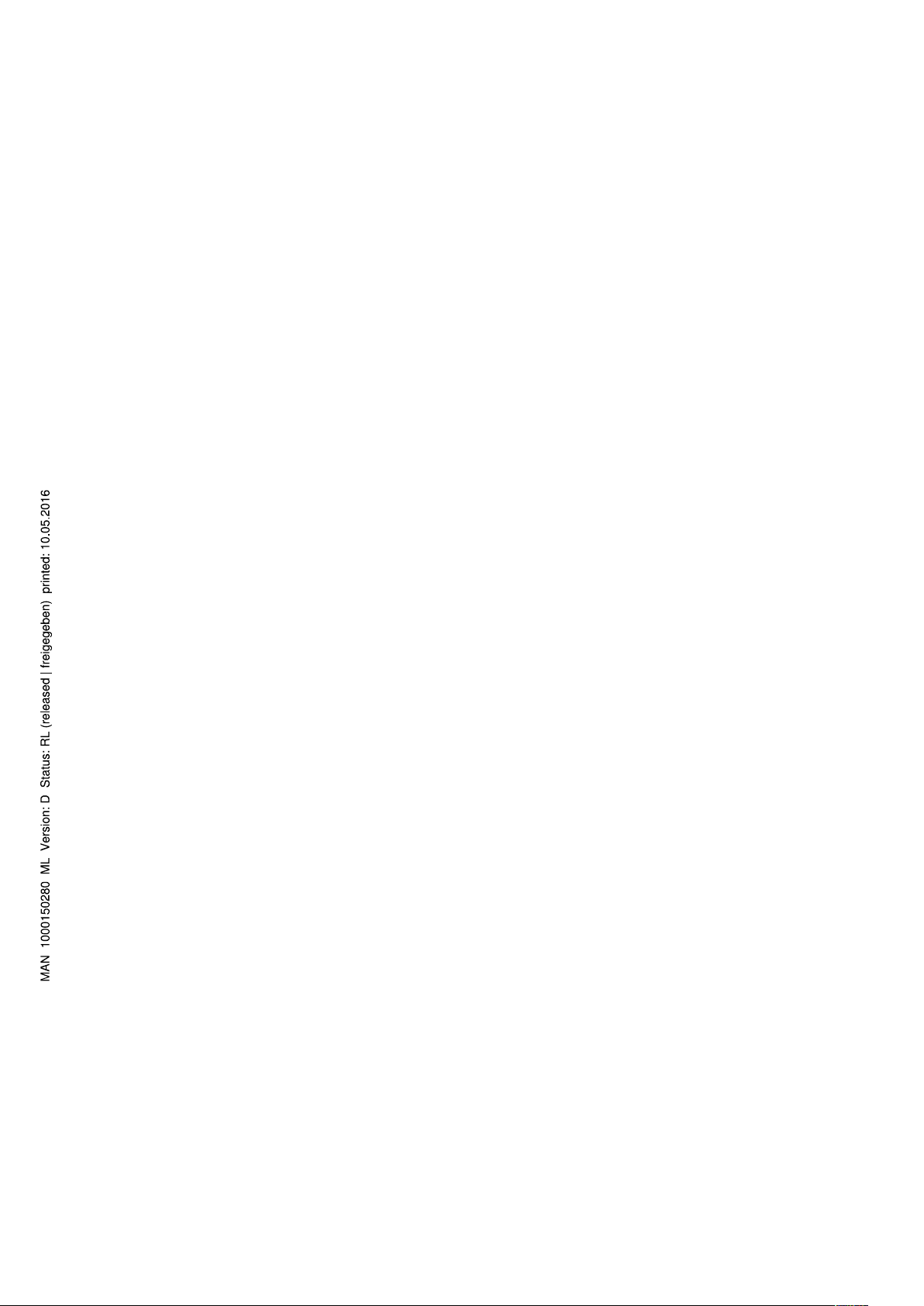
We reserve the right to make technical changes without notice.
Technische Änderungen vorbehalten.
Sous resérve de modification techniques.
© 2010 - 2014 Bürkert Werke GmbH
Operating Instructions 1408/01_EU-ML_00806056 / Original DE
Page 3
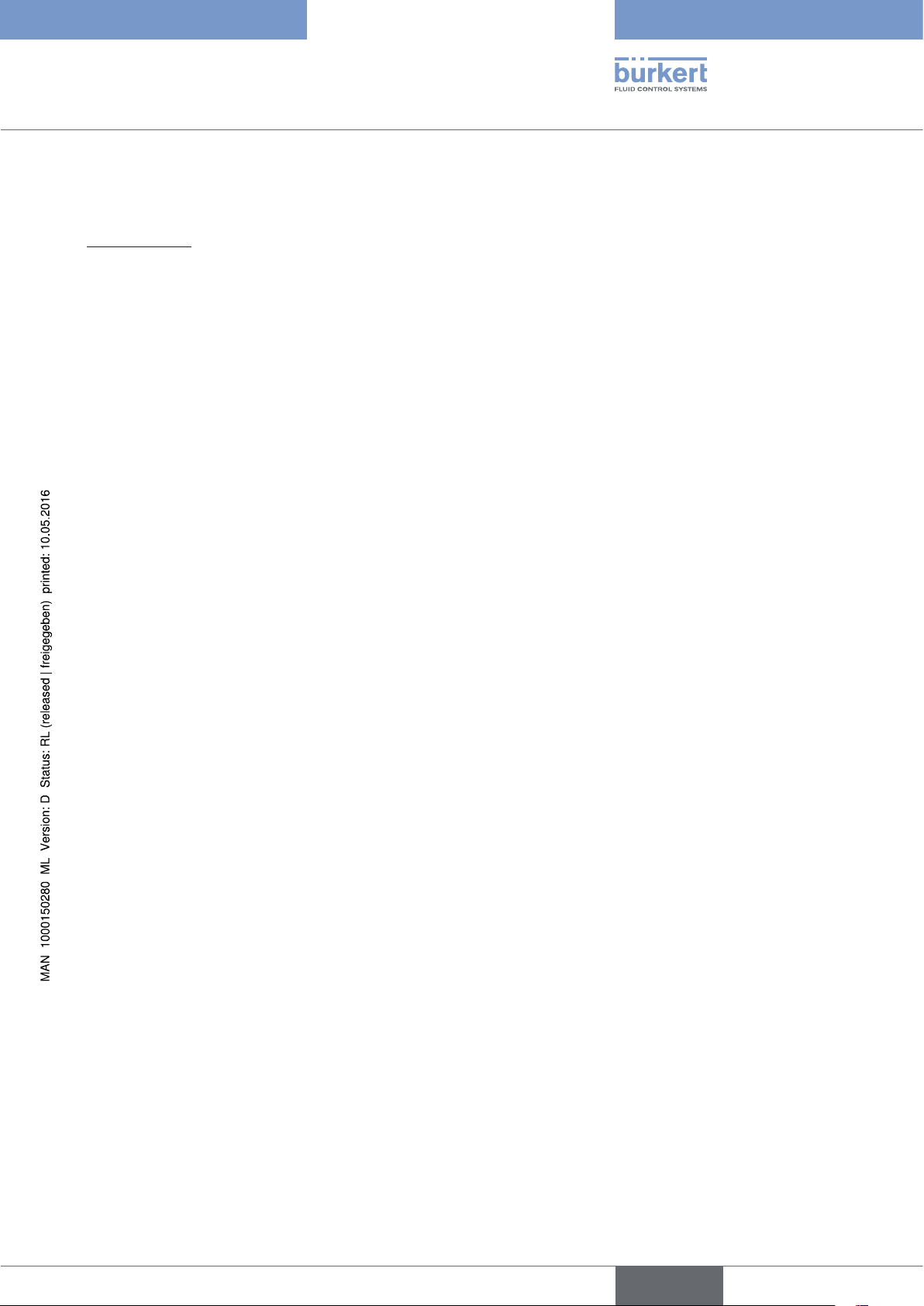
USB Interface
USB Interface for serial communication
Contents
1 SUPPLEMENT TO THE OPERATING INSTRUCTIONS .....................................................................................................4
1.1 Symbols ......................................................................................................................................................................................4
2 GENERAL INFORMATION ................................................................................................................................................................5
2.1 Contact address .....................................................................................................................................................................5
2.2 Warranty ......................................................................................................................................................................................5
2.3 Information on the Internet ...............................................................................................................................................5
3 OPERATION AND FUNCTION .......................................................................................................................................................6
3.1 Safety instructions ................................................................................................................................................................6
3.2 Setting the CPU voltage .....................................................................................................................................................6
3.3 Connecting the programming adapter with the PC and installing the USB driver ............................7
3.3.1 Downloading the USB driver ............................................................................................................. 7
3.3.2 Installing the USB driver ..................................................................................................................... 7
3.4 Connecting the programming adapter with the Bürkert device ...................................................................8
english
3
Page 4
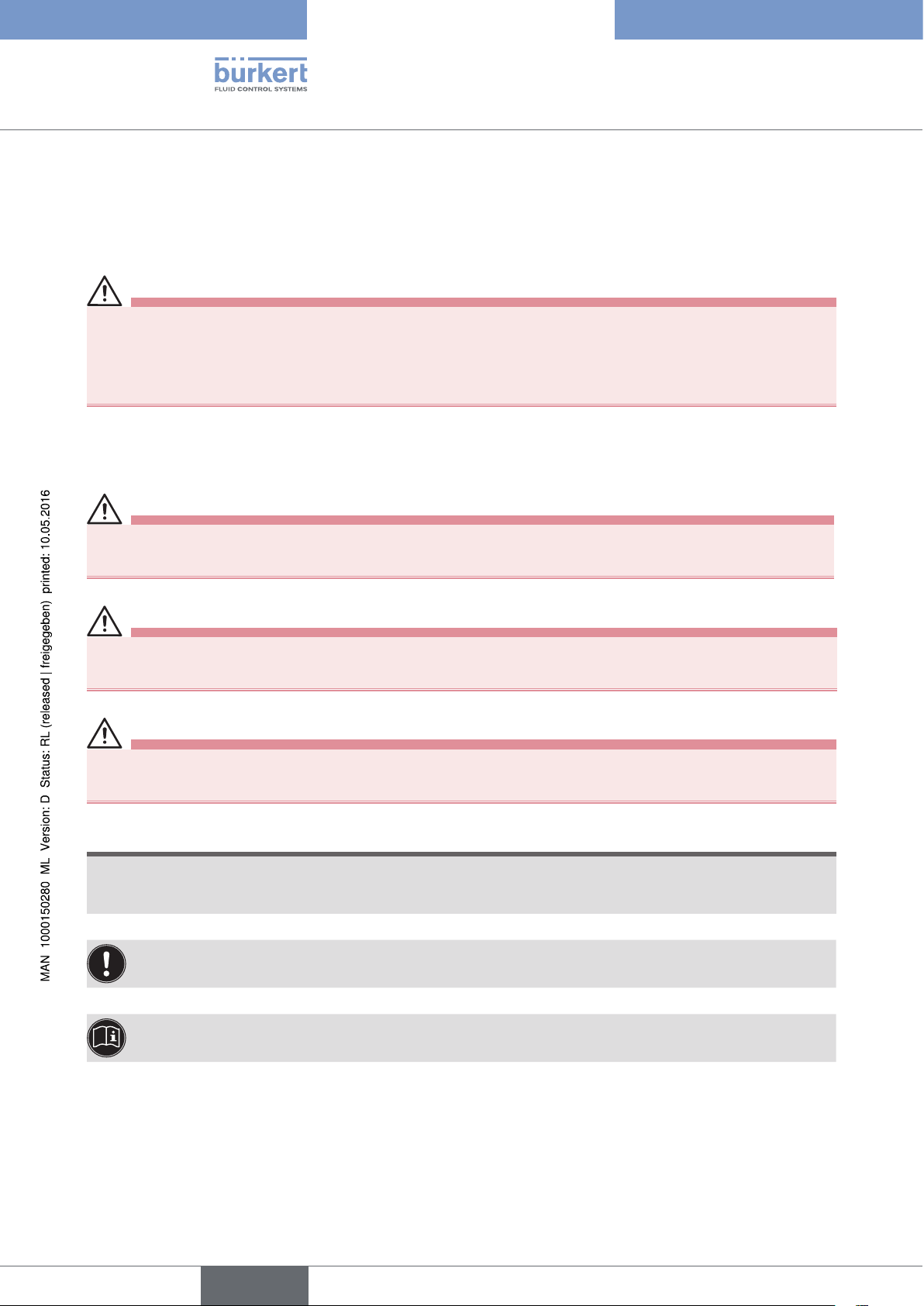
USB Interface
Supplement to the operating
instructions
1 SUPPLEMENT TO THE OPERATING
INSTRUCTIONS
The supplementary operating instructions describe the USB interface for serial communication.
Important safety Information!
Safety instructions and information for using the device can be found in the corresponding operating
instructions.
▶ The operating instructions must be read and understood.
1.1 Symbols
DANGER!
Warns of an immediate danger!
▶ Failure to observe the warning may result in a fatal or serious injury.
WARNING!
Warns of a potentially dangerous situation!
▶ Failure to observe the warning may result in serious injuries or death.
CAUTION!
Warns of a possible danger!
▶ Failure to observe the warning may result in moderately serious or minor injuries.
NOTE!
Warns of damage to property!
• Failure to observe the warning may result in damage to the device or the equipment.
Designates additional significant information, tips and recommendations.
Refers to information in these operating instructions or in other documentation.
▶ designates instructions for risk prevention.
→ designates a procedure which you must carry out.
4
english
Page 5
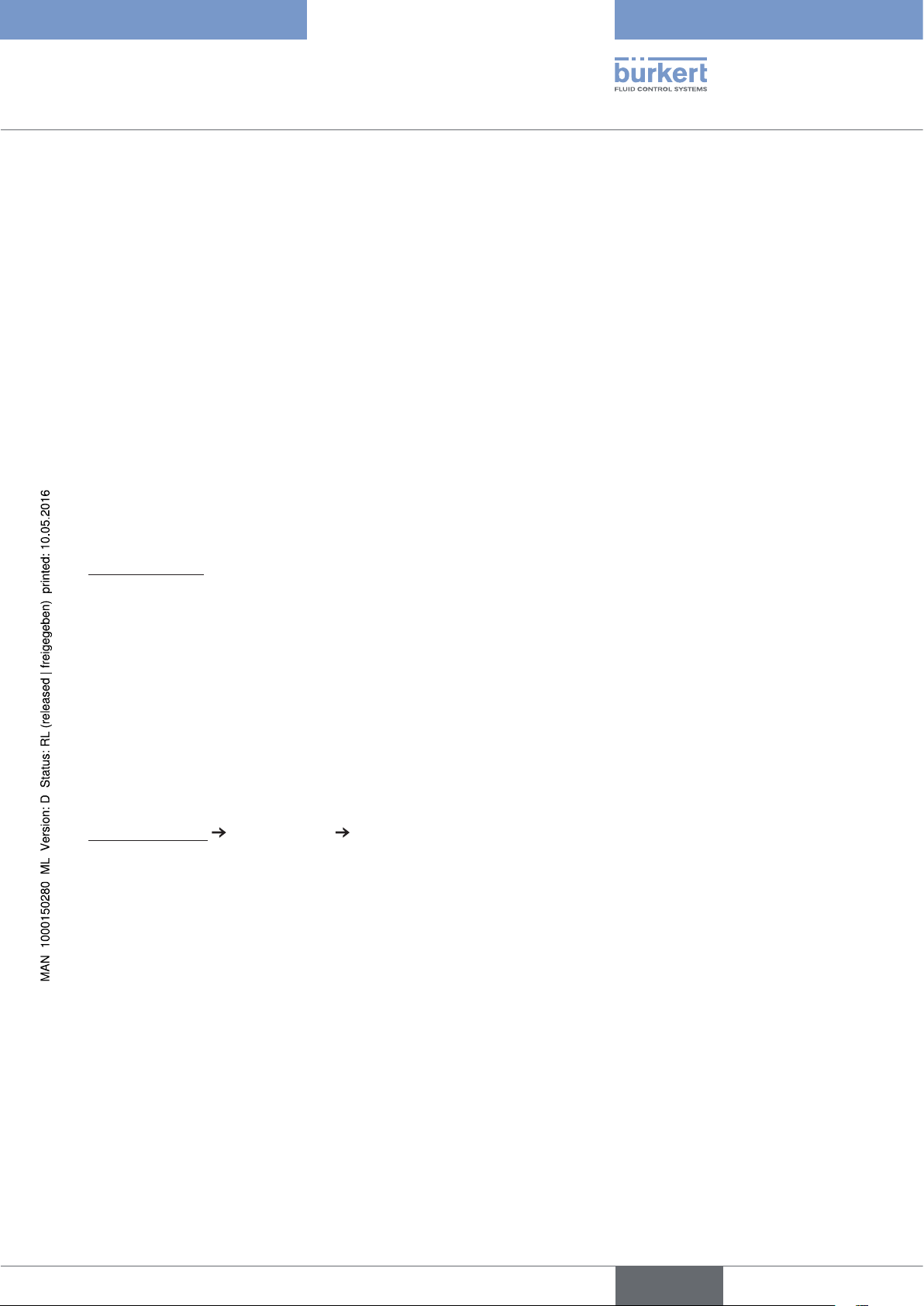
english
USB Interface
General information
2 GENERAL INFORMATION
2.1 Contact address
Germany
Bürkert Fluid Control Systems
Sales Center
Chr.-Bürkert-Str. 13-17
D-74653 Ingelfingen
Tel. + 49 (0) 7940 - 10 91 111
Fax + 49 (0) 7940 - 10 91 448
E-mail: info@de.buerkert.com
International
Contact addresses can be found on the final pages of the printed operating instructions.
And also on the Internet under:
www.burkert.com
2.2 Warranty
The warranty is only valid if the USB Interface 3.3 V / 5 V is used as intended in accordance with the specified
application conditions.
2.3 Information on the Internet
The operating instructions and data sheets for USB Interface 3.3 V / 5 V can be found on the Internet at:
www.burkert.com
Documentation
Type 8694, 8696, 8791
5
Page 6
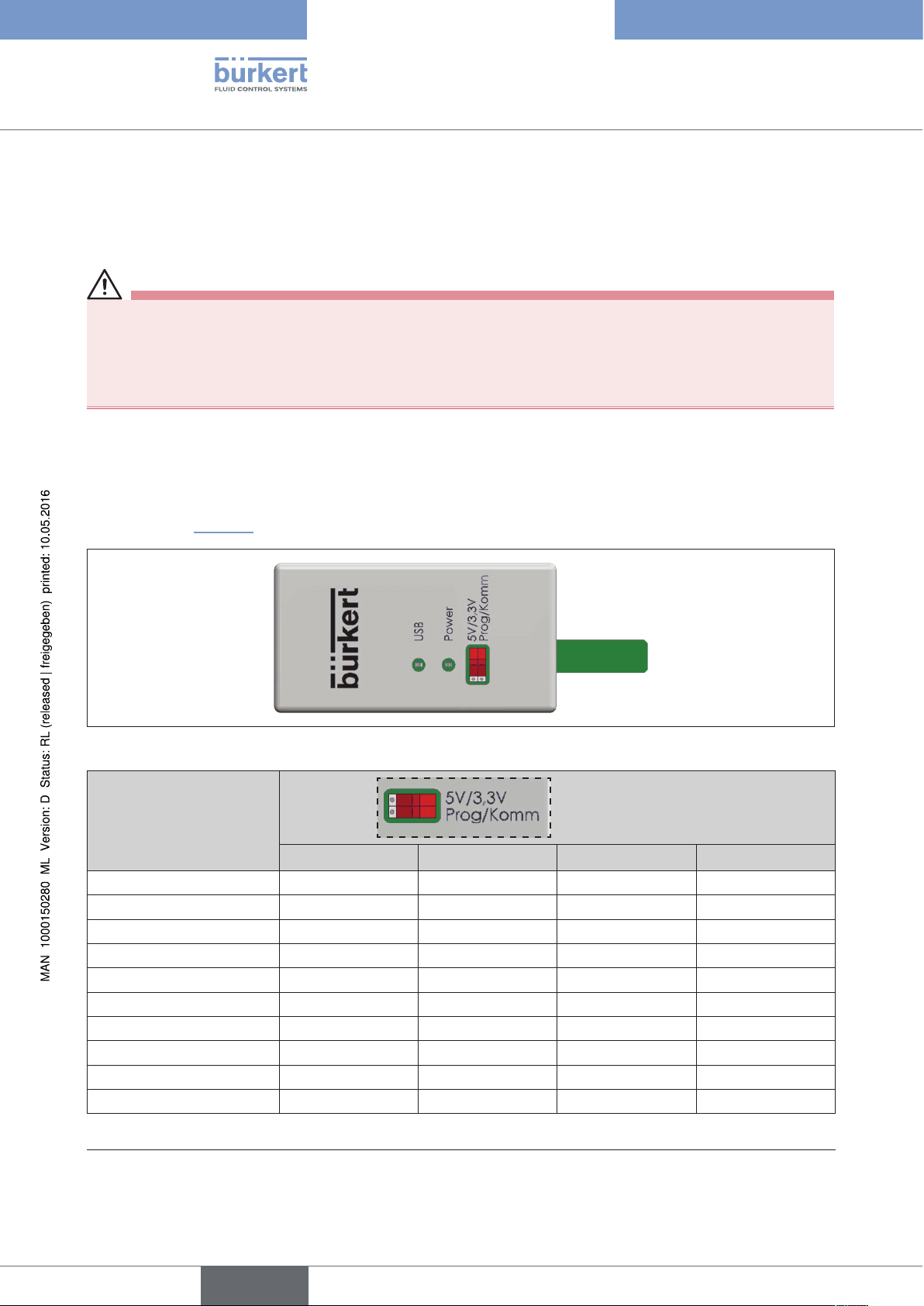
USB Interface
Operation and function
3 OPERATION AND FUNCTION
3.1 Safety instructions
Before connecting the programming adapter, follow:
▶ the safety instructions and
▶ the information on packaging, transportation and storage,
which are described in the operating instructions of the particular device to which the adapter is to be connected.
3.2 Setting the CPU voltage
The settings of the switch on the programming adapter depend on the device type.
→ As shown in “Table 1” select the correct switch position on the programming adapter for the device type.
Figure 1: Programming adapter
Type
5 V 3.3 V
8630 X X
8635 X X
8681 X X
8692 X X
8693 X X
8694 X X
8696 X X
8791 X X
8792 X X
8793 X X
Table 1: Switching positions of the programming adapter
Switch position
1)
Prog
Comm
2)
1) Switching position “Prog” is requested by the PC software “Update Tool”.
6
2) Switching position “Comm” is the required basic setting (for all types).
english
Page 7
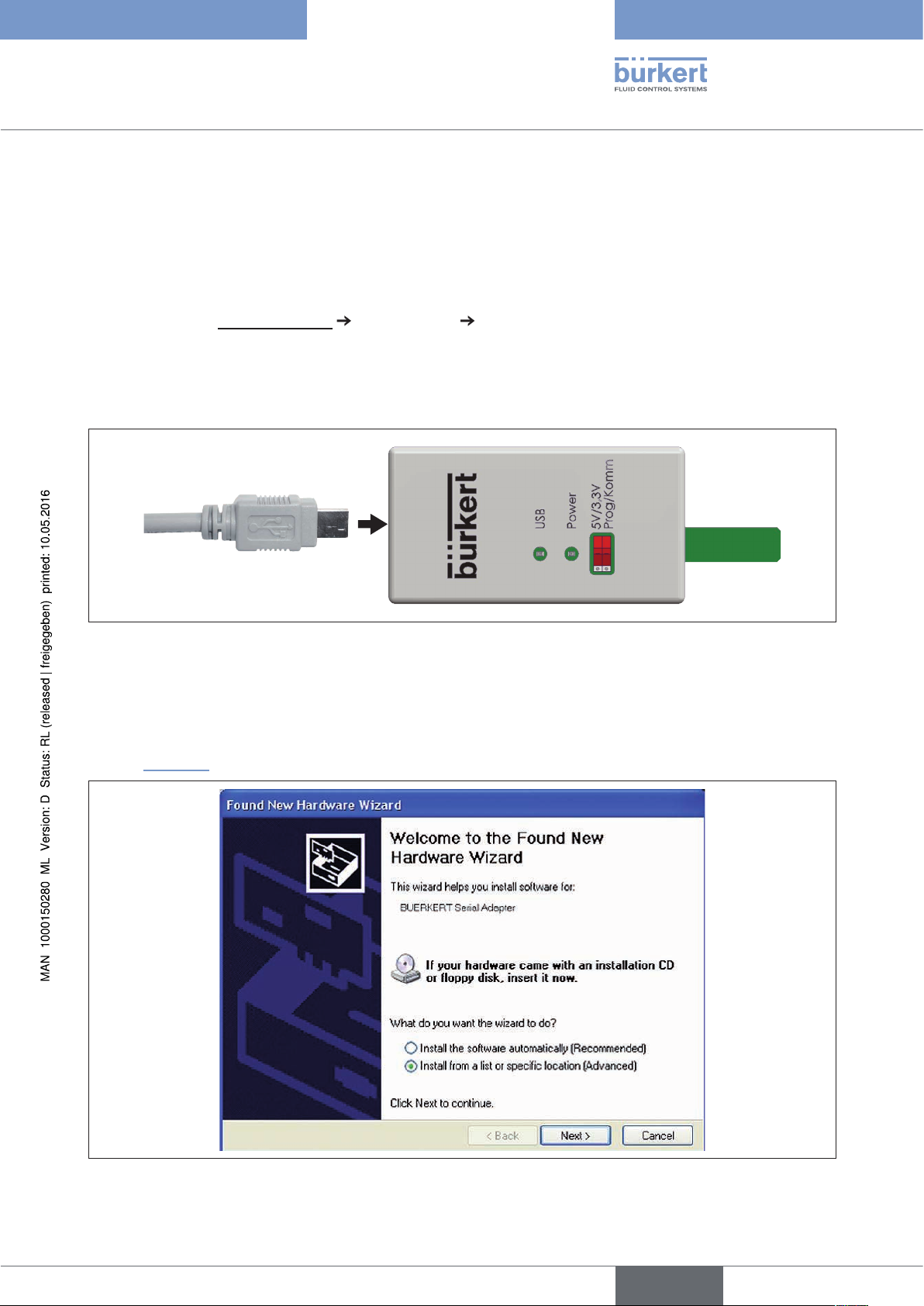
english
USB Interface
Operation and function
3.3 Connecting the programming adapter with the
PC and installing the USB driver
3.3.1 Downloading the USB driver
Download USB driver “buerkert_usb_to_serial_adapter.inf”.
→
(download from www.burkert.com
Documentation
3.3.2 Installing the USB driver
Connect the USB interface with the PC using the USB cable included with delivery.
→
USB from the PC
Type 8791 / 8694 / 8696).
Figure 2: Connecting the programming adapter with the PC
The USB interface is reported as “new hardware” on the PC.
The input mask “Found New Hardware Wizard” appears on the screen.
→ To install the USB driver, select the procedure
“Install from a list or specific location” in the input mask and follow the subsequent prompts of the wizard
(see “Figure 3” ).
Figure 3: Installation of USB driver; software wizard
7
Page 8

USB Interface
Operation and function
→ Specify the location for the search of the USB driver in the input mask (see “Figure 4” ).
As source select the folder in which the downloaded USB driver was saved as described in chapter “3.3.1”.
Figure 4: Selecting the location for the search of the USB driver
3.4 Connecting the programming adapter with the
Bürkert device
The way in which the programming adapter is connected to the Bürkert device depends on the device type
(see “Figure 5: Connection types”).
Connection to type
8681
Connection to type
8630, 8635
Connection to type
8694, 8696, 8791, 8792, 8793
USB from the PC
Connection to type
8692, 8693
8
Figure 5: Connection types
english
Page 9

USB Interface
USB Interface zur seriellen Kommunikation
Inhalt
1 ERGÄNZUNG ZUR BEDIENUNGSANLEITUNG ................................................................................................................10
1.1 Darstellungsmittel ..............................................................................................................................................................10
2 ALLGEMEINE HINWEISE ..............................................................................................................................................................11
2.1 Kontaktadressen .................................................................................................................................................................11
2.2 Gewährleistung ....................................................................................................................................................................11
2.3 Informationen im Internet ...............................................................................................................................................11
3 BEDIENUNG UND FUNKTION ...................................................................................................................................................12
3.1 Sicherheitshinweise ..........................................................................................................................................................12
3.2 Einstellung der CPU - Spannung ...............................................................................................................................12
3.3 Verbindung des Programmieradapters mit PC und Installation des USB-Treibers .......................13
3.3.1 Download des USB-Treibers ...........................................................................................................13
3.3.2 Installation des USB-Treibers ..........................................................................................................13
3.4 Verbindung des Programmieradapters mit dem Gerät von Bürkert .......................................................14
deutsch
9
Page 10

USB Interface
Ergänzung zur Bedienungsanleitung
1 ERGÄNZUNG ZUR BEDIENUNGSANLEITUNG
Die ergänzende Bedienungsanleitung beschreibt das USB Interface zur seriellen Kommunikation.
Informationen zur Sicherheit!
Sicherheitshinweise und Informationen für den Einsatz des Geräts finden Sie in der dazugehörigen
Bedienungsanleitung.
▶ Die Bedienungsanleitung muss gelesen und verstanden werden.
1.1 Darstellungsmittel
GEFAHR!
Warnt vor einer unmittelbaren Gefahr!
▶ Bei Nichtbeachtung sind Tod oder schwere Verletzungen die Folge.
WARNUNG!
Warnt vor einer möglicherweise gefährlichen Situation!
▶ Bei Nichtbeachtung drohen schwere Verletzungen oder Tod.
VORSICHT!
Warnt vor einer möglichen Gefährdung!
▶ Nichtbeachtung kann mittelschwere oder leichte Verletzungen zur Folge haben.
HINWEIS!
Warnt vor Sachschäden!
• Bei Nichtbeachtung kann das Gerät oder die Anlage beschädigt werden.
Bezeichnet wichtige Zusatzinformationen, Tipps und Empfehlungen.
10
Verweist auf Informationen in dieser Bedienungsanleitung oder in anderen Dokumentationen.
▶ markiert eine Anweisung zur Gefahrenvermeidung.
→ markiert einen Arbeitsschritt, den Sie ausführen müssen.
deutsch
Page 11

USB Interface
deutsch
Allgemeine Hinweise
2 ALLGEMEINE HINWEISE
2.1 Kontaktadressen
Deutschland
Bürkert Fluid Control Systems
Sales Center
Chr.-Bürkert-Str. 13-17
D-74653 Ingelfingen
Tel. + 49 (0) 7940 - 10 91 111
Fax + 49 (0) 7940 - 10 91 448
E-mail: info@de.buerkert.com
International
Die Kontaktadressen finden Sie auf den letzten Seiten der gedruckten Bedienungsanleitung.
Außerdem im Internet unter:
www.burkert.com
2.2 Gewährleistung
Voraussetzung für die Gewährleistung ist der bestimmungsgemäße Gebrauch des USB Interface 3,3 V / 5 V
unter Beachtung der spezifizierten Einsatzbedingungen.
2.3 Informationen im Internet
Bedienungsanleitungen und Datenblätter zum USB Interface 3,3 V / 5 V finden Sie im Internet unter:
www.buerkert.de
Dokumentation
Typ 8694, 8696, 8791
11
Page 12

USB Interface
Bedienung und Funktion
3 BEDIENUNG UND FUNKTION
3.1 Sicherheitshinweise
Beachten Sie vor dem Anschluss des Programmieradapters:
▶ die Sicherheitshinweise und
▶ die Hinweise zu Verpackung, Transport und Lagerung,
die in der Bedienungsanleitung des jeweiligen Geräts mit dem der Adapter verbunden werden soll beschrieben sind.
3.2 Einstellung der CPU - Spannung
Die Einstellungen des Schalters am Programmieradapter ist vom Gerätetyp abhängig.
→ Entsprechend „Tabelle 1“ die für den Gerätetyp richtige Schalterstellung am Programmieradapter einstellen.
Bild 1: Programmieradapter
Typ
5 V 3,3 V
8630 X X
8635 X X
8681 X X
8692 X X
8693 X X
8694 X X
8696 X X
8791 X X
8792 X X
8793 X X
Tabelle 1: Schalterstellungen des Programmieradapters
Schalterstellungen
1)
Prog
Komm
2)
12
1) Die Schalterstellung „Prog“ wird von der PC Software „Update Tool“ angefordert
2) Die Schalterstellung „Komm“ ist die erforderliche Grundeinstellung (typenunabhängig)
deutsch
Page 13

USB Interface
deutsch
Bedienung und Funktion
3.3 Verbindung des Programmieradapters mit PC und
Installation des USB-Treibers
3.3.1 Download des USB-Treibers
USB-Treiber „buerkert_usb_to_serial_adapter.inf“ herunterladen.
→
(Download unter: www.burkert.com
Documentation
3.3.2 Installation des USB-Treibers
USB Interface über das mitgelieferte USB-Kabel mit dem PC verbinden.
→
USB vom PC
Typ 8791 / 8694 / 8696).
Bild 2: Programmieradapter mit PC verbinden
Das USB Interface meldet sich als „neue Hardware“ am PC an.
Auf dem Bildschirm erscheint die Eingabemaske „Assistent für das Suchen neuer Hardware“.
→ Für die Installation des USB-Treibers auf der Eingabemaske die Vorgehensweise
„Software von einer Liste oder bestimmten Quelle installieren“ auswählen und den weiteren Aufforderungen
des Assistenten folgen (siehe „Bild 3“).
Bild 3: Installation USB-Treiber; Software Assistent
13
Page 14

USB Interface
Bedienung und Funktion
→ Suchverzeichnis für den USB-Treiber in der Eingabemaske angeben (siehe „Bild 4“).
Als Quelle den Ordner auswählen, in den der heruntergeladene USB-Treiber, wie in Kapitel „3.3.1“
beschrieben, abgelegt wurde.
Bild 4: Suchverzeichnis für USB-Treiber auswählen
3.4 Verbindung des Programmieradapters mit dem
Gerät von Bürkert
Auf welche Weise der Programmieradapter an das Gerät von Bürkert angeschlossen wird, ist vom Gerätetyp
abhängig (siehe „Bild 5: Anschlussarten“ ).
Anschluss an Typ
8681
Anschluss an Typ
8630, 8635
Anschluss an Typ
8694, 8696, 8791, 8792, 8793
USB vom PC
Anschluss an Typ
8692, 8693
14
Bild 5: Anschlussarten
deutsch
Page 15

L‘interface USB
L’interface USB pour la communication sérielle
sommaIre
1 COMPLÉMENT DES INSTRUCTIONS DE SERVICE .......................................................................................................16
1.1 Moyens de représentation .............................................................................................................................................16
2 INDICATIONS GÉNÉRALES ........................................................................................................................................................17
2.1 Adresses ..................................................................................................................................................................................17
2.2 Garantie légale .....................................................................................................................................................................17
2.3 Informations sur Internet ................................................................................................................................................17
3 UTILISATION ET FONCTIONNEMENT ...................................................................................................................................18
3.1 Consignes de sécurité .....................................................................................................................................................18
3.2 Réglage de la tension de la CPU ...............................................................................................................................18
3.3 Relier l’adaptateur de programmation au PC et installer le pilote USB ...............................................19
3.3.1 Télécharger le pilote USB ................................................................................................................19
3.3.2 Installer le pilote USB ........................................................................................................................19
3.4 Relier l’adaptateur de programmation à l’appareil de Bürkert ...................................................................20
français
15
Page 16

L‘interface USB
Complément des instructions
de service
1 COMPLÉMENT DES INSTRUCTIONS DE
SERVICE
Les instructions de service complémentaires décrivent l’interface USB pour la communication sérielle.
Informations importantes pour la sécurité!
Vous trouverez les consignes de sécurité et les informations concernant l‘utilisation de l’appareil dans les instructions de service correspondantes.
▶ Les instructions de service doivent être lues et comprises.
1.1 Moyens de représentation
DANGER !
Met en garde contre un danger imminent !
▶ Le non-respect peut entraîner la mort ou de graves blessures.
AVERTISSEMENT !
Met en garde contre une situation éventuellement dangereuse !
▶ Risque de blessures graves, voire la mort en cas de non-respect.
ATTENTION !
Met en garde contre un risque possible !
▶ Le non-respect peut entraîner des blessures légères ou de moyenne gravité.
REMARQUE !
Met en garde contre des dommages matériels !
▶ L'appareil ou l'installation peut être endommagé(e) en cas de non-respect.
Désigne des informations supplémentaires importantes, des conseils et des recommandations.
Renvoie à des informations dans ces instructions de service ou dans d'autres documentations.
16
▶ identifie une consigne pour éviter un danger.
→ identifie une opération que vous devez effectuer.
français
Page 17

L‘interface USB
français
Indications générales
2 INDICATIONS GÉNÉRALES
2.1 Adresses
Allemagne
Bürkert Fluid Control Systems
Sales Center
Chr.-Bürkert-Str. 13-17
D-74653 Ingelfingen
Tel. + 49 (0) 7940 - 10 91 111
Fax + 49 (0) 7940 - 10 91 448
E-mail: info@de.buerkert.com
International
Les adresses se trouvent aux dernières pages des instructions de service imprimées.
Également sur internet sous:
www.burkert.com
2.2 Garantie légale
La condition pour bénéficier de la garantie légale est l’utilisation conforme de l’appareil dans le respect des conditions d’utilisation spécifiées.
2.3 Informations sur Internet
Vous trouverez les instructions de service et les fiches techniques concernant le USB Interface sur Internet sous:
www.buerkert.fr
Fiches techniques
Type 8694, 8696, 8791
17
Page 18

L‘interface USB
Utilisation et fonctionnement
3 UTILISATION ET FONCTIONNEMENT
3.1 Consignes de sécurité
Avant de raccorder l’adaptateur de programmation, respecter :
▶ les consignes de sécurité et
▶ les consignes d’emballage, de transport et de stockage,
décrites dans les instructions de service de l’appareil qui doit être relié à l’adaptateur.
3.2 Réglage de la tension de la CPU
Le réglage du commutateur sur l’adaptateur de programmation dépend du type d’appareil.
→ Conformément au « Tableau 1 » régler la position du commutateur qui convient au type d’appareil sur l’adap-
tateur de programmation.
18
Figure 1 : Adaptateur de programmation
Type
5 V 3,3 V
Position du commutateur
1)
Prog
Komm
8630 X X
8635 X X
8681 X X
8692 X X
8693 X X
8694 X X
8696 X X
8791 X X
8792 X X
8793 X X
Tableau 1 : Positions de commutation de l’adaptateur de programmation
1) La position du commutateur « Prog » est demandée par le logiciel PC « Update Tool ».
2) La position du commutateur « Komm » correspond au réglage de base nécessaire (indépendamment du type).
2)
français
Page 19

L‘interface USB
français
Utilisation et fonctionnement
3.3 Relier l’adaptateur de programmation au PC et
installer le pilote USB
3.3.1 Télécharger le pilote USB
Télécharger le pilote USB « buerkert_usb_to_serial_adapter.inf ».
→
(Téléchargement : www.burkert.com
Documentation
3.3.2 Installer le pilote USB
Relier l’interface USB au PC à l’aide du câble USB fourni.
→
USB du PC
Types 8791 / 8694 / 8696).
Figure 2 : Raccordement de l’adaptateur de programmation
L’interface USB se connecte au PC en tant que « nouveau matériel ».
Le masque de saisie « Assistant Matériel détecté » s’affiche à l’écran.
→ Pour installer le pilote USB dans le masque de saisie, sélectionner la procédure « Installer à partir d’une liste
ou d’une emplacement spécifier » et suivre les autres instructions de l’assistant (voir « Figure 3 » ).
Figure 3 : Installation du pilote USB ; assistant logiciel
19
Page 20

L‘interface USB
Utilisation et fonctionnement
→ Indiquer le emplacement de mémoire pour le pilote USB dans le masque de saisie (voir « Figure 4 »).
Sélectionner comme source le dossier dans lequel le pilote USB téléchargé a été déposé, comme cela est
décrit au chapitre « 3.3.1 ».
Figure 4 : Sélectionner le emplacement de mémoire pour le pilote USB
3.4 Relier l’adaptateur de programmation à l’appareil
de Bürkert
Le type d’appareil détermine comment raccorder l’adaptateur de programmation à l’appareil de Bürkert (voir
« Figure 5 : Types de raccordement »).
Raccordement aux type
8681
Raccordement aux types
8630, 8635
Raccordement aux types
8694, 8696, 8791, 8792, 8793
USB du PC
Raccordement aux types
8692, 8693
20
Figure 5 : Types de raccordement
français
Page 21

Page 22

www.burkert.com
