Page 1
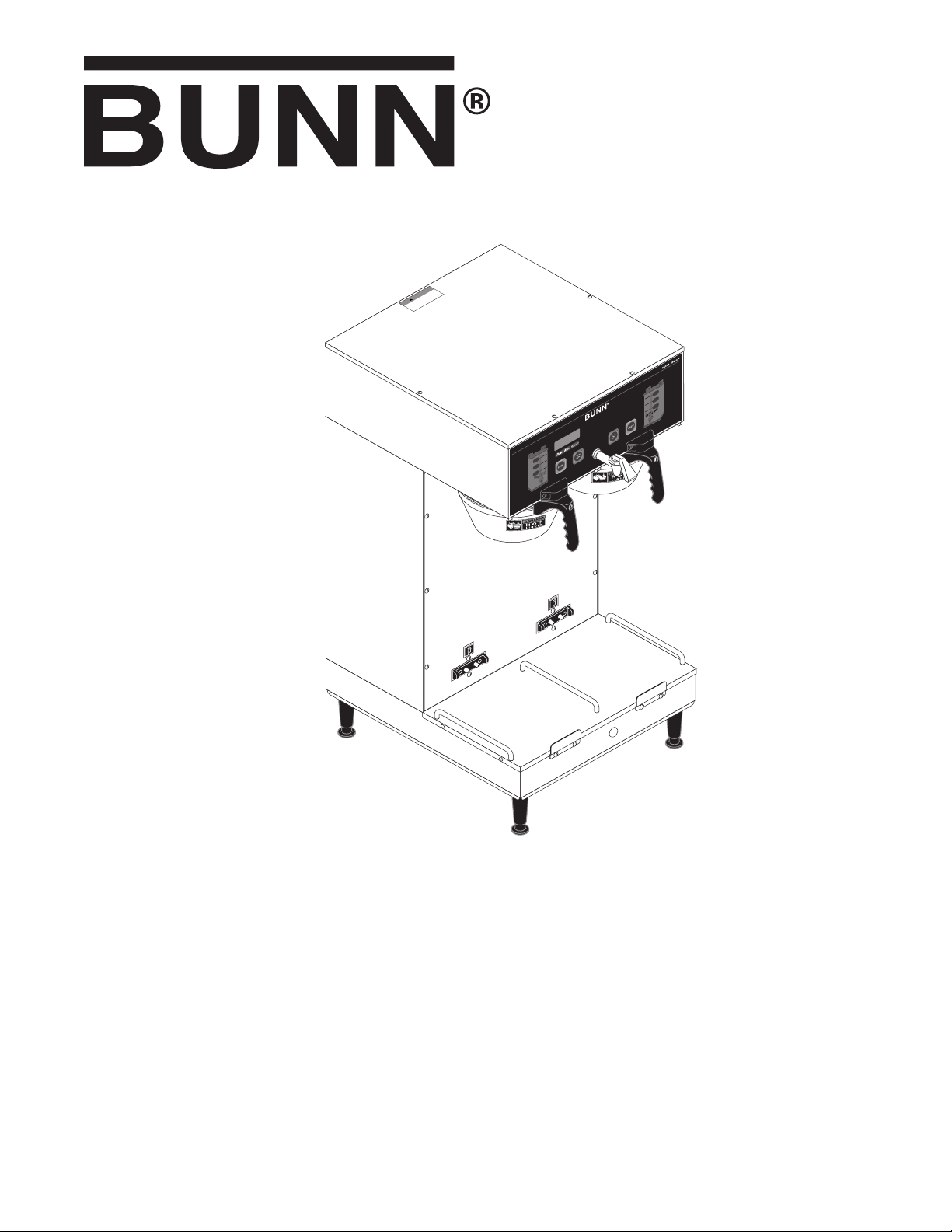
CAUTION
!
D
IS
C
O
NN
EC
T FR
OM
PO
W
ER
SO
U
R
C
E
BE
F
O
RE
RE
M
O
V
A
L O
F
A
N
Y
P
AN
E
L
O
R
R
E
P
LA
C
E
M
E
N
T
OF
A
N
Y
C
OM
P
O
N
EN
T!
WA
R
NIN
G
!
DUAL® SH DBC
®
WITH SMART FUNNEL
S/N DUAL068000 & UP
®
INSTALLATION & OPERATING MANUAL
BUNN-O-MATIC CORPORATION
POST OFFICE BOX 3227
SPRINGFIELD, ILLINOIS 62708-3227
PHONE: (217) 529-6601 FAX: (217) 529-6644
To obtain the Illustrated Parts Catalog, visit the Bunn-O-Matic website, at www.bunn.com. This is absolutely FREE, and the
quickest way to obtain the catalog. Contact Bunn-O-Matic Corporation at 1-800-286-6070 to obtain a paper copy of the
required Illustrated Parts Catalog mailed via U.S. Postal Service
29877.0003 01/08 ©2005 Bunn-O-Matic Corporation www.bunn.com
Page 2
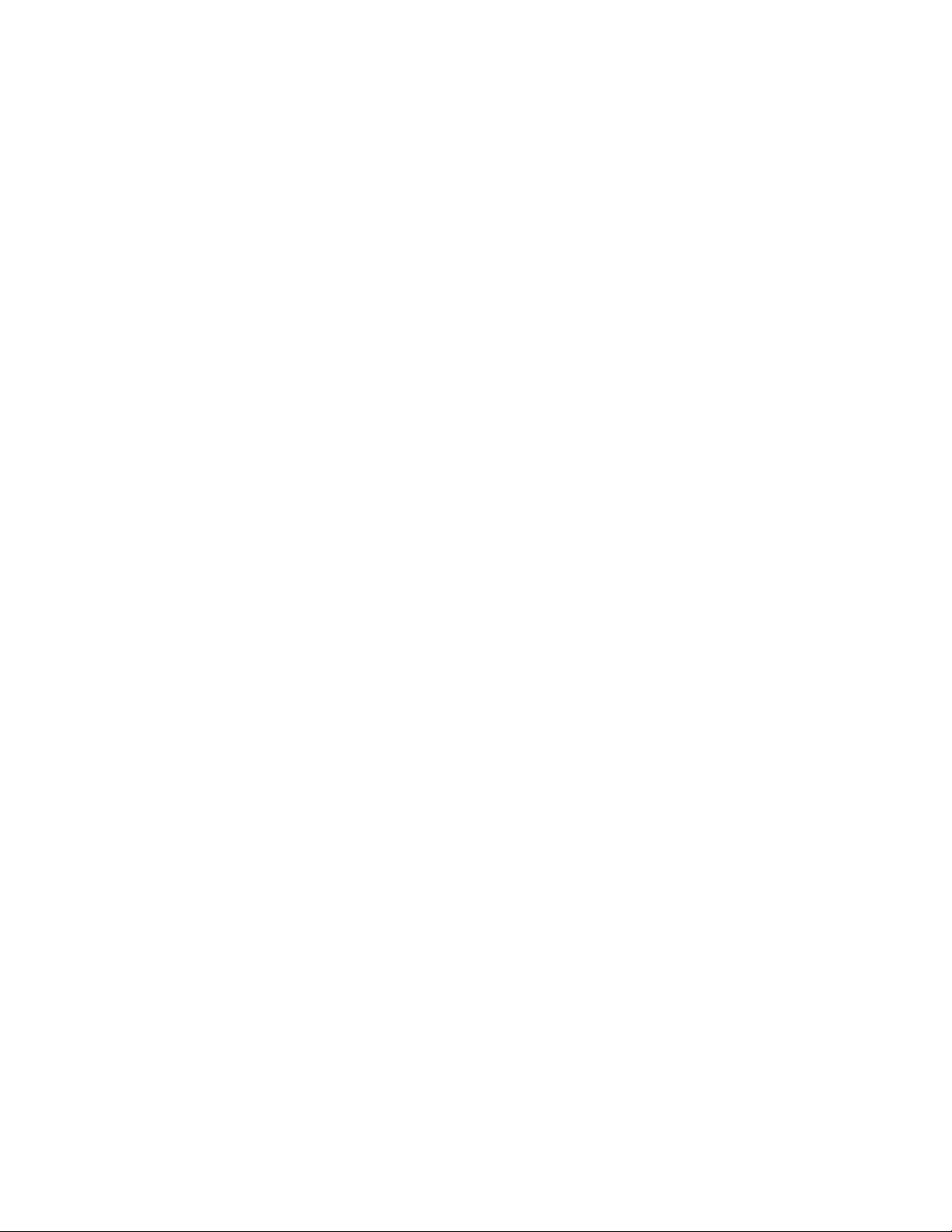
BUNN-O-MATIC COMMERCIAL PRODUCT WARRANTY
Bunn-O-Matic Corp. (“BUNN”) warrants equipment manufactured by it as follows:
1) All equipment other than as specified below: 2 years parts and 1 year labor.
2) Electronic circuit and/or control boards: parts and labor for 3 years.
3) Compressors on refrigeration equipment: 5 years parts and 1 year labor.
4) Grinding burrs on coffee grinding equipment to grind coffee to meet original factory screen sieve analysis:
parts and labor for 3 years or 30,000 pounds of coffee, whichever comes first.
These warranty periods run from the date of installation BUNN warrants that the equipment manufactured
by it will be commercially free of defects in material and workmanship existing at the time of manufacture and
appearing within the applicable warranty period. This warranty does not apply to any equipment, component or
part that was not manufactured by BUNN or that, in BUNN’s judgment, has been affected by misuse, neglect,
alteration, improper installation or operation, improper maintenance or repair, damage or casualty. This warranty is
conditioned on the Buyer 1) giving BUNN prompt notice of any claim to be made under this warranty by telephone
at (217) 529-6601 or by writing to Post Office Box 3227, Springfield, Illinois 62708-3227; 2) if requested by
BUNN, shipping the defective equipment prepaid to an authorized BUNN service location; and 3) receiving prior
authorization from BUNN that the defective equipment is under warranty.
THE FOREGOING WARRANTY IS EXCLUSIVE AND IS IN LIEU OF ANY OTHER WARRANTY, WRITTEN
OR ORAL, EXPRESS OR IMPLIED, INCLUDING, BUT NOT LIMITED TO, ANY IMPLIED WARRANTY OF EITHER
MERCHANTABILITY OR FITNESS FOR A PARTICULAR PURPOSE. The agents, dealers or employees of BUNN
are not authorized to make modifications to this warranty or to make additional warranties that are binding on
BUNN. Accordingly, statements by such individuals, whether oral or written, do not constitute warranties and
should not be relied upon.
If BUNN determines in its sole discretion that the equipment does not conform to the warranty, BUNN,
at its exclusive option while the equipment is under warranty, shall either 1) provide at no charge replacement
parts and/or labor (during the applicable parts and labor warranty periods specified above) to repair the defective
components, provided that this repair is done by a BUNN Authorized Service Representative; or 2) shall replace
the equipment or refund the purchase price for the equipment.
THE BUYER’S REMEDY AGAINST BUNN FOR THE BREACH OF ANY OBLIGATION ARISING OUT OF THE
SALE OF THIS EQUIPMENT, WHETHER DERIVED FROM WARRANTY OR OTHERWISE, SHALL BE LIMITED, AT
BUNN’S SOLE OPTION AS SPECIFIED HEREIN, TO REPAIR, REPLACEMENT OR REFUND.
In no event shall BUNN be liable for any other damage or loss, including, but not limited to, lost profits,
lost sales, loss of use of equipment, claims of Buyer’s customers, cost of capital, cost of down time, cost of
substitute equipment, facilities or services, or any other special, incidental or consequential damages.
BrewWISE, BUNN Gourmet Ice, BUNN Pour-O-Matic, BUNN, Bunn-OMatic, Bunn-O-Matic, BUNNlink, BUNNserve, BUNN
Espress, DBC, Dr. Brew, Dual, EasyClear, EasyGard, Easy Pour, FlavorGard, Gourmet Ice, Gourmet Juice, High Intensity,
IMIX, Infusion Series, Legendary for Quality, The Mark of Quality in Beverage Equipment Worldwide, My Café, PowerLogic, Safety-Fresh, Single, Smart Funnel, Smart Hopper, Soft Heat, SplashGard, System III, ThermoFresh, AXIOM, Beverage Profit Calculator, Beverage Bar Creator, BrewLOGIC, BrewMETER, BrewWIZARD, BUNNSERVE, BUNNsource, Coffee
At Its Best, Coffee Spot, Cool Froth, Digital Brewer Control, Earth-1st, Earth 1st, Earth First, Intellisteam, Nothing Brews
Like a BUNN, Pouring Profits, Pulse Wave, Quality Beverage Equipment Worldwide, Scale-Pro, Signature Series, Silver
Series, Smart Heat, SmartWAVE, Tea At Its Best, The Horizontal Red Line, Titan, Ultra, are either trademarks or registered
trademarks of Bunn-O-Matic Corporation.
INTRODUCTION
The brewer incorporates a wireless interface system that allows the DBC Grinder to load certain information
into the "programming tag" located inside the handle of the funnel. This information includes what flavor of coffee
is being ground and what batch size will be brewed (small, medium, or large). Once the correct flavor name and
amount of coffee is ground, the funnel is loaded into the brewer. The information from the funnel handle is then
transferred into the brewer. The brewer then takes this information and dispenses the amount of water preset
in the brewer for that particular flavor of coffee and batch size. The brewer can also be programmed to adjust
different functions of the brewing process, such as brew temperature, brew volumes, bypass percentages, pulse
brew, etc. This allows the operator to program a certain "recipe" for each coffee flavor to be brewed.
Page 2
29877-3 110107
Page 3
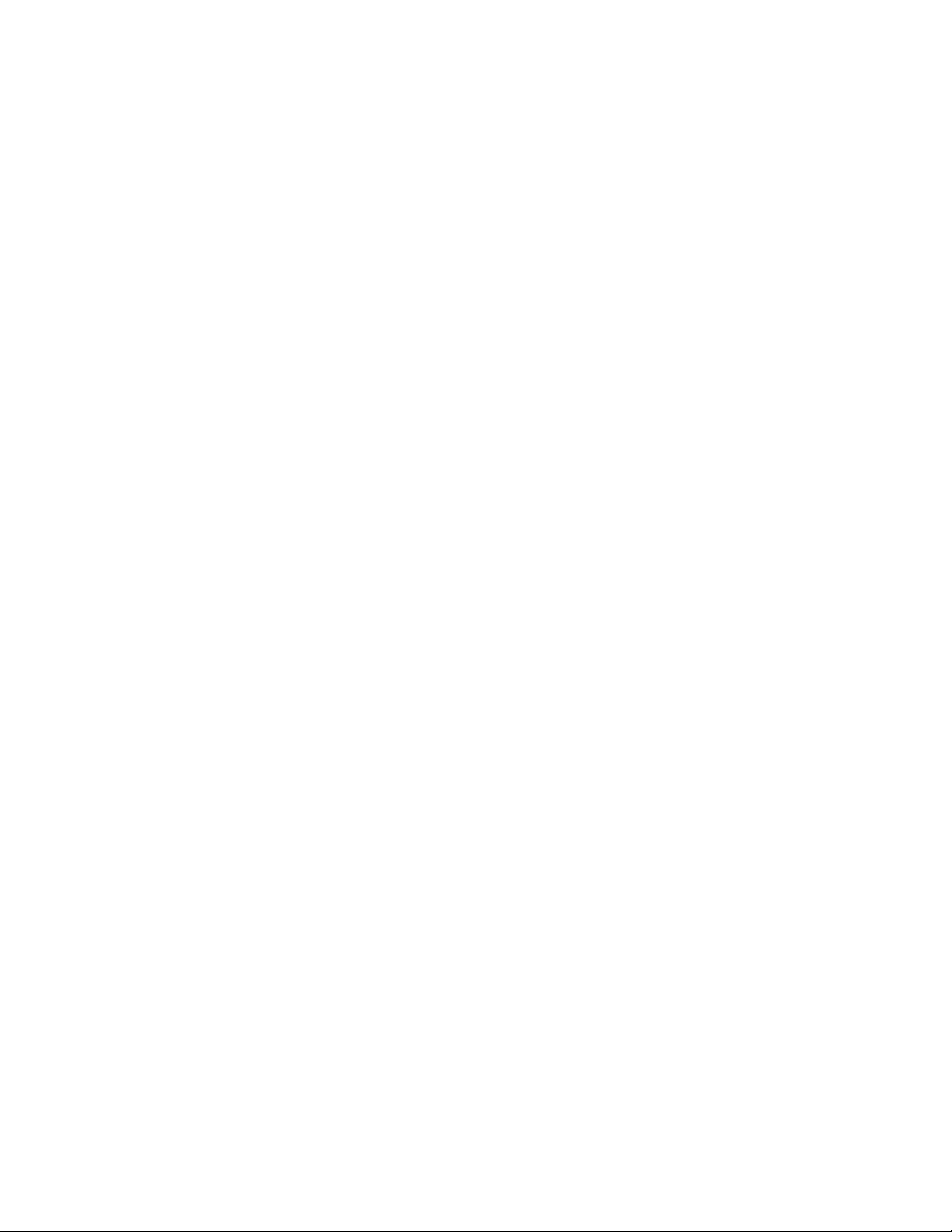
TABLE OF CONTENTS
User Notices ...............................................................................................................................4
Electrical Requirements ..............................................................................................................5
Plumbing Requirements .............................................................................................................6
Operating Controls ......................................................................................................................7
Initial Setup and Coffee Brewing .................................................................................................8
Cleaning ......................................................................................................................................9
Glossary ....................................................................................................................................10
PROGRAMMING ......................................................................................................................11
Programming Switches .............................................................................................................11
Programming the Brewer ..........................................................................................................12
PROGRAM FUNCTIONS (LEVEL 1)
Brew Lockout .........................................................................................................................12
Recipe Programing Methods ................................................................................................13
Flow Diagram ............................................................................................................................14
PROGRAM FUNCTIONS (LEVEL 2)
Set Units (Setting units of measure) .......................................................................................16
Set New Recipe (using a Smart Funnel and G9-2T DBC or MHG Grinder) ..........................17
Set Brew Volumes ............................................................................................................17
Set By-Pass Percentages .................................................................................................18
Set Pulse Brew Times ......................................................................................................18
Set Drip Times .................................................................................................................18
Set New Recipe (using a Recipe Card) ................................................................................19
Set New Recipe (no Smart Funnel nor G9-2T DBC or MHG Grinder) ...................................20
Review Recipes/Modify Recipes/Set up No Name Coffee ...................................................21
Set Brew Volumes ............................................................................................................22
Set Bypass Percentages ...................................................................................................23
Set Pulse Brew Times ......................................................................................................24
Easy Pulse .................................................................................................................25
Enter Times ...............................................................................................................27
Set Preinfusion ................................................................................................................28
Set Drip Times .................................................................................................................29
Assign Recipes ......................................................................................................................30
Copy Settings ........................................................................................................................30
Enable Ads ............................................................................................................................31
Set Temp (Brewing Temperature) ..........................................................................................31
Set Ready (Ready Temperature) ............................................................................................32
Refill (Adjust Sensitivity) .......................................................................................................32
Spray Oz/M (Read sprayhead flow rate) ................................................................................32
Bypass Oz/M (Read bypass flow rate) ...................................................................................33
Calibrate Flow .......................................................................................................................33
Calibrate Sprayhead Flow .................................................................................................33
Calibrate Bypass Flow ......................................................................................................34
Brew Counters (View/Reset) ..................................................................................................35
Funnel and Server Detect .....................................................................................................36
Service Tools .........................................................................................................................37
Test Outputs (Components) .............................................................................................38
Test Switches ...................................................................................................................38
Test Servers .....................................................................................................................39
Test Frequency ................................................................................................................39
Factory Defaults (Reset) .......................................................................................................40
Troubleshooting ........................................................................................................................41
Schematic (Wiring Diagram) .....................................................................................................52
Page 3
29877-3 062005
Page 4
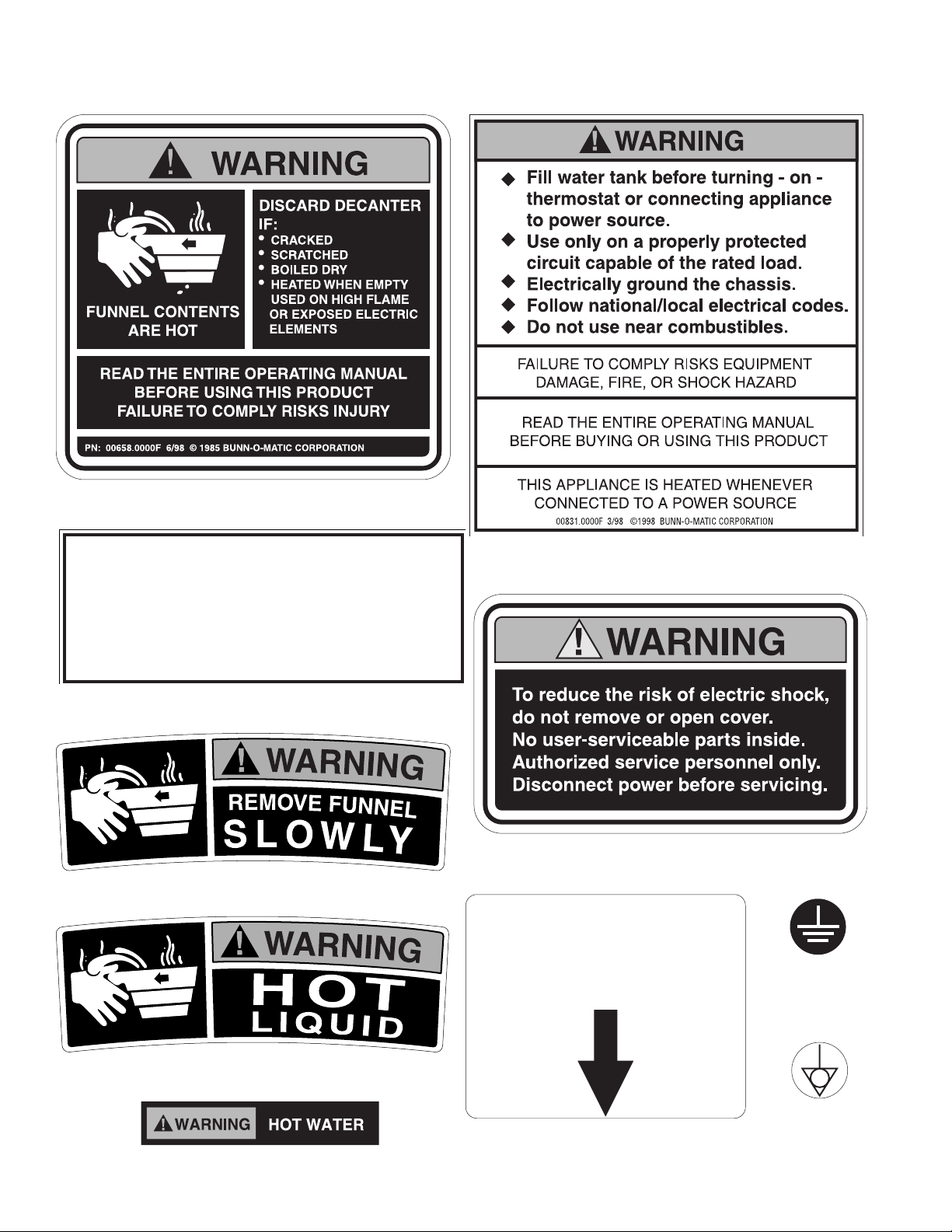
USER NOTICES
This equipment must be installed to comply
with the International Plumbing Code of the
International Code Council and the Food
Code Manual of the Food and Drug Administration (FDA). For models installed outside
the U.S.A., comply with the applicable
Plumbing /SanitationCode.
MAIN ON/OFF
SWITCH
The notices on this brewer should be kept in good condition. Replace unreadable or damaged labels.
00658.0000
00656.0000
03408.0004
00831.0000
37881.0000
00824.0000
03409.0004
20201.5600
Page 4
00824.0001
37881.0000
29877-3 010708
Page 5
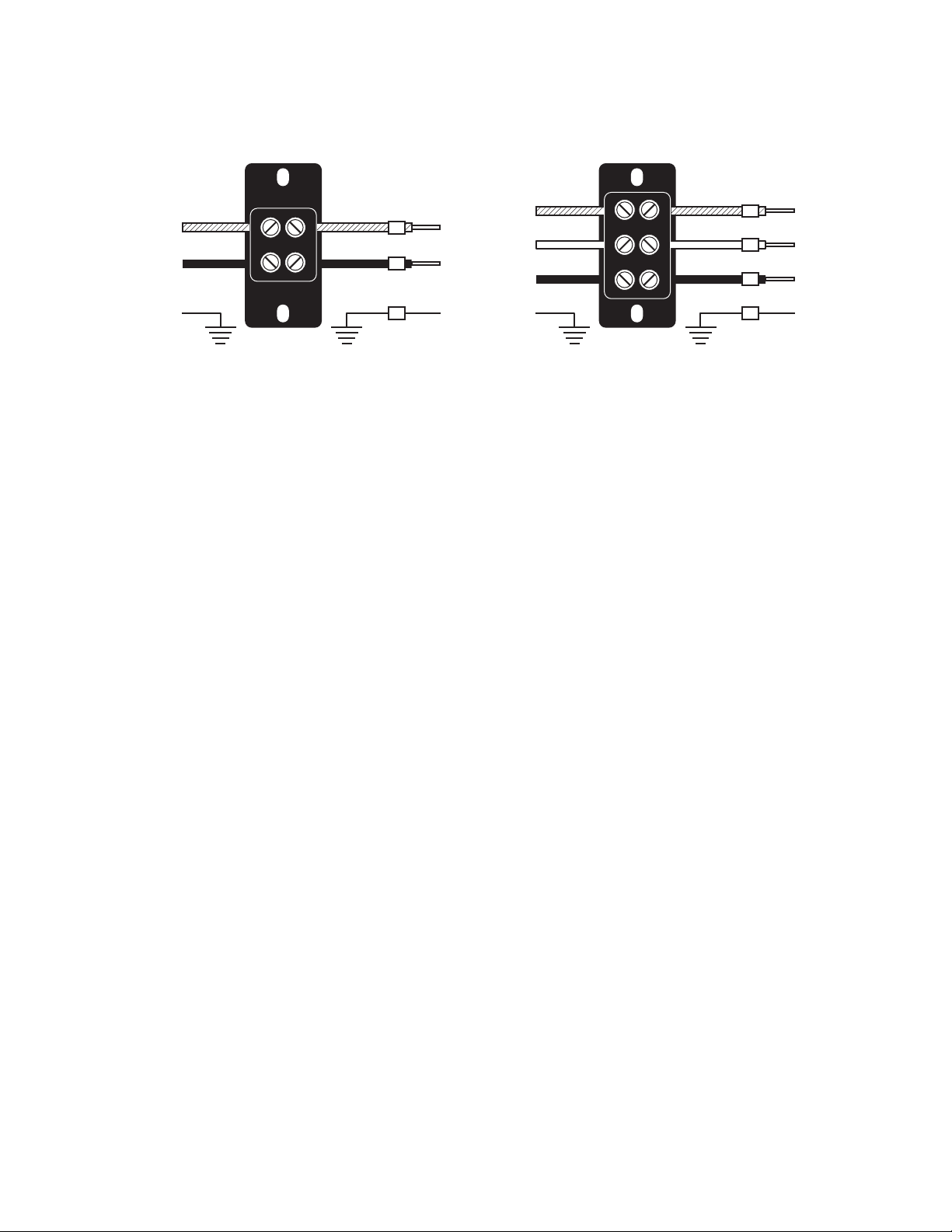
ELECTRICAL REQUIREMENTS
L2
L1
G
L2 RED
GREEN GREEN
L1 BLACK
L2 RED
L1 BLACK
L2
N
L1
G
L2 RED
WHITE
GREEN GREEN
NEUTRAL
L1 BLACK
L2 RED
WHITE
NEUTRAL
L1 BLACK
WARNING - The brewer must be disconnected from the power source until specified in Initial Set-Up.
Refer to Data Plate on the Brewer, and local/national electrical codes to determine circuit requirements.
Note: This electrical service consists of 2
current carrying conductors (L1 and L2)
and a separate conductor for earth ground.
ELECTRICAL HOOK-UP (Models without power cord)
CAUTION – Improper electrical installation will damage electronic components. Damage caused by incorrect
electrical connections is not covered by warranty.
1. An electrician must provide electrical service as specified in conformance with all local, state and federal
electrical codes.
2. Using a voltmeter, check the voltage and color coding of each conductor at the electrical source.
3. Remove the front panel beneath the sprayheads to gain access to the terminal block.
4. Feed the cord through the strain relief and connect it to the terminal block.
5. Connect the brewer to the power source and verify the voltage at the terminal block before proceeding. Replace the front panel.
6. If plumbing is to be hooked up later be sure the brewer is disconnected from the power source. If plumbing
has been hooked up, the brewer is ready for Initial Set-Up.
ELECTRICAL HOOK-UP (Models with power cord)
WARNING – If the power cord is ever damaged, it must be replaced by the manufacturer or authorized service
personel with a special cord available from the manufacturer or its authorized service personel in order to
avoid a hazard. Improper electrical installation will damage electronic components. Damage caused by
incorrect electrical connections is not covered by warranty.
1. An electrician must provide electrical service as specified in conformance with all local, state and federal
electrical codes.
2. Using a voltmeter, check the voltage and color coding of each conductor at the electrical source.
NOTE - The brewer is shipped without a plug on the power cord. Qualified service personnel must select
and install the proper UL listed grounding type attachment plug specified on the rear of the brewer.
3. Install the specified plug on the attached power cord.
4. Remove the front panel beneath the sprayheads to gain access to the terminal block.
5. Connect the brewer to the power source and verify the voltage at the terminal block before proceeding.
6. If plumbing is to be hooked up later be sure the brewer is disconnected from the power source. If plumbing has been hooked up, the brewer is ready for Initial Set-Up.
WARNING – Electrical connections must be made as specified above. Failure to follow these instructions can
result in personal injury, property or equipment damage.
200 and 230 volt ac models
120/208 and 120/240 volt ac models
Note: This electrical service consists of 3 current carrying conductors (Neutral, L1 and L2)
and a separate conductor for earth ground.
Page 5
29877-3 051007
Page 6
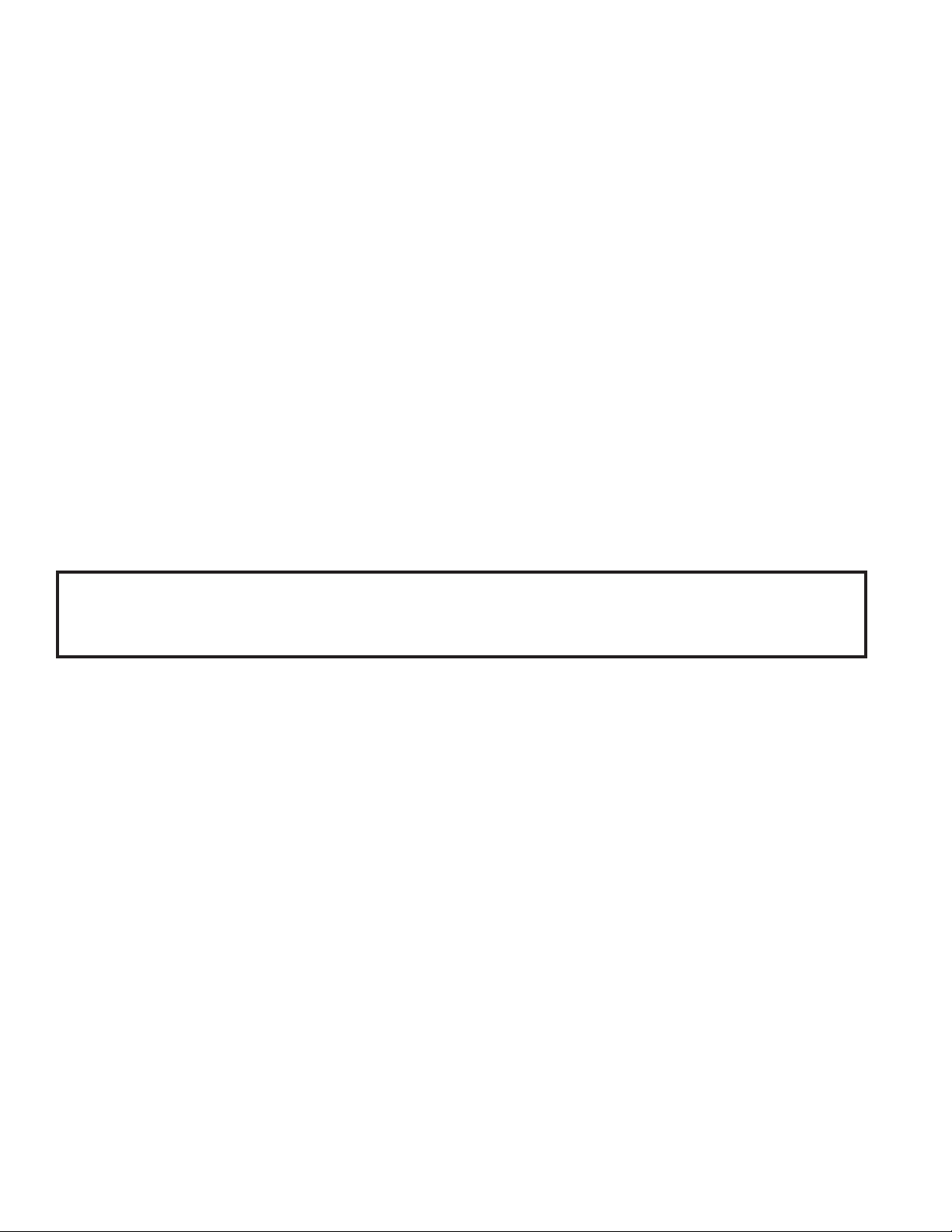
CE REQUIREMENTS
• This appliance must be installed in locations where it can be overseen by trained personnel.
• For proper operation, this appliance must be installed where the temperature is between 0°C to 35°C.
• Appliance shall not be tilted more than 10° for safe operation.
• An electrician must provide electrical service as specied in conformance with all local and national codes
• This appliance must not be cleaned by water jet.
• This appliance is not intended for use by persons (including children) with reduced physical, sensory or
mental capabilities, or lack of experience and knowledge, unless they have been given instructions concerning use of this appliance by a person responsible for its safety.
• If the power cord is ever damaged, it must be replaced by the manufacturer or authorized service personel with
a special cord available from the manufacturer or its authorized service personel in order to avoid a hazard.
PLUMBING REQUIREMENTS
This brewer must be connected to a cold water system with operating pressure between 20 and 90 psi (138
and 620 kPa) from a 1⁄2" or larger supply line. A shut-off valve should be installed in the line before the brewer.
Install a regulator in the line when pressure is greater than 90 psi (620 kPa) to reduce it to 50 psi (345 kPa). The
water inlet fitting is 1⁄4" flare or female quick connect.
NOTE – Bunn-O-Matic recommends 1⁄4" copper tubing for installations of less than 25 feet and 3⁄8" for more than 25
feet from the 1⁄2" water supply line. A tight coil of copper tubing in the water line will facilitate moving the brewer
to clean the counter top. Bunn-O-Matic does not recommend the use of a saddle valve to install the brewer. The
size and shape of the hole made in the supply line by this type of device may restrict water flow.
This equipment must be installed to comply with the International Plumbing Code of the International
Code Council and the Food Code Manual of the Food and Drug Administration (FDA). For models installed outside the U.S.A., you must comply with the applicable Plumbing/Sanitation Code for your area.
PLUMBING HOOK-UP
1. Flush the water line and securely attach it to the flare fitting located on bottom of brewer.
2. Turn on the water supply.
Page 6
29877-3 011008
Page 7
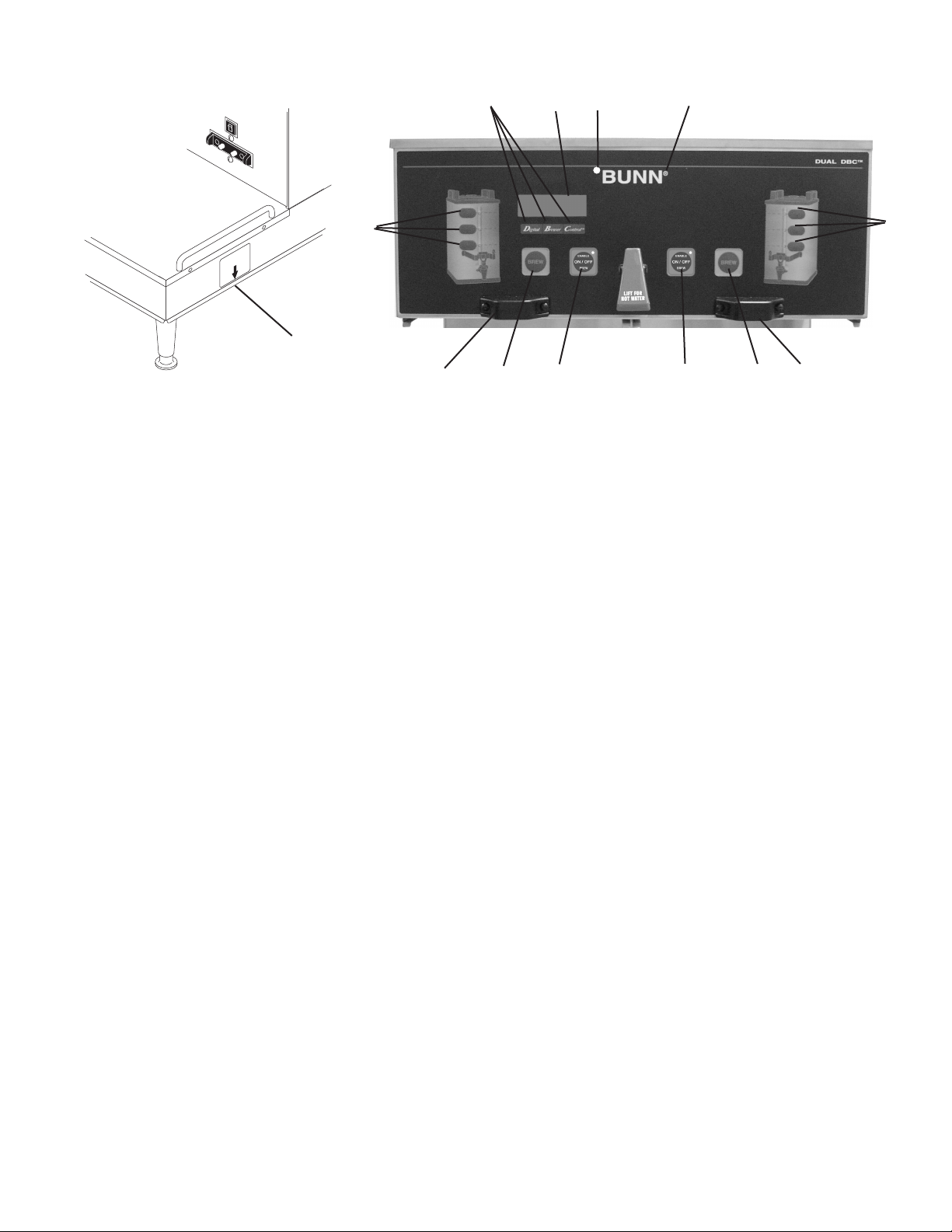
OPERATING CONTROLS
MAIN ON/OFF
SWITCH
f
g
j
e
b
a
h h
d d
c
c
OPERATING CONTROLS
(a) MAIN ON/OFF SWITCH
This switch, located under the brewer behind the right front leg, turns power on and off to all components
in the brewer.
(b) BATCH SELECTOR SWITCHES
Pressing the switch corresponding to the Small, Medium, or Large batch selects the amount of coffee to be
brewed. Pressing a different switch after a brew cycle has been initiated does not change the brew batch in
progress. Light indicates the selected batch to brew.
b
(c) ON/OFF SWITCH (ENABLE BREW)
Pressing the ON/OFF switch alternately turns the brewing side on and off. Pressing this switch during the brew
cycle will interrupt the brew cycle, stopping the flow of water. Pressing this switch during the programming
of the brewer will exit the setup and return to the main screen.
(d) BREW SWITCH
Momentarily pressing and releasing this switch begins a brew cycle.
(e) PROGRAM SWITCH
Pressing and holding the upper right hidden switch allows entry to the programming menus. Pressing and
releasing the switch steps through each function screen during programming.
(f) FUNCTION SCREEN
This is the display which shows the various functions of the brewer and allows the programming to be accomplished.
(g) FUNCTION SCREEN SWITCHES
These are the hidden switches which are used to program the brewer.
(h) FUNNEL SENSING COILS
These are used to "receive" information from the Smart Funnel handle (coffee name and batch size), and also
from RECIPE CARDS.
(j) SCROLL BACKWARDS
The upper left hidden switch can be used to scroll backwards through the function list.
Page 7
29877-3 051007
Page 8
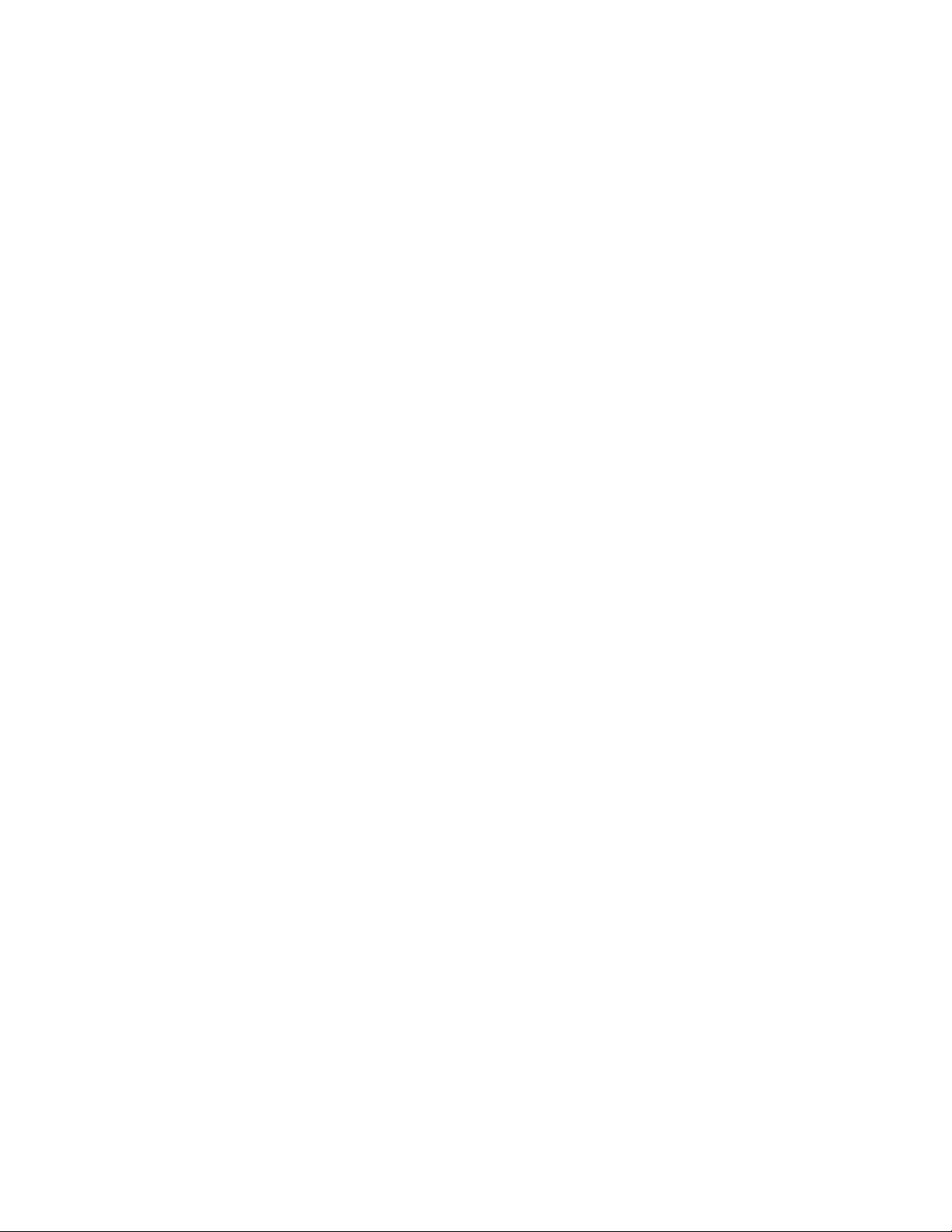
INITIAL SETUP
CAUTION: The brewer must be disconnected from the power source throughout the initial setup, except when
specified in the instructions.
1. Insert an empty funnel into the funnel rails of one of the brew stations.
2. Place an empty server under the funnel.
3. Connect the brewer to the power source. Water will begin flowing into the tank and stop when the tank is
filled to its capacity. Display will show PLEASE WAIT...TANK FILLING until tank is filled with water.
4. Wait approximately twenty minutes for the water in the tank to heat to the proper temperature. Display will
show READY TO BREW...WATER TEMP: XXX˚ when tank is at operating temperature.
5. Place a small vessel beneath the faucet and open the faucet handle. Release it when you hear the tank refill-
ing.
6. Water volumes have been preset at the factory. Refer to adjustments for the Set Brew Volumes section of
this manual should the volume need to be increased or decreased.
7. The brewer is now ready for use in accordance with the coffee brewing instructions.
COFFEE BREWING
1. Insert a BUNN filter into the Smart Funnel.
2. If a grinder is not used to obtain the coffee grounds, pour the proper amount of fresh coffee grounds into
the funnel and level by gently shaking. Slide the funnel into the funnel rails and select batch size. Proceed to
step 5.
3. If a G9-2T DBC or MHG grinder is used with a compatible Smart Funnel, select the desired batch size on the
grinder. Grind the selected amount of fresh coffee into funnel and level grounds by gently shaking. It is not
necessary to select a size on the brewer.
4. Slide the funnel into the funnel rails. The brewer will read the size ground through the chip in the funnel
handle and will automatically select the correct size to brew.
5. Place an empty server under the funnel.
6. The ENABLE BREW switch must be ON. Momentarily press and release the "BREW" switch. If the brewer has
the funnel lock option and if it is activated, once a brew cycle has been started the funnel is locked in place.
There may be certain situations in which the brew cycle will not begin when the brew switch is pressed:
a) BREW TEMPERATURE TOO LOW - wait until heated or cancel BREW LOCKOUT option.
b) FUNNEL NOT IN PLACE (or using a standard brew funnel) - cancel FUNNEL DETECT option.
c) CHECK FUNNEL - remove funnel, empty previously brewed grounds and grind a new batch into funnel.
d) SERVER NOT IN PLACE - place Soft Heat Server, or cancel SERVER DETECT option.
7. If none of the above messages are displayed, the display will read NOW BREWING and the time remaining
in the brew cycle. Arrows will point to the side which is brewing. If both sides are brewing simultaneously,
the arrows will alternate from left to right on the display.
8. Following the BREW will be a countdown of DRIPPING time which shows the time remaining until the funnel
lock will release. Discard the grounds and filter only after visible dripping stops.
CLEANING
1. The use of a damp cloth rinsed in any mild, nonabrasive, liquid detergent is recommended for cleaning all
surfaces on Bunn-O-Matic equipment.
2. Check and clean the sprayhead. Use the pointed end of sprayhead cleaning tool (#38227.0000) to remove
any mineral deposits from the sprayhead holes.
3. Insert the long end of sprayhead cleaning tool into the sprayhead fitting, and rotate several times to remove
any mineral deposits from the fitting.
4. Insert the short end of sprayhead cleaning tool into the bypass fitting, and rotate several times to remove
any mineral deposits from the fitting.
NOTE: In hard water areas, this may need to be done daily. It will help prevent liming problems in the brewer
and takes less than a minute.
Page 8
29877-3 062005
Page 9
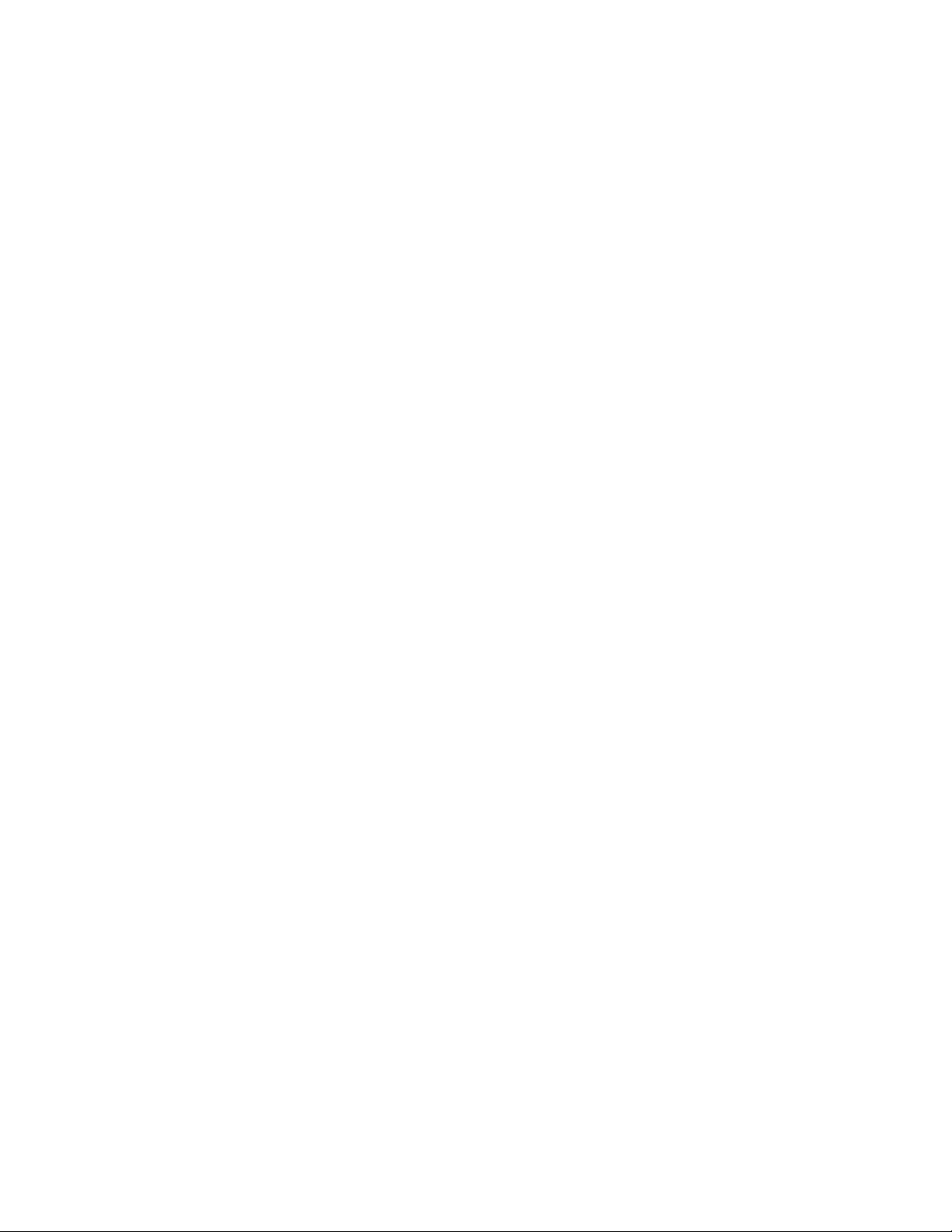
GLOSSARY
AD CARD: An assembly consisting of a computer chip and an instruction label. Used for loading advertising
messages into the brewer.
BREW LOCKOUT: The inability to initiate a brew if the water temperature is less than the ready temperature
programmed into the brewer.
BYPASS: The process of diverting a portion of the brew water to the outside of the paper filter so that it does
not pass through the coffee grounds. This process is sometimes used to optimize the flavor of the finished
brew.
CHIP: A computer chip containing either recipes for specific coffee flavors or advertising messages which are
read by the sensing coils on the brewer. One chip is embedded in each Smart Funnel handle to carry the
coffee flavor name and batch size ground from the grinder to the brewer.
CYCLE TIME: The total length of time to complete a brew cycle. Does not include Drip Time.
DRIP TIME: The length of time from when the water spray over the grounds ends, to the time that no water drips
from the funnel tip.
FACTORY DEFAULTS: The factory preset brew settings that were installed into the brewer's memory.
FIRST ON-TIME: During a pulse brew or preinfusion, this is the time set for the initial flow of water over the
grounds.
FUNNEL DETECT: Sets the inability to initiate a brew cycle if the funnel is not properly inserted into the funnel
rails.
FUNNEL SENSING COIL: A sensor on the front hood of the brewer, which reads what name and batch size of
coffee was ground into the funnel and allows for the brewer to automatically set itself to what is read from
the funnel handle.
LAST ON-TIME: During a pulse brew, this is the time set for the second on-time, and each alternating on-time
for the remainder of the brew cycle.
MAIN SCREEN: The term used to describe the screen that is displayed when the brewer is not in use. This screen
is also displayed after exiting the programming mode.
NO-NAME COFFEE: The term for the recipe used by the brewer when there is no coffee name stored in the funnel.
The brewer can contain separate No-Name recipes for the left and right brewing positions.
OFF-TIME: During a pulse brew or preinfusion, this is the time set for the length of time that the water is not
spraying over the grounds.
PREINFUSION: The process of beginning a brewing cycle with an initial spray of water onto the grounds followed
by a pause in the spray. After the programmed pause, the spray continues without interruption until the
end of the brewing cycle.
PULSE BREW: The process which allows the brew water to start, then stop, repeatedly, over the grounds in order
to derive the best flavor from the coffee. Pulse brew is also used in some instances to prevent a funnel
overflow.
RECIPE: Set of brewing parameters stored in the brewer. The parameters are unique for each coffee name and
include brew ounces, pulse brew, percent bypass, preinfusion and drip time.
RECIPE CARD: An assembly consisting of a computer chip and an instruction label. Used for loading a recipe
into the brewer and the companion BrewWISE Grinder.
SERVER DETECT: Sets the inability to initiate a brew cycle if the server is not properly placed on the stand below
the brew funnel.
SOFT HEAT: The type of server and brewer which are used as part of the Smart Funnel system. The server is
placed on the brewer, and is connected through the receptacles on the brewer. The server contains a temperature-controlled heater which maintains the coffee at a constant temperature.
Page 9
29877-3 062005
Page 10
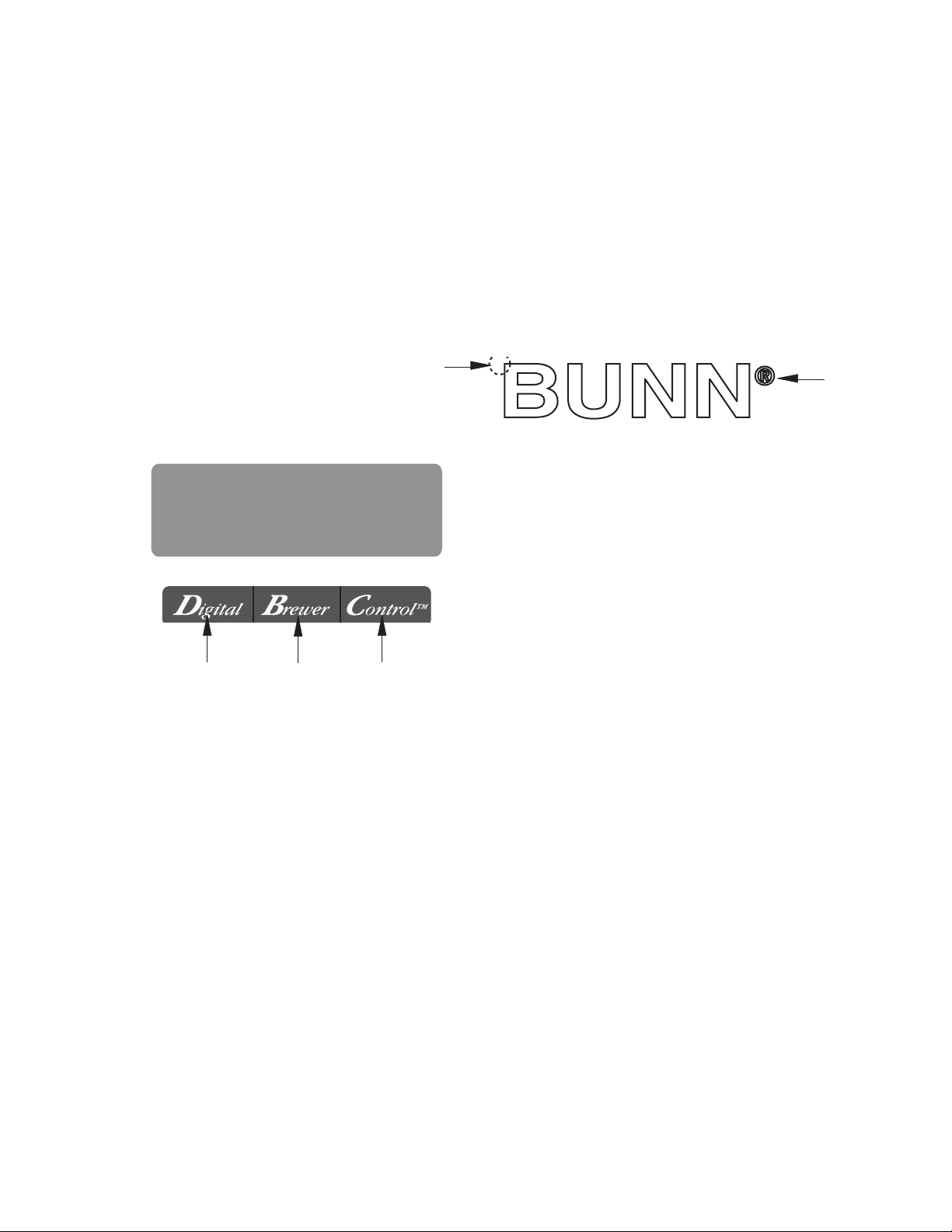
PROGRAMMING
Using the menu-driven display on the front of the brewer, the operator has the ability to alter or modify various
brewing parameters such as brew temperatures, brew volumes, bypass percentages, etc. This allows for the
precise brewing of various flavors of coffee.
Programming of the brewer is achieved by entering a certain function. Then, by the use of hidden programming
switches, the operator can customize the brewing process to their specifications.
PROGRAMMING SWITCHES
To access the programming mode, and to scroll through the different function screens, hidden programming
switches are used. There are five of these switches that will be used for the setup of the brewer.
2
1
READY TO BREW
WATER TEMP: 200°
P2289
3 4 5
1. ® symbol (upper right of the BUNN logo)
This is used to access the programming mode and is also used to scroll forward through the function
list.
2. Upper left corner of the "B" in the BUNN logo
This is used to scroll backwards through the function list.
3. "Digital" (lower left under the display)
This is used to select options that appear on the display during programming.
4. "Brewer" (center under the display)
This is used to select options that appear on the display during programming.
5. "Control" (lower right under the display)
This is used to select options that appear on the display during programming.
Page 10
29877-3 062005
Page 11
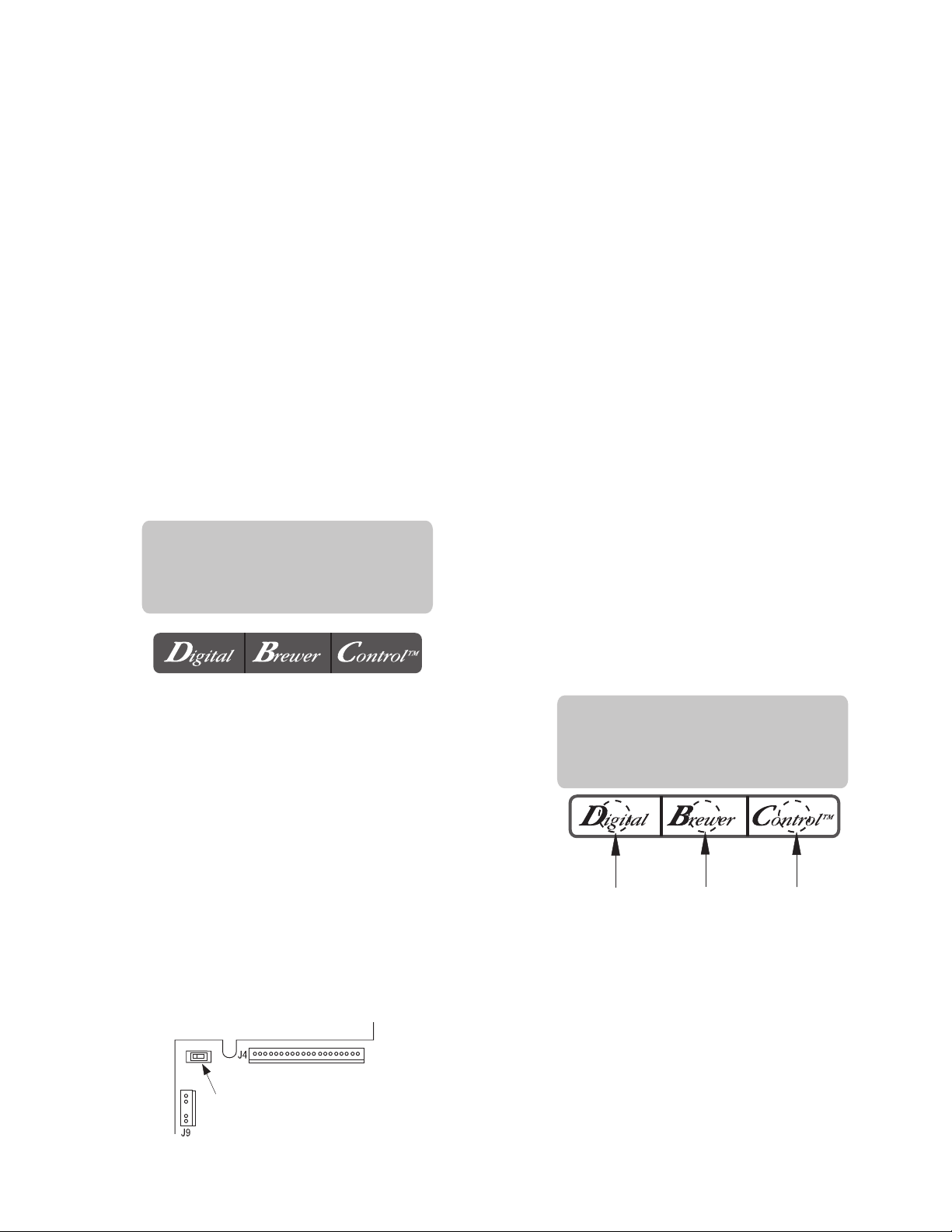
PROGRAMMING THE BREWER
PROGRAM
ENABLE
DISABLE
The programming of the brewer is divided into two levels. There is one function in Level 1. All other functions
are accessed in Level 2.
The following function screens are in order of appearance. Each screen will have instructions on how to
access, and the procedures to program the various functions of the brewer.
IMPORTANT PROGRAMMING NOTES
- READ CAREFULLY -
To exit the programming mode at any time, press and release either ON/OFF switch located on the front switch
panel. The display will return to the MAIN SCREEN.
If none of the five programming switches are pressed within one minute during the setup of the brewer,
the programming of the function screen that is being set will be exited and the display will return to the MAIN
SCREEN.
Always remember to place a container and funnel under the sprayhead when operating the brewer during the
set-up of PULSE BREW, CALIBRATE FLOW and testing the brew and bypass valves in SERVICE TOOLS/TEST
OUTPUTS.
PROGRAM FUNCTIONS - LEVEL 1
MAIN SCREEN
READY TO BREW
WATER TEMP: 200°
This screen will be shown when the brewer is ready
for use. The screen displays the water temperature
in the tank. When the water in the tank reaches the
correct set temperature, the display will change from
HEATING to READY TO BREW.
PROGRAMMING LOCKOUT SWITCH (mounted on
main control board)
This switch can be set to prevent access to the
programming levels of the brewer. Once all the cor-
rect brew settings are programmed, the operator can
set the switch to the "DISABLE" position to prohibit
anyone from changing the settings.
PROGRAMMING
SWITCH
P2424
Page 11
BREW LOCKOUT
This function allows the operator to prevent or
allow brewing if the water temperature is less than
the set READY temperature.
To access this function screen press and hold the
® symbol. Release the ® when the display reads:
BREW LOCKOUT?
NO DONE YES
Press here
for NO
Press here
for DONE
The YES or NO should be flashing. Select YES to
prevent brewing if the water temperature is below the
set READY temperature. Select NO to permit brewing
at any water temperature.
When finished, press and release DONE. This
will exit this function screen and return to the MAIN
SCREEN on the display.
Press here
for YES
29877-3 062005
Page 12
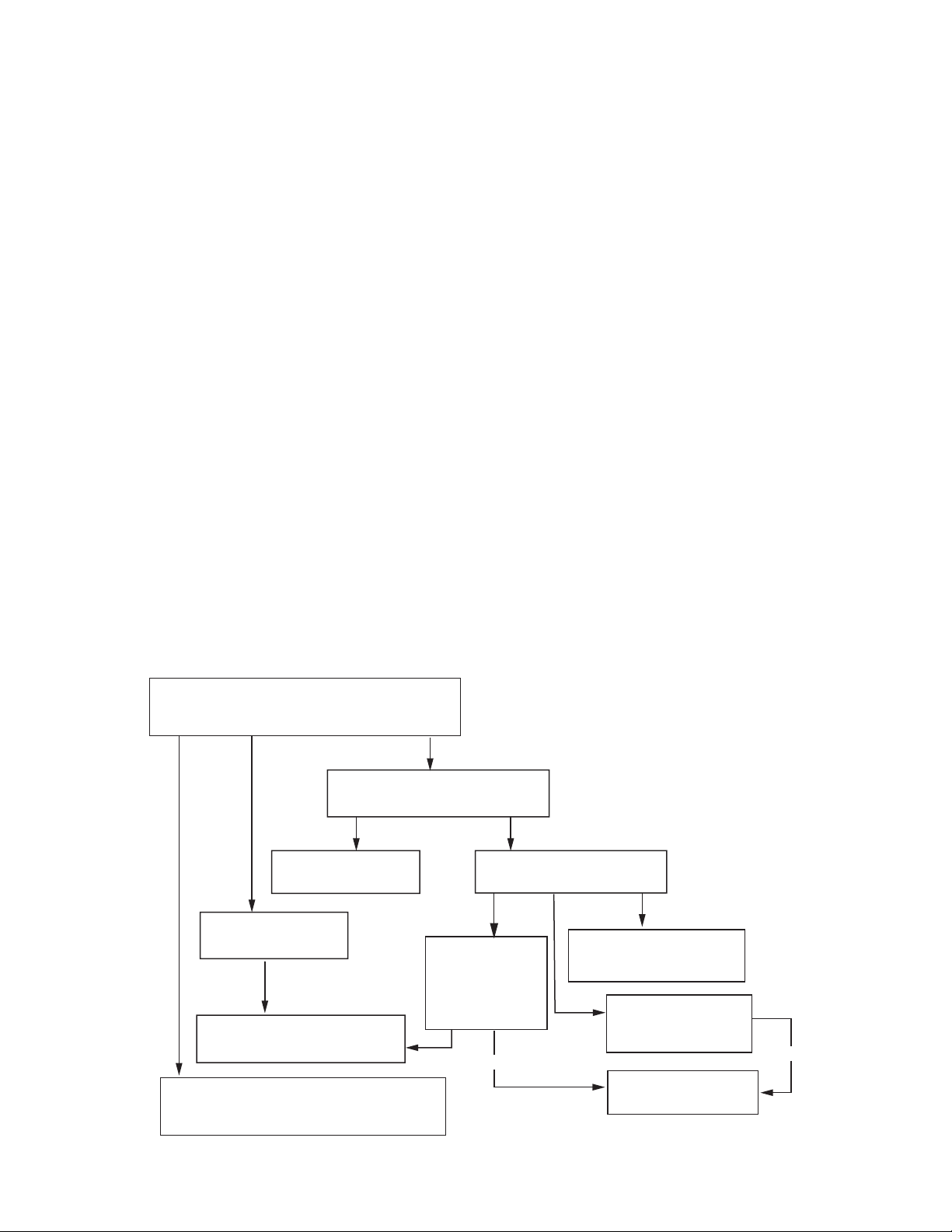
PROGRAMMING THE BREWER (cont.)
ARE YOU CREATING OR CHANGING A RECIPE FOR A
COFFEE NAME PREVIOUSLY USED IN THIS BREWER?
REFER TO NAME LIST
IN GRINDER MANUAL
CONTACT BUNN-O-MATIC
FOR ASSISTANCE
GO TO REVIEW RECIPES
AND FOLLOW INSTRUCTIONS
TO VIEW A LIST OF EXISTING RECIPES,
GO TO REVIEW RECIPES
AND FOLLOW THE INSTRUCTIONS
GO TO SET NEW RECIPE,
AND FOLLOW THE
INSTRUCTIONS
YOU WILL ENTER
THE NO NAME LEFT
AND NO NAME
RIGHT BREW
SETTINGS
YOU WILL MODIFY AN
EXISTING RECIPE
DOES THE GRINDER HAVE THE
NAME IN ITS MEMORY?
FOLLOW INSTRUCTIONS
ON THE RECIPE CARD
HAVE YOU RECEIVED A RECIPE CARD
CONTAINING THE NEW RECIPE?
OR
OR
NO
NO
DON'T KNOW
NO
YES
YES
YES
DON'T
KNOW
RECIPE PROGRAMING METHODS
There are three methods of programming the
various brewing parameters of the DUAL SH DBC with
Smart Funnel Brewer.
METHOD 1:
Using a Smart Funnel and a G9-2T DBC or MHG
Grinder:
Certain coffee NAMES are stored in the G9-2T DBC
or MHG's memory. When a particular name of coffee
is ground into the Smart Funnel, that name and the
batch size selected are transferred from the grinder to
the programming chip located in the funnel's handle.
The funnel is then inserted into the brewer's left side
funnel rails. The sensor coil on the brewer reads the
information contained in the handle. This then allows
the operator to set the BREW VOLUMES, BYPASS
PERCENTAGES, PULSE BREW TIMES, PREINFUSION
TIMES and DRIP-OUT TIMES for that particular coffee
NAME. Each coffee NAME can be set individually to
provide optimum brewing quality.
RECIPES
This diagram allows for the creating, modifying,
or viewing of recipes in the brewer.
METHOD 2:
Using a RECIPE CARD to enter all of the brew settings at one time:
If using a coffee name not in the grinder's memory,
the customer can obtain a RECIPE CARD from the
factory with all the information needed to set up that
particular coffee name. This includes the COFFEE
NAME, BREW VOLUMES, BYPASS PERCENTAGES,
PULSE BREW TIMES, PREINFUSION TIMES, and
DRIP-OUT TIMES.
METHOD 3:
Not using a Smart Funnel and/or a G9-2T DBC or
MHG Grinder:
This allows the operator to enter ONE set of brewing
parameters for each side, in the event a Smart Funnel
and/or a G9-2T DBC or MHG is not used with the Dual
SH Brewer. This is referred to as a NO NAME coffee
flavor. If the brewer does not read the information in
the funnel's handle, it automatically selects the NO
NAME brewing parameters set up prior to brewing.
This includes BREW VOLUMES, BYPASS PERCENT-
AGES, PULSE BREW TIMES, PREINFUSION TIMES
and DRIP-OUT TIMES for the three batch sizes.
Page 12
P2369
29877-3 062005
Page 13
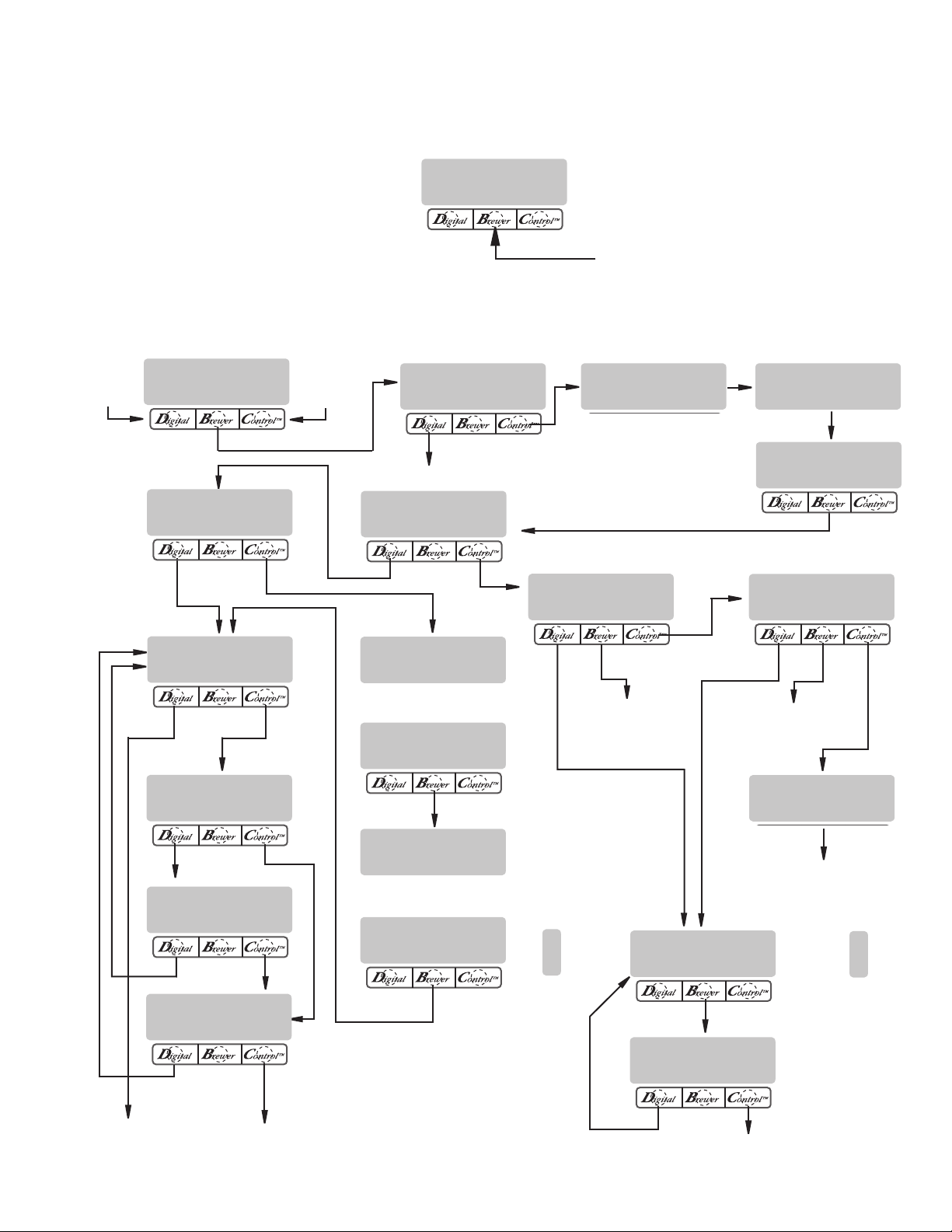
FULL
1/2
1/4
FULL
1/2
1/4
PROGRAMMING THE BREWER (cont.)
PROGRAM FLOW DIAGRAM
Press upper right hidden switch for approximately 2 seconds, until the following screen appears.
Press upper right hidden switch for approximately 4 seconds, until “UNITS” appears on screen.
Sets unit of
measure to
Metric
METRIC DONE ENG
NO YES
UNITS
ASSIGN RECIPE ?
Sets unit of
measure to
English
LEVEL 1
BREW LOCKOUT?
NO DONE YES
LEVEL 2
SET NEW RECIPE ?
NO YES
(A)
REVIEW RECIPES ?
NO YES
Returns to normal
operating mode
INSERT FUNNEL
WITH NEW NAME
USE LEFT SIDE
ONLY
QUIT SETUP ?
YES
COPY SETTINGS ?
NO YES
LEFT->->->->->->RIGHT
NO YES
LEFT<-<-<-<-<-<-RIGHT
NO YES
ARE YOU SURE?
NO YES
SELECT RECIPE
<-<-<-
5 sec delay
NO-NAME
(-) DONE (+)
SELECT RECIPE
->->->
5 sec delay
NO-NAME
(-) DONE (+)
NO-NAME LEFT
MODIFY SHOW NEXT
Cycles thru left side
program constants
LEFT,
SET ALL
3 BATCHES
(-) DONE (+)
NO YES
Cycles thru right side
program constants
BREW OZ X.XX
3 BATCHES DONE?
(B)
NO-NAME RIGHT
MODIFY SHOW NEXT
THAT WAS THE
LAST RECIPE
Returns
to (A)
RIGHT,
SET ALL
3 BATCHES
Continue
to (E)
Continue
to (D)
Page 13
Continue to (C)
29877-3 062005
Page 14
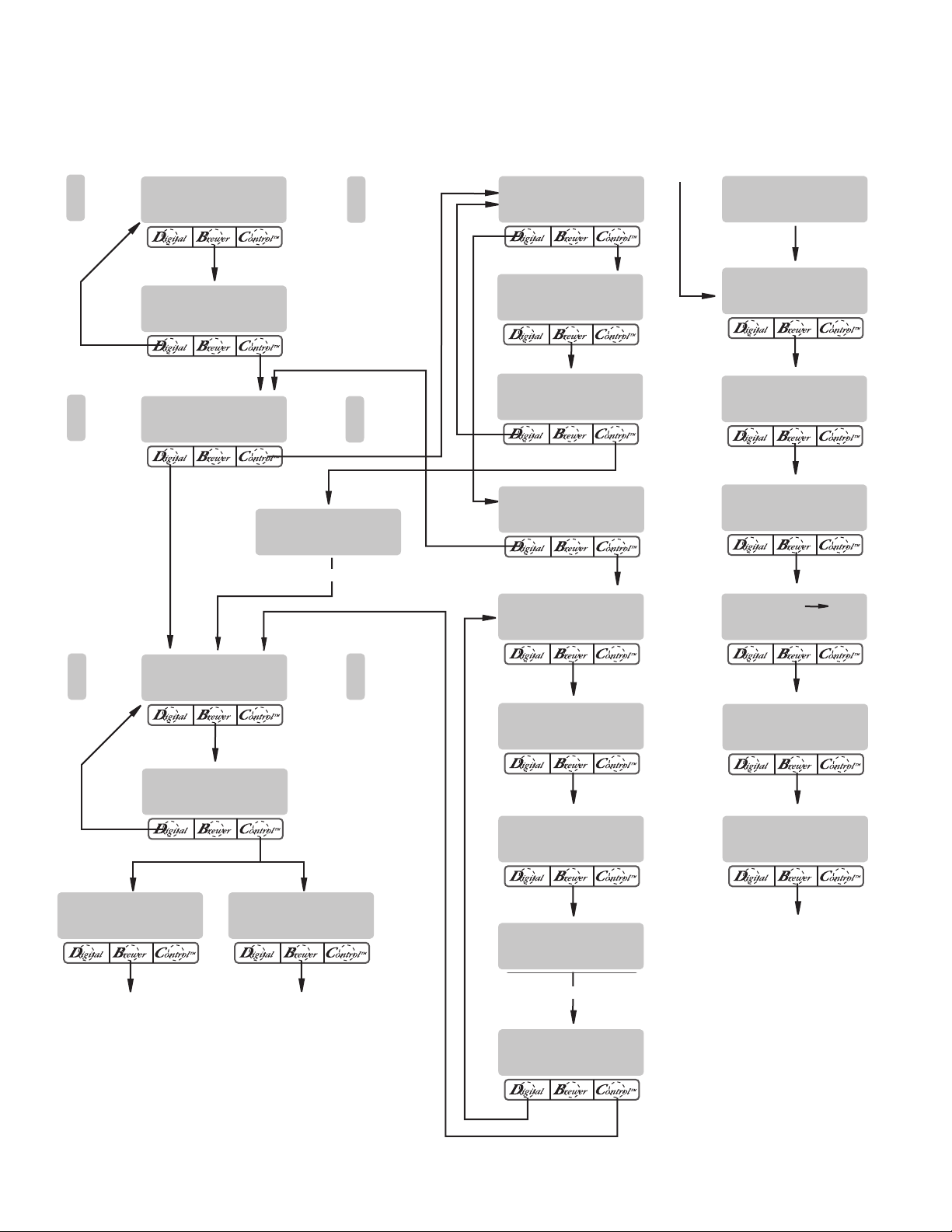
FULL
1/2
1/4
FULL
1/2
1/4
PROGRAMMING THE BREWER (cont.)
FULL
1/2
1/4
FULL
1/2
1/4
FULL
1/2
1/4
FULL
1/2
1/4
PROGRAM FLOW DIAGRAM (Cont.)
LEFT,
SET ALL 3
BATCHES
LEFT,
SET ALL 3
BATCHES
(C)
% BYPASS XX
(-) DONE (+)
3 BATCHES DONE?
NO YES
SET PULSE BREW
NO YES
X:XX X:XX X:XX
RIGHT,
SET ALL 3
BATCHES
RIGHT,
SET ALL 3
BATCHES
1st OFF LAST
5 sec delay
EASY PULSE SETUP
NO YES
BREW TIME: X:XX
(-) DONE (+)
3 BATCHES DONE?
NO YES
ENTER TIMES
NO YES
1st ON TIME: X:XX
(-) DONE (+)
(E) (D)
TRANSFER
COMPLETE
ENABLE ADS?
NO DONE YES
SET TEMP: 200°F
(-) DONE (+)
SET READY 195°F
(-) DONE (+)
0 REFILL 155
(-) DONE (+)
LEFT,
SET ALL 3
BATCHES
DRIP TIME X.XX
(-) DONE (+)
3 BATCHES DONE?
NO YES
NO-NAME LEFT
SETUP COMPLETE
Continue to (B)
RIGHT,
SET ALL 3
BATCHES
NO-NAME RIGHT
SETUP COMPLETE
Return to (A)
OFF TIMES: X:XX
(-) DONE (+)
LAST ON: Prel
(-) DONE (+)
1st OFF LAST
X:XX X:XX PreI
5 sec delay
3 BATCHES DONE?
NO YES
L SPRY OZ/M XX.X
(-) DONE (+)
R SPRY OZ/M XX.X
(-) DONE (+)
Continue to (F)
Page 14
29877-3 062005
Page 15
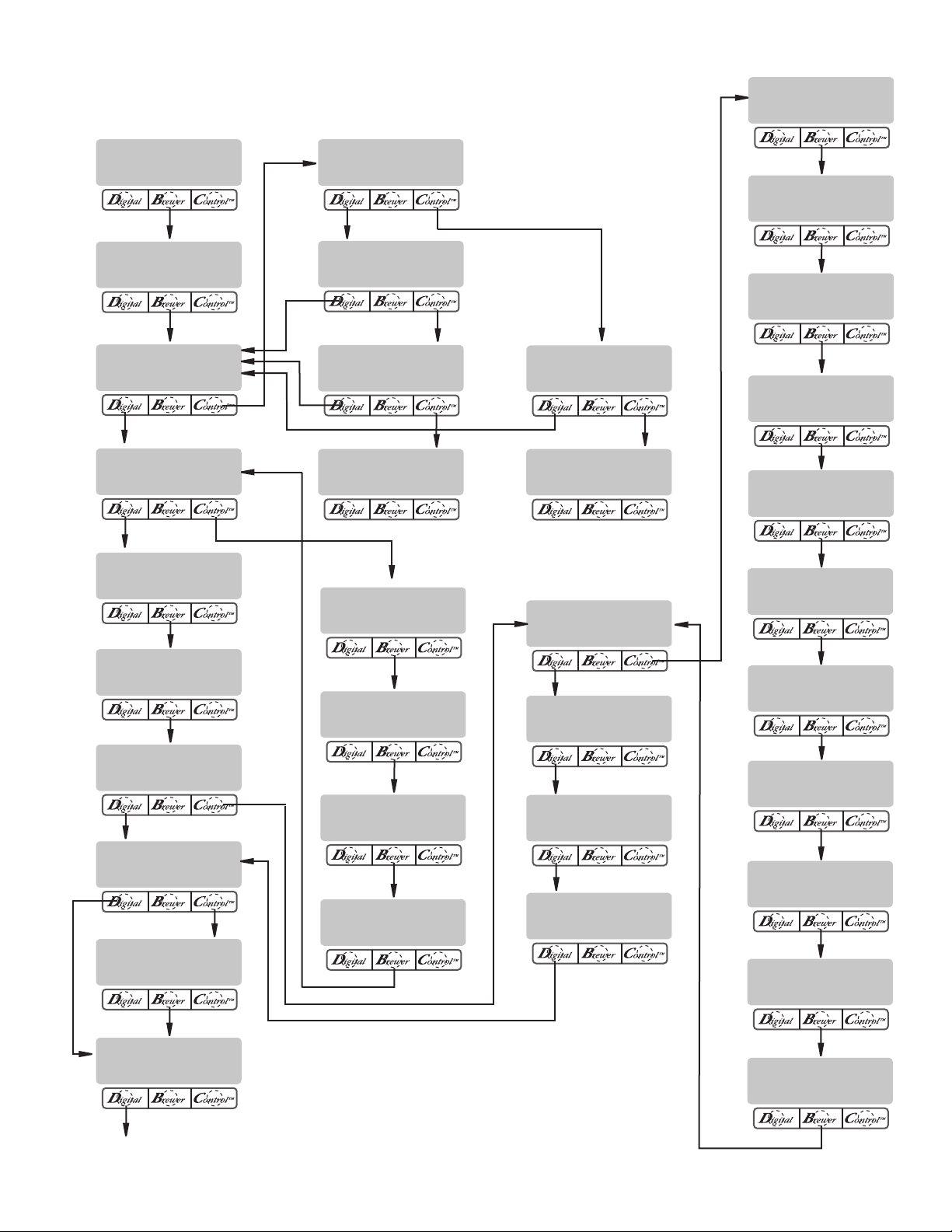
PROGRAMMING THE BREWER (cont.)
PROGRAM FLOW DIAGRAM (Cont.)
(F)
L BYPS OZ/M XX.X
(-) DONE (+)
SPRAY HEAD CAL?
NO YES
LEFT BREW VALVE
ON NEXT OFF
LEFT BYPASS
ON NEXT OFF
R BYPS OZ/M XX.X
(-) DONE (+)
CALIBRATE FLOW?
NO YES
BREW COUNTERS?
NO YES
FUNNEL DETECT
NO DONE YES
SERVER DETECT
NO DONE YES
SERVICE TOOLS
NO YES
SEL BREWER TYPE?
NO YES
ThermoF SoftHeat
DONE
BYPASS CAL?
NO YES
CONTAINER RDY?
QUIT YES
CALIBRATE BYPASS
PRESS BREW START
LEFT 0
NEXT RESET
RIGHT 0
NEXT RESET
L+R 0
NEXT RESET
L+R 0
NEXT
CONTAINER RDY?
QUIT YES
CALIBRATE SPRAY
PRESS BREW START
TEST OUTPUTS?
NO YES
TEST SWITCHES?
NO YES
TEST SERVERS?
NO YES
TEST FREQUENCY?
NO YES
LEFT FUNNEL LOCK
ON NEXT OFF
LEFT SERVER
ON NEXT OFF
RIGHT BREW VALVE
ON NEXT OFF
RIGHT BYPASS
ON NEXT OFF
RIGHT FUNNEL LOCK
ON NEXT OFF
RIGHT SERVER
ON NEXT OFF
REFILL VALVE
ON NEXT OFF
TANK HEATERS
ON NEXT OFF
FACTORY DEFAULTS
NO YES
FINISHED, returns
to main screen
Page 15
HEATER CONTACTOR
ON NEXT OFF
29877-3 062005
Page 16
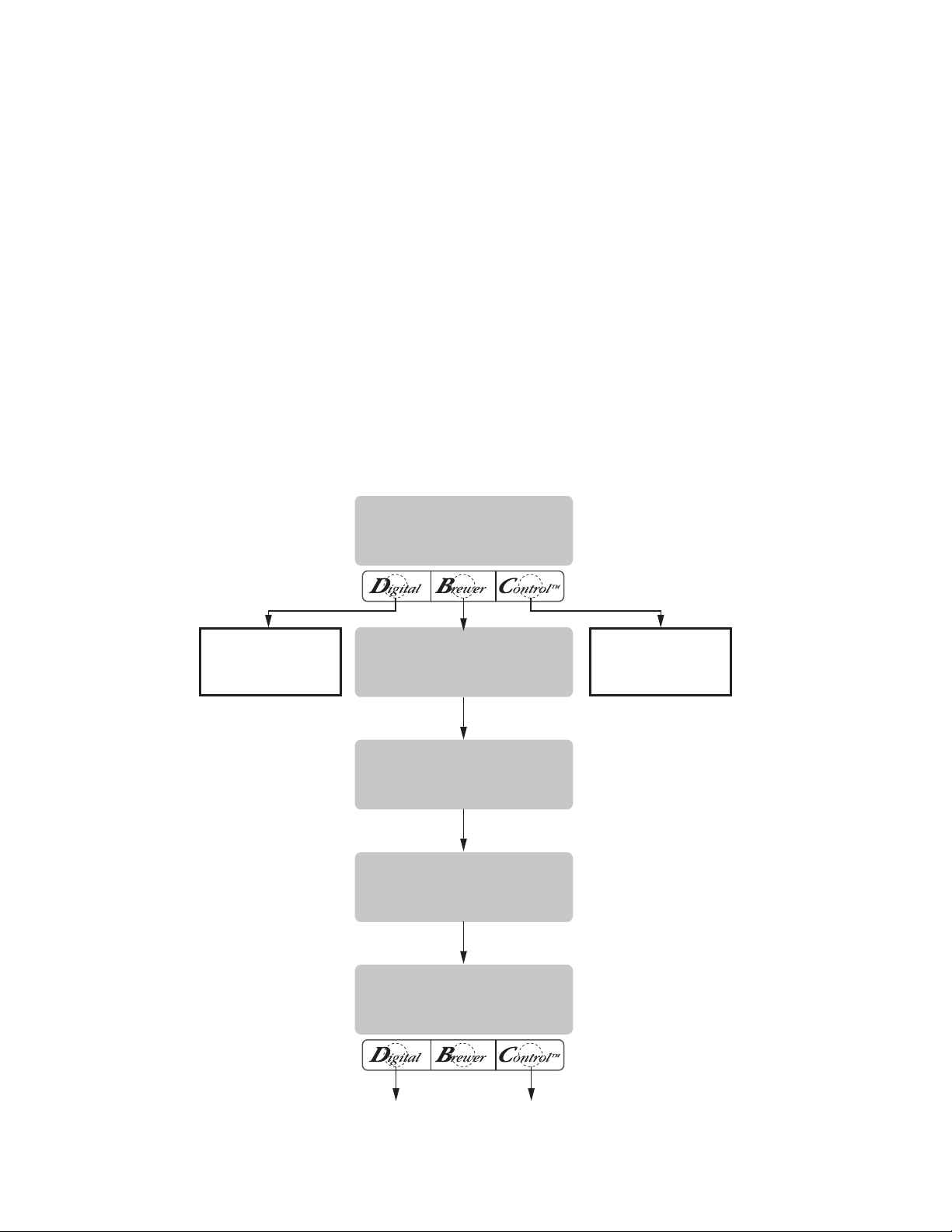
UNITS
METRIC DONE ENG
CHANGING UNITS
WILL!! ERASE!!
ALL PREVIOUSLY
STORED RECIPES
AND ALL SETUP
INFO WIL BE LOST!
ARE YOU SURE?
YES NO
SELECTS METRIC
AS THE
UNIT OF MEASURE
REPLACE EXIT
SELECTS ENGLISH
AS THE
UNIT OF MEASURE
PROGRAMMING THE BREWER (cont.)
UNITS (SETTING UNITS OF MEASURE)
This function allows the units of measure to be
set in English or Metric readings for all screens. The
program is defaulted to English.
WARNING: Changing the unit of measure will erase
all coffee recipes stored in memory. All preinfu-
sion, pulse times, etc will also be erased. If using
this option after information has been stored, it is
important to have this information stored elsewhere
so that the machine can be reprogrammed.
Procedure for modifying units of measure:
1. Press and hold upper right hidden switch until the
display reads UNITS. Release switch. Press and
release METRIC or ENG to make a selection.
2. Press DONE to proceed. The display should now
read CHANGING UNITS!! WILL ERASE!! ... ALL
PREVIOUSLY STORED RECIPES AND ALL SETUP
INFO WILL BE LOST ... ARE YOU SURE?.
3. Press YES to begin the change. While the change
is in process, the display will read RESTORING
DEFAULTS and a count down will begin.
4. When the count down reaches 0 the display will
read SET NEW RECIPE?. The units have been
reset.
5. Press and release either of the ON/OFF switches
located on the front switch panel to exit the UNITS
function and return to the MAIN SCREEN.
P3260
Page 16
Page 17
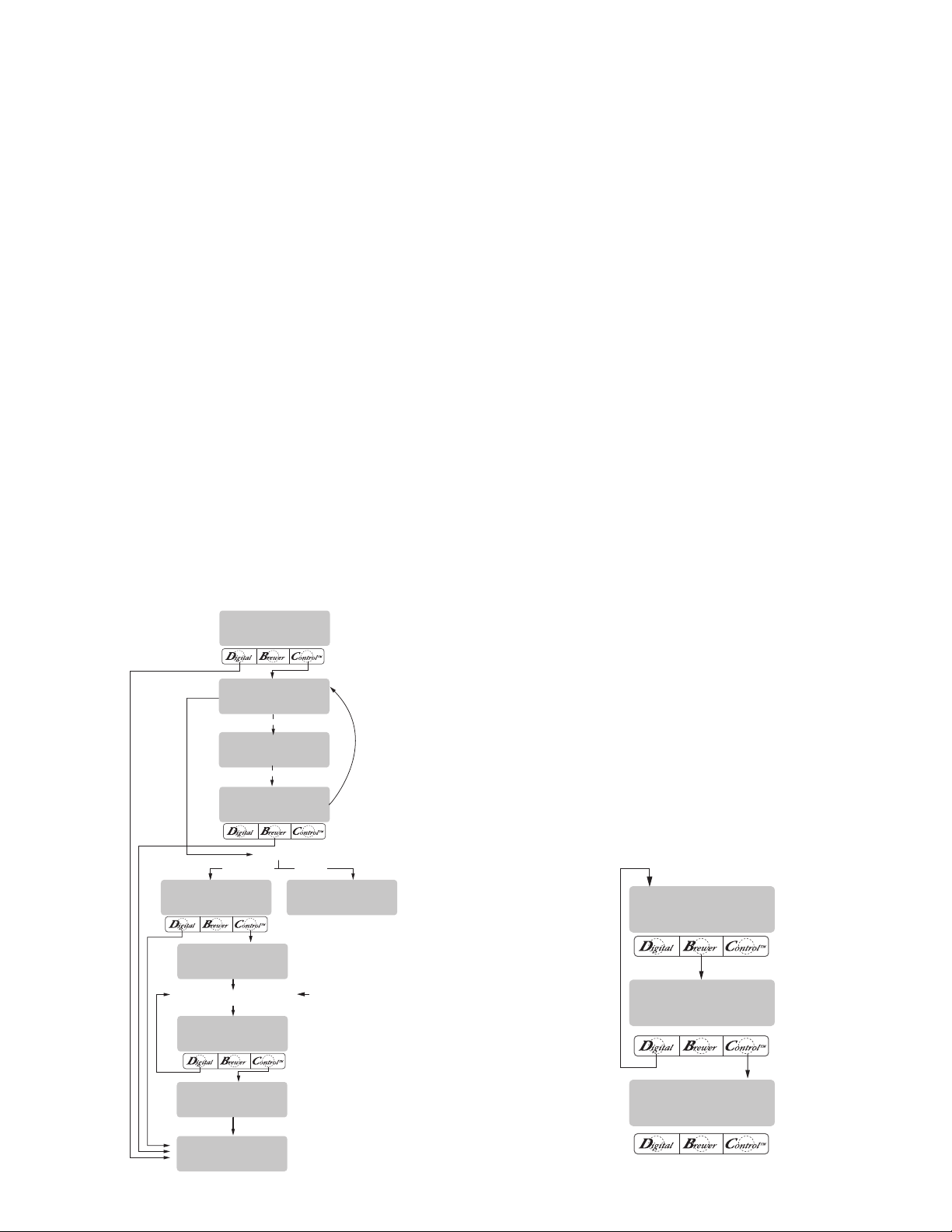
MUST GRIND INTO
FUNNEL FIRST
(COFFEE NAME)
SETUP COMPLETE
BEGIN SETUP OF
(COFFEE NAME)
QUIT SETUP?
YES
USE LEFT SIDE
ONLY
INSERT FUNNEL
WITH NEW NAME
REVIEW RECIPES?
NO YES
(COFFEE NAME)
NO YES
3 BATCHES DONE?
NO YES
SET NEW RECIPE?
NO YES
2 SEC.
CYCLES THROUGH
THREE SCREENS
2 SEC.
FUNNEL
CONTAINS NAME
FUNNEL CONTAINS
NO NAME
SETUP BREW VOLUMES, BYPASS,
PULSE BREW, PREINFUSION, DRIPOUT TIME
SEE SEPARATE DIAGRAMS
FOR SETUP INSTRUCTIONS
FUNNEL DETECTED
PROGRAMMING THE BREWER (cont.)
BREW OZ. XX.X
(-) DONE (+)
% BYPASS XX.X
(-) DONE (+)
3 BATCHES DONE?
NO YES
SET NEW RECIPE
Using a Smart Funnel and a G9-2T DBC or MHG
Grinder:
This function allows the operator to set BREW
VOLUMES, BYPASS PERCENTAGES, PULSE BREW
TIMES, and DRIP-OUT TIMES for each coffee name
preset in the grinder's memory.
Certain coffee NAMES are stored in the G9-2T
DBC's memory. When a particular name of coffee is
ground into the Smart Funnel, that name and the batch
size selected are transferred from the grinder to the
programming chip located in the funnel handle. The
funnel is then inserted into the brewer's left side funnel
rails. The sensor coil on the brewer reads the information contained in the handle. The name of the coffee
flavor will then appear on the display. This then allows
the operator to set the BREW VOLUMES, BYPASS
PERCENTAGES, PULSE BREW TIMES, and DRIP-OUT
TIMES for that particular coffee NAME. It also allows
the operator to set other brewing parameters, such
as BREW TEMPERATURE, READY TEMPERATURE,
BREW LOCKOUTS, etc. Each coffee NAME can be set
individually to provide optimum brewing quality.
Procedure for Setting the Recipe:
NOTE: Before beginning setup, place a server beneath
the left brew funnel.
1. Insert the funnel into the grinder and select a batch
size to grind. It is not necessary to have coffee beans
in the hopper(s) in order to program the brewer.
The coffee name is pre-selected and stored in the
grinder's memory for the side being ground.
2. Press the GRIND switch. When the grinder stops
grinding, remove the funnel.
3. On the brewer, press and hold the upper right
hidden switch (®) until the display reads UNITS.
Release the switch, then press switch again until
display reads SET NEW RECIPE.
4. Press and release YES. The display should read
INSERT FUNNEL WITH NEW NAME, then USE
LEFT SIDE ONLY, and finally, QUIT SETUP? These
three displays will repeatedly cycle.
5. Insert the funnel into the rails on the left side of
the brewer. The display should read the NAME of
the coffee that was ground into the funnel, along
with a NO and YES. If the NAME on the display is
correct, press YES.
6. If, for some reason, the name of the coffee from
the grinder did not load properly into the funnel,
or if a grind has not yet been done, the display will
read MUST GRIND INTO FUNNEL FIRST. It will be
necessary to grind another batch following steps
1 and 2.
7. If the grind is acknowledged by the brewer, the
display will read BEGIN SETUP OF (COFFEE NAME).
Then the screen will display BREW OZ. and a batch
light will be blinking. (Refer to BREW OZ (SETTING
OR ADJUSTING for description)
P2299
Page 17
P2415
29877-3 062005
Page 18

PROGRAMMING THE BREWER (cont.)
% BYPASS XX.X
(-) DONE (+)
3 BATCHES DONE?
NO YES
SET PULSE BREW?
NO YES
(COFFEE NAME)
SETUP COMPLETE
DRIP TIME X:XX
(-) DONE (+)
3 BATCHES DONE?
NO YES
SET NEW RECIPE (cont.)
8. Using (-) and (+), set the amount of brew water, in
ounces, to be dispensed for that particular batch
size.
9. When finished, press another batch size and repeat step 8 for that size. Continue setting all batch
sizes.
10. When finished setting all batch sizes, press and
release DONE. The display should read 3 BATCH
SIZES DONE?
11. If the three batch sizes are not correct, press and
release NO to return to the BREW OUNCES setup
screen and repeat steps 8 through 10. If the three
batch sizes are correct, press YES. This will advance
to the % BYPASS function. (Refer to % BYPASS
for description).
with the setup instructions for SETTING PULSE
BREW - ENTER TIMES. SET DRIP TIME. (Refer
to SET DRIP TIME for description).
P2418
18. The display should now read DRIP TIME, along
with either the word OFF, or a time will be showing.
A batch light should also be blinking.
19. Using (-) and (+), set the amount of time from
when the brew spray ends to when the funnel is
emptied of hot liquid for that batch size.
P2416
12. Using (-) and (+) set the amount of bypass water
(percentage) to be dispensed around the grounds
for that particular batch size.
13. When finished, press another batch size and repeat
step 12 for each batch to be set.
14. When finished setting each batch size, press DONE.
The display should read 3 BATCHES DONE?
15. If the three batch sizes are not correct, press and
release NO to return to the % BYPASS setup screen
and repeat steps 12 through 15. If they are correct,
press YES. This will advance to SET PULSE BREW.
(Refer to SET PULSE BREW for description).
16. To SET PULSE BREW, if setting pulse brew using
EASY PULSE (brewing into a funnel) press YES
and proceed with the setup instructions for SET-
TING PULSE BREW - EASY PULSE.
17. If setting pulse brew by ENTER TIMES (entering
known times) press NO. The display should read
ENTER TIMES. Press and release YES and proceed
Page 18
NOTE: Set to OFF to prevent funnel locks from engaging
(to disable this function), for a particular batch size.
To set to OFF, continue to press and release (-) until
OFF appears on the screen.
20. When finished, press another batch size and repeat
step 19 until all three sizes are set.
21. When finished setting all batch sizes press DONE.
The display should read 3 BATCHES DONE?.
22. If the three batch sizes are not correct, press NO to
return to the DRIP TIME setup screen and repeat
steps 19 through 21.
23. If the three batch sizes are correct, press YES.
The screen should show the name of the coffee
being programmed (modified) along with SETUP
COMPLETE.
24. After a 5 second delay, the display will advance to
the next coffee name in the brewer's memory. If
no other coffee names are present, the display will
read THAT WAS THE LAST RECIPE, and return to
the REVIEW RECIPES screen.
29877-3 062005
Page 19

PROGRAMMING THE BREWER (cont.)
POSITION CARD UNDER THE
LEFT SIDE SENSOR COIL
(COFFEE NAME)
SHOW QUIT SAVE
CARD CONTAINS
RECIPE FOR
READY TO BREW
WATER TEMP: 200º
(COFFEE NAME)
SETUP COMPLETE
(COFFEE NAME)
NOT SAVED
SCROLLS THROUGH ALL
OF THE BREW SETTINGS
FOR THE THREE BATCH
SIZES FOR THAT COFFEE
NAME
SET NEW RECIPES (cont.)
SET NEW RECIPE:
Using a RECIPE CARD to load coffee names and brew
settings into the Dual SH DBC with Smart Funnel:
The G9-2T DBC or MHG's memory contains certain
coffee names. If the operator uses a coffee name that is
not already stored in the grinder's memory, a RECIPE
CARD can be obtained from the factory. The RECIPE
CARD would include all the information needed to set
up that particular coffee name. The information from
the RECIPE CARD is loaded into the grinder's memory,
then into the brewer's memory by holding the chip
area up to the equipment's sensing coil. This information can include the coffee name, BREW VOLUMES,
BYPASS PERCENTAGES, PULSE BREW TIMES, and
DRIP-OUT TIMES for that particular coffee NAME.
These can all be loaded in seconds.
Contact Bunn-O-Matic Corporation for the availability of RECIPE CARDS.
6. If the brewing information is not correct, or it is
desired to exit the setup before the settings are
loaded into the brewer's memory, press QUIT. The
display will read (COFFEE NAME) NOT SAVED. The
display will then return to the MAIN SCREEN.
NOTE: Instructions to program the brewer and grinder
are printed on the RECIPE CARD, along with the coffee
name that is being programmed.
Procedure to program the coffee name:
1. Remove the funnels (if present) from the left and
right funnel rails.
2. Position the RECIPE CARD vertically, so that the
top end of the chip is beneath the left side funnel
sensing coil.
3. After a short pause the display will read CARD CON-
TAINS RECIPE FOR then will change to (COFFEE
NAME) SHOW QUIT SAVE. All brewing parameters
for that coffee name are now transferred from the
CARD to the brewer.
4. To show (view) this information, press and release
SHOW. The display will scroll through all of the
brew settings for all three batch sizes. The display
will then return to CARD CONTAINS RECIPE FOR
then will change to (COFFEE NAME) SHOW QUIT
SAVE.
5. If all brew settings are correct, press SAVE. The
display will read (COFFEE NAME) SETUP COM-
PLETE. All brew settings for that name are now
stored in the brewer's memory.
P2300
Page 19
29877-3 062005
Page 20

PROGRAMMING THE BREWER (cont.)
REVIEW RECIPES?
NO YES
NO-NAME RIGHT
MODIFYSHOWNEXT
BREW OZ. XX.X
(-) DONE (+)
BREW OZ. XX.X
(-) DONE (+)
NO-NAME LEFT
MODIFYSHOWNEXT
EXIT TO
NEXT FUNCTION
SCREEN
SET NEW RECIPES (cont.)
SET NEW RECIPE:
If not using a Smart Funnel (with a computer chip)
and/or a G9-2T DBC or MHG Grinder, the brewer will
function as a standard Bunn Dual Brewer:
It is possible to operate the brewer without using
a Smart Funnel and/or a G9-2T DBC or MHG Grinder.
If a standard funnel, or if a non-DBC grinder is used
the brewer will automatically select a NO NAME coffee
when the BREW switch is pressed. This means that
no name was read from the funnel's handle.
There are two NO NAME coffee programs that
can be set in the brewer. They are referred to as NO
NAME LEFT and NO NAME RIGHT. The left and right
sides of the brewer can be set up independently of
each other. This includes BREW VOLUMES, BYPASS
PERCENTAGES, PULSE BREW TIMES, and DRIP-OUT
TIMES. The brewer will perform in the same capacity
as a standard Bunn Dual Brewer.
The instructions for programming the NO NAME
settings are on the following pages. The same steps
are followed for setting the recipe as those that are
used to MODIFY A RECIPE, beginning on page 21.
Note that when the display reads NO NAME LEFT,
that is when MODIFY should be pressed in order to
set the parameters for the NO NAME LEFT coffee.
Otherwise, press NEXT to display NO NAME
RIGHT.
At this point, MODIFY should be pressed in order to
set the parameters for the NO NAME RIGHT coffee.
P2419
NOTE: Before beginning setup, insert a funnel into the
left and right side funnel rails, and place a Soft Heat
Server beneath each brew funnel.
Page 20
29877-3 062005
Page 21

REVIEW RECIPES?
NO YES
<RECIPE NAME>
MODIFYSHOWNEXT
THAT WAS THE
LAST RECIPE
NO-NAME LEFT
MODIFYSHOWNEXT
EXIT TO
NEXT FUNCTION
SCREEN
SCROLLS THROUGH ALL
BREW SETTINGS FOR
NO-NAME LEFT
COFFEE NAME
SCROLLS THROUGH ALL
BREW SETTINGS FOR ANY
OTHER COFFEE NAMES
STORED IN BREWER'S MEMORY
SCROLLS THROUGH ALL
BREW SETTINGS FOR ALL
COFFEE NAMES IN MEMORY
WHEN IT REACHES LAST
RECIPE IT WILL ADVANCE TO:
PROGRAMMING THE BREWER (cont.)
REVIEW RECIPES/MODIFY RECIPES/SET UP NO
NAME COFFEE:
This function has three parts. It allows the operator
to view the brew settings for the various coffee names
programmed into the brewer.
It also allows the operator to modify (change) any
of the BREW VOLUMES, BYPASS PERCENTAGES,
PULSE BREW TIMES, and DRIP-OUT TIMES for a
particular coffee name programmed into the brewer.
Finally, this function is used to set up the two
NO NAME coffee BREW VOLUMES, BYPASS PERCENTAGES, PULSE BREW TIMES, and DRIP-OUT
TIMES.
Procedure for reviewing recipes:
1. Press and hold upper right hidden switch (®) until
the display reads UNITS. Release the switch, then
press and release switch until the display reads
REVIEW RECIPES.
2. Press YES to proceed. The display should now
read NO-NAME LEFT, along with MODIFY, SHOW
and NEXT.
3. Press and release SHOW. The screen will scroll
through all the brew settings for that particular
coffee name. When finished, the display will return
to the coffee name just viewed.
4. To see settings again, press SHOW. To advance to
the next coffee name, press NEXT.
5. To exit, press NEXT until the display reads THAT
WAS THE LAST RECIPE.
6. After 5 seconds, the display will return to the REVIEW RECIPES screen. Press and release NO to
advance to the next function screen, or press and
release either ON/OFF switch located on the front
switch panel to exit the programming mode and
return to the MAIN SCREEN.
P2360
Page 21
29877-3 062005
Page 22

REVIEW RECIPES?
NO YES
3 BATCHES DONE?
NO YES
BREW OZ. XX.X
(-) DONE (+)
% BYPASS XX.X
(-) DONE (+)
NO-NAME LEFT
MODIFYSHOWNEXT
(COFFEE NAME)
MODIFYSHOWNEXT
THAT WAS THE
LAST RECIPE
EXIT TO
NEXT FUNCTION
SCREEN
ADVANCES TO ALL OTHER
COFFEE NAMES PROGRAMMED
IN THE BREWER'S MEMORY
WHEN THE LAST COFFEE NAME
IN THE BREWER'S MEMORY IS
DISPLAYED, PRESSING NEXT
WILL EXIT AND THE DISPLAY
WILL THEN READ:
SEE MODIFYING
BYPASS PERCENTAGES
ON THE FOLLOWING PAGE
OR PRESS AND RELEASE
EITHER ON/OFF SWITCH TO
EXIT THE BREW OZ: SETUP
AND RETURN TO THE MAIN
SCREEN
PROGRAMMING THE BREWER (cont.)
BREW OZ (SETTING OR ADJUSTING BREW VOLUMES)
This function allows adjustment of the brew volumes for each batch. The indicator signifies volume
in ounces per batch.
Procedure for modifying recipes - brew ounces:
Range: 10.0 oz to 400 oz for all three batch sizes
1. Press and hold upper right hidden switch (®) until
the display reads UNITS. Release the switch, then
press and release switch until the display reads
REVIEW RECIPES.
2. Press YES to proceed. The display should now
read NO-NAME LEFT, along with MODIFY, SHOW
and NEXT.
3. Press and release NEXT to advance to the desired
coffee name to be modified.
4. Press and release MODIFY. The display should
read BREW OZ: and a batch light will be blinking.
Press and release the batch size to be modified.
5. Using (-) and (+), set the amount of brew water,
in ounces, to be dispensed over the grounds for
that particular batch size.
6. When finished, press another batch size and repeat
step 5 for that size for each batch size to be modified. Continue setting all batch sizes.
7. When finished setting all batch sizes, press and
release DONE. The display should read 3 BATCH
SIZES DONE?
8. If the three batch sizes are not correct, press and
release NO to return to the BREW OUNCES setup
screen and repeat steps 5, 6 and 7.
9. If the three batch sizes are correct, press YES. This
will advance to the % BYPASS function. Another
alternative is to press and release either ON/OFF
switch to exit the BREW OZ setup and return to
the MAIN SCREEN.
Page 22
P2291
29877-3 062005
Page 23

REVIEW RECIPES?
NO YES
3 BATCHES DONE?
NO YES
3 BATCHES DONE?
NO YES
SET PULSE BREW?
NO YES
BREW OZ. XX.X
(-) DONE (+)
% BYPASS XX.X
(-) DONE (+)
NO-NAME LEFT
MODIFYSHOWNEXT
(COFFEE NAME)
MODIFYSHOWNEXT
THAT WAS THE
LAST RECIPE
EXIT TO
NEXT FUNCTION
SCREEN
ADVANCES TO ALL OTHER
COFFEE NAMES PROGRAMMED
IN THE BREWER'S MEMORY
WHEN THE LAST COFFEE NAME
IN THE BREWER'S MEMORY IS
DISPLAYED, PRESSING NEXT
WILL EXIT AND THE DISPLAY
WILL THEN READ:
SEE MODIFYING
PULSE BREW ON
THE FOLLOWING PAGE
OR PRESS AND RELEASE
EITHER ON/OFF SWITCH TO
EXIT THE % BYPASS SETUP
AND RETURN TO THE MAIN
SCREEN
PROGRAMMING THE BREWER (cont.)
% BYPASS
This function allows adjustment of the amount of
water that bypasses the grounds. The number signifies the percentage of the brew volume which does
not flow over the coffee grounds.
Modifying recipes - bypass percentages:
Range: 0% to 90% for all three batch sizes
NOTE: If the brewer is already in the % BYPASS screen,
it is not necessary to follow steps 1 through 6 in this
section, but proceed directly to step 7.
1. Press and hold the upper right hidden switch (®)
until the display reads UNITS. Release the switch,
then press and release the switch until the display
reads REVIEW RECIPES.
2. Press YES to proceed. The display should now
read NO-NAME LEFT, along with MODIFY, SHOW
and NEXT.
3. Press and release NEXT to advance to the desired
coffee name to be modified.
4. Press and release MODIFY. The display should
read BREW OZ.
5. Press and release DONE. The display should read
3 BATCHES DONE?.
6. Press and release YES. The display should now
read % BYPASS, and a batch light will be blinking.
Press and release the batch size to be modified.
7. Using (-) and (+) set the amount of bypass water
(percentage) to be dispensed around the grounds
for that particular batch size.
8. When finished, press another batch size and repeat
step 7 for each batch to be modified.
9. When finished setting all batch sizes, press DONE.
The display should read 3 BATCHES DONE?
10. If they are not correct, press and release NO to
return to the % BYPASS setup screen.
11. If the 3 batch sizes are correct, press YES. This will
advance to SET PULSE BREW. Another alternative
is to press either ON/OFF switch to exit % BYPASS
setup and return to the MAIN SCREEN.
Page 23
P2292
29877-3 062005
Page 24

INITIAL SPRAY
ALTERNATES UNTIL
BREW CYCLE IS
COMPLETED
ON-
TIME
OFFTIME
OFF-
TIME
OFFTIME
ON-
TIME
ON-
TIME
PROGRAMMING THE BREWER (cont.)
SET PULSE BREW:
This function allows the operator to program the
brewer to "pulse” the sprayhead flow on and off continually during a brew cycle (start and stop the flow
of water out of the sprayhead). This feature allows
the ability to “fine-tune” the brewer for specific flavor
profiles. Pulse brewing can be set up for any and all
batches.
P2293
a) 1st ON TIME - This time is the duration from when
the BREW switch is pressed to when the desired
water level in the funnel is reached. (Soaking the
grounds)
b) OFF-TIME - This time is the duration from when
the water in the funnel reaches the desired ON
TIME level to when it drains out of the funnel to a
desired lower level.
c) LAST ON-TIME- This time is the duration from when
the water in the funnel drains down to the lower
level to when it fills the funnel to a desired higher
level. (Soaking the grounds).
These three times can be set two different ways.
The first is accomplished by utilizing the EASY PULSE
screen and following the subsequent steps under that
function.
The other allows the actual times to be entered
for each of the settings. This is done by utilizing the
ENTER TIMES screen and following the subsequent
steps under that function.
Either of these methods can be used to set the
pulse brew for each batch.
Modifying pulse brew:
Range: 1st on time - off to 4 minutes
Off time - off to 4 minutes
Last on time - Preinfusion to 4 minutes
NOTE: If the brewer is already in the SET PULSE BREW
screen, it is not necessary to follow steps 1 through 8
in this section, but proceed directly to step 9.
1. Press and hold the upper right hidden switch (®)
until the display reads UNITS. Release the switch,
then press and release the switch until the display
reads REVIEW RECIPES.
2. Press YES to proceed. The display should now
read NO-NAME LEFT, along with MODIFY, SHOW
and NEXT.
3. Press and release NEXT to advance to the desired
coffee name to be modified.
4. Press and release MODIFY. The display should
read BREW OZ.
5. Press and release DONE. The display should read
3 BATCHES DONE?.
6. Press and release YES. The display should now
read % BYPASS.
7. Press and release DONE. The display should read
3 BATCHES DONE?.
8. Press and release YES. The display should now
read SET PULSE BREW.
9. Press and release YES. The display should now
read EASY PULSE SETUP.
10. If setting pulse brew using EASY PULSE (brewing
into a funnel) press YES and proceed with the setup
instructions for SETTING PULSE BREW - EASY
PULSE SETUP.
11. If setting pulse brew by ENTER TIMES (entering
known times) press NO. The display should read
ENTER TIMES. Press and release YES and proceed
with the he setup instructions for SETTING PULSE
BREW - ENTER TIMES.
Page 24
29877-3 062005
Page 25

EXIT TO
NEXT FUNCTION
SCREEN
PRESS
DONE
YES
DONE
YES
SCREEN DISPLAYED
BREW OZ: XX.XX
3 BATCHES DONE?
% BYPASS XX.X
3 BATCHES DONE?
ADVANCES TO ALL OTHER
COFFEE NAMES PROGRAMMED
IN THE BREWER'S MEMORY
WHEN THE LAST COFFEE NAME
IN THE BREWER'S MEMORY IS
DISPLAYED, PRESSING NEXT
WILL EXIT AND THE DISPLAY
WILL THEN READ:
See SET PULSE BREW-
EASY PULSE SETUP
See SET PULSE BREW-
ENTER TIMES
REVIEW RECIPES?
NO YES
SET PULSE BREW?
NO YES
EASY PULSE SETUP
NO YES
ENTER TIMES?
NO YES
<RECIPE NAME>
MODIFYSHOWNEXT
THAT WAS THE
LAST RECIPE
NO-NAME LEFT
MODIFYSHOWNEXT
PROGRAMMING THE BREWER (cont.)
SET PULSE BREW (cont.)
P2409-1
Page 25
29877-3 062005
Page 26

5 SEC. DELAY
SET PULSE BREW?
NO YES
3 BATCHES DONE?
NO YES
3 BATCHES DONE?
NO YES
COFFEE NAME
SETUP COMPLETE
BREW TIME XX.X
(-) DONE (+)
DRIP TIME XX.X
(-) DONE (+)
1st OFF LAST
XX.X XX.X XX.X
EASY PULSE SETUP
NO YES
ENTER TIMES ?
NO YES
See SET PULSE BREW-
ENTER TIMES
PROGRAMMING THE BREWER (cont.)
SET PULSE BREW - EASY PULSE SETUP
NOTE: The procedure to enter the PULSE BREW
function must be performed prior to following the
steps listed below.
1. The display should read BREW TIME: X.XX and
a batch size indicator will be flashing.
2. Using (-) and (+), set the desired brew time for
the selected batch size.
3. When finished, select another batch size to be set
by pressing the switch next to the indicator light.
Repeat step 2 for each batch size to be set.
4. When finished setting all batch sizes, press done.
The display should read 3 BATCHES DONE ?.
5. If the three batch sizes are not correct, press and
release NO to return to BREW TIME setup screen
and repeat steps 2 thru 4. If they are correct, press
YES. This will display the 1st, OFF, and LAST times
for 5 seconds, then advance to the DRIP TIME
setup. (See DRIP TIME SET UP)
Page 26
P3507
29877-3 062005
Page 27

SET PULSE BREW?
NO YES
ENTER TIMES?
NO YES
EASY PULSE SETUP
NO YES
1st ON TIME X:XX
(-) DONE (+)
OFF TIMES: X:XX
(-) DONE (+)
LAST ON: X.XX
(-) DONE (+)
3 BATCHES DONE?
NO YES
EXIT TO
NEXT FUNCTION
SCREEN
EXIT TO
NEXT FUNCTION
SCREEN
5 SEC. DELAY
1st OFF LAST
XX.X XX.X XX.X
PROGRAMMING THE BREWER (cont.)
SET PULSE BREW - ENTER TIMES
NOTE: The procedure to enter the PULSE BREW
function must be performed prior to following the
steps listed below.
1. Press and release YES. The display should now
read EASY PULSE SETUP.
2. Press and release NO. The display will read ENTER
TIMES?
3. Press YES to proceed. The display should now
read 1st ON TIME X:XX.
4. Using (-) and (+) set the amount of time the flow
of water into the funnel will be on.
5. When finished, press DONE. The display will now
read OFF TIMES: X:XX.
6. Using (-) and (+) set the amount of time the flow
of water into the funnel will be off.
7. When finished, press DONE. The display will now
read LAST ON: X.XX
8. Using (-) and (+) set the amount of time the water
will be on to complete the brew.
9. When finished, press DONE. The display will show
the three times just entered for that batch size. After
a 5 second delay, the display will read 3 BATCHES
DONE?
10. If other batch sizes need to be modified, press
NO.
12. Press a different batch size and repeat steps 3
through 7. Repeat until all the desired batch sizes
are set for the left side.
13. When finished press YES in 3 BATCHES DONE?.
The display will then read DRIP TIME.
14. Press and release either of the ON/OFF switches
located on the front switch panel to exit the SET
PULSE BREW function and return to the MAIN
SCREEN.
NOTE: Pressing the upper right hidden button before
reaching the final setting screen exits the setup and
retains the old values.
Page 27
P3265
29877-3 062005
Page 28

PROGRAMMING THE BREWER (cont.)
SET PULSE BREW?
NO YES
ENTER TIMES?
NO YES
EASY PULSE SETUP
NO YES
1st ON TIME X:XX
(-) DONE (+)
OFF TIMES: X:XX
(-) DONE (+)
LAST ON: PreI
(-) DONE (+)
3 BATCHES DONE?
NO YES
EXIT TO
NEXT FUNCTION
SCREEN
EXIT TO
NEXT FUNCTION
SCREEN
5 SEC. DELAY
1st OFF LAST
XX.X XX.X PreI
SET PREINFUSION:
This function sets the brewer to turn the sprayhead
flow on for a preset time (1st ON TIME) followed by a
preset spray pause (OFF TIMES) and then turn the spray
on continuously until the brew volume is completed.
This is a special case of pulse brew. It is not possible to set a batch size to have both pulse brew and
preinfusion. One or the other (or neither) must be
chosen. However, it is possible to set one batch size
to pulse brew and the other two to preinfusion or vice
versa.
NOTE: The procedure to enter the PULSE BREW
function must be performed prior to following the
steps listed below.
1. Press and release YES. The display should now
read EASY PULSE SETUP.
2. Press and release NO. The display will read ENTER
TIMES?
3. Press YES to proceed. The display should now
read 1st ON TIME X:XX.
4. Using (-) and (+) set the amount of time the flow
of water into the funnel will be on.
5. When finished, press DONE. The display will now
read OFF TIMES: X:XX.
6. Using (-) and (+) set the amount of time the flow
of water into the funnel will be off.
7. When finished, press DONE. The display will now
read LAST ON: PreI
8. If the display shows a time use (-) and (+) to set
it to read PreI. (PreI is an abreviation for preinfusion)
9. When finished, press DONE. The display will show
the two settings and PreI just entered for that batch
size. After a 5 second delay, the display will read
3 BATCHES DONE?
10. If other batch sizes need to be modified, press
NO.
12. Press a different batch size pad and repeat steps 3
through 7. Repeat until all the desired batch sizes
are set for the left side.
13. When finished press YES in 3 BATCHES DONE?.
The display will then read DRIP TIME.
14. Press and release either of the ON/OFF switches
located on the front switch panel to exit the SET
PULSE BREW function and return to the MAIN
SCREEN.
Page 28
NOTE: Pressing the upper right hidden button before
reaching the final setting screen exits the setup and
retains the old values.
P3265-1
29877-3 062005
Page 29

REVIEW RECIPES?
NO YES
3 BATCHES DONE?
NO YES
DRIP TIME X:XX
(-) DONE (+)
NO-NAME LEFT
MODIFYSHOWNEXT
EXIT TO
NEXT FUNCTION
SCREEN
ADVANCES TO ALL OTHER
COFFEE NAMES PROGRAMMED
IN THE BREWER'S MEMORY
WHEN THE LAST COFFEE NAME
IN THE BREWER'S MEMORY IS
DISPLAYED, PRESSING NEXT
WILL EXIT AND THE DISPLAY
WILL THEN READ:
EXITS TO THE NEXT COFFEE NAME
IN THE BREWER'S MEMORY. IF NO
OTHER COFFEE NAMES ARE
ENTERED IN THE BREWER'S
MEMORY, THE DISPLAY WILL READ:
(COFFEE NAME)
MODIFYSHOWNEXT
(COFFEE NAME)
SETUP COMPLETE
THAT WAS THE
LAST RECIPE
PRESS
DONE
YES
DONE
YES
NO
NO
SCREEN DISPLAYED
BREW OZ: XX.XX
3 BATCHES DONE?
% BYPASS XX.X
3 BATCHES DONE?
SET PULSE BREW?
SET PREINFUSION?
PROGRAMMING THE BREWER (cont.)
DRIP TIME (now displayed on "non" funnel lock
units as well)
This function allows the setting or modification
of the funnel locks to stay engaged after the end of
a brew cycle. This ensures that the funnel cannot be
removed until after the liquid has emptied out of the
funnel.
Procedure to modify drip times:
Range: OFF to 10 minutes for all three batch sizes.
NOTE: If the brewer is already in the DRIP TIMES
screen, it is not necessary to follow steps 1 through
9 in this section, but proceed directly to step 10.
1. Press and hold the upper right hidden switch until
the display reads UNITS. Release the switch. Press
and release switch until the display reads REVIEW
RECIPES.
2. Press YES to proceed. The display should now
read NO-NAME LEFT, along with MODIFY, SHOW
and NEXT.
3. Press and release NEXT to advance to the desired
coffee name to be modified.
4. Press and release MODIFY. The display should
read BREW OZ.
5. Press and release DONE. The display should read
3 BATCHES DONE?.
6. Press and release YES. The display should now
read % BYPASS.
7. Press and release DONE. The display should read
3 BATCHES DONE?.
8. Press and release YES. The display should now
read SET PULSE BREW.
9. Press and release NO. The display should now read
DRIP TIME, along with either the word OFF, or a
time will be showing. A batch light should also be
blinking.
10. Using the (-) and (+), set the amount of time from
when the brew solenoid shuts off to when drip-out
occurs for that batch size.
11. When finished, press another batch size and repeat
step 10 until all three sizes are set.
12. When finished, press DONE. The display should
read 3 BATCHES DONE?
13. If the three batch sizes are set correctly, press YES.
The screen should show the name of the coffee
flavor being programmed (modified) along with
SETUP COMPLETE.
14. After a 5 second delay, the display will advance to
the next coffee name in the brewer's memory. If
no other coffee names are present, the display will
read THAT WAS THE LAST RECIPE, and return to
the REVIEW RECIPES screen.
NOTE: Set to OFF to prevent funnel locks from engag-
ing (to disable this function), for a particular batch
size. To set to OFF, press and release (-) until OFF is
displayed.
Page 29
P2297
P2297
29877-3 062005
Page 30

EXIT TO
NEXT FUNCTION
SCREEN
COPY LEFT
SIDE SETTINGS
TO RIGHT SIDE
COPY RIGHT
SIDE SETTINGS
TO LEFT SIDE
EXIT TO
NEXT FUNCTION
SCREEN
COPY SETTINGS?
NO YES
LEFT ->->-> RIGHT
NO YES
LEFT <-<-<- RIGHT
NO YES
ARE YOU SURE?
NO YES
TRANSFER
COMPLETE
5 SEC. DELAY
5 SEC. DELAY
ASSIGN RECIPE ?
NO YES
SELECT RECIPE
<-<-<-
SELECT RECIPE
->->->
NO-NAME
(-) DONE (+)
NO-NAME
(-) DONE (+)
EXIT TO
NEXT FUNCTION
SCREEN
PROGRAMMING THE BREWER (cont.)
ASSIGN RECIPES
This function allows for assigning a coffee name
other than NO-NAME to the BREW switch.
Procedure to assign recipes:
1. Press and hold the upper right hidden switch until
the display reads UNITS. Release the switch. Press
and release switch until the display reads ASSIGN
RECIPE ?.
2. Press YES to assign a recipe to left BREW
switch.
3. Use (-) and (+) to select recipe which you want to
assign to left BREW switch.
4. Press and release DONE when selected and repeat
process for right BREW switch recipe selection.
COPY SETTINGS (NO NAME COFFEE SETTINGS
ONLY)
This function is used to transfer all the brew set-
tings from a NO NAME coffee flavor programmed
on one side of the brewer to the other side. A NO
NAME coffee is a flavor that is not in the grinder's
memory or is what appears if a Smart Funnel® is
not used.
For example, once the left side's 3 batch sizes are
programmed (brew volumes, bypass percentages,
pulse brew times, pre-infusion times, and drip-out
times) for a particular NO NAME coffee, all the data can
be transferred from the left side of the brewer to the
right side in one step. The data can also be transferred
from right to left, if the right side had been the initial
set-up side. This results in less set-up time.
If two different NO NAME setups are required,
one on the left, the other on the right side, it is not
recommended that this function be used.
Procedure to copy settings:
1. Press and hold the upper right hidden switch until
the display reads UNITS. Release the switch. Con-
tinue to press and release switch until the display
reads COPY SETTINGS.
P3508
Page 30
P2298
29877-3 062005
Page 31

o o
o o
PROGRAMMING THE BREWER (cont.)
COPY SETTINGS (NO NAME COFFEE SETTINGS ONLY)
(cont.)
2. Press YES in this screen. The display should read
LEFT ->->-> RIGHT.
3. If the initial programming was done on the left side
of the brewer, press YES. The display will read ARE
YOU SURE?
4. If you are sure that the data should be transferred
from left to right, press YES. The display will then
read TRANSFER COMPLETE, and will automatically
advance to the next function screen.
5. In the LEFT ->->-> RIGHT screen, if the program-
ming was done on the right side and it is desired
to transfer from right to left, press NO. The display
will then read LEFT <-<-<- RIGHT .
6. If the initial programming was done on the right
side of the brewer, press YES. The display will read
ARE YOU SURE?
7. If the data should be transferred from right to left,
press YES. After the data is transferred, the display
will read TRANSFER COMPLETE. This will appear
for 3 seconds, then will exit to the next function
screen. Brew settings for all flavors are not the
same on both sides of the brewer, only the NO
NAME setting has been transferred.
4. When finished, press and release DONE to save
the new setting, exit the ENABLE ADS function and
advance to the next function screen, SET TEMP.
Another alternative is to press and release either
of the ON/OFF switches located on the front switch
panel to exit the ENABLE ADS function and return
to the MAIN SCREEN.
ENABLE ADS?
This function allows the operator to choose whether
or not to display the advertising message that was entered into the brewer with an AD CARD. This message
will be displayed when the brewer is not in use.
ENABLE ADS ?
NO DONE YES
Procedure to Enable/Disable Ads:
1. Press and hold upper right hidden switch until the
display reads UNITS. Release switch. Continue to
press and release switch until the display reads
ENABLE ADS. The YES or NO will be flashing to
indicate the current selection.
2. Press and release the NO to disable this function
(no ads will be displayed on the screen), or;
3. Press and release the YES to enable this function
(ads will be displayed on screen).
P2721
Page 31
SET TEMP - Range: 185˚F (85˚C) to 205˚F (96˚C)
This function allows the operator to set the brew
water temperature in the tank. It also sets the hot
water faucet dispense temperature.
SET TEMP: XXX°
(-) DONE (+)
P2721
Procedure to set brew temperature:
1. Press and hold upper right hidden switch until the
display reads UNITS. Release switch. Continue to
press and release switch until the display reads
SET TEMP.
29877-3 062005
Page 32

PROGRAMMING THE BREWER (cont.)
SET TEMP (cont.)
2. To adjust the brew temperature, press (-) to decrease or (+) to increase the brew temperature.
3. When finished, press and release DONE to save
the new setting, exit the SET TEMP function and
advance to the next function screen, SET READY.
Another alternative is to press and release either of
the ON/OFF switches located on the front switch
panel to exit the SET TEMP function and return to
the MAIN SCREEN.
SET READY - Range: 185˚F (85˚C) to 203˚F (95˚C)
This function allows the operator to set the minimum temperature allowable to start a brew cycle. The
range can be from 185˚F (85˚C) to within 2˚F (-1.7°C)
of the SET TEMP. The water must be at the SET READY
temperature or higher for the display to indicate READY
TO BREW. If brew lockout is enabled, the brewing process will not start below this READY temperature.
NOTE: The upper limit for SET READY temperature
is 2˚F (-1.7°C) less than the water temperature (SET
TEMP) setting.
REFILL - Range: 20 to 230
This function allows the operator to adjust the
sensitivity of the refill circuit. This is mainly a troubleshooting feature. Water in different geographical locations can have different conductivities. By adjusting
the sensitivity of the refill circuit, this will allow the
brewer to operate under various water conditions.
XXX REFILL -> XXX
(-) DONE (+)
P2721
Procedure to set the sensitivity threshold of the
refill circuit:
NOTE: Make sure the water in the tank is touching
the refill probe.
1. Press and hold upper right hidden switch until the
display reads UNITS. Release switch. Continue to
press and release switch until the display reads
REFILL and shows a number on both sides of the
word.
2. To adjust the threshold setting, press (-) to decrease, or (+) to increase the setting.
SET READY: XXX°
(-) DONE (+)
P2721
Procedure to set ready temperature:
1. Press and hold upper right hidden switch until the
display reads UNITS. Release switch. Continue to
press and release switch until the display reads
SET READY.
2. To adjust the ready temperature, press the (-)
button to decrease, or (+) to increase the ready
temperature.
3. When finished, press and release DONE to save
the new setting, exit the SET READY function and
advance to the next function screen, REFILL. An-
other alternative is to press and release either of
the ON/OFF switches located on the front switch
panel to exit the SET READY function and return
to the MAIN SCREEN.
NOTE: Always make sure that the number on the right
is larger than the number on the left when water is in
contact with the refill probe in the tank.
3. When finished, press and release DONE. This saves
the new setting and advances to the next function
screen, L SPRY OZ/M. Another alternative is to
press and release either of the ON/OFF switches
located on the front switch panel to exit REFILL
and return to the MAIN SCREEN.
SPRAY OZ/M
This function allows the operator to view or to enter
the actual flow rate coming out of the sprayhead. This
is NOT used to change the actual flow rate, but to tell
the internal controller how fast the water is flowing.
The unit of measure is ounces per minute (Oz/M).
L SPRY OZ/M: XXX
(-) DONE (+)
Page 32
P2721
29877-3 062005
Page 33

PROGRAMMING THE BREWER (cont.)
SPRAY OZ/M (cont.)
Procedure to adjust the flow rate setting:
1. Press and hold upper right hidden switch until the
display reads UNITS. Release switch. Continue to
press and release switch until the display reads
L SPRY OZ/M. The number represents what the
brewer thinks is the flow rate of the sprayhead in
ounces per minute.
2. If the actual flow rate of the sprayhead is known,
but is different than the number on the display,
use the (-) and (+) to enter the correct flow rate
in ounces per minute.
3. When finished, press and release DONE. This saves
the new setting and advances to R SPRY OZ/M.
When finished setting the right side, press and
release DONE to advance to next function screen,
L BYPS OZ/M. Another alternative is to press and
release either ON/OFF switch located on the front
switch panel to exit R SPRY OZ/M function and
return to the MAIN SCREEN.
BYPASS OZ/M
This function allows the operator to view or to enter
the actual flow rate coming out of the bypass nozzle.
This is NOT used to change the actual flow rate, but to
tell the internal controller how fast the water is flowing.
The unit of measure is ounces per minute.
L BYPS OZ/M: XXX
(-) DONE (+)
P2721
Procedure to adjust the flow rate setting:
1. Press and hold upper right hidden switch until
display reads UNITS. Release switch. Continue
to press and release switch until display reads L
BYPASS OZ/M. The number represents what the
brewer thinks is the flow rate of the bypass valve
in ounces per minute.
2. If the actual flow rate of the bypass valve is known,
but is different than the number on the display,
use the (-) and (+) to enter the correct flow rate
in ounces per minute.
3. When finished, press and release the DONE. This
saves the new setting and advances to R BYPS
OZ/M. When finished setting right side, press and
Page 33
release DONE to advance to next function screen,
CALIBRATE FLOW. Another alternative is to press
and release either ON/OFF switch located on the
front switch panel to exit the BYPASS OZ/M func-
tion and return to the MAIN SCREEN.
CALIBRATE FLOW
This function allows the operator to enter the actual
flow rate of the sprayhead and the bypass for each
side of the brewer by dispensing both separately for
one minute. The volumes are then entered in ounces
per minute (OZ/M).
Procedures to calibrate the sprayhead flow rate:
1. Place a container, accurately graduated in ounces,
and with a minimum capacity of 60 ounces, beneath the funnel on the side of the brewer to be
calibrated.
2. Press and hold upper right hidden switch until the
display reads UNITS. Release switch. Continue
to press and release switch until display reads
CALIBRATE FLOW ?.
3. Press and release YES to advance to the SPRAY
HEAD CAL? function screen. (Pressing NO in the
CALIBRATE FLOW screen will advance to the next
function screen, BREW COUNTERS).
4. Press and release YES. The display should read
CONTAINER READY? If the container is under
the funnel, press YES. The display should read
CALIBRATE SPRAY .. PRESS BREW TO START.
5. Press and release the BREW switch on the side to
be calibrated. The display should read CALIBRATE
SPRAY .. 60 SEC TO FINISH. The 60 second timer
on the display will count down to zero. When the
counter reaches zero, the display will change to
ENTER OZ, along with a number signifying ounces
per minute.
6. Measure the amount of water in the container
and using the (-) or (+), adjust the amount on the
display to match the amount in the container. Then
press DONE.
7. The display should now read NEW L or R SPRY
FLOW, along with the correct flow rate of the
sprayhead in ounces per minute. After about 5
seconds, the display will return to the CALIBRATE
FLOW screen.
8. To exit the CALIBRATE FLOW program, press NO
29877-3 062005
Page 34

NEW L SPRY FLOW
XX.X OZ/M
LEFT OZ XX.X
(-) DONE (+)
CALIBRATE FLOW?
NO YES
SPRAYHEAD CAL?
NO YES
CONTAINER RDY?
QUIT YES
CALIBRATE SPRAY
PRESSBREWSTART
CALIBRATE SPRAY
60 SEC TO FINISH
Left or Right
L or R
COUNTS DOWN
TO ZERO
AFTER 1 MINUTE
BREW PRESSED
EXIT TO THE
NEXT FUNCTION
SCREEN
PROGRAMMING THE BREWER (cont.)
CALIBRATE FLOW (cont.)
to advance to the next function screen, or press
and release either ON/OFF switch located on the
front switch panel to exit the CALIBRATE FLOW
function and return to the MAIN SCREEN.
9. Repeat steps 1 - 8 when calibrating the other
side.
P2608
Procedures to calibrate the bypass flow rate:
1. Place a container, accurately graduated in ounces,
and with a minimum capacity of 60 ounces, below
the funnel on the brewer to be calibrated.
2. Press and hold the upper right hidden switch until
the display reads UNITS. Release the switch. Con-
tinue to press and release switch until the display
reads CALIBRATE FLOW?.
3. Press and release YES to advance to the SPRAY
HEAD CAL? function screen. (Pressing NO in the
CALIBRATE FLOW screen will advance to the next
function screen, BREW COUNTERS).
4. Press and release NO to advance to the BYPASS
CALIBRATION screen.
5. Press and release YES. The display should read
CONTAINER READY? If the container is under the
funnel, press YES. The display should read CALI-
BRATE BYPASS .. PRESS BREW TO START.
6. Press and release the BREW switch on the side to
be calibrated. The display should read CALIBRATE
BYPASS .. 60 SEC TO FINISH. The 60 second timer
on the display will count down to zero. When the
counter reaches zero, the display will change to
LEFT or RIGHT OZ., along with a number signify-
ing ounces per minute.
7. Measure the amount of water in the container, and
using (-) or (+), adjust the amount on the display
to match the amount in the container. Then press
DONE.
8. The display should now read NEW L or R BYPS
FLOW, along with the correct flow rate of the bypass in ounces per minute. After about 5 seconds,
the display will return to the CALIBRATE FLOW
screen.
9. To exit the CALIBRATE FLOW function, press and
release NO to advance to next function screen, or
press and release either ON/OFF switch located on
the front switch panel to exit the CALIBRATE FLOW
function and return to the MAIN SCREEN.
10. Repeat steps 1 - 9 when calibrating the other
side.
Page 34
29877-3 062005
Page 35

LEFT OZ XX.X
(-) DONE (+)
NEW L BYPS FLOW
XX.X OZ/M
L or R
Left or Right
EXIT TO THE
NEXT FUNCTION
SCREEN
COUNTS DOWN
TO ZERO
BREW PRESSED
AFTER 1 MINUTE
CALIBRATE FLOW?
NO YES
CONTAINER RDY?
NO YES
CALIBRATE BYPASS
PRESS BREW START
CALIBRATE BYPASS
60 SEC TO FINISH
BYPASS CAL?
NO YES
SPRAYHEAD CAL?
NO YES
EXIT TO
NEXT FUNCTION
SCREEN
RESETS LEFT
COUNTER
RESETS RIGHT
COUNTER
RESETS BOTH
LEFT AND RIGHT
COUNTERS
LEFT XXXX
NEXT RESET
L + R XXXX
NEXT RESET
L + R XXXX
NEXT
RIGHT XXXX
NEXT RESET
BREW COUNTERS?
NO YES
PROGRAMMING THE BREWER (cont.)
CALIBRATE FLOW (cont.)
BREW COUNTERS
This function allows the operator to track the
number of brew cycles completed on the left side, the
right side, and the total of both combined. There are
three resettable counters, and one life counter that is
not resettable.
P2609
Page 35
P2308
Procedures to view/reset the brew counters:
1. Press and hold the upper right hidden switch until
the display reads UNITS. Release the switch. Con-
tinue to press and release switch until the display
reads BREW COUNTERS.
2. Pressing NO in this screen will advance to the
next function. Press YES to view the first brew
counter (left). This number represents the brew
cycles initiated since that counter was last reset.
3. To advance to the other counters, press and release
NEXT. The four counters are as follows:
LEFT - total brews on left side (resettable)
RIGHT - total brews on right side (resettable)
LEFT AND RIGHT - total brews on left and right
sides combined (resettable)
LEFT AND RIGHT - total brews on left and right
sides combined (non-resettable)
4. To reset any of the counters to zero (except for the
non-resettable counter), press and release RESET
when viewing that particular counter's screen.
29877-3 062005
Page 36

PROGRAMMING THE BREWER (cont.)
BREW COUNTERS (cont.)
5. When finished, press NEXT to advance counter
screens until the display reads BREW COUN-
TERS. Press and release NO to advance to the
next function screen, or press and release either
ON/OFF switch on the front switch panel to exit
the BREW COUNTERS function and return to the
MAIN SCREEN.
FUNNEL DETECT (optional)
This function allows the operator to prevent the
start of a brew cycle if a Smart Funnel is not positioned
correctly in the funnel rails.
FUNNEL DETECT ?
NO DONE YES
P2721
SERVER DETECT
This function allows the operator to prevent the start
of a brew cycle if a Soft Heat server is not positioned
correctly on the brewer.
SEVER DETECT ?
NO DONE YES
P2721
Procedures to set server detect:
1. Press and hold the upper right hidden switch until
display reads UNITS. Release the switch. Continue
to press and release switch until display reads
SERVER DETECT.
2. The NO or YES flashes to indicate the current
selection.
3. Select YES to prevent brewing if the Soft Heat
server is not correctly positioned on the brewer
beneath the funnel.
Procedure to set funnel detect:
1. Press and hold the upper right hidden switch until
display reads UNITS. Release the switch. Continue
to press and release switch until display reads
FUNNEL DETECT.
2. NO or YES should be flashing to indicate the current setting.
4. Select YES to prevent brewing if a Smart Funnel is
not correctly situated in the rails. If this function
is activated and a brew cycle is attempted with the
funnel not properly situated, the display will read,
FUNNEL NOT IN PLACE, until one is in place.
5. Select NO to allow brewing without a Smart Funnel in place. This is selected when brewing with a
funnel other than a Smart Funnel (a regular brew
funnel).
6. When finished, press and release DONE. This will
retain the changes, exit this function screen and
advance to the next. Another alternative is to press
either ON/OFF switch located on the front switch
panel to exit the FUNNEL DETECT and return to
the MAIN SCREEN.
NOTE: If YES is selected and a brew cycle is attempted
with a server not properly placed, the display will read
SERVER NOT IN PLACE.
4. Select NO to allow brewing without a Soft Heat
server in place. This is selected when brewing into
a container other than a Soft Heat Server.
5. When finished, press and release DONE. This will
save the new setting, exit the function screen and
advance to SERVICE TOOLS. Another alternative is
to press either ON/OFF switch located on the front
switch panel to exit the SERVER DETECT function
and return to the MAIN SCREEN.
Page 36
29877-3 062005
Page 37

EXIT TO
NEXT FUNCTION
SCREEN
EXIT TO
NEXT FUNCTION
SCREEN
PRESS AND RELEASE
® SYMBOL
PRESS AND RELEASE
® SYMBOL
PRESS AND RELEASE
® SYMBOL
NEXT COMPONENT
TO BE TESTED
TEST OUTPUTS?
NO YES
TEST SWITCHES?
NO YES
LEFT BREW VA L V E
ON NEXT OFF
SERVER REMOVED
IN PLACE
125.0 KHZ. 4
4 125.0 KHZ.
NOTHING PRESSED
TEST FREQUENCY?
NO YES
TEST SERVERS?
NO YES
SERVICE TOOLS?
NO YES
PROGRAMMING THE BREWER (cont.)
SERVICE TOOLS
This function allows the testing of individual components and the ability to check switches for proper
function. This function also tests the Soft Heat server's
status on the brewer (in place or removed), and the
funnel sensor coil's frequency (diagnostic tool for
troubleshooting purposes only).
Testing individual components (outputs):
This will allow the operator to test the operation
of individual components and outputs of the brewer.
The components that can be individually tested are as
follows:
Left Brew Valve
Left Bypass Valve
Left Funnel Lock
Left Server
Right Brew Valve
Right Bypass Valve
Right Funnel Lock
Right Server
Refill Valve
Tank Heaters
Heater Contactor
Page 37
P2311
29877-3 062005
Page 38

PROGRAMMING THE BREWER (cont.)
SERVICE TOOLS (cont.)
Procedure to test components (outputs):
1. Place brew funnels into rails on both sides of
brewer.
2. Place a Soft Heat server beneath each brew funnel.
3. Press and hold the upper right hidden switch until
display reads UNITS. Release the switch. Continue
to press and release switch until SERVICE TOOLS
appears.
4. Press YES to run tests on various components
and outputs within the brewer. Pressing NO will
exit this function and advance to next function
screen.
5. The display should read TEST OUTPUTS.
6. Press and release YES. The display should read
LEFT BREW VALVE.
7. To test LEFT BREW VALVE, press ON. If the brew
valve is functional, water should run from the left
brew side.
8. Press OFF to end flow of water.
9. Press NEXT to advance to the next component to
be tested.
NOTE: To bypass testing any component, press NEXT
to advance to the next one, without testing the previous component.
10. To test LEFT BREW BYPASS, press ON. If the
bypass valve is functional, water should run from
the left brew bypass.
11. Press OFF to end flow of water.
12. Press NEXT to advance to the next component to
be tested.
13. To test LEFT FUNNEL LOCK, press ON. If the fun-
nel lock is functional, the lock will come down to
hold the funnel in place.
14. Press OFF to retract the funnel lock.
15. Press NEXT to advance to the next component to
be tested.
16. To test LEFT SERVER, press ON. If the server and
the sensor are functional, the light on the lower
right corner of the server will illuminate.
17. Press OFF to end testing of server.
18. Press NEXT to advance to the next component to
be tested.
19. Follow steps 7 through 15 to test the right side
components.
20. To test REFILL VALVE, press ON. If the refill valve
Page 38
is functional, the sound of the valve operating will
be heard.
21. Press OFF to end testing of refill valve.
22. Press NEXT to advance to the next component to
be tested.
23. To test TANK HEATERS, connect a voltmeter across
each of the tank heaters to check for voltage.
24. Press ON. The correct voltage should be present
at the heater terminals.
25. Press OFF to end testing of the tank heaters.
NOTE: The tank heater will automatically turn off if
left on too long.
26. After testing the tank heater, press NEXT to advance
to the next test.
27. The HEATER CONTACTOR is used only on certain
models. Check the machine schematic to see if the
contactor is present. Connect a voltmeter across a
tank heater that is operated by the contactor and
press ON to check that correct voltage is present.
Press OFF and confirm the voltage is zero.
28. Press NEXT to return to TEST OUTPUTS.
29. To exit SERVICE TOOLS, press and release either
ON/OFF switches located on the front switch panel.
This will return to the MAIN SCREEN.
Procedure to test switches:
This function allows the operator to test the opera-
tion of the individual switches on the front panel.
1. Place brew funnels into rails on both sides of
brewer.
2. Place a Soft Heat server beneath each brew funnel.
3. Press and hold the upper right hidden switch until
display reads UNITS. Release the switch. Continue
to press and release switch until SERVICE TOOLS
appears.
4. Press YES to run tests on various components
and outputs within the brewer. (Pressing NO will
exit this function and advance to the next function
screen.)
5. The display should read TEST OUTPUTS.
6. In TEST OUTPUTS screen, press NO. This advances
to TEST SWITCHES.
7. Pressing NO in this screen will advance to the
next function. Press YES in the TEST SWITCHES
screen to test the switches. The display will read
NOTHING PRESSED.
8. From this screen, press any of the switches on the
29877-3 062005
Page 39

PROGRAMMING THE BREWER (cont.)
SERVICE TOOLS (cont.)
front of the brewer except the upper right hidden
switch. While the switch is pressed, the display
shows the name of that switch. If the name does
not appear, or if it remains after the switch has been
released, the switch is defective. Each switch can
be tested in this manner.
9. After all switches have been tested, press and release the right hidden switch (®). This will return
to TEST SWITCHES?. Press and release switch
again to advance to TEST SERVERS?. Another
alternative is to press and release either ON/OFF
switch located on the front switch panel. This
will exit TEST SWITCHES and return to the MAIN
SCREEN.
Procedures to test servers:
This function allows the operator to test the opera-
tion of the Soft Heat servers. It will also show if the
server is correctly placed on the brewer stand.
1. Place brew funnels into rails on both sides of
brewer.
2. Place a Soft Heat server beneath each brew funnel.
3. Press and hold the upper right hidden switch until
the display reads UNITS. Release the switch. Con-
tinue to press and release switch until SERVICE
TOOLS? appears.
4. Pressing NO will exit this function and advance to
the next function screen. Press YES to run tests
on various components and outputs within the
brewer.
5. The display should read TEST OUTPUTS?
6. In TEST OUTPUTS screen, press NO. This advances
to TEST SWITCHES?. Press and release NO once
more. The display should now read TEST SERV-
ERS?
7. Press YES in the TEST SERVERS screen to show
if a server is in place. The display should read IN
PLACE with arrows pointing to the left and right
8. Lift and pull both Soft Heat servers forward about
2 inches so that the two contacts on each server
do not touch the two contacts on the brewer.
9. The display should then read SERVER REMOVED
with arrows pointing to the left and right.
10. After the servers have been tested, press and
release either ON/OFF switch located on the front
switch panel. This will exit TEST SERVERS and
return to the MAIN SCREEN.
Procedures to test coil frequency:
1. Place brew funnels into rails on both sides of
brewer.
2. Place a Soft Heat server beneath each brew funnel.
3. Press and hold the upper right hidden switch until the display reads UNITS. Release the switch.
Continue pressing and releasing the upper right
hidden switch until SERVICE TOOLS appears.
4. Pressing NO will exit this function and advance to
the next function screen. Press YES to run tests
on various components and outputs within the
brewer.
5. The display should read TEST OUTPUTS?.
6. In TEST OUTPUTS screen, press NO. Continue to
press and release NO until the display reads TEST
FREQUENCY?.
7. Press and release YES. The display will show the
frequency of the sensor coil circuits. This is for
diagnostic service use when troubleshooting this
circuit.
8. After the coils have been tested, press and release
either ON/OFF switch located on the front switch
panel. This will exit the TEST FREQUENCY function
and return to the MAIN SCREEN.
NOTE: If the operator wishes to test more than one
function in the SERVICE TOOLS section (outputs,
switches, servers, or coil frequency), it is not
necessary to exit the program. Use the flow chart
for SERVICE TOOLS to navigate to a particular
function.
Page 39
29877-3 062005
Page 40

EXIT
EXIT
REPLACE
WILL REPLACE ALL
BREW SETTINGS
ARE YOU SURE?
NO YES
F A CTORY DEFAUL T S
NO YES
ThermoF SoftHeat
DONE
SEL BREWER TYPE?
NO YES
PROGRAMMING THE BREWER (cont.)
FACTORY DEFAULTS
This function allows the operator to erase all of the
previously entered recipes and ad messages. Factoryset default values will replace all previous settings.
Procedure to set factory defaults:
1. Press and hold the upper right hidden switch until
UNITS appears. Release the switch. Press and
release the upper right hidden switch until the
display reads SEL BREWER TYPE?.
2. Pressing NO in this screen will advance to FACTORY
DEFAULTS. Press and release YES. The display
should read ThermoF SoftHeat. The selected
brewer type will be flashing. When correct brewer
type is selected press DONE.
3. The display should now read FACTORY DEFAULTS.
Pressing NO in this screen will revert to the MAIN
SCREEN. Press YES to replace the defaults. This
advances to WILL REPLACE ALL BREWING SET-
TINGS. This screen will alternate with ARE YOU
SURE?.
4. Pressing NO in the confirmation screen will revert
to MAIN SCREEN, without resetting the brewing
setups to the defaults. Press YES to load the defaults. This will then revert to the MAIN SCREEN,
and the factory default values will replace all
previously entered values. It will NOT reset the
summation Brew counter.
P2312
Page 40
29877-3 062005
Page 41

TROUBLESHOOTING
OVERFLOW CUP
FULL. EMPTY CUP
SERVER NOT
IN PLACE
A troubleshooting guide is provided to suggest probable causes and remedies for the most likely problems
encountered. If the problem remains after exhausting the troubleshooting steps, contact the Bunn-O-Matic
Technical Service Department.
• Inspection, testing, and repair of electrical equipment should be performed only by qualied
service personnel.
• All electronic components have 120 - 240 volt ac and low voltage dc potential on their terminals.
Shorting of terminals or the application of external voltages may result in board failure.
• Intermittent operation of electronic circuit boards is unlikely. Board failure will normally be per-
manent. If an intermittent condition is encountered, the cause will likely be a switch contact or
a loose connection at a terminal or crimp.
• Solenoid removal requires interrupting the water supply to the valve. Damage may result if sole-
noids are energized for more than ten minutes without a supply of water.
• The use of two wrenches is recommended whenever plumbing ttings are tightened or loosened.
This will help avoid twists and kinks in the tubing.
• Make certain that all plumbing connections are sealed and electrical connections tight and iso-
lated.
• This brewer is heated at all times. Keep away from combustibles.
WARNING
• Exercise extreme caution when servicing electrical equipment.
• Disconnect the brewer from the power source when servicing, except when electrical tests are
specified.
• Follow recommended service procedures.
• Replace all protective shields or safety notices.
Screen Displayed
Possible Cause
1. Overflow cup is full of water. This
could be caused by boiling; see chart
on page 31. Also could be Refill Sensitivity adjustment; see page 32.
1. Soft Heat Server not correctly
positioned on base.
2. Not using a Soft Heat Server, and
the SERVER DETECT function is
activated (on).
Troubleshooting Procedures
Empty cup. Correct cause and
retry.
Position the server so that the connector pins on the server make contact with connector on the brewer.
Disable the SERVER DETECT function.
Page 41
29877-3 062005
Page 42

TROUBLESHOOTING (cont.)
NO FUNNEL
PRESENT
TEMPERATURE
TOO LOW
CHECK FUNNEL
FOR FRESH COFFEE
PRESS BREW
TO BREW ANYWAY
TO CANCEL
PRESS ON/OFF
TO FINISH:
PRESS BREW
BREW STOPPED!
FUNNEL REMOVED?
Screen Displayed
Possible Cause Troubleshooting Procedures
1. SMART FUNNEL not fully inserted
into the funnel rails.
2. Not using a SMART FUNNEL,
and the FUNNEL DETECT function
is activated (on).
1. Water temperature in the tank
does not meet the SET READY
TEMPERATURE.
1. Brew funnel was not removed
after the previous brew cycle was
finished.
Position the funnel so that the sensor
is directly beneath the sensor coil on
the brewer.
Disable the FUNNEL DETECT function.
(a) Wait for the brewer to heat to the
proper temperature.
(b) Disable the BREW LOCKOUT
function.
Remove funnel, check contents, and
insert back into the funnel rails.
OR
1. Brew funnel was moved out of
position after the brew cycle was
started.
Press BREW to start a brew cycle
without removing the funnel.
To resume brewing, correctly position the funnel and press BREW
again. The brew cycle will resume
from the point it was interrupted.
OR
Press ON/OFF to terminate the
cycle.
Page 42
29877-3 062005
Page 43

TROUBLESHOOTING (cont.)
TO CANCEL
PRESS ON/OFF
TO FINISH:
PRESS BREW
BREW STOPPED!
SERVER REMOVED?
TO CANCEL
PRESS ON/OFF
TO FINISH:
PRESS BREW
BREW STOPPED!
IS SWITCH OFF?
CHECK HEATING
CIRCUIT
HEATING TIME
TOO LONG
Screen Displayed
1. Soft Heat Server was moved out
of position after the brew cycle was
started.
1. ON/OFF switch was pressed after
the brew cycle was started.
Troubleshooting ProceduresPossible Cause
To resume brewing, correctly
position the Soft Heat Server and
press BREW again. The brew cycle
resumes from the point it was interrupted.
OR
Press ON/OFF to terminate the brew
cycle.
To resume brewing, press BREW
again. The brew cycle resumes form
the point it was interrupted.
1. Tank Heater failure
2. Triac Failure
3. Control Board/Thermistor failure
OR
Press ON/OFF to terminate the brew
cycle.
Service Required
Service Required
Service Required
Page 43
29877-3 062005
Page 44

TROUBLESHOOTING (cont.)
CHECK WATER
SUPPLY
FILL TIME TOO
LONG
CHECK FOR BAD
CONNECTIONS
TEMP SENSOR
OUT OF RANGE
CHECK WIRE FOR
SHORTS
TEMP SENSOR
OUT OF RANGE
Screen Displayed
1. Water shut off to brewer
2. Inlet Solenoid Valve failure
3. Control Board Failure
1. Temperature Sensor Probe wire(s)
broken or not making connection.
Troubleshooting ProceduresPossible Cause
Check water supply shut-off
Service required
Service required
Check wire and connection of both
black and white wires of temperature
probe.
1. Temperature Sensor Probe
wire(s) shorted to housing, or to
each other.
Check to confirm that wire(s) are
not pinched between two surfaces
or connected to each other.
Page 44
29877-3 062005
Page 45

TROUBLESHOOTING (cont.)
Problem
Equipment will not operate.
Brew cycle will not start.
Possible Cause
1. No power or incorrect voltage.
1. No water
2. ON/OFF switch
3. Brew switch
4. Brew Valve
Troubleshooting Procedure
Measure the voltage at the terminal
block and confirm that it matches
the voltage specified on the brewer
data plate within +/- 10%.
Check plumbing and shut-off
valves
Test the ON/OFF switch. Refer to the
switch test procedures on pages
36-38.
Test the BREW switch. Refer to the
switch test procedures on pages
36-38.
Test the Brew valve. Refer to Testing
Individual Components.
Automatic refill will not operate
or display shows FILL TIME TOO
LONG
5. Electronic Control Board
1. No water
2. Water strainer/flow control
(.750 GPM)
Substitute a control board known to
be in good working order.
Check plumbing and shut-off
valves.
(A) Direction of flow arrow must be
pointing towards direction of water
flow.
(B) Remove the strainer/flow control
and check for obstructions. Clear or
replace.
Page 45
29877-3 062005
Page 46

TROUBLESHOOTING (cont.)
Problem
Automatic refill will not operate or
display shows FILL TIME TOO LONG
(cont.)
Possible Cause
3. Refill Probe or Sensitivity Setting
Troubleshooting Procedure
Check the sensitivity setting. Refer to
Refill function. If the left three digit
number is less than the right number,
the machine “thinks” it is full and the
refill valve should be off. If the left
number is larger than the right, then
the refill valve will automatically be
turned on to fill the tank. The right
number is the threshold setting and
can be adjusted to compensate for
extreme water conditions: very pure,
low conductance water requires a
higher setting, while high mineral
content, high conductance water
requires a lower setting. Note that
the left number changes from a high
value when water is NOT touching
the refill probe to a low value when
water IS touching the probe. For best
operation, the right number should
be set to a value midway between
these low and high numbers. Before
changing the setting, confirm that the
refill probe is free of scale buildup
and the connection to it is secure.
Water flows into tank continuously
with power removed from brewer.
4. Refill Valve
5. Overflow Protection Switch
6. Electronic Control Board
1. Refill valve
Page 46
Test the Refill valve. Refer to Testing
Individual Components.
When this condition occurs, the
brewer will display OVERFLOW CUP
FULL. EMPTY CUP. The reason for
overfilling could be a defective refill
valve, an incorrect sensitivity setting,
(see above) or boiling.
Substitute a control board known to
be in good working order.
Foreign material lodged in valve,
holding it in open state.
29877-3 062005
Page 47

TROUBLESHOOTING (cont.)
Power
Water flows into tank continuously
with power applied to brewer.
Possible Cause
1. Refill Probe or Sensitivity Setting
Troubleshooting Procedures
Check the sensitivity setting. Refer to
Refill function. If the left three digit
number is less than the right number,
the machine “thinks” it is full and the
refill valve should be off. If the left
number is larger than the right, then
the refill valve will automatically be
turned on to fill the tank. The right
number is the threshold setting and
can be adjusted to compensate for
extreme water conditions: very pure,
low conductance water requires a
higher setting, while high mineral
content, high conductance water
requires a lower setting. Note that
the left number changes from a high
value when water is NOT touching
the refill probe to a low value when
water IS touching the probe. For best
operation, the right number should
be set to a value midway between
these low and high numbers. Before
changing the setting, confirm that the
refill probe is free of scale buildup
and the connection to it is secure.
Water will not heat or display shows
HEATING TIME TOO LONG
2. Electronic Control Board
1. Limit Thermostat
CAUTION - Do not eliminate or
bypass limit thermostat. Use only
replacement part #23717.0001.
2. Tank Heaters
Page 47
Substitute a control board known to
be in good working order.
Remove power from the brewer.
Press reset button on limit thermostat. Then check for continuity
through it.
Remove power from the brewer.
Check for continuity through the
tank heaters.
29877-3 062005
Page 48

TROUBLESHOOTING (cont.)
Problem
Water will not heat or display shows
HEATING TIME TOO LONG (cont.)
Possible Cause
3. Triac
4. Electronic Control Board
Troubleshooting Procedures
Remove power from the brewer.
Connect a voltmeter across one of
the tank heaters. Reapply power
to the brewer and refer to Testing
Individual Components. If the full
supply voltage is measured when
the tank heater is turned on, and
zero voltage is measured with the
triac off, then the triac is good. If
half the supply voltage is measured,
the triac is defective. If very low, or
zero voltage is measured, there could
be a defective triac or a defective
control board.
Perform the above procedure for
testing triacs. If the voltage measured is very low or zero, then
substitute a control board known to
be in good working order.
Spitting or unusual steaming from
sprayhead or air vents. (Water too
hot)
1. Triac
2. Lime Buildup
CAUTION - Tank and tank components should be delimed regularly
depending on local water conditions. Excessive mineral buildup on
stainless steel surfaces can initiate
corrosive reactions resulting in serious leaks.
Remove power from the brewer.
Connect a voltmeter across one of
the tank heaters. Reapply power
to the brewer and refer to Testing
Individual Components. If the full
supply voltage is measured when
the tank heater is turned on, and
zero voltage is measured with the
triac off, then the triac is good. If
half the supply voltage is measured,
the triac is defective. If very low, or
zero voltage is measured, there could
be a defective triac or a defective
control board.
Inspect the tank assembly for excessive lime deposits. Delime as
required.
Page 48
29877-3 062005
Page 49

TROUBLESHOOTING (cont.)
Problem
Spitting or unusual steaming from
sprayhead or air vents. (Water too
hot) (cont.)
Inconsistent beverage level in
server.
Possible Cause
3. Electronic control board
1. Strainer/flow control (.750
GPM)
2. Improper water pressure
3. Brew Valve
Troubleshooting Procedures
Perform the previous procedure
for testing triacs. If the voltage
measured is very low or zero, then
substitute a control board known to
be in good working order.
(A) Direction of flow arrow must be
pointing towards the brewer.
(B) Remove the strainer/flow control
and check for obstructions. Clear or
replace.
Check operating water pressure to
the brewer. It must be between 20
and 90 psi (138 and 620 kPa).
Test the Brew Valve. Refer to Testing
Individual Components. Turn the
valve on for 30 seconds and collect
the water dispensed from the sprayhead. Repeat the test several times
to confirm a consistent volume of
dispensed water. If not consistent,
check the valve, tubing and sprayhead for lime buildup.
4. Bypass Valve
5. Lime buildup
Page 49
If bypass is being used on the
inconsistent brewing recipe, test
the Bypass Valve. Refer to Testing
Individual Components. Turn the
valve on for 30 seconds and collect
the water collected from the bypass
opening. Repeat the test several
times to confirm a consistent volume
of dispensed water. If not consistent,
check the valve, tubing and bypass
opening for lime buildup.
Inspect for lime buildup that could
block the tank, tank fittings, tubing,
valves and sprayhead.
29877-3 062005
Page 50

TROUBLESHOOTING (cont.)
Problem Possible Cause
Consistently high or low beverage
1. Brew Volume adjustment
level in server.
Dripping from sprayhead.
Water overflows filter.
1. Brew Valve
1. Type of paper filters
2. No sprayhead
Beverage overflows server.
1. Beverage left in server from previous brew
2. Brew Volume adjustment
Troubleshooting Procedures
Adjust the brew volume as required
to achieve the recommended volume
for each brew cycle.
Repair or replace leaky valve.
BUNN paper filters should be used
for proper extraction.
Check sprayhead
The brew cycle should be started
only with an empty server under
the funnel.
Adjust the brew volume as required
to achieve the recommended volume
for each brew cycle.
Weak beverage.
1. Type of paper filters
2. Coffee
3. Sprayhead
4. Funnel Loading
5. Water temperature
BUNN paper filters should be used
for proper extraction.
A sufficient quantity of fresh drip
or regular grind should be used for
proper extraction.
B.O.M. sprayhead #01082.0002
should be used to properly wet the
bed of ground coffee in the funnel.
The BUNN paper filter should be
centered in the funnel and the bed
of ground coffee leveled by gentle
shaking.
Empty the server, remove its cover,
and place the server beneath the
sprayhead. Place empty funnel over
the server entrance, with ON/OFF
switch in the "ON" position press
the start switch and release it. Check
the water temperature immediately
below the sprayhead with a thermometer. The reading should not
be less than 195˚F (91˚C).
Page 50
29877-3 062005
Page 51

TROUBLESHOOTING (cont.)
Problem
Weak beverage (cont.)
Brewer is making unusual noises.
Possible Cause Troubleshooting Procedures
6. Incorrect Recipe
Consider adjusting bypass percentage, preinfusion, or pulse brew.
Contact Bunn-O-Matic for suggestions.
1. Solenoid (Inlet)
The nut on back of the solenoid
must be tight or it will vibrate during
operation
2. Plumbing lines
Plumbing lines should not be resting
on the counter top.
3. Water Supply
(A) The brewer must be connected
to a cold water line.
(B) Water pressure to the brewer
must not be higher than 90 psi (620
kPa). Install a regulator if necessary
to lower the working pressure to approximately 50 psi (345 kPa).
4. Tank Heaters.
Remove and clean lime off tank
heaters.
Page 51
29877-3 062005
Page 52

29876.0000D 01/07 © 2001 BUNN-O-MATIC CORPORATION
120/208 OR 120/240
VOLT A.C. + GND
SINGLE PHASE
GRN
N
L1
BLK-14
RED-14
RED-14
RED-14
RED-14
RED-14
BLK-14BLK-14
MODELS WITH MAIN ON/OFF SWITCH ONLY
WHI
WHI
L2
RED
BLK
SCHEMATIC WIRING DIAGRAM
DUAL SH with SMART FUNNEL (DBC)
Page 52
29877-3 051007
Page 53

RED
RED
RED
RED
29876.0001A 08/02 © 2002 BUNN-O-MATIC CORPORATION
230 VOLTS AC
2 WIRE
SINGLE PHASE
50HZ
THERMAL
SAFETY FUSE
THERMAL
SAFETY FUSE
THERMAL
SAFETY FUSE
THERMAL
SAFETY FUSE
RED
RED
RESETTABLE
FUSE
SCHEMATIC WIRING DIAGRAM
DUAL SH DBC (W/SMART FUNNEL)
RIGHT
TANK HEATER
LEFT
TANK HEATER
TRIAC
TRIAC
TEMP
PROBE
BLK
BLK
BLU/BLK
BLU/BLK
BLK
BLU/BLK
BLK
BLU/BLK
BRN/BLK
BRN/WHI
BLK
BLU
BLK-14
BLK-14
BLK-14
BLK-14
BLK
BLK
BLK
RED/BLK
RED
RED
WHI/RED
RED
RED
WHI/RED
WHI/ORA
ORA
WHI/GRN
VIO
WHI/VIO
GRY
TAN
TAN
YEL
SOL
SOL
SOL
SOL
SOL
SOL
L. FUNNEL LOCK
SOL
R. FUNNEL LOCK
L. BREW
R. BREW
L. BYPASS
R. BYPASS
REFILL
N.C.
OVERFLOW
PROTECTION SWITCH
WHI
WHI
WHI
WHI
MT2
MT2
MT1
BLU-14
MT1
BLU-14
L2
LIMIT THERMOSTAT
L1
PNK
WHI
GRN
WATER LEVEL
PROBE
AC
AC
4
AMP
RESETTABLE
FUSE
24VDC
LEFT
SERVER
TRANSFORMER
RIGHT
SERVER
TRANSFORMER
RECTIFIER
AC
AC
4
AMP
RECTIFIER
24VDC
CONTROL PC BOARD
RIGHT
FUNNEL SENSOR
LEFT
FUNNEL SENSOR
VIO
WHI/VIO
WHI/YEL
YEL
J9-1
J9-5
J2-1
J2-5
J2-10
J11-1
J11-10
J11-18
J11-5
J4-1
J4-10
J4-19
J4-5
J4-15
Touch Switch Assembly Codes
A1 Left Brew
A2 Left On/Off
A3 Right On/Off
A4 Right Brew
B1 "Hidden" Left
B2 "Hidden" Right
C1 Left Large Batch
C2 Left Medium Batch
C3 Left Small Batch
C4 Right Large Batch
C5 Right Medium Batch
C6 Right Small Batch
D1 "Digital" Left Hidden Button
D2 "Brewer" Center Hidden Button
D3 "Control" Right Hidden Button
L1 Left Large Batch LED
L2 Left Medium Batch LED
L3 Left Small Batch LED
L4 Left On/Off LED
L5 Right On/Off LED
L6 Right Large Batch LED
L7 Right Medium Batch LED
L8 Right Small Batch LED
LED's
20
SHEILD
1
L1
L4 L5 L6 L7 L8 L3
L2
RED
RED
EMI
FILTER
GRN/YEL
BLK
BLK
C1 A1 B1 B2 A2 A3 A4 D1 D2 D3 C2 C3 C4 C5 C6
TOUCH SWITCH ASSEMBLY
Page 53
29877-3 062005
Page 54

RED
RED
RED
RED
29876.0003A 06/04 © 2004 BUNN-O-MATIC CORPORATION
THERMAL
SAFETY FUSE
THERMAL
SAFETY FUSE
THERMAL
SAFETY FUSE
THERMAL
SAFETY FUSE
RED
RED
RESETTABLE
FUSE
SCHEMATIC WIRING DIAGRAM
DUAL SH DBC (W/SMART FUNNEL)
RIGHT
TANK HEATER
LEFT
TANK HEATER
TRIAC
TRIAC
TEMP
PROBE
BLK
BLK
BLU/BLK
BLU/BLK
BLK
BLU/BLK
BLK
BLU/BLK
BRN/BLK
BRN/WHI
BLK
BLU
BLK-14
BLK-14
BLK-14
BLK-14
BLK
BLK
BLK
RED/BLK
RED
RED
WHI/RED
RED
RED
WHI/RED
WHI/ORA
ORA
WHI/GRN
VIO
WHI/VIO
GRY
TAN
TAN
YEL
SOL
SOL
SOL
SOL
SOL
SOL
L. FUNNEL LOCK
SOL
R. FUNNEL LOCK
L. BREW
R. BREW
L. BYPASS
R. BYPASS
REFILL
N.C.
OVERFLOW
PROTECTION SWITCH
WHI
WHI
WHI
WHI
MT2
MT2
MT1
BLU-14
MT1
BLU-14
L2
LIMIT THERMOSTAT
L1
PNK
WHI
GRN
WATER LEVEL
PROBE
AC
AC
4
AMP
RESETTABLE
FUSE
24VDC
LEFT
SERVER
TRANSFORMER
RIGHT
SERVER
TRANSFORMER
RECTIFIER
AC
AC
4
AMP
RECTIFIER
24VDC
CONTROL PC BOARD
RIGHT
FUNNEL SENSOR
LEFT
FUNNEL SENSOR
VIO
WHI/VIO
WHI/YEL
YEL
J9-1
J9-5
J2-1
J2-5
J2-10
J11-1
J11-10
J11-18
J11-5
J4-1
J4-10
J4-19
J4-5
J4-15
Touch Switch Assembly Codes
A1 Left Brew
A2 Left On/Off
A3 Right On/Off
A4 Right Brew
B1 "Hidden" Left
B2 "Hidden" Right
C1 Left Large Batch
C2 Left Medium Batch
C3 Left Small Batch
C4 Right Large Batch
C5 Right Medium Batch
C6 Right Small Batch
D1 "Digital" Left Hidden Button
D2 "Brewer" Center Hidden Button
D3 "Control" Right Hidden Button
L1 Left Large Batch LED
L2 Left Medium Batch LED
L3 Left Small Batch LED
L4 Left On/Off LED
L5 Right On/Off LED
L6 Right Large Batch LED
L7 Right Medium Batch LED
L8 Right Small Batch LED
LED's
20
SHEILD
1
L1
L4 L5 L6 L7 L8 L3
L2
RED
RED
EMI
FILTER
GRN/YEL
BLK
BLK
C1 A1 B1 B2 A2 A3 A4 D1 D2 D3 C2 C3 C4 C5 C6
TOUCH SWITCH ASSEMBLY
Page 54
29877-3 062005
