Bunn Infusion Series, ITCB Twin, ITCB DV, ITCB HV, ITCB HV Twin Programming Manual
...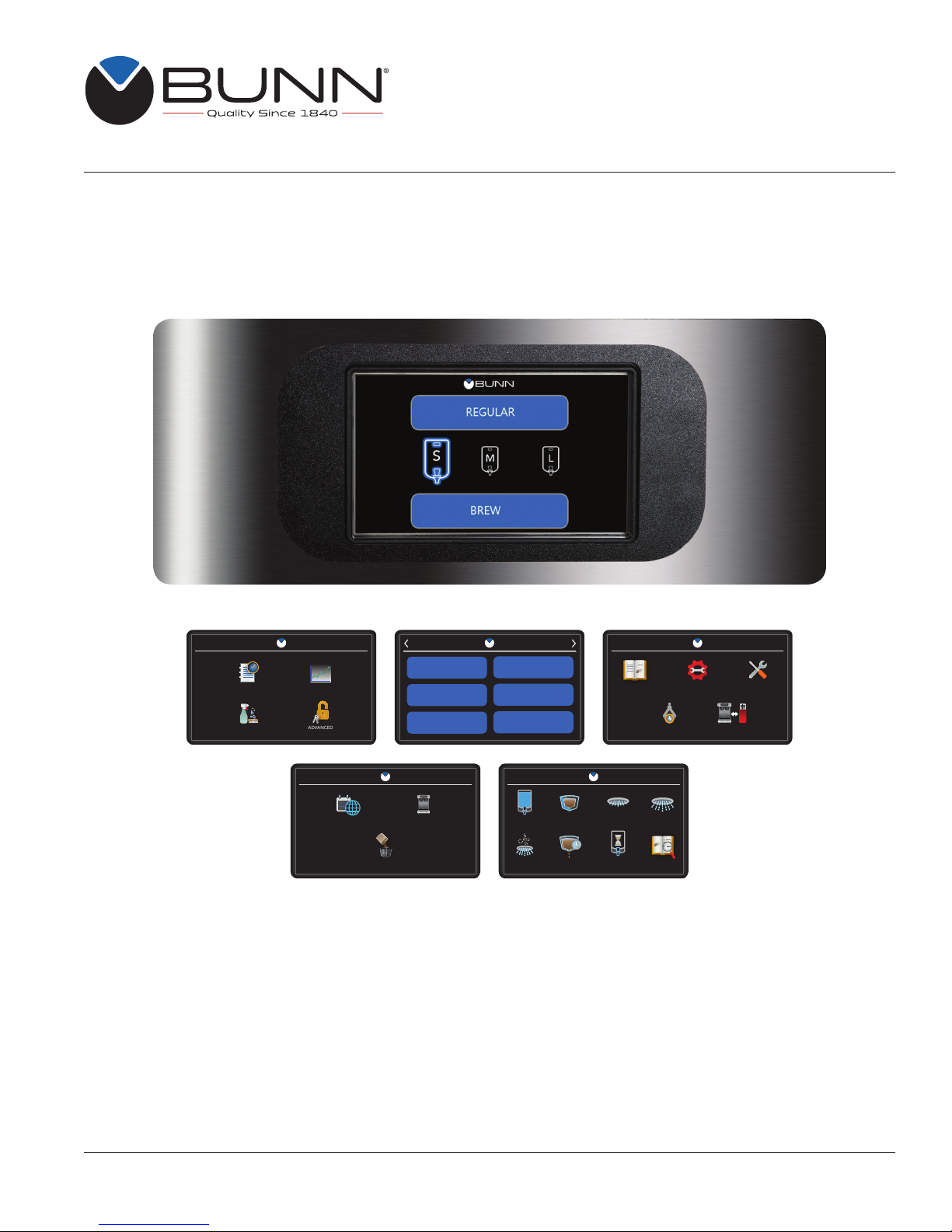
Infusion Series
Platinum Edition
ITCB DV, ITCB Twin,
ITCB HV, ITCB HV Twin
®
RECIPE
DECAF
GUATEMALA
SELECT RECIPE
ETHIOPIA
KENYA
COSTA RICA
RECIPE EDIT
VOLUME BYPASS PRE-INFUSE PULSE BREW
DRIP TIMESMARTWAVE REVIEWFRESHNESS
RECIPES MACHINE SETTINGS SERVICE
IMPORT / EXPORTCALIBRATIONS
SERVICE
EVENT LOG STATISTICS
ACCESS SERVICE MENU
ADVANCEDCARE & CLEANING
RECIPE EDIT
REGIONAL SETTINGS BREW SETTINGS
BREW SETTINGS
PROGRAMMING MANUAL
Bunn-O-Matic Corporation
Post Office Box 3227, Springfield, Illinois 62708-3227
Phone (217) 529-6601 | Fax (217) 529-6644
55503.0000 A 10/18 © 2018 Bunn-O-Matic Corporation
www.bunn.com
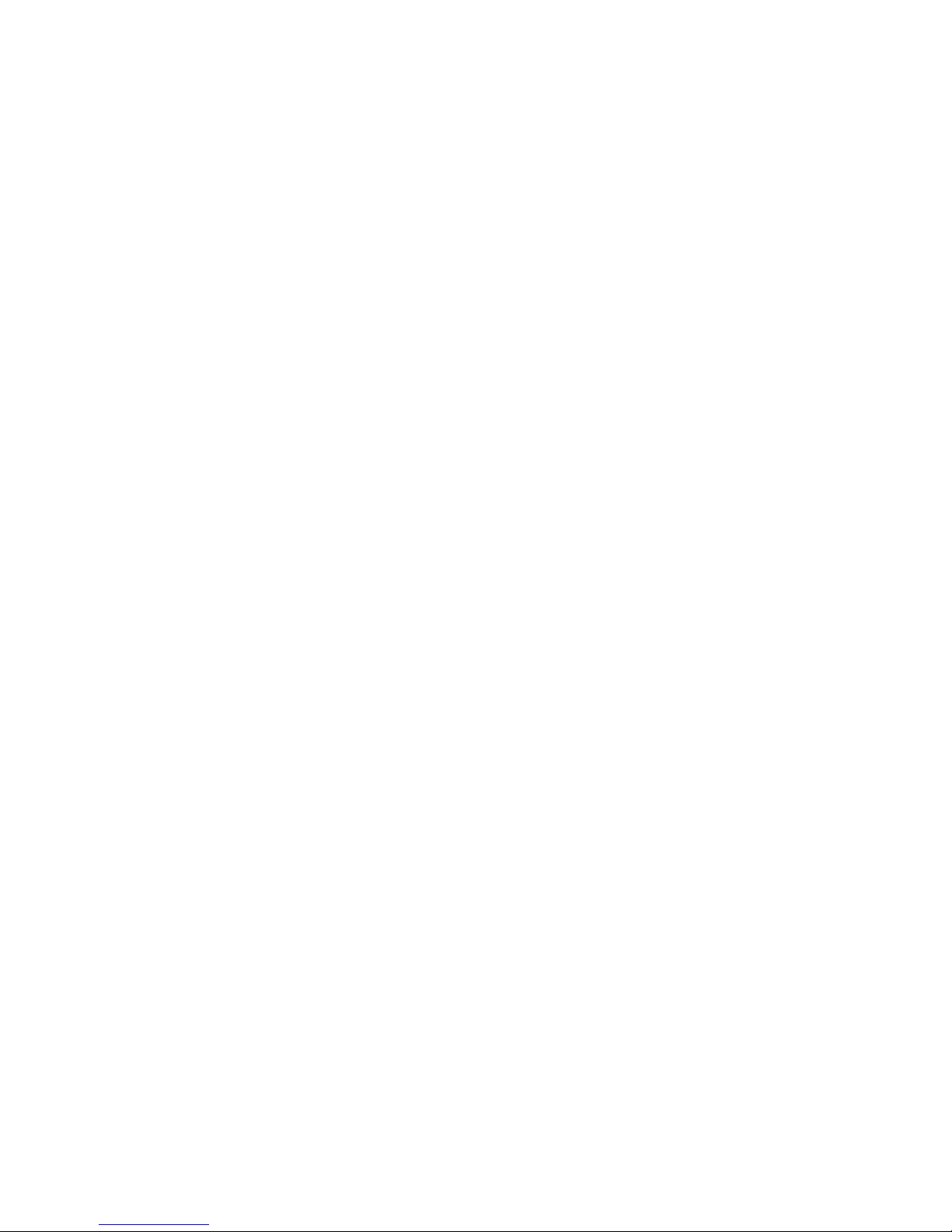
BUNN-O-MATIC COMMERCIAL PRODUCT WARRANTY
Bunn-O-Matic Corp. (“BUNN”) warrants equipment manufactured by it as follows:
1. Airpots, thermal carafes, decanters, GPR servers, iced tea/coffee dispensers, MCR/MCP/MCA single cup brewers,
thermal servers and ThermoFresh® servers (mechanical and digital) 1 year parts and 1 year labor.
2. All other equipment - 2 years parts and 1 year labor plus added warranties as specified below:
a) Electronic circuit and/or control boards - parts and labor for 3 years.
b) Compressors on refrigeration equipment - 5 years parts and 1 year labor.
c) Grinding burrs on coffee grinding equipment to grind coffee to meet original factory screen sieve analysis - parts
and labor for 4 years or 40,000 pounds of coffee, whichever comes first.
These warranty periods run from the date of installation BUNN warrants that the equipment manufactured by it will be
commercially free of defects in material and workmanship existing at the time of manufacture and appearing within the
applicable warranty period. This warranty does not apply to any equipment, component or part that was not manufactured by BUNN or that, in BUNN’s judgment, has been affected by misuse, neglect, alteration, improper installation
or operation, improper maintenance or repair, non periodic cleaning and descaling, equipment failures related to poor
water quality, damage or casualty. In addition, the warranty does not apply to replacement of items subject to normal
use including but not limited to user replaceable parts such as seals and gaskets. This warranty is conditioned on the
Buyer 1) giving BUNN prompt notice of any claim to be made under this warranty by telephone at (217) 529-6601 or
by writing to Post Office Box 3227, Springfield, Illinois 62708-3227; 2) if requested by BUNN, shipping the defective
equipment prepaid to an authorized BUNN service location; and 3) receiving prior authorization from BUNN that the
defective equipment is under warranty.
THE FOREGOING WARRANTY IS EXCLUSIVE AND IS IN LIEU OF ANY OTHER WARRANTY, WRITTEN OR ORAL,
EXPRESS OR IMPLIED, INCLUDING, BUT NOT LIMITED TO, ANY IMPLIED WARRANTY OF EITHER MERCHANTABILITY
OR FITNESS FOR A PARTICULAR PURPOSE. The agents, dealers or employees of BUNN are not authorized to make mod-
ifications to this warranty or to make additional warranties that are binding on BUNN. Accordingly, statements by such
individuals, whether oral or written, do not constitute warranties and should not be relied upon.
If BUNN determines in its sole discretion that the equipment does not conform to the warranty, BUNN, at its exclusive
option while the equipment is under warranty, shall either 1) provide at no charge replacement parts and/or labor (during
the applicable parts and labor warranty periods specified above) to repair the defective components, provided that this
repair is done by a BUNN Authorized Service Representative; or 2) shall replace the equipment or refund the purchase
price for the equipment.
THE BUYER’S REMEDY AGAINST BUNN FOR THE BREACH OF ANY OBLIGATION ARISING OUT OF THE SALE OF THIS
EQUIPMENT, WHETHER DERIVED FROM WARRANTY OR OTHERWISE, SHALL BE LIMITED, AT BUNN’S SOLE OPTION
AS SPECIFIED HEREIN, TO REPAIR, REPLACEMENT OR REFUND.
In no event shall BUNN be liable for any other damage or loss, including, but not limited to, lost profits, lost sales, loss of
use of equipment, claims of Buyer’s customers, cost of capital, cost of down time, cost of substitute equipment, facilities
or services, or any other special, incidental or consequential damages.
392, A Partner You Can Count On, Air Infusion, AutoPOD, AXIOM, BrewLOGIC, BrewMETER, Brew Better Not Bitter,
BrewWISE, BrewWIZARD, BUNN Espress, BUNN Family Gourmet, BUNN Gourmet, BUNN Pour-O-Matic, BUNN, BUNN
with the stylized red line, BUNNlink, Bunn-OMatic, Bunn-O-Matic, BUNNserve, BUNNSERVE with the stylized wrench
design, Cool Froth, DBC, Dr. Brew stylized Dr. design, Dual, Easy Pour, EasyClear, EasyGard, FlavorGard, Gourmet Ice,
Gourmet Juice, High Intensity, iMIX, Infusion Series, Intellisteam, My Café, Phase Brew, PowerLogic, Quality Beverage Equipment Worldwide, Respect Earth, Respect Earth with the stylized leaf and coffee cherry design, Safety-Fresh,
savemycoffee.com, Scale-Pro, Silver Series, Single, Smart Funnel, Smart Hopper, SmartWAVE, Soft Heat, SplashGard,
The Mark of Quality in Beverage Equipment Worldwide, ThermoFresh, Titan, trifecta, TRIFECTA (sylized logo), Velocity
Brew, Air Brew, Beverage Bar Creator, Beverage Profit Calculator, Brew better, not bitter., Build-A-Drink, BUNNSource,
Coffee At Its Best, Cyclonic Heating System, Daypart, Digital Brewer Control, Element, Milk Texturing Fusion, Nothing
Brews Like a BUNN, Picture Prompted Cleaning, Pouring Profits, Signature Series, Sure Tamp, Tea At Its Best, The
Horizontal Red Line, Ultra are either trademarks or registered trademarks of Bunn-O-Matic Corporation. The commercial
®
trifecta
brewer housing configuration is a trademark of Bunn-O-Matic Corporation.
2
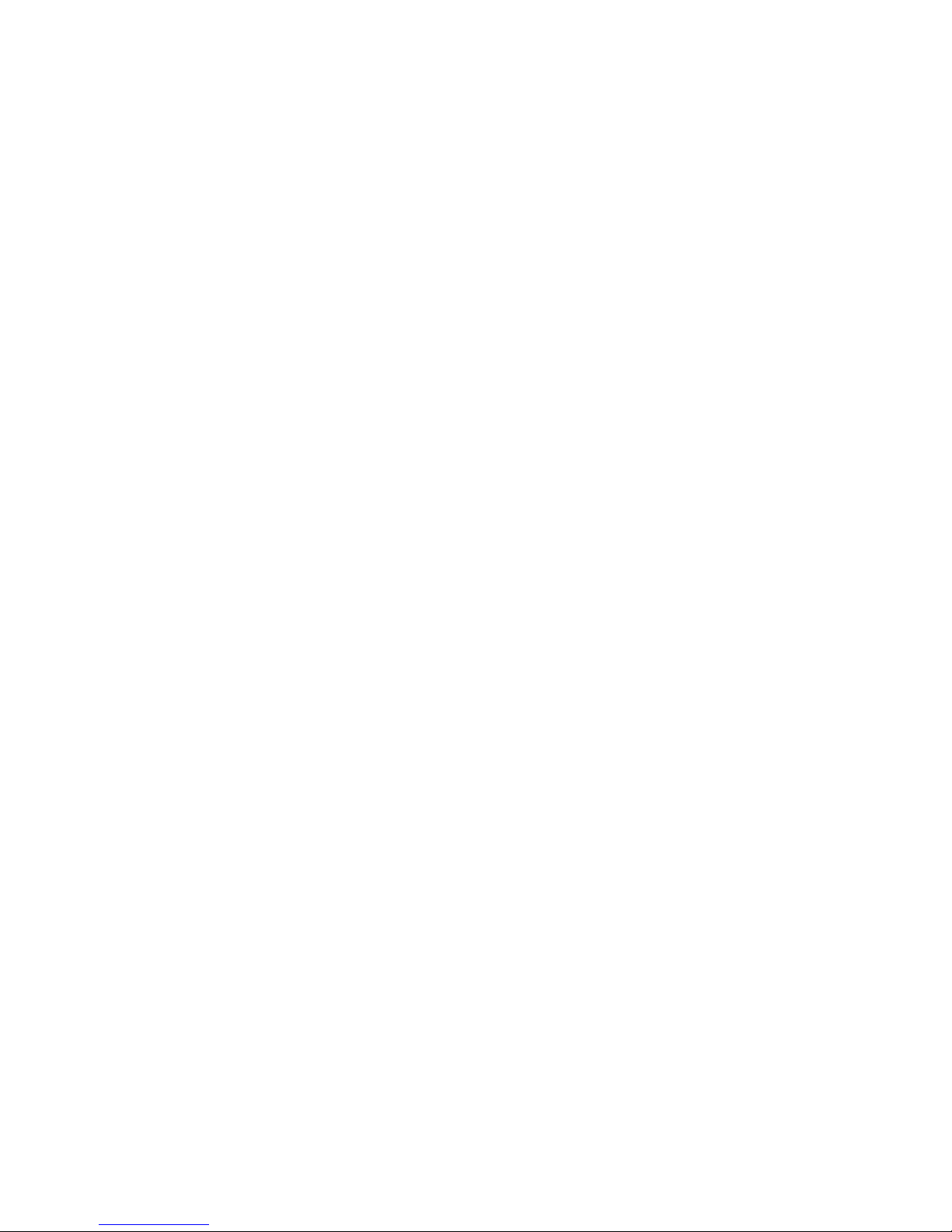
TABLE OF CONTENTS
Warranty .................................................................................................................. 2
Operating Controls .................................................................................................. 4
Accessing Programming ......................................................................................... 4
Programming Lockout .............................................................................................. 5
Service Access Menu ............................................................................................. 5
Service Access Options .......................................................................................... 6
Advanced Menu ...................................................................................................... 7
Setting a Password ................................................................................................. 8
Recipes Parameters ............................................................................................... 9
Brew Lockout .......................................................................................................... 10
Modifying Recipes .................................................................................................. 10
Machine Settings .................................................................................................... 12
Recipe Review ........................................................................................................ 13
Transfer Recipes ..................................................................................................... 14
Set & Recipe Temperature ...................................................................................... 14
Screensaver ............................................................................................................ 15
Energy Saver .......................................................................................................... 17
Set Date & Time ...................................................................................................... 17
Freshness Time ...................................................................................................... 18
Updating Software .................................................................................................. 19
Machine Settings .................................................................................................... 20
Transfer Machine Settings ...................................................................................... 21
Flowrate Calibrations .............................................................................................. 22
Smart Funnel Events .............................................................................................. 23
Service Messages ................................................................................................... 24
3
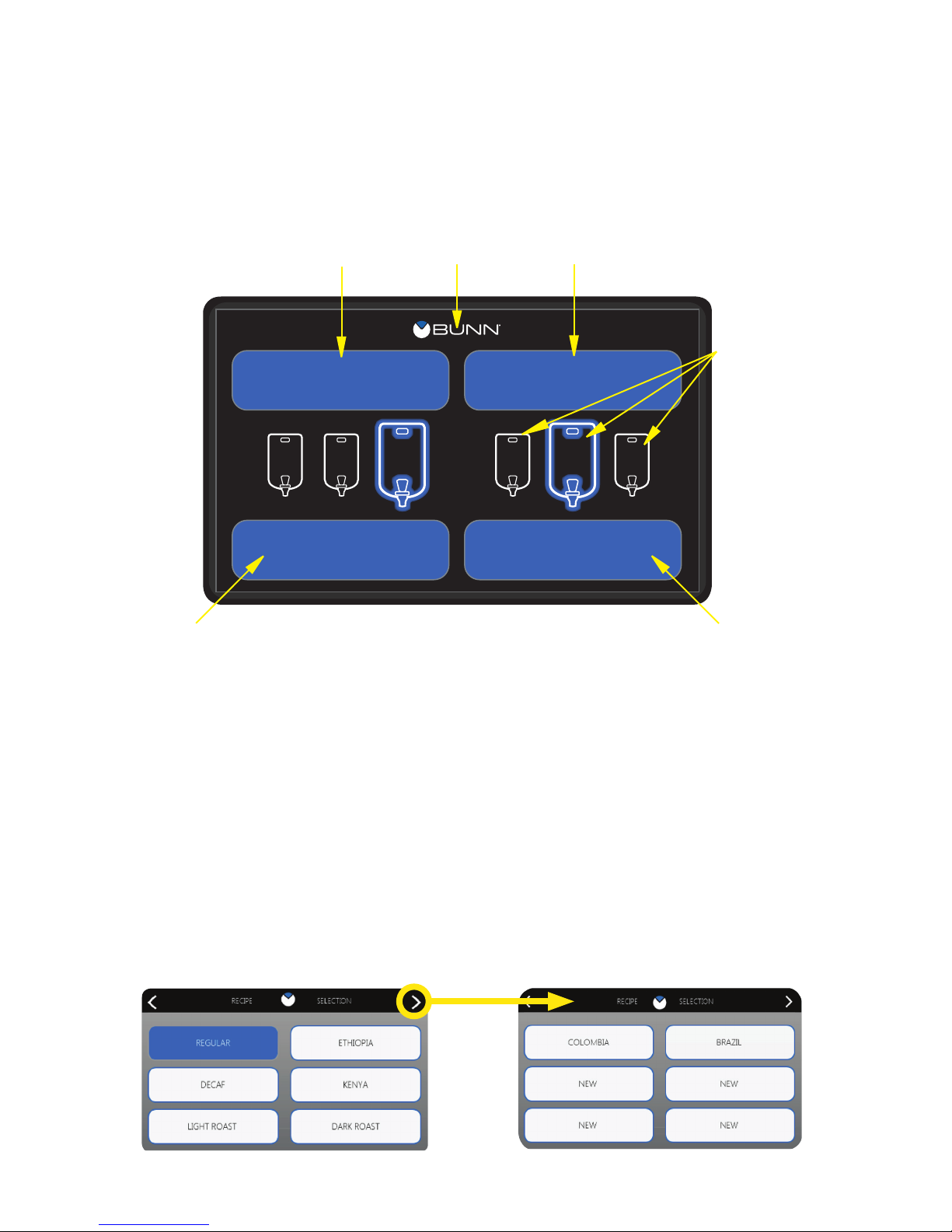
PROGRAMMING
Using the menu-driven display on the front of the brewer, the operator has the ability to alter or modify various
brewing parameters such as brew temperatures, brew volumes, bypass, pulse brew, pre-infusion, SmartWAVE,
drip time and fresh time. The operator can customize the brewing process to their specifications, allowing for
the precise brewing of various flavors of coffee.
OPERATING CONTROLS
D
B
REGULAR
S S
M
L
BREW
Home Screen
A. BREW Left/Right
When the home screen is visible, select the BREW button to begin a brew cycle on the selected side.
D
DECAF
M
BREW
C
L
AA
B. PROGRAMMING
Touch the BUNN logo for 2 seconds to enter the programming.
C. BATCH SELECTOR SWITCHES
Selecting the icon corresponding to Small, Medium, and Large batch selects the amount of product
to be brewed on the selected side. The highlighting of the icon indicates the selected batch to brew.
D. RECIPE LIBRARY
Select the button to choose between any of the saved recipes stored in the Recipe Library. Use the arrows
at the top of the screen to scroll through the list of recipes available.
050718
4

SERVICE
EVENT LOG STATISTICS
ADVANCEDCARE & CLEANING
ACCESS
PROGRAMMING (cont.)
Always remember to place a container and funnel under the sprayhead when operating the brewer during the
set-up of CALIBRATE FLOW, and testing the brew and bypass valves in SERVICE TOOLS/TEST OUTPUTS.
HOW TO ACCESS PROGRAMMING
To enter programming mode, the home screen must
be present on the display. Touch the BUNN logo at the
top of the display for 2 seconds. The SERVICE ACCESS
screen will appear on the display.
HOW TO EXIT PROGRAMMING
To exit the programming mode at any time, select the
BUNN logo at the top of the display. The display will
return to the home screen.
If there is no interaction with the touchscreen within a
5-minute period while in programming mode, the display
will automatically return to the home screen.
PROGRAMMING LOCKOUT
This switch is located on the graphics board located
under the top panel of the brewer. The switch can be
set to prevent access to the advanced programming
settings of the brewer. Once all the correct brew settings
are programmed, the operator can set the switch to
the “ON” position to prohibit anyone from viewing and
changing settings. The brewer must be powered down
when setting the switch.
Touch for 2 seconds
REGULAR
M
S S
BREW
L
DECAF
M
BREW
L
SERVICE ACCESS
To access this menu, touch the BUNN logo for 2 seconds
with the home screen present. This is the first screen that
will appear on the display when accessing programming
mode. If Programming Lockout is enabled, the advanced
icon will not appear until the feature is disabled. Select
any icon to access the sub-menus.
Touch for 2 seconds
050718
5
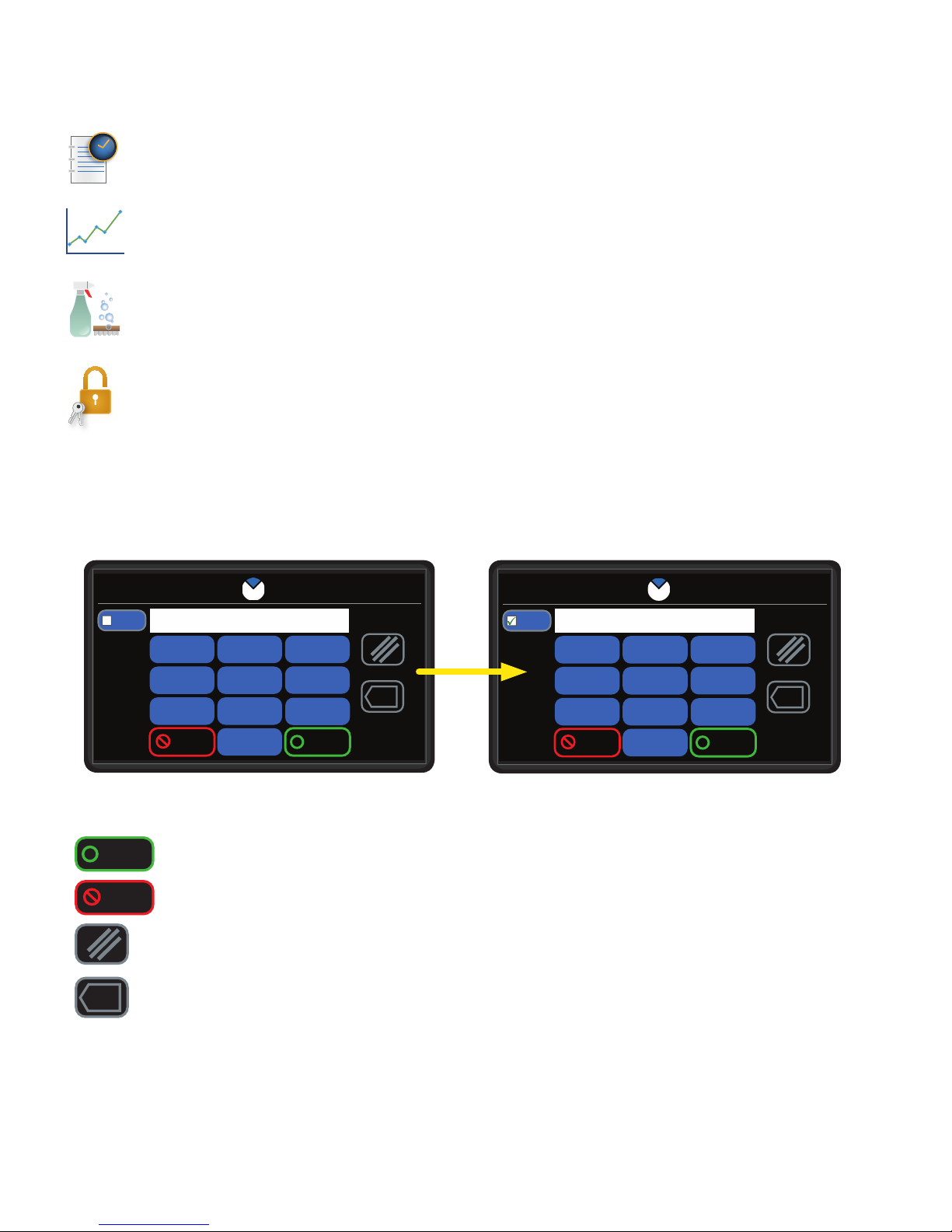
PROGRAMMING (cont.)
SERVICE ACCESS OPTIONS
EVENT HISTORY - Select this icon to view current cycles, lifetime cycles, and the length/number of
times certain components are activated.
STATISTICS - Select this icon to view the amount of brew cycles per batch size. Twin models will
show separate numbers for left and right brew cycles. The second sub-screen within Statistics will
show model, display version and I/O version number.
CARE & CLEANING - Select this icon to view cleaning instructions. The instructional content featured
will have a picture with a short description of the action that should take place.
ADVANCED - Selecting this icon will display a password entry screen. By default, the password can
be bypassed by selecting ENTER. By default, entering 7738 on this screen will allow permission for
setting a password. Setting a password will prevent entry into the Service Menu.
PASSWORD ENTRY
The default password (0000) can be changed in REGIONAL SETTINGS. To prevent an override for this password,
refer to the "Programming Lockout Switch" to enable.
PASSWORD ENTRY
####
SHOW
PASSWORD
By selecting the "SHOW PASSWORD" check box, the entered password is revealed on the screen.
Enter
Cancel
123
1
1
456
4
4
789
7
7
Cancel
2
2
5
5
8
8
0
0
0
3
3
6
6
9
9
Enter
x
- Selecting "Enter" will attempt to advance the user to the Service Menu.
- Selecting "Cancel" will back the user out of the PASSWORD ENTRY screen.
SHOW
PASSWORD
PASSWORD ENTRY
123
1
1
456
4
4
789
7
7
Cancel
2
2
5
5
8
8
0
0
0
0000
3
3
6
6
9
9
Enter
x
- Selecting "Clear All" will remove all digits entered on the screen.
x
- Selecting "Clear" will remove the latter digit entered on the screen.
Passwords:
0000 - Default password that will gain access to the Service Menu unless reset.
3366 - Demo mode
7738 - Override for Service Screen password change
5020 - Override for Import/Export password change
050718
6
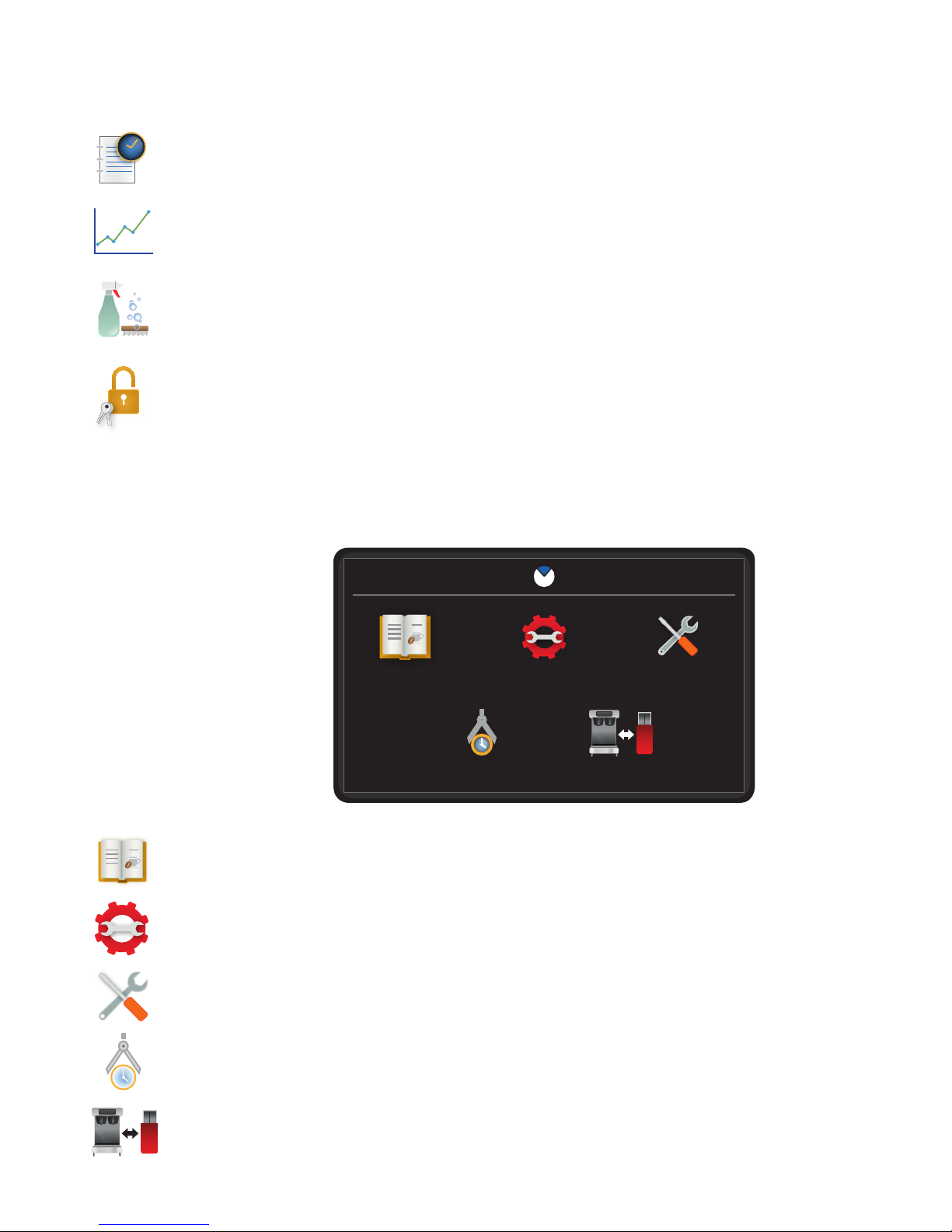
PROGRAMMING (cont.)
SERVICE ACCESS OPTIONS
EVENT HISTORY - Select this icon to view current cycles, lifetime cycles, and the length/number of
times certain components are activated.
STATISTICS - Select this icon to view the amount of brew cycles per batch size. Twin models will
show separate numbers for left and right brew cycles. The second sub-screen within Statistics will
show model, display version and I/O version number.
CARE & CLEANING - Select this icon to view cleaning instructions. The instructional content featured
will have a picture with a short description of the action that should take place.
ADVANCED - Selecting this icon will display a password entry screen. By default, the password can
be bypassed by selecting ENTER. By default, entering 7738 on this screen will allow permission for
setting a password. Setting a password will prevent entry into the Service Menu.
ADVANCED MENU
To access this menu, select the ADVANCED icon while viewing the SERVICE ACCESS screen on the display. If
Programming Lockout is enabled, this menu cannot be accessed until the feature is disabled. Select any icon to
access the sub-menus.
ADVANCED MENU OPTIONS
RECIPES - Select this icon to disable, enable, add or modifying recipes.
MACHINE SETTINGS - Select this icon to adjust global settings on the brewer.
SERVICE - Select this icon to access high level diagnostic functions and service information.
ADVANCED MENU
RECIPES MACHINE SETTINGS SERVICE
IMPORT / EXPORTCALIBRATIONS
CALIBRATIONS - Select this icon to perform necessary adjustments to ensure accurate brewing.
IMPORT/EXPORT - Select this icon to import/export screen graphics or recipes.
050718
7

PROGRAMMING (cont.)
SETTING A PASSWORD (ADVANCED)
The default password for accessing the Service Menu can be reset in
Regional Settings when using the password "7738" at the Password
Entry screen.
1. Touch the BUNN logo for 2 seconds to enter SERVICE ACCESS.
2. Select the ADVANCED icon.
3. At the PASSWORD ENTRY screen, enter the numbers: 7738.
4. Select ENTER.
5. At the SERVICE MENU screen, select the REGIONAL SETTINGS
icon.
6. Within REGIONAL SETTINGS, select PASSWORD.
7. Select the ADVANCED icon.
8. Enter "7738" into the first password text area on the screen. After the password is entered, the system will
notify the user if the password for resetting is accepted. If "INVALID" is shown on the screen, ensure you
entered the "7738" password when accessing the SERVICE MENU and repeat this steps 5 through 7.
9. Proceed to enter the "NEW PASSWORD" by selecting the second text area on the screen. A numeric pad
will appear; enter the new password and select ENTER when finished.
10. Confirm the new password by selecting the third text area and entering the same digits that
SETTING A PASSWORD (IMPORT/EXPORT)
The default password for importing and exporting files can be reset
in Regional Settings.
1. Touch the BUNN logo for 2 seconds to enter SERVICE ACCESS.
2. Select the ADVANCED icon.
3. At the PASSWORD ENTRY screen, select ENTER
4. At the SERVICE MENU screen, select the REGIONAL
SETTINGS icon.
5. Within REGIONAL SETTINGS, select PASSWORD.
6. Select the IMPORT/EXPORT icon.
7. Proceed to enter the "NEW PASSWORD" by selecting the text area on the screen. If a password was
previously set for IMPORT/EXPORT, you will need to enter the current password first. A numeric pad will
appear; enter the new password and select ENTER when finished.
8. Confirm the new password by entering the same digits that were entered in Step 7 on the Numeric pad.
9. When finished, select "SAVE".
VIEWING ASSET, SERIAL & SERVICE NUMBER
1. Touch the BUNN logo for 2 seconds to enter the SERVICE
ACCESS screen.
2. Select the ADVANCED icon.
3. At the PASSWORD ENTRY screen, select ENTER (If a password
is required, enter the code at this screen).
4. At the SERVICE MENU screen, select the SERVICE icon.
5. Select SERVICE NUMBERS to view the asset, serial and service numbers.
NOTE: The asset number will display if it has been setup in programming, otherwise it will not appear.
8
