Page 1
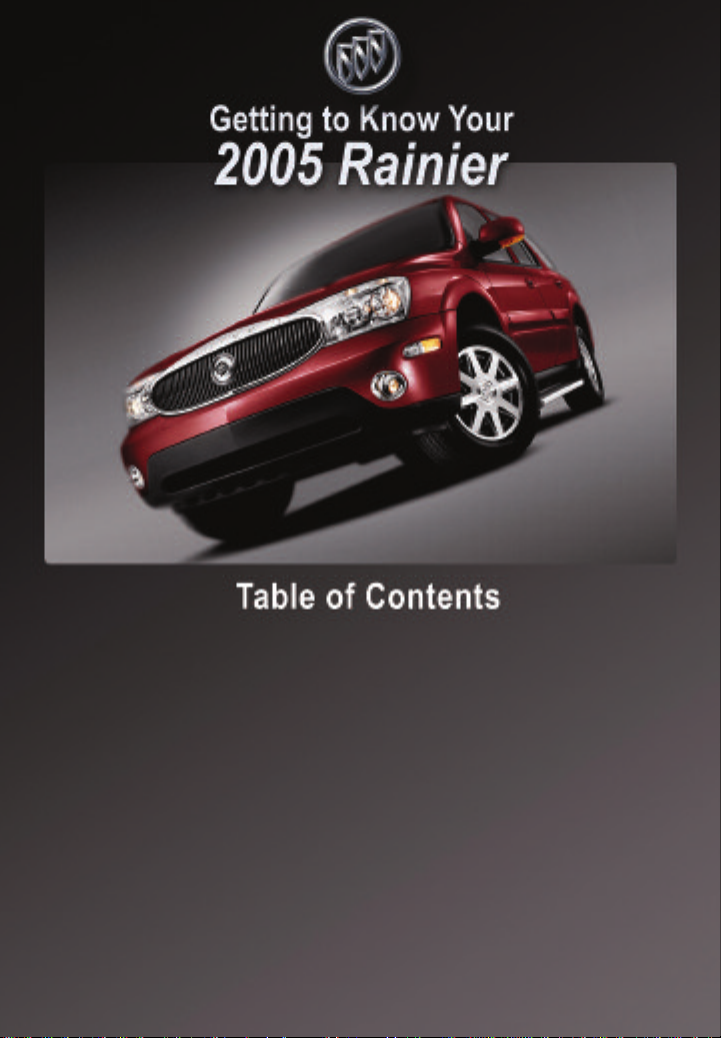
Instrument Panel . . . . . . . . . . . . . . . . . . . . . . . . . .2
Instrument Panel Cluster . . . . . . . . . . . . . . . . . . .3
Malfunction Indicator Lamp . . . . . . . . . . . . . . . . .4
Driver Information Center (DIC) . . . . . . . . . . . . . .4
Memory Settings for Driver’s Seat, Mirrors,
Pedals, Radio and Climate Controls . . . . . . . . . .6
Programmable Automatic Power Door Locks . .6
Remote Lock/Unlock Feedback . . . . . . . . . . . . . .7
Headlamp Controls . . . . . . . . . . . . . . . . . . . . . . . .7
Automatic Headlamp System (AHS) . . . . . . . . . .8
Dome Lamp Override . . . . . . . . . . . . . . . . . . . . . .8
Dual-Zone Automatic Climate Control System .8
Outside Rearview Mirrors . . . . . . . . . . . . . . . . . . .9
Electric Adjustable Pedals . . . . . . . . . . . . . . . . .10
Seats . . . . . . . . . . . . . . . . . . . . . . . . . . . . . . . . . . .10
Front Passenger-Side Passive Air Bag . . . . . . .11
®
. . . . . . . . . . . . . . . . . . . . . . . . . . . . . . . . .11
OnStar
Congratulations on your purchase of a Buick Rainier. Please read this information and your Owner Manual
to ensure an outstanding ownership experience. Note that your vehicle may not include all the features
described in this booklet. Place this booklet in your Owner Manual portfolio for easy reference.
Audio Systems . . . . . . . . . . . . . . . . . . . . . . . . . .12
Touch Screen Navigation
Entertainment System . . . . . . . . . . . . . . . . . . . .14
®
HomeLink
Universal Transmitter . . . . . . . . . . .14
Remote Keyless Entry System . . . . . . . . . . . . .15
Content Theft-Deterrent System . . . . . . . . . . . .15
Sun Visors . . . . . . . . . . . . . . . . . . . . . . . . . . . . . .16
Sunroof . . . . . . . . . . . . . . . . . . . . . . . . . . . . . . . . .16
Electronically Controlled
Rear Air Suspension . . . . . . . . . . . . . . . . . . . . . .16
All-Wheel Drive . . . . . . . . . . . . . . . . . . . . . . . . . .16
Traction Assist System (TAS) . . . . . . . . . . . . . .17
Luggage Carrier . . . . . . . . . . . . . . . . . . . . . . . . . .17
Hood Release . . . . . . . . . . . . . . . . . . . . . . . . . . . .17
Roadside Assistance . . . . . . . . . . . . . . . . . . . . .20
My GMLink . . . . . . . . . . . . . . . . . . . . . . . . . . . . . .20
Page 2
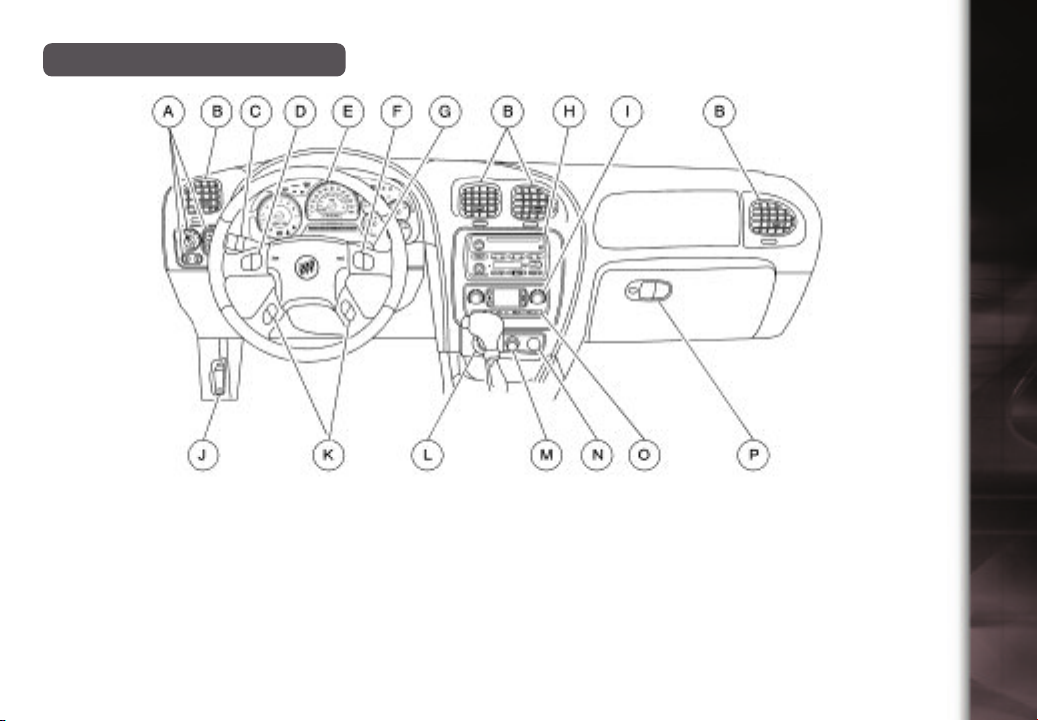
Instrument Panel
2
Getting to Know Your Rainier
A. Exterior Lamp Controls
B. Air Outlets
C. Turn Signal/Multifunction Lever
D. OnStar®/Audio Steering Wheel
Controls
E. Instrument Panel Cluster
F. Audio Steering Wheel Controls
G.Ignition Switch
H. Audio System
I. Climate Controls
J. Hood Release
K. Driver Information Center Steering
Wheel Controls
See Section 3 of your Owner Manual.
L. Rear Window Washer/Wiper
M.Lighter
N. Accessory Power Outlet
O.Rear Window Defogger
P. Glove Box
Page 3
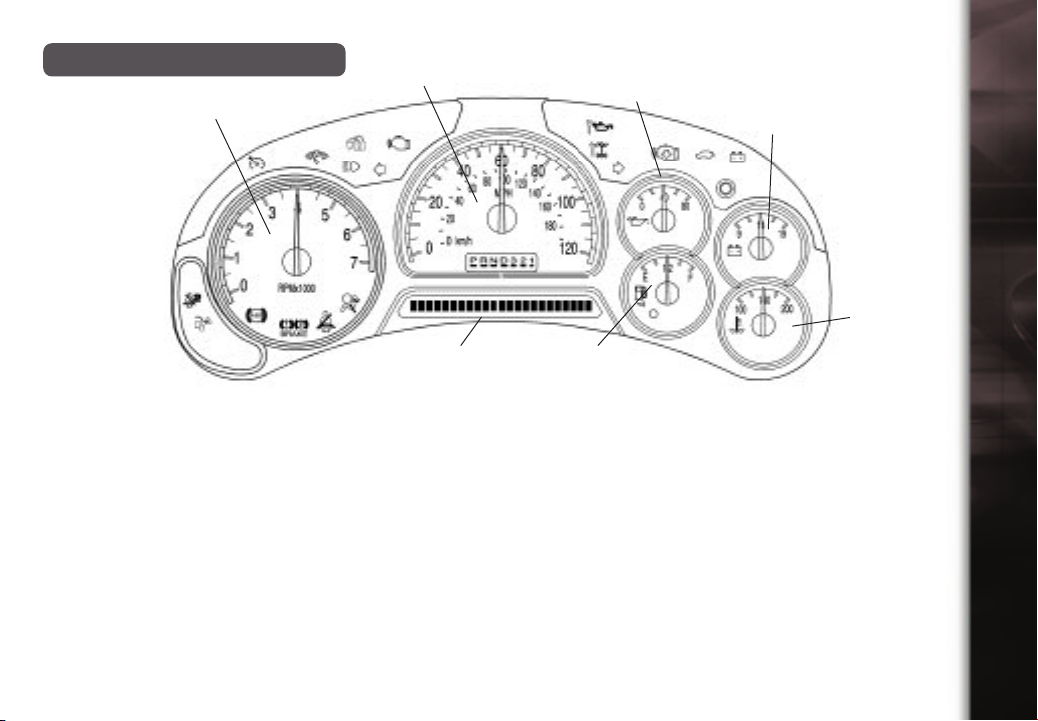
Instrument Panel Cluster
A
B
C
D
E
G
Your vehicle’s instrument panel is
equipped with this cluster or one very
similar to it. The instrument panel
cluster includes these key features:
A. Tachometer
B. Speedometer
C. Engine Oil Pressure Gauge
D. Voltmeter Gauge
E. Engine Coolant Temperature
Gauge
F. Fuel Gauge
G.Driver Information Center (DIC)
See Section 3 of your Owner Manual.
F
IMPORTANT: The instrument panel
cluster is designed to let you know
about many important aspects of
your vehicle’s operation. It is important to read your Owner Manual and
become familiar with the information
being relayed to you by the lights,
gauges and indicators, as well as
what action can be taken to ensure
safety and to prevent damage.
3
Page 4
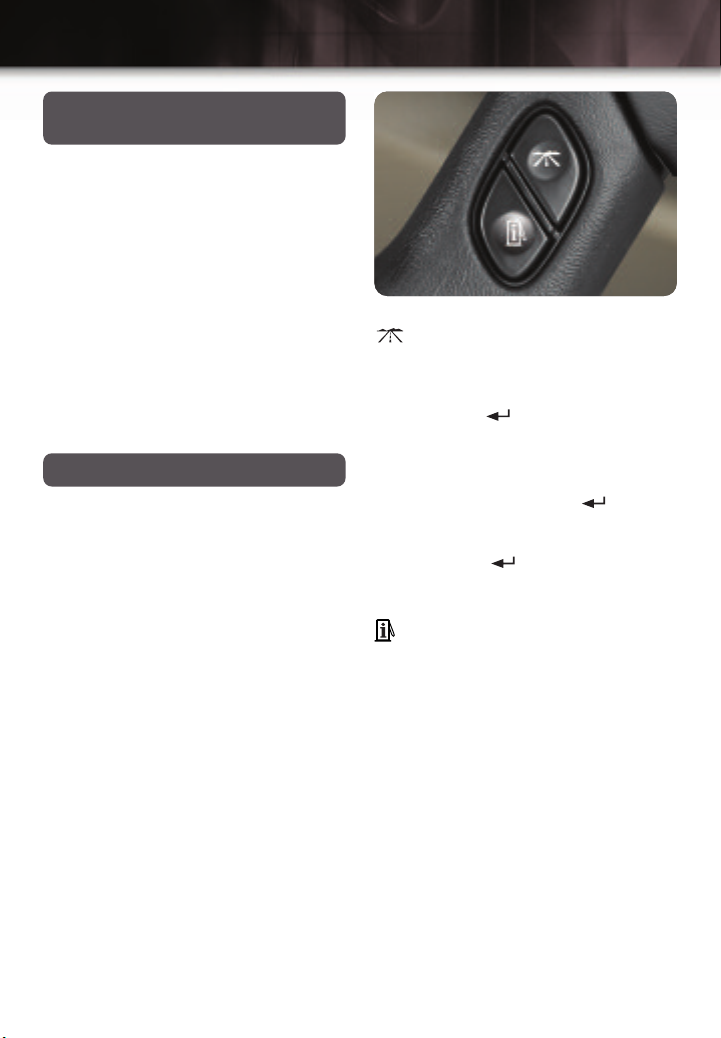
4
Getting to Know Your Rainier
Malfunction Indicator Lamp
(Service Engine Soon Lamp)
Located on the instrument panel, this
lamp illuminates under a variety of conditions when the On-Board Diagnostics
II (OBD II) system detects a malfunction
in the vehicle’s emission controls. If it is
lit steadily, check the gas cap to ensure
that it is attached and securely fastened.
Turn it clockwise until a “ratcheting”
sound is heard, signaling that it is
secure. If this is the cause of the condition, and the cap is installed properly,
this should turn the light off.
See Section 3 of your Owner Manual.
Driver Information Center (DIC)
The Driver Information Center (DIC) features a message center that can display
trip information, fuel economy information, personalization features and other
messages or warnings.The DIC display
is located above the steering wheel on
the instrument cluster, and can be programmed in three languages. To access
the various DIC modes, press one of
the four DIC buttons located on the
steering wheel: Trip Information, Fuel
Information, Personalization or Select.
Trip Information Button: Press
to access each of the odometer,
TRIP A, TRIP B and TIMER functions.
To reset either trip odometer to zero,
access it on the DIC and press the
Select button ( ) for one second, or
press and hold the reset stem on the
instrument cluster.
Use the TIMER function to time the
length of your trip, pressing to start
or stop the timer when the function is
displayed on the DIC. To reset it to zero,
press and hold when the function is
displayed on the DIC.
Fuel Information Button: Press
to access the range, average fuel
economy, fuel used and the GM Oil Life
SystemTMstatus.
RANGE estimates the remaining distance you can drive without refueling.
It is based on recent fuel economy and
remaining fuel.
AVG ECON calculates how many miles
per gallon you are getting based on current and past driving conditions. Press
and hold the reset stem while it is displayed and the DIC will begin calculating
average fuel economy from that point in
time.
Page 5
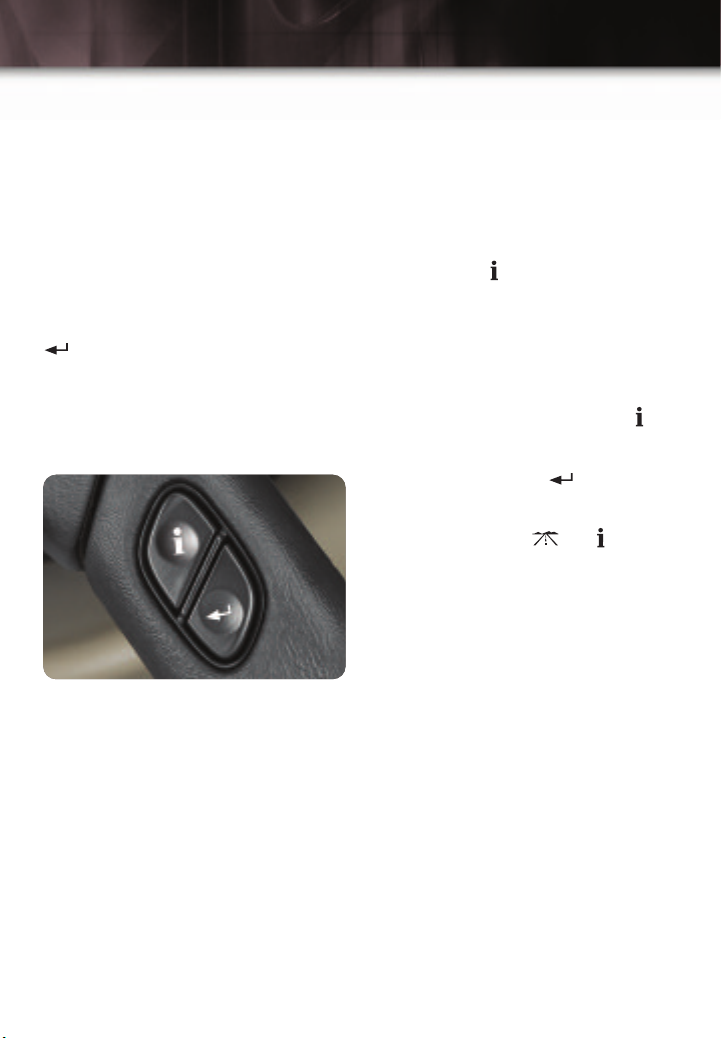
5
FUEL USED shows the current amount
of fuel used in gallons since the last
reset for FUEL USED. This mode should
be reset after every fuel tank fill-up.
ENGINE OIL LIFE calculates an estimated percentage of the engine oil’s
remaining useful life and alerts the driver
when it’s time to change the oil by illuminating the CHANGE ENG OIL light on
the instrument cluster. Please remember
to always reset the oil life system after
an oil change by pressing and holding
for four seconds while ENGINE OIL
LIFE is displayed. When successful, the
DIC displays ENGINE OIL LIFE: 100%.
For full engine oil information, see Section 5
of your Owner Manual.
• Mirror Curb View Assist
• Easy Exit Driver Seat (see Seats
section of this booklet)
• Display Units (English/Metric)
• Display Language
Personalization Button: Up to two
people can program individualized
settings. Press once and currentdriver preferences will be displayed. Any
changes made at this time affect only
the displayed driver. Press the button
again to scroll through and personalize
menu features.
Select Button: When scrolling through
the personalization features, press
to scroll through the choices provided for
each menu item. When you find the
choice you want, press to select it
and move on to the next feature. To
reset all personalization features to their
default settings, hold and down for
four seconds. Driver preferences are
recalled by pressing memory button #1
or #2 located on the driver’s door.
See Section 3 of your Owner Manual.
Vehicle Personalization
Depending on the equipment ordered on
your vehicle, you can personalize a wide
variety of preferences on the DIC. Only
the features included on your vehicle will
be displayed by the DIC.
Personalization features can include:
• Alarm Warning Type
• Automatic Locking and Unlocking
• Perimeter Lighting
• Remote Lock and Unlock Feedback
• Headlamps On at Exit
Page 6
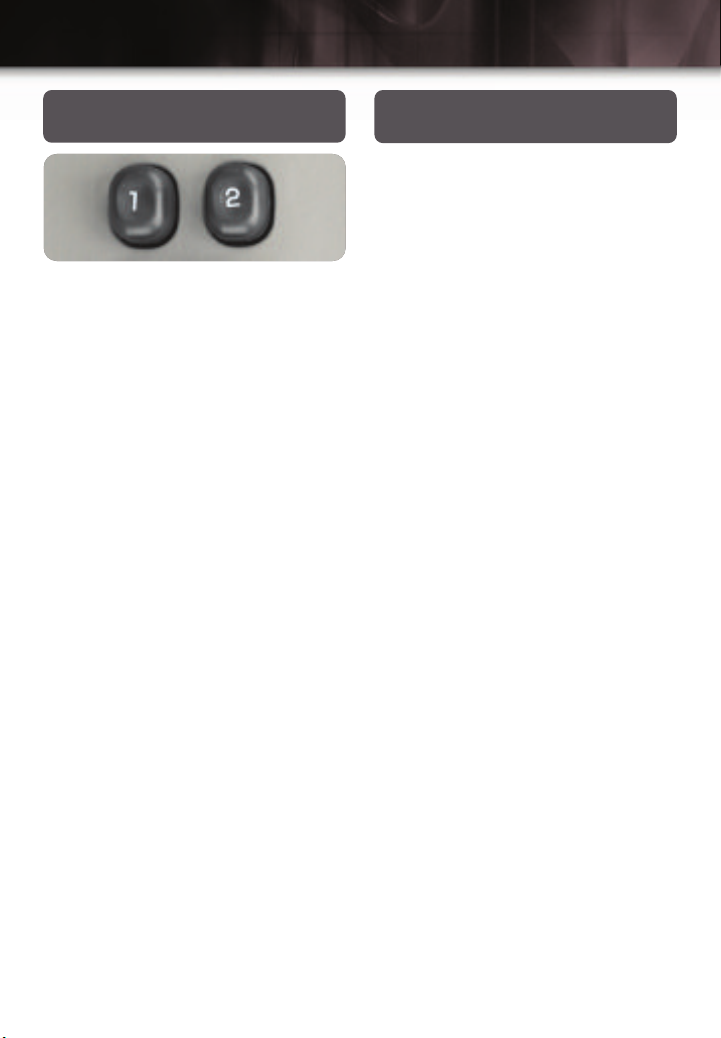
6
Getting to Know Your Rainier
Memory Settings for Driver’s
Seat, Mirrors and Pedals
Use the driver’s door mounted controls
(shown above) to program and recall
memory settings for the following
features:
• Driver’s seat, including seatback
recliner and lumbar adjustment
• Accelerator and brake pedals
• Outside rearview mirrors
Programming a Memory Setting
• Adjust the above features to your
preferred settings.
• Press and hold memory 1 or 2 button
located on the driver’s door until two
chimes sound (about three seconds).
This confirms that your settings are
stored.
• To program memory positions for
another driver, repeat the process
using the other memory button.
Recalling Memory Settings
Each time memory button 1 or 2 on the
driver’s door is pressed while the vehicle
is in Park (P), a single chime will sound
and the memory position(s) will be
recalled.
See Section 2 of your Owner Manual.
Programmable Automatic Power
Door Locks
Your vehicle includes an automatic door
lock/unlock feature with a choice of four
modes, as well as automatic door lockout protection to prevent locking the
keys in the vehicle. In the event the
power door lock switch is activated
when a door is open and the key is in
the ignition, the driver door will unlock.
Locking Options: The default setting
for the programmable automatic power
door locks is to lock automatically when
the transmission is shifted into gear
(Mode 1).
Other locking options include:
Mode 2: All doors lock when vehicle
speed is over 8 mph (13 kph)
Unlocking options: Choose one of the
following options before personalizing
your unlocking preference:
Mode 1: Driver door unlocks when the
transmission is placed into Park
Mode 2: All doors unlock when the
transmission is shifted into Park
Mode 3: All doors unlock when the key
is removed from the ignition
Mode 4: No automatic door unlock
Page 7

7
There are two methods for personalizing
your vehicle locking/unlocking preferences. One method is to press the personalization button ( ) on the Driver
Information Center until AUTOMATIC
LOCKING (or AUTOMATIC UNLOCKING) appears on the display. Press the
Select button ( ) until the desired setting appears on the display and press
to select it.
For an alternate method of setting locking/unlocking preferences, see the
Programmable Locking Feature section
of your Owner Manual.
See Section 2 of your Owner Manual.
Remote Lock/Unlock Feedback
Program the Remote Keyless Entry
System’s lock/unlock feedback (horn,
parking lamps, both or neither) by pressing the personalization button ( ) on the
Driver Information Center until REMOTE
LOCK FEEDBACK (or unlock, as
desired) appears on the display. Press
the Select button ( ) to scroll through
the menu of choices. To program the
lock/unlock feedback feature, press
when the desired menu option is
displayed.
See Section 3 of your Owner Manual.
Headlamp Controls
The exterior lamps knob is located on
the instrument panel, to the left of the
steering wheel.
Turn off the Daytime Running Lamps
(DRL) and automatic headlamp
system
• Move the knob to the OFF ( )
position.
The automatic headlamp system automatically reactivates at the next key-on.
Activate the Daytime Running Lamps
(DRL) and automatic headlamp system
• Move the knob to the AUTO ( )
position.
• All exterior lamps and the instrument
panel/radio lights will illuminate when
they are needed.
Manually activate the parking lamps,
side-marker lamps, taillamps, instrument panel/radio lights and license
plate lamps
• Move the knob to the parking lamp
( ) position.
Manually activate the headlamps, all
exterior tail/side-marker lamps and
the instrument panel/radio lights
• Move the knob to the ON ( )
position.
Page 8

8
Getting to Know Your Rainier
Activate the fog lamps
• Press the fog lamp button ( )
located on the instrument panel to the
right of the exterior lamps switch.
• An indicator lamp will illuminate.
• To turn them off, press the button
again.
Note: The fog lamps shut off automatically when the ignition is turned off and
must be reactivated when needed.
See Section 3 of your Owner Manual.
Automatic Headlamp System
(AHS)
When encountering darker conditions
during the daytime (such as when driving under a bridge or inside a parking
garage), you may notice the AHS temporarily activating your headlamps, interior lights and radio display lights. This
is normal. The lights will automatically
shut off when returning to daylight driving conditions.
When you start the vehicle at night,
the automatic headlamps will come on
immediately. The Automatic Headlamp
System light sensor is located on top of
the instrument panel near the windshield
defroster outlets. To ensure proper system operation, avoid placing objects or
stickers on or near the sensor.
See Section 3 of your Owner Manual.
Dome Lamp Override
The dome lamp
override button is
located below the
exterior lamps knob.
To prevent the
dome lamp from
illuminating when a
door is opened,
press the button.
Although using your
Remote Keyless Entry transmitter to
unlock the doors will activate the dome
lamp temporarily, the lamp will remain
deactivated when opening a door, until
the override button is pressed again.
See Section 3 of your Owner Manual.
Dual-Zone Automatic Climate
Control System
Your vehicle is equipped with a climate
control system that automatically maintains the desired temperature individually for the driver and front seat passenger. Independent rear seat fan and air
distribution controls are also included for
increased rear-passenger comfort. A
memory feature for up to two drivers is
also included with this system.
Automatic Operation: Push the AUTO
button to set automatic air delivery
mode, fan speed, A/C and recirculation
functions. Each time the AUTO button is
Page 9

9
pressed, the display shows the current
driver’s set temperature, automatic air
delivery mode and fan speed. The display shows the outside temperature five
seconds later. At vehicle startup (with
the ignition off for two hours), the passenger temperature setting defaults to
match the driver’s setting.
Manual Operation: The OFF,
Recirculation, A/C, FRONT Defroster
buttons, fan speed and mode controls
can also be manually adjusted as
desired.
Rear Seat Controls: The rear seat
comfort controls are included with the
rear seat audio display on the rear of the
center console. The controls include a
power button to turn the controls on and
off, up and down arrows for fan speed
regulation and a MODE button to
change airflow to the rear seat from
upper, floor or bi-level. When the front
seat MODE button is set to Defrost, the
rear controls do not function. Rear outlet
air temperature is determined by the
front passenger’s temperature setting.
See Section 3 of your Owner Manual.
Outside Rearview Mirrors
3. After adjusting
to the desired
position, return
the knob to the
center position
or turn it toward
the other mirror
and adjust that
mirror using the
same procedure.
Note: Before entering a car wash, fold
the mirrors in manually by pulling them
toward the vehicle. Push the mirrors
back out after exiting the car wash.
Outside Heated Mirrors: When you
turn on the rear window defogger, a
defogger also warms the outside mirrors
to clear them of mist, ice and snow.
Outside Mirror with Curb View Assist:
This feature automatically adjusts the
passenger-side mirror downward to a
preset tilt position when the vehicle is in
Reverse gear. The mirror returns to its
normal position when the vehicle is
moved out of Reverse. See your Owner
Manual to activate the system for the
first time.
See Section 2 of your Owner Manual.
The power mirrors control is located on
the driver door. To operate:
1. Turn the knob toward the mirror you
wish to adjust.
2. Move the knob in the direction you
want the mirror to go. (Adjust it so
you can see some of the side of your
vehicle and the area behind your
vehicle.)
Page 10

10
Getting to Know Your Rainier
Electric Adjustable Pedals
(if equipped)
Shorter drivers can
adjust the brake and
accelerator pedals to
a comfortable position by using the toggle switch located on the steering column. The vehicle must be in Park (P) for
this feature to operate.
• Press the switch toward you to move
the pedals closer.
• Press the switch away from you to
move the pedals away from you.
This feature can be programmed to work
with your vehicle’s memory feature. See
the Memory Settings for Driver’s Seat,
Mirrors, Pedals, Radio and Climate
Controls section of this booklet.
See Section 2 of your Owner Manual.
Seats
B
A
Heated Seats (if equipped): The but-
tons to control this feature are located
on the front door armrests. Controls can
be set to heat the seatback only or the
seatback and the seat cushion. The
three lights next to the controls indicate
LO, MED or HI setting. Push the BACK
ONLY switch (“B” above) to activate
heat for the seatback only. An indicator
light illuminates when the seatback is
being heated. Push the horizontal switch
(“A” above) to heat the whole seat.
Note: The engine must be running for
the heated seat feature to operate.
See Section 1 of your Owner Manual.
Easy Exit Driver Seat
Two personalized driver exit seat positions can be set by following these
steps:
1. First, set the Easy Exit Driver Seat
feature to “ON” in your Driver
Information Center (see “Vehicle
Personalization” in the Driver
Information Center section of this
booklets).
Page 11

11
2. Select memory button 1 or 2 on the
driver’s door.
3. Move the driver’s seat to the desired
exit position.
4. Press and hold the Exit button
located on the driver’s door (shown
on previous page) for three seconds.
A double chime will sound confirming
that the position has been stored.
With the vehicle in Park (P), the exit
seat position for that driver can be
recalled by pressing the Exit button.
If no exit position is stored, the seat
defaults to a completely rearward
position.
See Section 2 of your Owner Manual.
Front Passenger-Side Passive
Air Bag
Your vehicle is equipped with a
Passenger Sensing System located in
the right-front outboard passenger seat.
The Passenger Sensing System classifies the occupant sitting in the front passenger seat and communicates the status to the air bag module. The air bag
module uses this occupant information
to enable or suppress the deployment of
the front passenger-side air bag.
If the Passenger Sensing System determines there is an empty seat, a child
seat or an occupant weighing below a
specified threshold, it will communicate
a suppress request to the air bag module. If the system determines there is an
occupant weighing above the specified
threshold, it will communicate an enable
request to the air bag module.
The PASSENGER AIR BAG ON/OFF
indicator located on the rearview mirror
will indicate to the driver and front passenger the current state of the front pas-
senger air bag. If the air bag is suppressed, the “OFF” indicator will be illuminated. If the air bag is enabled, the
“ON” indicator will be illuminated.
General Motors recommends that child restraints
be secured in a rear seat, including an infant riding
in a rear-racing infant seat, a child riding in a forward-facing child seat and an older child riding in a
booster seat.
See Section 3 of your Owner Manual.
OnStar
®
Your vehicle’s OnStar system provides
in-vehicle safety, security and communications services, available 24 hours a
day, 7 days a week. With OnStar, you
can enjoy such available services as:
• Automatic notification of air bag
deployment
• Emergency services assistance
• Roadside assistance
• Stolen vehicle tracking
• GM Goodwrench remote diagnostics
• Remote door unlock
• Routing and location assistance*
• OnStar Personal Calling, a handsfree, voice-activated communications
service**
These services are easily accessed
through the three OnStar buttons in your
vehicle.
• Press the Phone button to access
OnStar Personal Calling, a handsfree, voice-activated communications
service.*
Page 12

12
Getting to Know Your Rainier
• Press the blue OnStar button to
connect to an OnStar Advisor for
services such as GM Goodwrench
Remote Diagnostics or routing and
location assistance.**
• Press the red Emergency button to
connect to an OnStar Advisor who
can contact a nearby emergency
services provider to dispatch
ambulance, police, fire, or other
emergency services to your location.
For more information about OnStar features, refer to the OnStar Owner’s
Manual and Audio Tour CD, located in
your glove box.
*Available in most markets
**Routing and location assistance may require
service upgrade
See Section 2 of your Owner Manual.
Audio Systems
Radio with Cassette/CD and RDS
Setting the Clock: Press and hold the
H (or HR) button until the correct hour
appears. AM or PM will appear on the
radio display. Press and hold MN until
the correct minute appears.
To set the time to the time of an FM
station broadcasting RDS information,
press/hold HR and MN simultaneously
for two seconds until UPDATED (and
the clock symbol) appears on the display. If the time is not available from the
station, NO UPDAT will appear.
Setting Stations: You can set up to 30
station presets (six AM, six FM1, six
FM2; an XM1 and XM2 satellite subscription is available).
• Turn the radio on.
• Press BAND to select AM, FM1, etc.
• Tune to the desired station using the
seek function or tune knob.
• Press AUTO EQ or AUTO TONE (as
applies to your radio) to select the
sound equalization best suiting the
type of station selected.
• Press/hold a numbered button until a
beep confirms storage of the station.
• Repeat the previous steps for each
pushbutton.
Using RDS Mode: Your radio’s RDS
mode allows you to:
• Seek only stations with your preferred
programming type
• Seek stations with traffic
announcements (MP3 radio only)
• Receive announcements of local
and/or national emergencies
• Receive and display messages from
radio stations
RDS features are available on FM stations that broadcast RDS information.
When tuned to an RDS station, the radio
displays the station name instead of the
frequency. Most RDS stations broadcast
their station name, time of day and a
Program Type (PTY).
DISP: Press this knob to toggle
between the station frequency, station
name, PTY and the name of the program if available.
TRAF: Press this button to activate the
traffic announcement feature. The radio
Page 13

13
will display traffic announcement brackets <> or TRAF (as applies to your
radio) if the station you’re currently on
broadcasts traffic announcements. If the
station doesn’t, the radio seeks one that
does (MP3 radio only).
INFO: If the tuned station has a message, the radio displays INFO. Press the
INFO button to see the message.
TYPE: Press this button to turn the
Program Type selection on or off. Press
the TYPE button knob to select the
Program Type you want; then press the
or button and the radio seeks to the
first RDS broadcast of the selected
Program Type.
BAND (ALTERNATE FREQUENCY):
Allows the radio to switch to a station
with a stronger signal and of the same
PTY. Press and hold the button for two
seconds to turn it on; repeat to turn it off.
ALERT!: Warns of local or national
emergencies and appears on the display
during such an announcement. If a CD
or cassette tape is playing, the
announcement overrides it. An ALERT!
announcement cannot be turned off, but
it is also not affected by tests of the
Emergency Broadcast System.
MP3 Radio (if equipped): ACD-R or
CD-RW containing MP3 audio tracks will
play automatically when inserted into the
CD/MP3 player.
XM Satellite Radio (if equipped): Two
subscription service bands are available:
XM1 and XM2. To access them on
equipped radios, press the BAND button
until XM1 or XM2 appears on the display.
An extra-cost subscription to XM
Satellite Radio service brings you the
quality of digital audio and text reception
from coast to coast. Available only in the
contiguous U.S., XM offers more than
120 channels of music, news, sports,
talk and children’s programming. For
more information, contact XM on the
Internet at www.XMradio.com or call
1-800-852-XMXM (9696).
Radio with Six-Disc CD (if equipped)
To load one CD on vehicles equipped
with the radio/six-disc CD:
• Turn the ignition on; then press and
release the LOAD side of the LOAD
CD button.
• Wait for the green indicator light at
the right side of the slot to turn green.
• Insert the disc partway into the slot,
label side up; the player will pull the
disc in.
To load multiple CDs in the Six-Disc CD
Player:
• Turn the ignition on; then press and
hold the LOAD button for two seconds. The unit beeps and the light to
the right of the slot begins to flash.
• When the light stops flashing and
turns green, insert a disc partway,
label side up.
• The indicator light will begin blinking
and then turn green. Load another
disc at this time.
Page 14

14
Getting to Know Your Rainier
• When more than one disc is loaded,
a number for each disc is displayed.
• To load more than one but fewer than
six discs, press the LOAD button
again after loading the final CD.
• For every CD loaded, a number
appears on the radio display.
• To play a specific CD, press the CD
AUX button and then the number of
the CD you want to hear.
• A small bar appears under the CD
number that is playing, and the track
number appears.
See Section 3 of your Owner Manual.
Touch Screen Navigation
Entertainment System
(if equipped)
Your vehicle’s Navigation Entertainment
System provides you with detailed maps
of all major highways and roads
throughout the United States. After you
enter a destination, the system provides
turn-by-turn instructions for reaching
your destination. In addition, the system
can help you locate banks, airports,
restaurants, post offices, ATMs and
more.
Note: See your Navigation
Entertainment System Quick Reference
Guide for operating instructions.
See Section 3 of your Owner Manual.
HomeLink®Universal
Transmitter
This programmable transmitter can store
up to three frequencies for items such
as a garage door opener, entry door
lock or security system. With the ignition
OFF, program the transmitter as follows:
• Press and hold the two outside buttons and release when the indicator
light begins to flash (about 20 seconds; do not repeat this step when
programming second and third transmitter buttons).
• Hold the end of your hand-held transmitter up to three inches away from
the surface of the universal transmitter and simultaneously hold down
the transmitter button and the button
on the HomeLink
®
unit you wish to
program.
• The HomeLink®indicator light will
begin blinking slowly. Programming is
complete when the indicator light on
the HomeLink®transmitter flashes
rapidly.
• Release both buttons.
• Press and hold the newly programmed HomeLink®button. If the
light stays on constantly, programming is complete and should operate
your device when pressed and
released.
Page 15

15
For garage door openers with a “rolling
code,” continue with the following steps:
• Firmly press the training button (usually marked “LEARN” or “SMART”) on
the garage door opener motor head
unit near the antenna.
• Within 30 seconds, press and hold
the HomeLink®transmitter button programmed in the previous steps for
two seconds.
• Press and release this button twice
more for two seconds each time.
Note: To ensure successful HomeLink
Transmitter programming, it’s important
that your garage door opener battery be
well charged.
See Section 2 of your Owner Manual.
®
Remote Keyless Entry System
The RKE system locks and unlocks the
doors and lift glass from a range of 3 to
30 feet (1–9 m). At times the range may
be shorter than usual, which is normal.
If the transmitter doesn’t seem to be
working properly:
• Ensure that you are within transmitter
range of the vehicle. Rainy and
snowy weather can reduce transmitter range.
• Check to see if other vehicles or
obstacles are blocking the transmitter
signal by stepping a few feet to the
left or right, and hold the transmitter
higher when pressing the button(s).
• Consider the length of time that
the transmitter battery has been in
service and replace it if necessary
(the DIC will display “RFA# BAT
LOW” if the battery needs replacing).
Use CR 2032 battery or equivalent.
See Section 2 of your Owner Manual.
Content Theft-Deterrent System
The Content Theft-Deterrent System has
a red indicator lamp on the instrument
panel that is labeled SECURITY. The
system can be activated in two ways:
• Press the LOCK button on the
Remote Keyless Entry key fob after
closing all doors.
• Press the power door LOCK switch
with the door open.
The alarm is not armed until the
SECURITY light turns off (after a delay
of approximately 30 seconds).
If the alarm is tripped, the horn sounds
for 30 seconds, and the headlamps and
parking lamps also flash for two minutes
to get visual attention. The alarm sounds
whenever a locked door is opened without the key or Remote Keyless Entry
System transmitter.
See Section 2 of your Owner Manual.
Page 16

16
Getting to Know Your Rainier
Sun Visors
To block the sun’s glare, pull the sun
visor down. You can also cover the driver or passenger front-side window by
sliding the sun visor front to rear of the
vehicle and vice versa.
See Section 2 of your Owner Manual.
Sunroof (if equipped)
To open or close your sunroof, the ignition must be on or Retained Accessory
Power (RAP) must be active.
Open the sunroof
• Press and release the back portion of
the button in the overhead console.
Close the sunroof
• Press (and hold) the front portion of
the button. Once the sunroof is
closed, press the forward side of the
button to open the sunroof to the vent
position.
Note: In the closed position, the sunroof
may not appear parallel with the vehicle
headliner.
See Section 2 of your Owner Manual.
Electronically Controlled
Rear Air Suspension
This feature automatically keeps your
vehicle level when loaded or unloaded.
The system may make an occasional
“whirring” sound
under the rear of the
vehicle under heavier rear loads, indicating that the system’s air compressor
is operating to provide a level ride
height. When
unloading, you may
also hear air being
released from the system. An inflator
outlet and hose are included with the
system for inflating tires, toys and sports
equipment. The compressor automatically shuts down if it overheats, and
resumes operation when it cools.
See Section 4 of your Owner Manual.
All-Wheel Drive
For extra traction, vehicles equipped
with all-wheel drive can automatically
transfer power from the rear wheels to
the front wheels under low-traction conditions. On dry roads with good traction,
the system operates in two-wheel drive.
You may feel the system operating when
engine power is transferred to all four
wheels.
See Section 2 of your Owner Manual.
Page 17

17
Traction Assist System (TAS)
(Rear-wheel drive only)
The Traction Assist System (standard on
rear-wheel drive vehicles) limits wheelspin. TAS operates only when it senses
that one or both rear wheels are beginning to lose traction. When this happens, engine power is reduced to limit
wheelspin and the LOW TRAC light
comes on. You may also hear or feel the
system working. TAS is automatically
enabled whenever you start the vehicle.
You can disable it by pressing the TAS
ON/OFF button located near the shift
lever or on the instrument panel. When
disabled, the TRAC OFF light comes on.
Enable the system by pressing the TAS
ON/OFF button again and the TRAC
OFF light will go out.
See Section 4 of your Owner Manual.
Luggage Carrier (if equipped)
The luggage carrier has side rails
attached to the roof and allows you to
carry luggage on top of your vehicle.
Some vehicles are equipped with sliding
cross rails and tie-down spots to secure
cargo. To slide the cross rails to the
desired position, lift the lever on each
side of the cross rail and slide it into
position. Secure the cross rail by pressing the levers on each side of the cross
rail down into place. To reduce wind
noise when the luggage carrier is not in
use, position the rear cross rail at the
rearmost position and the front cross rail
above the rearmost portion of the rear
door opening (above the “C”pillar).
Note: Never carry anything on the vehicle roof that is longer or wider than the
luggage carrier itself. (Examples: plywood, paneling, a mattress.) The load
could be violently torn off, causing you
or other drivers to have a collision.
Note: Loading cargo that weighs more
than 220 pounds (100 kg) on the luggage carrier may damage your vehicle.
See Section 2 of your Owner Manual.
Hood Release
To open your vehicle’s hood:
• Pull the handle located on the lower
driver’s side of the instrument panel.
• Go to the front of the vehicle and
release the hood latch.
• Lift the hood.
Release the hood prop from its retain-
•
er and place it into the hood slot.
See Section 5 of your Owner Manual.
Page 18

18
Getting to Know Your Rainier
Notes
Page 19

Notes
19
Page 20

20
Getting to Know Your Rainier
Roadside Assistance
1-800-252-1112
TTY Users: 1-888-889-2438
As the proud owner of a new Buick
vehicle, you are automatically enrolled
in the Buick Roadside Assistance
program. This value-added service is
intended to provide you with peace of
mind as you drive in the city or travel
the open road. Buick’s Roadside
Assistance toll-free number is staffed
by a team of technically trained advisors, who are available 24 hours a day,
365 days a year.
We will provide the following services
for 3 years/36,000 miles (60,000 km),
at no expense to you:
• Fuel delivery
• Lockout service (identification
required)
• Tow to nearest dealership for
warranty service
• Change a flat tire
• Jump starts
For prompt and efficient assistance
when calling, please provide the following information to the advisor:
• Location of the vehicle
• Telephone number and your location
• Vehicle model, year and color
• Vehicle mileage
• Vehicle Identification Number (VIN)
• Vehicle license plate number
Buick reserves the right to limit services
or reimbursement to an owner or driver
when, in Buick’s judgment, the claims
become excessive in frequency or type
of occurrence.
My GMLink
The Buick Owner Center at My GMLink
is a complimentary service for Buick
Owners, a one-stop resource to
enhance your Buick ownership experience. Exclusive member benefits
include online service reminders, vehicle
maintenance tips, online owner manual,
special privileges and more. Sign up
today at www.mygmlink.com
Certain restrictions, precautions and safety procedures apply to your vehicle. Please read your Owner
Manual for complete instructions. All information contained herein is based on information available at
the time of printing and is subject to change without notice. Copyright 2004 by GM Corp.
All rights reserved.
05RAINIERGTK B
