Page 1
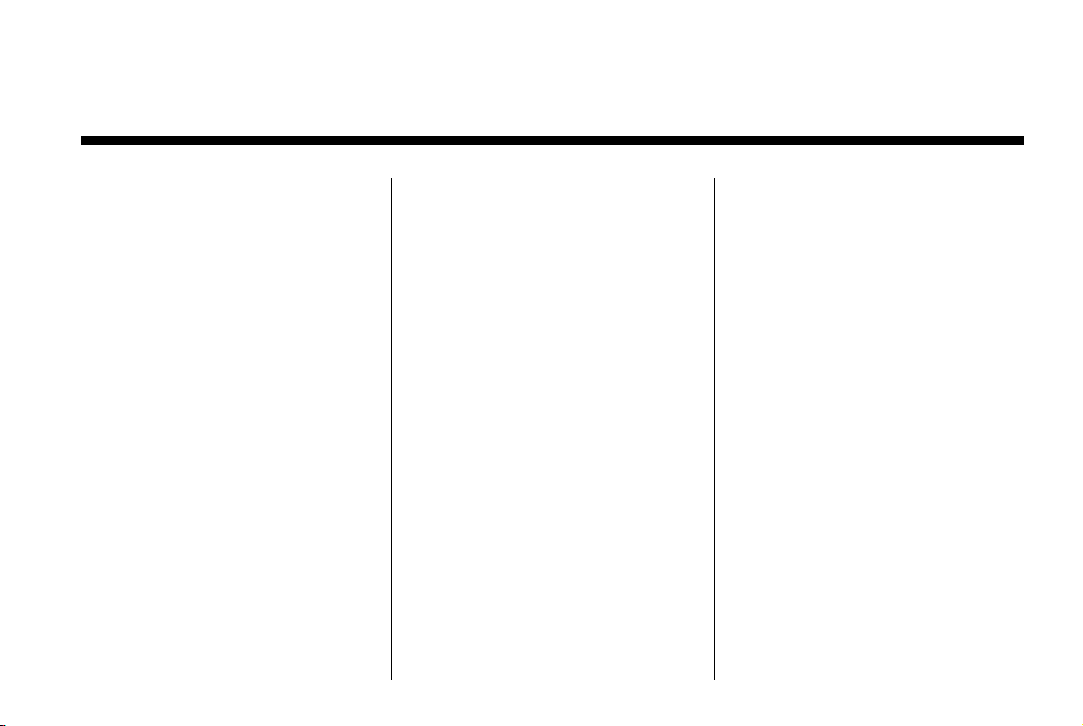
Black plate (1,1)
Buick LaCrosse Navigation System - 2012
2012 Buick LaCrosse Navigation System M
Infotainment System .. . . . . 3
Introduction . . . . . . . . . . . . . . . . . 3
Overview . . . . . . . . . . . . . . . . . . . . . . . 4
Radio . . . . . . . . . . . . . . . . . . . . . . . 11
AM-FM Radio . . . . . . . . . . . . . . . . . 11
Satellite Radio . . . . . . . . . . . . . . . . 17
Audio Players . . . . . . . . . . . . . 17
CD/DVD Player . . . . . . . . . . . . . . . 17
MP3 . . . . . . . . . . . . . . . . . . . . . . . . . . 23
Hard Drive Device (HDD) . . . . . 26
Auxiliary Devices . . . . . . . . . . . . . . 39
Rear Seat Infotainment . . . 40
Rear Seat Entertainment (RSE)
System . . . . . . . . . . . . . . . . . . . . . . 40
Navigation . . . . . . . . . . . . . . . . . 50
Using the Navigation
System . . . . . . . . . . . . . . . . . . . . . . 50
Maps . . . . . . . . . . . . . . . . . . . . . . . . . . 54
Navigation Symbols . . . . . . . . . . . 57
Destination . . . . . . . . . . . . . . . . . . . . 61
®
OnStar
Download . . . . . . . . . . . . . . . . . . . . 73
Configure Menu . . . . . . . . . . . . . . . 75
Global Positioning
System (GPS) . . . . . . . . . . . . . . . 84
Vehicle Positioning . . . . . . . . . . . . 85
Problems with Route
Guidance . . . . . . . . . . . . . . . . . . . . 85
If the System Needs
Service . . . . . . . . . . . . . . . . . . . . . . 86
Ordering Map DVDs . . . . . . . . . . 86
Database Coverage
Explanations . . . . . . . . . . . . . . . . . 87
Destination
Voice Recognition . . . . . . . . 87
Phone . . . . . . . . . . . . . . . . . . . . . . 97
Bluetooth . . . . . . . . . . . . . . . . . . . . . 97
Using Voice Recognition . . . . . . 97
Pairing a Phone Using the
Infotainment System . . . . . . . 104
Hands-Free Phone (UHP,
Mexico Only) . . . . . . . . . . . . . . . 114
Trademarks and License
Agreements . . . . . . . . . . . . .
Index . . . . . . . . . . . . . . . . . . . . . i-1
126
Page 2
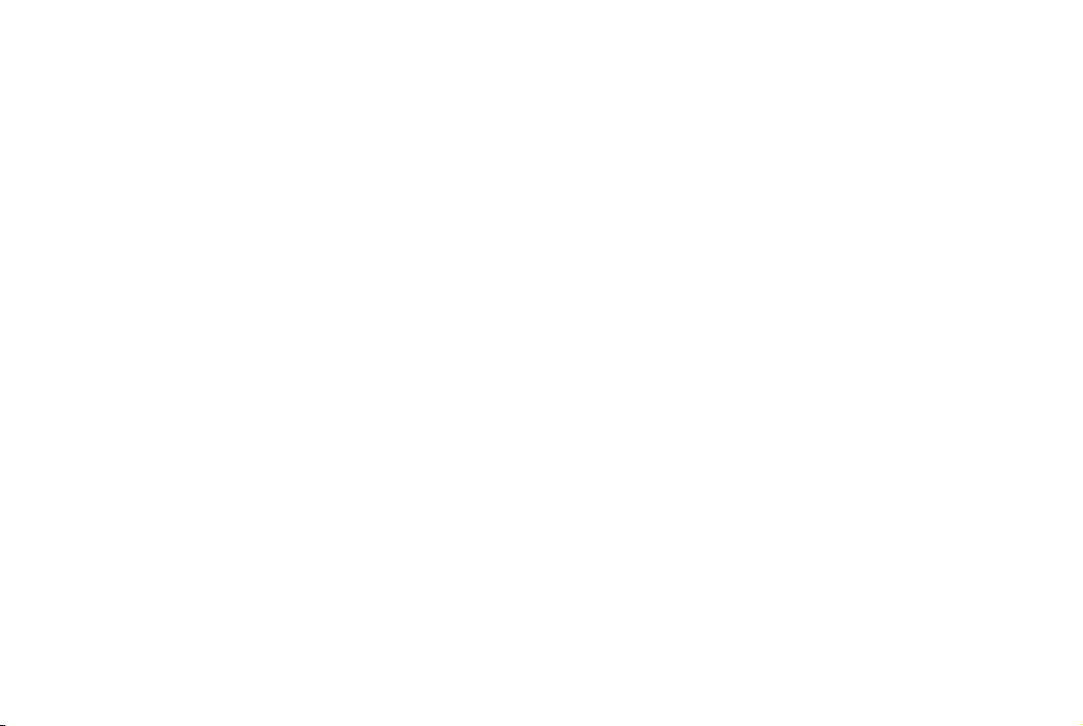
Black plate (2,1)
Buick LaCrosse Navigation System - 2012
Page 3
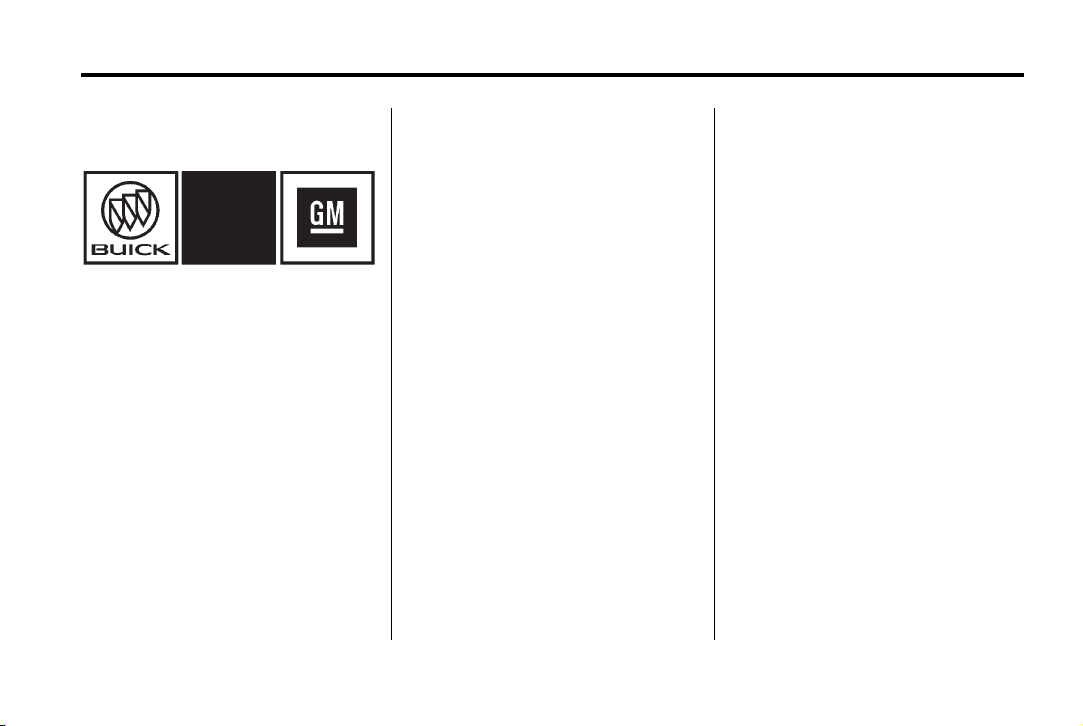
Black plate (3,1)
Buick LaCrosse Navigation System - 2012
Infotainment System 3
Introduction
The names, logos, emblems,
slogans, vehicle model names, and
vehicle body designs appearing in
this manual including, but not limited
to GM, the GM logo. BUICK, the
BUICK Emblem, and the name
LaCrosse are registered trademarks
of General Motors LLC, its
subsidiaries, affiliates, or licensors.
The information in this manual
supplements the owner manual.
Litho in U.S.A.
Part No. 22824135 A First Printing
This manual describes features that
may or may not be on your specific
vehicle either because they are
options that you did not purchase or
due to changes subsequent to the
printing of this owner manual.
Please refer to the purchase
documentation relating to your
specific vehicle to confirm each of
the features found on your vehicle.
For vehicles first sold in Canada,
substitute the name “General
Motors of Canada Limited” for Buick
wherever it appears in this manual.
Keep this manual with the owner
manual in the vehicle, so it will be
there if it is needed. If the vehicle is
sold, leave this manual in the
vehicle.
©
2011 General Motors LLC. All Rights Reserved.
Canadian Vehicle Owners
(Propriétaires des Véhicules
Canadiens)
A French language copy of this
manual can be obtained from your
dealer or from:
On peut obtenir un exemplaire de
ce guide en français auprès du
concessionnaire ou à l'adresse
suivante:
Helm, Incorporated
P.O. Box 07130
Detroit, MI 48207
1-800-551-4123
Numéro de poste 6438 de langue
française
www.helminc.com
Page 4
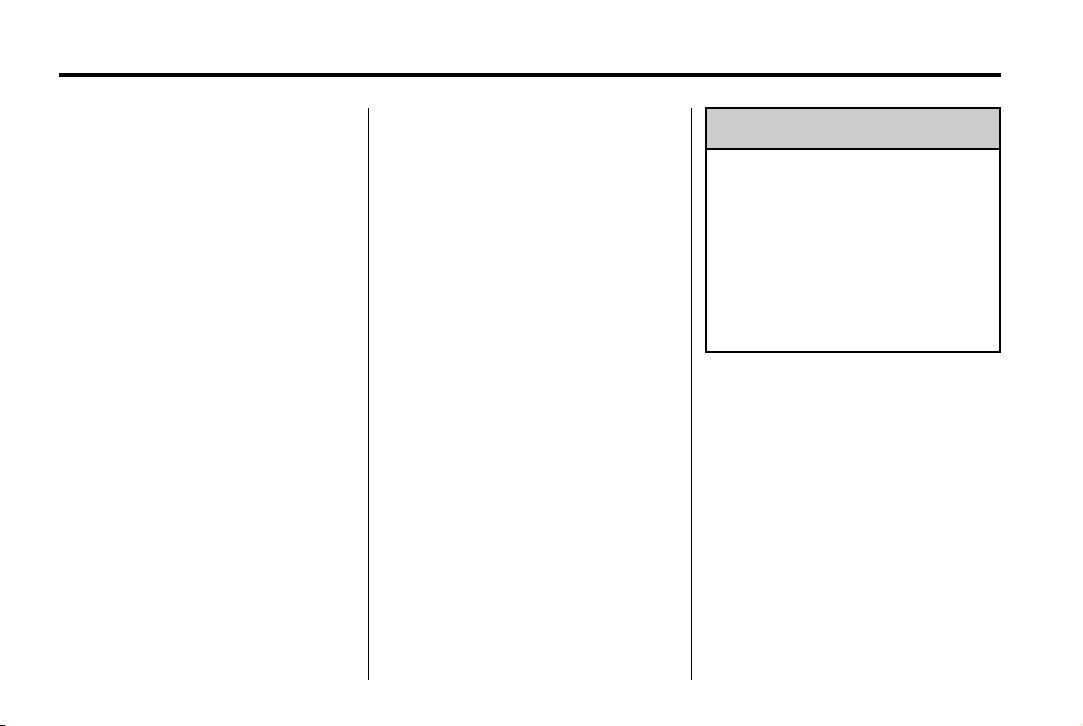
Black plate (4,1)
Buick LaCrosse Navigation System - 2012
4 Infotainment System
Overview
Read this manual thoroughly to
become familiar with how the
navigation system operates.
The navigation system includes
navigation and audio functions.
Keeping your eyes on the road and
your mind on the drive is important
for safe driving. The navigation
system has built-in features
intended to help with this by
disabling some features when
driving. A grayed-out function is not
available when the vehicle is
moving.
All functions are available when the
vehicle is parked. Do the following
before driving:
.
Become familiar with the
navigation system operation,
buttons on the faceplate, and
touch-sensitive screen buttons.
.
Set up the audio by presetting
favorite stations, setting the
tone, and adjusting the
speakers.
.
Set up the navigation features,
such as entering an address or a
preset destination.
.
Set up phone numbers in
advance so they can be called
easily by pressing a single
button or a single voice
command for navigation systems
equipped with phone capability.
WARNING
{
Taking your eyes off the road too
long or too often while using the
navigation system could cause a
crash and you or others could be
injured or killed. Focus your
attention on driving and limit
glances at the moving map on the
navigation screen. Use voice
guidance whenever possible.
Page 5
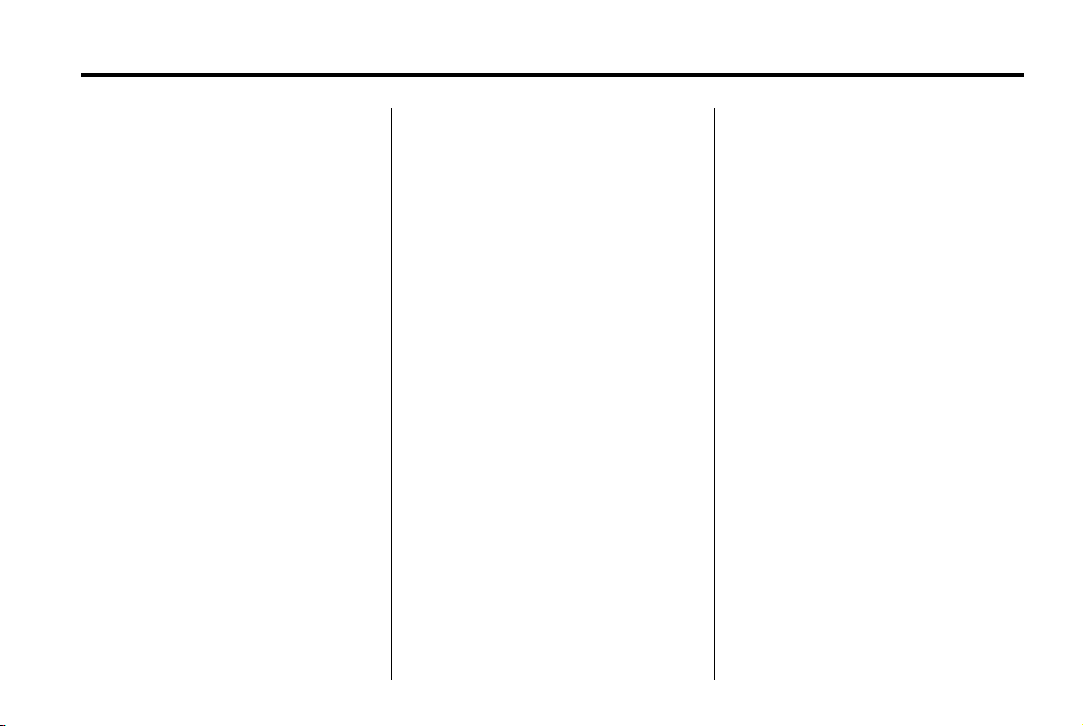
Black plate (5,1)
Buick LaCrosse Navigation System - 2012
Infotainment System 5
Use the navigation system to:
.
Plan a route.
.
Select a destination using
various methods and choices.
.
Follow turn-by-turn route and
map guidance with voice
prompts, only if permitted by
traffic laws, controls, and
conditions.
.
Receive RDS broadcast
announcements (only for Navs/
Radios with RDS.)
Always be alert and obey traffic and
roadway laws and instructions,
regardless of the guidance from the
navigation system. Because the
navigation system uses street map
information that does not include all
traffic restrictions or the latest road
changes, it may suggest using a
road that is now closed for
construction or a turn that is
prohibited by signs at the
intersection. Always evaluate
whether following the system's
directions is safe and legal for the
current conditions.
When the navigation system is
turned on, a screen may appear
with information that must be read
and acknowledged before accessing
some navigation features.
After acknowledging the
start up information, the NAV
(Navigation) and DEST
(Destination) functions are
accessible. Information can now be
entered or deleted, and other
functions accessed. See
instructions later in this section.
Every fifty times the vehicle is
started and the navigation system is
turned on, the Caution screen
appears. After reading the caution,
select OK to load the map DVD
information. If OK is not selected, all
control buttons except for NAV
(Navigation) and DEST
(Destination) can be accessed. You
can also press NAV to have this
Caution screen appear.
When getting started, set your
preferences or delete information in
the navigation system using various
options.
Page 6
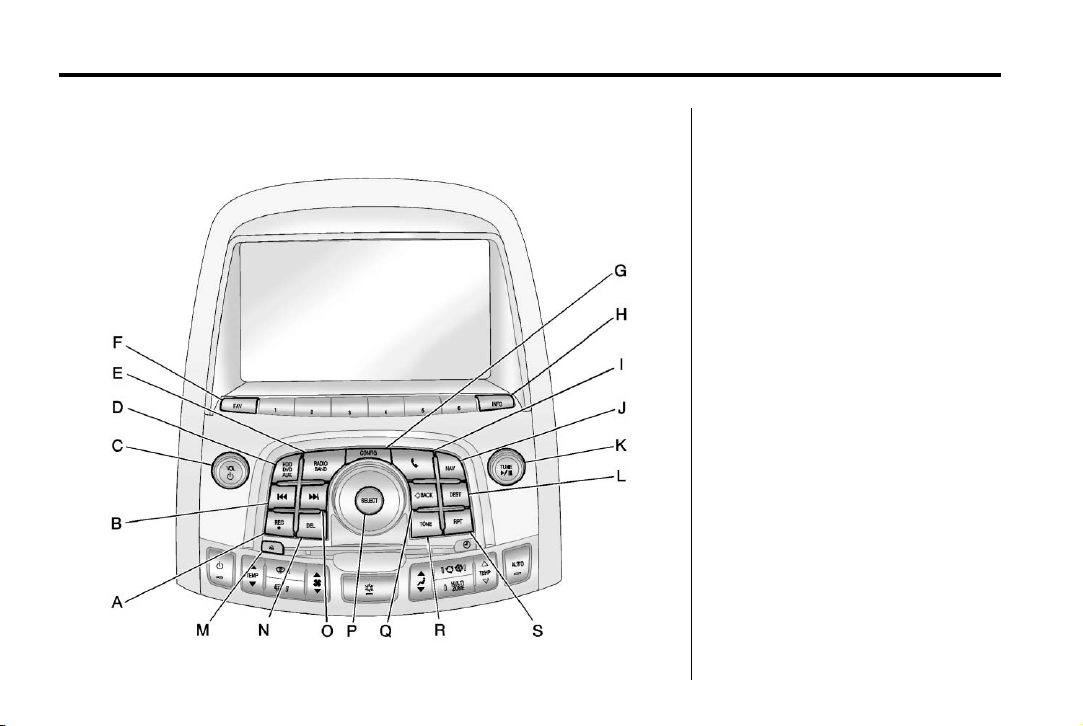
Black plate (6,1)
Buick LaCrosse Navigation System - 2012
6 Infotainment System
Navigation System Overview
A. REC (Record)
g REV (Reverse)
B.
C. VOL/
D. HDD/DVD/AUX (Source)
E. RADIO BAND (AM, FM,
F. FAV (Favorite)
G. CONFIG (Configuration)
H. INFO (Information)
I.
J. NAV (Navigation)
K. TUNE /
L. DEST (Destination)
M.
N. DEL (Delete)
O.
P. SELECT
O (Volume/Power)
and XM)
5 (Phone)
k (Play/Pause)
X (Eject)
l FWD (Forward)
Page 7
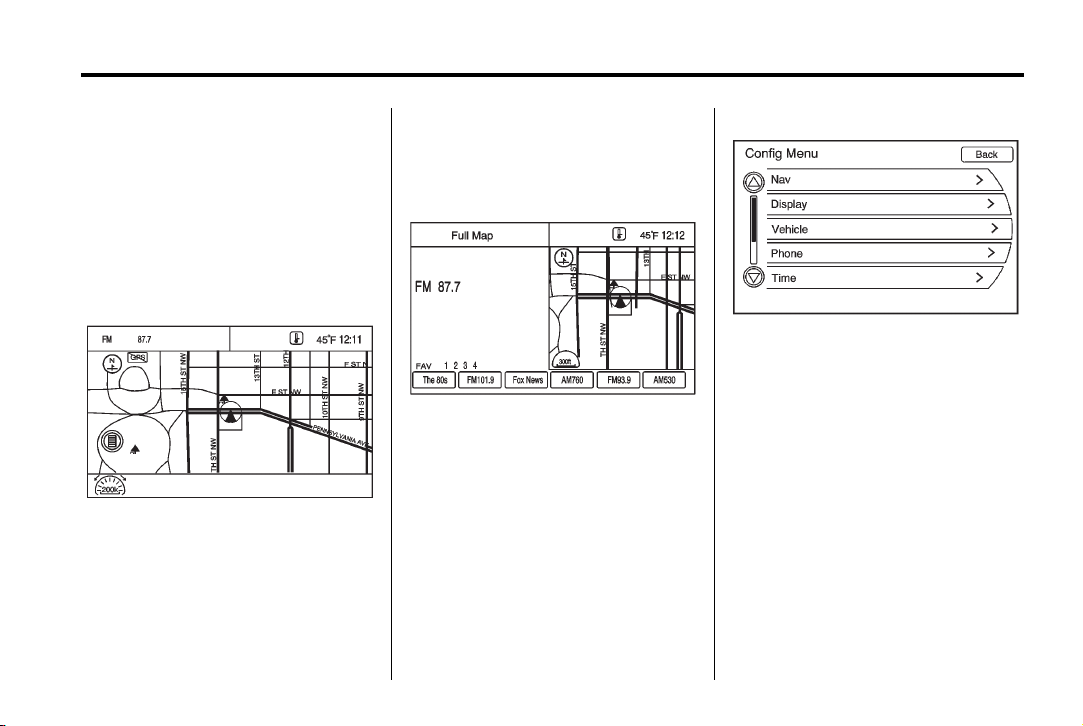
Black plate (7,1)
Buick LaCrosse Navigation System - 2012
Infotainment System 7
Q. / BACK
R. TONE
S. RPT (Repeat)
NAV (Navigation) Menu
This menu screen accesses the
navigation system settings.
1. Press the NAV control button to
view the navigation map screen.
The map and current vehicle
location displays.
2. Press the NAV control button to
change between a map/audio
split view or a full map view.
Setup Menu
Press the CONFIG control button to
display the Config Menu. This menu
is used for changing audio options,
navigation display, phone, vehicle
configuration, and time features.
Turn the SELECT knob to scroll
through the available setup features.
Once the desired feature displays,
press the SELECT knob or press
the desired feature on the screen, to
display more options within that
feature.
Languages
To change the display language,
see “Vehicle Personalization” in the
vehicle owner manual.
The vehicle supports English,
French (Canadian), and Spanish.
The default language is English.
Page 8
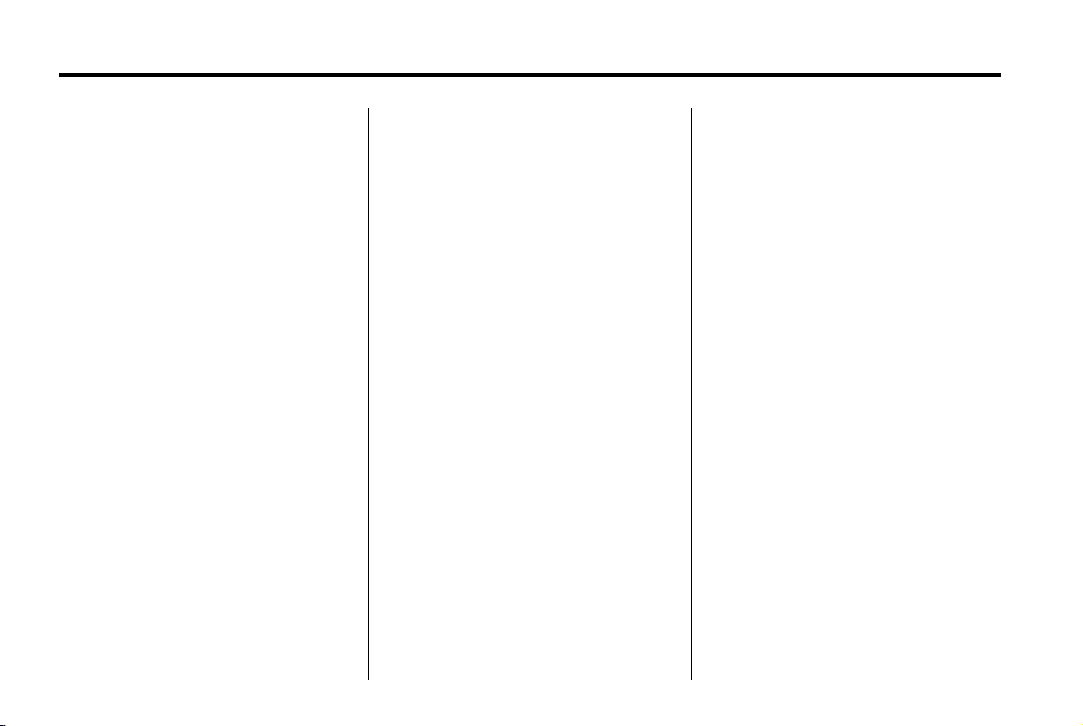
Black plate (8,1)
Buick LaCrosse Navigation System - 2012
8 Infotainment System
English and Metric Unit
Conversion
To change the display units between
English and metric units, see “Driver
Information Center (DIC)” in the
vehicle owner manual for more
information.
Deleting Personal Information
The navigation system can record
and store destinations and personal
information such as names and
addresses.
If you want to delete this
information:
.
Previous Destinations
.
Address Book, Fav Route,
Preset Destinations, and HDD
music files
Storing Radio Station Presets
Up to 36 preset stations can be
stored. AM, FM, and XM can be
mixed. To store presets:
1. Press
2. If viewing a map screen, press
3. Select the band.
4. Press
5. Press and hold one of the preset
6. Repeat the steps for each
To change the number of preset
pages, see AM-FM Radio on
page 11 for more information.
O to turn the system on.
RADIO BAND, FAV, or the
source screen button.
l or g or turn the
TUNE /
desired station.
screen buttons for more than
one and a half seconds.
preset.
k knob to select the
Entering an Address and Point
of Interest, and Storing Preset
Destinations
The vehicle must be in P (Park) for
these operations.
Entering an Address
If having trouble finding a city or
street name:
.
Enter the street name first
instead of the city name, or vice
versa.
.
Enter more characters or reduce
the amount of characters to
reduce or expand the available
options.
To set a destination by entering a
street name:
1. Press DEST.
2. If necessary, enter the state/
province name. The last state/
province name is automatically
recalled.
Page 9
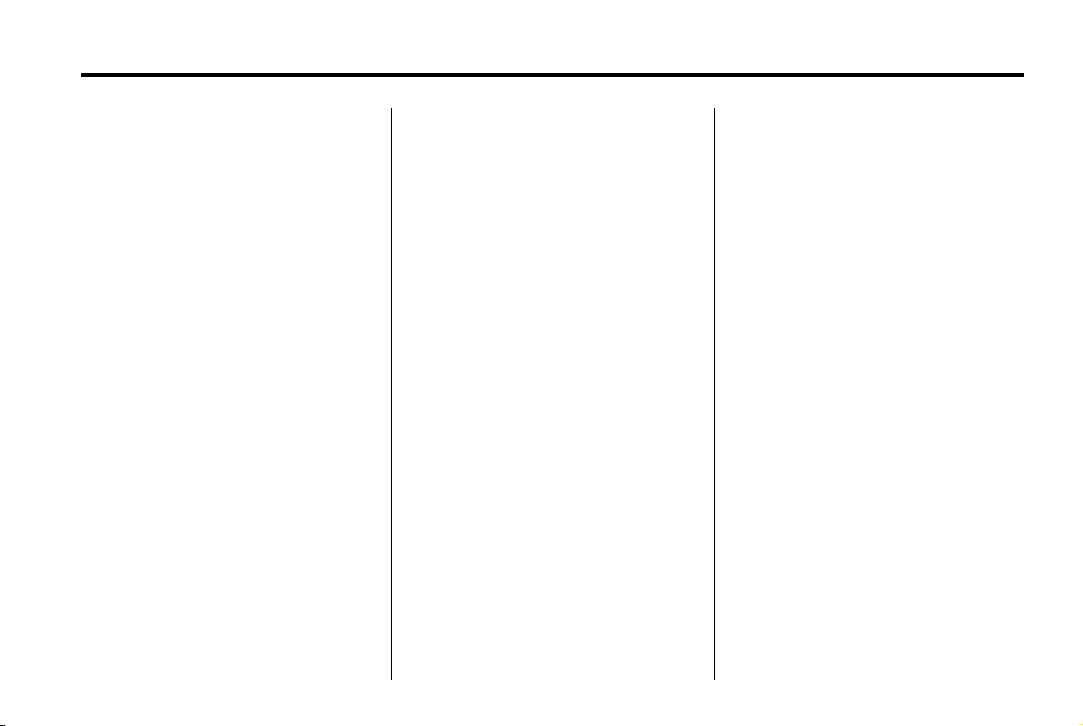
Black plate (9,1)
Buick LaCrosse Navigation System - 2012
Infotainment System 9
3. Select the street name field.
Enter the street name. Do not
enter directional information or
street type. Use the space
screen button between street
and city names. Use the
backspace
delete an incorrect character.
A list displays if four or fewer
names are available. If there are
more than four, there is a match
counter with a number of
available streets. Select the List
button to view the list and select
the street.
4. Select the city from the list or
enter the city name.
5. Enter the house number. This
field is automatically selected.
6. Press OK. The address
information screen displays the
address entered.
7. Press GO if correct. The route
calculates.
q screen button to
8. Select the route preference for
Fastest, Shortest, or Easiest.
The chosen route preference
highlights. See “Navigation
Settings” under Using the
Navigation System on page 50
for more information.
9. Select the Start Guidance
screen button. The route is now
ready to be started.
See “Address Entry” under
Destination on page 61 for more
information.
Entering a Point of Interest (POI)
To set a destination by entering a
Point of Interest (POI):
1. Press
2. A caution could appear. Press
3. Press DEST.
4. Press the Point of Interest
O to turn the system on.
OK to proceed.
screen button.
5. Enter the specific title of the
POI in the POI name space
(e.g., Washington Monument).
If four or less names are
available, a list displays. If more
than four are available, there is a
match counter with a number in
it, representing the number of
available POI names. Select the
List button to view the list. Select
the POI.
6. Press GO. The system
calculates the route.
7. Select the route preference for
Fastest, Shortest, or Easiest.
The system highlights the route.
8. Select the Start Guidance
screen button. The route is now
ready to be started.
See “Point of Interest (POI)” under
Destination on page 61 for more
information.
Page 10
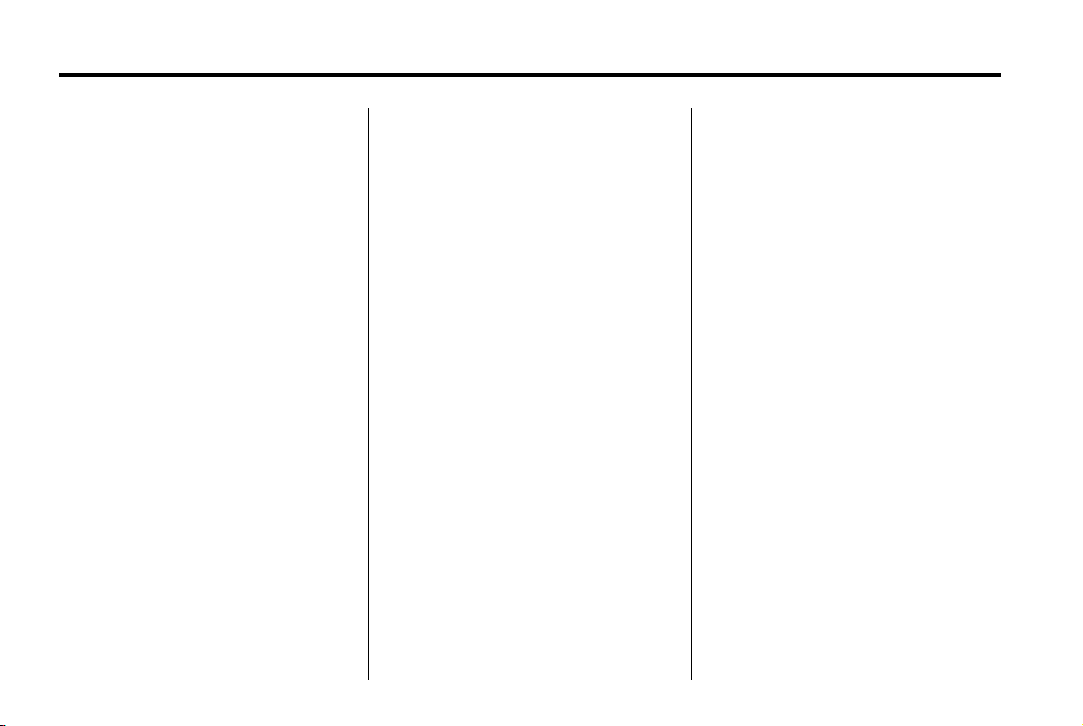
Black plate (10,1)
Buick LaCrosse Navigation System - 2012
10 Infotainment System
Storing Preset Destinations
1. Press the
system on.
2. A caution could appear. Press
OK to proceed.
3. Press NAV or DEST.
4. Enter a destination. See
Destination on page 61 for
information on how to enter a
destination.
5. Press Mark from the map screen
to add the current final
destination to the address book.
The address book screen
appears.
6. Select the Name screen button.
An alpha-keyboard displays.
Enter the name.
7. Press and hold one of the
screen buttons at the bottom of
the screen until the text in the
button changes.
O to turn the
The address book entry
name appears in that preset
destination screen button and is
now available to select from the
Select Destination screen. See
“Using Your Stored Preset
Destinations” next in this section
to select it as a destination.
See “Preset Destinations” under
Destination on page 61 for more
information on how to delete or
add preset destinations.
Using the Stored Preset
Destinations
These destinations are available for
selection while driving.
1. Press
2. A caution could appear. Press
3. Press DEST.
O to turn the system on.
OK to proceed.
4. Select one of the available
preset destination screen
buttons. The system calculates
the route.
5. Select the route preference for
Fastest, Shortest, or Easiest.
The system highlights the route.
6. Select the Start Guidance
screen button. The route is now
ready to be started.
See “Preset Destination” under
Destination on page 61 for more
information.
Canceling Guidance
Guidance is canceled once you
arrive at the final destination. To
cancel guidance prior to arrival at
the final destination:
1. Press DEST.
2. Press Cancel Guidance.
3. Press Yes to confirm
cancellation.
Page 11
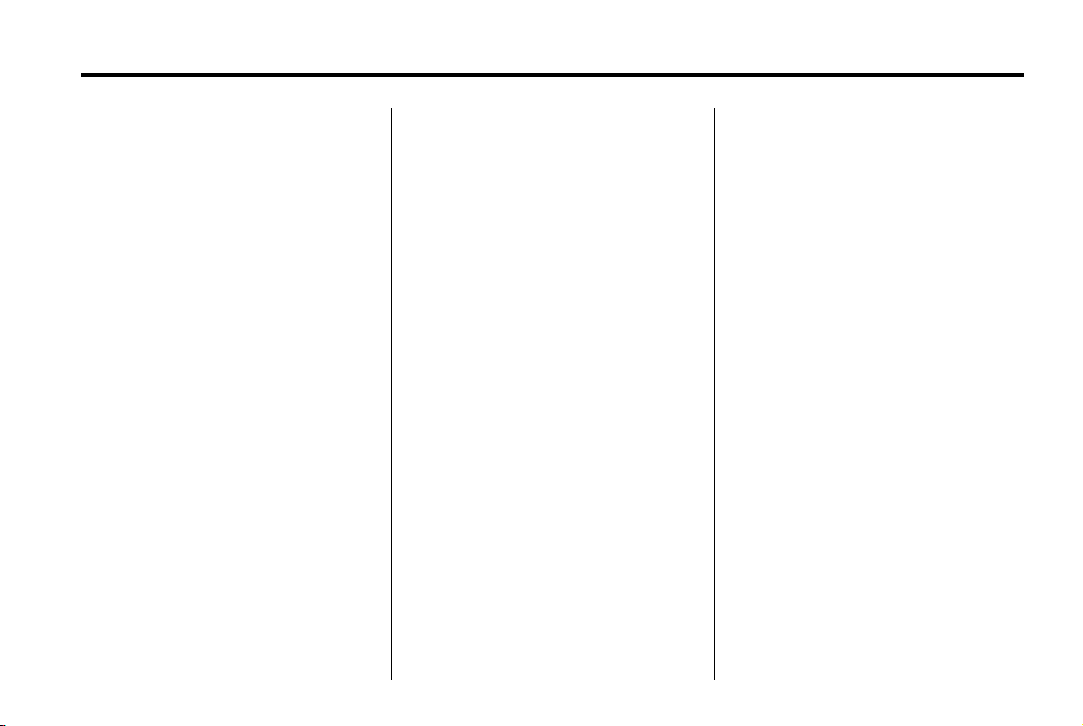
Black plate (11,1)
Buick LaCrosse Navigation System - 2012
Infotainment System 11
Voice Guidance
To adjust the volume of voice
guidance prompts:
1. Press CONFIG to enter the
menu features. Turn the
SELECT knob until Nav
displays. Press the SELECT
knob to select Nav or press the
Nav screen button to display
more options within that feature.
2. Press Voice Prompt.
3. Press Voice Volume.
4. Press + or – to increase or to
decrease the volume of the
voice prompts.
See “Voice Prompt ” under Using
the Navigation System on page 50
for more information.
Cleaning the Display
Notice: Using abrasive cleaners
when cleaning glass surfaces
could scratch the glass. Use only
a soft cloth and do not spray
cleaner directly on the system as
it could affect the mechanical
parts.
Do not apply spray cleaner directly
to the system, the cleaner could
affect the mechanical parts.
Do not wipe the panel with a hard
cloth or use a volatile liquid such as
thinner or alcohol, it could scratch
the surface or erase the characters
on the buttons.
Radio
AM-FM Radio
Playing the Radio
Audio Source Menu
O (Power/Volume):
1. Press to turn the radio on or off.
2. Turn to increase or decrease the
volume. The volume is adjusted
for the current audio source,
active navigation voice
guidance, or voice prompts.
The steering wheel controls can
also be used to adjust the volume.
See “Steering Wheel Controls” in
the vehicle's owner manual for more
information.
Also, see “Radio Settings” and
“Automatic Volume” in this section.
TUNE: Turn to change the radio
station. See “Finding a Station”
following for more information.
Page 12
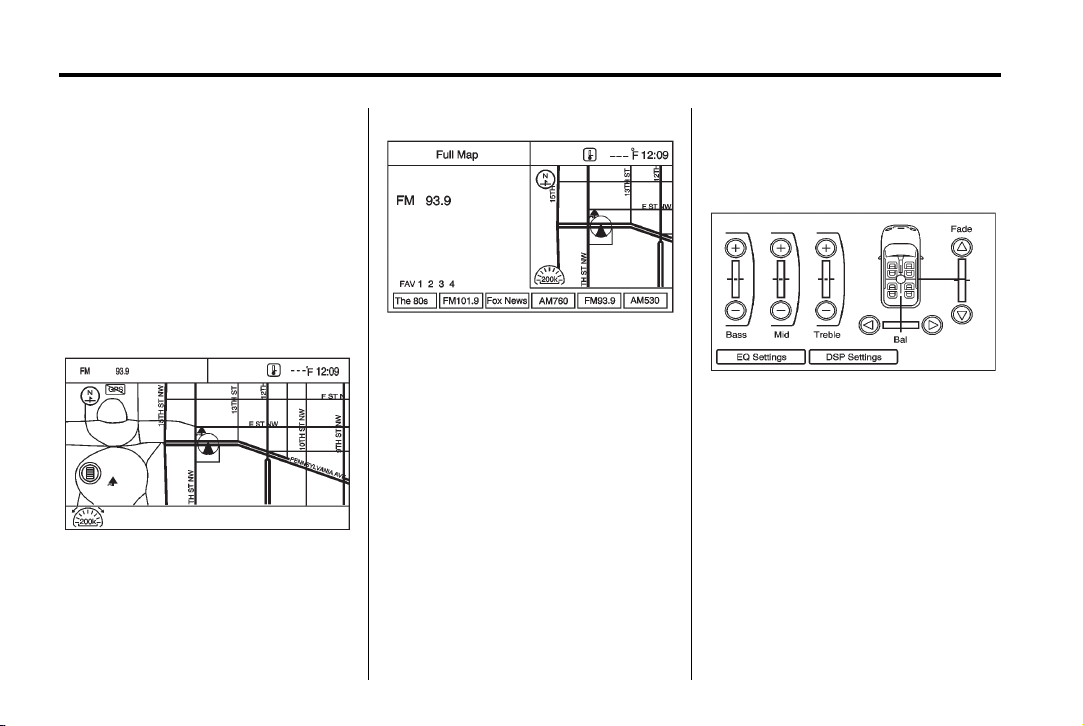
Black plate (12,1)
Buick LaCrosse Navigation System - 2012
12 Infotainment System
RADIO BAND: Press to select the
AM, FM, or XM (if equipped).
The audio sources can also be
changed by using the steering
wheel controls. See “Steering Wheel
Controls” in the vehicle's owner
manual for more information.
HDD/DVD/AUX: Press this button
until the desired source is selected.
If the audio system is on and a map
screen is being viewed, a touch
sensitive source indicator tab
appears at the top of the map
screens.
Press the source indicator tab to
display the current audio source
screen. The display shows a split
screen with the audio source screen
on the left side and the map or
guidance screen on the right side.
Press Full Map to exit the split view
screen.
Navigation Audio System
Sound Menu
To access the sound menu,
press TONE.
Use the sound menu to adjust the
following features:
.
Setting the Tone
.
Adjusting the Speakers
.
Digital Signal Processing
Page 13
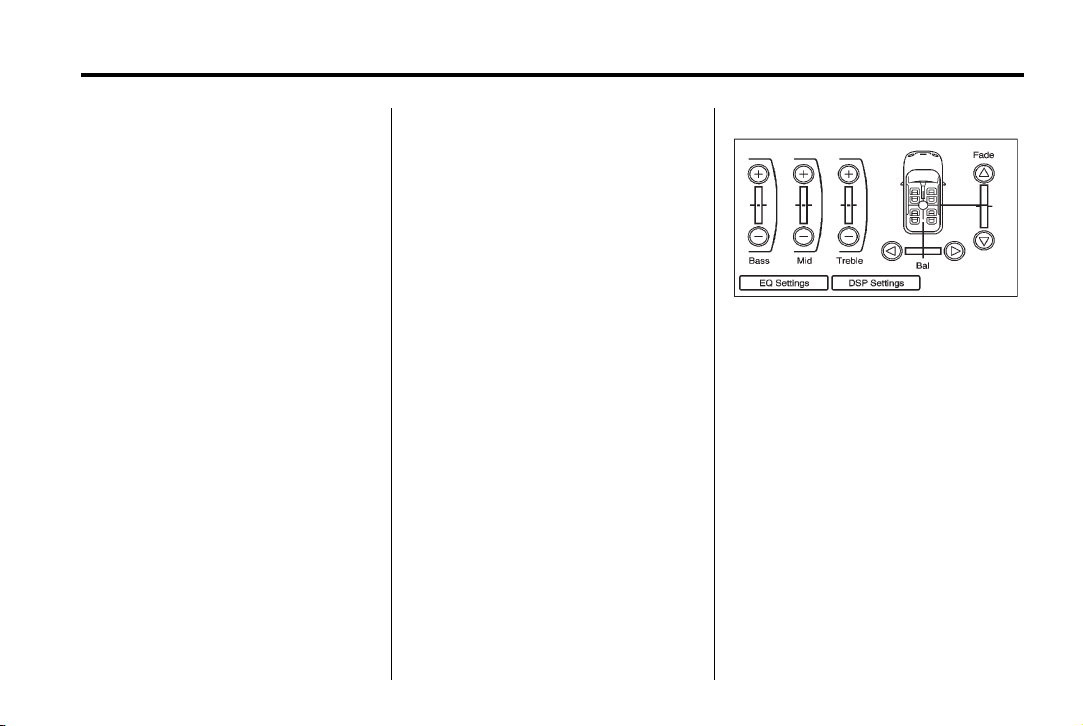
Black plate (13,1)
Buick LaCrosse Navigation System - 2012
Infotainment System 13
Setting the Tone
To adjust the tone using the
sound menu:
.
Treble: Press + or − to change
the level.
.
Mid (Midrange): Press + or − to
change the level.
.
Bass: Press + or − to change
the level.
Adjusting the Speakers
To adjust the speaker balance using
the Sound menu:
.
Press and hold the left arrow for
more sound from the left
speakers or the right arrow for
more sound from the right
speakers. The middle position
balances the sound between the
left and right speakers.
To adjust the speaker fade:
.
Press and hold the front arrow
for more sound from the front
speakers and the rear arrow for
more sound from the rear
speakers. The middle position
balances the sound between the
front and rear speakers.
EQ Settings
EQ (Equalization): The EQ
settings are selected through the
sound menu. EQ provides a choice
of Talk or Manual.
Digital Signal Processing (DSP)
The DSP feature is selected through
the sound menu and provides a
choice of two different listening
experiences. DSP can be used
while listening to the audio system.
To view the DSP options, press the
DSP Settings screen button on the
sound menu.
Page 14
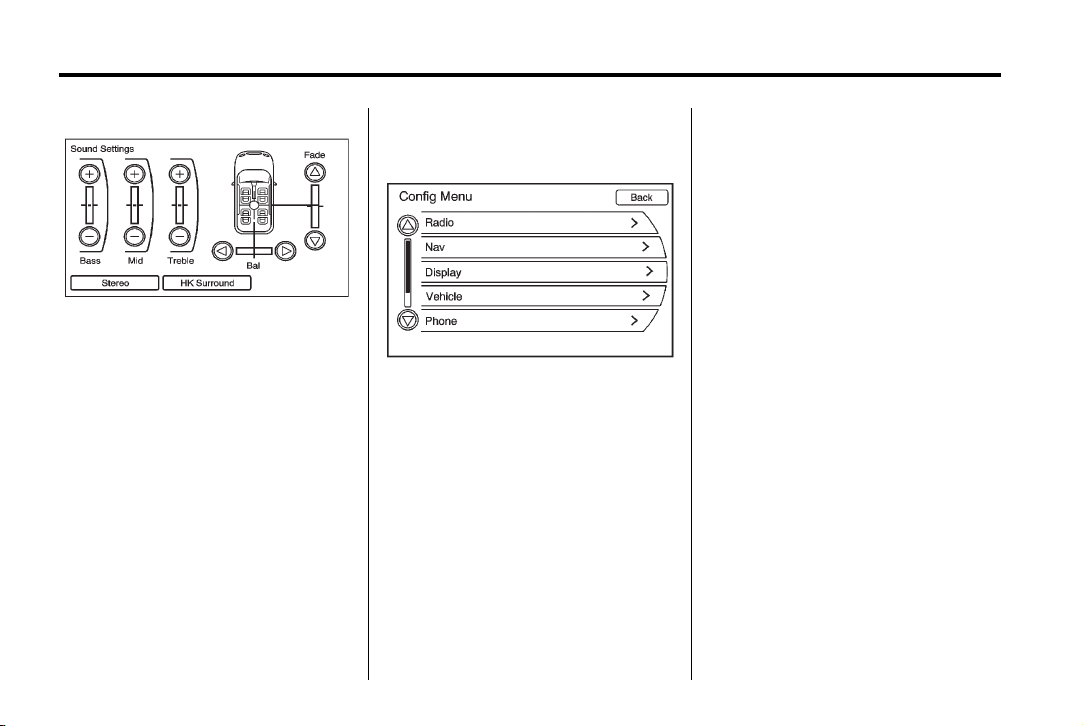
Black plate (14,1)
Buick LaCrosse Navigation System - 2012
14 Infotainment System
The following screen buttons are
located at the bottom of the screen:
Stereo: This setting provides the
best overall sound quality for all
seating positions.
HK Surround: Harman Kardon
signal processing circuitry creates
Harman Kardon
®
surround sound
®
listening experience from stereo
CDs and satellite radio. Turn it on
and it operates automatically. There
is no need to adjust audio controls.
Radio Settings
To access the Radio settings menu:
.
Press CONFIG.
.
Turn the SELECT knob until
Radio displays. Press the
SELECT knob to select Radio or
press the Radio screen button to
display more options within that
feature.
Audio system settings or features
can be customized for:
.
Automatic Volume
Select OFF, Low, Medium,
or High sensitivity to
automatically adjust the volume
to minimize the effects of
unwanted background noise that
can result from changing road
surfaces, driving speeds or open
windows. This feature works
best at lower volume settings
where background noise is
typically louder than the sound
system volume.
.
Number of Favorite Pages
Change the number of
mixed-band preset pages when
using FAV. Press 1 through 6 to
select the number of preset lists.
Page 15
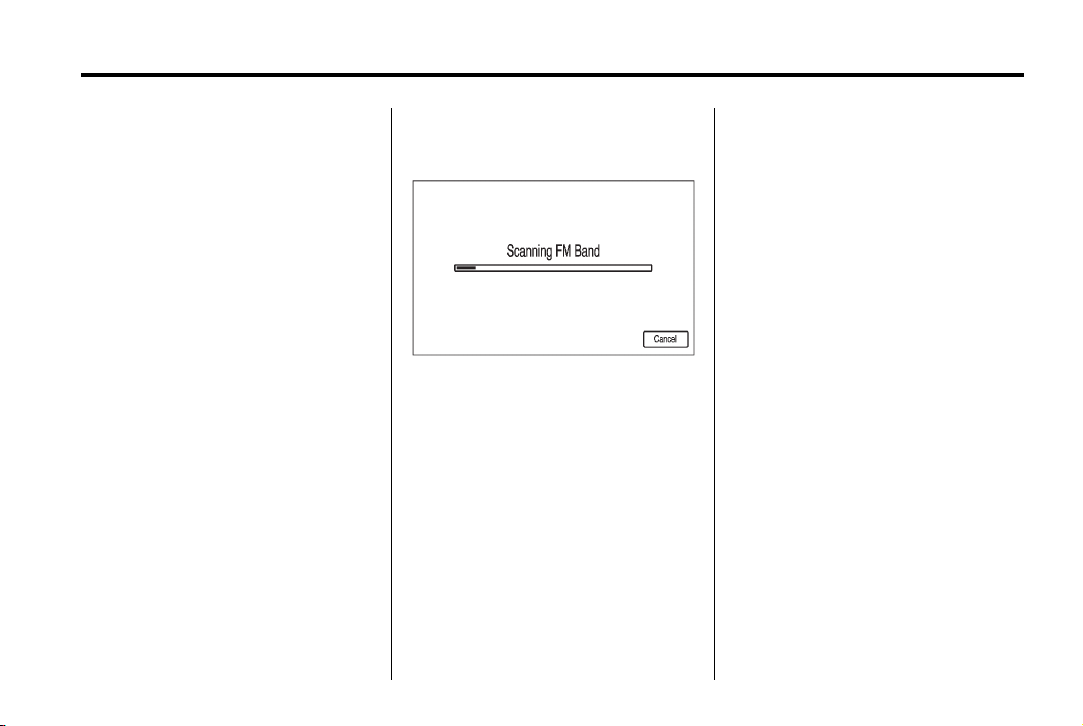
Black plate (15,1)
Buick LaCrosse Navigation System - 2012
.
HDD FAV Pages (number of
favorite categories for
HDD mode)
Select categories such as
Playlist, Artist, Album, and
Genre to be used as a favorite
category during HDD mode.
.
DivX Registration Code
Display the DivX registration
code used for DivX media
playback.
Finding a Station
Select the band, see “Audio Source
Menu” in this section.
Turn the TUNE /
radio station. To select a preset
station, press the corresponding
preset button.
See “Mixed-Band Presets” for more
information.
Seeking a Station
g or l to search for a
Press
station.
k knob to find a
Local Station List Search
To find a list of local stations in the
current band AM or FM band, press
SELECT. The radio performs a
search for available stations.
Mixed-Band Presets
Up to 36 preset stations can be
stored. Each page can store
six preset stations. The presets
within a page can be from different
radio bands.
Infotainment System 15
To scroll through the pages,
press FAV (favorites). The current
page number displays above the
preset buttons. The stored stations
for each list displays on the
touch-sensitive preset buttons at the
bottom of the screen. The number of
preset FAV lists can be changed.
To store a radio station to a
mixed-band preset list:
1. Press RADIO BAND, then press
AM, FM or XM (if equipped) to
select the desired band.
2. Tune to the station.
3. Press FAV to scroll to the list.
4. Press and hold one of the preset
buttons for more than
two seconds. The station
frequency appears on the preset
button at the bottom of the
display.
5. Repeat the steps for each preset
in each page.
Page 16
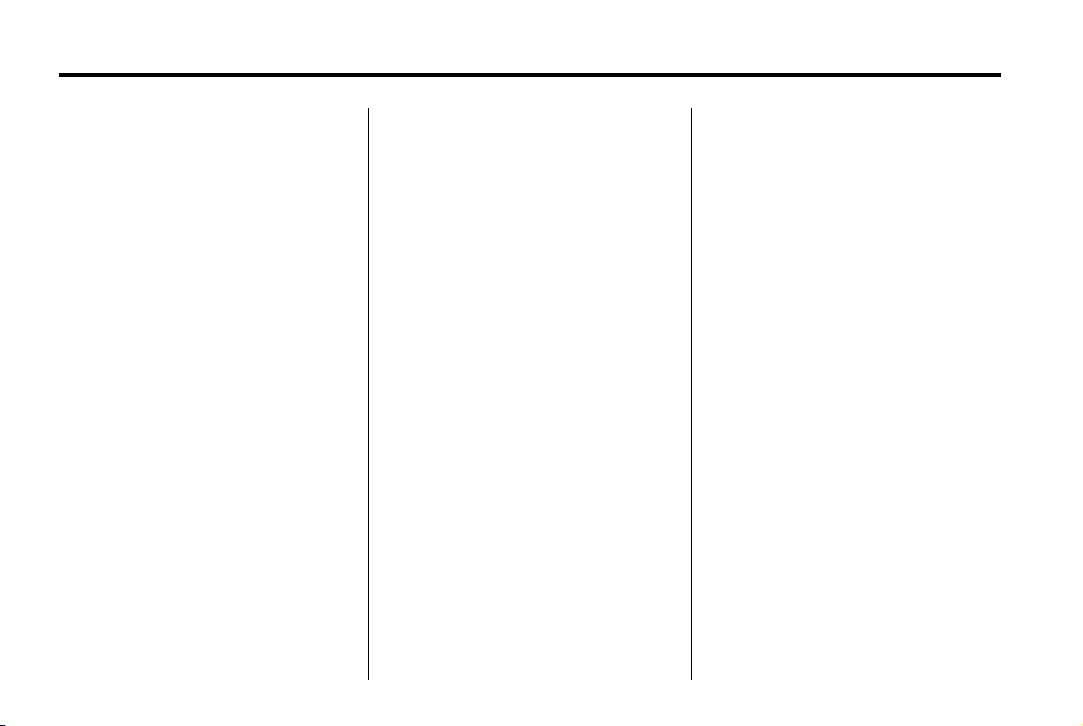
Black plate (16,1)
Buick LaCrosse Navigation System - 2012
16 Infotainment System
To recall a preset station from a
FAV page:
1. Press FAV to scroll to the page.
2. Press the preset button. The
stored preset station is recalled.
Timeshift
The Timeshift feature automatically
begins recording the audio when
listening to the radio.
The recording allows playback of
content that was missed.
Timeshift stores up to 20 minutes of
content. After 20 minutes, it
removes the oldest content and
continues recording new content.
While listening to the radio, press
k to stop hearing the information
through the speaker. During this
paused time, timeshift keeps
recording. A status bar displays the
length of the recording.
To resume listening to the broadcast
at the point left off, press
k again.
Timeshift stops recording and
erases the buffer when the vehicle
is turned off or the station or source
is changed.
Before turning the vehicle off, press
k so that timeshift keeps recording
for 20 minutes. If the vehicle is still
off after 20 minutes, the system
stops recording and all information
is lost. If a low battery condition
occurs, timeshift stops recording
and all information is erased.
Radio Data System (RDS)
The audio system has a Radio Data
System (RDS). RDS features are
available for use only on FM
stations that broadcast RDS
information. With RDS, the
radio can:
.
Seek to stations broadcasting
the selected type of
programming
.
Receive announcements
concerning local and national
emergencies
.
Display messages from radio
stations
This system relies on receiving
specific information from these
stations and only works when the
information is available. In rare
cases, a radio station could
broadcast incorrect information that
causes the radio features to work
improperly. If this happens, contact
the radio station.
The RDS system is always on.
When information is broadcast from
the current FM station, the station
name or call letters display on the
audio screen. RDS can provide a
program type (PTY) for current
programming and the name of the
program being broadcasted.
Page 17
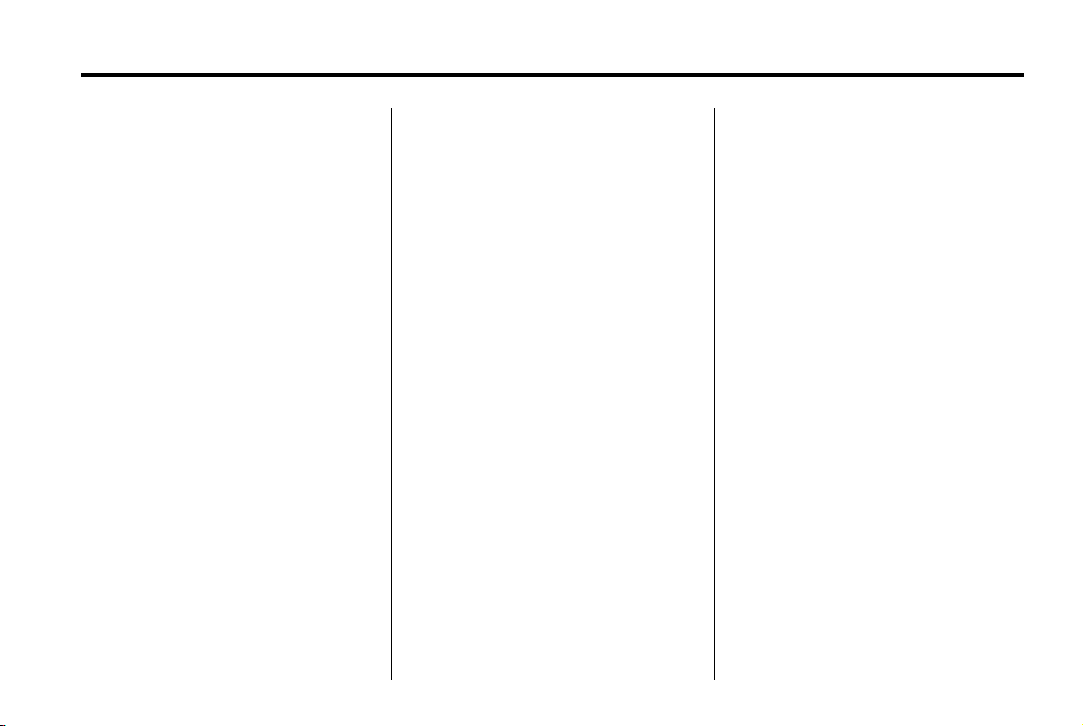
Black plate (17,1)
Buick LaCrosse Navigation System - 2012
Infotainment System 17
Satellite Radio
XM™ Satellite Radio Service
Vehicles with an XM satellite radio
tuner and an XM satellite radio
subscription can receive XM
programming.
XM is a satellite radio service that is
based in the 48 contiguous United
States and 10 Canadian provinces.
XM Satellite Radio has a wide
variety of programming and
commercial-free music,
coast-to-coast, and in digital-quality
sound. A service fee is required to
receive the XM service. For more
information, see www.xmradio.com
or call 1-800-929-2100 in the U.S.
or in Canada, www.xmradio.ca or
call 1-877-438-9677.
When XM is active, the channel
name and number, category name,
song title, and artist displays on the
screen.
XM Categories
XM stations are organized in
categories.
Removing or Adding Categories
1. Press CONFIG. Turn the
SELECT knob until Radio
displays. Press the SELECT
knob to select Radio or press
the Radio screen button to
display more options within that
feature.
2. Select Show/Hide XM
Categories screen button.
3. Press the category screen
buttons to show or hide the
category.
XM Radio Messages
See “XM Radio Messages” in the
vehicle’s owner manual for a list of
possible XM messages.
Audio Players
CD/DVD Player
The player can be used for CD,
MP3, DVD audio and as a DVD
video player.
With the ignition on, insert a CD/
DVD into the slot, label side up. The
player pulls it in and begins playing.
While playing, the navigation
system is available.
The vehicle must be in P (Park) for
video to display.
The DVD player is only compatible
with DVDs of the appropriate region
code that is printed on the jacket of
most DVDs.
Page 18
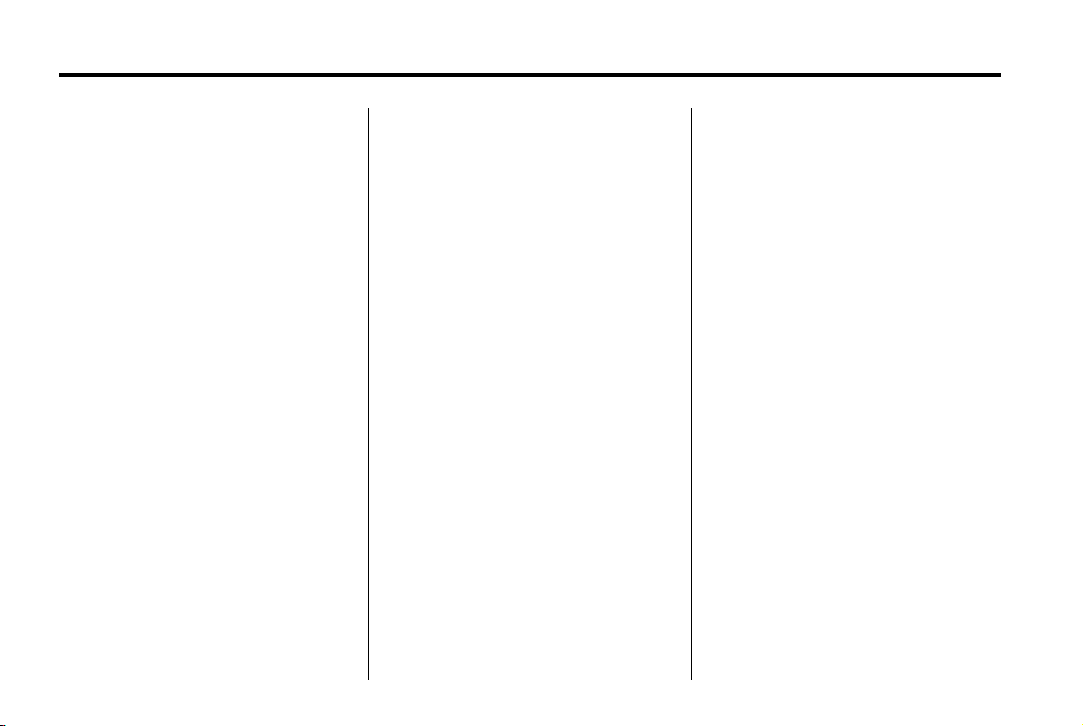
Black plate (18,1)
Buick LaCrosse Navigation System - 2012
18 Infotainment System
The system is capable of playing:
.
Most audio CDs
.
CD-R
.
CD-RW
.
MP3 or unprotected WMA
formats
.
DVD-Video
.
DVD-Audio
.
DVD-R/RW
.
DVD+R/RW
When playing any compatible
recordable disc, the sound quality
can be reduced due to disc quality,
the method of recording, the quality
of the music or video that has been
recorded, or the way the disc has
been handled.
There can be increased skipping,
difficulty in recording tracks, and
difficulty in finding tracks/chapters
and/or difficulty in loading and
ejecting. If these problems occur,
check the disc for damage or try a
known good disc.
To avoid damage to the CD/DVD
player:
.
Do not use scratched or
damaged discs
.
Do not apply labels to discs. The
labels could get caught in the
player.
.
Insert only one disc at a time.
.
Keep the loading slot free of
foreign materials, liquids and
debris.
If a description label is needed, try
labeling the top of the disc using a
marking pen.
Loading and Ejecting Discs
To load a disc:
1. Turn the ignition on.
2. Insert a disc into the slot, label
side up. The player pulls it in the
rest of the way. If the disc is
damaged or improperly loaded,
there is an error and the disc
ejects.
The disc automatically plays once
loaded.
Press
X to eject a disc from the
CD/DVD player. If the disc is not
removed within a short period of
time, it automatically is pulled back
into the player.
Playing a CD/DVD
A disc must be loaded to select the
source.
When a disc is loaded, the disc icon
displays.
There are two ways to play a
CD/DVD:
.
Insert the disc and playback
starts automatically.
.
Press HDD/DVD/AUX, then
press DISC.
Page 19
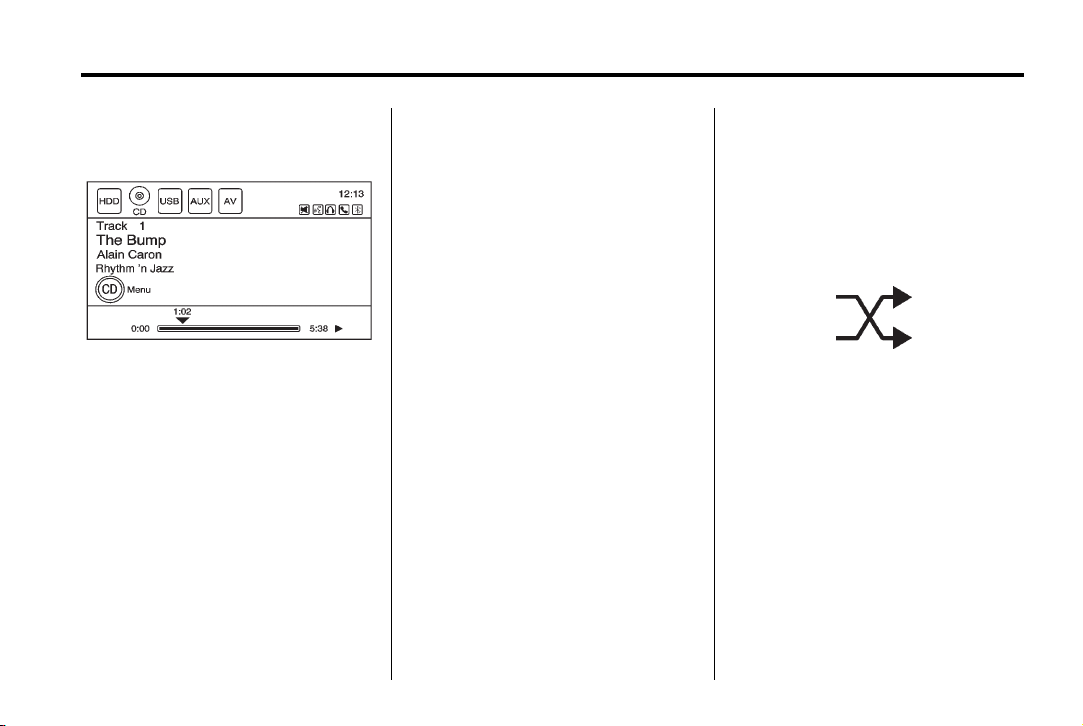
Black plate (19,1)
Buick LaCrosse Navigation System - 2012
Infotainment System 19
Playing an Audio CD
A track number displays at the
beginning of each track. Song,
Artist, and Album information
displays when available.
Use the following controls to play
the disc:
k (Play/Pause): Use to start,
pause, or resume play.
l (Seek/FWD):
.
Seeks to the next track.
.
Press and hold to fast forward
through a track. Release the
button to return to playing
speed. Elapsed time displays.
g (Seek/REV):
.
Press to seek to the beginning of
the current or previous track.
If the track has been playing for
less than five seconds, it seeks
the previous track. If longer than
five seconds, the current track
starts from the beginning.
.
Press and hold to fast reverse
through a track. Release the
button to return to playing
speed. Elapsed time displays.
TUNE: Turn to the right or left to go
to the next or previous track.
SELECT (Multifunction Knob):
Turn to display the track list. Select
the track from the list. The system
plays the selected track and returns
to the CD screen.
Shuffle
This icon displays when Shuffle
mode is on. See “CD Menu”.
Page 20
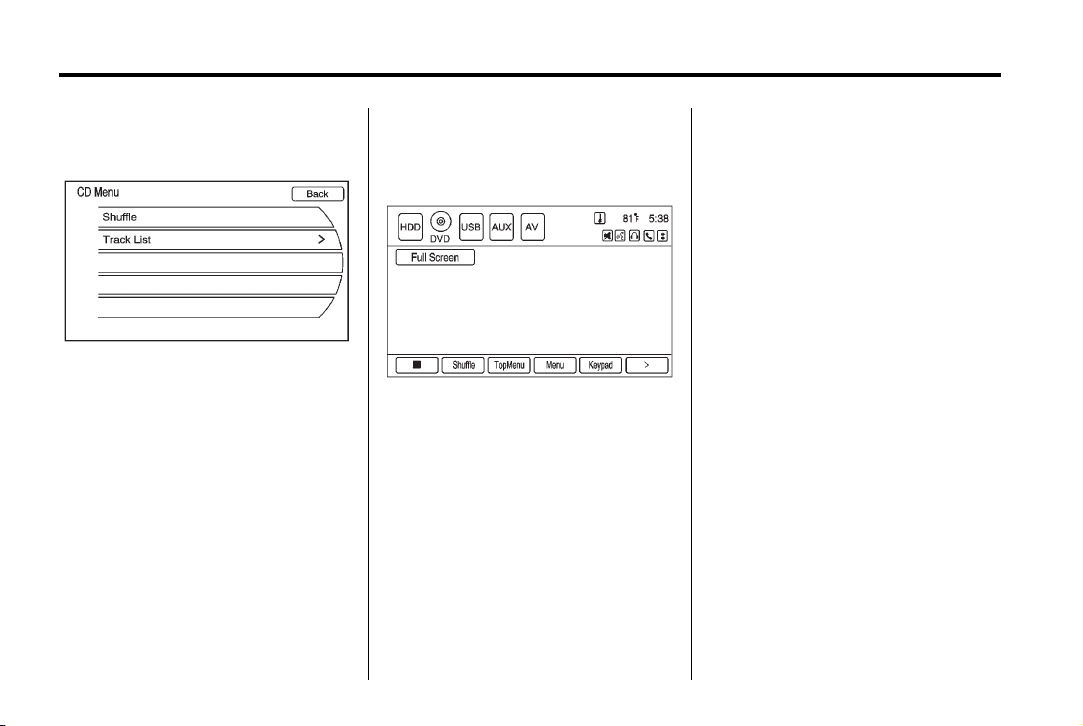
Black plate (20,1)
Buick LaCrosse Navigation System - 2012
20 Infotainment System
CD Menu
Press the CD Menu button to
display the CD Menu.
Shuffle: Plays the tracks randomly.
Press again to stop shuffle.
Track List: Displays the list of
tracks on the disc. Select the track.
The selected track plays and the CD
screen displays.
Playing an Audio and
Video DVD
To view the DVD video, the vehicle
must be in P (Park) for an automatic
transmission or the parking brake
must be engaged for a manual
transmission.
Insert the DVD; the menu options
display on the DVD screen. The
menu options time out and a full
screen appears after about
10 seconds. Press anywhere on the
navigation system screen or press
FAV, HDD/DVD/AUX, or BACK to
view the menu screen again.
Use the screen buttons to operate
the DVD options
There are two pages of DVD
options. Press the arrow, located in
the bottom right corner of the
screen, to access the next page.
Only the highlighted functions are
available for use. Some menu
options are only available when the
disc is not playing.
Page 21
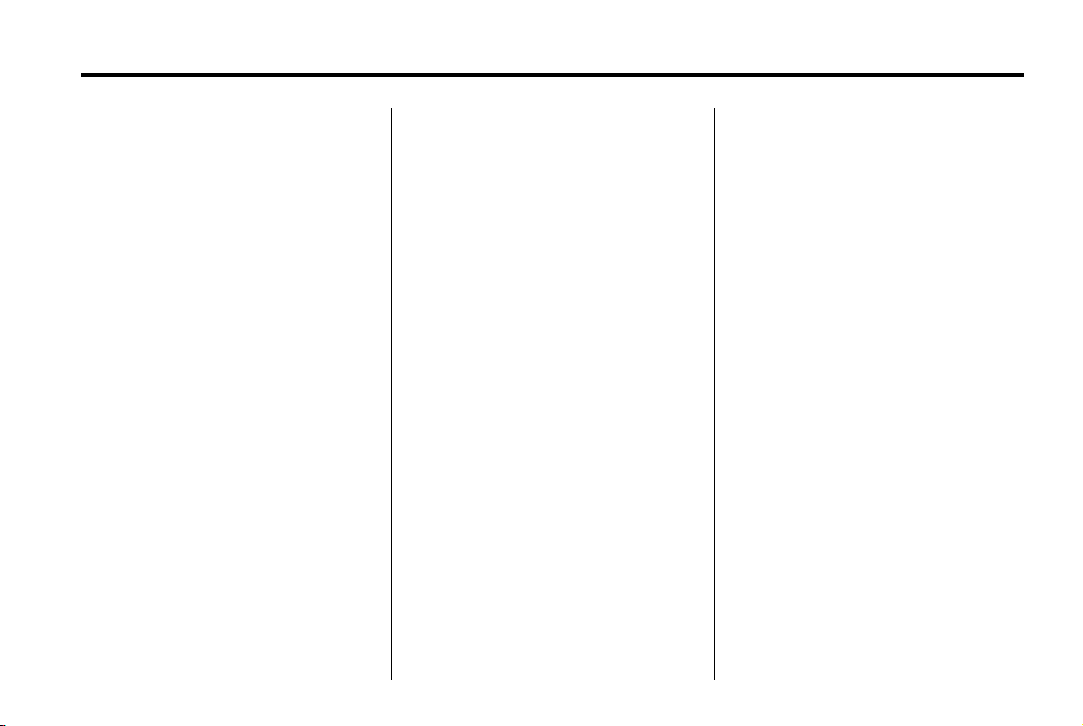
Black plate (21,1)
Buick LaCrosse Navigation System - 2012
Infotainment System 21
DVD Options
Full Screen:
1. Select to hide the DVD options
and display the full video image.
2. Press anywhere on the
navigation system screen or
press FAV, HDD/DVD/AUX,
or BACK to re-display the source
screen buttons.
Cursor:
1. Press to access the
cursor menu.
2. Press the arrows and other
cursor options to help move
through the DVD menu. The
cursor menu options are only
available if a DVD has a menu.
q, Q , r , R (Arrow Buttons):
Press these arrow buttons to move
around the DVD menu.
k (Play/Pause): Use to start,
pause or resume play.
l (Seek/FWD):
1. Press to seek to the next
chapter.
2. Press more than once to
continue moving forward through
the disc.
3. Press and hold to fast forward
through a disc. When fast
forward is active, press again to
change the speed. Elapsed time
displays.
4. Press
k to resume playing.
g (Seek/REV):
1. Press to seek to the beginning of
the current or previous chapter.
2. If the chapter has played for less
than five seconds, it goes to the
previous chapter. If the chapter
has played longer than
five seconds, the current chapter
is restarted. More than one
press continues moving back
through the disc.
3. Press and hold to fast reverse
through a disc. When fast
reverse is active, press again to
change the speed. Elapsed time
displays. Press
playing.
TUNE: Turn to go to the next or
previous chapter.
Stop:
1. Press to stop the DVD.
2. Press
3. Press twice to start the DVD
Shuffle:
1. Press to play the tracks
2. Press again to play sequential.
k to resume playing the
DVD from where it stopped.
from the beginning.
randomly.
This button is available for DVD
audio discs.
k to resume
Page 22
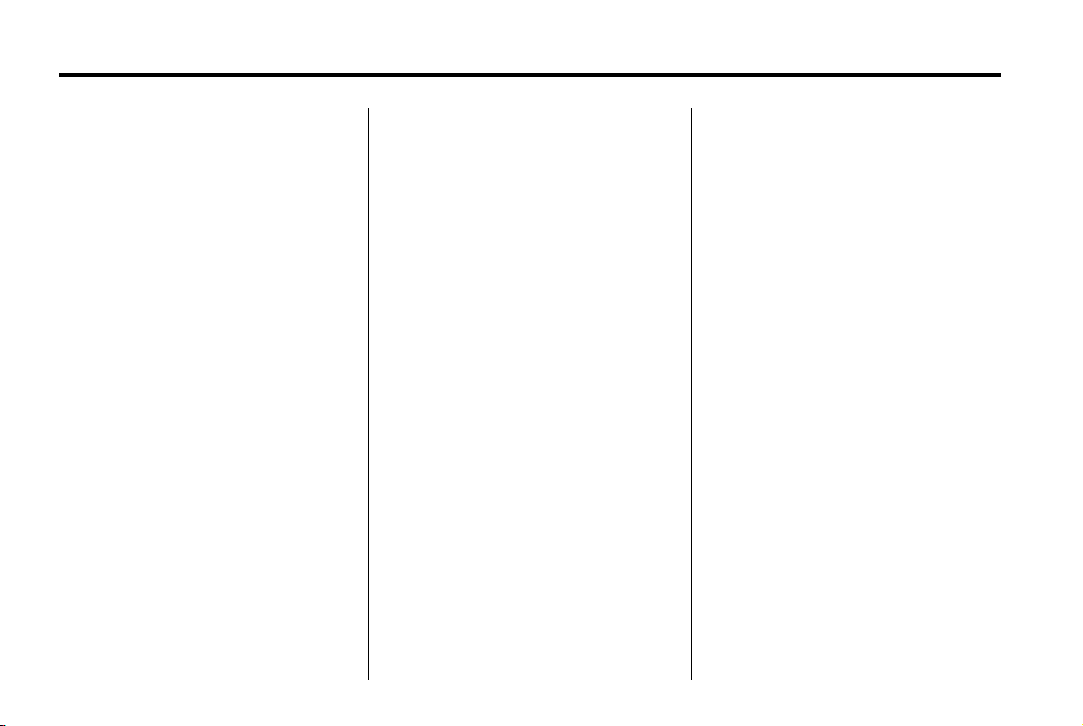
Black plate (22,1)
Buick LaCrosse Navigation System - 2012
22 Infotainment System
Top Menu: Press to display the
first menu of the DVD. Availability of
this feature is dependent on
the DVD.
Menu: Press to display the menu
for the part of the DVD that is
currently playing. Availability of this
feature is dependent on the DVD
and is not available for audio DVDs.
Keypad: Press to display and
search through the chapter, track,
or menu number screen. On the
keypad, enter the title/chapter
number or the group/track number.
Search: Press to search a title.
Angle:
1. Press to adjust the viewing
angle of the DVD, depending on
the DVD, while the DVD is
playing.
2. Continue pressing to cycle
through the viewing angles.
Audio:
1. Press to change the audio
stream and the audio language
heard, while the DVD is playing.
2. Continue pressing to cycle
through the available audio
streams or languages,
depending on the DVD.
Subtitle:
1. Press while a DVD is playing to
view with subtitles on or off or to
change the language of the
subtitles.
2. Continue pressing to cycle
through the available subtitle
languages and to turn subtitles
off, depending on the DVD
playing.
Pan Scan: Pan Scan is a method
of adjusting widescreen film images
so that they can be proportioned to
fit the DVD screen display. Press to
turn on Pan Scan.
Error Messages
If Disc Read Error displays and/or
the disc comes out, it could be for
one of the following reasons:
.
The disc has an invalid or
unknown format.
.
The disc is not from a correct
region.
.
The disc is very hot. Try the disc
again when the temperature
returns to normal.
.
The road is very rough. Try the
disc again when the road is
smoother.
.
The disc is dirty, scratched, wet,
or upside down.
.
The air is very humid. Try the
disc again later.
.
There could have been a
problem while burning the disc.
.
The label might be caught in the
CD/DVD player.
Page 23
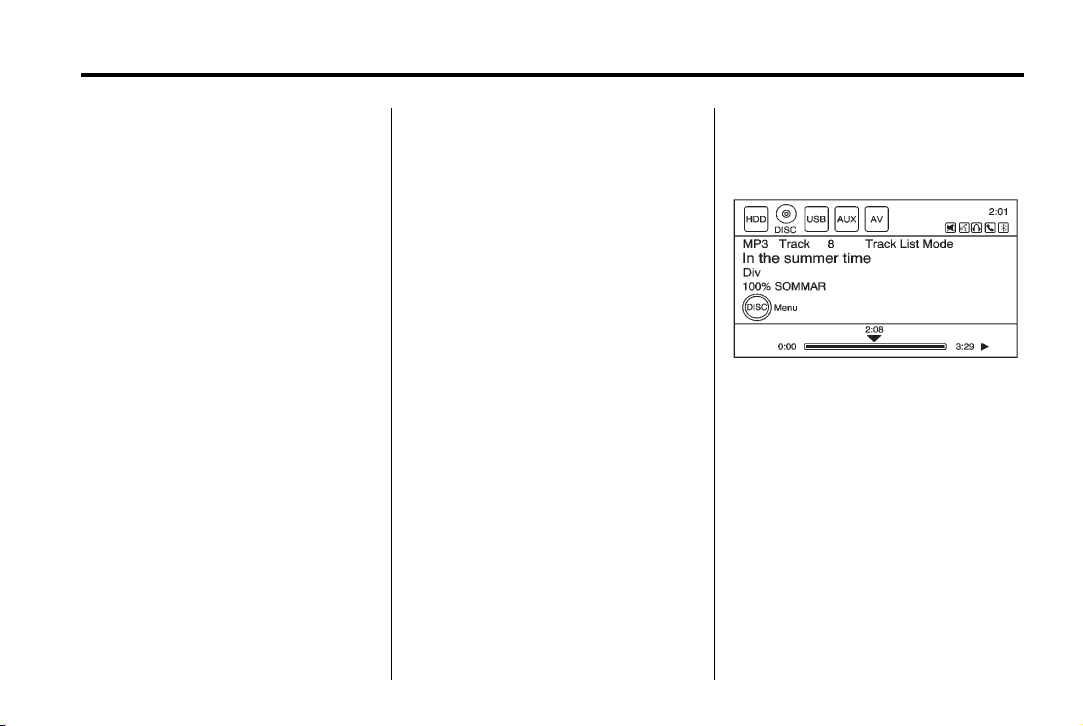
Black plate (23,1)
Buick LaCrosse Navigation System - 2012
If the CD or DVD is not playing
correctly, for any other reason, try a
known good CD or DVD.
If any error continues, contact your
dealer.
MP3
Playing an MP3 CD and DVD
MP3 Format
Guidelines must be met, when
creating an MP3 disc or the CD
might not play.
The guidelines are:
.
Sampling rate: 8 kHz, 16 kHz,
22.05 kHz, 24 kHz, 32 kHz,
44.1 kHz, and 48 kHz.
.
Bit rates supported: 8, 16, 24,
32, 40, 48, 56, 64, 80, 96, 112,
128, 144, 160, 192, 224, 256,
and 320 kbps.
.
Maximum number of folders is
255 with a maximum hierarchy
of eight folders.
.
Maximum of 1024 files on a disc.
.
Recorded on a CD-R or CD-RW
with a maximum capacity of
700 MB.
.
DVD-Dual Layer discs should
not be used.
.
The Artist/Album/Song Titles/
Genre information requires a CD
to be fully scanned before the
music navigator works with
these menus. Disc scanning
does not occur when the disc is
being played.
Infotainment System 23
Insert an MP3; the MP3 icon
displays.
If a disc is already loaded, but you
are currently on a map screen or
listening to a different audio source,
press HDD/DVD/AUX to switch to
the disc source. A track number
appears when each track starts
to play.
Page 24

Black plate (24,1)
Buick LaCrosse Navigation System - 2012
24 Infotainment System
To play a disc:
k (Play/Pause): Use to start,
pause, or resume play of a
loaded disc.
l (Seek/FWD):
1. Press to seek to the next track.
2. Press again to continue moving
forward through the disc.
3. Press and hold to advance
quickly through playback.
Release the button to return to
playing speed. Elapsed time
displays.
g (Seek/REV):
1. Press to seek to the beginning of
the current or previous track.
If the track has played for less
than five seconds, it goes to the
previous track. If longer than
five seconds, the current track
restarts.
2. Press again to continue moving
back through the disc.
3. Press and hold this button to
reverse quickly through
playback. Release the button to
return to playing speed. Elapsed
time displays.
TUNE: Turn to go to the next or
previous track.
SELECT (Multifunction Knob):
1. Turn to display the track list for
the current mode/folder.
2. Select the track from the list.
The system plays the selected
track and returns to the CD
screen.
Disc Music Menu
Press the DISC Menu button or
press SELECT while on the Disc
audio screen to display the DISC
Music Menu.
Select any of the following category
buttons on the MP3 music menu to
display the corresponding category
screen:
.
Folders/Playlists
Select to view the folders stored
on the disc. Select a folder to
view the list of all the songs in
that folder. There might be a
delay before the list displays.
Select a song from the list to
begin playback.
Page 25
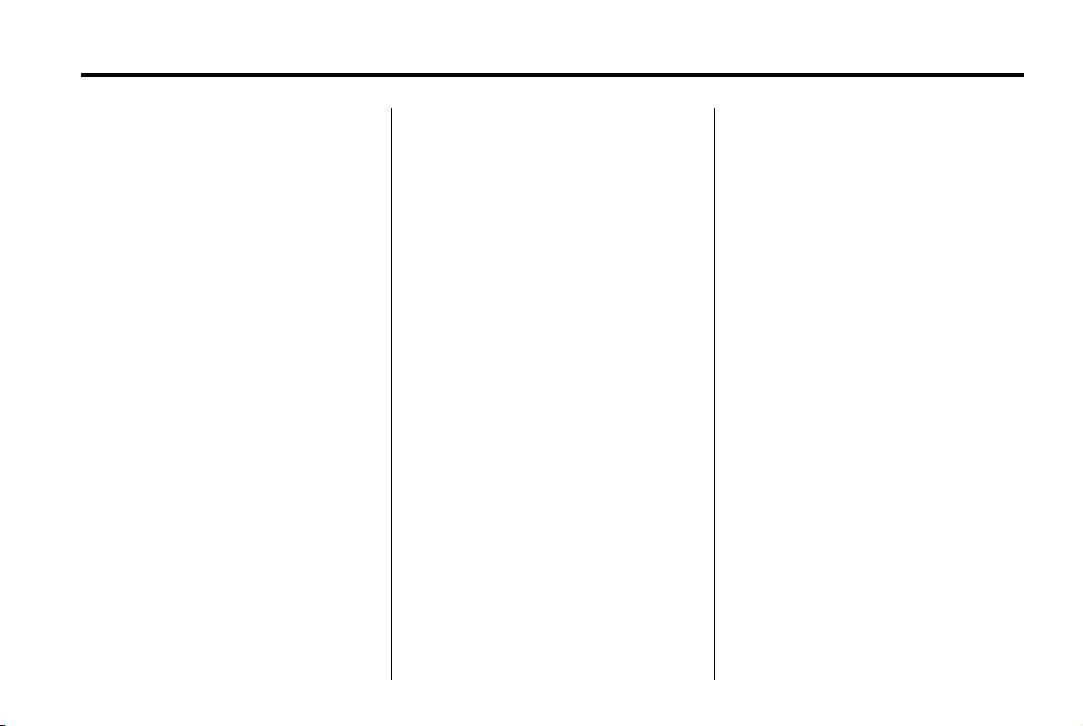
Black plate (25,1)
Buick LaCrosse Navigation System - 2012
Infotainment System 25
.
Track List (All Songs)
Select to view a list of all songs
on the disc. There might be a
delay before the list displays.
Select a song from the list to
begin playback. Songs are
displayed based on the CD
burning application folder and
file structure used.
.
Artists
Select to view the list of artists
that have been stored on the
disc. Select an artist name to
view a list of all songs by the
artist. There might be a delay
before the list displays. Select
the desired song from the list
and it begins to play.
.
Albums
Select to view the albums on the
disc. Select the album to view a
list of all songs on the album.
There might be a delay before
the list displays. Select a song
from the list to begin playback.
.
Genres
Select to view the genres on the
disc. Select a genre to view a list
of all songs of that genre. There
might be a delay before the list
displays. Select a song from the
list to begin playback.
.
Song Titles
Select to display a list of all
songs on the disc. There might
be a delay before the list
displays. Select a song from the
list to begin playback. Songs are
displayed in alphabetical order
based on the Song Title ID3 tag,
if available.
Root Directory
The root directory is treated as a
folder. All files contained directly
under the root directory are
accessed prior to any root directory
folders.
Empty Directory or Folder
If a root directory or folder is empty
or contains only folders, the player
advances to the next folder in the
file structure that contains a
compressed audio file. The empty
folder(s) are not displayed or
numbered.
No Folder
When the CD only contains
compressed audio files without any
folders or playlists, all files are
located under the root folder.
File System and Naming
The displayed song title is taken
from the file's ID3 tag. If a song title
is not present in the ID3 tag, the
radio displays the file name as the
track name.
Page 26
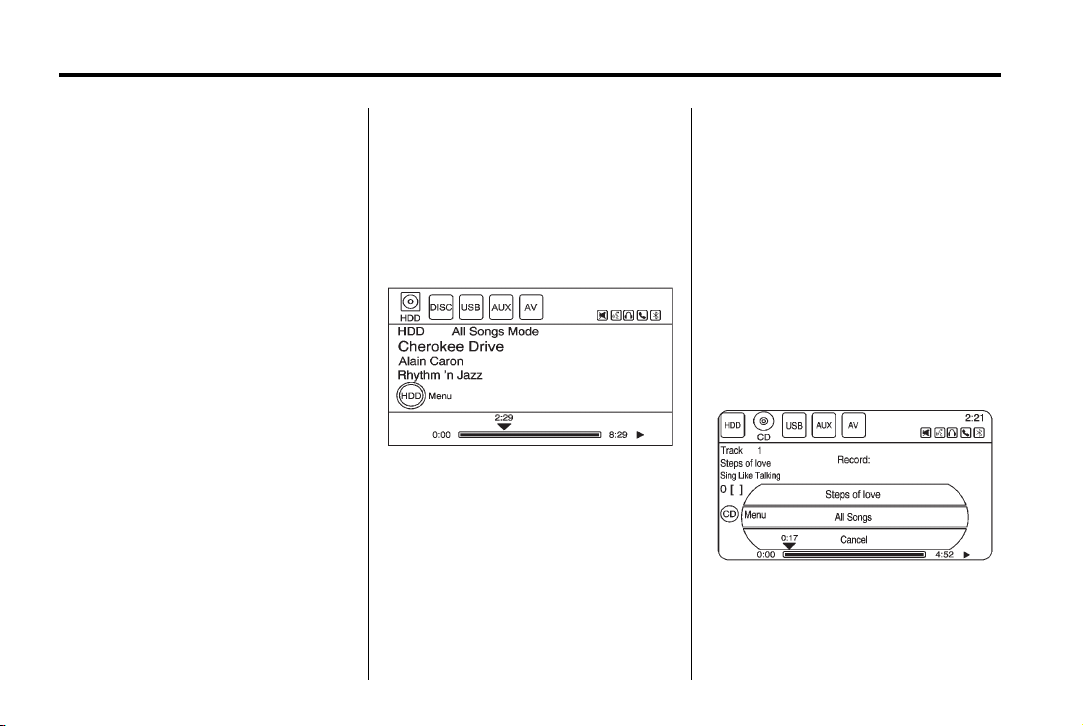
Black plate (26,1)
Buick LaCrosse Navigation System - 2012
26 Infotainment System
Preprogrammed Playlists
The radio recognizes
preprogrammed playlists, however,
there is no editing capability. These
playlists are treated as special
folders containing compressed
audio song files.
Hard Drive Device (HDD)
With a Hard Drive Device (HDD),
songs can be recorded.
The type of formats supported by
the HDD are:
.
MP3
.
MP3-Pro (with spectral brand
replication).
.
WMA
.
Audible.com
.
M4A
Songs can be recorded from a CD
player or a mass media storage
device connected by a USB
connector. The hard drive has
30 GB memory capacity for storage
of media files.
For optimal recording performance
make sure the disc is clean with no
damage, otherwise the system
might partially record the track.
To select the hard drive audio
source:
Press HDD/DVD/AUX; cycle
through the available audio source
until the HDD source displays or
HDD/DVD/AUX once, then press
the HDD source button.
Recording from a CD to the
Hard Drive
The speed of the recording
increases if you are listening to
another source while recording.
To record all tracks from the disc:
1. Load a CD or press REC.
2. Press HDD/DVD/AUX until the
Disc screen displays.
3. A confirmation displays.
4. Select All Songs to record all
tracks. A progress bar displays.
Page 27

Black plate (27,1)
Buick LaCrosse Navigation System - 2012
Infotainment System 27
To record selected tracks from
the disc:
1. Load a CD or press HDD/DVD/
AUX until the Disc screen
displays.
2. Press the CD Menu button or
press SELECT while on the CD/
Disc audio screen to display the
DISC Music Menu. Select a
song for recording.
3. Press REC.
4. A confirmation displays.
5. Select the song name to record.
A progress bar displays.
Recording from a USB Device
to the Hard Drive
To copy all tracks from the USB
device:
1. Connect a USB device or press
HDD/DVD/AUX until the disc
screen displays the USB screen.
2. Press REC.
3. A confirmation displays.
4. Select the All Songs screen
button to copy all tracks.
A progress bar displays.
To record selected tracks:
1. Connect a USB device.
2. Press HDD/DVD/AUX until the
disc screen displays the USB
screen.
3. Press the CD Menu button or
press SELECT while on the CD/
Disc audio screen to display the
DISC Music Menu. Select a
song for recording.
4. Press REC.
5. A confirmation displays.
6. Select the song name to record.
A progress bar displays.
Duplicate Content
When recording starts, it checks for
duplicate content on the hard drive.
If the entire content of the CD exists
on the hard drive, it will not record.
If some or none of the content
exists, then only that content will be
copied to the hard drive.
If the same file is recorded from
USB and CD, it is possible to have
duplicate tracks.
CD Eject
If the CD ejects before the recording
process completes, only tracks that
have been completely recorded are
stored to the hard drive, incomplete
tracks are discarded.
Power Mode
If the system is turned off during a
CD or USB recording process, it
stops. When the radio is turned
back on, the recording process does
not resume automatically.
Page 28
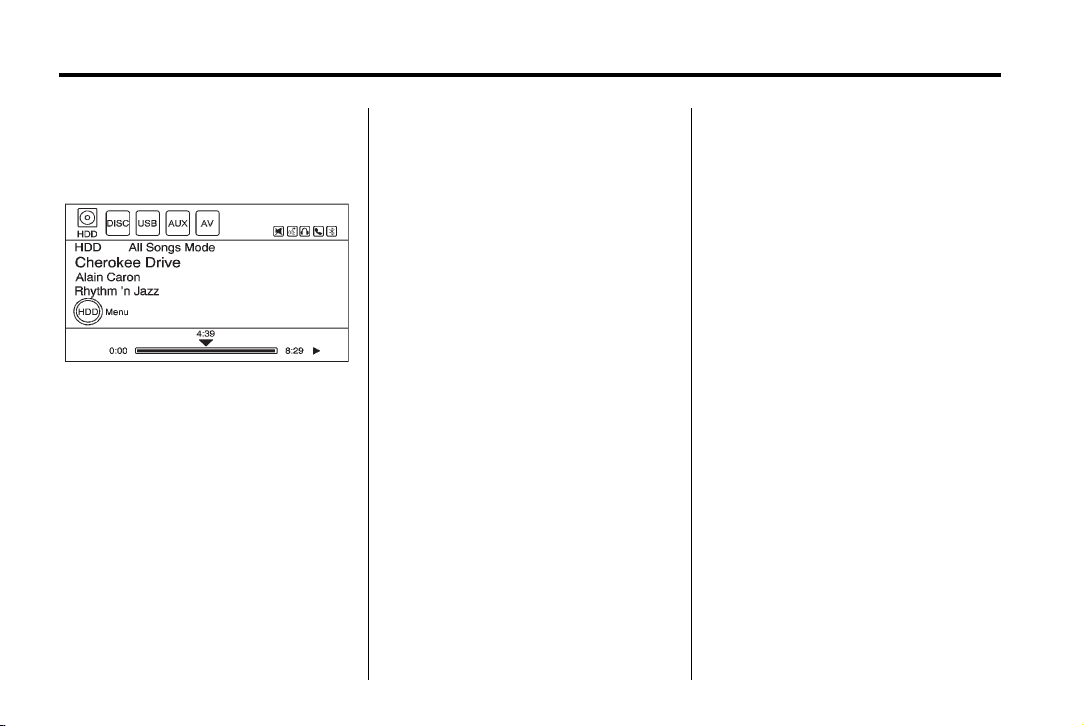
Black plate (28,1)
Buick LaCrosse Navigation System - 2012
28 Infotainment System
Playing Hard Disc Drive
Content
To operate while the HDD source is
active, use the following buttons:
k (Play/Pause): Press to start,
pause, or resume play of the current
media source.
l (Seek/FWD):
1. Press to seek to the next track.
2. Press and hold to advance
quickly through playback.
Release the button to return to
playing speed. Elapsed time
displays.
g (Seek/REV):
1. Press to seek to the beginning of
the current or previous track.
If the track has been playing for
less than five seconds, the
previous track plays. If longer
than five seconds, the current
track restarts.
2. Press and hold this button to
reverse quickly through
playback. Release the button to
return to playing speed. Elapsed
time displays.
TUNE: Turn the knob to go to the
next or previous track.
SELECT (Multifunction Knob):
1. Turn to display the track list. For
example, if in artist mode it only
displays the track by the
selected artist.
2. Select the desired track from the
list. The system plays the
selected track and returns to the
HDD screen.
DEL (Delete):
1. Press to delete a song from the
hard drive.
2. Select the song from the HDD
Music Menu screen to delete.
To delete an entire list of Artists,
Albums, or Genres, select the
category from the HDD Music Menu
screen.
Page 29
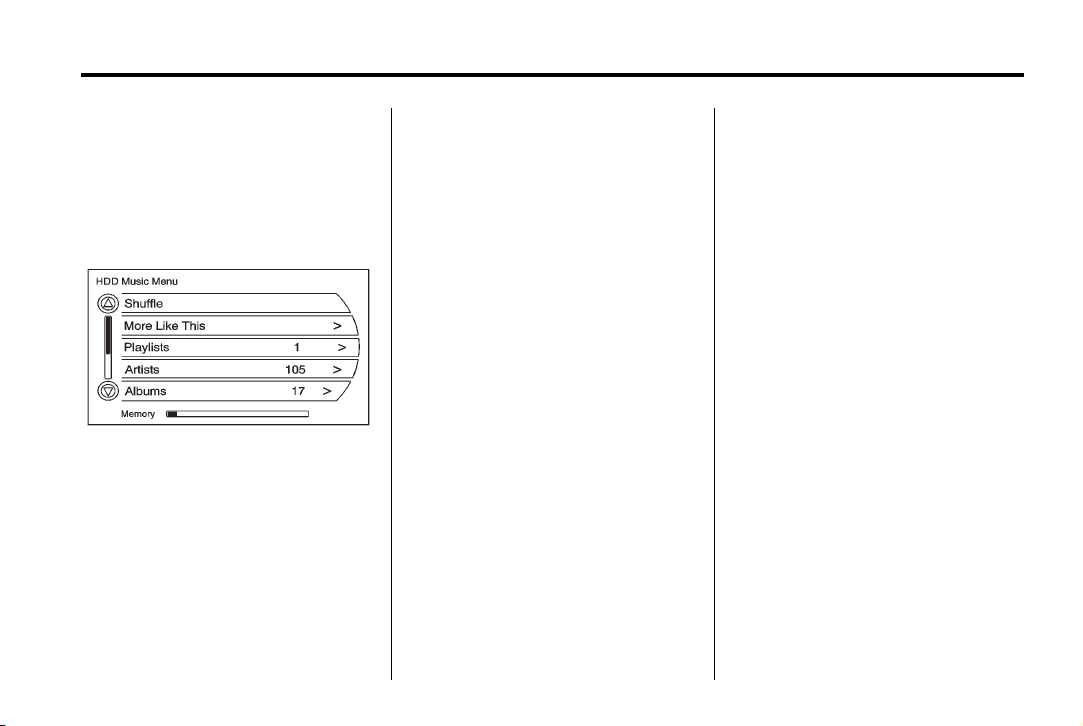
Black plate (29,1)
Buick LaCrosse Navigation System - 2012
Infotainment System 29
HDD Music Menu
From the HDD screen, press the
HDD Menu screen button on the
HDD screen to display the HDD
Music Menu.
Select any of the following buttons
on the HDD Music Menu:
Shuffle: Press to play the tracks
randomly.
More Like This:
1. Press to use Gracenote music
recognition technology and
related data to generate a list of
songs similar to the
current song.
2. Select a song from the list.
This feature is only available with
songs recorded to the HDD from
Audio CDs, not MP3s and other
compressed audio.
When recording CDs to the HDD
there might be delays to build the
list until all the files are compressed.
Playlist:
1. Press to view the playlists on the
hard drive.
2. Select a playlist to view a list of
all songs in the playlist.
3. Select a song from the list. Once
selected, Playlist Mode displays.
Artist:
1. Press to view the artists on the
hard drive.
2. Select an artist to view a list of
all songs by that artist.
3. Select a song from the list. Once
selected, Artist Mode displays.
Album:
1. Press to view the albums on the
hard drive.
2. Select an album to view a list of
all songs on the album.
3. Select a song from the list. Once
selected, Album Mode displays.
All Songs:
1. Press to view a list of all songs
on the hard drive.
2. Select a song from the list. Once
selected, All Songs Mode
displays.
Page 30
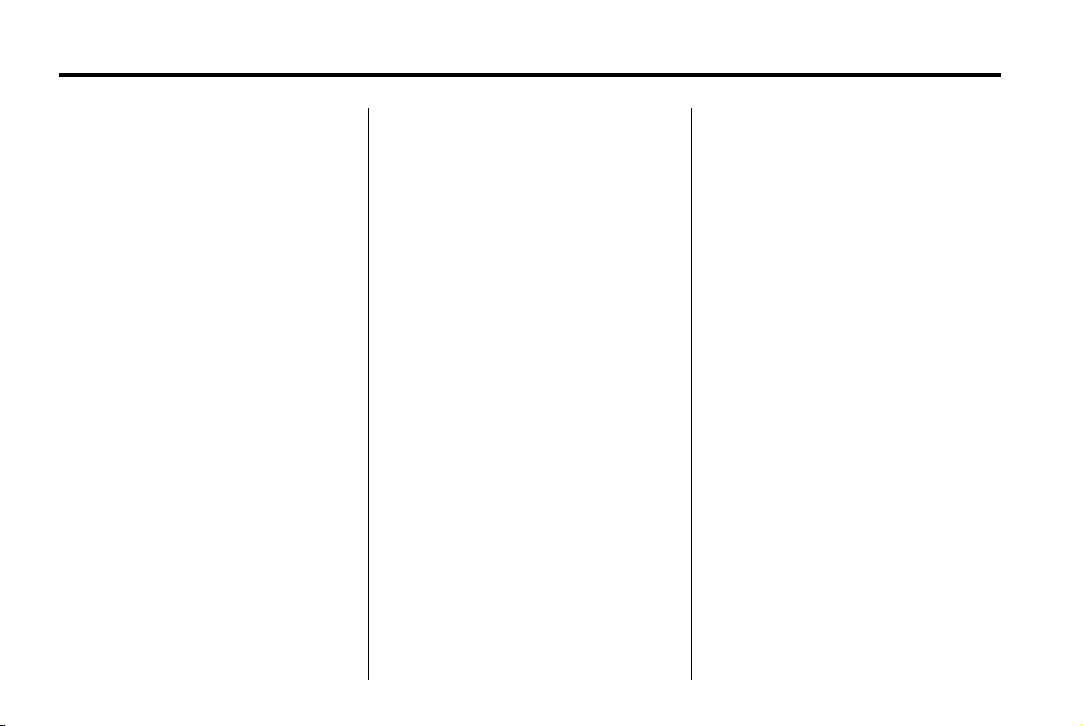
Black plate (30,1)
Buick LaCrosse Navigation System - 2012
30 Infotainment System
Genres:
1. Press to view the genres on the
hard drive.
2. Select a genre to view a list of
all songs of that genre.
3. Select a song from the list. Once
selected, Genre Mode displays.
Recently Saved: Press to view a
list of the 50 most recently saved
songs to the HDD. Once selected,
Recently Saved Mode displays.
Saving HDD Favorites
During HDD playback, to save the
current song playing to a category
preset:
.
Press FAV until the FAV playlist
category displays.
.
Press and hold a preset button
until the Saved to Favorites
message displays.
To save an entire Artist, Album,
or Genre to a FAV category preset:
.
Press FAV until the correct FAV
category appears.
.
Press and hold a preset button.
Playing HDD Favorites
Favorites can be played two
different ways.
1. Press FAV until the appropriate
FAV HDD category displays.
Press a preset button under the
HDD screen.
2. Select FAV from the HDD Music
Menu. Favorite Artist, Album and
Genre are in the
corresponding list.
USB Host Support
The USB connector uses the
USB 2.0.
USB Supported Devices
.
USB flash sticks or pen drives.
.
Portable USB Hard Drives.
Special care needs to be taken
related to the power source of
these devices (USB bus
powered vs. external power).
.
Portable media adapters that
support SD Flash, Compact
Flash, or SD Micro.
Depending on the USB mass
storage device, some devices might
not be recognized.
Music can be played directly from
the USB device and controlled
through MP3 control functions
and menu.
Page 31

Black plate (31,1)
Buick LaCrosse Navigation System - 2012
Infotainment System 31
Playing from USB
A USB Mass Storage device can be
connected to the USB port to copy
compressed audio files onto the
hard drive. Content can also be
played directly from the USB device.
The USB port is located in the
center console.
The USB icon displays when the
USB device connected.
To play a USB device:
.
Connect the USB and it begins
to play.
.
Press HDD/DVD/AUX, then
press the USB button.
While the USB source is active, use
the following to operate USB
function:
k (Play/Pause): Press to start,
pause, or resume play of the current
media source.
l (Seek/FWD):
1. Press to seek to the next track.
2. Press and hold to advance
quickly through playback.
Release the button to return to
playing speed. Elapsed time
displays.
g (Seek/REV):
1. Press to seek to the beginning of
the current or previous track.
If the track has been playing for
less than five seconds, the
previous track plays. If playing
longer than five seconds, the
current track restarts.
2. Press and hold to reverse
quickly through playback.
3. Release the button to return to
playing speed. Elapsed time
displays.
TUNE: Turn the knob to go to the
next or previous track.
SELECT (Multifunction Knob):
1. Turn to display the track list. For
example, if in artist mode it only
displays the track by the
selected artist.
2. Select the desired track from the
list. The system plays the
selected track and returns to the
USB screen.
Page 32

Black plate (32,1)
Buick LaCrosse Navigation System - 2012
32 Infotainment System
USB Music Menu
Press the USB Menu button or
press SELECT while on the USB
audio screen to display the USB
Music Menu.
Select any of the following buttons
on the USB Music Menu:
Shuffle:
1. Press to play the tracks
randomly.
2. Press again to stop this function.
Folder/Playlist:
1. Press to view the playlists stored
on the USB.
2. Select a folder/playlist to view a
list of all songs in the folder/
playlist.
3. Select a song from the list. Once
selected, Folder/Playlist Mode
displays.
Artist:
1. Press to view the artists stored
on the USB.
2. Select an artist to view a list of
all songs by the artist.
3. Select a song from the list. Once
selected, Artist Mode displays.
Album:
1. Press to view the albums stored
on the USB.
2. Select an album to view a list of
all songs on the album.
3. Select a song from the list. Once
selected, Album Mode displays.
All Songs:
1. Press to view a list of all songs
stored on the USB.
2. Select a song from the list. Once
selected, All Songs Mode
displays.
Genres:
1. Press to view the genres stored
on the USB.
2. Select a genre to view a list of
all songs of that genre.
3. Select a song from the list. Once
selected, Genre Mode displays.
Eject USB: Press when USB
is to be removed. If the USB is
disconnected without selecting Eject
USB, the files could become
corrupted.
Page 33

Black plate (33,1)
Buick LaCrosse Navigation System - 2012
Infotainment System 33
Playing from an iPod
®
This feature supports the following
iPod models:
.
iPod touch (4th generation)
.
iPod touch (3rd generation)
.
iPod touch (2nd generation)
.
iPod touch (1st generation)
.
iPod classic
.
iPod with video
.
iPod nano (6th generation)
.
iPod nano (5th generation)
.
iPod nano (4th generation)
.
iPod nano (3rd generation)
.
iPod nano (2nd generation)
.
iPod nano (1st generation)
.
iPhone 4
.
iPhone 3GS
.
iPhone 3G
.
iPhone
For proper operation, make sure the
iPod has the latest firmware from
®
. iPod firmware can be
Apple
updated using the latest iTunes
®
application.
For more information, visit
www.apple.com/itunes.
Recording from the iPod to the HDD
is not supported. Media must be
recorded using a USB mass storage
device.
To connect and control an iPod,
connect one end of the standard
iPod USB cable to the iPod's dock
connector. Connect the other end to
the USB port in the center console.
iPod music information displays on
the radio’s display and begins
playing through the vehicle’s audio
system.
The iPod battery recharges
automatically while the ignition is
on or in the ACC/ACCESSORY
position. When the ignition is turned
off while an iPod is connected using
the iPod USB cable, the iPod
battery stops charging and the iPod
automatically turns off.
If the iPod is a model that is not
supported, it can still be listened to
in the vehicle by connecting it to the
auxiliary input jack using a standard
3.5 mm (1/8 inch) stereo cable. See
Auxiliary Devices on page 39 for
more information.
Page 34

Black plate (34,1)
Buick LaCrosse Navigation System - 2012
34 Infotainment System
iPod Music Menu
Select any of these buttons on the
iPod Music Menu to display the
corresponding screen:
Shuffle:
1. Press to play the tracks
randomly.
2. Select again to stop this
function.
Playlist:
1. Press to view the playlists that
have been stored on the iPod.
2. Select a playlist name to view a
list of all songs in the playlist.
3. Select the desired song from the
list. Once a song has been
selected “Playlist Mode” displays
on the iPod main screen to show
that music is playing from a
playlist.
Artist:
1. Press this button to view the
artists that have been stored on
the iPod.
2. Select an artist name to view a
list of all songs by the artist.
3. Select the desired song from the
list. Once a song has been
selected “Artist Mode” appears
on the iPod main screen to show
that music is being played from
a specific artist.
Album:
1. Press this button to view the
albums that have been stored on
the iPod.
2. Select an album name to view a
list of all songs on the album.
3. Select the desired song from the
list. Once a song has been
selected “Album Mode” appears
on the iPod main screen to show
that music is being played from
a specific album.
All Songs:
1. Press this button to view a list of
all songs stored on the iPod.
2. Select the desired song from the
list. Once a song has been
selected “All Songs Mode”
appears on the iPod main
screen to show that music is
being played from the All Songs
category.
Page 35

Black plate (35,1)
Buick LaCrosse Navigation System - 2012
Infotainment System 35
Genres:
1. Press this button to view the
genres that have been stored on
the iPod.
2. Select a genre name to view a
list of all songs of that genre.
3. Select the desired song from the
list. Once a song has been
selected “Genre Mode” appears
on the iPod main screen to show
that music is being played from
a specific genre.
Composers:
1. Press this button to view the
composers that have been
stored on the iPod.
2. Select a composer name to view
a list of all songs of that
composer.
3. Select the desired song from the
list. Once a song has been
selected “Composer Mode”
appears on the iPod main
screen to show that music is
being played from a specific
composer.
Audio Book:
1. Press this button to view the
audio books that have been
stored on the iPod.
2. Select an audio book name to
view a list of all songs of that
genre.
3. Select the desired song from the
list. Once a song has been
selected “Audio Book Mode”
appears on the iPod main
screen.
Podcasts appear with the general
music. They do not have their own
category. Like the other music files,
they are searchable by title, artist,
album.
Eject iPod: Press this button to
remove the iPod. If the iPod is
disconnected without selecting this
button, the files on the iPod could
be corrupted.
Audio Book
The system can play back audio
book content downloaded from
www.audible.com
it to a CD or recording it to a USB
storage device.
Audible.com is a provider of
spoken word audio entertainment,
information, and educational
programming. The use of the
audible.com playback feature
requires that the audible.com
account be activated with the radio.
For more information on creating an
account or how to activate the radio
with your existing account, visit
www.audible.com/caraudio. The
activation process requires the
Vehicle Identification Number (VIN)
of the vehicle.
Once activated, files can be
transferred by burning them to a CD
or by using a USB storage device.
®
by either burning
Page 36

Black plate (36,1)
Buick LaCrosse Navigation System - 2012
36 Infotainment System
After inserting the USB or CD
storage media, this screen displays:
Press All Recording screen button
to record all available audio books.
A specific audio book to record can
be selected by pressing the Select
Book screen button.
After the files have been recorded,
eject the CD/USB external media.
Playing Audio Book Content
After activating and transferring
audible.com files to the system, play
the files by:
2. Press the HDD Menu, the HDD
Music Menu displays. Scroll
down to the Audio Book option
and select.
1. Press HDD/DVD/AUX until the
HDD source is selected.
Page 37

Black plate (37,1)
Buick LaCrosse Navigation System - 2012
Infotainment System 37
3. The Audio Book screen displays
a list of the available audio
books for playback. Select
a book.
4. Select a chapter to start
playback.
5. The audio book begins
playback.
Page 38

Black plate (38,1)
Buick LaCrosse Navigation System - 2012
38 Infotainment System
Selecting Another Audio Book
To play a different audio book from
the one selected, return to the Audio
Book menu options.
To change the audio book currently
playing:
1. Press SELECT or press the
HDD Menu button to enter that
screen menu. The HDD Music
Menu displays. Scroll down to
the Audio Book option.
2. The Audio Book screen displays
a list of the available audio
books for playback. Select
a book.
3. Select a chapter to start
playback.
Page 39

Black plate (39,1)
Buick LaCrosse Navigation System - 2012
Infotainment System 39
4. The audio book begins
playback.
Changing Chapters within an
Audio Book
To change chapters within an
audio book:
While the audio book is playing, turn
the SELECT knob. The chapter list
of the current book displays. Select
a chapter from the list. To return to
the current chapter being played,
select the chapter with the
checkmark located at the right.
Auxiliary Devices
This vehicle has an auxiliary input
jack located in the center console.
Possible auxiliary audio sources
include:
.
Laptop computer
.
MP3 player
.
Tape player
This jack is not an audio output. Do
not plug headphones into the
auxiliary input jack. Drivers are
encouraged to set up any auxiliary
device while the vehicle is in
P (Park).
Connect a 3.5 mm (1/8 inch) cable
from the auxiliary device to the
auxiliary input jack. When a device
is connected, the system
automatically begins playing audio
from the device over the vehicle
speakers.
Page 40

Black plate (40,1)
Buick LaCrosse Navigation System - 2012
40 Infotainment System
If an auxiliary device has already
been connected, but a different
source is currently active, do either
of the following to switch back to the
auxiliary source:
.
Press HDD/DVD/AUX
repeatedly to cycle through all of
the available audio source
screens, until the AUX source
screen is selected.
.
Press HDD/DVD/AUX once,
then press the AUX source
screen button.
Rear Seat Infotainment
Rear Seat Entertainment (RSE) System
The vehicle may a DVD Rear
Seat Entertainment (RSE) system.
The RSE system works with the
vehicle's Infotainment system. The
DVD player is part of the front radio.
The RSE system includes a radio
with a DVD player, two rear seat
video display screens, audio/video
jacks, two wireless headphones,
and a remote control. See CD/DVD
Player or the separate navigation
system manual for more information
on the vehicle's DVD system.
A DVD can play in the navigation
radio, or from an auxiliary video
source.
To use the rear seat displays:
1. Insert a DVD into the navigation
radio or an attached auxiliary
video source.
2. Press HDD/DVD/AUX until the
AV source screen displays.
3. Press Rear Display 1 for left
video screen or Rear Display 2
for right video.
Page 41

Black plate (41,1)
Buick LaCrosse Navigation System - 2012
Infotainment System 41
4. Select the video source to be
used (AUX A/V or DVD).
Before Driving
The RSE is for rear seat
passengers only. The driver cannot
safely view the video screen while
driving.
In severe or extreme weather
conditions, the RSE system may not
work until the temperature is within
the operating range. The operating
range is above −20°C (−4°F) and
below 60°C (140°F). If the
temperature is outside of this range,
heat or cool the vehicle until it is
within the operating range.
Global Off
Depending on the Infotainment
system, the RSE system may
have a Global Off feature. The
Global Off feature disables all RSE
system features. Press and hold the
radio power button for more than
three seconds for Global Off to
disable the RSE features. A padlock
icon may display on the
Infotainment screen when the
Global Off feature is on. To turn the
Global Off feature off:
.
Press and hold the radio power
button for more than
three seconds.
.
Insert or eject any disc.
.
Press the Remote Control power
button.
.
Cycle the ignition.
Page 42

Black plate (42,1)
Buick LaCrosse Navigation System - 2012
42 Infotainment System
Headphones
A. Battery cover
B. Channel 1 or 2 switch
C. Power button
D. Volume control
E. Power indicator light
RSE includes two 2-channel
wireless headphones. Channel 1 is
dedicated to the DVD player, and
Channel 2 is dedicated to any
external auxiliary device connected
to the A/V jacks. The headphones
are used to listen to various
multi‐media. The wireless
headphones have an On/Off button,
channel 1/2 switch, and a volume
control. Turn the headphones off
when not in use.
Push the On/Off button to turn on
the headphones. A light on the
headphones comes on. If the light
does not come on, check the
batteries. Intermittent sound or static
can also indicate weak batteries.
See “Battery Replacement” later in
this section for more information.
Infrared transmitters are on the top
of the left seatback video screen.
The headphones shut off
automatically to save the battery
power if the RSE system is shut off
or if the headphones are out of
range of the transmitters for more
than three minutes. Moving too far
forward or stepping out of the
vehicle, can cause the headphones
to lose the signal or have static.
The headphones automatically
turn off after four hours of
continuous use.
To adjust the volume on the
headphones, use the volume
control.
For optimal audio performance, the
headphones must be worn correctly.
Headphones should be worn with
the headband over the top of the
head for best audio reception. The
symbol L (Left) appears on the
outside bottom edge of the ear cup
and should be positioned on the left
ear. The symbol R (Right) appears
on the outside bottom edge of the
ear cup and should be positioned on
the right ear.
Page 43

Black plate (43,1)
Buick LaCrosse Navigation System - 2012
Infotainment System 43
Notice: Do not store the
headphones in heat or direct
sunlight. This could damage the
headphones and repairs will not
be covered by the warranty.
Storage in extreme cold can
weaken the batteries. Keep the
headphones stored in a cool, dry
place.
If the foam ear pads attached to the
headphones become worn or
damaged, the pads can be replaced
separately from the headphone set.
To purchase replacemnet ear pads,
call 1‐888‐293‐3332, then prompt
zero (0), or contact your dealer.
Battery Replacement
To change the batteries:
1. Loosen the screw to the battery
door located on the left side of
the headphones.
2. Slide the battery door open.
3. Replace the two AAA batteries.
4. Replace the battery door and
tighten the screw.
Remove the batteries if the
headphones are not going to be
used for a long period of time.
Audio/Video (A/V) Jacks
If available, the A/V jacks are
located on the rear of the floor
console. They allow audio or video
cables to be connected from an
auxiliary device such as a
camcorder or a video game system.
The A/V jacks are color coded:
.
Yellow for video input.
.
White for left audio input.
.
Red for right audio input.
Power for auxiliary devices is not
supplied by the infotainment system.
To use the auxiliary inputs of the
RSE system:
1. Connect the auxiliary device
cables to the A/V jacks.
2. Power on both the auxiliary
device and the RSE video
screen.
Changing the Source on the Video
Display Screens
The image from the auxiliary device
can be switched between the video
display screens.
To change the display:
1. Press the AUX button on the
remote control to change the
source of both video screens
from the DVD player to the
auxiliary device.
2. Press the AUX button a second
time to change the left video
screen source to the DVD player
and the right video screen to the
auxiliary device.
Page 44

Black plate (44,1)
Buick LaCrosse Navigation System - 2012
44 Infotainment System
3. Press the AUX button a third
time to change the left video
screen source to the auxiliary
device and the right video
screen to the DVD player.
4. Press the AUX button a fourth
time to change the source of
both video screens to the DVD
player.
How to Change the RSE Video
Screen Settings
The screen display mode,
brightness, and language can be
changed from the setup menu using
the remote control. To change a
setting:
1. Press
2. Use
3. Press
z.
n, q, p, o and r to
select the settings.
z again to exit the
setup menu.
Audio Output
Audio from the DVD player or
auxiliary inputs can be heard
through the following:
.
Wireless Headphones
.
Vehicle Speakers
The RSE system transmits the
audio signal to the wireless
headphones if an audio signal is
available. See “Headphones” earlier
in this section for more information.
The front seat passengers are able
to listen to playback from the A/V
jacks through the vehicle speakers
by selecting Rear A/V as the source
on the radio.
Video Screens
The video screens are located in the
back of the driver and front
passenger seats.
To use the video screen:
1. Push the release button located
on the seatback console.
2. Move the screen to the desired
viewing position.
Page 45

Black plate (45,1)
Buick LaCrosse Navigation System - 2012
Infotainment System 45
Push the video screen down into its
locked position when it is not in use,
the screen turns off automatically.
Only the left RSE seatback console
contains the infrared transmitters for
the wireless headphones, they may
be visible as eight illuminated LEDs.
These LEDs are not on the right
video screen. Both seatback
consoles contain an infrared
receiver for the remote control. They
are located at the top of each
console.
Notice: Avoid directly touching
the video screen, as damage may
occur. See “Cleaning the Video
Screen” later in this section for
more information.
Video Screen Input Jack
Each video screen is equipped with
a video input jack to allow video
cables to be connected from an
auxiliary device such as a
camcorder or a video game system.
This signal will override any video
provided by the RSE system; either
the DVD or Auxiliary A/V jack
source. The RSE system must be
on for this input to operate.
Remote Control
To use the remote control, aim it at
the transmitter window at either
seatback console and press the
button. Direct sunlight or very bright
light could affect the ability of the
RSE transmitter to receive signals
from the remote control. Check the
batteries if the remote control does
not seem to be working. See
“Battery Replacement” later in this
section. Objects blocking the line of
sight could also affect the function
of the remote control.
Page 46

Black plate (46,1)
Buick LaCrosse Navigation System - 2012
46 Infotainment System
If a CD, DVD, or MP3 disc is in the
Radio DVD slot, the remote control
O button can be used to turn on the
video screen display and start the
disc. The Infotainment system can
also turn on the video screen
display. See CD/DVD Player on
page 17 for more information
Use the infotainment system to turn
the video screen display on.
Notice: Storing the remote
control in a hot area or in direct
sunlight can damage it, and the
repairs will not be covered by the
warranty. Storage in extreme cold
can weaken the batteries. Keep
the remote control stored in a
cool, dry place.
Remote Control Buttons
O (Power): Press to turn the video
screens on and off.
P (Illumination): Press to turn the
remote control backlight on. The
backlight times out after several
seconds if no other button is
pressed.
v (Title): Press to return to the
main menu of the DVD. This
function could vary for each disc.
y (Main Menu): Press to access
the DVD menu. The DVD menu is
different on every DVD. Use the
navigation arrows to move the
cursor. After making a selection
press the enter button. This button
only operates when using a DVD.
n, q , p , o (Menu Navigation
Arrows): Use the arrow buttons to
navigate through a menu.
r (Enter): Press to select the
highlighted choice in any menu.
z (Display Menu): Press to adjust
the brightness, screen display
mode, and display the
language menu.
q (Return): Press to exit the
current active menu and return to
the previous menu. This button
operates only when the display
menu or a DVD menu is active.
c (Stop): Press to stop playing,
rewinding, or fast forwarding a DVD.
Press twice to return to the
beginning of the DVD.
s (Play/Pause): Press to start
playing a DVD. Press to pause a
DVD while it is playing. Press again
to continue playing.
Page 47

Black plate (47,1)
Buick LaCrosse Navigation System - 2012
Infotainment System 47
Depending on the infotainment
system in the vehicle, DVD
playback may be slowed down by
pressing
play by pressing
s then [. Reverse slow
s then r. Press
s again to cancel slow play.
t (Previous Track/Chapter):
Press to go to the start of the
current track or chapter. Press again
to go to the previous track or
chapter. This button may not work
when the DVD is playing the
copyright information or the
previews.
u (Next Track/Chapter): Press to
go to the beginning of the next
chapter or track. This button might
not work when the DVD is playing
the copyright information or the
previews.
r (Fast Reverse): Press to
quickly reverse the DVD or CD. To
stop fast reversing a DVD video,
press
s. To stop fast reversing a
DVD audio or CD, release
button might not work when the
DVD is playing the copyright
information or the previews.
r. This
[ (Fast Forward): Press to fast
forward the DVD or CD. To stop fast
forwarding a DVD video, press
To stop fast forwarding a DVD audio
or CD, release
not work when the DVD is playing
the copyright information or the
previews.
[. This button might
s.
e (Audio): Press to change audio
tracks on DVDs that have this
feature when the DVD is playing.
{ (Subtitles): Press to turn ON/
OFF subtitles and to move through
subtitle options when a DVD is
playing.
AUX (Auxiliary): Press to switch
the video display between the DVD
player and an auxiliary source.
d (Camera): Press to change the
camera angle on DVDs that have
this feature when the DVD is
playing.
\ (Clear) (If Available): Press this
button within three seconds after
inputting a numeric selection, to
clear all numeric inputs.
} 10 (Double Digit Entries)
(If Available): Press this button to
select chapter or track numbers
greater than 9. Press this button
before inputting the number.
1 through 0 (Numeric Keypad):
The numbered keypad provides the
capability of direct chapter or track
number selection.
Page 48

Black plate (48,1)
Buick LaCrosse Navigation System - 2012
48 Infotainment System
Replacing the Remote Control
If the remote control becomes lost
or damaged, a new universal
remote control can be purchased.
Use a Toshiba
®
code set for
replacement universal remote
controls.
Battery Replacement
To change the remote control
batteries:
1. Slide back the rear cover on the
remote control.
2. Replace the two batteries in the
compartment.
3. Replace the battery cover.
Remove the batteries from the
remote control if unused for an
extended period of time.
Tips and Troubleshooting Chart
Problem Recommended Action
No power. The ignition might not be turned to
The picture does not fill the screen.
There are black borders on the top
and bottom or on both sides or it
looks stretched out.
In auxiliary mode, the picture moves
or scrolls.
The remote control does not work. Check to make sure there is no
After stopping the player, I push
Play but sometimes the DVD starts
where I left off and sometimes at the
beginning.
ON/RUN or in ACC/ACCESSORY.
Check the display mode settings in
the setup menu by pressing the
display menu button on the remote
control.
Check the auxiliary input
connections at both devices.
obstruction between the remote
control and the transmitter window.
Check the batteries to make sure
they are not dead or installed
incorrectly.
If the stop button was pressed one
time, the DVD player resumes
playing where the DVD was
stopped. If the stop button was
pressed two times the DVD player
begins to play from the beginning of
the DVD.
Page 49

Black plate (49,1)
Buick LaCrosse Navigation System - 2012
Infotainment System 49
Tips and Troubleshooting Chart (cont.)
Problem Recommended Action
The auxiliary source is running but
there is no picture or sound.
Sometimes the wireless headphone
audio cuts out or buzzes.
I lost the remote and/or the
headphones.
The DVD is playing, but there is no
picture or sound.
Check that the RSE video screen is
in the auxiliary source mode by
pressing the AUX button on the
remote control.
Check the auxiliary input
connections at both devices.
Check for obstructions, low
batteries, reception range, and
interference from cellular telephone
towers or by using a cellular
telephone in the vehicle.
Check that the headphones are on
correctly using the L (left) and R
(right) on the headphones.
Check that the headphones are
positioned properly with the
headband across the top of
the head.
See your dealer for assistance.
Check that the RSE video screen is
sourced to the DVD player by
pressing the AUX button on the
remote control.
DVD Display Error Messages
The DVD display error message
depends on which radio the vehicle
has. The video screen may display
one of the following:
Disc Load/Eject Error or
Mechanical Error: There are disc
load or eject problems.
Disc Format Error or Unknown
Format: The disc is inserted with
the disc label wrong side up, or if
the disc is damaged.
Disc Region Error or Disc Error:
The disc is not from a correct
region.
No Disc Inserted: No disc is
present when the
the infotainment system.
X is pressed on
Page 50

Black plate (50,1)
Buick LaCrosse Navigation System - 2012
50 Infotainment System
DVD Distortion
Video distortion can occur when
operating cellular phones, scanners,
CB radios, Global Position Systems
(GPS)*, two-way radios, mobile fax,
or walkie talkies.
It might be necessary to turn off the
DVD player when operating one of
these devices in or near the vehicle.
*Excludes the OnStar
®
System.
Cleaning the RSE Seatback
Console
Use only a clean cloth dampened
with clean water to clean the RSE
seatback console surface.
Cleaning the Video Screen
Use only a clean cloth dampened
with clean water. Use care when
touching or cleaning the screen as
damage could result.
Navigation
Using the Navigation System
Use the buttons on the navigation
system faceplate and the available
screen buttons on the navigation
screen to operate the system. See
Overview on page 4.
Various functions are disabled when
the vehicle is moving.
Navigation Control Buttons
The control buttons are on the
navigation system:
O (Volume/Power):
VOL/
1. Press to turn the system on
and off.
2. Turn to adjust the volume for the
audio, OnStar
and voice recognition voice
prompts.
®
, voice guidance,
TUNE /
1. Turn to change the radio station.
2. Press
TONE: Press to access the Sound
Menu screen to adjust bass,
midrange, treble, and Digital Signal
Processing (DSP). See AM-FM
Radio on page 11 for more
information.
INFO (Information): Press for
weather information (if equipped)
and climate control displays
(if equipped).
k :
See AM-FM Radio on page 11
for more information.
k to start, pause, and
resume playback. See CD/DVD
Player on page 17, MP3 on
page 23, and Hard Drive Device
(HDD) on page 26 for more
information.
Page 51

Black plate (51,1)
Buick LaCrosse Navigation System - 2012
Infotainment System 51
CONFIG (Configure): Press to
adjust features for radio, navigation,
display, phone, vehicle, and time.
See Configure Menu on page 75 for
more information.
SELECT: Turn the knob to highlight
a feature. Press to activate the
highlighted feature.
5 (Phone): See Bluetooth on
page 97 under Phone for more
information.
NAV (Navigation):
1. Press to view the vehicle's
current position on the map
screen.
2. Continue pressing to cycle
through the full map and split
screen. Full Map displays the
screen in full view, split screen
displays both map and audio
information.
RPT (Navigation Repeat): Press
to repeat the last voice guidance
prompt.
DEST (Destination):
1. Press to plan a route through the
Select Destination menu. If route
guidance is active.
2. Press to access the Route
Menu. See Destination on
page 61 for more information.
/ BACK: Press to return to the
previous screen in a menu. The
/ BACK button does not work in
primary display screens, such as
phone, sound settings, configure
settings, info screens, map screen,
or audio screen.
l FWD (Forward):
1. Press to seek the next track.
2. Press and hold to fast forward
through a track.
3. Release the button to return to
playing speed. See CD/DVD
Player on page 17 and MP3 on
page 23 for more information.
g REV (Reverse):
1. Press to seek to the beginning of
the current or previous track.
If the track has been playing for
less than five seconds, it seeks
the previous track. If longer than
five seconds, the current track
starts from the beginning.
2. Press and hold to fast reverse
through a track. Release the
button to return to playing
speed. See CD/DVD Player on
page 17 and MP3 on page 23
for more information.
REC (Record): Press to record
from a CD Player or a mass media
storage device connected by a USB
connector. See Hard Drive Device
(HDD) on page 26 for more
information.
DEL (Delete): Press to delete
recorded content from the hard drive
device. See Hard Drive Device
(HDD) on page 26 for more
information.
Page 52

Black plate (52,1)
Buick LaCrosse Navigation System - 2012
52 Infotainment System
X (Eject): Press to eject a disc
from the CD/DVD player. See CD/
DVD Player on page 17.
The preset buttons numbered one
through six can be used to select
the soft key buttons on the bottom
of the display.
Touch Screen Buttons
Touch screen buttons are on the
screen and are highlighted when a
feature is available. Some toggle
screen buttons highlight when active
and grey-out when inactive.
Alpha-Numeric Keyboard
Letters of the alphabet, symbols,
punctuation, and numbers, when
available, display on the navigation
screen as alpha/numeric keyboards.
The alpha keyboard displays when
data needs to be entered.
All characters are buttons displayed
on the screen. Press to select.
À-Ý (Accent Alphabet): To select
letters with accent symbols.
A-Z (Alphabet): To select letters
from the alphabet.
Symbols: To select symbols.
U (Space): To enter a space
between characters or the words of
a name.
q (Backspace): The backspace
button is used to delete an incorrect
character that has been selected.
To make name selection easier, the
system highlights only characters
that are available after the
previously entered one.
If a name does not display after
entry, try entering it differently. The
map database may not contain all
information.
Navigation Settings
The navigation menu screen
accesses the navigation system
settings.
To access:
1. Press CONFIG to display the
Setup menu.
2. Turn the SELECT knob to scroll
through the available setup
features. Press the SELECT
knob or press the Nav screen
button to display other options
within that feature.
3. Select the navigation setting to
change.
Page 53

Black plate (53,1)
Buick LaCrosse Navigation System - 2012
Infotainment System 53
The screen buttons available are:
Voice Prompt
This menu allows changes to the
voice features.
If the volume is changed to the
lowest level, it will default to a
minimum value so the voice
recognition beep can still be heard.
Voice Volume: Adjust the
voice volume for guidance and
voice recognition prompts by
pressing − or + buttons or by turning
the SELECT knob. Press the
Guidance Volume button to preview
the selected sound level.
Voice Guidance: Enable or disable
voice guidance. A checkmark
indicates on.
Confirmation Feedback: Turns the
speech confirmation feedback on or
off. A check mark indicates on.
Route Preference
Press the Route Preference button
displayed on the screen to change
route options when a route is
calculated.
Avoid Freeway: Major roads are
avoided.
Avoid Toll Road: Toll roads are
avoided.
Page 54

Black plate (54,1)
Buick LaCrosse Navigation System - 2012
54 Infotainment System
Avoid Ferry: Ferries are avoided.
Avoid time and seasonal
restricted road: Time restricted
and seasonal roads are avoided.
BACK TRACK
Press the BACK TRACK button to
turn on, off, or delete the recording
and displaying of the traveled path.
Display Back Tracks: When
active, the traveled path displays.
Record Back Track Points: When
active, the traveled path is recorded.
Delete Back Track Points:
Deletes the recorded path.
Map Database Information
Displays map database version
information.
Press the Coverage button to view
the major metropolitan
coverage area.
Low Fuel Warning
When selected, a popup screen
displays gas station icons on the
map or lists the five nearest gas
stations.
Back Track Mode
When selected, the back track
feature is on. See BACK TRACK
earlier in this section.
Show 3-D Landmark
When selected, 3-D landmarks
display on the map screen.
Maps
This section includes basic
information needed to know about
the map database.
Map Coverage
The navigation maps are stored on
the hard drive.
For more information on map
coverage, see “Navigation Settings”
under Using the Navigation System
on page 50.
Page 55

Black plate (55,1)
Buick LaCrosse Navigation System - 2012
Infotainment System 55
Installing the DVD Map Disc
The factory installs the map
database information on the HDD.
An updated map disc can be used
to update the map database
information, see Ordering Map
DVDs on page 86 in this section.
Before updating the map database
on the HDD, read the following
steps:
1. Start the vehicle to perform the
map updating.
2. Press VOL/
system on.
3. Insert the map update disc into
the slot, label side up.
O to turn the
4. Press the Update button when
the Update Confirmation screen
displays.
5. Enter the Authentication Code,
then press Enter.
6. If the correct code is entered,
the system starts updating and
the status bar displays.
7. Press
X after the map
database update is completed.
If the application update file is
included in the disc, the application
update is also done.
Handling the DVD Map Disc
.
Handle the disc very carefully to
avoid contamination or flaws.
Signals might not read out
properly.
.
Use a soft cloth if the disc gets
soiled and gently wipe it out from
the center of the disc to the
outside. Do not use cleaners or
solvents.
.
Do not use the disc to rest on
while writing or drawing using
any writing utensil or attach a
seal to any of the sides or
the disc.
.
Do not keep the disc in direct
sunlight, high temperatures,
or humidity.
.
Place the disc back into the
original case after use.
Page 56

Black plate (56,1)
Buick LaCrosse Navigation System - 2012
56 Infotainment System
Map Adjustments
The scale of view on the map can
be adjusted.
Map Scales
There are two methods to change
the map scale:
1. Turn the SELECT knob
clockwise or counterclockwise to
zoom out or in.
2. Press the Map scale button
which is located on the bottom
left-hand corner of the map
screen to change the zoom
level.
The map scale bar times out if
the zoom level is not changed
within a few seconds.
The scale ranges from 100 m
(150 ft) to 400 km (250 mi). To
change from English to metric, see
“DIC Operation and Displays” in the
index of the vehicle's owner manual.
Scroll Features
.
To scroll within the map, press
anywhere on the map screen
and the scroll symbol displays.
.
Tap the map to center that
location on the screen.
.
Hold a finger in any direction
outside of the scroll symbol and
the map will continue to scroll in
that direction until finger is
removed.
.
Scroll speed increases when
pressing closer to the edge of
the screen.
.
Press NAV to exit map scrolling
and return to the current vehicle
location on the map.
.
While scrolling the map, this
symbol can display the distance
to the crosshair area.
For example, this shows that the
map has been scrolled, 160 m
(0.1 mi) away from current vehicle
position.
Page 57

Black plate (57,1)
Buick LaCrosse Navigation System - 2012
Infotainment System 57
Navigation Symbols
Following are the most common
symbols that appear on a map
screen.
The vehicle symbol indicates the
current position and heading
direction of the vehicle on the map.
The destination symbol marks the
final destination after a route has
been planned.
The waypoint symbol marks a set
waypoint and is numbered
depending on how many have
been set.
A waypoint is a stopover destination
point added to the planned route.
The estimated time and distance to
the destination are displayed.
If waypoints have been added to the
current route, each waypoint
destination displays estimated time
and distance.
This symbol indicates that the map
view is North up: North up displays
North at the top of the map screen
regardless of the direction the
vehicle is traveling. Select this
symbol to change the view to
Heading up or 3-D.
This symbol indicates that the map
view is heading up.
Page 58

Black plate (58,1)
Buick LaCrosse Navigation System - 2012
58 Infotainment System
Heading up view displays the
direction the vehicle is traveling at
the top of the map screen. The
shaded triangle indicates North.
Select this symbol to change the
view to North up or 3-D.
Press this symbol to change to
3‐D mode.
The 3-D symbol is the same as the
Heading up symbol, but the map is
in 3-D.
The No GPS symbol appears when
there is no Global Positioning
System (GPS) satellite signal.
These symbols indicate that the
information shown on the right side
of the map can be hidden to show a
full screen map view.
This symbol indicates that a menu is
available and displays on the left
side of the screen. Press this
symbol or SELECT to access the
screen menu.
Driving on a Route
While driving on a route, the next
maneuver the map screen displays
is either as an Urgent maneuver or
a Non-Urgent maneuver.
Page 59

Black plate (59,1)
Buick LaCrosse Navigation System - 2012
Infotainment System 59
Urgent Maneuver
An Urgent Maneuver is displayed
when the next maneuver is less
than or equal to 0.8 km (0.5 mi)
away on a residential road or is less
than or equal to 1.5 km (2 miles)
away on freeway.
Driving on the Freeway
Driving on the Residential Road
Non-Urgent Maneuver
A non-urgent maneuver is when
your distance to the next maneuver
is greater than 0.8 km (0.5 mi) when
driving on a residential road or is
greater than 1.5 km (2 miles) when
driving on a freeway.
Options Available on the Map
Screen
While on route, several options are
available while viewing the map
screen. To access this menu:
1. While on the Map screen.
2. Press the SELECT knob to
display the menu on the
left side.
See Navigation Symbols on
page 57 to learn how to change the
map view to North up, Head up,
or 3-D view.
Page 60

Black plate (60,1)
Buick LaCrosse Navigation System - 2012
60 Infotainment System
When this symbol is selected, the
distance and time remaining from
the current vehicle position to the
first waypoint displays.
This menu displays if the symbol
and waypoints are entered. Select
the main map view to display the
distance and time remaining from
the current vehicle position to any of
the set waypoints or final
destination.
Save: Saves a specific location to
the Address Book.
Nearby POI
Select to view POI information
nearby and on route.
1. When the screen displays the
full map. Press the SELECT
knob, the map menu on the left
side will show the POI option.
2. Select nearby POI. The POI list
displays.
3. After selecting the type of POI,
press NAV. The POI will show on
the map.
4. Use the delete button to delete
nearby POI display.
Press this button to change the full
map screen to the half map screen
and half exit information.
Whole Route: Select to choose
options for the entire route.
Cancel Guidance: Cancel
guidance of current route.
Re-Route: Allows the route
preferences to be changed.
Page 61

Black plate (61,1)
Buick LaCrosse Navigation System - 2012
Infotainment System 61
Destination
While destination is not set, press
DEST to access the Select
Destination screen. Several options
can be selected to plan a route by
entering destinations.
Address Entry
Set a route by entering the state/
province name, city name, street
name, and house number.
State/Province: Enter a state/
province name.
City: Enter a city name.
Street Name: Enter a street name.
House #: Enter a valid address
number.
Cross Street Name: Enter a street
name that intersects with the
selected street.
A checkmark displays on the right
side when the field has been
selected and the destination can be
entered. After an entry step is
completed, the checkmark moves to
the next item.
Entering the city name first:
1. Press DEST.
2. If necessary, enter the State/
Province name. The last State/
Province is automatically
recalled.
3. Enter the city name. The city
field is automatically selected.
Page 62

Black plate (62,1)
Buick LaCrosse Navigation System - 2012
62 Infotainment System
4. Enter the street name, this
field is automatically selected.
Do not enter directional
information or street type. Use
the space button between street
and city names. Use the
backspace
an incorrectly entered character.
A list displays if four or fewer
names are available. If there are
more than four, there is a match
counter with a number of
available streets. Select the List
screen button to view the list and
select the street.
5. Enter the house number. This
field is automatically selected.
6. Press OK. The address
information screen displays the
address entered.
7. Select GO if correct. The route is
calculated.
q button to delete
8. Select the route preference for
Fastest, Shortest, or Easiest.
The chosen route preference
highlights. See “Navigation
Settings” under Using the
Navigation System on page 50
for more information.
9. Select Start Guidance and the
route is ready to be started.
Entering the Street name first:
1. Press DEST.
2. If necessary, enter the state/
province name. The last state/
province name is automatically
recalled.
3. Select the street name field.
Enter the street name. Do
not enter directional information
or street type. Use the space
button between street and
city names. Use the
backspace
an incorrect character.
q button to delete
A list displays if four or fewer
names are available. If there are
more than four, there is a match
counter with a number of
available streets. Select the List
screen button to view the list and
select the street.
4. Select the city from the list or
enter the city name.
5. Enter the house number. This
field is automatically selected.
6. Press OK. The address
information screen displays the
address entered.
7. Select GO if correct. The route is
calculated.
8. Select the route preference for
Fastest, Shortest, or Easiest.
The chosen route preference
highlights. See “Navigation
Settings” under Using the
Navigation System on page 50
for more information.
9. Select Start Guidance and the
route is ready to be started.
Page 63

Black plate (63,1)
Buick LaCrosse Navigation System - 2012
Point of Interest (POI)
The POI destination entry allows
selection of a destination by
providing the POI name, a city
name, or selecting from the POI list.
Entering by POI Name/Phone
Number
1. Press DEST.
2. Select the POI button displayed
on the screen.
3. Enter the name or select by
phone number.
A list displays if four or fewer
names are available. If there are
more than four, there is a match
counter with a number of
available POI names. Select the
List screen button to view
the list.
Infotainment System 63
4. Select the POI name from
the list.
5. Press GO on the confirmation
screen if the information is
correct.
6. Select the route preference for
Fastest, Shortest, or Easiest.
7. Select Start Guidance and the
route is ready to be started.
Entering a POI by City Name
1. Press DEST.
2. Select the Point of Interest
button.
3. Select the Browse POI
Categories button.
4. Select the change location
button.
5. Enter the new state and city.
Page 64

Black plate (64,1)
Buick LaCrosse Navigation System - 2012
64 Infotainment System
6. Select a category, then a
sub-category.
The available POI names
display.
7. Select the POI name.
8. If the POI is correct, press GO.
The route is calculated.
9. Select the route preference for
Fastest, Shortest, or Easiest.
10. Select Start Guidance and the
route is ready to be started.
Selecting a POI Category
1. Press DEST.
2. Select the Point of Interest
button.
3. Select the Browse POI
Categories button.
4. Select a category, then a
sub-category.
The available POI names
display.
5. Select the POI name.
6. If the POI is correct, press GO.
the route is calculated.
7. Select the route preference for
Fastest, Shortest, or Easiest.
8. Select Start Guidance and the
route is ready to be started.
Previous Destination
Select a destination from a list of
previous destinations. Up to
15 points that have been previously
entered can be recalled. If the list is
full, the oldest destinations
automatically are deleted once the
newest destinations are added.
1. Press DEST.
2. Select the Previous Destination
button. A list displays the
previous destinations.
3. Select the Destination.
4. Press GO if the information is
correct and the route is
calculated.
5. Select the route preference for
Fastest, Shortest, or Easiest.
See “Navigation Settings” under
Using the Navigation System on
page 50 for more information.
6. Select Start Guidance and the
route is ready to be started.
Page 65

Black plate (65,1)
Buick LaCrosse Navigation System - 2012
Infotainment System 65
Address Book
Choose a destination by selecting
an address that has been stored in
the address book.
1. Press DEST.
2. Select the Address Book button.
A list displays the address book
entries.
3. Select the destination from
the list.
4. Press GO on the confirmation
screen if the information is
correct. The route calculates.
5. Select the route preference for
Fastest, Shortest, or Easiest.
See “Navigation Settings” under
Using the Navigation System on
page 50 for more information.
6. Select Start Guidance and the
route is ready to be started.
Pick From Map
Select a destination by scrolling on
the map.
1. Press DEST.
2. Select the Pick From Map
button. A map screen with a
scroll symbol displays.
3. Select the Zoom in/out arrow
key displayed on the screen and
press the map to locate the
destination to select. Press and
hold a finger on the map to
activate fast scrolling.
4. Press GO. The route calculates.
5. Select the route preference for
Fastest, Shortest, or Easiest.
See “Navigation Settings” under
Using the Navigation System on
page 50 for more information.
6. Select Start Guidance and the
route is ready to be started.
Page 66

Black plate (66,1)
Buick LaCrosse Navigation System - 2012
66 Infotainment System
Lat/Long Coordinates
Choose a destination based on
Latitude and Longitudinal
coordinates.
Enter in the location as coordinates,
Latitude and Longitude.
1. Press DEST.
2. Select the Lat/Long button.
3. Enter the coordinates for the
destination in degrees, minutes,
and seconds.
4. Press GO. The route calculates.
5. Select the route preference for
Fastest, Shortest, or Easiest.
See “Navigation Settings” under
Using the Navigation System on
page 50 for more information.
6. Select Start and start the route.
Preset Destination
Set a destination by selecting from
one of six previously stored
destinations. If a destination is not
set for one of the screen buttons,
the button dims and is not available
to use. See “Previous Destinations”
in this section for information on
how to add a preset destination.
1. Press DEST.
2. Select one of the available
Preset Destination buttons. The
screen buttons were stored with
the name selected. The route is
calculated.
3. Select the route preference for
Fastest, Shortest, or Easiest.
See “Navigation Settings” under
Using the Navigation System on
page 50 for more information.
4. Select Start Guidance and the
route is ready to be started.
Getting Started on the Route
Several functions can be performed
after a destination has been
entered. Press DEST to access the
Route Menu screen.
Page 67

Black plate (67,1)
Buick LaCrosse Navigation System - 2012
Infotainment System 67
Cancel Guidance
From the Route screen, press
Cancel Guidance to cancel the
current route. Press Yes on the
confirmation screen to cancel or No
to continue the guidance.
Voice Prompt
Select Voice Volume to change the
volume of voice prompts and voice
recognition.
Select the Voice Guidance, Speech
Confirmation Feedback, or Traffic
Voice Prompt screen buttons to turn
voice prompts on or off for each
category. See “Navigation settings”
under Using the Navigation System
on page 50 for more information.
Detour
To select a detour around the
current route, select the Route
screen, then select to detour 2, 5,
or 10 km (1, 3, or 5 miles). Select
Whole Route to detour the entire
route. This is only available while
driving on a route.
Turn List
To view the list of maneuvers for the
entire route, select Turn List from
the Route Menu screen.
Waypoints
Up to three waypoints can be added
to the current route, between the
start point and final destination. The
waypoints can be edited or deleted.
To add a waypoint:
1. Press DEST.
2. Select the Add Waypoint button.
This button is only available if
the route has been calculated.
Page 68

Black plate (68,1)
Buick LaCrosse Navigation System - 2012
68 Infotainment System
3. Enter the waypoint by any of the
add destination methods. See
Destination on page 61 or more
information. The system
calculates and highlights the
route and the route can be
started.
4. To add more waypoints, press
DEST. Select the Add button to
add the waypoint in the order
desired on the route. The
system calculates and highlights
the route and the route can be
started.
To delete a waypoint:
1. Press DEST.
2. Select the Delete Waypoint
button.
3. Select the waypoint to be
deleted by pressing the screen.
4. A confirmation message
displays. Press Yes to delete the
waypoint; press No to cancel
this operation. The system
calculates and highlights the
route and the route can be
started.
Route Preview
Preview the entire route in either
direction.
s t (Reverse or Forward Skip):
1. Press the reverse skip arrow to
go to the start point.
2. Press the forward skip arrow to
go to the final destination.
u v (Fast Reverse or Forward
Scroll):
1. Press the fast reverse scroll
arrow to go to the start point.
2. Press the fast forward scroll
arrow to go to the final
destination. These buttons
display once the reverse/forward
scroll button has been selected.
j (Pause): Pauses the route
preview, while in reverse, fast
reverse, forward, or fast forward
scroll.
Page 69

Black plate (69,1)
Buick LaCrosse Navigation System - 2012
Infotainment System 69
S T (Reverse or Forward
Scroll):
1. Press the reverse scroll arrow to
go to the start point.
2. Press the forward scroll arrow to
go to the final destination.
Suspend/Resume Guidance
Select the Suspend/Resume
Guidance button to suspend or
resume guidance on the current
route.
Previous Destinations
To delete all previous destinations
from the system:
1. Press DEST.
2. Select the Previous Destination
screen button.
3. Press the Clear All screen
button.
4. Presst OK to clear All Previous
Destinations, or press the cancel
button to cancel this operation.
Address Book
Options for saving to the
Address Book:
1. Scrolling on map or Pick from
Map in the Dest Menu: Scroll to
the location. Press the SELECT
knob. A menu displays on the
left side of the screen. Press the
Save and the location is saved.
2. Address Entry: Enter a
destination through the Address
Entry menu. Press the Save
screen button and a menu
displays with the Save option
located on the bottom of the
screen. Press the Save option to
save this location to the
Address Book.
3. POI Menu: Select a POI. Press
Save from the bottom of the
information page display.
4. Previous Destination: From the
Previous Destination Menu,
select the destination to save.
Press Save at the bottom of the
information page.
To change the map icon of an
address book entry:
1. Press DEST.
2. Select the Address Book screen
button. A list displays the
address book entries.
3. Select the address book entry to
be changed.
4. Select the Edit screen button.
5. Select the Change Icon screen
button.
6. Select an icon from the list.
7. Press OK to save changes.
Page 70

Black plate (70,1)
Buick LaCrosse Navigation System - 2012
70 Infotainment System
To edit the name of an
address book:
1. Press DEST.
2. Select the Address Book screen
button. A list displays the
address book entries.
3. Select the address book entry to
be changed.
4. Select the Edit screen button.
5. Select the Change Name option.
6. Use the Alpha keyboard to enter
the name.
7. Press OK to save your changes.
To add or change the phone number
of an address book entry:
1. Press DEST.
2. Select the Address Book screen
button. A list of address book
entries displays.
3. Select the address book entry to
be changed.
4. Select the Edit screen button.
5. Select Change Phone Number
screen button.
6. Use the numeric keyboard to
enter or change the phone
number.
7. Press OK to save changes.
To add a voice tag to an address
book entry:
1. Press DEST.
2. Select the Address Book screen
button. A list displays the
address book entries.
3. Select the address book entry to
be changed.
4. Select the Edit screen button.
5. Select the Add Voice Tag screen
button.
6. Speak the name after the beep
and within four seconds. The
name is repeated back.
To delete an address book entry:
1. Press DEST.
2. Select the Address Book screen
button. A list displays the
address book entries.
3. Select the address book entry to
be deleted.
4. Press Delete. A confirmation
message displays.
To add a preset destination from the
address book:
1. Press DEST.
2. Select the Address Book screen
button.
3. Select the address book entry to
add as a Preset. The Address
Book Information screen
displays.
4. Select the Edit screen button on
the bottom of the screen by
pressing it.
Page 71

Black plate (71,1)
Buick LaCrosse Navigation System - 2012
Infotainment System 71
5. Press and hold one of the six
screen buttons at the bottom of
the screen until the text within
the button changes.
6. The name appears in that preset
destination screen button and
can be selected from the Select
Destination screen button.
Favorite Route
1. After the route has been
planned, press NAV until the full
map screen is shown.
2. Press the SELECT knob.
A menu displays.
3. Scroll down and select the
Whole Route option. The whole
route map screen displays.
4. Select the Add Route screen
button. The route is stored as a
favorite.
To change the route name, add a
voice tag or delete a favorite route:
1. Press DEST.
2. Select Fav Route screen button.
3. Select the route.
4. Select the Edit screen button.
5. Select from: Change Route
Name, Add Voice Tag, or Delete
Favorite Route.
To change the route name:
1. Select the Change Route Name
screen button.
2. Using the Keypad, enter
the name.
3. Select the Favorite Route entry
to be edited.
4. Press OK. The new name will be
in the Favorite Route Menu.
To add a voice tag:
1. Select the Add Voice Tag screen
button.
2. Speak the name after the beep
within four seconds. The name is
repeated back.
To delete a favorite route:
1. Select the Delete Favorite Route
screen button. The confirmation
screen displays.
2. Press Yes to delete the route
and No to cancel from deleting
the route.
Page 72

Black plate (72,1)
Buick LaCrosse Navigation System - 2012
72 Infotainment System
Menu Screen Button
Various navigation system settings
are available through the Menu
screen button. Some options are
only available after a route is
planned.
1. Press NAV to view the Map
screen.
2. Press the Menu screen button
displayed on the screen or the
SELECT knob.
Map Heading
Press to change the view to North
up, Heading up, or 3-D mode. See
Navigation Symbols on page 57 for
more information.
Traffic: Press to view the Traffic
Information screen. See Configure
Menu on page 75 for more
information.
Save: Press to save a location to
the Address Book.
Show POI:
1. Press to turn POI on or off.
2. Select from a list of
six pre-programmed POI
sub-categories.
3. Scroll through a list of
categories, or select nearby and
on route options.
Press this button to minimize the
guidance window and expand the
map window.
Whole Route: Press to view the
entire route from starting point to
destination on the map.
Cancel Guidance: Press to stop
the current route.
Page 73

Black plate (73,1)
Buick LaCrosse Navigation System - 2012
Infotainment System 73
OnStar®Destination Download
The Destination download lets an
OnStar subscriber ask the OnStar
call center to download a
destination. OnStar will send
address information and location
coordinates of the destination into
the navigation system.
OnStar Destination Download
Screen
Using Destination Download
If the navigation radio screen is
turned off before a download, the
system automatically turns the
screen on and displays a download
confirmation message. The radio
remains on after the download.
The navigation system displays a
“Please Wait” as the address is
searched within the map database.
If the address is not found within the
map database, the system may use
latitude and longitude coordinates to
locate the destination. In this case,
“Using Coordinates” displays on the
downloaded screen.
If the system is unable to locate the
address, the Destination Not Found
screen below displays.
Page 74

Black plate (74,1)
Buick LaCrosse Navigation System - 2012
74 Infotainment System
Route Guidance Not Active
If an OnStar destination is
downloaded while route guidance is
not active, the navigation system
displays a pop-up screen and does
the following screen functions:
.
Press Go; the navigation system
starts route calculation to the
destination(s) received.
.
Press the Map screen button,
the navigation system displays
the Destination Map Screen.
.
Press the Call screen button,
the navigation system initiates a
call with Bluetooth Phone
(if available) or OnStar
Personal Call.
.
Press the Save screen button,
the navigation system copies the
downloaded destination to the
address book and display the
new address book entry. The
destination saves this download
even if it is only partial
information such as a phone
number.
.
Press the Back screen button,
the navigation system cancels
the OnStar destination download
and returns to the previous
screen. The downloaded
address is not added to the
previous destinations.
Route Guidance Active
If an OnStar destination is
downloaded while route guidance is
already active, the system displays
a pop-up screen and does the
following screen function:
.
Press Go; the navigation system
adds the downloaded destination
before the next waypoint of the
existing route (closest to the
current vehicle position).
.
All other buttons on the pop-up
screen operate as described
under Route Guidance Not
Active.
Previous Destinations
Previously downloaded OnStar
destinations are saved under
Previous Destinations in the
navigation system where they can
be accessed or saved to the
address book.
Page 75

Black plate (75,1)
Buick LaCrosse Navigation System - 2012
Infotainment System 75
Map Destination Screen Functions
If the map screen is used to show
destination, it has map screen
capabilities such as Go, Save,
Zoom, Scroll, etc. The address is
shown at the top of the screen.
Destination Map Screen
Configure Menu
Adjust features and preferences
through the Configure Menu. The
last selected menu screen displays.
Adjust features for Sound, Radio,
Nav (navigation), Display, or Time.
Radio
Press CONFIG to enter the Menu
options. Turn the SELECT knob to
scroll through the available menu
options. Press the SELECT knob or
press Radio to display the radio
settings. Press this feature to make
changes, such as preset pages,
Automatic Volume, and XM™
categories restore. See Satellite
Radio on page 17 for more
information.
Nav (Navigation)
Press CONFIG to enter the Menu
options. Turn the SELECT knob to
scroll through the available menu
options. Press the SELECT knob or
press the Nav screen button.
XM NavTraffic™ (if equipped)
The navigation system might have
an XM NavTraffic receiver. It is a
subscription service provided
through XM Satellite Radio.
A service fee is required to receive
the XM NavTraffic service.
Real-time traffic information is
provided to fully integrate the
navigation system to display current
traffic conditions for the chosen
route.
Page 76

Black plate (76,1)
Buick LaCrosse Navigation System - 2012
76 Infotainment System
A screen displays to indicate that
the XM Traffic subscription is not
activated.
If activated, traffic information
displays:
.
Unscheduled traffic incident
data, such as accidents and
disabled vehicles
.
Scheduled traffic incident data,
such as road construction and
road closures
.
Traffic flow information (rate of
speed data). Flow data might not
be available in all markets.
Traffic information is delivered to the
vehicle by the XM Radio satellites.
XM NavTraffic provides continuously
updated traffic information.
XM NavTraffic currently broadcasts
the traffic information for many
markets nationally. The service may
be available in more cities in the
future. Visit www.xmnavtraffic.com
for more details on local coverage.
To turn XM NavTraffic on or off:
1. Press CONFIG to enter the
Config Menu options. Turn the
SELECT knob to scroll through
the available options. Press the
SELECT knob or press the Nav
screen button to display the
other navigation settings.
2. Press the Traffic Information
screen button.
3. Select the Traffic screen button.
This button highlights and a
checkmark displays when active.
Selecting Alert for Approaching
Traffic Events displays a screen
to notify of possible traffic events
ahead.
Traffic Icon
When traffic conditions are found in
the local area, the Traffic Icon
appears in the lower left-side of
the map.
The Traffic Icon has three different
condition displays. These are:
.
No icon displays if there is no
XM NavTraffic subscription or
traffic events.
.
A single car icon displays if
there are traffic events in the
area, but none are on route.
.
A multiple car icon displays if
there are traffic events on the
route.
Page 77

Black plate (77,1)
Buick LaCrosse Navigation System - 2012
Infotainment System 77
It could take some time to sort the
received information. The list of
traffic conditions display in the order
of distance from the vehicle, for up
to approximately 125 km (75 mi).
With a route planned, traffic events
display on the route. Not all traffic
conditions may display.
To view the traffic condition location
and information on the map:
1. Press NAV to show the map,
then press the SELECT knob for
the map menu.
2. Scroll down and select the
Traffic screen button. A list of
traffic conditions with distance
from the vehicle’s current
position displays.
An arrow can appear before the
distance. The arrow indicates
the distance is a straight line
distance and the direction of the
event from the vehicle’s current
position. If no arrow appears, the
distance indicates how far the
event is ahead on current route.
No more than three pages of
traffic events may be viewed
while the vehicle is moving.
3. Select a traffic condition to get
more detailed information.
Page 78

Black plate (78,1)
Buick LaCrosse Navigation System - 2012
78 Infotainment System
Press the Options button. A Traffic
Options menu displays. Select the
traffic related option.
Traffic: Press to enable or disable
the traffic function.
Show Traffic ICONS: Select to
display traffic icons on the map
screen. Also, select what traffic
information displays.
Traffic Flow Status — Enables or
disables the green, yellow, red and
black arrows that display beside the
roads and shows the traffic flow or
extent of a traffic event.
.
Black indicates a closed road
segment
.
Red indicates significantly
impaired traffic flow with average
speed of less than 40 km
(25 mph).
.
Yellow indicates slightly impaired
traffic flow with average speed
between 40 km and 73 km
(25 and 45 mph).
.
Green indicates normal traffic
flow with average speed above
73 km (45 mph).
Traffic flow data arrows display
on the map when scaled up to
eight miles. Closed Road,
Traffic Delays, Incidents, and
Advisories — Select the traffic event
ICONS that appear on the map
screens.
Page 79

Black plate (79,1)
Buick LaCrosse Navigation System - 2012
Infotainment System 79
Alert for Approaching Traffic
Events: When On, if an
approaching traffic event is within
the alert range, one of two traffic
alerts display:
.
With no route planned, while on
freeways, Approaching Traffic
Event without Avoid screen
displays.
.
With route planned, Traffic Event
on Route screen displays. If the
Alert for Approaching Traffic
Events is Off, the alert does not
display.
On Route
Press the Traffic On Route screen
button to display all events ahead
on the current active route. No
traffic events reported on route
displays if there are none to report.
Name
Press the Name button to display
traffic events in alphabetical order.
Distance
Press the Distance button to display
traffic events in order of distance
with the closest event shown first.
Traffic events update approximately
every two minutes.
Page 80

Black plate (80,1)
Buick LaCrosse Navigation System - 2012
80 Infotainment System
Scrolling to Traffic Events on
the Map
While scrolling the map, the traffic
event icons can appear indicating a
traffic event within 125 km (75 mi)
from current position. To receive
information about the traffic event,
place the crosshairs over the traffic
condition icon. Traffic events
beyond 125 km (75 mi) from current
position will not be displayed.
Press INFO to display the type of
traffic, the street name, and a
description of the traffic event.
Traffic Event Display Categories
The following are traffic event
categories and symbols that can
appear on the display:
q (Road Closed): Road and/or
ramps closed.
o (Stopped Traffic): Traffic
stopped, stop and go traffic, delayed
and congested traffic.
p (Alert): Object on the roadway,
disabled vehicle, or dangerous road
conditions.
t (Accident): Roadway obstructed
due to accident.
s (Road Works): Delayed traffic
due to construction.
j / r (Road Condition): Delayed
or stopped traffic, lane blocked or
closed due to a road condition.
k (Weather): Heavy rain, snow,
or fog weather condition.
m (Parking): Available
parking area.
l (Information): Special event,
general information, or warning.
Traffic Event Information
Use to display additional details of a
traffic event. This screen can
display when:
.
Scrolling to an event on the map
and then pressing INFO.
.
Selecting a traffic event listed on
the Traffic Event List screen.
.
Approaching a traffic event.
Page 81

Black plate (81,1)
Buick LaCrosse Navigation System - 2012
Infotainment System 81
Back, Map, More, and Avoid
These buttons have common
functions across all Detailed Traffic
Event screens.
Back: Return to the previous
screen.
Map: Displays related traffic events
on the map if available.
More: More information is available
for the traffic event.
Avoid: Select to avoid the location
of an event on the route and
calculate a new route. The full map
screen shows the new route. The
Avoid button is only available if the
event is on the route ahead.
Traffic Voice Prompts
The traffic voice prompts are part of
the current navigation voice prompt
settings. The traffic voice prompt
can be turned on and off by
selecting Traffic Voice Prompt in
Voice Prompt on the CONFIG Nav
screen. If the navigation voice
prompts are turned off, all traffic
prompts are also turned off.
If the voice prompts are on and an
Alert for Approaching Traffic
displays, the related voice prompt is
provided.
The RPT (repeat) button does not
repeat traffic prompts, only
navigation traffic maneuvers. The
current prompt playback cancels if
RPT is pressed during a traffic voice
prompt.
Traffic prompts are disabled during
®
OnStar
or Voice Recognition
activity.
Alternate Route
When Detour Available displays, a
possible quicker route is available
and an alternate route can be
selected to detour around the traffic
condition. Press Yes and a new
route is calculated. This option is
only available when the multiple car
icon appears.
XM NavTraffic information might not
be provided for the alternate route,
depending on what type of road the
vehicle is traveling on.
Page 82

Black plate (82,1)
Buick LaCrosse Navigation System - 2012
82 Infotainment System
Traffic Condition Symbols
The following are traffic condition
symbols may display:
Stopped Traffic Traffic Jam
Accident Road Closed
Lane Narrows Road Work,
Construction
Alert Road Condition
Road Visibility Other
XM™ Weather (where
available)
Press INFO, then press INFO again
until the Weather button is selected
or press the Weather button
displayed on the screen.
Current Condition
Press INFO until the Weather tab is
selected to show the current
weather condition of the city of the
vehicle’s current position.
Allow up to 15 minutes for the
current weather in the area to
display.
Page 83

Black plate (83,1)
Buick LaCrosse Navigation System - 2012
Infotainment System 83
Extended Forecast
Press Menu displayed on the
screen to show the Weather Menu
screen. From this screen, select
Extended Forecast.
Weather Along the Route
If a destination is set while driving
along the route, there is the option
to view weather conditions for up to
three locations:
.
Current vehicle’s position.
.
Midway point from current
position to final destination.
.
The current weather condition of
the destination city.
From the XM Weather Menu
Screen, select Along the Route:
Weather Alerts
From the XM Weather Menu, select
Weather Alerts to display any
current weather advisory warnings
in effect near the current position.
Display
Press CONFIG to enter the Config
Menu options. Turn the SELECT
knob to scroll through the available
setup features. Press the SELECT
knob or press the Display screen
button to display other options
within that feature.
Page 84

Black plate (84,1)
Buick LaCrosse Navigation System - 2012
84 Infotainment System
Dimming Mode
Auto (Automatic): Automatically
adjust the screen background
depending on exterior lighting
conditions.
Day: The map background
brightens.
Night: The map background
darkens.
To change the overall brightness
setting for the display, use the
vehicle interior lighting dimming
control.
Setting the Clock
To set the time:
1. Press CONFIG to enter the
menu options. Turn the SELECT
knob to scroll through the
available setup features. Press
the SELECT knob or press the
Time screen button to obtain
more options within that feature.
2. Press the Hours and
Minutes – and + signs to
decrease and to increase
the time.
12/24 HR Format: Select the
12 HR screen button for standard
time; select the 24 HR screen
button for military time.
Day + or Day −: Press the day + or
day − display buttons to increase or
decrease the day that is showing on
the clock.
Global Positioning System (GPS)
The position of the vehicle is
determined by using satellite
signals, various vehicle signals, and
map data.
At times, other interferences such
as the satellite condition, road
configuration, the condition of the
vehicle and/or other circumstances
can interfere with the navigation
system's ability to determine the
accurate position of the vehicle.
The GPS shows the current position
of the vehicle using signals sent by
the GPS Satellites of the United
States Department of Defense.
When the vehicle is not receiving
signals from the satellites, a symbol
appears on the map screen. See
Navigation Symbols on page 57.
This system might not be available
or interferences can occur if any of
the following is true:
.
Signals are obstructed by tall
buildings, trees, large trucks,
or a tunnel.
.
Satellites are being repaired or
improved.
For more information if the GPS is
not functioning properly, see If the
system needs service and Problems
with Route Guidance.
Page 85

Black plate (85,1)
Buick LaCrosse Navigation System - 2012
Vehicle Positioning
At times, the position of the vehicle
on the could be inaccurate due to
one or more of the following
reasons:
.
The road system has changed.
.
Driving on slippery road surfaces
such as in sand, gravel and/
or snow.
.
Traveling on winding roads or
long straight roads.
.
Approaching a tall building or a
large vehicle.
.
The surface streets run parallel
to a freeway.
.
The vehicle has been transferred
by a vehicle carrier or a ferry.
.
The current position calibration
is set incorrectly.
.
Traveling at high speed.
.
The vehicle changes directions
more than once, or when the
vehicle is turning on a turn table
in a parking lot.
.
The vehicle is entering and/or
exiting a parking lot, garage or a
lot with a roof.
.
The GPS signal is not received.
.
A roof carrier is installed on the
vehicle.
.
Tire chains have been installed.
.
The tires are replaced or worn.
.
The tire pressure for the tires is
incorrect.
.
The first navigation use after the
map data is updated.
.
The battery is disconnected for
several days.
.
The vehicle is driving in heavy
traffic where driving is at low
speeds, and the vehicle is
stopped and started repeatedly.
Infotainment System 85
Problems with Route Guidance
Inappropriate route guidance can
occur under one or more of the
following conditions:
.
The turn was not made on the
road indicated.
.
Route guidance might not be
available when using automatic
rerouting for the next right or
left turn.
.
The route might not be changed
when using automatic rerouting.
.
There is no route guidance when
turning at an intersection.
.
Plural names of places might be
announced occasionally.
.
It could take a long time to
operate automatic rerouting
during high-speed driving.
Page 86

Black plate (86,1)
Buick LaCrosse Navigation System - 2012
86 Infotainment System
.
Automatic rerouting might
display a route returning to the
set waypoint if heading for a
destination without passing
through a set waypoint.
.
The route prohibits the entry of a
vehicle due to a regulation by
time or season or any other
regulation which may be given.
.
Some routes might not be
searched.
.
The route to the destination
might not be shown if there are
new roads, if roads have
recently changed or if certain
roads are not listed in the map
data. See Maps on page 54 for
more information.
To recalibrate the vehicle's position
on the map, park the vehicle with
the engine running for two to
five minutes, until the vehicle
position updates.
If the System Needs Service
If the navigation system needs
service and the steps listed here
have been followed but there are
still problems, see your dealer for
assistance.
Ordering Map DVDs
The map data in the vehicle is the
most up-to-date information
available when the vehicle was
produced. The map data is updated
periodically, provided that the map
information has changed.
United States and Canada
For any questions about the
operation of the navigation system
or the update process, contact the
GM Nav Disc Center toll‐free
phone number, 1‐877‐NAV‐DISC
(1‐877‐628‐3472) or go to
the center's website,
www.gmnavdisc.com. For any
updates or replacements, call the
GM Nav Disc Center or order a new
disc online.
Mexico
For any questions about
the operation of the navigation
system or the update process,
contact General Motors of Mexico,
Customer Care Center Buick
toll-free phone number,
01-800-466-0818 or please
write to cac.buick@gm.com.
Have the Vehicle Identification
Number (VIN) available when
ordering to ensure the correct and
most up-to-date DVD map disc for
the vehicle is sent. See “Vehicle
Identification Number (VIN)” in the
Index of the vehicle's owner manual
for more information.
After receiving the updated disc,
see “Installing the DVD Map Disc”
under Maps on page 54.
Page 87

Black plate (87,1)
Buick LaCrosse Navigation System - 2012
Infotainment System 87
Database Coverage Explanations
Coverage areas vary with respect to
the level of map detail available for
any given area. Some areas feature
greater levels of detail than others.
If this happens, it does not mean
there is a problem with the system.
As the map data is updated, more
detail can become available for
areas which previously had limited
detail. See Ordering Map DVDs on
page 86 for more information.
Voice Recognition
The navigation system's voice
recognition allows for hands free
operation of the navigation system
and the audio system features.
Voice recognition only works if the
map database is installed in the
system.
If the radio is off, the only
commands would be Hands Free
and Help.
Navigation voice commands are not
available until the OK button has
been selected.
Voice recognition can be used when
the ignition is on or when Retained
Accessory Power (RAP) is active.
See “Retained Accessory Power
RAP” in the index of the vehicle's
owner manual for more information.
Using Voice Recognition
1. Press and release the
g steering wheel control button.
The audio system mutes, and a
beep is heard. A voice prompt
stating, “Please start speaking
after the beep” might be heard.
If there is no beep, make sure
that the voice volume setting is
not turned down. See Configure
Menu on page 75 for more
information.
While voice recognition is active,
the system displays a
2. Clearly speak one of the
commands listed later in this
section.
g symbol.
Page 88

Black plate (88,1)
Buick LaCrosse Navigation System - 2012
88 Infotainment System
Canceling Voice Recognition
1. Press and release the
$ i steering wheel control
button to cancel a command,
or if the system response does
not match the verbal command.
2. The system replies, “Voice
recognition canceled”.
Pressing any other radio or
steering wheel control, other
than the volume knob or the
volume steering wheel control
button cancels the session.
3. Press and release the talk
symbol steering wheel control
button to restart the voice
recognition session.
Helpful Hints for Speaking
Commands
.
When a multiple command is
available, choose the command
that best works for you.
.
Words that are in brackets are
optional. For example, the
command “Radio [band] FM”,
saying “Radio FM” or “Radio
Band FM” are both valid
commands.
.
Words that are separated by
a ( / ) mean there is a choice of
using a word on either side of
the slash. For example, the
command (CD/DVD/Disc) [help],
you can say “CD [help]” or “DVD
[help]” or “Disc [help]”.
.
When the system recognizes the
command the system will either
perform the function or ask to
confirm the choice by clearly
saying “yes” or “no”.
.
When the system does not
recognize the command, the
system issues an error message
such as “pardon” or “command
not recognized”. The system
could also say, “voice
recognition canceled”.
.
If experiencing difficulty with the
system recognizing a command,
confirm that the command is
correct. Try saying the command
clearly or wait for a brief moment
after the beep.
.
Background noise such as a
climate control fan positioned on
high, open windows, and very
loud outside noises, even if the
windows are closed, can cause
voice commands to be
misunderstood
Page 89

Black plate (89,1)
Buick LaCrosse Navigation System - 2012
.
This system is able to recognize
commands in different
languages, such as English,
French (Canadian), and
Spanish. The system only
recognizes commands based on
the language selected.
.
To increase or decrease the
voice volume during a voice
recognition session, turn the
volume knob of the radio,
or press the volume steering
wheel control buttons. If the
volume is adjusted during a
voice recognition session, a
Voice Volume bar appears on
the screen showing the voice
volume level as it is being
adjusted. This also changes the
volume of the guidance prompts.
Voice Recognition Help
To enter the help playback session,
clearly speak one of the help
commands.
Help: Specific help commands
(such as Radio Help, Display Help,
Navigation Help) for the user to
choose from.
Radio [help]: Helpful advice
about radio commands, and some
common radio commands which are
available. Use this command to
learn about how to select a band
(AM or FM), and how to change
radio stations (by speaking
frequency numbers).
(CD/DVD/ Disc) [help]: Helpful
advice about disc commands, and
some common disc commands
which are available. Use this
command to learn about how to
select Disc mode playback, and
how to change track numbers.
Infotainment System 89
Display [help]: Helpful advice
about display commands, and some
common display commands which
are available to adjust the display
setting.
Navigation [help]: Helpful advice
about navigation commands, and
some common navigation
commands which are available.
Voice Recognition Commands
The following list shows the voice
commands available for the
navigation system with a brief
description of each. The commands
are listed with the optional words in
brackets. To use the voice
commands, see the instruction listed
previously.
Display Commands
Display [set] day [mode], display
[select] day [mode]: Instructs the
system to switch the display to
day mode.
Page 90

Black plate (90,1)
Buick LaCrosse Navigation System - 2012
90 Infotainment System
Display [set] night [mode],
display [select] night [mode]:
Instructs the system to switch the
display to night mode.
Display [set] auto [mode], display
[select] auto [mode]: Instructs the
system to switch the display to
auto mode.
Display [help]: Instructs the
system to play back helpful advice
about display commands, and some
common display commands which
are available to adjust the display
setting.
Radio Commands
Radio AM, radio [band] AM, radio
FM, radio [band] FM, radio XM
(if equipped), radio [band] XM
(if equipped): Instructs the system
to go to either the AM, FM, or XM
(if equipped) radio bands.
Radio select (frequency) AM,
radio select (frequency) FM:
Instructs the system to go to a
specific frequency on either the AM
or FM band. For example, radio
select ninety seven point one FM or
radio select ten forty AM.
Radio select (channel) XM
(if equipped): Instructs the system
to go to a specific channel on the
XM™ band (if equipped). For
example, radio select one fifty
one XM.
Radio [help]: Instructs the system
to play back some helpful advice
about radio commands, and some
common radio commands which are
available to the user.
CD/DVD/Disc Commands
The following commands are only
available when a CD, MP3, or DVD
is loaded.
Radio CD, radio DVD, radio
Disc: Instructs the system to go to
Disc mode.
Radio CD select (track number),
radio DVD select (track number),
radio disc select (track number):
Instructs the system to play a
specific track on the Disc. For
example, radio disc select ten. This
command supports up to 254 tracks.
CD [help], DVD [help], disc
[help]: Instructs the system to play
back helpful advice about disc
commands, and some common disc
commands which are available.
Page 91

Black plate (91,1)
Buick LaCrosse Navigation System - 2012
Infotainment System 91
General Navigation Commands
Feedback on, feedback off:
Instructs the system to turn on and
off the voice recognition feedback.
When feedback is ON, the system
responds to commands with a talk
back phrase. When feedback is
OFF, the system responds to
commands with a chime.
Navigation voice [guidance] on,
navigation voice [guidance] off:
Instructs the system to turn on and
off voice guidance prompts during
route guidance.
Cancel: Instructs the system to
cancel the command.
Point of Interest (POI)
Commands
The following is a list of POI
commands. POIs only display on
the map screen if the map scale is
800 m (0.50 mi) or less. If POIs
display on a map with the wrong
scale, the system reminds that this
cannot be done. The available POI
commands are:
Navigation show gas station[s],
navigation show gas, navigation
hide gas station[s], navigation
hide gas: Instructs the system to
display and hide gas station POIs
on the map screen.
Navigation show restaurant[s],
navigation show dining,
navigation hide restaurant[s],
navigation hide dining: Instructs
the system to display and hide
restaurant POIs on the map screen.
Navigation show ATM[s],
navigation hide ATM[s]: Instructs
the system to display and hide ATM
POIs on the map screen.
Navigation show hotel[s],
navigation hide hotel[s]: Instructs
the system to display and hide hotel
POIs on the map screen.
Navigation show airport[s],
navigation hide airport[s]:
Instructs the system to display and
hide airport POIs on the map
screen.
Navigation show shop[s],
navigation show shopping,
navigation hide shop[s],
navigation hide shopping:
Instructs the system to display and
hide shopping POIs on the map
screen.
Page 92

Black plate (92,1)
Buick LaCrosse Navigation System - 2012
92 Infotainment System
Destination and Guidance
Commands
Navigation [go to] preset
destination [number] (one, two,
three, four, five, or six): Instructs
the system to set one of the preset
destinations one through six as the
new destination.
Navigation delete: Instructs the
system to delete the destination,
route, or next waypoint. The system
requests a confirmation of which
item should be deleted (destination,
route, or next waypoint).
Destination (available for English
language only): Instructs the
system that the user wants to enter
a destination using voice
recognition. After this command is
stated, the system displays a state
abbreviation (such NY for New
York). If the destination to be
entered is located in the displayed
state, then say the desired city
name. Otherwise, say “Change
State” and say the state name the
search should take place in. Then,
say the desired city name when
prompted, and say the desired
street name and house number
when prompted.
For example, if Cedar Point
Amusement is the set destination,
which has the following address:
Cedar Point Amusement Park
1 Cedar Point Drive
Sandusky, OH 44870
Set the Destination by using Voice
Recognition:
1. Press and release the
g steering wheel control button.
The audio system mutes, and a
beep is heard.
2. Say the command “Destination”.
The system replies with “Please
say city name or change state”,
and the system shows a pop-up
list of an abbreviated state
name, such as NY for New York.
If the state is correct, then go to
Step 4. Otherwise, say “Change
State”.
For example, if the desired
destination is in Ohio, but the
system shows New York (NY) in
the pop-up list, say “Change
State”.
3. After saying, “Change State”, the
system replies with “Please say
state name”. Say the correct
state.
Page 93

Black plate (93,1)
Buick LaCrosse Navigation System - 2012
Infotainment System 93
The state name displays. In
some cases the radio shows a
candidate list with the closest
matches to the spoken state
name. The system asks the user
to select an item from the
candidate list either by pressing
the desired choice, or by saying
the list number of the desired
choice.
4. The system asks the user to say
the city name. As shown earlier,
the radio can display a
candidate list with the closest
matches to the spoken city
name. Say the correct
city name.
5. Reply with the street name
including the suffix (Blvd, Ave,
Rd, etc.), when prompted. The
radio might display a candidate
list with the closest matches to
the spoken street name. Say the
correct street name.
Page 94

Black plate (94,1)
Buick LaCrosse Navigation System - 2012
94 Infotainment System
6. Reply with the house number
with prompted. The radio might
display a candidate list with the
closest matches to the spoken
house number. Say the house
number as single digit.
7. Confirm the correct address is
displayed, then reply with yes or
no, when prompted.
8. This address is now set as the
destination. Select the Start
Guidance screen button to begin
destination guidance.
Page 95

Black plate (95,1)
Buick LaCrosse Navigation System - 2012
Infotainment System 95
Voice Tag Commands
Voice Tags are recorded phrases
that can be stored in the navigation
system. These voice tags are
associated with Address Book
Entries, and once these voice tags
are stored, they can be used as part
of a voice recognition command that
sets the particular address book
entry as a destination. See the
Address Book and Voice tag
sections earlier in this manual for
information about instructions on
how to store a voice tag in the
system.
Navigation [go to] (voice tag):
This command allows selection of a
destination saved under the stored
voice tag. The system plays back
the voice tag and asks to confirm by
saying yes or no.
If a destination is set to “Home”, say
“Navigation go to Home”. After the
system plays back the voice tag and
it is confirmed, the system sets
“Home” as the destination.
OnStar (if equipped) Command
Hands Free: This command
instructs the system to connect to
OnStar. Enter the OnStar voice
recognition system. See OnStar in
the index of the vehicle's owner
manual for more information.
Help Commands
Help
Radio [help]
CD help, DVD help, Disc help
Display [help]
Navigation [help]
Display Commands
Display [set/select] day [mode]
Display [set/select] night [mode]
Display [set/select] auto [mode]
Radio Commands
[radio/radio band] AM
[radio/radio band] FM
[radio/radio band] XM
Radio select <frequency> AM
Radio select <frequency> FM
Radio select <frequency> XM
CD/DVD/Disc Commands
Radio [CD/DVD/Disc]
Radio [CD/DVD/Disc] select
<track number>
General Navigation Commands
Feedback On
Feedback Off
Navigation voice [guidance] on
Navigation voice [guidance] off
[cancel/goodbye/quit]
Page 96

Black plate (96,1)
Buick LaCrosse Navigation System - 2012
96 Infotainment System
Point of Interest (POI) Commands
Navigation show [GAS/gas
station/gas stations]
Navigation show [DINING/
restaurant/restaurants]
Navigation show [ATM/ATMs]
Navigation show [hotel/hotels]
Navigation show [airport/
airports]
Navigation show [shop/shops]
Navigation hide [GAS/gas
station/gas stations]
Navigation hide [DINING/
restaurant/restaurants]
Navigation hide [ATM/ATMs]
Navigation hide [hotel/hotels]
Navigation hide [airport/airports]
Navigation hide [shop/shops]
Destination and Guidance
Commands
Navigation [go to] preset
destination [number] one
Navigation [go to] preset
destination [number] two
Navigation [go to] preset
destination [number] three
Navigation [go to] preset
destination [number] four
Navigation [go to] preset
destination [number] five
Navigation [go to] preset
destination [number] six
Navigation delete [destination/
route/next waypoint]
Route (used in conjunction with
another command)
Next waypoint (used in
conjunction with another
command)
Add to waypoint (used in
conjunction with another
command)
Replace destination (used in
conjunction with another
command)
Yes (used in conjunction with
another command)
No (used in conjunction with
another command)
Destination (used for
Destination VR entry, available
in English language only)
Voice Tag Commands
Navigation [go to] <Voice Tag>
OnStar Command (if equipped)
Hands Free
Page 97

Black plate (97,1)
Buick LaCrosse Navigation System - 2012
Phone
Bluetooth
For vehicles equipped with
Bluetooth capability, the system can
interact with many cell phones,
allowing:
.
Placement and receipt of calls in
a hands-free mode.
.
Sharing of the cell phone’s
address book or contact list with
the vehicle.
To minimize driver distraction,
before driving, and with the vehicle
parked:
.
Become familiar with the
features of the cell phone.
Organize the phone book and
contact lists clearly and delete
duplicate or rarely used entries.
If possible, program speed dial
or other shortcuts.
.
Review the controls and
operation of the infotainment
and navigation system.
.
Pair cell phone(s) to the vehicle.
The system may not work with
all cell phones. See “Pairing a
Phone” in this section for more
information.
.
If the cell phone has voice
dialing capability, learn to use
that feature to access the
address book or contact list. See
“Voice Pass-Thru” in this section
for more information.
.
See “Storing and Deleting Phone
Numbers” in this section for
more information.
WARNING
{
When using a cell phone, it can
be distracting to look too long or
too often at the screen of the
phone or the infotainment
(navigation) system. Taking your
eyes off the road too long or too
often could cause a crash
resulting in injury or death. Focus
your attention on driving.
Infotainment System 97
Infotainment Controls
If equipped, the infotainment system
allows certain controls to be
selected on the infotainment display.
Using Voice Recognition
Using Voice Recognition
To use voice recognition, press the
b / g button located on the steering
wheel. The system then responds
with “Ready,” followed by a tone.
After the tone, say a command.
For additional information say “Help”
while you are in a voice
recognition menu.
Pairing a Phone
1. Press
2. Say “Bluetooth.”
b / g.
Page 98

Black plate (98,1)
Buick LaCrosse Navigation System - 2012
98 Infotainment System
3. Say “Pair.” The system responds
with instructions and a four‐digit
PIN number. The PIN number is
used in Step 5.
4. Start the pairing process on the
cell phone that you want to pair.
For help with this process, see
your cell phone manufacturer's
user guide.
5. Locate the device named “Your
Vehicle” in the list on the cell
phone. Follow the instructions
on the cell phone to enter the
PIN number that was provided in
Step 3. After the PIN number is
successfully entered, the system
prompts you to provide a name
for the paired cell phone. This
name will be used to indicate
which phones are paired and
connected to the vehicle, see
“Listing All Paired and
Connected Phones” after in this
section for more information.
6. Repeat Steps 1 through 5 to pair
additional phones.
Listing All Paired and Connected
Phones
The system can list all cell phones
paired to it. If a paired cell phone is
also connected to the vehicle, the
system responds with “is connected”
after that phone name.
1. Press
2. Say “Bluetooth.”
3. Say “List.”
Deleting a Paired Phone
If the phone name you want to
delete is unknown, see “Listing All
Paired and Connected Phones.”
1. Press
2. Say “Bluetooth.”
3. Say “Delete.” The system asks
4. Say the name of the phone you
b / g.
b / g.
for which phone to delete.
want to delete.
Connecting to a Different Phone
To connect to a different cell phone,
the Bluetooth system looks for the
next available cell phone in the
order in which all the available cell
phones were paired. Depending on
which cell phone you want to
connect to, you may have to use
this command several times.
1. Press
2. Say “Bluetooth.”
3. Say “Change phone.”
b / g.
.
If another cell phone is
found, the response will be
“<Phone name> is now
connected.”
.
If another cell phone is not
found, the original phone
remains connected.
Page 99

Black plate (99,1)
Buick LaCrosse Navigation System - 2012
Infotainment System 99
Storing and Deleting Phone
Numbers
The system can store up to
30 phone numbers as name tags in
the Hands Free Directory that is
shared between the Bluetooth and
OnStar systems.
The following commands are used
delete and store phone numbers.
Command Usage
Store This command will store a phone number,
Digit Store This command allows a phone number to
Delete This command is used to delete individual
Delete All Name Tags This command deletes all stored name tags
Using the “Store” Command
1. Press
2. Say “Store.”
3. Say the phone number or group
b / g.
of numbers you want to store all
at once with no pauses, then
follow the directions given by the
system to save a name tag for
this number.
or a group of numbers as a name tag.
be stored as a name tag by entering the
digits one at a time.
name tags.
in the Hands Free Calling Directory and the
OnStar Turn by Turn Destinations Directory.
Using the “Digit Store” Command
If an unwanted number is
recognized by the system, say
“Clear” at any time to clear the last
number.
To hear all of the numbers
recognized by the system, say
“Verify” at any time.
1. Press
2. Say “Digit Store.”
b / g.
Page 100

Black plate (100,1)
Buick LaCrosse Navigation System - 2012
100 Infotainment System
3. Say each digit, one at a time,
that you want to store. After
each digit is entered, the system
repeats back the digit it heard
followed by a tone. After the last
digit has been entered, say
“Store,” and then follow the
directions given by the system to
save a name tag for this number.
Using the “Delete” Command
1. Press
2. Say “Delete.”
3. Say the name tag you want to
b / g.
delete.
Using the “Delete All Name Tags”
Command
This command deletes all stored
name tags in the Hands Free
Calling Directory and the OnStar
Turn by Turn Destinations Directory.
To delete all name tags:
1. Press
2. Say “Delete all name tags.”
b / g.
Listing Stored Numbers
The list command will list all the
stored numbers and name tags.
Using the “List” Command
1. Press
2. Say “Directory.”
3. Say “Hands Free Calling.”
4. Say “List.”
b / g.
Making a Call
Calls can be made using the
following commands.
