Page 1

Review this Quick Reference Guide for an overview of some important features in your Buick LaCrosse.
More detailed information can be found in your Owner Manual. Some optional equipment described in this
guide may not be included in your vehicle. For easy reference, keep this guide with your Owner Manual in
your glove box.
F denotes optional equipment www.buick.com
Page 2
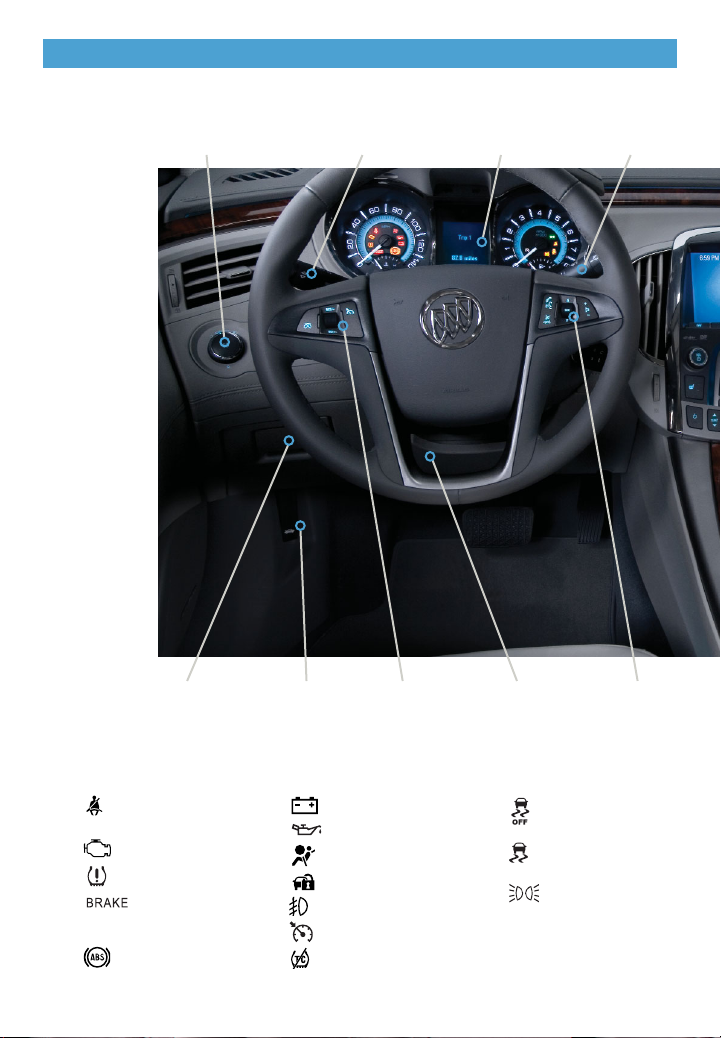
2
Exterior Lamps
Control
Turn Signal Lever/
Driver Information
Center Controls
Instrument
Cluster
Tilt/Telescopic
Steering Wheel
Lever
Cruise
Control
Buttons
Windshield
Wipers Lever
Hood Release
Lever
Storage/Fuse
Panel Access
Instrument Panel
Safety Belt
Reminder
Check Engine
Low Tire Pressure
Brake System
Warning
Antilock Brake
System Warning
Charging System
Oil Pressure
Airbag Readiness
Security
Fog Lamps
Cruise Control On/Set
Traction Control Off
StabiliTrak/Traction
Control Off
StabiliTrak/Traction
Control Warning
Lights On
Audio Steering
Wheel Controls
Symbols
Page 3
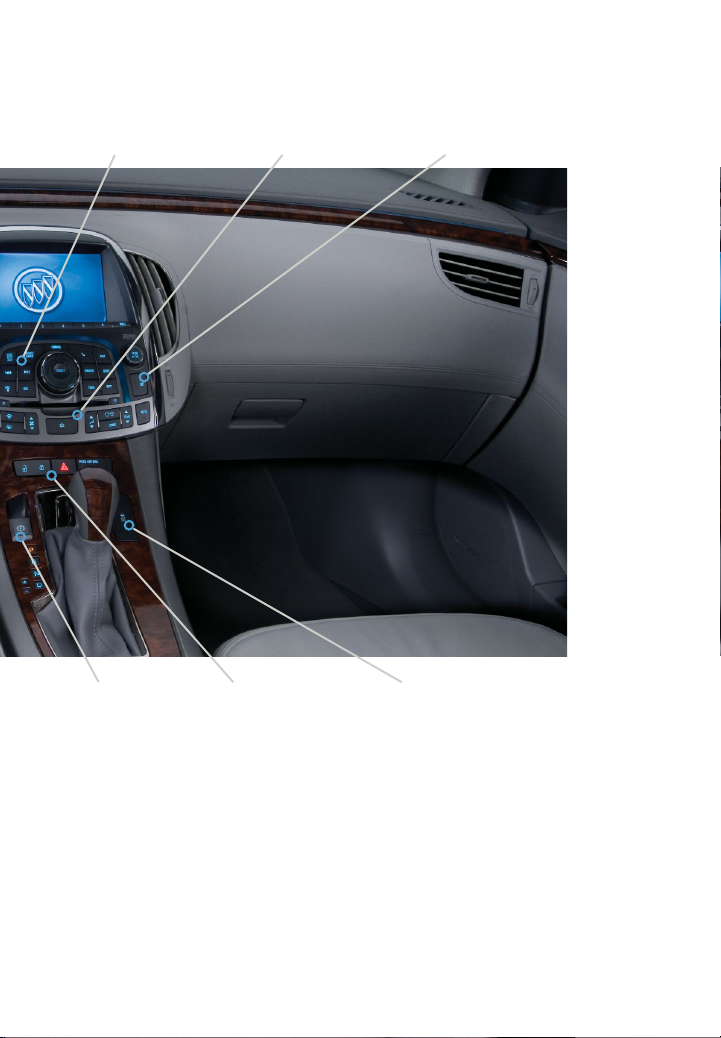
3
Note: Refer to your Owner Manual to learn about the information being relayed by the lights and
gauges of the instrument cluster, as well as what to do to ensure safety and prevent damage to
your vehicle.
See Instruments and Controls in your Owner Manual.
Audio System/
Navigation SystemF
Climate Controls/
Heated Steering
Wheel ButtonF
Power Door Locks
Button/Hazard
Warning Flashers
Button
Electric Parking
Brake
StabiliTrak Button/Rear
Parking Assist ButtonF/
Rear Sunshade ButtonF
Heated/Cooled
Seat ButtonsF
Page 4
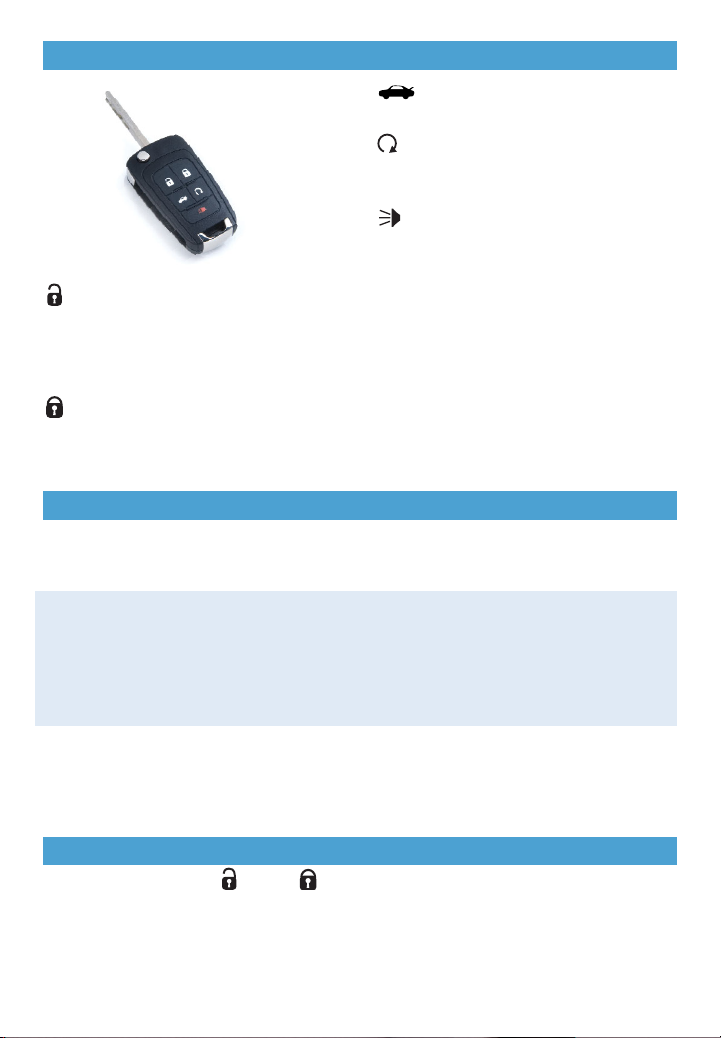
4
Remote Keyless Entry Transmitter
Unlock
Press to unlock the driver’s door only or
all doors. The unlock setting can be
changed in the Vehicle Settings menu
on the audio system.
Lock
Press to lock all doors. The driver’s door
will not lock if open.
Keyless Access SystemF
The Keyless Access System enables operation of the doors, ignition and trunk without
removing the transmitter from a pocket or purse. The system will recognize the transmitter
when it is within 3 feet of the vehicle.
Keyless Unlocking/Locking
With the transmitter within range of the vehicle, the driver’s door or all doors will unlock
automatically when any door handle is pulled. The unlock setting can be changed in the
Vehicle Settings menu on the audio system.
All doors will lock automatically when: the ignition is off, the transmitter is removed from
the vehicle, all doors are closed, and the touchpad on a front door handle is pressed.
Keyless Trunk Opening
With the transmitter within range, press the trunk release button above the license plate.
See Keys, Doors and Windows in your Owner Manual.
Trunk
Press and hold to unlock the trunk.
Remote Vehicle StartF
Use to start the engine from outside the
vehicle. (See Adaptive Remote Start.)
Vehicle Locator/Panic Alarm
Press and release to locate your vehicle.
The turn signal lamps flash and the horn
sounds.
Press and hold for two seconds to activate
the alarm. The turn signal lamps flash and
the horn sounds until the button is pressed
again or the ignition is turned on.
See Keys, Doors and Windows in your Owner Manual.
Power Door Locks
• Press the power door Unlock/ Lock button in the center of the instrument panel
to unlock or lock all doors.
• To open a locked door from inside the vehicle, pull the inside door handle to unlock the
door and then pull the handle again to open the door.
See Keys, Doors and Windows in your Owner Manual.
Page 5
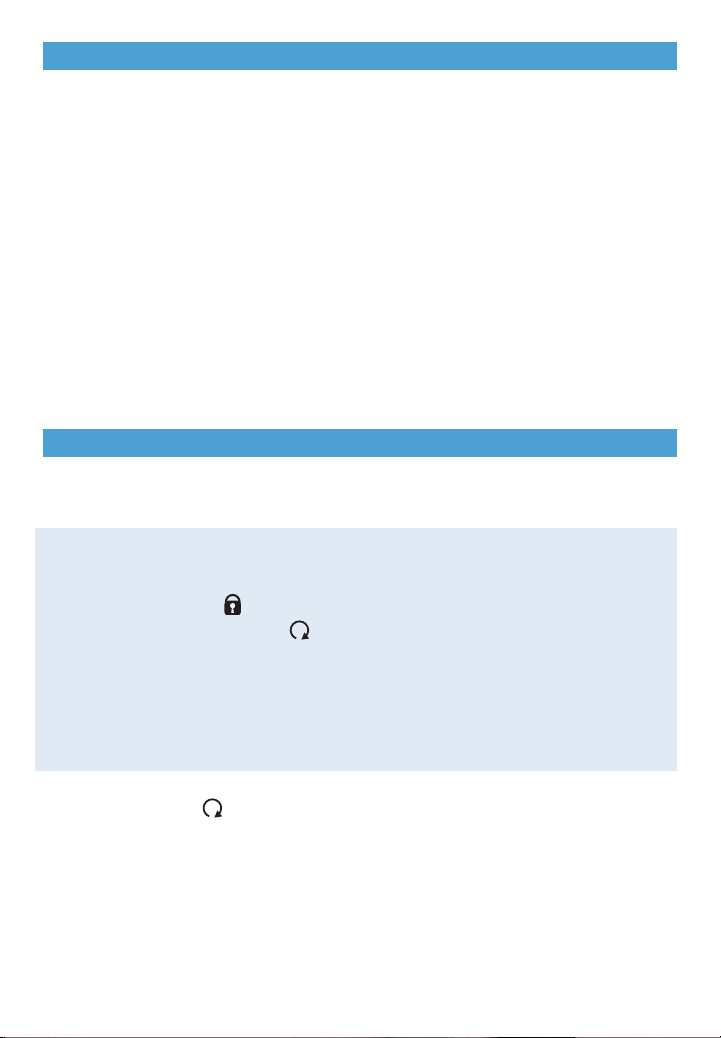
5
Keyless Access StartF
Start
With the vehicle in Park or Neutral, press the brake pedal and then press and hold the
START/STOP button to start the engine.
Note: The transmitter must be in the vehicle to turn on the ignition. If the transmitter battery is weak,
insert the transmitter into the slot beneath the removable cupholder tray in the center console to
enable the engine to start.
Stop
Shift to Park and press the START/STOP button to turn off the engine. Power to the audio
system will be active until the driver’s door is opened, and power to the windows and
sunroof will be active until either front door is opened.
Accessory
With the engine off, press the START/STOP button once to place the ignition system in
the accessory position.
See Driving and Operating in your Owner Manual.
Adaptive Remote StartF
During a remote start, the vehicle’s automatic climate control system will operate at the
same setting as when the vehicle was last turned off and, based on outside temperature,
the windshield defroster and/or rear defogger will turn on.
Starting the Vehicle
1. Aim the keyless access transmitter at the vehicle. (Transmitter range depends on
operating conditions.)
2. Press and release the Lock button on the transmitter.
3. Immediately press and hold the Remote Start button for at least two seconds.
When the vehicle starts, the parking lamps will light and remain on while the engine is
running. The engine will continue running for 10 minutes.
4. Repeat these steps for a 10-minute time extension. Remote start can be extended
only once.
After a remote start, the ignition must be turned to the On position by pressing the START
button before driving.
Canceling a Remote Start
• Press and hold the Remote Start button until the parking lamps turn off.
Note: Several conditions will cause the Adaptive Remote Start feature not to operate, such as if the
hood or doors are not closed.
See Keys, Doors and Windows in your Owner Manual.
Page 6

6
Seats
8-Way Power Seat AdjustmentF
A. Seat Adjustment
Move the horizontal control to move
the seat forward or rearward and to tilt,
raise or lower the seat.
B. Seatback Recline Adjustment
Move the vertical control to recline or
raise the seatback.
C. Lumbar Adjustment
Press the control pad to adjust the
lumbar support.
Head Restraint Adjustment
• Press the release button to raise or
lower the head restraint.
Memory SeatsF
Recall Memory Positions
• Press and hold button 1 or 2 until the
memory position is reached.
The memory positions also can be
programmed using the Vehicle Settings
menu on the audio system to be recalled
automatically.
See Seats and Restraints in your Owner Manual.
Set Memory Positions
1. Adjust the driver’s seat and power
outside mirrors to the desired position.
2. Press and hold the Memory button and
button 1 on the outboard side of the
driver’s seat until a beep sounds.
3. Repeat these steps using button 2 for
a second driver.
ABC
Page 7

7
Climate Controls
Power
On/Off
Driver’s heated
seat control
TEMP
Driver’s
Temperature
control
Fan
control
Air delivery
modes
Defrost
mode
Rear
window
defogger
control
Air
conditioning
control
Recirculation/
Automatic
recirculation
modes
AUTO
Automatic
operation
ZONE
Link all
settings to
driver’s
settings
See Climate Controls in your Owner Manual.
Note: The recirculation mode can help to quickly cool the air inside the vehicle or prevent outside
odors from entering the vehicle. When the recirculation mode is used without air conditioning, the air
humidity increases and the windows may fog.
Dual automatic climate control system shown
TEMP
Passenger’s
temperature
control
Passenger’s
heated seat
control
Page 8

8
Audio System
Audio system with CD/DVD/HDD and Navigation shown
Power/
Volume
Open the
Phone
menu
INFO:
Display
available
song
information
MENU/
SELECT:
Open/select
menus
FAV:
Display pages
of favorite
radio stations
or stored
favorites list
CONFIG:
Open the
Settings
menu
TUNE/ :
Tune radio
stations or
play/pause
audio or
videoF
HDD/DVD/
AUXF:
Play an audio
file, DVD or
portable audio
device
:
Previous or
next radio
station,
track or file
Eject
CD or
DVD
RECF:
Record
content
DELF:
Delete
current file
TONE:
Open the
Tone menu
RADIO
BAND:
FM, AM,
XMF
See Infotainment System in your Owner Manual.
BACK:
Move
back one
level in
the menus
Page 9

9
Audio System
Note: Avoid extended searching for specific items or configuring system settings while driving.
Setting the Time
1. Turn on the radio.
2. Press the Time button, or press the CONFIG button until the time settings are
displayed.
3. Use the MENU/SELECT knob to adjust the time, date and day settings; press the
knob to select it.
4. The new time settings will be displayed after exiting the screen.
Storing Favorite Stations
Radio stations from all bands (AM, FM or XM
F) can be stored in any order on up to
six pages of favorites.
1. Tune in the desired radio station.
2. Press the FAV button to display the page where the station is to be stored.
3. Press and hold one of the six numeric pushbuttons until a beep is heard,
indicating it is stored.
4. Repeat the steps for each pushbutton on each page.
Portable Audio Devices
A 3.5mm auxiliary input jack and a USB port
F are located under the armrest in the
center console.
A portable device connected to the auxiliary input jack can be controlled only by using
the portable device controls. To optimize speaker volume, fully increase the volume level
of the portable device.
Compatible devices connected to the USB port can be controlled by the audio system.
Not all devices may be supported. Use the MENU/SELECT knob and the audio steering
wheel controls to access various functions.
Hard Drive Device (HDD)
F
HDD storage is able to record music from CDs, MP3s and USB storage devices.
REC
Press to record the current song or all songs to memory.
TUNE/ Play/Pause
Turn to view the recorded files; then press to select the desired file.
Time Shift Live Radio
F
When listening to the radio (AM, FM and XM), content is buffered to the HDD.
Play/Pause
Press to pause radio audio. Press again to resume playback of time-shifted audio.
The Time Shift buffer status bar shows the amount of stored content. When the radio
station is changed, the buffer is cleared and restarted for the new station.
See Infotainment System in your Owner Manual.
Page 10

10
Audio Steering Wheel Controls
+ –Volume
Press + or – to increase or decrease the
volume.
Next/Previous
Rotate up or down to go to the next or
previous favorite radio station, CD track,
or MP3 file.
SRC Source
Press to select an audio source.
Push to Talk
Press to interact with the OnStar or
Bluetooth system. Press and hold to
interact with the Navigation systemF.
End Call/Mute
Press to end or reject an OnStar or
Bluetooth call. Press to mute the vehicle
speakers.
See Infotainment System in your Owner Manual.
DVD Entertainment SystemF
Play a DVD Video
1. Press the release buttons on the seatback consoles to raise the screens.
2. Insert a DVD into the audio system.
3. Press the HDD/DVD/AUX button to select the DVD source. Sound will play through the
vehicle speakers.
4. To use the wireless headphones, press the On/Off button on the headphones, select
Channel 1, and adjust volume using the headphone volume control.
5. To control DVD playback, use the audio controls or the remote control. Aim the remote
control at the seatback console for proper operation.
Changing the Source on the Video Screens
Continually press the AUX button on the remote control to play a DVD or an auxiliary
device such as a video game on both screens, or a different source on each screen.
See Infotainment System in your Owner Manual.
Page 11

11
A. NAV Navigation
Press to view the vehicle’s current
position on the map screen.
B. DEST Destination
Press to access the Route screen to
plan a destination.
C. RPT Navigation Repeat
Press to repeat the last voice guidance
prompt.
To select various system functions,
touch the highlighted touch screen buttons
in the on-screen menus or use the
MENU/SELECT knob.
Bluetooth®SystemF
The in-vehicle Bluetooth system allows users with a Bluetooth-enabled cell phone to
make and receive hands-free calls using the vehicle’s audio system, microphone and
controls. The Bluetooth-enabled cell phone must be paired with the vehicle’s Bluetooth
system before it can be used in the vehicle. Not all phones will support all functions.
Visit www.gm.com/bluetooth for more information.
See Infotainment System in your Owner Manual.
Navigation SystemF
Note: When the vehicle is moving, various
on-screen functions are disabled to reduce
driver distraction.
Entering a Destination
1. Press the DEST hard key.
2. The Select Destination screen
displays several options to plan a route.
3. Enter the State/Province, City and
Street name. Touch the List button
to select the desired name from the
generated list for each entry.
4. Enter the house number.
5. Touch the OK button.
6. A confirmation screen displays the
address. If correct, touch the Go button
and select the route preference.
7. Touch the Start button.
To plan a route using another method,
select one of the other options from the
Select Destination screen.
See your Navigation System Owner Manual.
A
B
C
Page 12

12
Driver Information Center
The Driver Information Center (DIC) on the instrument cluster displays a variety of vehicle
system information and warning messages.
DIC Controls
A. MENU
Press to display the:
– Trip/Fuel menu (digital speedo -
meter, trip odometers, fuel range,
average fuel economy, average
vehicle speed, timer, OnStar Turnby-Turn guidance).
– Vehicle Information menu (units,
tire pressure, remaining oil life).
B.
Rotate the switch to scroll through the
items of each menu.
C. SET/CLR
Press to set or clear the displayed
menu item or warning message. Some
urgent messages cannot be cleared
from the DIC display.
Vehicle Personalization
Some vehicle features can be customized
using the controls on the audio system.
1. Press the CONFIG button (A) to view
the Configuration Settings menu.
2. Continue to press the CONFIG button
to highlight the Vehicle Settings menu.
3. Turn the MENU/SELECT knob (B) to
highlight the desired menu item; press
the knob to select it.
4. Turn the MENU/SELECT knob to highlight the desired selection; press the
knob to select it.
5. Press the BACK button (C) to exit
each menu.
See Instruments and Controls in your Owner Manual.
CB A
ABC
Page 13

13
Exterior/Interior Lighting
Automatic Headlamp System
Off/On
AUTO Automatic Headlamp System
Activates the Daytime Running Lamps
(DRLs) in the daytime and the headlamps
and other exterior lamps at night or when
necessary.
Parking Lamps
Manual operation of the parking lamps.
Headlamps
Manual operation of the headlamps.
Fog LampsF
Press to turn the fog lamps on or off.
Instrument Brightness Control
Rotate and hold the switch to brighten or
dim the instrument panel lighting.
See Lighting in your Owner Manual.
Interior Lighting
Wipers and Washers
2 High
1 Low
Intermittent:
Rotate the band to adjust the delay
between wipes. The wipers activate more
often as the band is moved up.
Off
Mist
Washer Fluid:
Pull the lever toward you to spray washer
fluid on the windshield.
See Instruments and Controls in your Owner Manual.
Page 14

14
Cruise Control
Adjusting Cruise Control
RES/+ Resume/Accelerate
Rotate the switch up to resume a set
speed.
When the system is active, rotate the
switch up to increase speed.
SET/– Set/Coast
When the system is active, rotate the
switch down to decrease speed.
Cancel
Press to cancel the cruise control
but retain the set speed in memory.
Pressing the brake pedal also will cancel
the cruise control.
The cruise control set speed is erased
when cruise control or the vehicle ignition
is turned off.
See Driving and Operating in your Owner Manual.
Automatic Transmission Features
Driver Shift Control
Driver Shift Control allows the driver to shift gears manually. This feature can be used to
drive the vehicle in a sportier manner or to downshift when driving on a downhill grade to
provide engine braking.
• Move the shift lever to the left of the Drive (D) position. Tap the shift lever forward (+) to
upshift or rearward (–) to downshift. The currently selected gear will be displayed in the
Driver Information Center.
If vehicle speed is too high or too low for the requested gear, the shift will not occur. When
coming to a stop, the transmission will automatically downshift.
Sport ModeF
In the Sport mode, the continuously variable real-time damping suspension has firmer
control and the variable steering effort is enhanced.
• Move the shift lever to the left of the Drive (D) position to engage Sport Mode. SPORT
MODE will be displayed in the Driver Information Center.
See Driving and Operating in your Owner Manual.
Setting Cruise Control
1. Press the On/Off button.
2. When traveling at the desired speed,
rotate the SET/– switch down to set
the speed.
When the cruise control is set, the
Cruise Control symbol will illuminate in
the instrument cluster.
Page 15

15
• To apply the parking brake, pull up the parking brake switch by the shift lever.
• To release the parking brake, press the brake pedal and press the switch.
See Driving and Operating in your Owner Manual.
Electric Parking Brake
Both systems turn on automatically every
time the vehicle is started.
Turning the Systems Off/On
• To turn off traction control, press the
StabiliTrak/Traction Control button
(A). The Traction Control Off light
will illuminate.
• To turn off both traction control
and StabiliTrak, press and hold the
button. The StabiliTrak Off light
will illuminate.
• Press the button again to turn on both
systems.
See Driving and Operating in your Owner Manual.
The traction control system limits wheelspin, and the StabiliTrak stability control
system assists with directional control of
the vehicle in difficult driving conditions.
StabiliTrak®/Traction Control Systems
The Tire Pressure Monitor alerts you when a significant reduction in pressure occurs in
one or more of your vehicle’s tires by illuminating the Low Tire Pressure warning
light on the instrument cluster. The warning light will remain on until the tire pressure is
corrected. Current tire pressures can be displayed using the Driver Information
Center. The proper tire pressures for your vehicle are listed on the Tire and Loading
Information label, located below the driver’s door latch.
During cooler weather, the low tire pressure warning light may appear when the vehicle is
first started and then turn off as the vehicle is driven. This may be an early indicator that
tire pressures are getting low and the tires need to be inflated to the proper pressure.
Note: The Tire Pressure Monitor can alert you about low tire pressure, but it doesn’t replace normal
monthly tire maintenance. It is the driver’s responsibility to maintain correct tire pressures.
See Vehicle Care in your Owner Manual.
Tire Pressure Monitor
A
Page 16

16
Roadside Assistance
1-800-252-1112 TTY Users: 1-888-889-2438
As the owner of a new Buick, you are automatically enrolled in the Buick Roadside Assistance
program. This value-added service is intended to provide you with peace of mind as you drive
in the city or travel the open road.
Buick’s Roadside Assistance toll-free number is staffed by a team of technically trained
advisors who are available 24 hours a day, 365 days a year, to provide minor repair information
or make arrangements to tow your vehicle to the nearest Buick dealer.
Buick will provide the following services for 5 years/100,000 miles at no expense to you:
• Fuel delivery
• Lockout service (identification required)
• Tow to nearest dealer for warranty service
• Flat tire assistance
• Jump starts
When calling, please provide the following information to the advisor:
• Location of the vehicle
• Telephone number and your location
• Vehicle model, year and color
• Vehicle mileage
• Vehicle Identification Number (VIN)
• Vehicle license plate number
Roadside Assistance and OnStar
If you have a current OnStar subscription, press the OnStar button and the vehicle will send
your current GPS location to an OnStar Advisor who will speak to you, assess your problem,
contact Roadside Assistance and relay your exact location so you will get the help you need.
Buick Owner Center
The Buick Owner Center, a complimentary service for Buick owners, is a one-stop resource
designed to enhance your Buick ownership experience. Exclusive member benefits include
online service reminders, vehicle maintenance tips, online owner manual, special privileges and
more. Sign up today at www.gmownercenter.com/buick.
25919689 A
!25919689=A!
Certain restrictions, precautions and safety procedures apply to your vehicle. Please read your Owner Manual
for complete instructions. All information contained herein is based on the latest information available at the time
of printing and is subject to change without notice. Copyright 2009 by GM Corp. All rights reserved.
Always demand genuine GM Parts
