
GETTING TO KNOW YOUR
2023
ENVISION
buick.com
Review this Quick Reference Guide for an overview of some important features in your Buick Envision. Some
equipment described in this guide may not be included in your vehicle. Contact your dealer for details on a
specic vehicle. All information contained in this guide is based on the latest information available at the time
of printing and is subject to change without notice. More information can be found in your Owner's Manual
and at buick.com/owners. For easy reference, keep this guide with your Owner’s Manual in your glove box.
Certain restrictions, precautions, and safety procedures apply to your vehicle.
Please read your Owner’s Manual for complete instructions.
1

INSTRUMENT PANEL
Exterior/
Interior
Lighting
Controls
Cruise Control/Forward
Collision Alert/Heated
Steering WheelF
Buttons
Manual
Shi
Paddle
Turn Signal
Lever/
IntelliBeam
Control
Driver
Information
Center
Windshield
Wipers
Lever
Manual
Shi
Paddle
Driver Information
Center/Voice
Recognition
Controls
Memory
Seat
Buttons
F
Power
Mirror/
Window
Switches
Ligate
Control
Power
F
Audio Favorite
Station or Seek
Controls (behind
steering wheel)
Symbols
Low Fuel
Traction Control Off
Brake System
Cruise Control
StabiliTrak Active
Due to current supply-chain shortages, certain features shown have limited or late availability, or are no longer
2
available. See the window label or your dealer regarding the features on an individual vehicle.
Head-Up
Display
Controls
StabiliTrak Off
Engine Coolant
Temperature
Security
Electric Parking Brake
Steering Wheel
F
steering column)
Adjustment
Lever (under
Audio Volume
Controls
(behind
steering
wheel)
Service Electric
Parking Brake
Lights On Reminder
Airbag Readiness
Engine Oil Pressure
Engine Start/
Stop Button
(on instrument
panel)

Infotainment
2
System
Controls
Instrument
Panel Vent
Control
Infotainment
System
Touchscreen
Hazard Warning
Flashers
Button
Climate Controls/
Heated & Ventilated
Seat Buttons
F
Electronic
Precision Shi
Controls
Check Engine
Lane Keep Assist
Vehicle Ahead
Pedestrian Ahead
Antilock Brake System
F
Optional equipment Some equipment shown may not be included in your vehicle.
Auto Stop Disable/Hill Descent
ControlF/Lane Keep Assist/
Traction Control-StabiliTrak/Auto
Parking AssistF/Park AssistF Buttons
Low Tire Pressure
Door Ajar
Charging System
Driver Seat Belt Reminder
Front-Passenger Seat Belt
Reminder
Wireless Phone
Charging Pad
USB Ports/
F
Accessory
Power Outlet
Read your Owner’s Manual to learn
about the information being relayed
by the lights, gauges and indicators
on the instrument cluster.
See Introduction in your Owner’s Manual.
3

REMOTE KEYLESS ENTRY TRANSMITTER (KEY FOB)
Lock
Press to lock all doors.
Unlock
Press to unlock the driver’s door. Press again
to unlock all doors and
liftgate.
Power Ligate
F
Press twice to open or close the liftgate.
Press once to stop power liftgate operation.
Vehicle Locator/Panic Alarm
Press and release to locate your vehicle.
The horn sounds and lights flash 3 times.
Press and hold to activate the alarm. Press
again to cancel the alarm.
Note: To change the remote settings, go to
Settings > Vehicle > Remote Lock, Unlock, Start
on the infotainment screen.
[
Remote Vehicle Start
Press twice to start the engine from outside
the vehicle. The turn signal lamps will
flash. After entering the vehicle, turn on
the ignition.
• During a remote start, the engine will run
for 15 minutes. Repeat the steps for an
additional 15 minutes.
• To cancel a remote start, press the [
button twice.
Key Release
In case of loss of vehicle power, press the
button on the back of the transmitter to pull
out the door lock key. Remove the cap on
the rear part of the driver’s door handle to
access the lock.
See Keys, Doors and Windows in your Owner’s Manual.
F
KEYLESS ACCESS SYSTEM
The Keyless Access System enables operation of
the doors and liftgate without removing the Remote
Keyless Entry transmitter (key fob) from a pocket or
purse. The key fob must be within 3 feet of the liftgate or the door being unlocked/locked.
Keyless Unlocking
With the key fob within range:
Press the button on the driver’s door handle to unlock the driver’s door; press it again
within 5 seconds to unlock all doors.
Press the button on a passenger’s door handle to unlock all doors.
Press the touchpad above the license plate to open the ligate.
Keyless Locking
With the ignition off, the key fob out of the vehicle, and all doors closed:
Press the button on any door handle to lock all doors immediately.
If Passive Locking is turned on in the Settings menu, all doors will lock automatically aer
a short delay.
Note: To change the lock and unlock settings, go to Settings > Vehicle > Remote Lock, Unlock, Start
on the infotainment screen.
F
Optional equipment Some equipment shown may not be included in your vehicle.
4
See Keys, Doors and Windows in your Owner’s Manual.

KEYLESS (PUSH–BUTTON) START
$
The Remote Keyless Entry transmitter (key fob) must be in the vehicle to turn on the ignition.
Starting the Engine
With the transmission in Park or Neutral, press
and hold the brake pedal and then press the
ENGINE START/STOP button to start the
engine. The green button indicator will illuminate.
Note: If the key fob battery is weak, place the key fob
in the front of the center console storage compartment to
enable the engine to start. Replace the key fob battery as
soon as possible.
Stopping the Engine/Off
Shift to Park and then press the ENGINE START/STOP button to turn off the engine.
Accessory Mode
With the engine off and the brake pedal not depressed, press the ENGINE START/
STOP button to place the ignition in accessory mode to operate the radio, windows and
other accessories. The amber button indicator will illuminate.
See Driving and Operating in your Owner’s Manual.
AUTO ENGINE STOP/START OPERATION
The fuel-saving stop/start system automatically turns off the engine, referred to as an Auto
Stop, when the brake pedal is pressed and the vehicle is at a complete stop, if certain
operating conditions are met. In Auto Stop mode, the tachometer will read AUTO STOP.
When the brake pedal is released or the accelerator pedal is pressed, the engine will
restart. After parking the vehicle and turning off the engine, the tachometer will read OFF.
The engine may remain running or restart when the vehicle is stopped if:
• A minimum vehicle speed is not reached.
• The engine or transmission is not at the required
operating temperature.
• The outside temperature is not in the required
operating range.
•
The transmission is in any gear other than Drive (D).
• The battery charge is low.
• The current climate control settings require the engine to run.
• The Auto Stop time has reached the maximum allowed time.
Auto Engine Stop/Start Disable
Press the
stop/start system. The button indicator is illuminated when the system is on. The system
turns on each time the vehicle is started.
Auto Stop button on the center console to turn off the automatic engine
See Driving and Operating in your Owner’s Manual.
Some equipment shown may not be included in your vehicle.
5

ELECTRONIC PRECISION SHIFT
The automatic transmission is electronically controlled using the shift switches on the center
console. The selected gear position illuminates in red on the shift switch and is shown on
the instrument cluster.
Park — Press the P switch to shift to Park.
Reverse — Pull the R switch to shift to Reverse.
Neutral — Press and hold the N switch until the
indicator is red to shift to Neutral.
Note: The transmission will not stay in Neutral for an
extended period. It will automatically shi into Park.
Drive — Pull the D switch to shift to Drive.
Manual Mode — With the transmission in Drive, press the M (Manual) switch to shift manu-
ally. Pull the left steering wheel paddle to downshift and the right steering wheel paddle to
upshift. Pull the D switch to return to Drive.
See Driving and Operating in your Owner’s Manual.
DRIVER MODE SELECTOR
The Driver Mode Selector system can automatically adjust various vehicle control systems
based on driving preferences, weather and road conditions.
Press the MODE button on the center console
to display the Mode menu on the instrument
cluster and activate the next available mode.
Modes
Tour — Use for normal driving.
Snow/Ice (front-wheel-drive models) — Use for
enhanced acceleration on snowy roads.
All-Wheel Drive (all-wheel-drive models) — Use
for enhanced responsiveness.
Sport — Use for enhanced handling and acceleration on dry pavement.
Off-Road (All-Wheel-Drive models) — Use for
enhanced driving on unpaved roads.
See Driving and Operating in your Owner’s Manual.
ELECTRIC PARKING BRAKE
To apply the parking brake, pull the Parking Brake switch on the center console.
To release the parking brake, turn on the ignition, press the brake pedal, and then press
the switch.
See Driving and Operating in your Owner’s Manual.
6
Some equipment shown may not be included in your vehicle.

STEERING WHEEL ADJUSTMENT
With the vehicle parked, push down the lever
under the le side of the steering column to
adjust the steering wheel. The steering wheel
can be moved up or down, and in or out. Pull
up the lever to lock the steering wheel in place.
See Instruments and Controls in your Owner’s Manual.
POWER FRONT SEATS
F
Power Seat Adjustments
A. Seat Adjustment
D
Move the horizontal control to slide the seat
forward or rearward, and to tilt, raise or lower
theseat.
B. Seatback Recline Adjustment
Move the vertical control to recline or raise the
seatback.
C. Lumbar Adjustment/Massage
F
A B C
Turn the feature select knob to view lumbar or massage settings on the infotainment screen.
Press the 4-way control to adjust the selected setting.
D. Massage Recall
Press the button to turn the massage feature
on/off.
Set Memory Positions
1. Adjust the seat and power outside mirrors.
2. Press the SET button on the driver’s door. A
beep will sound.
3. Immediately press and hold button 1 or 2 until
two beeps sound.
To set a seat position for more clearance when exiting the vehicle, repeat these steps using
the Exit button instead of button 1 or 2.
Recall Memory Positions
Press and hold button 1, 2, or Exit until the set position is reached.
To enable the memory/exit positions to be recalled automatically when the ignition is
turned on/off (for exit recall, the driver’s door must be opened), go to Settings > Vehicle
> Seating Position > Seat Entry Memory and Seat Exit Memory.
See Seats and Restraints in your Owner’s Manual.
F
Optional equipment Some equipment shown may not be included in your vehicle.
7

FOLDING REAR SEATS
Pull the lever on top of the seatback and fold
the seatback forward. A red tab near the lever
is visible when the seatback is unlatched.
To raise the seatback, li it up until it locks in
place.
See Seats and Restraints in your Owner’s Manual.
POWER LIFTGATE
Open/Close the Power Ligate
Press the Power Ligate button on the
F
A
Remote Keyless Entry transmitter (key fob) twice.
Press the Power Ligate knob (A) on the
driver’s door.
Press the touchpad above the license plate to
open the ligate.
Press the button (B) on the bottom edge
of the ligate to close the ligate.
Programming the Ligate Height
1. Turn the Power Ligate knob to the 3/4
B
mode.
2. Open the ligate and adjust it manually to the
desired height.
3. To save the setting, press and hold the
button (B) on the bottom edge of the ligate
until the turn signals ash and a beep sounds.
4. With the knob in the 3/4 mode, the ligate
will open to the saved position.
Hands-Free Operation
To open or close the ligate hands-free, kick
your foot straight under the driver’s side of the
rear bumper, le of center. The key fob must
be within 3 feet of the ligate. The Buick logo
is projected on the ground near the rear bumper, indicating the kicking motion location
for hands-free operation. The logo is shown for 1 minute, depending on operating
conditions.
See Keys, Doors and Windows in your Owner’s Manual.
F
Optional equipment Some equipment shown may not be included in your vehicle.
8

DRIVER INFORMATION CENTER (DIC)
The DIC on the instrument cluster displays a variety
of vehicle messages and information.
DIC Controls
Use the controls on the right side of the steering
wheel to select the Info (includes trip and fuel infor-
mation), Audio, Navigation, Phone, and Options
menus.
Press the or button to move between the
display zones. Press the button to exit a display menu.
Rotate the thumbwheel up or down to scroll
through the menus.
Press the thumbwheel to open a menu, or to
select or reset an item.
Select Info Menu Pages
1. At the end of the Info menu, select Edit; or use
the controls to open the Options menu, scroll to
Info Page Options, and press the thumbwheel
to enter the menu.
2. Scroll through the list of items.
3. Press the thumbwheel to select or deselect an
item to display in the Info menu.
Engine Air Filter Monitor
Select the Air Filter Monitor Life page under the Info menu to view a percentage of the
remaining air lter life. Replace the air lter at the scheduled maintenance interval.
See Instruments and Controls in your Owner’s Manual.
HEAD-UP DISPLAY
F
The Head-Up Display (HUD) projects some operating information on the windshield. The
HUD controls are located on the left side of the instrument panel.
HUD
HUD Position
Lift up or press down to adjust the position of the
image. It cannot be adjusted side to side.
INFO
Press to select from four displays: Speed View;
Audio/Phone View; Navigation View; and
Performance View.
Brightness
Lift up to brighten or press down to dim the display. Hold down to turn off the display.
See Instruments and Controls in your Owner’s Manual.
F
Optional equipment Some equipment shown may not be included in your vehicle.
9

INFOTAINMENT SYSTEM
Read your Owner’s Manual for important information about using the infotainment system while driving.
Power/
Volume/Mute
Rotate the knob to tune stations or highlight an
item; press the knob to select an item
Home page
Tune/Select:
Touch a screen icon to
ApplicationsF:
access an app
Additional Pages:
Swipe to display the overview
page or additional pages of
apps (if available)
Applications Tray:
Shortcuts to commonly
used apps
The infotainment system uses a Bluetooth or USB connection to link to a compatible device,
such as a smartphone or portable audio player, and offers hands-free voice control. You
can use simple gestures on the touchscreen, such as tap, drag, and swipe, to interact
with the system. For assistance, call 1-855-4-SUPPORT (1-855-478-7767) or visit
buick.com/support.
Managing Home Page Icons
1. While in Park, press the Home button.
2. To enter edit mode, touch and hold the Home page icon to move.
3. Continue holding the icon and drag it to the desired position, and then release.
See Infotainment System in your Owner’s Manual.
F
Optional equipment Some equipment shown may not be included in your vehicle.
10

INFOTAINMENT SYSTEM
Storing Favorites
Radio stations from all bands (AM, FM or
SiriusXMF) can be stored in any order. The
audio source options are on the left side of the
Audio page.
1. Tune in the desired radio station.
2. Select the page of favorite screen buttons.
3. Touch and hold one of the favorite screen
buttons until a beep is heard.
Natural Voice Recognition
Control the music source and make phone calls hands-free (after pairing your Bluetoothenabled phone) using the natural voice recognition system.
1. Press the Push to Talk button on the steering wheel.
2. The radio will play a prompt.
3. Aer the beep, say what you want it to do using natural speech. Examples: “Call Dave”
or “Tune to 99.5 FM.” Say “Help” for assistance.
SiriusXM® with 360L
The personalized content of SiriusXM with 360L offers over 200 channels, including adfree music, sports, comedy, talk and news, along with access to On Demand shows,
performances and interviews. Certain features require a SiriusXM subscription and the Buick
Connected Access plan. See siriusxm.com and onstar.com for details.
Apple CarPlay® and Android Auto™†
Apple CarPlay or Android Auto capability is available through a compatible phone using
the Apple CarPlay or Android Auto icon on the Home page.
1. Download the Android Auto app to your compatible phone from the Google Play Store.
No app is required for Apple CarPlay.
2. There are two ways to set up device projection while parked:
• Wireless Connection – Connect your phone by pairing it to the in-vehicle Bluetooth
system. Turn on wireless Apple CarPlay or Android Auto in your phone’s settings.
• Wired Connection – Connect your phone to a USB data port using the USB cable
provided with your phone. Aermarket USB cables may not work.
3. Follow the instructions on the infotainment system and the phone.
4. The Apple CarPlay or Android Auto icon will illuminate when connected. Touch the icon
to have your apps displayed.
To exit Apple CarPlay or Android Auto, press the Home button. To return to Apple
CarPlay or Android Auto, press and hold the Home button.
F
F
See Infotainment System in your Owner’s Manual.
†Android and Android Auto are trademarks of Google LLC; Apple CarPlay is a trademark of Apple Inc.
User terms and privacy statements apply.
F
Optional equipment Some equipment shown may not be included in your vehicle.
11

INFOTAINMENT SYSTEM
In-Vehicle Apps
In-vehicle apps offering entertainment, news, weather, travel information and more, includ-
ing Amazon Alexa Built-In, are available on the infotainment screen or can be downloaded
through the Apps icon. Downloading and using the apps require internet connectivity, and
may require a data plan, accessed through the vehicle's available 4G LTE Wi-Fi Hotspot,
if active, or a mobile hotspot. Go to onstar.com
for data plan information.
Portable Audio Devices
USB ports (Type A and Type C) for data and
charging are located at the front of the center
console. Connect an iPod®, iPhone®, MP3
player, or a USB flash drive to a USB data port.
Touch the Audio icon, and then touch More, if
necessary, to select the USB device. USB ports on the rear of the center console are for
charging onlyF.
F
See Infotainment System in your Owner’s Manual.
AUDIO STEERING WHEEL CONTROLS
Push to Talk
Press to answer an incoming call or to use natural
voice recognition with the Bluetooth or OnStar®
system.
Press and hold to activate Phone Assistant Voice
Recognition (Siri or Google Assistant) on a paired,
compatible mobile phone.
End Call/Mute
Press to end or decline a call.
Press to mute/unmute the vehicle speakers.
Seek
Rotate the thumbwheel to seek the next radio
station or track when viewing the Audio display on
the Driver Information Center.
+ – Volume (behind right side of steering wheel)
Press the top or bottom button to adjust the volume.
Next/Previous Favorite Station/Seek (behind le side of steering wheel)
Press the top or bottom button to go to the next or previous favorite station or track, or to
seek the next available station or track.
To set the next/previous button to select favorites or activate the seek function, go to
Audio menu > Favorite Button Setting on the Driver Information Center.
See Infotainment System in your Owner’s Manual.
F
Optional equipment Some equipment shown may not be included in your vehicle.
12

BLUETOOTH® SYSTEM
Read your Owner’s Manual for important information about using the Bluetooth system while driving.
Before using a Bluetooth-enabled device in the vehicle, it must be paired with the in-vehicle
Bluetooth system. The vehicle must be stopped to pair a device. Not all devices will
support all functions. Visit buick.com/support for more information.
Pair a Phone
1. To use voice recognition, press the Push to Talk button; aer the prompt, say
“Pairphone.” To use the infotainment screen, select Phone > Phones or Connect Phone
> Add Phone.
2. Start the pairing process on the phone. From your phone’s Bluetooth settings, select the
name shown on the infotainment screen.
3. Follow the pairing instructions.
4. When pairing is complete, the phone screen is displayed.
Secondary Phone
A secondary phone can be paired to the
Bluetooth system. The system connects to the
phone that is set to First to Connect. The secondary phone can only receive calls.
To set the rst and secondary phones,
gotoPhone > Phones and select the
Information icon.
See Infotainment System in your Owner’s Manual.
ONSTAR® 4G LTE WI-FI HOTSPOT
With the vehicle’s available 4G LTE Wi-Fi Hotspot, up to 7 devices (smartphones, tablets
and laptops) can be connected to high-speed internet. For more information on use and
system limitations, visit buick.com/support.
To retrieve the name and password for the hotspot, select the Wi-Fi Hotspot icon on the
infotainment screen or go to Settings > System > Wi-Fi Hotspot.
See Infotainment System in your Owner's Manual.
WIRELESS PHONE CHARGING
F
The Wireless Phone Charging system is located at the front of the center console. Visit
buick.com/support to check device compatibility. See your phone retailer for details on
required phone accessories.
1. The vehicle must be On, or Retained Accessory Power must be active.
2. Remove all objects from the charging pad. There should not be any objects between the
phone and the charging pad.
3. Place the phone, screen up, on the pad.
4. The charging symbol will appear on the infotainment screen when charging.
See Instruments and Controls in your Owner’s Manual.
F
Optional equipment Some equipment shown may not be included in your vehicle.
13
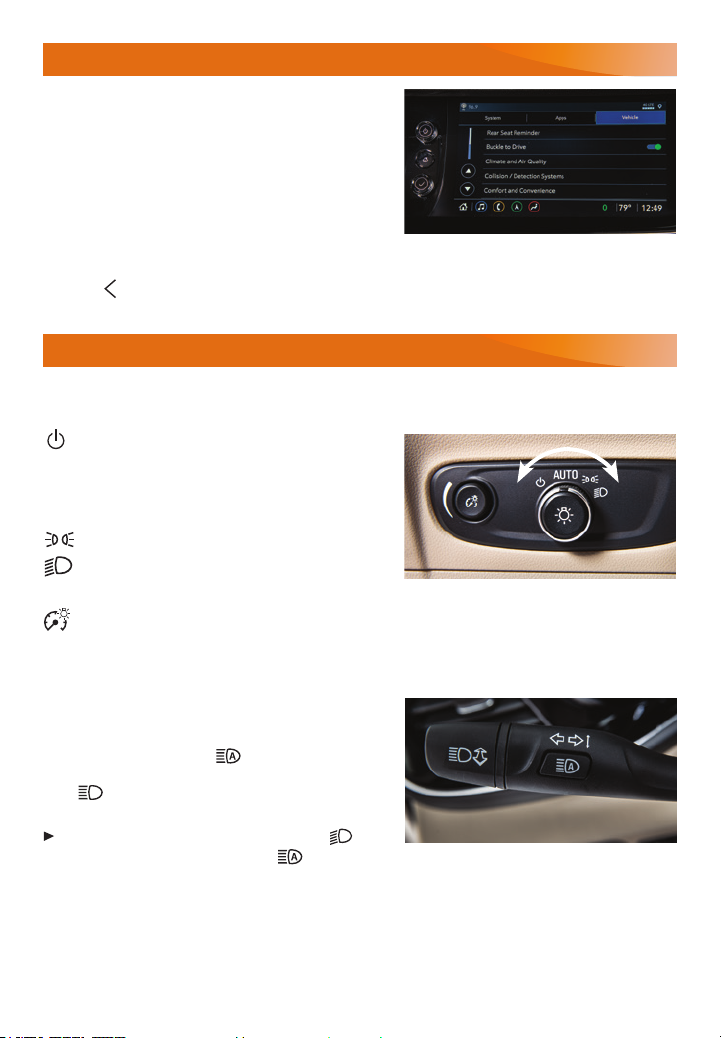
VEHICLE CUSTOMIZATION
Many vehicle features, including Remote Vehicle
Start, Auto Heated/Ventilated SeatsF, Safety Alert
Seat, Power Door Locks and others, can be turned
on/off and customized using the Settings menus
on the infotainment screen. The Settings menus
include System, Apps, and Vehicle.
1. Select Settings on the Home page.
2. Select the desired menu item.
3. Select the desired feature and setting.
4. Press Back to exit each menu.
See Instruments and Controls in your Owner’s Manual.
LIGHTING
Exterior Lamp Controls
Rotate the knob to activate the exterior lamps.
Off/On
AUTO
Automatically activates the exterior lamps
depending on outside lighting conditions.
Parking Lamps
Headlamps
Instrument Panel Lighting
Instrument Panel Illumination
Press and release the knob to extend it. Turn the knob to adjust the instrument panel lighting.
IntelliBeam System
The IntelliBeam system automatically turns the
high-beam headlamps on/off based on traffic
conditions to provide enhanced visibility while
driving at night. A green indicator displays
on the instrument cluster when the system is on; a
blue indicator displays when the high-beam
headlamps are on.
With the lamp control in the AUTO or
Headlamps position, press the button on
the turn signal lever to turn the IntelliBeam system on or off.
Note: IntelliBeam activates the high-beam headlamps only when driving over 25 mph.
See Lighting in your Owner’s Manual.
F
Optional equipment Some equipment shown may not be included in your vehicle.
14

AUTOMATIC CLIMATE CONTROLS
REAR
MAX
F
Automatic
Operation
AUTO
Synchronize
passenger’s settings
to driver’s settings
Recirculation
Mode
Driver’s Heated/
Ventilated Seat
Control
Automatic Operation
SYNC
F
CLIMATE
View Climate
DisplayON/OFF
Driver’s
Temperature
Control
Defrost
Fan
Control
Rear Window
and Heated
Mirrors Defog
Passenger’s
Temperature
Control
Dual-zone climate controlsF shown
Passenger’s Heated/
A/C
Air
Conditioning
Control
Ventilated Seat
F
Control
Press AUTO and set the temperature.
The system automatically controls the fan speed, air delivery, air conditioning and
recirculation functions. Allow time for the system to reach the set temperature. If a function is
manually adjusted, the Auto indicator light turns off and automatic operation for that function
is disabled.
Climate Display
F
Press the CLIMATE button or select Climate on
the infotainment screen to view the current
operation of the Climate Controls and to adjust
the settings.
To adjust or turn several features on/off, go to
Settings > Vehicle > Climate and Air Quality.
See Climate Controls in your Owner’s Manual.
F
Optional equipment Some equipment shown may not be included in your vehicle.
15

WIPERS AND WASHERS
Windshield Wipers
Raise or lower the wiper lever.
HI Fast Wipes
LO Slow Wipes
INT/AUTOF
Intermittent Wipes/RainSense
F
Rotate the band up for more frequent wipes
or down for less frequent wipes.
OFF
1x Single Wipe
Washer Fluid
Pull the lever to wash the windshield.
Rear Window Wiper
Rotate the end of the wiper lever.
OFF — INT (Intermittent) — ON
Rear Washer Fluid
Push the lever to wash the rear window.
See Instruments and Controls in your Owner’s Manual.
CRUISE CONTROL
Setting Cruise Control
1. Press the On/Off button. The Cruise Control symbol will illuminate in white.
2. When traveling at the desired speed, press down the switch to the SET- position to set
the speed. The symbol will illuminate in green.
Adjusting Cruise Control
RES+ Resume/Accelerate
Press up to resume a set speed. When active,
press up to increase speed.
SET– Set/Coast
When active, press down to decrease speed.
Cancel
Press the button, or press the brake pedal, to cancel the Cruise Control without erasing
the set speed from memory.
Adaptive Cruise Control
The system enhances regular Cruise Control to automatically maintain a driver-selected
following gap — the time between your vehicle and a vehicle detected directly ahead — by
accelerating or braking automatically while you continue to steer.
Press the Following Gap button to select a targeted gap setting of Far, Medium, or
Near. This is also the Forward Collision Alert setting.
Press and hold the Cancel button to switch between regular Cruise Control and
Adaptive Cruise Control.
F
Optional equipment Some equipment shown may not be included in your vehicle.
16
F
See Driving and Operating in your Owner’s Manual.

DRIVER ASSISTANCE SYSTEMS
Safety or driver assistance features are not a substitute for the driver’s responsibility to operate the
vehicle in a safe manner. The driver should remain attentive to trac, surroundings and road conditions
at all times. Read your Owner’s Manual for more important feature limitations and information.
Safety Alert Seat — The driver’s seat pulses (left, right, or both sides) to alert you of the
direction of potential hazards.
Audible alerts may be selected instead of seat-pulsing alerts. To change the alert
settings, go to Settings > Vehicle > Collision/Detection Systems > Alert Type.
Forward Collision Alert — The Vehicle Ahead indicator is green when a vehicle that
you’re following is detected ahead and is amber when you’re following a vehicle ahead
much too closely. When approaching a detected vehicle directly ahead too rapidly, a red
alert flashes on the windshield or in the HUDF and the Safety Alert Seat pulses or rapid
beeps sound (if selected).
Press the Forward Collision Alert button on the steering wheel to set the alert tim-
ing to Far, Medium, or Near. The setting is displayed on the Driver Information Center.
Automatic Emergency Braking — At speeds below 50 mph, the system works with
Forward Collision Alert to help you avoid or reduce the severity of a front-end collision
with a vehicle you’re following. Camera technology is used to automatically provide hard
emergency braking or enhance the driver’s hard braking.
To set Automatic Emergency Braking and Forward Collision Alert to Alert and Brake, Alert,
or Off, go to Settings > Vehicle > Collision/Detection Systems > Forward Collision System.
Front Pedestrian Braking — During daytime driv-
ing below 50 mph, the system can detect pedestrians directly ahead and displays an amber
indicator. When approaching a detected
pedestrian too quickly, a red alert flashes on the
windshield or in the HUDF and the Safety Alert
Seat pulses or rapid beeps sound (if selected).
The system may automatically provide hard
emergency braking or enhance the driver’s hard
braking. Nighttime and low-visibility performance are limited.
To set the system to Alert and Brake, Alert, or Off, go to Settings > Vehicle > Collision/
Detection Systems > Front Pedestrian Detection.
Lane Keep Assist with Lane Departure Warning — The system may help you avoid
collisions due to unintentional lane departures. The Lane Keep Assist indicator is green
if the system is available to assist. If the vehicle unintentionally approaches a detected lane
marking, the system may assist by gently turning the steering wheel to help prevent lane
departure and displays an amber . If active driver steering is not detected, the amber
may flash and the Safety Alert Seat may pulse or beeps may sound (if selected) on the
side of the departure direction as the lane marking is crossed. The system does not continuously steer the vehicle; the driver needs to steer and be in complete control of the vehicle.
Alerts do not occur when using the turn signal in the lane departure direction or intentional
lane departure is detected.
To turn on or off, press the Lane Keep Assist button on the center console.
See Driving and Operating in your Owner’s Manual.
F
Optional equipment Some equipment shown may not be included in your vehicle.
17

DRIVER ASSISTANCE SYSTEMS
Traction Control and StabiliTrak — The full-time traction control system limits wheelspin and
the StabiliTrak electronic stability control system assists with directional control of the vehicle
in difficult driving conditions. Both systems turn on automatically every time the vehicle is
started. Traction control should be turned off if the vehicle is stuck and rocking the vehicle is
required.
To turn traction control on or off, press the
Traction Control/StabiliTrak Off button (A)
on the center console.
Lane Change Alert with Side Blind Zone AlertF
— While driving, the system displays a warning symbol on the left- or right-side mirror when a
vehicle is detect ed rapidly approaching or is in
that side blind zone area. The warning symbol
flashes if a turn signal is activated when a vehicle has been detected on the same side.
To turn on or off, go to Settings > Vehicle > Collision/Detection Systems > Lane
ChangeAlert.
Rear Cross Traffic AlertF — When in Reverse, the system warns of detected cross-traffic
approaching in either direction by displaying a red alert on the infotainment screen and the
Safety Alert Seat pulses or beeps sound (if selected).
To turn on or off, go to Settings > Vehicle > Collision/Detection Systems > Rear Cross
Trac Alert.
FrontF and Rear Park Assist — During low-speed
parking maneuvers, the system provides “distance
to closest object” information on the Driver
Information Center and the Safety Alert Seat
pulses or beeps sound (if selected). When an
object is very close, the Safety Alert Seat pulses
or 5 beeps sound (if selected).
To turn on or off, press the Park Assist
button (B) on the center console.
HD Rear Vision Camera — When in Reverse below 8 mph, a view of the area behind the
vehicle displays on the infotainment screen.
HD Surround VisionF — The system uses multiple
cameras to display a high-resolution image of the
area around your vehicle along with front- and
rear-camera views on the info tainment screen. The
system operates when the vehicle is in Reverse or
Drive while moving less than 8 mph.
Touch one of the camera view buttons on the
infotainment screen to change the camera
view.
To turn the guidance lines on or off, touch the Guidance Lines screen button.
See Driving and Operating in your Owner’s Manual.
A
B
F
Optional equipment Some equipment shown may not be included in your vehicle.
18

DRIVER ASSISTANCE SYSTEMS
Enhanced Automatic Parking AssistF — The system can search for a parallel or perpendic-
ular parking space and then steer and brake the vehicle into that space while shifting gears
as needed. It can also help you unpark the vehicle after parallel parking. While using the
system, you need to remain in your vehicle and be prepared to take control.
To activate the system, press the Auto Parking Assist button on the center console.
A parking assist display will be shown. Follow all instructions as directed.
See Driving and Operating in your Owner’s Manual.
REAR CAMERA MIRROR
F
The Rear Camera Mirror provides a wider, less-obstructed field of view than a traditional
mirror to assist when driving, changing lanes and checking traffic conditions.
A. On/Off
Pull or push the lever at the bottom of the mirror to
turn the video display on or off.
B. Selection Control
Press and release the button to select the brightness, zoom, or tilt setting.
C. Adjustment Controls
A
C
B
Press and release either button to adjust the selected setting.
See Keys, Doors and Windows in your Owner’s Manual.
UNIVERSAL REMOTE SYSTEM
F
The Universal Remote System on the overhead console enables your vehicle to control
3 different devices, ranging from garage doors and gates to home lighting. Go to
homelink.com for detailed videos and instructions on how to program the Universal Remote
System. For additional assistance, call 1-800-355-3515.
See Instruments and Controls in your Owner’s Manual.
TIRE PRESSURE MONITORING WITH TIRE FILL ALERT
The Low Tire Pressure warning light on the instrument cluster illuminates when one or
more of the vehicle’s tires is significantly underinflated. Fill the tires to the proper tire pressures listed on the Tire and Loading Information label, located below the driver’s door latch.
Current tire pressures can be viewed on the Driver Information Center.
The Tire Fill Alert provides visual and audible alerts to help when inflating a tire to the recommended tire pressure. With the vehicle on, the horn sounds and the turn signals change
from flashing to solid when the recommended pressure is reached.
See Vehicle Care in your Owner’s Manual.
F
Optional equipment Some equipment shown may not be included in your vehicle.
19

ROADSIDE ASSISTANCE
1-800-252-1112 TTY Users: 1-888-889-2438
As the owner of a new Buick, you are automatically enrolled in the Buick Roadside
Assistance program for 5 years/60,000 miles, whichever occurs first, at no expense to
you. The Buick Roadside Assistance toll-free number is staffed by a team of trained advisors
who are available 24 hours a day, 365 days a year to contact a service provider for light
services (fuel delivery, jump start, flat tire and lock outs) or make arrangements to tow your
vehicle to the nearest Buick dealer.
Roadside Assistance and OnStar
®
If you have a current OnStar Safety & Security plan, press the blue OnStar button or red
Emergency button (for emergencies only) to get the help you need. An OnStar advisor
will use GPS technology to pinpoint your vehicle location and contact the nearest service
provider.
To learn more about OnStar services, press the blue OnStar button, visit onstar.com, call
1-888-4-ONSTAR (1-888-466-7827), or refer to your Owner’s Manual.
MYBUICK MOBILE APP
Download the myBuick app to your compatible smartphone (or device) and, if your vehicle
is properly equipped, you can use your device to start or turn off your engine, lock or unlock
your doors, view key diagnostic information, set parking information and more.
The app is available on select Apple and Android devices. Service availability, features and functionality
vary by vehicle, device and data plan. Device data connection required. Visit onstar.com for more details.
Download the mobile the app from the App Store or Google Play Store.
BUICK OWNER CENTER
Get to know your vehicle inside and out with the Buick Owner Center. Check out
per sonalized information, including an online Owner’s Manual and helpful how-to
videos; track your service history and warranty status; review your current OnStar Vehicle
Diagnostics report (active OnStar account required) and more. Create an account today
atbuick.com/owners.
Some equipment described in this guide may not be included in your vehicle. Contact your dealer for details on a
specic vehicle. All information contained in this guide is based on the latest information available at the time of printing
and is subject to change without notice. Certain restrictions, precautions, and safety procedures apply to your vehicle.
Please read your Owner’s Manual for complete instructions. Copyright 2022 General Motors LLC. All Rights Reserved.
We recommend always using
ACDelco or GM Genuine Parts.
20
84887268 A
