Page 1

2015 BUICK INTELLILINK
DETAILS BOOK
ENCLAVETABLE OF CONTENTS LACROSSE & REGAL VERANO & ENCORE
lacrosse shown
iPod, iPhone and iPad are registered trademarks of Apple Inc.
This material is not legally approved for use in any advertising. It is intended for use by dealership employees only and is not to be disseminated to, or reviewed by, consumers.
Information contained herein is designed to be as comprehensive and factual as possible. General Motors reserves the right, however, to make changes at any time, without notice,
in materials, equipment, specifications, models and availability.
Copyright 2015 General Motors. All Rights Reserved. No portion of this work may be reproduced, rebroadcast or redistributed, in whole or in part, without the express written
permission of General Motors.
Page 2
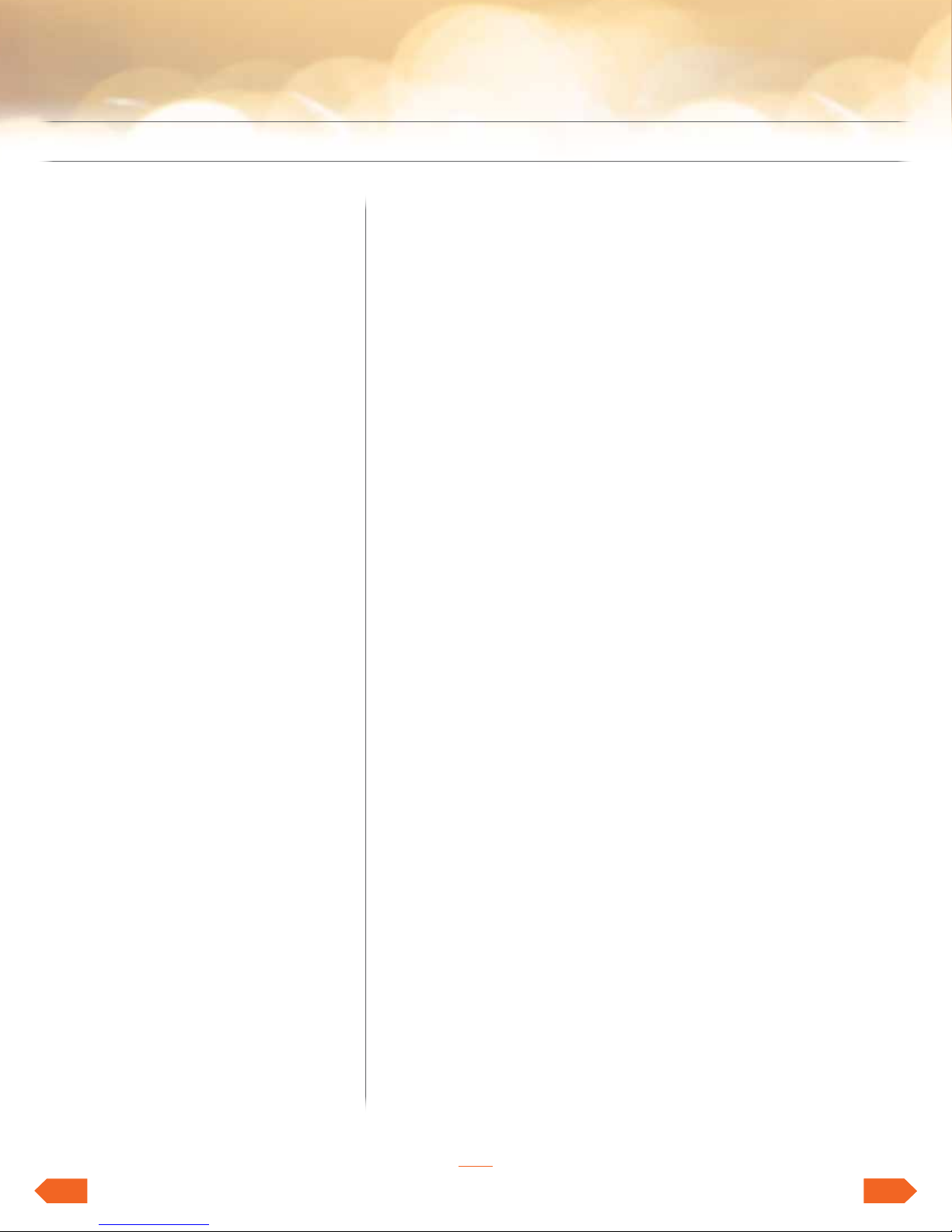
2015 BUICK INTELLILINK
DETAILS BOOK
ENCLAVETABLE OF CONTENTS LACROSSE & REGAL VERANO & ENCORE
Click on any item below to
go directly to that page
LACROSSE & REGAL
Key Messages and Availability
By Model ................3
Highlights ................4
OnStar 4G LTE Wi-Fi .......4
Text Message Alerts .......4
Siri Eyes Free ............4
Orientation to Controls .......8
Interacting with IntelliLink .....9
Radio and USB Media ......11
Favorites ...............14
Bluetooth Devices .........16
Customizing the System .....18
IntelliLink Radio
with Navigation ..........20
VERANO & ENCORE
A LETTER FROM YOUR
INTELLILINK MARKETING TEAM
Buick’s brand mission is to be the most friendly, down-to-earth
luxury brand in the world. We’re pleased to deliver on this mission
with the next evolution of IntelliLink, our premium and refined
infotainment system
Overall new services for select IntelliLink radios include:
• Siri Eyes Free to enable iPhone users to access more of their
phone’s features through the radio (new for LaCrosse and Regal)
• Text Message Alerts, a hands-free method of receiving text
messages in your vehicle (new for LaCrosse and Regal)
INTRODUCING ONSTAR 4G LTE WI-FI SERVICE
To complement IntelliLink’s premium infotainment system, we’re
pleased to offer OnStar 4G LTE Wi-Fi service that makes select
Buick vehicles (new for Verano, Encore, LaCrosse and Regal) a
rolling Wi-Fi hotspot. The hotspot is powered by your vehicle, so
when your vehicle is running, your hotspot is active.
• The 4G connection is stronger because of a more powerful
antenna. And up to seven Wi-Fi devices can be connected
at once, so when you’re chauffeuring your family or driving
carpool, everyone can use Wi-Fi.
Please use this updated Details Book to learn about the new and
updated IntelliLink features and the new OnStar 4G LTE Wi-Fi
service on select Model Year 2015 Buicks.
OnStar 4G LTE Wi-Fi .......24
Text Message Alerts ........24
Siri Eyes Free ............26
ENCLAVE
Text Message Alerts ........27
TuneSelect ..............28
Your IntelliLink Marketing Team
1
See onstar.com for a detailed instruction guide, vehicle availability, details, and system limitations.
Services and apps vary by make, model, year, carrier, availability and conditions. 4G LTE service is
available in select markets. 4G LTE performance is based on industry averages and vehicle systems
design. Some services require a data plan.
2
NEXTBACK
NEXT
Page 3
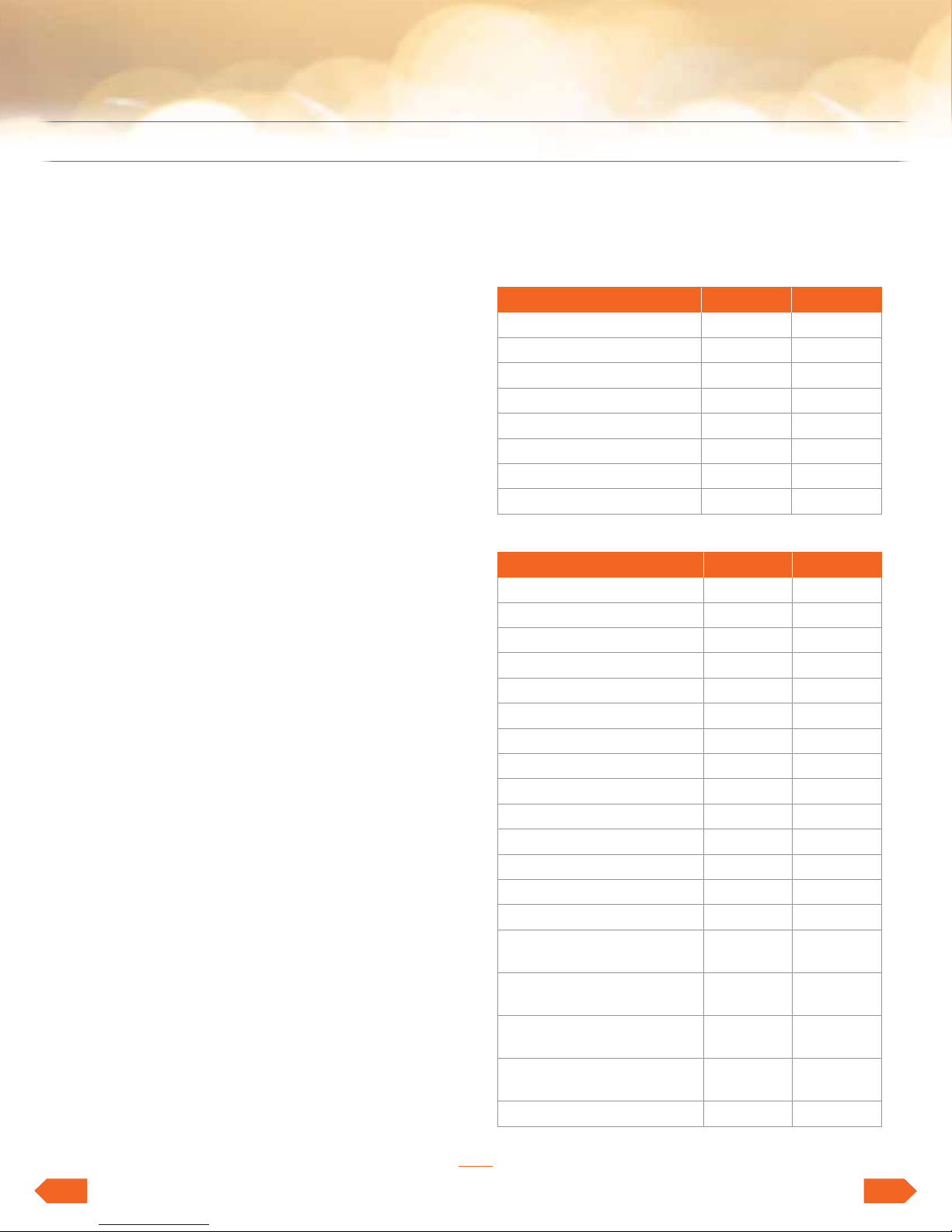
LACROSSE & REGAL
FEATURING INTELLILINK
KEY MESSAGES
ENCLAVETABLE OF CONTENTS LACROSSE & REGAL VERANO & ENCORE
ONSTAR 4G LTE WI-FI SERVICE
• OnStar 4G LTE Wi-Fi makes vehicle a rolling
Wi-Fi hotspot that connects up to seven devices
INTELLILINK
• Pair up to 10 Bluetooth devices
• Simple to use
– An intuitive touch screen with simple icons
that mimic smartphones
– Steering wheel controls keep hands on the
wheel and eyes on the road
• Initiate voice recognition
• Customize the DIC
• Scroll through favorites
• Adjust volume
– Natural language voice recognition –
normal phrases control the system
• Personalize system to your preferences
– Save up to 60 favorites, including radio
stations, albums, songs, artists, genres,
destinations and contacts
– Choose information to see in DIC display
– Move most used icons into app tray
for access from any page
• Top infotainment features included:
– Pandora app built in
– AM, FM and SiriusXM* Radio
– iTunes tagging for SiriusXM Radio*
– MyMedia** aggregates music on multiple
USB devices into one library
• Text Message Alerts
• Siri Eyes Free***
* Requires a subscription after initial complimentary period.
** Only available on Regal.
*** Requires available IntelliLink and compatible iPhone 4S or 5 running iOS 6.
AVAILABILITY BY MODEL
VEHICLE/TRIM I05 I06
LaCrosse 1SB S N/A
LaCrosse 1SL S A
LaCrosse 1SP S A
LaCrosse 1SR N/A S
Regal 1SL S A
Regal 1SN S A
Regal 1SP N/A S
Regal 1SX N/A S
OVERVIEW OF STANDARD FEATURES
FEATURES IO5 I06
OnStar 4G LTE Wi-Fi S S
8" color touch screen S S
USB port S S
Auxiliary input jack S S
SD card slot S S
Pandora app S S
Bluetooth S S
Bluetooth audio streaming S S
Number of favorites 60 60
Hands-free calling S S
Text Message Alerts S S
SiriusXM Radio* S S
CD/MP3 player S S
MyMedia** S S
Natural language
voice recognition
Gesture recognition
for touch screen
Multiple map views and
destination input methods
SiriusXM NavTraffic
and Travel Link*
Siri Eyes Free*** S S
S S
S S
S
S
• ••••••••••••••••••••
3
NEXTBACK
Page 4
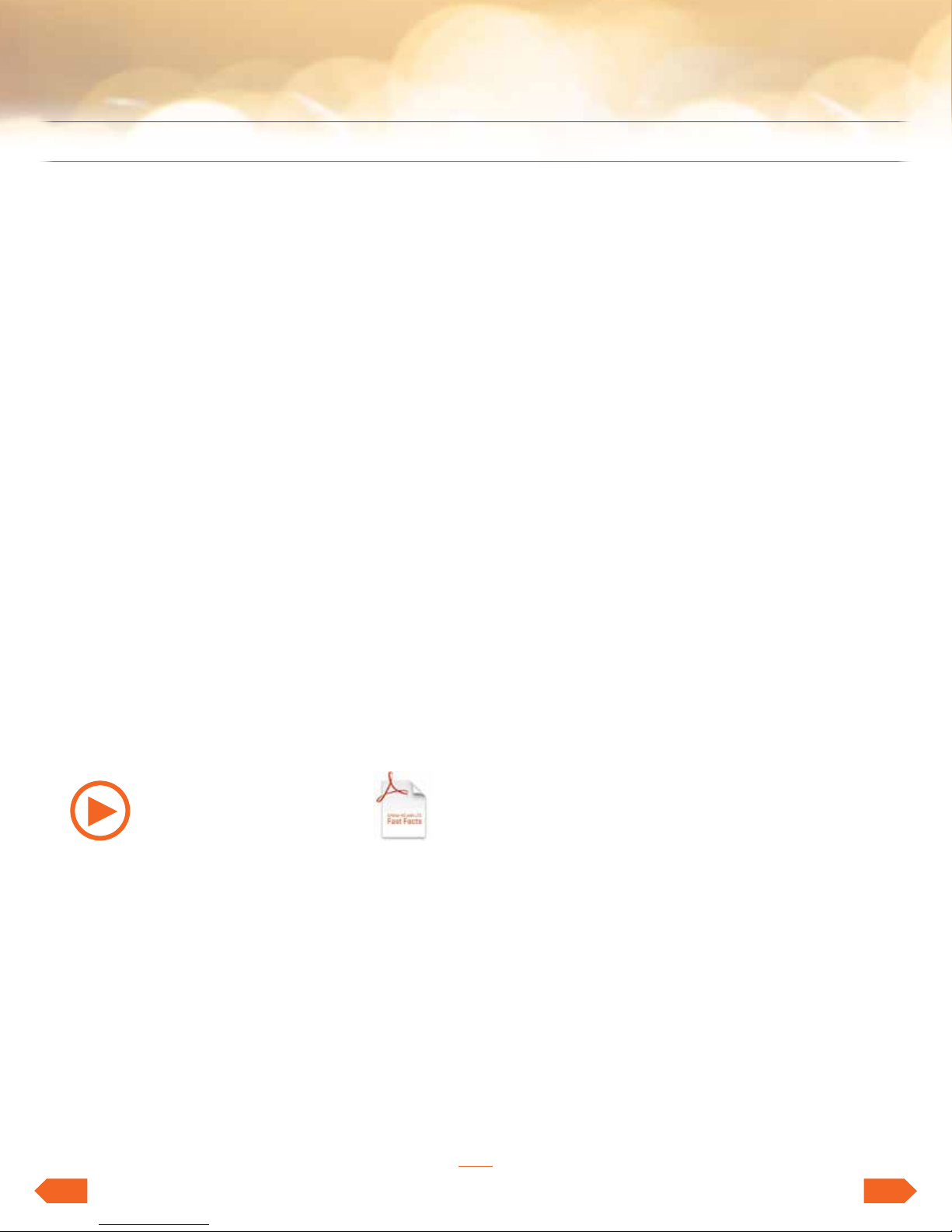
HIGHLIGHTS
LACROSSE & REGAL
fEAtuRinG intELLiLink
ENCLAVETABLE OF CONTENTS LACROSSE & REGAL VERANO & ENCORE
ONSTAR 4G LTE WI-FI MAKES
VEHICLE WI-FI HOTSPOT
Your vehicle becomes a rolling mobile hub with
great signal quality and bandwidth for up to
seven devices. OnStar with 4G LTE service allows
everyone to enjoy his or her own content. A
3-month/3GB, whichever comes first, 4G LTE
trial is included when the OnStar complimentary
service is activated (OnStar’s Basic Plan is
included for 5 years). Click on the “Fast Facts”
icon below for more information.
Press the OnStar Voice Command Button on the
mirror or overhead console or, if available, select
the “OnStar” icon on the radio home screen.
Wait for the prompt and the beep and say, “Wi-Fi
Settings.” The screen will display the name and
password for your Wi-Fi hotspot.Go to Settings
on the device you want to connect and find the
name of your vehicle’s 4G LTE Wi-Fi connection.
Select the hotspot and input the password. Then,
connect.Press the blue OnStar button and speak
to an Advisor to change your 4G LTE Wi-Fi name
and/or password, or manage your settings in your
RemoteLink mobile app.
Video: OnStar 4G LTE Wi-Fi
Radio and Media Functions
IntelliLink gives you a host of features that make
playing music easier:
3
• MyMedia
aggregates the music on multiple
USB-connected devices
2
• Pandora
has been integrated into the system
for one-click play
• iTunes tagging is offered for SiriusXM Radio
3
• You can Time Shift—record and play back—
25 minutes of live radio
TEXT MESSAGE ALERTS
If your vehicle with IntelliLink is paired with a
Bluetooth device that supports Text Message
Alerts, the system:
• Can display incoming text messages
• Can play incoming text messages over
the audio system
• Can respond to incoming text messages
with preset messages
• Requires a compatible smartphone with
Bluetooth profile (M.A.P.) and applicable text
messaging features. For more information about
varying capabilities, go to gmtotalconnect.
com. For example, iPhones require unique setup
requirements and offer limited Text Message
Alert capabilities
PHONE, MEDIA & STREAMING AUDIO
ALL CONNECT THROUGH INTELLILINK
Take Control of Bluetooth Devices with IntelliLink
Pair up to 10 Bluetooth devices and with
certain phones, see a picture of incoming caller.
iPhones have full functionality with IntelliLink
when connected via USB cable. When paired
with IntelliLink via Bluetooth, you can make and
receive calls on your iPhone, see your phonebook
and control your iPhone through the radio. You
can also stream audio and play Pandora
to control media or streaming audio through
IntelliLink, you must tether any Apple device.
• • •••••••••••••••••••
2
, but
SIRI EYES FREE FOR iPHONE USERS
Siri Eyes Free gives compatible iPhone users
hands-free access to some of their phone’s
features, like the calendar and text messaging.
Siri Eyes Free allows users to direct Siri to perform
a number of tasks while they safely keep their
eyes on the road and their hands on the wheel. To
further minimize distraction, Siri takes hands-free
functionality even further with an Eyes Free mode
that enables users to interact with their iPhone
using nothing more than their voice.
1
Requires optional IntelliLink with Navigation.
2
Requires Pandora account and connected Bluetooth device
with Pandora app. Data rates apply.
3
Only available on Regal.
4
NEXTBACK
Page 5
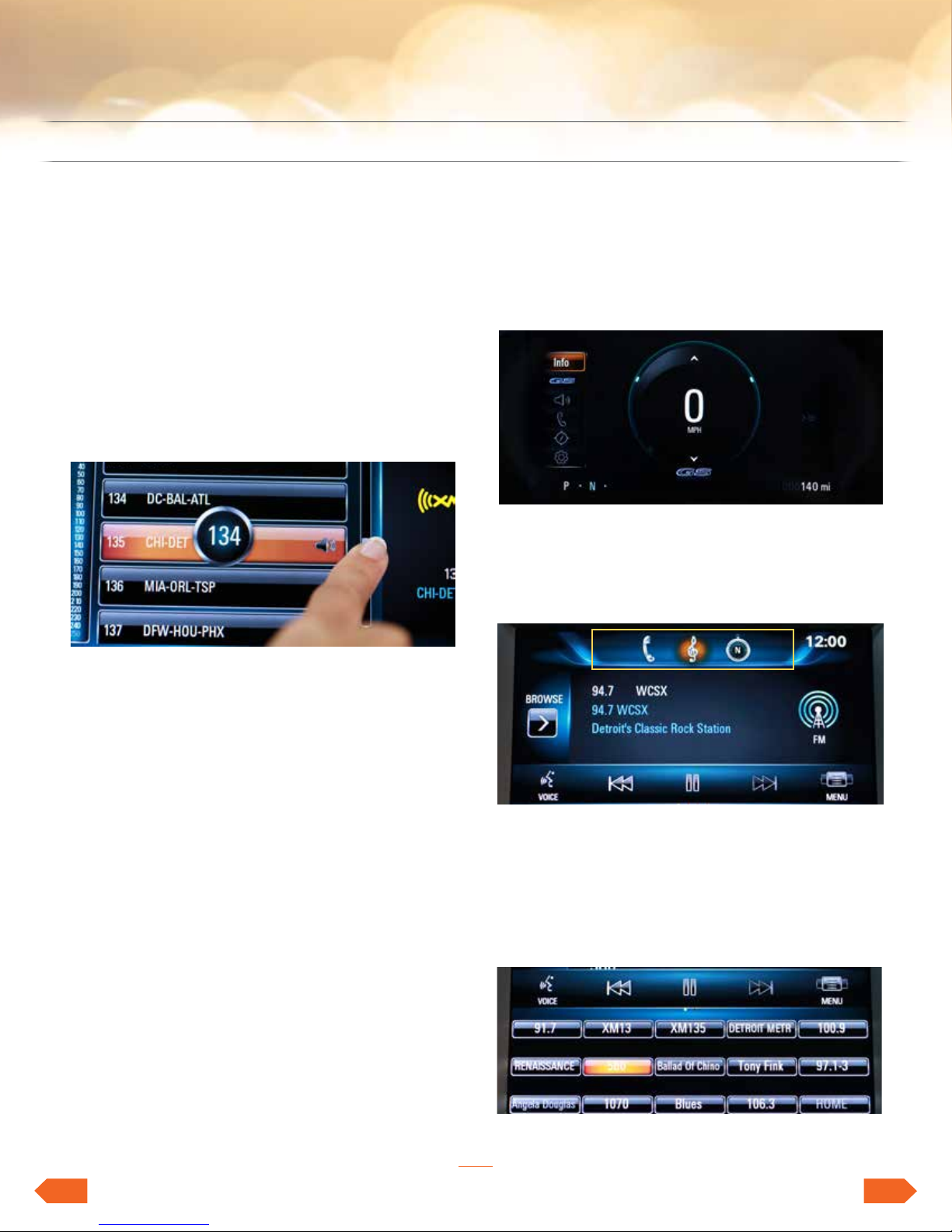
LACROSSE & REGAL
FEATURING INTELLILINK
INTELLILINK RADIO HIGHLIGHTS
ENCLAVETABLE OF CONTENTS LACROSSE & REGAL VERANO & ENCORE
NATURAL LANGUAGE VOICE
RECOGNITION OR FAMILIAR GESTURES
PUT YOU IN CONTROL
Gestures
IntelliLink’s touch screen is easy to navigate,
because you can use gestures to control
radio features.
Natural Language Voice Recognition
Natural language voice recognition allows you to
use everyday language to tell IntelliLink what
you want to do. You don’t have to use
specific keywords.
MAKE INTELLILINK YOUR OWN
WITH MORE WAYS TO CUSTOMIZE
Choose the information you want to see in the
Driver Information Center display and change
what you see at any time using the 5-way
controller on the steering wheel.
Natural voice commands work for connected
Bluetooth devices, contacts listed in your
connected phone’s phone book, connected USB
devices and the radio. For example:
• “I want to call John Westin at work”
1
• “Take me home
• “I want to listen to the blues”
• “Play the White Album”
• “Play ‘Born in the USA’”
1
Requires optional IntelliLink with Navigation.
”
••• ••••••••••••••••••
Drag three to five of your most frequently used
home screen icons into the app tray for easy
access from any screen.
Favorite stations? Contacts? Destinations?
Save up to 60 as favorites.
5
1
Songs?
NEXTBACK
Page 6
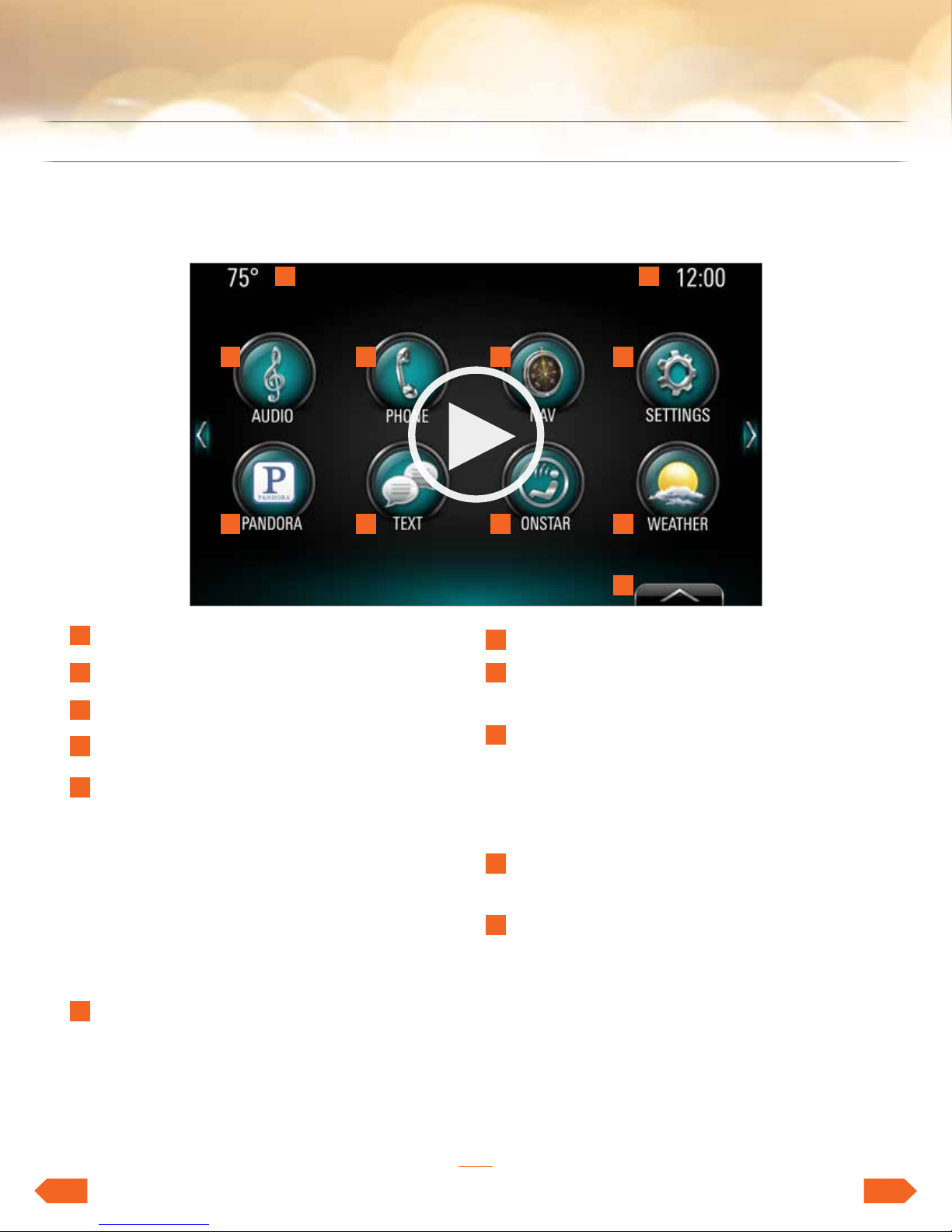
HOME PAGE
Video: Customize the Home Page and App Tray
1 2
LACROSSE & REGAL
fEAtuRinG intELLiLink
ENCLAVETABLE OF CONTENTS LACROSSE & REGAL VERANO & ENCORE
3 4
7 8 9 10
1
Temperature
2
Time
3
Audio – brings up active source page
4
Phone – brings up phone menu page
Nav – brings up access to main navigation
5
menu, destination entries and map views; also
links to OnStar Turn-by-Turn Directions. The
“Nav” icon is included on every radio even
1
if not equipped with Navigation
. With
available Navigation, the icon brings up
Nav menu; without available Navigation,
the Nav icon brings up compass or OnStar
Turn-by-Turn Directions
5
6
11
3
Pandora
7
8
Text Message Alerts – a hands-free method of
– brings up active Pandora page
receiving text messages
OnStar – brings up OnStar menu: new Buick
9
vehicles come with six months of OnStar
Directions & Connections; Turn-by-Turn
Directions integrate with “Nav” icon and three
months or 3GB of OnStar 4G LTE Wi-Fi service
10
Weather – access daily and extended forecasts
with a subscription to SiriusXM Travel Link
11
Interaction selector – brings up favorites
Settings – brings up list of available submenus:
6
set time and date, language, valet mode, radio
Settings, vehicle Settings, Bluetooth, voice,
2
display, rear camera
, return to factory Settings
and software information
•••• •••••••••••••••••
1
Nav icon on all 8" radios.
2
If vehicle is so equipped.
3
Requires Pandora account and connected Bluetooth device with Pandora
app. Data rates apply.
6
NEXTBACK
Page 7
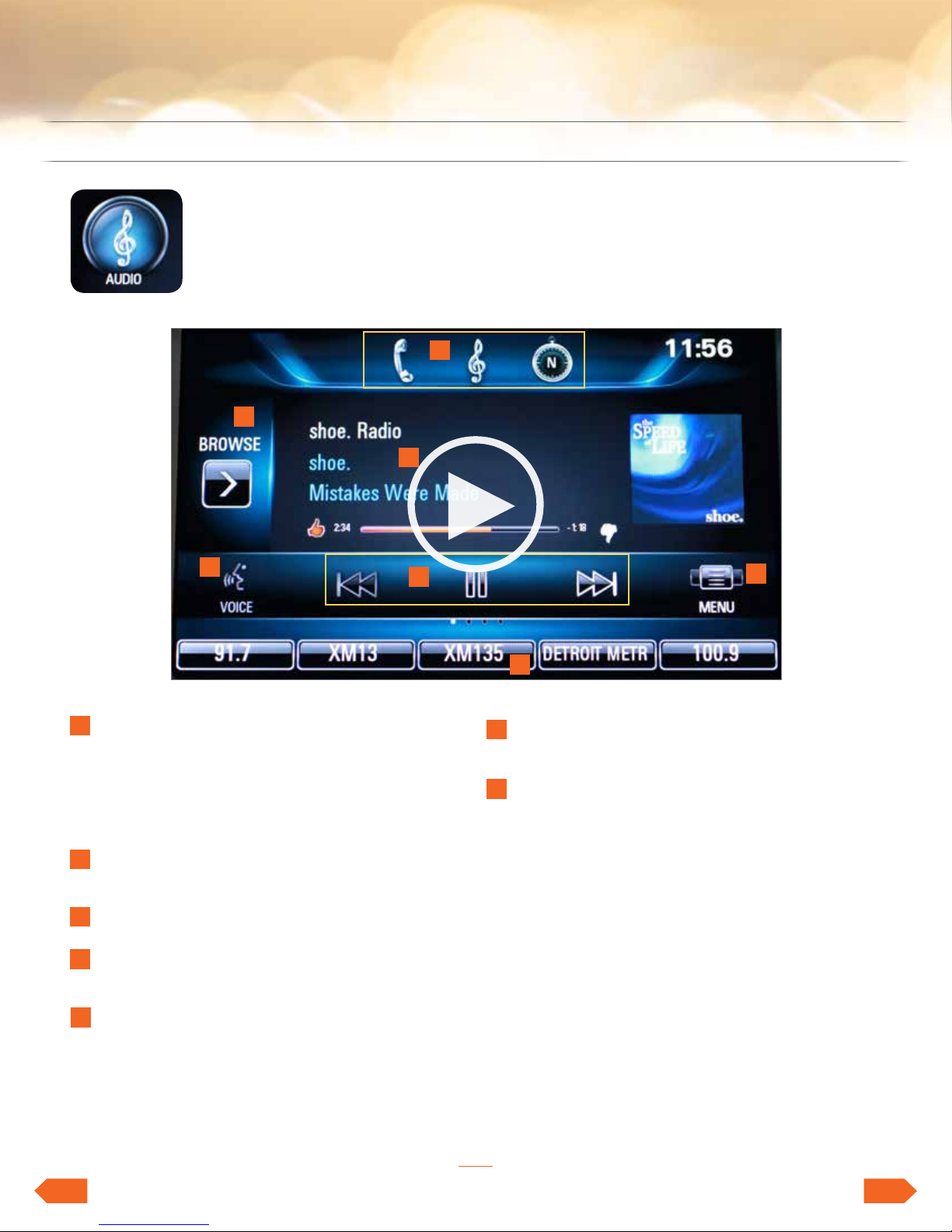
LACROSSE & REGAL
FEATURING INTELLILINK
AUDIO PAGE
Video: Audio Page Overview
2
ENCLAVETABLE OF CONTENTS LACROSSE & REGAL VERANO & ENCORE
1
3
4
1
App tray – holds three to five of your most
frequently used icons for access from any
page; app tray comes from factory with
three apps which may be substituted with
other icons using the press and drag gestures
Browse – brings up list of available stations
2
or music selections for that audio source
3
Source Indicator – shows source currently playing
Voice – push to bring up on-screen guide to
4
voice commands and activate voice commands
Time Shift controls – allows recording and
5
playback of live radio
5
7
Menu – brings up list of options available for
6
that audio source
Favorites – To access favorites, drag the bar up
7
from the bottom of the screen. Then swipe left,
right or up from the list to reveal several more
lines of favorites
6
••••• ••••••••••••••••
7
NEXTBACK
Page 8
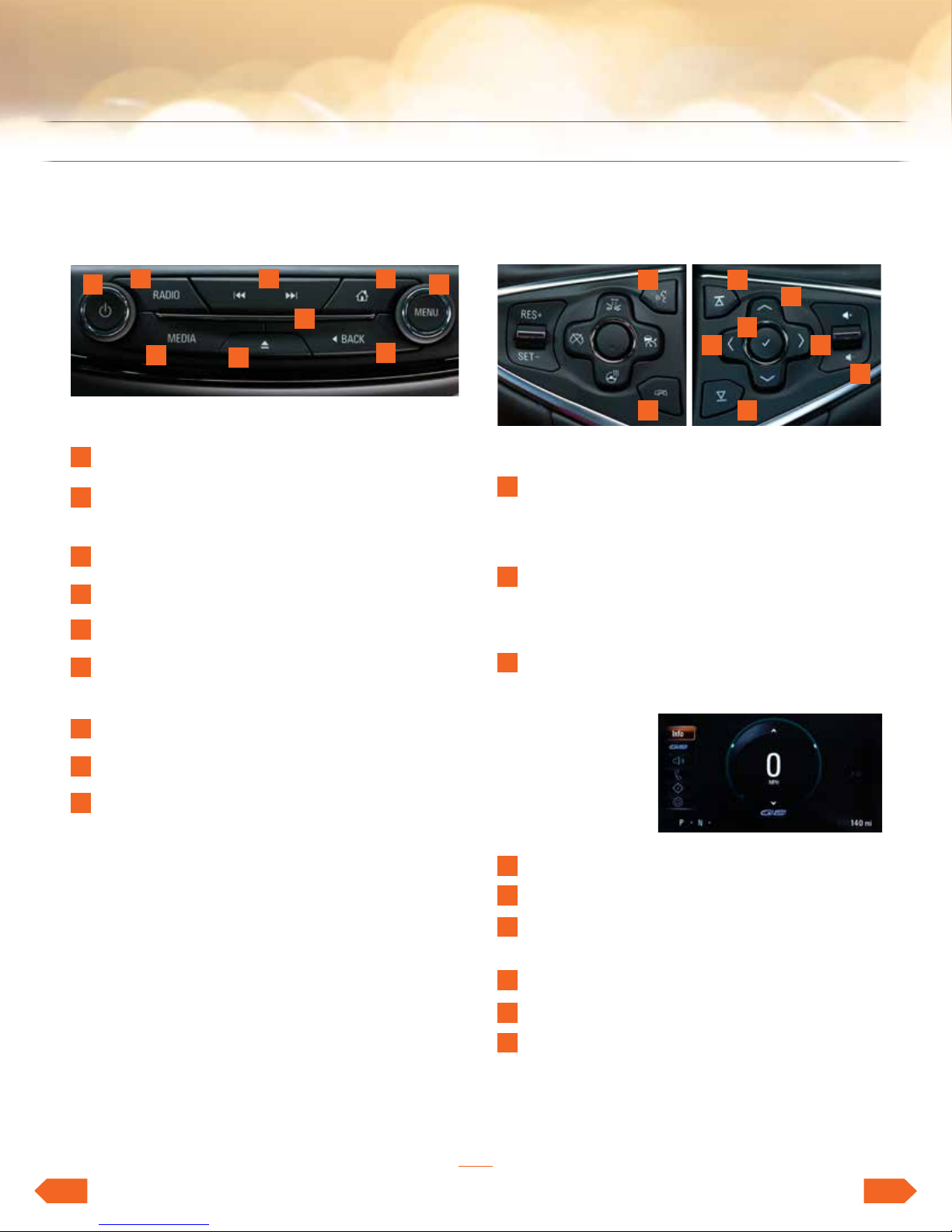
LACROSSE & REGAL
fEAtuRinG intELLiLink
ORIENTATION TO CONTROLS
ENCLAVETABLE OF CONTENTS LACROSSE & REGAL VERANO & ENCORE
1
2 3 4
9
6
7
THE FACEPLATE
1
On/Off Volume knob
Radio button – press to cycle through
2
available radio bands, e.g., AM, FM, SiriusXM
3
Seek forward and backward
Home – goes to Home Page
4
5
Scroll/Select Menu knob
6
Media button – press to cycle through
available media, e.g., USB, CD, Bluetooth
7
CD eject button
8
Back – goes to previous page
5
8
LEFT RIGHT
1
2
9
6
4
3
8
5
7
STEERING WHEEL CONTROLS
1
Push-To-Talk
– Initiates voice recognition
– Answers incoming call
2
Mute/Hang Up/Ignore Call
5-WAY CONTROLLER FOR DIC DISPLAY
Arrow Left – Press to bring up menu with
3
display options as shown above
– Info
– Audio
– Phone
9
CD slot
•••••• •••••••••••••••
– Navigation
– Settings
4
Check mark – press to select a menu item
5
Arrow Right – press to bring up submenus
6
Arrow Up/Down – press to scroll through
menus and submenus
7
Volume
Scroll down through favorites in the DIC
8
Scroll up through favorites in the DIC
9
8
NEXTBACK
Page 9
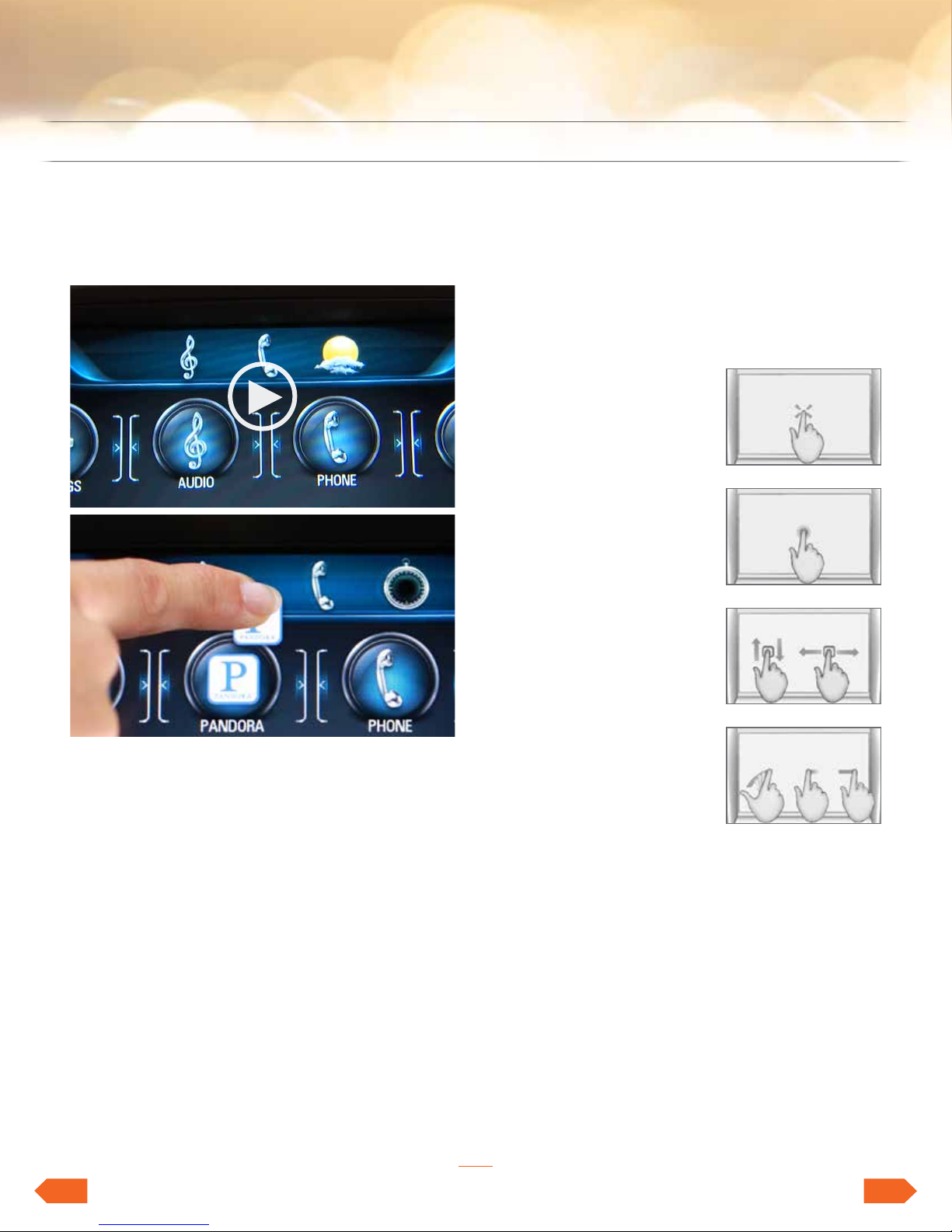
LACROSSE & REGAL
FEATURING INTELLILINK
INTERACTING WITH INTELLILINK
ENCLAVETABLE OF CONTENTS LACROSSE & REGAL VERANO & ENCORE
Video: Customize the Home Page and App Tray
USE GESTURES ON THE TOUCH SCREEN
To make it easier and faster to navigate through
IntelliLink’s screens, IntelliLink recognizes many
gestures that will be familiar to users.
Gestures
• Press to select an icon
or option, activate an
application or change the
location within a map
• Press and hold to start
another gesture, move
or delete an application
• Drag to move an
application on the Home
Page or to pan a map
To drag an item, you
must first press and hold
it, then you can drag it
up, down, right or left
to the new location
1
1
.
CUSTOMIZE THE HOME PAGE
Touching and holding an icon on the Home Page
puts the page into edit mode, signified by the
brackets around the icons. Then, you can:
• Drag the icons to a new position on the page
• Drag the icons to the right edge of the page
and hold until they move to the next page
• Drag items into the app tray
• Drag items out of the app tray
To exit edit mode, press the “Home” button.
••••••• ••••••••••••••
• Swipe or fling through
a list to reveal more
favorites, to pan a map
1
quickly
page views. To fling or swipe through a list,
for example, place your finger on the screen
then move it up or down rapidly
• To enhance touch screen operation:
– Start on Home Page
– Press “Settings”
– Press “Display”
– Press “Calibrate”
– Then follow the instructions on the screen
or to change
1
Requires optional IntelliLink with Navigation.
9
NEXTBACK
Page 10

LACROSSE & REGAL
fEAtuRinG intELLiLink
INTERACTING WITH INTELLILINK
ENCLAVETABLE OF CONTENTS LACROSSE & REGAL VERANO & ENCORE
Video: Natural language voice recognition
NATURAL LANGUAGE
VOICE RECOGNITION
• Press the “Push-to-Talk” button on steering
wheel one time to initiate voice recognition or
press the “Voice” button on the touch screen
– Listen for system response and beep
– Then speak
• Pressing the “Voice” button on the touch screen
brings up some suggested voice commands, as
does pressing the “Push-to-Talk,” waiting for the
beep and saying, “Help”
• Gracenote enables natural voice commands
for music
– You may ask IntelliLink to play music from
USB-connected media by song title, album
title, artist name or music genre
• Natural language voice recognition allows
you to speak normally to the system, without
memorizing commands
•••••••• •••••••••••••
• Voice commands cannot be used with Pandora
• Voice commands are only available in English
For example:
• “I want to call John Westin at work”
1
• “Take me home
• “I want to listen to the blues”
• “Play the White Album”
• “Play ‘Born in the USA’”
”
1
Requires optional IntelliLink with Navigation.
10
NEXTBACK
Page 11

LACROSSE & REGAL
FEATURING INTELLILINK
RADIO AND USB MEDIA
ENCLAVETABLE OF CONTENTS LACROSSE & REGAL VERANO & ENCORE
SIRI EYES FREE FOR IPHONE USERS
Siri Eyes Free gives compatible iPhone users
hands-free access to some of their phone’s
features, like the calendar and text messaging.
Using nothing more than their voice. And it
eliminates one more potential distraction by
keeping the device’s screen from lighting up.
Video: Siri Eyes Free
How to Use Siri Eyes Free
Press and hold the PTT button long enough until
Siri speaks; pressing and holding the PTT button
for too short a period of time will engage the
onboard voice recognition system and bypass Siri.
Siri can:
• Make voice-activated, hands-free calls to
contacts on their iPhone
• Play songs in the iTunes library and even
switch music sources
• Listen to, compose and send an iMessage or
text message
• Access calendar and add appointments
• Answer simple questions such as game scores
or the dates of national holidays; Siri will not
provide answers to complex questions that
require displaying a web page
BACK NEXT
••••••••• ••••••••••••
11
Page 12

LACROSSE & REGAL
FEATURING INTELLILINK
RADIO AND USB MEDIA
ENCLAVETABLE OF CONTENTS LACROSSE & REGAL VERANO & ENCORE
TEXT MESSAGE ALERTS
If your vehicle with IntelliLink is paired with a
Bluetooth device that supports Text Message
Alerts, the system:
• Can display incoming text messages
• Can play incoming text messages over
the audio system
• Can respond to incoming text messages
with preset messages
• Requires a compatible smartphone with
Bluetooth profile (M.A.P.) and applicable text
messaging features. For more information about
varying capabilities, go to gmtotalconnect.
com. For example, iPhones require unique setup
requirements and offer limited Text Message
Alert capabilities
HOW TO USE TEXT MESSAGING
• Press “Message” button on Home Page
• When messages are retrieved, “Text Message”
inbox displays
• Select message for viewing (only
available when vehicle is not moving)
• Select “Reply” to reply and select desired
message from display of preset messages,
then select “Send” (this function is not available
for iPhones)
• Incoming text messages
– Pop-up screen displays
– Select “Listen,” “View,” “Dismiss” or “Call”
– Turn off display alerts from the
“Settings” button
Video: Text Message Alerts
SETTING UP TEXT MESSAGING
DURING PHONE PAIRING
• Android and BlackBerry give you a pop-up
right after you pair, asking whether you want to
allow access to your messages
• For iPhone you have to go into Settings, then
Bluetooth, select your vehicle and turn on
notifications
• Notes for iPhone
– Text messaging functionality with compatible
iPhones is limited to Apple restrictions
on what the radio can access, e.g., text
messages received prior to entering the
vehicle will not be displayed, and you cannot
reply to a text message
– “Show Notifications” must be enabled on
the phone to allow the radio to access
messaging; this can be enabled by the
following steps (after pairing and connecting
to the radio):
• On the phone, select Settings, then
Bluetooth, then properties (either devicefriendly name such as “Buick Verano” or
“Radio”), then turn on “Show Notifications”
•••••••••• •••••••••••
• Restart vehicle for connection to take hold
• Once set, it is retained for future connections
• Visit gmtotalconnect.com for vehicle and
smartphone compatibility
12
NEXTBACK
Page 13

LACROSSE & REGAL
FEATURING INTELLILINK
RADIO AND USB MEDIA
Video: Play USB-Connected Media
ENCLAVETABLE OF CONTENTS LACROSSE & REGAL VERANO & ENCORE
TIME SHIFT LIVE RADIO
• To initiate, press the “Pause” button at the
bottom of the screen—this pauses live radio
and indicates the time of day that you started
recording the station
• Press “Play” button to listen to the
recorded station
• Press “Rewind” or “Forward” buttons to
reverse or advance playback positions of
recorded station
• Press and HOLD “Forward” button to fast
forward to the end of the recording and return
to the live broadcast of the station
• If you change radio bands or stations, the
“buffer” resets and begins recording the new
station automatically
USE MYMEDIA*
On Regal, MyMedia aggregates the audio files
from multiple USB devices into one library for
access to all the media without changing from
device to device. To use MyMedia:
• Press the “Media” button on the faceplate until
“MyMedia” appears where you would see
album art
• Press the “MyMedia” icon on the touch screen
to see the aggregated menu
When multiple USB devices are connected at the
same time, IntelliLink will not display album art.
••••••••••• ••••••••••
13
* Only available on Regal.
NEXTBACK
Page 14

LACROSSE & REGAL
fEAtuRinG intELLiLink
FAVORITES – SAVE AND PLAY
Video: Favorites
ENCLAVETABLE OF CONTENTS LACROSSE & REGAL VERANO & ENCORE
SAVE UP TO 60 FAVORITES
• Select the “Settings” icon on Home Page, then
choose “Radio” and “Number of Favorites”
– Select “Auto” or number of favorites you
want available
• Return to Home Page
• Select “Audio”
• Tune a radio station you want to save as
a Favorite
• To save station, press and hold an available
Favorites space until you hear a beep
• Use the same method to save destinations,
songs, albums, artists, genres and contacts
PLAY FAVORITES
• To see a partial list of Favorites, press the
arrow on the bottom right of the screen
• Then swipe the list sideward to see more;
then touch the station you want to play
• To see more Favorites, swipe upward from
the partial list, then touch the station you want
to play
•••••••••••• •••••••••
14
NEXTBACK
Page 15

LACROSSE & REGAL
FEATURING INTELLILINK
FAVORITES – CUSTOMIZE
ENCLAVETABLE OF CONTENTS LACROSSE & REGAL VERANO & ENCORE
“MANAGE” OR CUSTOMIZE FAVORITES
• Select the “Settings” icon on Home Page, then
choose “Radio” and “Manage Favorites”
• To re-order Favorites, press and hold a Favorite,
then drag it to a new location
• To delete a Favorite, select it and press “Delete”
• To rename a Favorite, select it, press “Rename”
and enter new name on keypad
• Touch “Done” to leave “Manage Favorites”
screen and save changes
••••••••••••• ••••••••
15
NEXTBACK
Page 16

BLUETOOTH DEVICES
Video: Pair a Bluetooth Device
LACROSSE & REGAL
fEAtuRinG intELLiLink
ENCLAVETABLE OF CONTENTS LACROSSE & REGAL VERANO & ENCORE
PAIR UP TO 10 DEVICES
ONLY ONE ACTIVE AT A TIME
Pair a Device
• Start with vehicle in “Park,” then initiate pairing
by one of two ways:
– Press the “Phone” icon, select “Phones” then,
select “Pair new device”
– Press the “Push-to-Talk” button on steering
wheel, wait for system response and beep,
then say “Bluetooth” or “Pair Phone”
• PIN appears
• Start the pairing process on phone
• Locate “Buick IntelliLink” on phone and match
or enter PIN (depending on phone)
• The screen replies “Device name has been
successfully paired”
• The phone may ask permission to allow system
to access phone book. If a message requesting
permission appears on your phone, simply
confirm the request
LIST/CHANGE CONNECTED PHONE
• Press the “Phone” icon
• Select “Phones”
• Change check mark to phone you
want connected
• You may pair up to 10 phones but only
use one at a time
SWITCH TO HANDSET
OR HANDS-FREE MODE
• Press the “Phone” icon during call to display
“Call View”
• Press “Handset” to switch to handset mode
•••••••••••••• •••••••
16
NEXTBACK
Page 17

LACROSSE & REGAL
FEATURING INTELLILINK
BLUETOOTH DEVICES
Video: Make and Receive Phone Calls
ENCLAVETABLE OF CONTENTS LACROSSE & REGAL VERANO & ENCORE
• Using recent contacts from touch screen
– Press the “Phone” icon on screen
– Select “Recent”
– Use the “View” button on top right of list
to select between “Missed,” “Recent” and
“Sent” calls
• End a call
– Press the “End Call” button on steering wheel
or
RECEIVE OR REJECT CALL
• Receive call
– Press the “Push-to-Talk”
button on steering wheel
– Press “Answer” on touch screen
• Reject call
– Press the “End Call/Mute” button
on steering wheel
– Press “Ignore” on touch screen
MAKE CALL OR END CALL
• Using contacts from touch screen
– Press the “Phone” icon on touch screen
– Select “Contacts”
– Select name to call
– Press “End Call” on the touch screen
STREAM PANDORA
Video: Play Pandora
• Set up an account at Pandora.
com and download app to mobile device
• Connect iPhone/iPad via USB and other devices
via Bluetooth—data rates apply
• System displays last tuned station while
displaying “Launching Pandora Radio Station”
(launch time may take a few moments)
• Use on-screen controls to skip track or vote
“Thumbs up” or “Thumbs down” (voice
commands do not work with Pandora)
• The Pandora “Menu” gives you
additional options
• Using contacts with voice commands
– Press “Push-to-Talk”
– After system response and beep, say “call”
and name of contact
••••••••••••••• ••••••
17
– Bookmark artist – sends bookmark to
Pandora account
– Bookmark song – sends bookmark to
Pandora account
NEXTBACK
Page 18

LACROSSE & REGAL
fEAtuRinG intELLiLink
USING SETTINGS TO
CUSTOMIZE THE SYSTEM
Video: Use Radio Settings
ENCLAVETABLE OF CONTENTS LACROSSE & REGAL VERANO & ENCORE
TIME AND DATE
• Set time/auto set (syncs clock automatically)
• Set date/auto set (syncs date automatically)
• Clock display – turns display on and off
LANGUAGE
• English
• French Canadian
• Spanish
VALET MODE (IF EQUIPPED)
• Locks infotainment system, steering wheel
controls, steering column (if equipped
with tilt/telescoping wheel) and vehicle
storage locations
– Enter 4-digit code
on keypad
– Press “Enter” to
go to confirmation
screen
– Re-enter 4-digit code
– Press “Lock” to lock the system
– Enter 4-digit code again to unlock the system
– Press the “Back” button on screen or faceplate
to return to previous menu
RADIO SETTINGS
• Manage Favorites
– Delete, reorganize and re-name them
• Number of Favorites Shown
– Choose how many favorites are available
• Audible Touch Feedback
– An on/off function for feedback you hear
when you touch the screen
• Auto Volume
– Adjusts automatic volume compensation for
road noise—off, low, medium-low, medium,
medium-high, high
• Maximum Start-
up Volume
– Sets maximum
volume at
vehicle start-up
• Audible
Cue Volume
– Sets volume of system cues at vehicle start-up
•••••••••••••••• •••••
18
NEXTBACK
Page 19

LACROSSE & REGAL
FEATURING INTELLILINK
USING SETTINGS TO
CUSTOMIZE THE SYSTEM
VEHICLE SETTINGS
• Climate and Air Quality
– Auto functions for max fan speed and front
and rear defog
• Collision/Detection Systems
– On/Off for Side Blind Zone Alert and Rear
Cross Traffic Alert (if equipped)
• Comfort and Convenience
– Chime volume
• Lighting
– Turn vehicle locator lights on or off
– Set timing for exit lighting for 30, 60 or
120 seconds
• Power Door Locks
– Unlocked door/anti lockout
– When “On,” this function keeps driver
door from locking when the door is open
– If “Off,” Delayed Door Lock Menu
becomes available
– Auto door unlock
• Allows selection of which doors
automatically unlock when vehicle is
shifted into “Park”
– Delayed door lock
• When “On,” this feature delays the
locking of doors
• To override the delay, press the power
door lock switch on the door and select
“Off” or “On”
• Remote Lock/Unlock/Start
– Remote unlock light feature
– Remote lock feature
– Remote start auto heat seats (if equipped)
BLUETOOTH SETTINGS
• Pair New Device
– An alternative location to initiate pairing
• Device Management
– Shows list of paired devices
– Allows you to switch to another paired device
• Ringtones
– Choose how Bluetooth-connected phone
• Voice Mail Numbers
– Displays number to call to check voice mail
VOICE SETTINGS
• Prompt Length
– Set for short, abbreviated system prompts
– Set for long, explanatory system prompts
• Auto Feedback Speed
– Short, medium or long
REAR CAMERA
• Guidance Lines
– On or Off
• Rear Cross Traffic Alert (if equipped)
– On or Off
• Rear Park Assist Symbols (if equipped)
– On or Off
RETURN TO FACTORY SETTINGS
• Restore vehicle Settings
• Clear all private data (clears paired
Bluetooth devices)
• Restore radio Settings
ENCLAVETABLE OF CONTENTS LACROSSE & REGAL VERANO & ENCORE
sounds when it rings in vehicle
for connected device
••••••••••••••••• ••••
19
NEXTBACK
Page 20

LACROSSE & REGAL
FEATURING INTELLILINK & NAVIGATION
COLOR-TOUCH RADIO WITH
ENCLAVETABLE OF CONTENTS LACROSSE & REGAL VERANO & ENCORE
INTELLILINK AND NAVIGATION
Available Navigation highlights:
• Multiple methods to enter a destination
• Multiple map views including 3-D for most
major US cities and attractions
(
IO6
)
•••••••••••••••••• •••
• SiriusXM Travel Link with subscription
• SiriusXM NavTraffic with subscription to
monitor traffic conditions, re-routing to avoid
closures and delays
20
NEXTBACK
Page 21

LACROSSE & REGAL
FEATURING INTELLILINK & NAVIGATION
HOW TO USE NAVIGATION
Video: Enter a Destination
To use the “Address” method, enter the letters and
the numbers on the alphanumeric keypad until all
lines of the entry are complete or conduct a search
by beginning to enter an address, an intersection,
a highway or a freeway entrance ramp.
ENCLAVETABLE OF CONTENTS LACROSSE & REGAL VERANO & ENCORE
ENTER A DESTINATION
IntelliLink features multiple ways to enter a
destination. First press the “Navigation” icon,
then the “Destination” icon on the map. From
there you can chose five methods:
• Voice Recognition
• Address
• Recent Destinations
• Contacts
• Places of Interest
Use the “Places of Interest” method to drill
down to categories to begin a search of
these destinations.
Press “Go” on the touch screen to begin
route guidance.
••••••••••••••••••• ••
21
NEXTBACK
Page 22

LACROSSE & REGAL
FEATURING INTELLILINK & NAVIGATION
HOW TO USE NAVIGATION
Video: Use Guidance and Maps
ENCLAVETABLE OF CONTENTS LACROSSE & REGAL VERANO & ENCORE
MAP GUIDANCE
When under route guidance, “ETA,” or estimated
time of arrival, is displayed on the right side of
the map view. Press the “ETA” information area
to toggle between key destination information
that includes:
• Estimated arrival time
• Trip duration
• Driving distance
Press the “Turn List” information area to display all
the turns in the guided route.
To suspend current route guidance, press the
“Menu” button and the “Cancel Route” option.
TURN ON SEVERE WEATHER ALERT
This feature, which will send severe weather alerts
to IntelliLink (within a 45-mile radius around the
vehicle), is set to “off” from the factory. To turn
it on:
• Select “Weather” on the Home Page
• Select “Menu,” then turn Advisories on
as shown
•••••••••••••••••••• •
22
NEXTBACK
Page 23

LACROSSE & REGAL
FEATURING INTELLILINK & NAVIGATION
HOW TO USE NAVIGATION
ENCLAVETABLE OF CONTENTS LACROSSE & REGAL VERANO & ENCORE
USE NATURAL LANGUAGE VOICE
RECOGNITION FOR NAVIGATION
Natural language voice recognition allows you
to tell IntelliLink where you want to go in
everyday language.
To use voice recognition from the steering wheel
controls, press the “Push-to-Talk” button, listen for
the system response and the beep, then speak
one of the commands—“Destination Address,” or
“Destination Places of Interest,” or “Destination
Contact”—to begin a dialogue with the system.
Then, speak to the system using natural language:
• Address: “I want to go to 300
Renaissance Center”
• POI: “Find a gas station”
• Contact: “Take me to Peter Mitchell’s house”
ADDITIONAL FEATURES WITH A
SUBSCRIPTION TO SIRIUSXM TRAVEL LINK
• Weather icon: With a subscription to
SiriusXM Travel Link, access to daily
and extended forecasts
• SiriusXM Travel Link also gives you access to
fuel prices and movie listings integrated into
Places of Interest categories/destination method
ONSTAR TURN-BY-TURN NAVIGATION
An OnStar subscriber has the ability to connect to the OnStar system and ask
an OnStar Advisor to download a destination into the system. OnStar will send
address information and location coordinates of the destination into IntelliLink’s
navigation system.
•••••••••••••••••••••
23
NEXTBACK
Page 24

VERANO & ENCORE
FEATURING INTELLILINK
FEATURES HELP KEEP
CUSTOMERS CONNECTED
ENCLAVETABLE OF CONTENTS LACROSSE & REGAL VERANO & ENCORE
ONSTAR 4G LTE WI-FI MAKES
VEHICLE WI-FI HOTSPOT
Your vehicle becomes a rolling mobile hub with
great signal quality and bandwidth for up to
seven devices. OnStar with 4G LTE service allows
everyone to enjoy his or her own content. A
3-month/3GB, whichever comes first, 4G LTE
trial is included when the OnStar complimentary
service is activated (OnStar’s Basic Plan is
included for 5 years). Click on the “Fast Facts”
icon below for more information.
Press the OnStar Voice Command Button on the
mirror or overhead console or, if available, select
the “OnStar” icon on the radio home screen.
Wait for the prompt and the beep and say, “Wi-Fi
Settings.” The screen will display the name and
password for your Wi-Fi hotspot.Go to Settings
on the device you want to connect and find the
name of your vehicle’s 4G LTE Wi-Fi connection.
Select the hotspot and input the password. Then,
connect.Press the blue OnStar button and speak
to an Advisor to change your 4G LTE Wi-Fi name
and/or password, or manage your settings in your
RemoteLink mobile app.
These new features are intended to prioritize
safety for driver and passengers. Driver focus
should always remain on driving, and GM
strongly recommends that drivers never input text
using a handheld device while driving.
INTELLILINK OFFERS
TEXT MESSAGE ALERTS
If your Verano or Encore with IntelliLink is
paired with a Bluetooth device that supports Text
Message Alerts, the system:
• Can display incoming text messages
• Can play incoming text messages over
the audio system
• Can respond to incoming text messages
with preset messages
• Requires a compatible smartphone with
Bluetooth profile (M.A.P.) and applicable text
messaging features. For more information about
varying capabilities, go to gmtotalconnect.
com. For example, iPhones require unique setup
requirements and offer limited Text Message
Alert capabilities
Video: OnStar 4G LTE Wi-Fi
Verano and Encore with IntelliLink have two new
features that raise the radio’s connectivity to a
new level:
• Text Message Alerts – play a text message
over the audio system and respond with a
preset message
• Siri Eyes Free – gives compatible iPhone users
hands-free access to some of their phone’s
features, like the calendar and text messaging
Video: Text Message Alerts
24
• ••
NEXTBACK
Page 25

VERANO & ENCORE
FEATURING INTELLILINK
HOW TO USE TEXT MESSAGING
• Press “Message” button on Home Page
• When messages are retrieved, “Text Message”
inbox displays
• Select message for viewing (only available
when vehicle is not moving)
• Select “Reply” to reply and select desired
message from display of preset messages,
then select “Send” (this function is not available
for iPhones)
• Incoming text messages
– Pop-up screen displays
– Select “Listen,” “View,” “Dismiss” or “Call”
– Turn off display alerts from the
“Settings” button
SETTING UP TEXT MESSAGING
DURING PHONE PAIRING
• Android and BlackBerry give you a pop-up
right after you pair, asking whether you want to
allow access to your messages
ENCLAVETABLE OF CONTENTS LACROSSE & REGAL VERANO & ENCORE
• Notes for iPhone
– Text messaging functionality with compatible
iPhones is limited to Apple restrictions
on what the radio can access, e.g., text
messages received prior to entering the
vehicle will not be displayed, and you cannot
reply to a text message
– “Show Notifications” must be enabled on
the phone to allow the radio to access
messaging; this can be enabled by the
following steps (after pairing and connecting
to the radio):
• For iPhone you have to go into Settings, then
Bluetooth, select your vehicle and turn on
notifications
1
See onstar.com for a detailed instruction guide, vehicle availability, details, and system limitations. Services and apps vary by make, model, year, carrier, availability,
and conditions. 4G LTE service is available in select markets. 4G LTE performance is based on industry averages and vehicle systems design. Some services require a
data plan.
• On the phone, select Settings, then
Bluetooth, then properties (either devicefriendly name such as “Buick Verano” or
“Radio”), then turn on “Show Notifications”
• Restart vehicle for connection to take hold
• Once set, it is retained for future connections
• Visit gmtotalconnect.com for vehicle and
smartphone compatibility
25
• • •
NEXTBACK
Page 26

VERANO & ENCORE
FEATURING INTELLILINK
SIRI EYES FREE FOR iPHONE USERS
Siri Eyes Free gives compatible iPhone users
hands-free access to some of their phone’s
features, like the calendar and text messaging.
Siri Eyes Free allows users to direct Siri to perform
a number of tasks while they safely keep their
eyes on the road and their hands on the wheel. To
further minimize distraction, Siri takes hands-free
functionality even further with an Eyes Free mode
that enables users to interact with their iPhone
using nothing more than their voice.
ENCLAVETABLE OF CONTENTS LACROSSE & REGAL VERANO & ENCORE
HOW TO USE SIRI EYES FREE
Owners simply connect their iPhone with the
IntelliLink radio via Bluetooth, pair with the
system, and use the Push-to-Talk (PTT) button on the
steering wheel controls to begin and end sessions
with Siri in Eyes Free mode. Press and hold the
PTT button long enough until Siri speaks; pressing
and holding the PTT button for too short a period
of time will engage the onboard voice recognition
system and bypass Siri. Siri can:
• Make voice-activated, hands-free calls to
contacts on their iPhone
• Play songs in the iTunes library and even switch
music sources automatically from AM/FM/XM
radio to iPod mode
• Listen to, compose and send an iMessage or
text message to a phone number or anyone in
saved Contacts
• Access calendar and add appointments
Video: Siri Eyes Free
• Answer simple questions such as game scores
or the dates of national holidays; while in Eyes
Free mode, Siri will not provide answers to
complex questions that require displaying a
web page
26
•••
NEXTBACK
Page 27

ENCLAVE
FEATURING INTELLILINK
ENCLAVETABLE OF CONTENTS LACROSSE & REGAL VERANO & ENCORE
INTELLILINK FEATURES ADD
VALUE FOR CUSTOMERS
Enclave customers will enjoy their IntelliLink radios even more with the ability to receive text messages
and enhance the radio’s personalization with SiriusXM TuneSelect.
INTELLILINK OFFERS
TEXT MESSAGE ALERTS
If your Enclave with IntelliLink is paired with a
Bluetooth device that supports Text Message
Alerts, the system:
• Can display incoming text messages
• Can play incoming text messages over
the audio system
• Can respond to incoming text messages
with preset messages
• Requires a compatible smartphone with
Bluetooth profile (M.A.P.) and applicable text
messaging features. For more information
about varying capabilities, go to
gmtotalconnect.com. For example, iPhones
require unique setup requirements and offer
limited Text Message Alert capabilities
Video: Text Message Alerts
HOW TO USE TEXT MESSAGING
• Press “Message” button on Home Page
• When messages are retrieved, “Text Message”
inbox displays
• Select message for viewing (only available
when vehicle is not moving)
• Select “Reply” to reply and select desired
message from display of preset messages,
then select “Send” (this function is not available
for iPhones)
• Incoming text messages
– Pop-up screen displays
– Select “Listen,” “Play” or “View”
– Turn off display alerts from the
“Settings” button
27
• •
NEXTBACK
Page 28

ENCLAVE
FEATURING INTELLILINK
ENCLAVETABLE OF CONTENTS LACROSSE & REGAL VERANO & ENCORE
SETTING UP TEXT MESSAGING
DURING PHONE PAIRING
• Android and
BlackBerry give
you a pop-up
right after you
pair, asking
whether you want
to allow access to
your messages
• iPhone you
have to go into
Settings, then
Bluetooth, select
your vehicle
and turn on
notifications
• Notes for iPhone
– Text messaging functionality with compatible
iPhones is limited to Apple restrictions
on what the radio can access, e.g., text
messages received prior to entering the
vehicle will not be displayed, and you cannot
reply to a text message
HEAR YOUR FAVORITE ARTISTS
OR SONGS MORE OFTEN
WITH TUNESELECT
IntelliLink Radios with Navigation equipped with
SiriusXM can be set to alert you when a selected
artist or song is playing on another XM Station.
To use:
• Select “Menu” when the specific song or artist
is playing. Select TuneSelect and the following
will display:
– Artist: Press to set an audio alert when the
current artist is playing on a SiriusXM channel
– Song: Press to set an audio alert when the
current song is playing on a SiriusXM channel
• TuneSelect Manager: Press “Disable/Enable All
Alerts” to enable or disable all alerts; a check
mark next to the alert means it is turned on.
Press an alert to turn it off; press “Delete” to
delete an alert
• Audible Alert: This feature will give an audio
alert when certain artists or songs are available
on a specific station. Press to turn on or off
– “Show Notifications” must be enabled on
the phone to allow the radio to access
messaging; this can be enabled by the
following steps (after pairing and connecting
to the radio):
• On the phone, select Settings, then
Bluetooth, then properties (either devicefriendly name such as “Buick Enclave” or
“Radio”), then turn on “Show Notifications”
• Restart vehicle for connection to take hold
• Once set, it is retained for future connections
• Visit gmtotalconnect.com for vehicle and
smartphone compatibility
BACK
28
• •
