Page 1
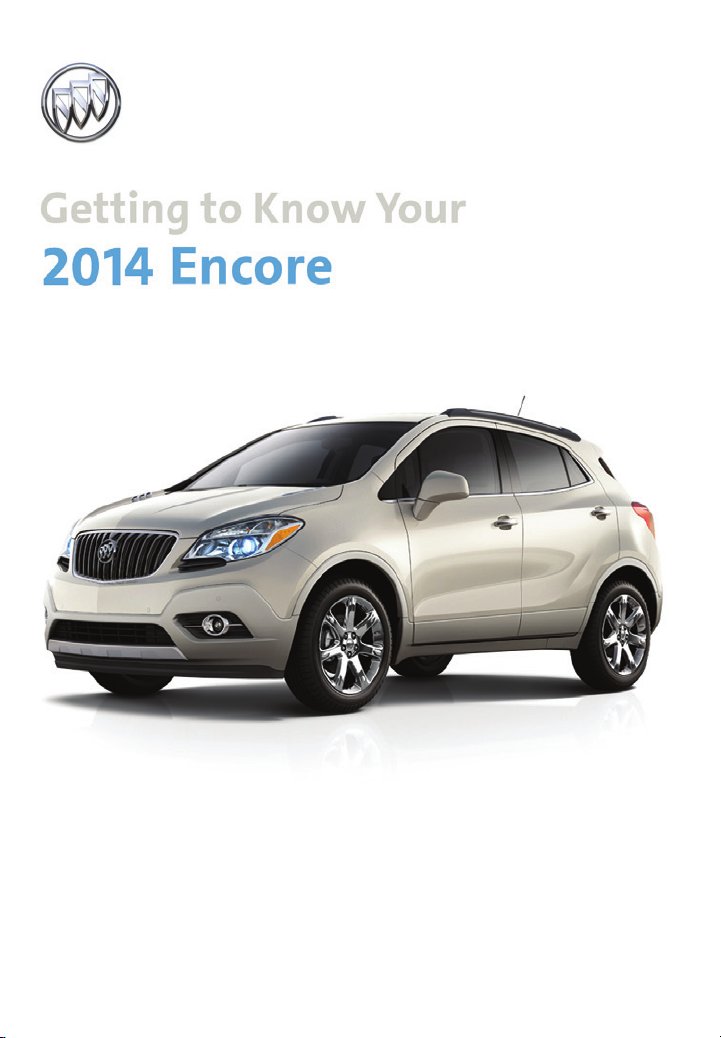
Review this Quick Reference Guide for an overview of some important features in your Buick Encore.
More detailed information can be found in your Owner Manual. Some optional equipment described in this
guide may not be included in your vehicle. For easy reference, keep this guide with your Owner Manual
in your glove box.
www.buick.com
Page 2
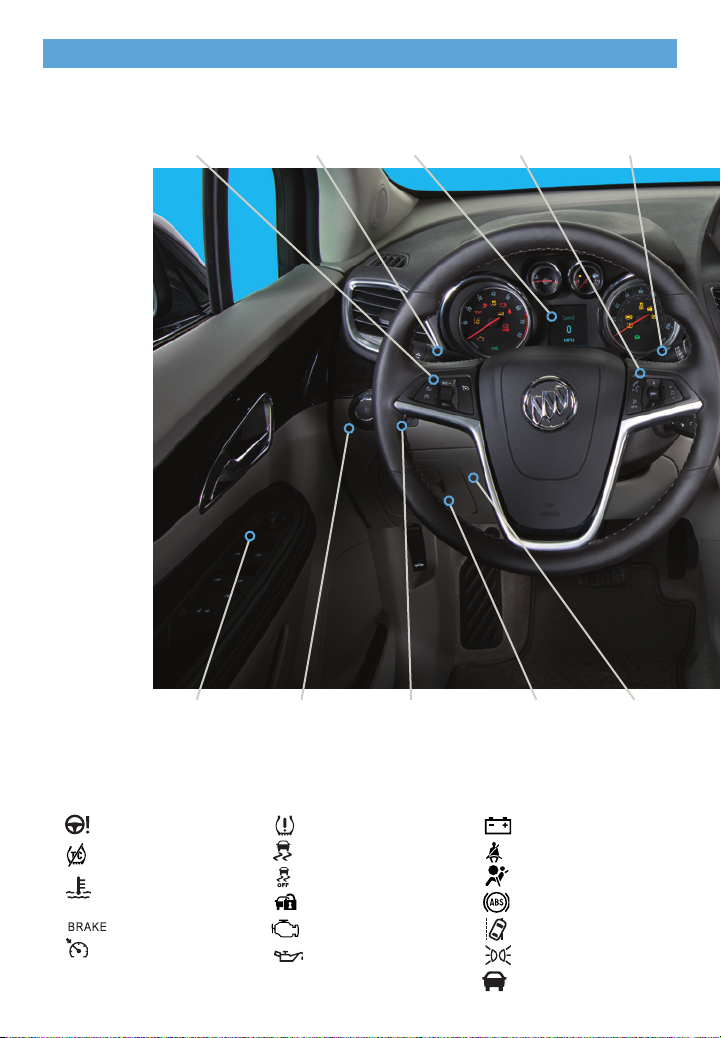
Instrument Panel
Cruise Control/
Forward Collision
AlertF Buttons
Driver Information
Center Controls
(on lever)
Driver
Information
Center
Audio Steering
Wheel Controls
Windshield
Wipers Lever
Power Mirrors
Control
Instrument Cluster Symbols
Power Steering
Traction Control Off
Engine Coolant
Temperature
Brake System
Cruise Control Set
2
Exterior Lamps
Control
Low Tire Pressure
StabiliTrak Active
StabiliTrak Off
Security
Check Engine
Oil Pressure
Instrument Panel
Illumination
Control
Storage
Compartment
Charging System
Safety Belt Reminder
Airbag Readiness
Antilock Brake System
Lane Departure Warning
Lights On
Forward Collision Alert
Tilt/Telescope
Steering Wheel
Lever
Page 3

Infotainment
Display
StabiliTrak
Button
Hazard
Warning
Flashers
Button
Audio System/
Navigation
SystemF Controls
Climate
Controls
Driver’s
Heated Seat
F
Button
Accessory
Power Outlet/
USB Port/
Auxiliary Input
Jack
Lane Departure
WarningF/
Ultrasonic
Park Assist
Buttons
F
Rear Doors
Safety Lock
Button
Heated
Steering
Wheel
F
Button
Passenger’s
Heated Seat
F
Button
Refer to your Owner Manual to learn about the information being relayed by the lights, gauges and
indicators on the instrument cluster.
See In Brief in your Owner Manual.
F Optional equipment
3
Page 4
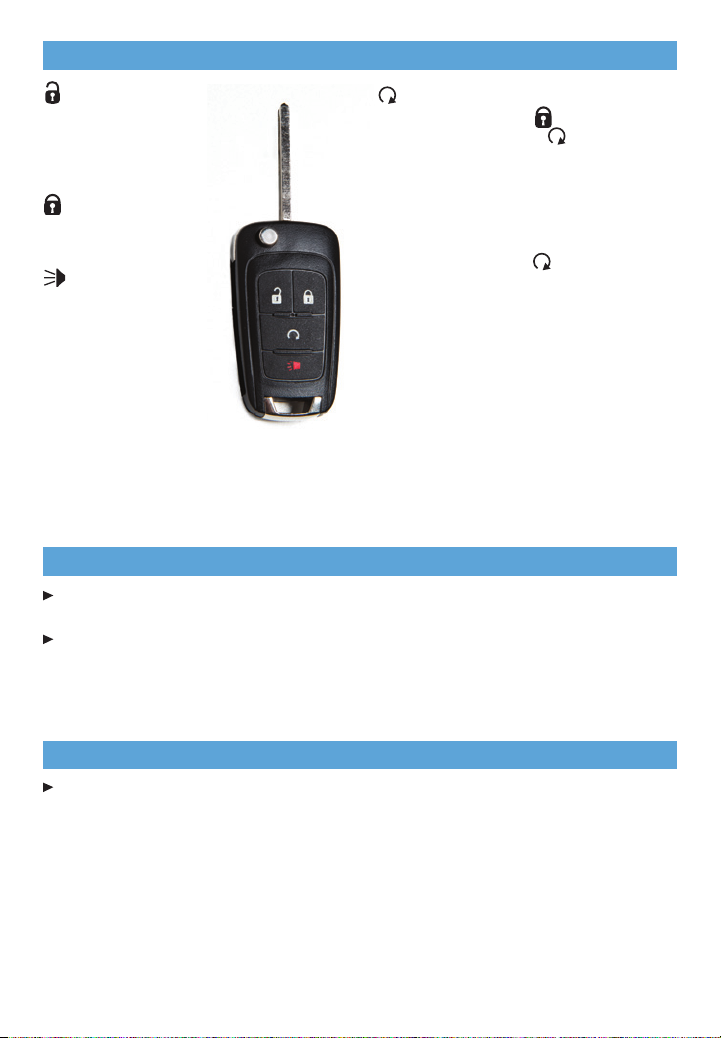
Remote Keyless Entry Transmitter
Unlock
Press to unlock the
driver’s door. Press
again to unlock all
doors and liftgate.
Lock
Press to lock all doors
and liftgate.
Vehicle Locator/
Panic Alarm
Press and release to
locate your vehicle.
The turn signal lamps
will ash and the horn
Remote Vehicle Start
Press and release the Lock button and
then press and hold the button until the
turn signal lamps ash to start the engine
from outside the vehicle. After entering the
vehicle, turn the ignition to the On position.
• During a remote start, the engine will
run for 10 minutes.
• Press and hold the button until
the parking lamps turn off to cancel a
remote start.
Note: To change the remote lock, unlock,
and remote start settings, go to Remote Lock,
Unlock, Start in the Vehicle Settings menu.
F
will sound.
Press and hold to
activate the alarm. The
turn signal lamps will ash and the horn will
See Keys, Doors and Windows in your Owner Manual.
sound for 30 seconds, or until the button is
pressed again or the ignition is turned on.
Express Power Windows
All windows have an express-down feature. Fully press the desired window switch for
the window to open completely.
The driver’s window has an express-up feature. Fully pull the driver’s window switch for
the window to close completely.
See Keys, Doors and Windows in your Owner Manual.
Tilt/Telescope Steering Wheel
With the vehicle parked, push down the lever on the left side of the steering column to
adjust the steering wheel. The steering wheel can then be moved up or down and in or
out. Pull up the lever to lock the steering wheel in place.
See Instruments and Controls in your Owner Manual.
F Optional equipment
4
Page 5
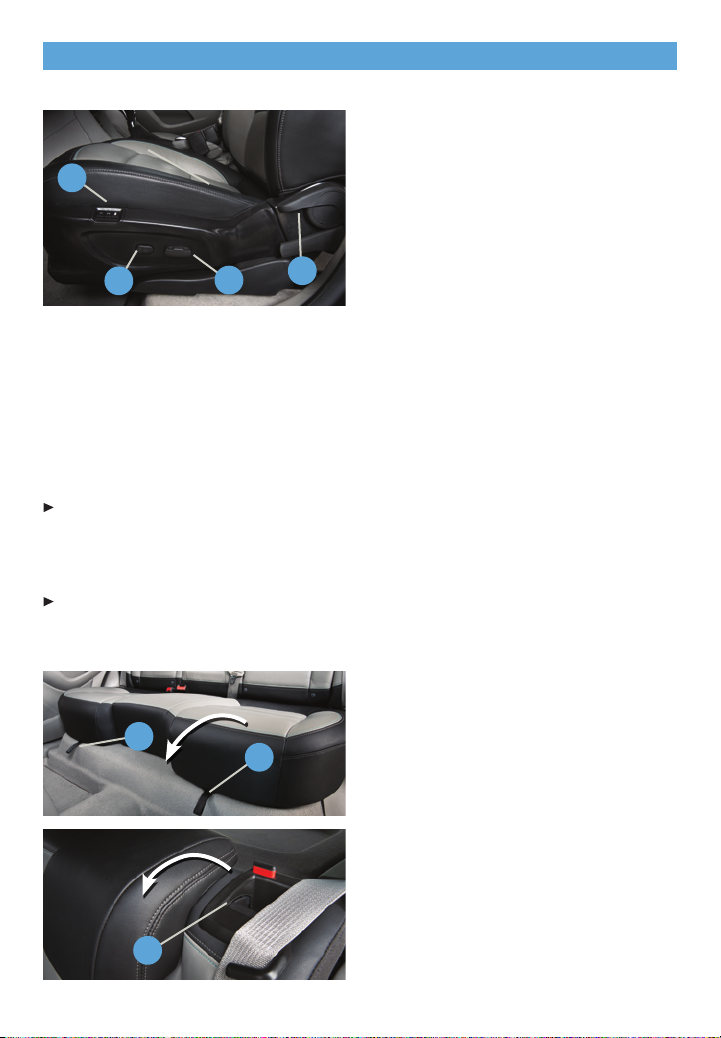
Seats
Power Driver’s Seat
A. Lumbar Adjustment
Press the small control to adjust the
lumbar support.
D
B. 6-way Seat Adjustment
Move the large control to move the seat
forward or rearward and to tilt, raise or
lower the seat.
A
B
C
C. Seatback Recline Adjustment
Lift the lever to adjust the seatback
position.
Memory SeatF
D. Memory Seat Controls
Set Memory Positions
1. Adjust the driver’s seat and power outside mirrors to the desired positions.
2. Press and hold the Memory button and button 1 (D) on the outboard side of the driver’s
seat until a beep sounds.
3. Repeat these steps using button 2 for a second driver.
Recall Memory Positions
Press and hold button 1 or 2 until the stored position is reached.
Note: To change the memory recall settings, go to Comfort and Convenience in the Vehicle Settings
menu.
Folding Front Passenger Seat
With the head restraint lowered and the seat moved as far back as possible, pull the
recline lever on the outboard side of the front passenger seat to fold the seat at.
Folding Rear Seats
1. Unbuckle the safety belts and return
them to their normal stowed position.
A
A
2. Lower the head restraints.
3. Pull up the tab (A) located at the center
front of the seat cushion.
4. Pull up the rear edge of the seat
cushion and tilt it forward.
5. Pull the lever (B) on top of the seatback.
When the red marking is visible, the
seatback is unlatched.
6. Fold down the seatback.
7. When unfolding the seats, make sure
B
the safety belt buckles are accessible
above the seat cushions.
F Optional equipment
See Seats and Restraints in your Owner Manual.
5
Page 6

Lighting
Exterior Lamps
Rotate the knob to activate the exterior lamps.
Off/On
AUTO Automatic Headlamp System
Automatically activates the Daytime
Running Lamps (DRLs) or the headlamps
and other exterior lamps depending on
outside light conditions.
Parking Lamps
Headlamps
Fog Lamps
Press to turn the fog lamps on or off.
Instrument Panel Lighting
Dome Lamp
The controls are above the rear seat.
Windshield Wipers
Windshield Wipers and Washer
Raise or lower the lever to activate the
wipers.
Rear Wiper and Washer
Press the switch on the end of the lever to
operate the rear wiper.
Push the lever away from you to spray
washer uid on the rear window.
6
F Optional equipment
Instrument Brightness Control
Rotate and hold the thumbwheel to brighten or dim the instrument panel lighting.
Dome Lamp Override/Off
Door Open (Lamp On)
On
See Lighting in your Owner Manual.
HI Fast Wipes
LO Slow Wipes
INT Intermittent or Rainsense™
F
Rotate the band to adjust the delay
between wipes or the Rainsense system
sensitivity. The wipers activate more often
as the band is rotated upward.
OFF
Mist
Washer Fluid
Pull the lever toward you to spray washer
uid on the windshield.
ON Slow Wipes
OFF
INT Intermittent Wipes
Washer Fluid
See Instruments and Controls in your Owner Manual.
Page 7

Cruise Control
Setting Cruise Control
1. Press the On/Off button. The
Cruise Control symbol will illumi-
nate in white on the instrument cluster.
2. When traveling at the desired speed,
rotate the thumbwheel down to the
SET position to set the speed. The
symbol will illuminate in green on the
instrument cluster.
Adjusting Cruise Control
RES/+ Resume/Accelerate
Rotate the thumbwheel up to resume a set
speed. When the system is active, rotate
the thumbwheel up to increase speed.
SET/– Set/Coast
When the system is active, rotate the
thumbwheel down to decrease speed.
Cancel
Press to cancel the cruise control but retain
the set speed in memory.
Pressing the brake pedal also will cancel
the cruise control.
Turn off cruise control or the vehicle ignition to erase the cruise control set speed.
See Driving and Operating in your Owner Manual.
Driver Information Center
The Driver Information Center (DIC) on the instrument cluster displays a variety of vehicle
system information and warning messages.
DIC Controls
A. MENU
Press to display the Vehicle
Information menu (units, tire pres-
sure, remaining oil life) or the Trip/Fuel
Information menu (digital speedometer,
trip odometers, fuel range, average fuel
economy, instantaneous fuel economy,
average vehicle speed, timer, OnStar
Turn-by-Turn guidance navigationF).
B.
Rotate the switch to scroll through the
items of each menu.
C. SET/CLR
Press the button on the end of the lever
C
B
A
to set a menu item or clear a message.
Press and hold the button to reset a
menu item.
F Optional equipment
See Instruments and Controls in your Owner Manual.
7
Page 8

Infotainment System
Refer to your Owner Manual for important safety information about using the infotainment system
while driving.
The infotainment system is controlled using the radio buttons and knobs, voice recognition
and audio steering wheel controls.
SRCE:
Select
the audio
source
Play/
Pause
HOME:
Home
page
Open the
phone menu/
Press and
hold to mute
the speakers
1–6:
Favorite
preset
stations
TONE:
Open
the Tone
Settings
menu
Seek/Previous
radio station,
track or le
BACK:
Move back
one level
in a menu
VOL
Power/
Volume
TUNE/MENU:
Turn the knob
to highlight
menus or tune
stations; press
the knob to
open/select
items
Seek/
Next radio
station, track
or le
INFO:
Display
available
information
FAV:
Display
pages of
favorite radio
stations
CONFIG:
Open the
Conguration
Settings
menu
AS:
Autostore list
of stations
with strongest
signal
Open
Eject
disc
the
Clock
menu
Standard color radio shown. For navigation system information, refer to the Infotainment System Owner Manual.
8
See Infotainment System in your Owner Manual.
Page 9

Infotainment System
Setting the Time
1. Turn on the infotainment system.
2. Press the Clock button.
3. Turn the MENU knob to highlight Set Time; press the knob to select it.
4. Turn the MENU knob to change the value; press the knob to conrm the set value.
5. Press the BACK button to exit the menu.
Storing Favorite Stations
Radio stations from all bands (AM, FM or XMF) can be stored, in any order, on up to six
pages of favorites.
1. Tune in the desired radio station.
2. Press the FAV button to display page where the station is to be stored.
3. Press and hold one of the six numeric pushbuttons until a beep is heard.
4. Repeat the steps for each desired station.
Portable Audio Devices
A USB port, auxiliary input jack and an accessory power outlet are located in the lower
center instrument panel storage area. A 120V power outletF is located on the rear of the
center console.
• An iPod®, iPhone®, MP3 Player, a USB ash
drive or a USB mass storage device can
be connected to the USB port. Compatible
devices connected to the USB port can be
controlled by the audio system. Not all devices may be supported. Use the audio controls
and audio steering wheel controls to access
various functions.
Note: Connect an iPod/iPhone USB cord after
starting the vehicle for optimum performance.
See Infotainment System in your Owner Manual.
Vehicle Personalization
Some vehicle features can be customized using the audio controls and menus. Vehicle
Settings menus may include Climate and Air Quality, Comfort and Convenience, Lighting,
Power Door Locks, Remote Lock/Unlock/Start, and Return to Factory Settings.
Customize Settings
1. Press the CONFIG button.
2. Turn the MENU knob to highlight Vehicle Settings; press the knob to select it.
3. Turn the MENU knob to highlight the desired menus and settings; press the knob to
select the highlighted item.
4. Press the BACK button to exit each menu.
F Optional equipment
See Instruments and Controls in your Owner Manual.
9
Page 10

Audio Steering Wheel Controls
–
+
Volume
Press + or – to adjust the volume.
SRC Source
Press to select an audio source.
Next/Previous
Rotate the switch up or down to go to the
next or previous favorite radio station,
track, or le.
Push to Talk
Press to answer an incoming call or to
interact with the audio, OnStar®, Bluetooth
or navigationF system.
End Call/Mute
Press to end or reject a call.
Press to mute the vehicle speakers.
See Instruments and Controls in your Owner Manual.
Bluetooth® System
Before using a Bluetooth-enabled device
in the vehicle, it must be paired with the
in-vehicle Bluetooth system. The pairing
process is disabled when the vehicle is
moving. Not all devices will support all
functions. For more information, visit
www.gmtotalconnect.com.
Pair a Phone
1. Press the Push to Talk button; after
the beep, say “Pair.” The system will
search for your phone.
2. Start the pairing process on the phone. Locate your vehicle name or IntelliLink on
the phone.
3. Enter the four-digit code that appears on the infotainment screen into the phone or
conrm the six-digit code on the phone.
4. If your phone prompts you to accept the connection or phone book download, select
“yes” and always allow.
Streaming Audio
With a paired device connected via Bluetooth, select Bluetooth Audio on the home screen
to stream audio from the device. Control audio operation using the device controls.
F Optional equipment
10
See Infotainment System in your Owner Manual.
Page 11

Buick IntelliLink
IntelliLink uses a Bluetooth or USB connection to link a smartphone, cell phone, USB
ash drive or portable audio player/iPod® to the infotainment display. It offers a variety of
entertainment options, including streaming audio from the Internet through a smartphone,
and features enhanced hands-free voice control, music information and the ability to play
music les from a USB ash drive.
For assistance with Bluetooth pairing, application downloading and installation, mobile
device compatibility, and operation of the IntelliLink system, contact Customer Assistance
at 1-855-4-SUPPORT (855-478-7767) or visit www.buick.com/intellilink.
Voice Recognition
Control the music source and make phone calls hands-free (after pairing your Bluetoothenabled phone) using the enhanced voice recognition system.
1. Press the Push to Talk button on the steering wheel.
2. The radio will say “Please say a command,” followed by a beep.
3. After the beep, say what you want it to do.
Phone (Using your paired phone):
Example command: “Call Amanda” or “Dial 555-1212”
Media Music Device Search (when connected to USB only):
Example command: “Play artist [name]” or “Play song [name]”
Radio Control:
Example command: “Tune FM 104.3” or “Tune XM Classic Vinyl”
PANDORA® Internet Radio
Listen to personalized radio stations based on favorite artists or genres.
Download the Pandora app to your smartphone. Restart the smartphone and sign in
to Pandora.
Create a station on your phone to listen to a customized song list in the vehicle.
Connect your smartphone/device to the system by Bluetooth or, for Apple devices,
by a USB cable.
Touch the Pandora icon on the touch screen to access Pandora. A slight delay may
occur when loading a song or changing a station.
Stitcher SmartRadio™
Stream favorite podcasts, radio shows and news to your vehicle.
Download the Stitcher app to your smartphone. Restart the smartphone and sign in to
Stitcher.
Select a category to listen to. A slight delay may occur when loading a station.
Note: Pandora and Stitcher can be played using the Bluetooth connection. However, the Pandora
and Stitcher voice commands will be active only when connected to the USB port.
See Infotainment System in your Owner Manual.
11
Page 12

Climate Controls
Dual Automatic Climate Controls shown
Driver’s
Heated Seat
Control
F
Driver’s
Temperature
Control
Floor Mode
Vent Mode
Defog Mode
Passenger’s
Temperature
F
Control
Passenger’s
Heated Seat
F
Control
Heated
Steering
Wheel
F
Recirculation
Mode
Conditioning
Control
Automatic Dual Zone Operation
Air
F
Fan Speed
Control/Off
Rear Window/
Outside Mirror
Defogger
Defrost
Mode
AUTOF:
Automatic
Operation
1. Press AUTO.
2. Set the temperature for the driver and front passenger. Allow time for the system to
automatically reach the desired temperature.
If the air delivery mode or fan speed is adjusted manually, automatic operation is canceled.
The three air delivery mode buttons can be selected in any combination.
To turn off the system, continually press the Fan Speed Control until all lights are off.
Recirculation Mode
The Recirculation Mode can help to quickly cool the air inside the vehicle or prevent
outside odors from entering the vehicle. It is not available while the Defog or Defrost Mode
is selected. When the Recirculation Mode is used without air conditioning, the air humidity
increases and the windows may fog.
F Optional equipment
12
See Climate Controls in your Owner Manual.
Page 13

Ultrasonic Parking Assist
F
Ultrasonic sensors in the front and rear bumpers help you avoid colliding with objects when
parking. Detected objects are indicated by audible beeps, which become more frequent
as the vehicle gets closer to an object. When the distance is less than 12 in. (30cm),
the beeps are continuous. Both front and rear park assist operate when the vehicle is in
Reverse.
To turn the system Off or On, press the Parking Assist button on the lower center
of the instrument panel.
Note: The system operates only at speeds less than 5 mph. The system may not be available if dirt,
snow or ice builds up on the sensors. Keep the vehicle clean for proper operation.
See Driving and Operating in your Owner Manual.
Rear Vision Camera
When the vehicle is in Reverse, a view of the area behind the vehicle appears on the
infotainment screen.
To turn the system Off or On, press the CONFIG button on the infotainment system
to open the Congure menu and select Display > Rear Camera Options > Camera.
A checkmark indicates the system is On.
Rear Cross Trafc Alert
F
The system warns of approaching trafc by displaying a visual alert on the infotainment
screen and sounding three beeps.
See Driving and Operating in your Owner Manual.
Lane Departure WarningF
When crossing a detected lane marking without using a turn signal, a visual alert is
displayed on the instrument panel and audible beeps sound.
To turn the system Off or On, press the Lane Departure Warning button on the
lower center of the instrument panel.
Note: The system operates only at speeds greater than 35 mph. The visual alert and display turn off
at speeds below 35 mph.
See Driving and Operating in your Owner Manual.
Forward Collision Alert
F
When the green symbol is displayed on the instrument cluster, the system is tracking
the vehicle ahead. When approaching a vehicle directly ahead too quickly, a visual alert is
displayed on the Driver Information Center and audible beeps sound.
Press the Forward Collision Alert button on the steering wheel to select a follow
gap setting of Far, Medium, Near, or Off.
See Driving and Operating in your Owner Manual.
F Optional equipment
13
Page 14

Automatic Transmission
Manual Mode
Manual Mode allows the driver to manually
select the range of gear positions. This
feature can be used to drive the vehicle
in a sportier manner or to downshift when
driving on a downhill grade to provide
engine braking.
1. Move the shift lever to the Manual (M)
position.
2. Press the + (plus) or – (minus) button
on the shift lever to upshift or downshift.
The current gear will be displayed on
the Driver Information Center.
If vehicle speed is too high or too low for
the requested gear, the shift will not occur.
See Driving and Operating in your Owner Manual.
Traction Control and StabiliTrak® Systems
The traction control system limits wheelspin and the StabiliTrak stability control system
assists with directional control of the vehicle in difcult driving conditions. Both systems
turn on automatically every time the vehicle is started.
Turning Off Traction Control
Traction control should be turned off if the vehicle is stuck and rocking the vehicle is
required.
Press the StabiliTrak/Traction Control button. The Traction Control Off light
will illuminate in the instrument cluster. Press the button again to turn on the system.
See Driving and Operating in your Owner Manual.
Side Blind Zone Alert
F
While driving, the Side Blind Zone Alert system displays a warning symbol on the left or
right side mirror when a vehicle is detected in that side blind zone area. If the turn signal is
activated when a vehicle has been detected, the warning symbol will ash.
To turn the system Off or On, press the CONFIG button to access the Congure menu
and select Vehicle > Collision/Detection Systems > Side Blind Zone Alert.
Note: The system may not be available in heavy rainstorms or if dirt or snow builds up on the corners
of the rear bumper. Keep the vehicle clean for proper operation.
See Driving and Operating in your Owner Manual.
F Optional equipment
14
Page 15

Storage Features
Cargo Shade
Remove the Shade
1. Unhook the cords (A) from the liftgate.
A
2. Lift the shade out of the rear hinges (B).
3. Slide the shade along the channels (C)
B
to store it behind the rear seats.
Install the Shade
1. Insert the shade into the rear hinges.
2. Hook the cords to the liftgate.
See Storage in your Owner Manual.
C
Tire Pressure Monitor
The Low Tire Pressure warning light on the instrument cluster illuminates when one
or more of the vehicle’s tires is signicantly underinated. Fill the tires to the proper tire
pressures. The proper tire pressures for the vehicle are listed on the Tire and Loading
Information label located below the driver’s door latch. Current tire pressures can be
viewed in the Driver Information Center Vehicle Information menu.
Tire pressure is affected by cold weather and distance driven. If the low tire pressure
warning light illuminates when the vehicle is rst started and then turns off as the vehicle is
driven, check for the proper tire pressures.
Refer to your Owner Manual for information about normal monthly tire maintenance.
See Vehicle Care in your Owner Manual.
Engine Oil Life System
The Oil Life System calculates engine oil life based on vehicle use and displays Change
Engine Oil Soon on the Driver Information Center (DIC) when it’s necessary to change the
engine oil and lter. The system should be reset to 100% only following an oil change.
See Vehicle Care in your Owner Manual.
Hill Start Assist
When stopped on a steep hill, the Hill Start Assist feature prevents the vehicle from rolling
before driving off, whether facing uphill or downhill. During the transition between when the
driver releases the brake pedal and starts to accelerate, Hill Start Assist holds the brake
pressure (for up to two seconds) to ensure the vehicle doesn't roll.
See Driving and Operating in your Owner Manual.
15
Page 16

Roadside Assistance
1-800-252-1112 TTY Users: 1-888-889-2438
As the owner of a new Buick, you are automatically enrolled in the Buick Roadside
Assistance program for 6 years/70,000 miles, whichever occurs rst, at no expense to
you. This value-added service is intended to provide you with peace of mind as you drive
across town or travel the open road.
Buick’s Roadside Assistance toll-free number is staffed by a team of trained advisors
who are available 24 hours a day, 365 days a year, to contact a service provider for light
services (fuel delivery, jump-start, at tire and lock-out) or make arrangements to tow your
vehicle to the nearest Buick dealer.
Roadside Assistance and OnStar
If you require roadside service and have a current OnStar subscription, press the OnStar
button and the vehicle will send your current GPS location to an OnStar Advisor who will
speak to you, assess your problem, contact Roadside Assistance and relay your exact
location so you will get the help you need.
myBuick and OnStar® Mobile Apps
The myBuick and OnStar mobile apps connect owners to a variety of
vehicle information and services, such as a searchable Owner Manual,
real-time fuel information and Roadside Assistance, as well as enabling
users to perform Remote Keyless Entry transmitter commands, including
locking and unlocking the doors and starting the vehicle.
Download the mobile apps from your iPhone® or Android™ device’s app store. To learn
more about OnStar services, press the OnStar button, refer to your Owner Manual, call
1-888-466-7827 or visit OnStar.com.
An active OnStar account is required to use the OnStar mobile app.
Buick Owner Center
The Buick Owner Center, a complimentary service for Buick owners, is a one-stop
resource designed to enhance your ownership experience. Exclusive member benets
include online service reminders, vehicle maintenance tips, online owner manual, special
privileges and more.
Sign up today at my.buick.com.
We recommend to always use ACDelco or genuine GM service parts.
Certain restrictions, precautions and safety procedures apply to your vehicle. Please read your Owner Manual for
complete instructions. All information contained herein is based on the latest information available at the time of
printing and is subject to change without notice. Copyright 2013 General Motors. All rights reserved.
22933561 A
!22933561!
16
