Page 1

Review this Quick Reference Guide for an overview of some important features in your Buick Verano. More
detailed information can be found in your Owner Manual. Some optional equipment described in this guide
may not be included in your vehicle. For easy reference, keep this guide with your Owner Manual in your
glove box.
www.buick.com
Page 2

Instrument Panel
Power Door
Lock Buttons
Power
Mirrors
Control
Turn Signal Lever/
Driver Information
Center Controls
Driver
Information
Center
Windshield
Wipers Lever
2
Exterior
Lamp
Instrument Panel
Illumination
Control
Symbols
Check Engine
Oil Pressure
Airbag Readiness
Traction Control Off
StabiliTrak/Traction
Control Warning
Control
Hood
Release
Lever
Cruise
Control
Buttons
Security
Charging System
Safety Belt Reminder
Brake System Warning
Parking Brake Set
BRAKE
Lights On
Tilt/Telescopic
Steering Wheel
Lever
Antilock Brake
System Warning
Low Tire Pressure
StabiliTrak/Traction
Control Off
Fog Lamps
Cruise Control
Audio Steering
Wheel
Controls
Page 3

Engine
Start/Stop
ButtonF
Traction Control/
StabiliTrak
Button
Hazard Warning
Flashers Button
Trunk
Release
Button
Infotainment
System
Driver’s Heated
Seat ButtonF
Note: Refer to your Owner Manual to learn about the information being relayed by the lights, gauges
and indicators on the instrument cluster, as well as what to do to ensure safety and prevent damage
to your vehicle.
F Optional equipment
Electric Parking
Brake
Climate
Controls
Passenger’s Heated
Seat ButtonF
See In Brief in your Owner Manual.
3
Page 4

Remote Keyless Entry Transmitter
Unlock
Press to unlock
the driver’s door.
Press again to
unlock all doors.
Lock
Press to lock
all doors. The
driver’s door will
not lock if open.
Note: Open the
Vehicle Settings in
the Conguration
menu to change the
remote lock and unlock settings.
Trunk
Press and hold to unlock the trunk.
Vehicle Locator/Panic Alarm
Press and release to locate your vehicle.
The turn signal lamps will ash and the
horn will sound.
Press and hold to activate the alarm. The
turn signal lamps will ash and the horn will
sound until the button is pressed again or
the ignition is turned on.
Remote Vehicle StartF
Press and release the Lock button and
then press and hold the button to start
the engine from outside the vehicle. After
entering the vehicle, turn the ignition to the
On position.
• The engine will run for 10 minutes.
Repeat these steps for a 10-minute time
extension.
• Only two remote starts are allowed
between ignition cycles.
• Press and hold the button to cancel
a remote start.
See Keys, Doors and Windows in your Owner Manual.
Keyless Access SystemF
The Keyless Access System enables operation of the doors and ignition without removing
the transmitter from a pocket or purse. The system will recognize the transmitter when it is
within 3 feet of the vehicle.
Keyless Unlocking/Locking
With the transmitter within range of the vehicle, press the button on the driver’s door
handle to unlock the driver’s door or all doors, depending on the selected vehicle
settings. Press the button on a passenger door handle to unlock all doors.
Press the button on a door handle and all
doors will lock if the ignition is off, the trans mitter
is removed from the vehicle, and all doors are
closed.
Note: Open the Vehicle Settings in the Conguration
menu to change the unlock and lock settings.
See Keys, Doors and Windows in your Owner Manual.
F Optional equipment
4
Page 5
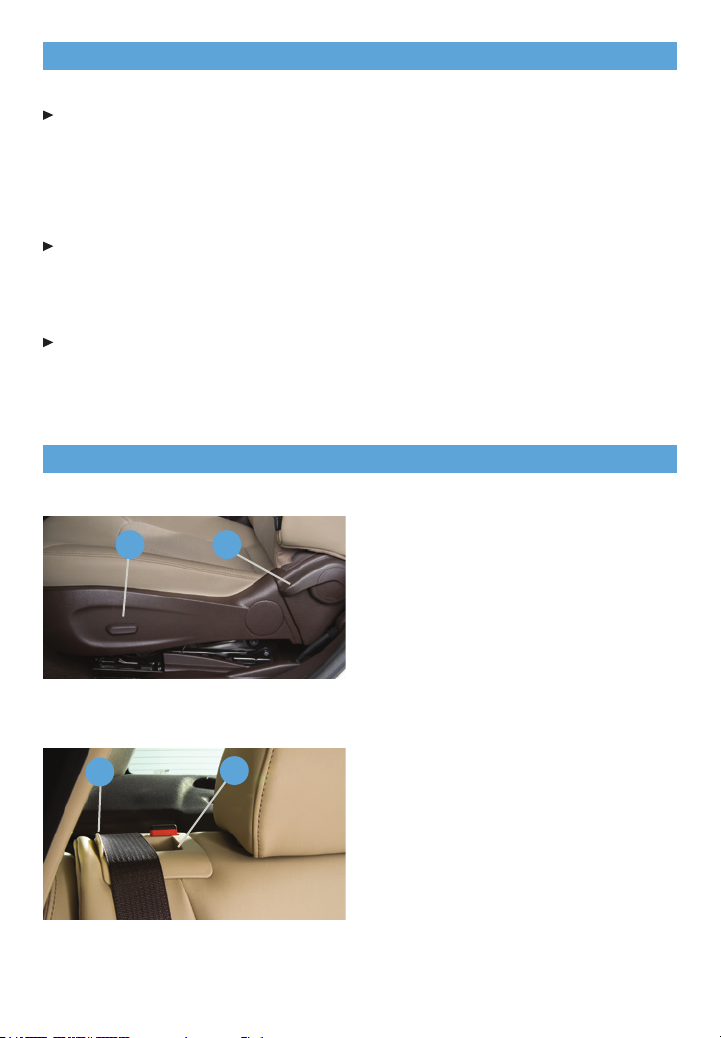
Keyless Access StartF
Start
With the vehicle in Park or Neutral, press the brake pedal and then press and hold the
ENGINE START/STOP button to start the engine.
Note: The transmitter must be in the vehicle to turn on the ignition. If the transmitter battery is weak,
place the transmitter in the pocket in front of the center console cupholders to enable the engine
to start.
Stop
Shift to Park and press the ENGINE START/STOP button to turn off the engine.
The audio system will be powered for 10 minutes or until the driver’s door is opened.
The windows and sunroofF will be powered for 10 minutes or until any door is opened.
Accessory
With the engine off, press the ENGINE START/STOP button once to place the ignition
system in the accessory position.
See Driving and Operating in your Owner Manual.
Seats
Power Driver’s Seat
A
B
A. 6-way Seat Adjustment
Move the horizontal control to move
the seat forward or rearward and to tilt,
raise or lower the seat.
B. Seatback Recline Adjustment
Lift the rear lever to recline or raise the
seatback.
Folding Rear Seats
A
F Optional equipment
B
1. Make sure the safety belt is aligned with
the belt guide (A).
2. Press the lever (B) on top of the seatback. When the red marking is visible,
the seatback is unlatched.
3. Fold down the seatback.
See Seats and Restraints in your Owner Manual.
5
Page 6
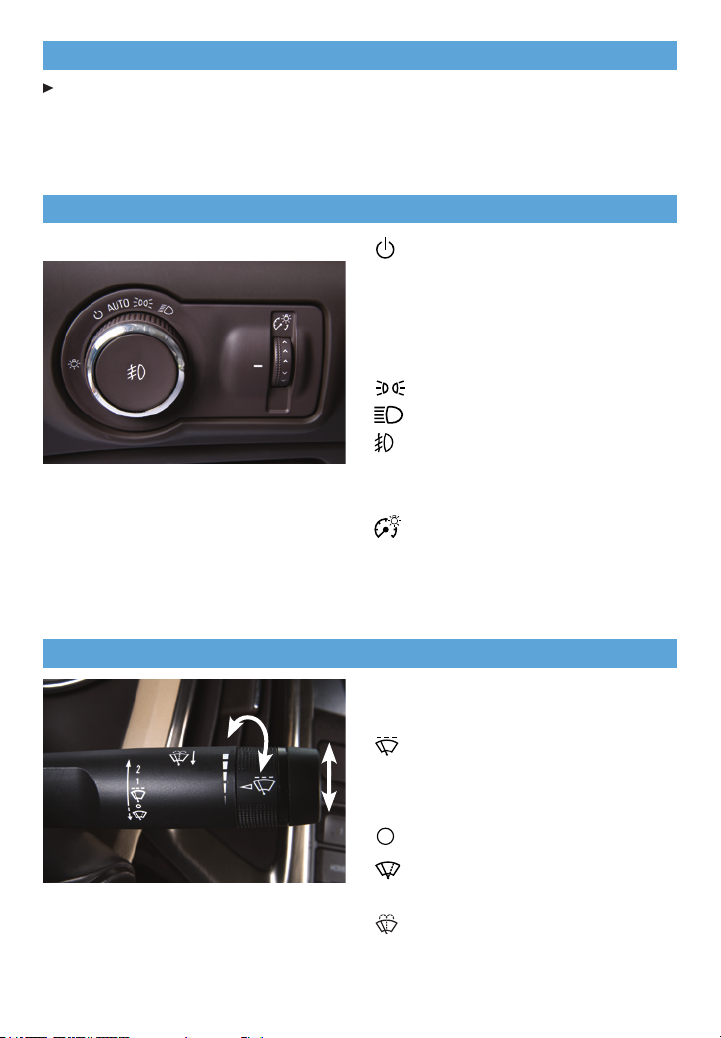
Tilt/Telescopic Steering Wheel
With the vehicle parked, push down the lever on the left side of the steering column to
adjust the steering wheel. The steering wheel can then be moved up or down and in or
out. Pull up the lever to lock the steering wheel in place.
See Instruments and Controls in your Owner Manual.
Lighting
Automatic Headlamp System
Instrument Panel Lighting
Windshield Wipers
Off/On
AUTO Automatic Headlamp System
Activates the Daytime Running Lamps
(DRLs) in the daytime and the headlamps
and other exterior lamps at night or when
necessary.
Parking Lamps
Headlamps
Fog Lamps
Press to turn the fog lamps and parking
lamps on or off.
Instrument Panel Brightness
Rotate and hold the switch to adjust the
instrument panel lighting.
See Lighting in your Owner Manual.
2 High
1 Low
Intermittent
Rotate the band to adjust the delay
between wipes. The wipers activate more
often as the band is rotated upward.
Off
Mist
Single wipe.
Washer Fluid
Pull the lever toward you to spray washer
uid on the windshield.
6
See Instruments and Controls in your Owner Manual.
Page 7

Climate Controls
Driver’s
Temperature
Control
Heated
Steering
WheelF
Recirculation
Mode
Floor Mode
Air
Conditioning
Control
Vent Mode
Fan Speed
Control/Off
Defog Mode
Rear Window/
Outside Mirror
Defogger
Passenger’s
Temperature
Defrost
Mode
Control
AUTO
Automatic
Operation
Dual Automatic Operation
1. Press AUTO.
2. Set the temperature for the driver and front passenger. Allow time for the system to
automatically reach the desired temperature.
If the air delivery mode or fan speed is manually adjusted, automatic operation is
turned off.
Recirculation Mode
The Recirculation Mode can help to quickly cool the air inside the vehicle or prevent outside odors from entering the vehicle. It is not available while the Defrost Mode is
selected. When the Recirculation Mode is used without air conditioning, the air humidity
increases and the windows may fog.
F Optional equipment
See Climate Controls in your Owner Manual.
7
Page 8

Audio System
SRCE:
Select
the audio
source
HOME:
Main
screen
1–6:
Favorite
preset
stations
Previous
radio
station,
track or le
/VOL:
Power/
Volume
Next radio
station,
track or
le
Play/
Pause
FAV:
Display
pages of
favorite
radio
stations
AS:
Autostore
list of
stations with
strongest
signal
Open the
Phone
menu/Mute
the vehicle
BACK:
Move back
one level
in the
menus
speakers
Radio with CD, Touchscreen and Navigation shown
8
TUNE/MENU:
Turn the knob to
highlight menu items
or tune radio stations;
push the chrome ring to
open/select menu items
CONFIG:
Open the
Conguration
menu
INFO:
Display
available
song
Eject
disc
information
See your Infotainment System Owner Manual.
Open the
Clock
menu
Page 9

Audio System
Note: Avoid extended searching for specic items or conguring system settings while driving.
Setting the Time
1. Turn on the audio system.
2. Press the Clock button.
3. Press the MENU knob chrome ring to highlight the desired time.
4. Turn the MENU knob to change the value; press the chrome ring to conrm the set
value. Press the BACK button to return to the Time Settings menu.
Note: Open the Time and Date Settings in the Conguration menu to make other time and date
adjustments.
Storing Favorite Stations
Radio stations from all bands (AM, FM or XMF) can be stored, in any order, on up to six
pages of favorites.
1. Tune in the desired radio station.
2. Press the FAV button to display the page where the station is to be stored.
3. Press and hold one of the six numeric pushbuttons until a beep is heard.
4. Repeat the steps for each pushbutton on each page.
Portable Audio Devices
C
A
Note: Some supported devices can be
recharged when connected to the USB portF.
B
A 3.5mm auxiliary input jack (A) and a
USB portF (B) are located in the center
console. Route the device wires through
the wire exit (C) of the console lid.
A portable audio device connected to the
auxiliary input jack can be controlled only
by using the portable device controls. To
optimize speaker volume, fully increase the
volume level of the portable device.
Compatible devices connected to the USB
port can be controlled by the audio system.
Not all devices may be supported. Use
the MENU knob and the audio steering
wheel controls to access various functions
and to disconnect a USB device.
F Optional equipment
See your Infotainment System Owner Manual.
9
Page 10

IntelliLink System
IntelliLinkF
IntelliLink uses a Bluetooth or USB connection to link a smartphone, cell phone, USB ash
drive or portable audio player/iPod™ to the touch screen infotainment display. It offers
a variety of entertainment options, including streaming audio from the Internet through a
smartphone, and features enhanced hands-free voice control, music information and the
ability to display photos and play music les from a USB ash drive.
Bluetooth® System
Before using a Bluetooth-enabled device in
the vehicle, it must be paired with the
IntelliLink system. Not all devices will support
all functions. Bluetooth streaming audio is
available with the IntelliLink system. For more
information, visit www.gm.com/bluetooth.
Pair a Phone using Voice Recognition
1. Press the Voice Recognition button.
2. After the beep, say “Pair.” The system will search for your phone. A four-digit code
appears on the display.
3. Start the pairing process on the phone. Locate your vehicle name on the phone.
4. Enter the four-digit code that appears on the touch screen or conrm a six-digit code on
the phone.
5. If your phone prompts you to accept the connection or phone book download, click “yes”
and always allow.
Pair a Phone using the Screen Buttons
1. Press the CONFIG button.
2. Touch Phone Settings.
3. Touch Bluetooth.
4. Touch Pair Device. A four-digit code appears on the display.
5. Start the pairing process on the phone. Locate your vehicle name on the phone.
6. Enter the four-digit code that appears on the touch screen or conrm a six-digit code on
the phone.
7. If your phone prompts you to accept the connection or phone book download, click “yes”
and always allow.
For assistance with Bluetooth pairing, application downloading and installation, mobile
device compatibility, and operation of the IntelliLink system, contact Customer Assistance
at 1-855-4-SUPPORT (855-478-7767) or visit www.buick.com/intellilink.
F Optional equipment
10
See your Infotainment System Owner Manual.
Page 11

IntelliLink System
Voice Recognition
Control the music source and make phone calls hands-free (after pairing your Bluetooth-
enabled phone) using the enhanced voice recognition system.
1. Press the Voice Recognition button on the steering wheel.
2. The radio will say “Please say a command,” followed by a beep.
3. After the beep, say what you want it to do.
• Phone(Usingyourpairedphone):
– “Pair” or “Connect”
– “Dial” or “Call [number]”
– “Dial” or “Call [phone book name]”
Example command: “Call Amanda” or “Dial 555-1212”
• MediaMusicDeviceSearch:
– “Play CD”
– “Play USB”
– “Play Bluetooth audio”
Example command: “Play artist [name]”
Example command: “Play song ‘Dance the Night Away’”
• RadioControl:
Example command: “Tune FM 104.3” or “Tune Classic Vinyl”
Example command: “Tune Pandora” (Pandora app required)
Example command: “Thumbs up” or “Thumbs down” (Pandora app required)
• QuickTips:
– Say “Help” for voice recognition assistance.
– To start speaking immediately without waiting for the beep, press the voice
recognition button twice.
Device List
To switch devices, select from the list of paired phones/devices.
Listing all Paired Phones using
Voice Recognition
1. Press the Voice Recognition button.
2. Say “Device list” or “Select device.”
Listing all Paired Phones using
the Screen Buttons
1. Press the CONFIG button.
2. Touch Phone Settings.
3. Touch Bluetooth.
4. Touch Device List.
See your Infotainment System Owner Manual.
11
Page 12

IntelliLink System
Note: Always verify that your phone has the latest version of an application and that the phone
volume is turned up.
PANDORA® Internet Radio
Listen to personalized radio stations based on favorite artists or genres (a slight delay may
occur when loading a song or changing a station).
Download the Pandora app to your
smartphone. Restart the smartphone and
sign in to Pandora.
Create a station on your phone to listen
to a customized song list in the vehicle.
If you like a song, you can say “Thumbs
up” using voice recognition, or touch the
Thumbs Up screen button.
Use voice commands to tune to your
Pandora stations.
Stitcher™ SmartRadio
Stream favorite podcasts, radio shows and news to your vehicle.
Download the Stitcher app to your smartphone. Restart the smartphone and sign in
to Stitcher.
Select a category to listen to.
If you like the station, touch the Star screen button to add it to your favorites list.
Note: BlackBerry® phones are not supported for this application.
Gracenote® Behind the Scenes
Gracenote is technology embedded in the IntelliLink system to help you better manage and
navigate your music collection. With your portable audio device connected to the IntelliLink
system, Gracenote identies your music collection and displays the artist and album name
and genre as well as the cover art. Gracenote also will ll in missing information.
SiriusXM™ Satellite Radio
NEW – XM Travel Link includes fuel locations and prices, weather, and movies with
theater locations. Additional subscription fee required.
NEW – XM Tune Select nds your favorite artists or songs on all XM stations and alerts you.
With SiriusXM, you have access to over 180 channels of commercial-free music, sports,
talk, entertainment, comedy and weather using the radio controls or voice commands.
A SiriusXM subscription is required.
See your Infotainment System Owner Manual.
12
Page 13

Navigation SystemF
A. NAV Navigation
Press to view the vehicle’s current
position on the map screen.
B. DEST/NAV Destination/Navigation
Press to access the Destination Entry
screen to plan a destination.
A
Note: When the vehicle is moving, various
on-screen functions are disabled to reduce
driver distraction.
B C
Entering a Destination
1. Press the DEST/NAV button.
2. Touch the Address Entry screen button to enter a specic address. The Destination
Entry menu also lists other options to plan a route.
3. Select State/Province, City or Street and enter the information. Touch the List button
to select the desired name from the generated list for each entry.
4. Enter the house number. Touch the Done screen button.
5. The entered address is displayed.
6. Select the Route Options and touch the Start Guidance screen button.
C. RPT/NAV Repeat/Navigation
Press to repeat the voice guidance
prompt.
To select various functions, touch the
highlighted touch screen buttons in the
on-screen menus or use the TUNE/MENU
knob.
Use the 4-way control in the center of the
TUNE/MENU knob to move in each direction on the map screen.
F Optional equipment
See your Infotainment System Owner Manual.
13
Page 14

Audio Steering Wheel Controls
Volume
Press + or – to adjust the volume.
SRC Source
Press to select an audio source.
Next/Previous
Toggle up or down to go to the next or
previous favorite radio station, track, or le.
Push to Talk
Press to interact with the OnStar® or
Bluetooth system.
End Call/Mute
Press to end or reject an OnStar or a
Bluetooth call.
Press to mute the vehicle speakers.
See Instruments and Controls in your Owner Manual.
Vehicle Personalization
Some vehicle features can be customized using the audio controls and menus.
Personalization menus may include Climate and Air Quality, Comfort and Convenience,
Collision/Detection Systems, Exterior Ambient Lighting, Power Door Locks, Remote Lock/
Unlock/Start, and Restore Factory Settings.
Customize Settings
1. Press the CONFIG button (A) to enter
the Conguration menu.
2. Turn the MENU knob (B) to highlight
C
B A
Vehicle Settings; press the MENU knob
chrome ring to select it.
3. Turn the MENU knob to highlight the
desired menus and settings; press the
MENU knob chrome ring to select the
highlighted item.
4. Press the BACK button (C) to move
back within a menu.
See Instruments and Controls in your Owner Manual.
14
Page 15

Driver Information Center
The Driver Information Center (DIC) on the instrument cluster displays a variety of vehicle
system information and warning messages.
DIC Controls
A. MENU
Press to display the Vehicle
Information menu (units, tire pressure,
remaining oil life, battery voltage) or the
Trip/Fuel menu (digital speedometer,
trip odometers, fuel range, average fuel
economy, instantaneous fuel economy,
BC
A
average vehicle speed, time, OnStar
Turn-by-Turn guidance navigation).
B.
Rotate the switch to scroll through the
items of each menu.
C. SET/CLR
Press and hold the button on the end of
the lever to set or clear a menu item or
warning message.
See Instruments and Controls in your Owner Manual.
Cruise Control
Setting Cruise Control
1. Press the On/Off button. The
Cruise Control symbol will illuminate in
white on the instrument cluster.
2. When traveling at the desired speed,
rotate the switch down to the SET
position to set the speed. The
symbol will illuminate in green
on the instrument cluster.
Adjusting Cruise Control
RES/+ Resume/Accelerate
Toggle the switch up to resume a set speed. When the system is active, toggle the switch
up to increase speed.
SET/– Set/Coast
When the system is active, toggle the switch down to decrease speed.
Cancel
Press to cancel the cruise control but retain the set speed in memory. Pressing the brake
pedal also will cancel the cruise control. Turn off cruise control or the vehicle ignition to
erase the cruise control set speed.
See Driving and Operating in your Owner Manual.
15
Page 16

Automatic Transmission
Manual Mode
Manual Mode allows the driver to shift
gears manually. This feature can be used
to drive the vehicle in a sportier manner,
or to downshift when driving on a downhill
grade to provide engine braking.
1. Move the shift lever left to the
+/– position.
2. Tap the shift lever forward (+) to
upshift or rearward (–) to downshift. The
current gear will be displayed on the
Driver Information Center.
If vehicle speed is too high or too low for
the requested gear, the shift will not occur.
When coming to a stop, the transmission
will downshift automatically.
See Driving and Operating in your Owner Manual.
Traction Control and StabiliTrak® Systems
The traction control system limits wheelspin and the StabiliTrak stability control system
assists with directional control of the vehicle in difcult driving conditions. Both systems
turn on automatically every time the vehicle is started.
Turning the Systems Off/On
To turn off traction control, press the
Traction Control/StabiliTrak Off
button. The Traction Control Off light
will illuminate on the instrument cluster.
Turn off traction control if the vehicle is
stuck and rocking the vehicle is
required.
To turn off both traction control and
StabiliTrak, press and hold the
button. The Traction Control Off light
and StabiliTrak Off light will illuminate
on the instrument cluster.
Press the button again to turn on both
systems.
See Driving and Operating in your Owner Manual.
16
Page 17

Electric Parking Brake
To apply the parking brake, pull up the Parking Brake switch by the shift lever. The
Brake and Parking Brake warning lamps on the instrument cluster illuminate when the
parking brake is applied.
To release the parking brake, turn on the ignition, press the brake pedal and press
down the Parking Brake switch.
Note: The parking brake will automatically release if the vehicle is running, placed into gear, and an
attempt is made to drive away.
See Driving and Operating in your Owner Manual.
Door Locks
Pull the inside door handle of a locked door to unlock it; pull the inside handle again to
open the door.
To prevent a rear door from opening from the inside and to disable the rear window
controls, press the
indicator will illuminate when activated.
Safety Locks button located on the driver’s door. The button
See Keys, Doors and Windows in your Owner Manual.
Pen Holder
A convenient pen holder is located at the
front of the glove box.
The sunroof controls are located on the overhead console.
Express Open/ Close
Fully press the top of the switch to
express open the sunroof. Gently press
and hold the switch to partially open the
sunroof.
Tilt/ Close
Press the top of the switch to tilt the
sunroof.
Press the bottom of the switch to close
the sunroof.
Fully press the bottom of the switch to
express close the sunroof. Gently press
and hold the switch to partially close the
sunroof.
F Optional equipment
See Keys, Doors and Windows in your Owner Manual.
See Storage in your Owner Manual.
SunroofF
17
Page 18

Ultrasonic Rear Parking AssistF
Detected objects are indicated by audible beeps when the vehicle is in Reverse. The
interval between beeps becomes shorter as the vehicle gets closer to an object. When the
distance is less than 12 in. (30cm), the beeps are continuous. The system operates only at
speeds less than 5 mph.
To turn the system Off or On, press the CONFIG button to access the Congure menu
and select Vehicle > Collision/Detection Systems > Park Assist.
When the system is On, a beep sounds when shifting into Reverse.
Note: The system may be disabled if dirt, snow or ice builds up on the sensors. Keep the vehicle
clean for proper operation.
See Driving and Operating in your Owner Manual.
Rear Vision Camera
Rear Vision Camera
When the vehicle is in Reverse, a view of the area behind the vehicle appears on the
infotainment screen.
To turn the system Off or On, press the CONFIG button to access the Congure menu
and select Display > Rear Camera Options > Camera. A checkmark indicates the
system is On.
Note: The system may not display a clear image if dirt, snow or ice builds up on the camera lens.
Clean the camera, located above the license plate, with water and a soft cloth.
RearCrossTrafcAlertF
The Rear Cross Trafc Alert system warns of trafc coming from either direction — up to
98 feet (30m) from the left or right side of the vehicle — by displaying a visual alert on the
infotainment screen from the Rear Vision Camera.
See your Driving and Operating Owner Manual.
Side Blind Zone AlertF
While driving, the Side Blind Zone Alert system displays a warning symbol on the left or
right side mirror when a vehicle is detected in that side blind zone area. If the turn signal is
activated when a vehicle has been detected, the warning symbol will ash.
To turn the system Off or On, press the CONFIG button to access the Congure menu
and select Vehicle > Collision/Detection Systems > Side Blind Zone Alert.
Note: The system may be disabled in heavy rainstorms or if dirt or snow builds up on the corners of
the rear bumper. Keep the vehicle clean for proper operation.
See your Driving and Operating Owner Manual.
F Optional equipment
18
Page 19

Tire Pressure Monitor
The Low Tire Pressure warning light on the instrument cluster illuminates when a sig-
nicant reduction in pressure occurs in one or more of the vehicle’s tires. The warning light
will remain on until the tire pressure is corrected. The proper tire pressures for the vehicle
are listed on the Tire and Loading Information label, located below the driver’s door latch.
Tire pressure is affected by cold weather and distance driven. If the low tire pressure warn-
ing light illuminates when the vehicle is rst started and then turns off as the vehicle is
driven in cooler temperatures, check for the proper tire pressures.
Note: The Tire Pressure Monitor can alert you about low tire pressure, but it doesn’t replace normal
monthly tire maintenance. It is the driver’s responsibility to maintain correct tire pressures.
See Vehicle Care in your Owner Manual.
Engine Oil Life System
The Oil Life System calculates engine oil life based on vehicle use and displays Change
Engine Oil Soon on the Driver Information Center (DIC) when it’s necessary to change the
engine oil and lter. The system should be reset to 100% only following an oil change.
Resetting the Oil Life System
1. Turn the ignition to the On position, but do not start the engine.
2. Press the MENU button to display the Vehicle Information menu on the DIC.
3. Rotate the switch to view Remaining Oil Life.
4. Press the SET/CLR button until 100% is displayed.
5. Turn off the ignition.
See Vehicle Care in your Owner Manual.
19
Page 20

Roadside Assistance
1-800-252-1112TTYUsers:1-888-889-2438
As the owner of a new Buick, you are automatically enrolled in the Buick Roadside Assistance
program for 6 years/70,000 miles at no expense to you. This value-added service is intended
to provide you with peace of mind as you drive across town or travel the open road.
Buick’s Roadside Assistance toll-free number is staffed by a team of trained advisors who are
available 24 hours a day, 365 days a year, to contact a service provider for light services (fuel
delivery, jump-starts, at tire and lock-outs) or make arrangements to tow your vehicle to the
nearest Buick dealer.
Roadside Assistance and OnStar
®
If you require roadside service and have a current OnStar subscription, press the OnStar
button and the vehicle will send your current GPS location to an OnStar Advisor who will speak
to you, assess your problem, contact Roadside Assistance and relay your exact location so
you will get the help you need.
myBuick and OnStar® Mobile Apps
The myBuick and OnStar RemoteLink mobile apps connect owners to a
variety of vehicle information and services, such as a searchable Owner
Manual, real-time fuel information and Roadside Assistance, as well as
enabling users to perform Remote Keyless Entry transmitter commands,
including locking and unlocking the doors and starting the vehicle.
An active OnStar account is required to use the OnStar mobile app. Visit OnStar.com for more
information. Download the mobile apps from your iPhone® or Android™ device’s app store.
To learn more about OnStar services, press the OnStar button, refer to your Owner Manual,
call 1-888-466-7827 or visit OnStar.com.
Buick Owner Center
The Buick Owner Center, a complimentary service for Buick owners, is a one-stop resource
designed to enhance your Buick ownership experience. Exclusive member benets include
online service reminders, vehicle maintenance tips, online owner manual, special privileges
and more.
Sign up today at my.buick.com.
Always demand genuine GM Parts
Certain restrictions, precautions and safety procedures apply to your vehicle. Please read your Owner Manual for
complete instructions. All information contained herein is based on the latest information available at the time of
printing and is subject to change without notice. Copyright 2012 General Motors. All rights reserved.
22824090 A
!22824090!
2020
