Buffalo WLI-PCM-L11GP User Manual
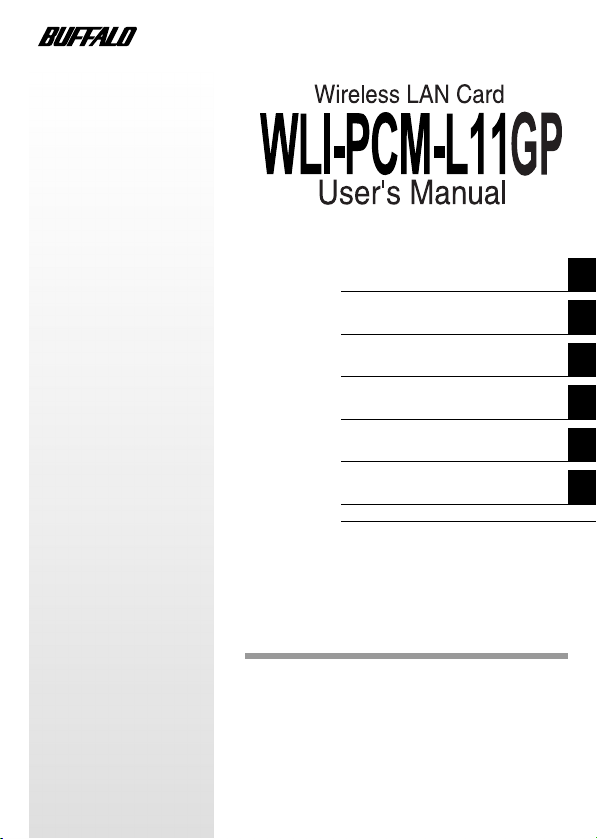
Before Operation
1
Installation
WindowsMe/98/95 Settings
Connection to Network
Troubleshooting
Product Specifications
Thank you for purchasing BUFFALO's wireless
LAN card (WLI-PCM-L11GP). This manual mainly
describes trouble shooting, peer-to-peer wireless
connection and other additional information
related to specification.
If you want to install the driver software to connect
to the AirStation, please refer to the "Installation
Instructions" separately.
2
3
4
5
6
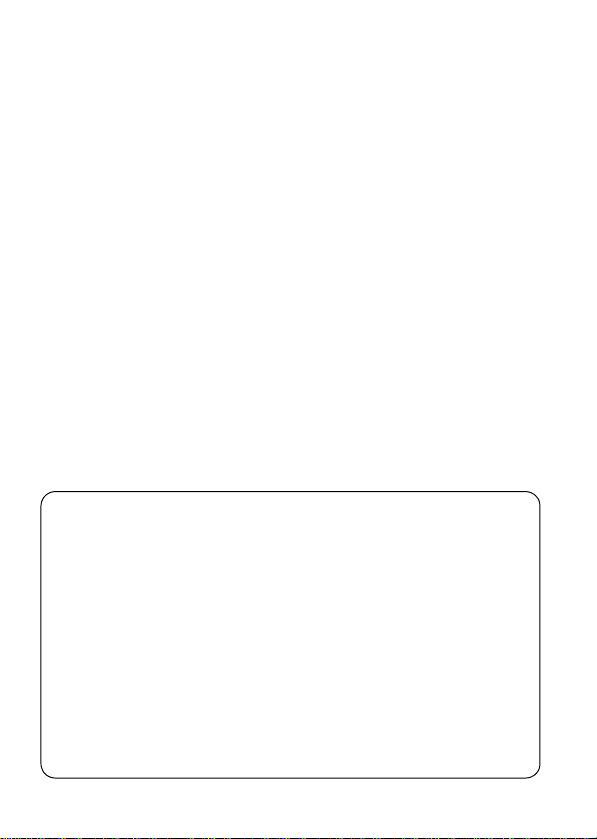
Precautions for radio wave
• Never use the WLI-PCM-L11GP near the magnetic field around a microwave
oven or in an area where static electricity and/or radio noise is generated. The
radio waves may not be transmitted in these areas.
* When the WLI-PCM-L11GP is used near a wireless printer buffer (MELCO
INC.'s RYP-G or similar products by other manufacturers) that use radio
waves at around 2.4 GHz, the processing speed of both devices may be
affected.
• As the WLI-PCM-L11GP has been approved for conformity to the engineering
standards, the following may be regarded unlawful.
* Disassembling/remodeling the WLI-PCM-L11GP
* Removing the approval label attached to the rear of the WLI-PCM-L11GP
• All rights for this manual are owned by MELCO INC. No part of this manual may be
transmitted, reproduced, or revised without permission from MELCO INC.
• Product names of other companies used in this manual are trademarks or registered
trademarks of the respective companies. Trademark symbols (, , ) are not indicated in this manual.
• Specifications, design, and other descriptions included in this manual are subject to
change without notice.
• This manual is carefully prepared, however, feel free to contact your nearest sales representative if you have any questions or problems.
In addition, note that MELCO INC. shall not be liable for any expenses incurred due to
damage or loss arising from the use of the WLI-PCM-L11GP, although MELCO INC.
has been advised of the possibility of such damage.
• This product should be used as a general OA device in offices or at home. MELCO INC
do not accept any liability if the product is used other than as a general OA device.
• Do not use this product for any device or system which requires high safety such as a
medical device or any system which is directly or indirectly related to human lives.
• If this product is used for any device or computing system which requires more reli-
ability than general OA devices, please make sure that you take any necessary
actions to ensure safety and prevent system malfunctioning.
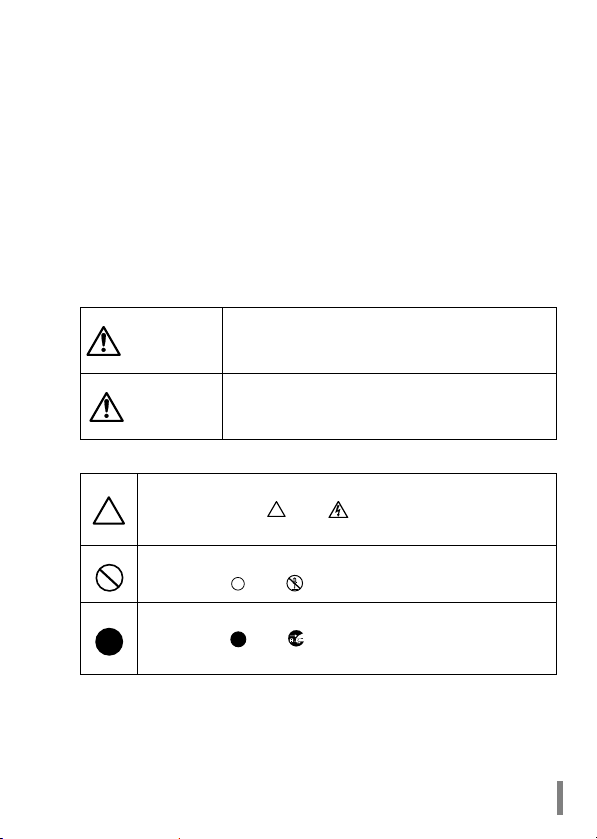
Be sure to follow the instructions given below
for your safety.
Follow the instructions described here to avoid harming yourself, other people,
and property, and to ensure safety. Be sure to read and understand them thoroughly before using this product. This manual contains instructions concerning
general operation of the computer to which this product is connected as well as
those concerning the product.
Please take note that our warranty will not cover any failures and problems of the
computer, any losses and failures of data, or failures and problems of this product caused by misuse.
SIGNS AND SYMBOLS USED IN THIS MANUAL
Warning signs;
WARNING
CAUTION
Symbols;
Failure to follow the instructions shown with this
sign may result in a hazard or the serious injury of
the user.
Failure to follow the instructions shown with this
sign may result in the injury of the user or property
damage.
This indicates warnings and cautions. Specific instructions are
given in or around . (Ex. Exercise care to avoid an electric shock.)
This indicates prohibited matters. Specific instructions are given
in or around . (Ex. Do not disassemble.)
This indicates compulsory rules. Specific instructions are given
in or around . (EX. Disconnect the plug from the receptacle.)
WLI-PCM-L11GP User’s Manual 1
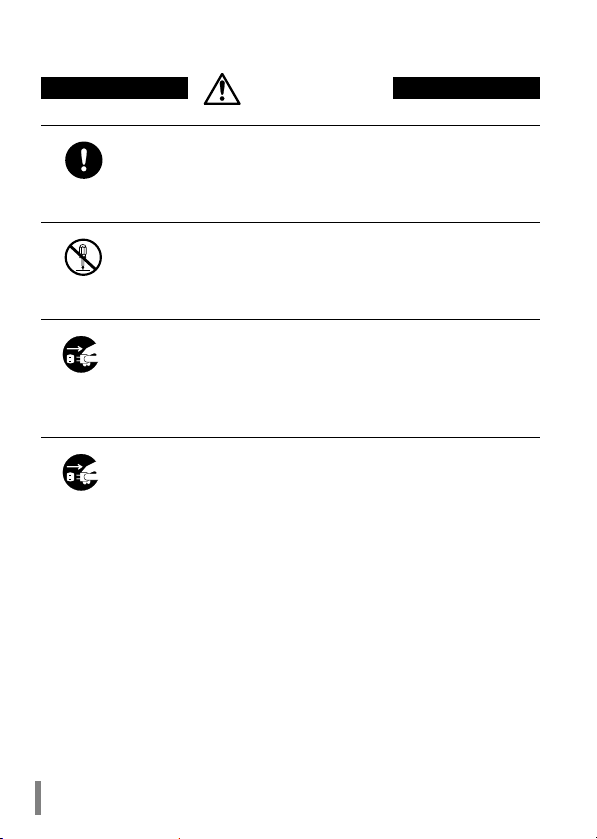
Compulsory
No disassembly
Unplugging
Unplugging
WARNING
Be sure to observe instructions by manufacturers of personal
computers and peripherals when installing and using this
product.
Do not disassemble or modify the product.
It may cause a fire or on electric shock.
Turn off the power to the computer and peripheral devices
immediately and unplug them if smoke or an unpleasant
smell is generated.
If you continue using them under such circumstances, a short circuit resulting in a fire or an electric shock may occur.
Turn of the power to the computer and peripheral devices
immediately and unplug them if you drop the product or it
receives a severe physical shock.
If you continue using them under such circumstances, a short circuit resulting in a fire or an electric shock may occur. Please contact your nearest sales representative.
WLI-PCM-L11GP User’s Manual2

Prohibited
Compulsory
Compulsory
CAUTION
Never touch this product with wet hands.
It may cause an electric shock when the power plugs of personal
computers and peripheral devices are connected to the AC outlet.
If the plug is not connected, mechanical failure may occur.
Touch something made of metal (a door knob or aluminum
window frame, for example) and release static electricity
before touching the product to avoid damage caused by
static electricity.
Static electricity generated from the human body may damage the
product.
Be sure to create back-up files on other media (floppy disk,
MO disk, etc.) for your data on the hard disk.
MELCO INC. recommends that you create two back-up copies of
data before and after the original data is updated for any critical
data. Data may be deleted or damaged when:
• EIncorrect operation is performed.
• Data is affected by static electricity or electrical noise.
• Hardware is mechanically damaged or repaired.
• Your computer is turned on immediately after being turned off.
• The battery is expired because the device is not used for a long time.
• Hardware is damaged in a natural disaster.
Note that MELCO INC. shall not be liable for any damages arising
from loss or damage of digital data in any cases.
WLI-PCM-L11GP User’s Manual 3

Table of Contents
Before Operation.................................5
1
Using this manual............................................................... 5
Product outline ................................................................... 6
Contents of package and section names .......................10
Setup flow.......................................................................... 11
Installation .........................................12
2
Drive configuration........................................................... 12
Before installing the WLI-PCM-L11GP ............................ 13
Installing the WLI-PCM-L11GP ........................................ 16
WindowsMe/98/95 Settings ..............19
3
Checking after installation............................................... 19
Preparing for connection to network .............................. 21
Removing the WLI-PCM-L11GP....................................... 25
Connection to Network.....................26
4
Connection to network ..................................................... 26
Communicating with wireless LAN computers ............. 28
Troubleshooting................................31
5
Product specifications .....................40
6
WLI-PCM-L11GP User’s Manual4

Before Operation
1
This manual is created according to the following editorial points.
Please remember these points when using this manual.
Editorial points
CAUTION mark
these instructions are not observed, injuries or mechanical damage
may occur.
NOTE mark
be understood when installing the WLI-PCM-L11GP.
REFERENCE mark
NEXT mark
COLUMN mark
This chapter contains important information you should fully understood before starting operation. Be sure to carefully read the following pages.
Using this manual
Describes cautions when handling the WLI-PCM-L11GP. If
Describes supplementary information or items which should
Indicates page(s) containing related information.
Indicates page(s) containing the next step is described.
Provides convenient tips.
Terminology
• Descriptions enclosed by double quotation marks " " are software or
dialog box names.
• This product (Wireless LAN Card WLI-PCM-L11GP) is generally
referred to as "the WLI-PCM-L11GP".
WLI-PCM-L11GP User’s Manual 5

• A computer equipped with the WLI-PCM-L11GP is generally referred
to as the "wireless LAN PC".
Handling precautions
The WLI-PCM-L11GP is a high-precision device. Be sure to read this
manual carefully to ensure correct operation.
MELCO INC. shall not be liable for any failures or problems of the computer, or any failures and problems of the access point caused by misuse.
Product outline
Features and operating environment of the WLI-PCM-L11GP are
described below.
Features
The WLI-PCM-L11GP is a wireless LAN card for use in computers
equipped with a PC card slot (type II).
The main features are listed below.
• 2.4 GHz low power data communication system (certification not
required).
• Direct sequence spread spectrum (DS-SS) technology ensures high
noise resistance.
• IEEE802.11b compliant, with a data rate of 11 Mbps even on a wireless LAN.
• Effective range of 50 m indoors or 115 m outdoors
*25 m indoors or 50 m outdoors when transmitting by 11Mbps
(Do not install this product in close proximity to microwave ovens,
wireless printer buffers or objects made of steel such as steel desks
or steel drawers.)
Operating environment
IBM AT compatible computer equipped with a PC card slot (type II)
Operating system
• WindowsMe/98/95 • WindowsXP/2000
• WindowsNT4.0 with Service Pack 4 or later
* The ACPI feature in Windows98/2000 is not supported.
WLI-PCM-L11 User’s Manual6

Wired LAN and wireless LAN
The following terms are used in this manual to distinguish
between a 10BASE-T/100BASE-TX LAN connected by
cables and a LAN using no cables.
Wired LAN ............. LAN connected by cables
Wireless LAN......... LAN using wireless communication
Note that these are not general terms and are used only for descriptions in this manual.
Typical configuration of a wired LAN
The illustration above is provided to explain a Wired LAN and a
Wireless LAN. It is not a configuration example nor is it a connection diagram. For the details of configuration examples and connection diagrams,
please refer to "Installing the WLI-PCM-L11GP" on page 16 .
Typical configuration of a wireless LAN
WLI-PCM-L11 User’s Manual 7

ESS-ID
The ESS-ID is an identification code required for communication in a wireless LAN.
The same ESS-ID must be set to the AirStation and the
wireless LAN PC to enable communication. (ESS-ID is not
valid when communicating between wireless LAN computers)
The ESS-ID is upper/lower case sensitive and can consist
of up to 32 alphanumeric characters including the under bar (_).
Wireless Channel
If you have several wireless LAN networks with different
ESS-IDs on one floor, the transfer speed may be affected
when communicating with other wireless LAN networks.
This is because radio waves with the same frequency are
being used. To avoid this problem, set a different frequency
(wireless channel) for each wireless LAN network.
However, close frequencies used on adjacent channels
may interfere with each other. If you use more than one
channel, make sure that you do not use adjacent channels.
* When connecting between wireless LAN computers, the
same wireless channel must be used in all the wireless
LAN computers involved.
* If you change the wireless channel, it may cause radio
wave interference with other wireless devices.
WLI-PCM-L11 User’s Manual8
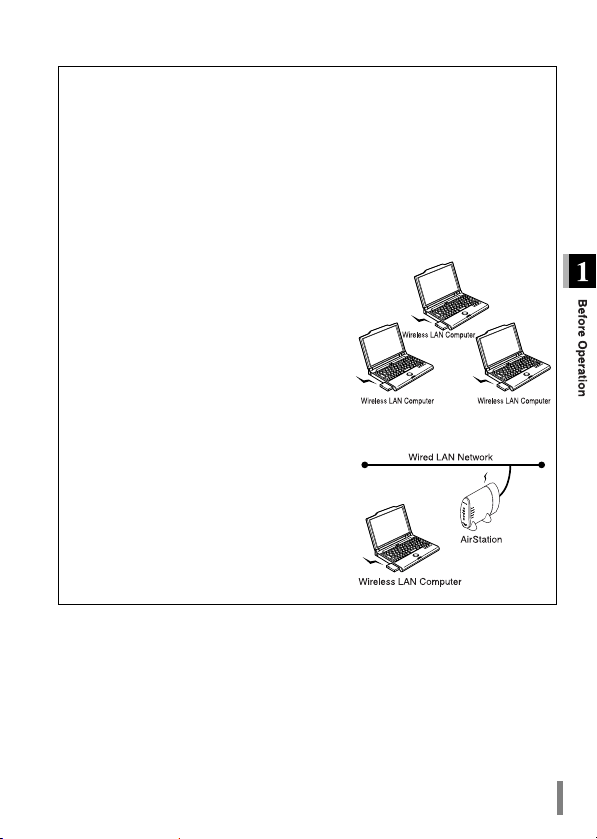
Wireless LAN network configuration
Network configurations for wireless LANs can be classified into two
main groups.
• Wireless LAN only network
• Wired and wireless LAN network
* A wireless LAN network configured with third-party wireless LAN products is
not supported.
Wireless LAN only network
You can configure the wireless LAN
only network of the Wireless LAN computers with MELCO INC.'s wireless
LAN cards.
Wired and wireless LAN network
By using MELCO INC.'s AirStation (WLAR-L11
series and WLA-L11 series: provided separately), you can connect to the Internet or communicate with computers on the wired LAN via
the AirStation.
WLI-PCM-L11 User’s Manual 9
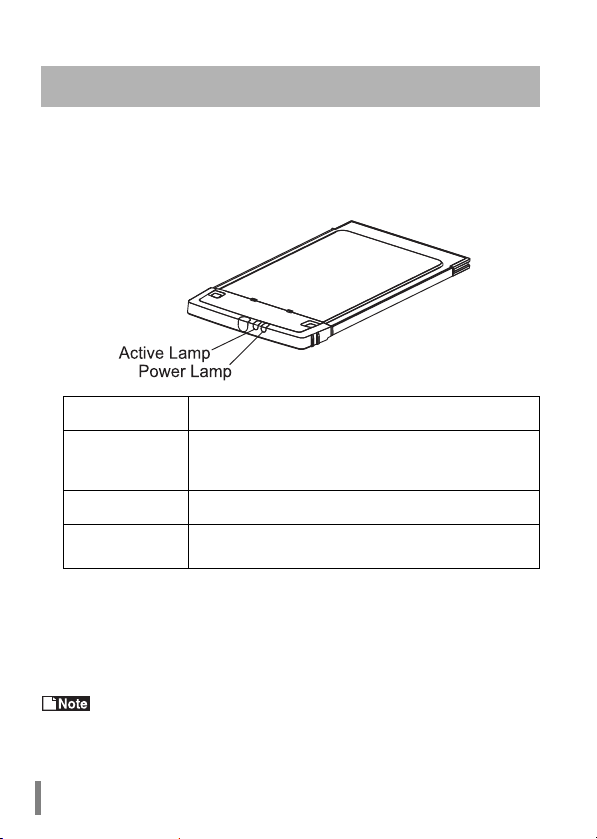
Contents of package and section names
The items listed below are included in the package. Please check the
package and contact your nearest sales representative if any items are
missing.
Wireless LAN................................................................................... 1
Name Function
PCMCIA connector
POWER lamp This lamp is on (green) when switched on. *
ACTIVE lamp
*When an access point or a wireless LAN computer is not available,
the POWER lamp and the ACTIVE lamp will alternate on and off
every few seconds.
Driver CD.........................................................................................1
User’s Manual .................................................................................1
Be sure to read any additional information sheets provided in the pack-
age.
Terminal connected to the PCMCIA slot of the computer. Never touch the terminal with your bare hands.
Touching the terminal may cause a malfunction.
This lamp is on (green) when sending or receiving
data. *
WLI-PCM-L11 User’s Manual10

Setup flow
Follow the procedures below to connect this product. Read the entire
operation flow carefully and understand it before starting setup.
Read this manual carefully.
Check contents of package.
1
Send your registration card.
2
Page 10
Install the product to computer.
3
Install appropriate driver for your environment.
4
WindowsMe/98/95
Refer to the “Installation Instructions“ separately.
Then, refer to Chapter3 “WindowsMe/98/95 Settings“ of this manual.
WindowsXP/2000/NT4.0
Refer to the online manual included on the Driver CD.
Install Client Manager.
5
Refer to the “Installation Instructions“ separately.
Connection to network.
6
If any problem occurs, refer to "Troubleshooting".
Setup completed.
WLI-PCM-L11 User’s Manual 11
Page 12
Page 26
Page 31
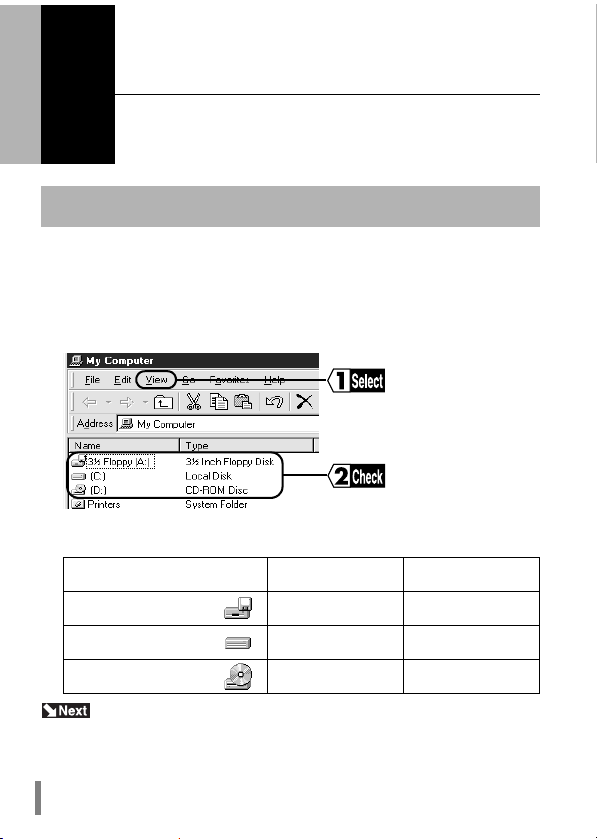
Installation
2
Check the drive configuration of your computer before installing the
driver. Screens from Windows98 are used in this example.
Double-click the My Computer icon.
1
Select View R Details.
2
Drive names on your computer
This chapter describes the procedure to install the WLI-PCML11GP into your computer. If you are using WindowsMe/98/95, you
need to check your driver
Drive configuration
Check the drive names
listed in the window.
Take note of the drive
names on your computer in the provided
table below. These will
be required in the following steps.
Drive
3.5" Floppy Disk A:
In the graphic above On your computer
Harddisk (Local Disk)
CD-ROM D:
When using WindowsXP/Me/98/95/2000, go to "Before installing the WLI-PCM-
L11GP" on page 13 .
When using WindowsNT4.0 go to "Installing the WLI-PCM-L11GP" on page 16 .
WLI-PCM-L11GP User’s Manual12
C:
