
Before Operation
1
Installation
Windows98/95 Settings
WindowsNT4.0 Settings
Installing Client Manager
Connection to Network
Troubleshooting
When You Want To...
Appendix
Thank you for purchasing MELCO INC.’s
wireless LAN card (WLI-PCM). This manual
describes precautions for handling of the wireless LAN card. Read this carefully before
using the wireless LAN card to ensure correct
operation.
2
3
4
5
6
7
8
9

Precautions for radio wave
● Never use the WLI-PCM near the magnetic field around a microwave oven or
in an area where static electricity and/or radio noise is generated. The radio
waves may not be transmitted in these areas.
* When the WLI-PCM is used near a wireless print er buffer (MELCO INC.’s
RYP-G or similar products by other manufacturers) that use ra dio waves at
around 2.4 GHz, the processing speed of both devices may be affected.
● As the WLI-PCM has been approved for conformity to the engineering standards, the following may be regarded unlawful.
• Disassembling/remodeling the WLI-PCM
• Removing the approval label attached to the rear of the WLI-PCM
■All rights for this manual are owned by MELCO INC. No part of this manual may be
transmitted, reproduced, or revised without permission from MELCO INC.
■Product names of other companies used in this manual are trademarks or registered
trademarks of the respective companies. Trademark symbols (,,, etc.) are not indicated in this manual.
■Specifications, design, and other descriptions included in this manual are subject to
change without notice.
■This manual is carefully prepared, however, feel free to contact your nearest sales representative if you have any questions or problems.
In addition, note that MELCO INC. shall not be liable for any expenses incurred due to
damage or loss arising from the use of the WLI-PCM, although MELCO INC. has been
advised of the possibility of such damage.

Be sure to follow the instructions given
below for your safety.
Follow the instructions described here to avoid harming yourself, other people,
and property, and to ensure safety. Be sure to read and understand them t horoughly before using this product. This manual contains in structions concerning
general operation of the computer to which this product is connected as well as
those concerning th e p ro d u ct.
Please take note that our warranty will not cover any failures and problems of the
computer, any l osses and f ailures of da ta , or fail ures and prob lems of this produc t
caused by misuse.
■SIGNS AND SYMBOLS USED IN THIS MANUAL
Warning signs;
WARNING
CAUTION
Failure to follow the instructions shown with this
sign may result in a hazard or the serious injury of
the user.
Failure to follow the instructions shown with this
sign may result in the injury of the user or pro perty
damage.
Symbols;
Specific instructions are given in or around , , and .
This indicates warnings and cautions.
(Ex. , Exercise care to avoid an electric shock.)
This indicates prohibited matters.
(Ex. , Do not disassemble.)
This indicates compulsory rules.
(EX. , Disconnect the plug from the receptacle.)
WLI-PCM User’s Manual 1

Unplugging
Keep dry
Compulsory
Compulsory
Compulsory
No
disassembly
WARNING
Turn off the power to the computer and peripheral devices
immediately and unplug them if any liquid or foreign substance gets into the device.
If you continue using them under such circumsta nces, a short circuit resulting in a fire or an electric shock may occur.
Never use the this product near water or in humid area s, such
as a bathroom.
Failure to follow this instruction may cause fire, electric shock, and/
or mechanical damage.
Adults knowledgeable about this product must attend and
supervise children using the electr ic al appl ia nc es.
Keep the internal components, cables and connectors of the
electrical appliances out of the reach of children.
Children may be injured if they touch them.
Be sure to observe instructions by manufacturers of personal
computers and peripherals when installing and using this
product.
Do not disassemble or modify the product.
It may cause a fire or on electric shock.
WLI-PCM User’s Manual2
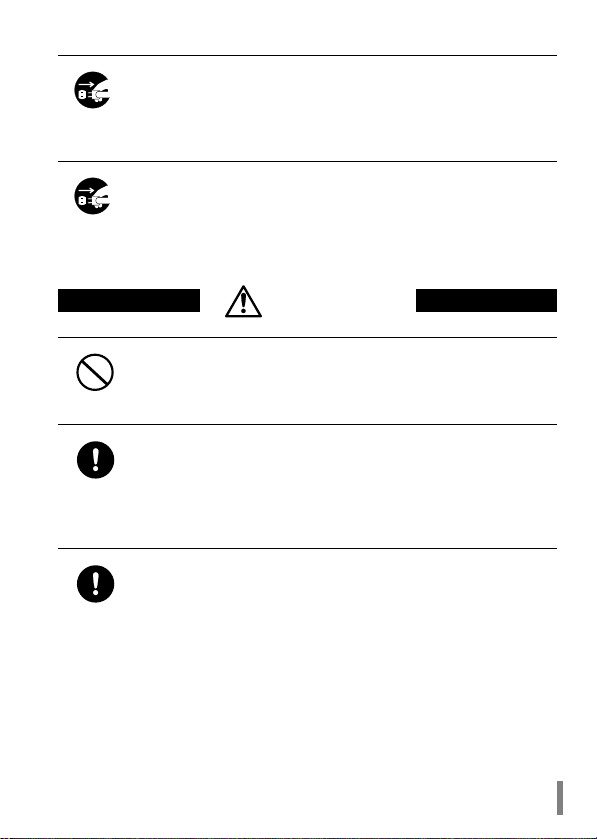
Unplugging
Unplugging
Prohibited
Compulsory
Compulsory
Turn off the power to the computer and peripheral devices
immediately and unplug them if smoke or an unpleasant smell
is generated.
If you continue using them under such circumstances, a short circuit resulting in a fire or an electric shock may occur.
Turn off the power to the computer and peripheral devices
immediately and unplug them if you drop the product or it
receives a severe physical shock.
If you continue using them under such circumstances, a short circuit resulting in a fire or an electric shock may occur.
CAUTION
Never touch this product with wet hands.
It may cause an electric shock when the powe r plugs of personal
computers and peripheral devices are connecte d to the AC outlet.
If the plug is not connected, mechanical failure may occur.
Touch something made of metal (a door knob or aluminum
window frame, for example) and release static electricity
before touching the product to av oid damage caused by static
electricity.
Static electricity generated from the human body may damage the
product.
Back-up any important data on your computer (hard disk, etc.)
onto appropriate media such as an MO disk or floppy disk
before making any environment changes, for example, when
installing/removing this product or installing the required software.
Having back-up data files can minimize the loss if the data on the
personal computer is deleted or damaged due to incorrect operation or mechanical failure. Note t hat MELC O INC. sh all not be liable for any damages due to loss or damage of digital data.
WLI-PCM User’s Manual 3

Compulsory
Prohibited
Prohibited
Be sure to create back-up files on other media (floppy disk,
MO disk, etc.) for your data on the hard disk.
MELCO INC. recommends that you create two back-up copies of
data before and after the original data is updated for any critical
data. Data may be deleted or damaged when:
• Incorrect operation is performed.
• Data is affected by static electricity or electrica l noise .
• Hardware is mechanically damaged or repaired.
• Your computer is turned on immediately after being turned off.
• The battery is expired because the device is not used for a long
time.
• Hardware is damaged in a natural disaster.
Note that MELCO INC. shall no t be liable fo r any damages arising
from loss or damage of digital data in any cases.
Never turn off or reset the computer or other de vices while
accessing data storage devices such as the hard disk, MO
drive, or floppy disk drive.
Doing so may delete or damage data. Note that MELCO INC. shall
not be liable for any damages arising from loss or damage of digit al
data in any cases.
Never turn off or reset the computer or other devices while any
software is running.
Doing so may delete or damage data. Note that MELCO INC. shall
not be liable for any damages arising from loss or damage of digit al
data in any cases.
WLI-PCM User’s Manual4

Prohibited
Do not place the product in the following areas.
Placing the product in the following areas w ill cause an electric shock, a fire or a failure.
• Area where strong magnetic
fields are generated: It causes
a failure.
• Area where static electricity is
generated: It causes a failure.
• Unstable area: The unit may
fall or drop and cause an injury
or failure.
• Area where the temperature or
humidity does not conform to
• Area where the product is in
direct sunlight: It causes a failure or deformation.
• Area in the proximity of fire or
which contains hot air: It
causes a failure or deformation.
• Area where a short circuit is
likely to occur: It causes a failure or electric shock.
the operation environment
specified in the manual of the
computer, or area where condensation occurs: It causes a
failure.
WLI-PCM User’s Manual 5

Table of Contents
1 Before Operation 8
Using this manual 8
Product outline 11
Contents of package and section names 13
Setup flow 14
2 Installation 15
Before installing the WLI-PCM 16
Installing the WLI-PCM 21
3 Windows98/95 Settings 24
Check before installation 24
Driver installation 26
Checking after installation 40
Removing the WLI-PCM 47
Uninstalling the driver 48
Preparing for connection to network 49
4 WindowsNT4.0 Settings 60
Driver installation 60
Changing settings 70
Checking after installation 72
Installing the ESS ID Driver 73
Preparing for connection to network 76
WLI-PCM User’s Manual6

5 Installing Client Manager 79
Installation 79
Uninstallation 82
6 Connection to Network 83
Connection to network 83
Checking connection to network 91
Connection to other computers 97
7 Troubleshooting 99
8 When You Want To... 112
Change target access point 112
Check connection using PING command 114
Assign IP address 115
Check MAC address 116
9 Appendix 118
Terminology 118
Product specifications 123
WLI-PCM User’s Manual 7

Before Operation
1
This manual is created according to the following editorial points. Please remember these points when using this manual.
■Editorial points
CAUTION mark
are not observed, injuries or mechanical damage may occur.
NOTE mark
stood when handling the WLI-PCM.
REFERENCE mark
NEXT mark
COLUMN mark
■Terminology
• Descriptions enclosed by double quot ation marks " " are software or dialog box
names.
• This product (Wireless LAN Card WLI-PCM) is generally referred to as "the
WLI-PCM".
• A computer equipped with the WLI-PCM is generally referred to as the "wireless LAN PC".
This chapter contains important information you should fully understood before starting operation. Be sure to carefully read the following pages.
Using this manual
Describes cautions when handling the WLI-PCM. If thes e instructions
Describes supplementary information or it ems which should be under-
Indicates page(s) containing related information.
Indicates page(s) containing the next step is described.
Provides convenient tips.
Continued on next page
WLI-PCM User’s Manual8

• All operation procedures are described assuming the following drive configuration.
A: 3.5-inch floppy disk drive
C: Hard disk drive
D: CD-ROM drive
■Handling precautions
The WLI-PCM is a high-precision device. Be sure to read this manual carefully to
ensure correct operation.
MELCO INC. shall not be liable for any failures or problems of the computer, or
any failures and problems of the access point caused by misuse.
Wired LAN and wireless LAN
The following terms are used in this manual to distinguish between a 10BASET/100BASE-TX LAN connected by cables and a LAN using no cables.
Wired LAN ..........LAN connected by cables
Wireless LAN...... LAN using wireless communication
Note that these are not general terms and are used only for descriptions in this
manual.
Typical configuration of a wired LAN Typical configuration of a wireless LAN
Continued on next page
WLI-PCM User’s Manual 9
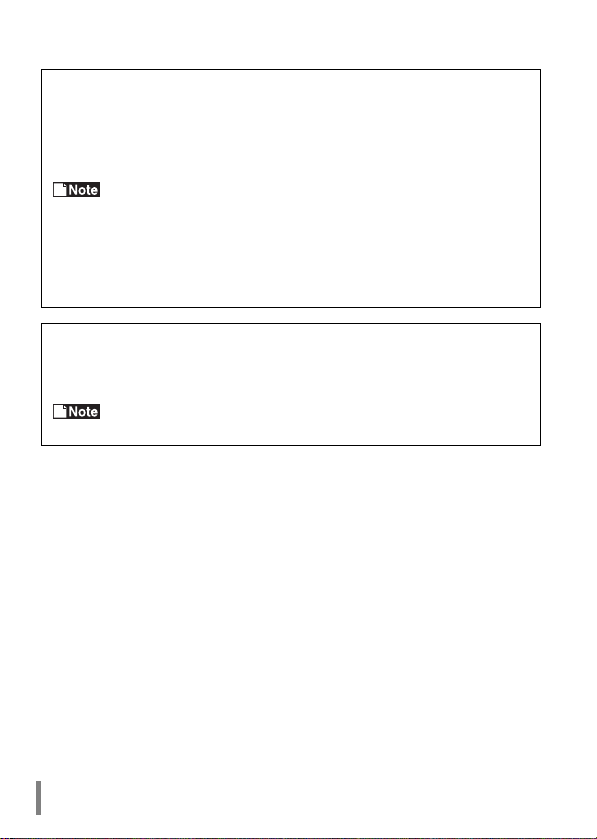
ESS-ID
The ESS-ID is an identification code required for communication in a wireless
LAN.
The same ESS-ID must be set to the access point and the wireless LAN PC to
enable communication.
The ESS-ID is upper/lower case sensitive and can consist of up to
32 alphanumeric characters including the under bar (_). The factory default
ESS-ID for the WLI-PCM is "RoamLAN".
The factory default is effective when using the WLI-PCM in a network consist ing of only wireless LAN PC’s, however, this may allow unauthorized access
by an external computer equipped with the same model LAN card. We recommend that you change the ESS-ID to your own personal ID.
DS channel
Select the DS channel from channels A, B, or C.
Selecting a channel sets the frequency used to transfer data.
The target access point and the wireless LAN PC must be set to the
same DS channel to enable access.
WLI-PCM User’s Manual10

Product outline
Features and operating environment of the WLI-PCM are described below.
■Features
The WLI-PCM is a wireless LAN card for use in computers equipped with a PC
card slot (type II).
The main features are listed below.
• 2.4 GHz low power data communication system (certification not required).
• Direct sequence spread spectrum (DS-SS) technology ensures high noise
resistance.
• Diversity antenna (2 built-in antennas, with data received by the more se nsitive
of these).
• IEEE802.11 compliant, with a data rate of 2 Mbps even on a wireless LAN.
• Effective range of 150 ft indoors or 450 ft outdoors (ma y vary depending on
operating environment).
• ESS ID prevents unauthorized access.
Continued on next page
WLI-PCM User’s Manual 11

Wireless LAN network configuration
Network configurations for wireless LANs can be classified into two main
groups.
• Wireless LAN only network
• Wired and wireless LAN network
Typical configurations of each type are described below.
■Wireless LAN only network
One wireless LAN card is required for
each computer. All LAN cards must have
the same ESS-ID to enable communication.
The factory default ESS-ID ca n
be used, however, we recommend that
you change the default to ensure security.
Refer to "ESS-ID" on page 10
for details.
■Wired and wireless LAN network
MELCO INC.’s access point WLA-T1
(provided separately) is required to connect a wireless LAN to a wired LAN.
Computers on the wireless LAN communicate with those on the wired LAN via
the access point.
Access is only possible when
the wireless LAN is configured using
MELCO INC.’s wireless LAN products
(Access Point WLA-T1, Wireless LAN
ISA Bus Board WLI-ISA, and WLIPCM).
■Operating environment
IBM AT compatible computer equipped with a PC card slot (type II)
Operating system
Windows 98/95, WindowsNT4.0
* The ACPI feature in Windows98 is not supported.
WLI-PCM User’s Manual12
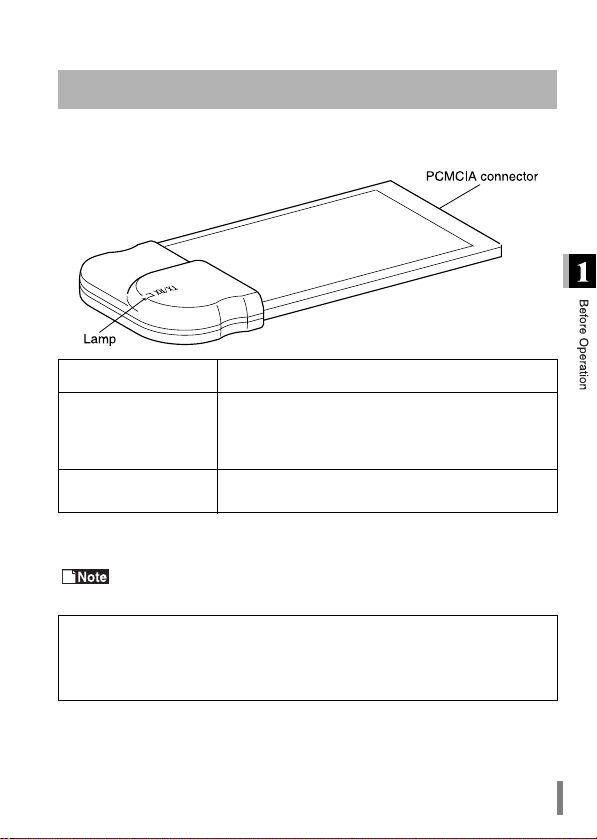
Contents of package and section names
The items listed below are included in th e package. Please check the package
and contact your nearest sales representative if any items are missing .
WLI-PCM .. ............................................... ........................ .............................. 1
Name Function
Terminal connected to the PCMCIA slot of the com-
PCMCIA connector
Lamp
LAN Card Utility for WLI-PCM disk (3.5" floppy disk)..................................... 1
User’s Manual (this manual).......................................................................... 1
Be sure to read any additional informatio n sh ee ts provided in the pack-
age.
Disk back-up
Be sure to back-up the "LAN Card Utility for WLI-PCM" disk, and use the backup disk to install the utility.
puter. Never touch the terminal with your bare
hands. Touching the terminal may cause a malfunction.
Lights green or red when sending or re ceiving data
respectively.
WLI-PCM User’s Manual 13

Setup flow
Follow the procedures below to connect the WLI-PCM. Read the entire operation
flow carefully and understand it before starting setup.
WLI-PCM User’s Manual14
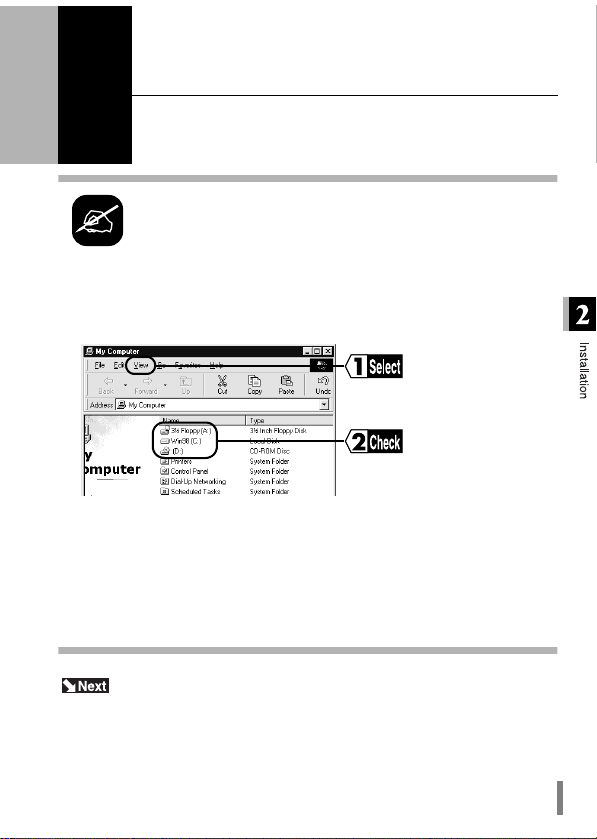
Installation
2
Double-click the My Computer icon.
1
Select View → Details.
2
Check the drive names listed in the window.
Note the drive names listed here. These will be
required in the following steps.
e.g.The drive configuration for the example screen
shown above
A: Floppy disk drive
C: Hard disk drive
D: CD-ROM drive
This chapter describes the procedure to insert the WLI-PCM into
your computer. If you are using Windows98/95, c heck th at the 32bit PC card driver is installed.
Drive configuration
Check the drive configuration of your computer before installing the
driver.
When using Windows98/95, go to "Before installing the WLI-PCM" on page 16.
When using WindowsNT4.0, go to "Installing the WLI-PCM" on page 21.
WLI-PCM User’s Manual 15

Before installing the WLI-PCM
When you are using Windows98/95, be s ure to check that the 32-bit PC card
driver is correctly installed before inserting the WLI-PCM into the computer.
Checking 32-bit PC card driver
The 32-bit PC card driver must be installed in order to install the WLI-PCM driver.
Follow the procedure below to chec k tha t th e 32-bit P C ca rd driv er is installed.
The procedure described below is for Windows98. Note that different windows
appear for Windows95.
Click the Start button and select Settings → Control Panel.
1
Double-click the System icon.
2
Click the Device Manager tab and then the + mark on the left of "PCMCIA
3
socket".
The device
names listed for "PCMCIA socket" vary on
some computers.
Continued on next page
WLI-PCM User’s Manual16
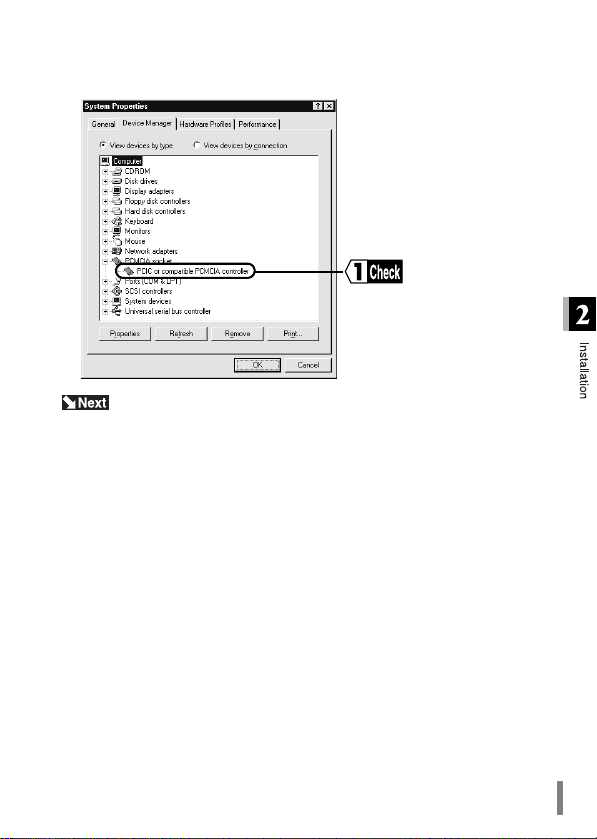
Check that no marks indicating a problem ("!" or "X" ) are displa ye d for any of
4
the devices listed for "PCMCIA socket".
If an error mark is displayed, go to "Troubleshooting for PC card driver" on page
18.
If no error marks are displayed, go to "Installing the WLI-PCM" on page 21.
WLI-PCM User’s Manual 17
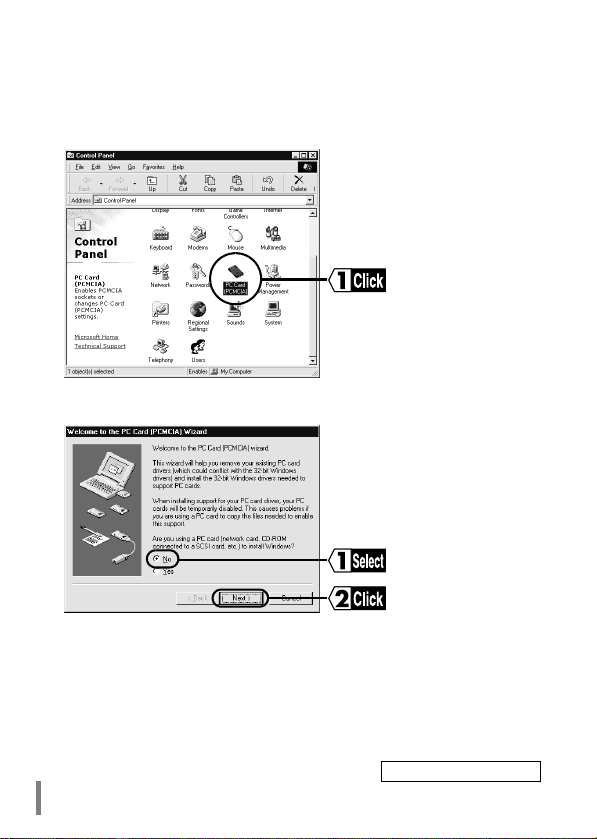
Troubleshooting for PC card driver
If an error mark ("!" or "X") is displayed for any of the devices listed for "PCM-
1
CIA socket" in the "System Properties" dialog box, double-click the PC Card
icon in the Control Panel window.
Select No and click the Next button.
2
Continued on next page
WLI-PCM User’s Manual18
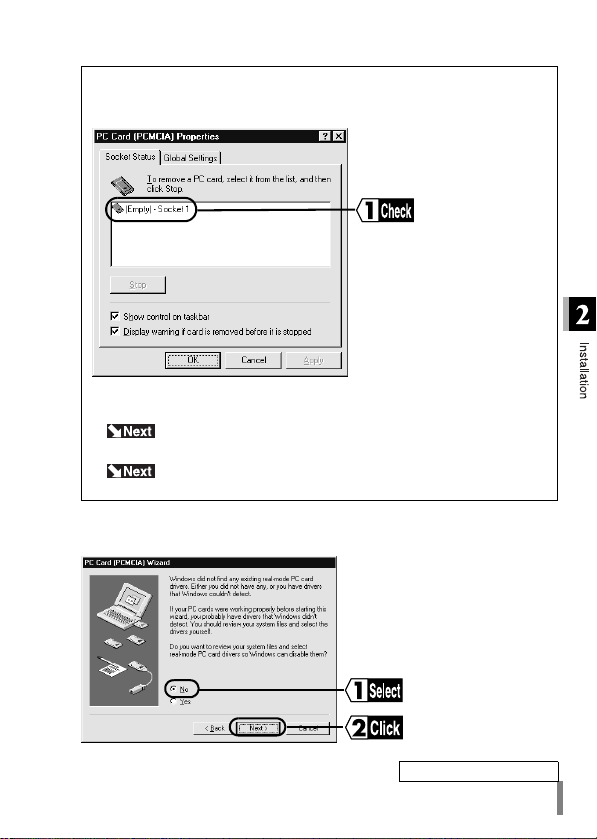
The following screen (PC Card (PCMCIA) Properties window) may
appear instead of the screen shown in step 2 (PC card (PCMCIA) Wizard). In this case, follow the steps below.
Check the status of the sockets.
• The "Empty" socket is available.
Go to "Installing the WLI-PCM" on page 21.
• Sockets without an "Empty" mark cannot be used.
Select No and click the Next button.
3
Refer to the instructio n manual for your comput er or consult
the manufacturer.
Continued on next page
WLI-PCM User’s Manual 19
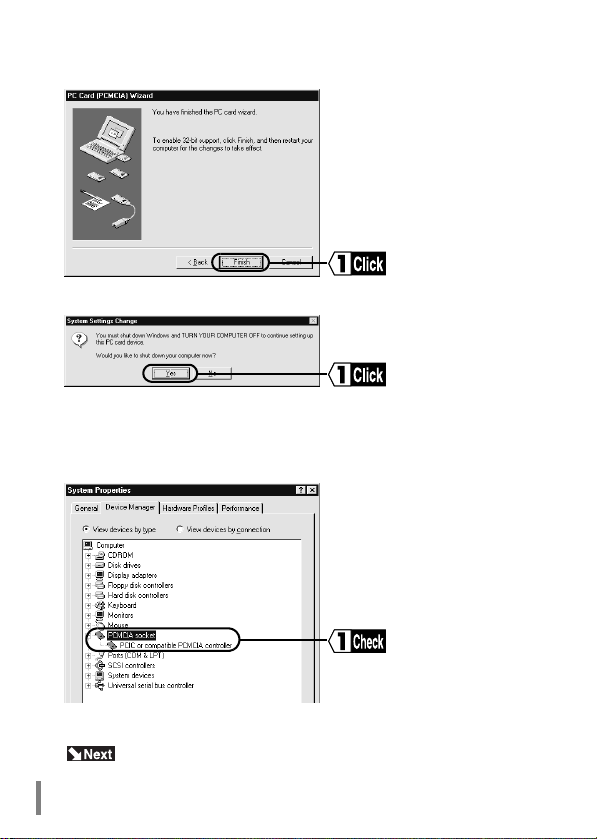
Click the Finish button.
4
Click the Yes button.
5
The 32-bit card driver can be installed after th e computer is restarted.
Check the PC card driver, following the steps desc ribed in "Checking 32-bit
6
PC card driver" on page 16.
If the PC card driver cannot be installed, refer to th e instruction manual for
your computer or consult the manufacturer.
Go to "Installing the WLI-PCM" on page 21.
WLI-PCM User’s Manual20

Installing the WLI-PCM
The installation position varies depending on the model of your computer. Be
sure to refer to the manual provide d by the man u fa ct urer
■Precautions before installing the LAN card
If your computer is equipped with a power management function that automatically cuts power supply to the computer when it is left idle for a certain period,
turn the function off. The WLI-PCM cannot be used if the power management
function starts.
Refer to the manual provided for the computer for details on the power
management function.
■Precautions when installing the LAN card
• Be sure to follow the handling instructions in the man uals provided with your
computer and peripheral equipment.
• Remove dust from connectors.
• Never touch the connector s of the WLI-PCM.
• Carefully check the direction of the connectors when installing the WLI-PCM to
your computer. The connector may be damaged if it is forced.
■Precautions when removing the LAN card
The LAN card can be inserted and removed with the computer turned on, provided Windows98/95 is running. Refer to "Removing the WLI-PCM" on page 47.
When installing the WLI-PCM to a notebook computer, go to "Installa-
tion to a notebook comput er" o n pa g e 22.
WLI-PCM User’s Manual 21
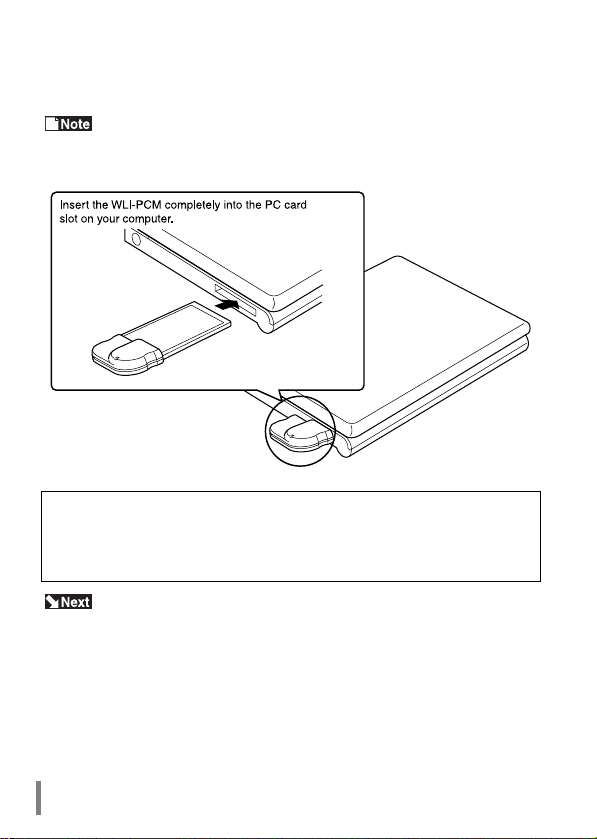
Installation to a notebook computer
Follow the steps below when installing the WLI-PCM to a note book comp ut er.
When using Windows98/95, the WLI-PCM can be installed and
removed with the computer turned on. However, be sure to turn the computer off
when using WindowsNT4.0.
When your computer is equipped with two card slots
As the WLI-PCM has a protruding section fo r the built-in antenna, th e upper
slot may be blocked when the lower one is occupied with the WLI-PCM. Place
the WLI-PCM in the upp er slot.
When using Windows98/95, go to "Windows98/95 Settings" on page 24.
When using WindowsNT4.0, go to "WindowsNT4.0 Settings" on page 60.
WLI-PCM User’s Manual22

Installation to a desktop computer
(when using WLI-ISA)
The PCMCIA/ISA board included with the WLI-ISA must be installed in a desktop
computer before installing the WLI-PCM.
Refer to "WLI-ISA I nstall Gu ide" in clude d wit h the WLI -ISA f or inst alla-
tion procedures for the PCMCIA/ISA board.
When using Windows98/95, the WLI-PCM can be installed and
removed with the computer turned on. However, be sure to turn the computer off
when using WindowsNT4.0.
Refer to the illustration below to install the WLI-PCM to a desktop computer.
Avoid any impact or force on the antenna section. This may affect
operation of the WLI-PCM.
When using Windows98/95, go to "Windows98/95 Settings" on page 24.
When using WindowsNT4.0, go to "WindowsNT4.0 Settings" on page 60.
WLI-PCM User’s Manual 23

Windows98/95 Settings
3
installing the driver.
The following window appears when the WLI-PCM is inserted correctly.
Windows98
The Add New Hardware Wizard appears on the screen.
Wizard does not appear when the WLI-PCM is inserted (Windows 98/95). Or,
an error mark "!" appears next to "MELCO WLI-PCM 802.11 Network
Adapter"." on page 100.
This chapter describes the setting procedures for the WLI-PCM
when using Windows98/95.
Check before installation
Be sure to check that the WLI-PCM is inserted corre ctly before
Turn the computer on if it is off.
Go to "Windows98" on page 26.
If the above wizard does not appear, refer to "Add New Hardware
Continued on next page
WLI-PCM User’s Manual24

Windows95
Different screens may appear depending on the version of Windows95.
Work through the wizard windows displayed when Windows95 starts.
When Update Device Driver Wizard appears
The above window appears for version "4.00.950 B" or "4.00.950 C".
Go to "When using Windows95 version 4.00.950 B or 4.00.950 C" on
page 31.
If the above wizard does not appear, refer to "Add New Hardware
Wizard does not appear when the WLI-PCM is inserted (Windows98/95). Or,
an error mark "!" appears next to "MELCO WLI-PCM 802.11 Network
Adapter"." on page 100.
When New Hardware Found window appears
The above window appears for version "4.00.950" or "4.00.950a".
Go to "When using Wi ndows 95 ve rsi on 4 .0 0.9 50 o r 4.00. 95 0a " on p age 36 .
If the above wizard does not appear, refer to "Add New Hardware Wizard
does not appear when the WLI-PCM is inserted (Windows98/95). Or, an error mark
"!" appears next to "MELCO WLI-PCM 802.11 Network Adapter"." on page 100.
WLI-PCM User’s Manual 25

Driver installation
Work through the messages displayed by the Add New Hardwa re Wizard (page
24) to install the driver.
Windows98
Click the Next button.
1
Select "Search for the best driver for your device. (Recommended)." and click
2
the Next button.
Insert the “LAN Card Utility for WLI-PCM” disk into the floppy disk drive.
3
Continued on next page
WLI-PCM User’s Manual26

Select "Floppy disk drives" and click the Next button.
4
Click the Next button.
5
Continued on next page
WLI-PCM User’s Manual 27

Follow the steps below if requested to insert the “LAN Card Utility for WLIPCM” disk.
Click the OK button.
The error
message "The file
winnt\wlipcm.sys’ on
LAN Card Utility for
WLI-PCM cannot be
found" appears.
Change "C:\WINDOWS\CATROOT" shown in the "Copy files from:" field to
"A:\" (when the floppy disk drive is "A") and click the OK button.
A window prompting you to insert the Windows98 CD-ROM may appear.
Follow the steps below before proceedin g to step 6.
Set the Windows98 CD-ROM in the CD-ROM drive and click the OK button.
Enter "D:\WIN98" (when CD-ROM drive is "D") and click the OK button.
Continued on next page
WLI-PCM User’s Manual28
