Page 1

User Manual
Nniti High Power Giga Broadband ADSL2+ Modem Router
WBMR-HP-G300H
www.bualotech.com
35011697 ver.02
Page 2

Contents
Chapter 1 - Product Overview .........................................5
Features .................................................................................. 5
Air Navigator CD Requirements .............................................. 6
300 Mbps High Speed Mode ................................................... 6
Package Contents ................................................................... 7
Hardware Overview ................................................................. 8
Front Panel LEDs / Back Panel ..................................................... 8
Top ................................................................................................. 10
Bottom ............................................................................................ 11
Right Side ...................................................................................... 11
Chapter 2 - Placing Your AirStation ................................ 12
Vertical Placement .................................................................. 12
Horizontal Placement .............................................................. 13
Wall-Mounting ......................................................................... 14
Chapter 3 - Installation ..................................................... 15
Automatic Setup ...................................................................... 15
Manual Setup .......................................................................... 15
Chapter 4 - Conguration ................................................18
How to Access the Web-Based Conguration Utility ............... 18
Conguration Utility Menus in Router Mode ............................ 20
Conguration Utility Menus in Bridge Mode ............................ 22
Setup ....................................................................................... 24
Internet/LAN (LAN Cong) ...................................................... 26
ADSL .............................................................................................. 26
WBMR-HP-G300H User Manual 1
Page 3

DDNS (Router Mode only) ............................................................. 29
VPN server (Router Mode Only) .................................................... 31
LAN ................................................................................................ 33
DHCP Lease (Router Mode only) .................................................. 35
NAT (Router Mode only) ................................................................ 36
Route ............................................................................................. 37
Wireless Cong ....................................................................... 38
WPS ............................................................................................... 38
AOSS ............................................................................................. 39
Basic .............................................................................................. 41
Advanced ....................................................................................... 45
WMM .............................................................................................. 46
MAC Filter ...................................................................................... 48
Multicast Control ............................................................................ 49
Security (Router Mode only) ................................................... 50
Firewall (Router Mode only) ........................................................... 50
IP Filter (Router Mode only) ........................................................... 52
VPN Pass Through (Router Mode only) ........................................ 53
LAN Cong (QoS) ................................................................... 54
Port Forwarding (Router Mode only) .............................................. 54
DMZ (Router Mode only) ............................................................... 56
UPnP (Router Mode only) .............................................................. 57
QoS (Router Mode only) ................................................................ 58
Movie Engine ................................................................................ 60
NAS ......................................................................................... 62
Disk management .......................................................................... 62
Shared Folder ................................................................................ 64
User Management ......................................................................... 66
Shared Service .............................................................................. 67
Web Access ................................................................................... 68
Media Server .................................................................................. 70
BitTorrent ........................................................................................ 71
Admin Cong ........................................................................... 73
WBMR-HP-G300H User Manual 2
Page 4

Name ............................................................................................. 73
Password ....................................................................................... 74
Time/Date ...................................................................................... 75
NTP ................................................................................................ 76
ECO ............................................................................................... 77
Network-USB ................................................................................. 79
Access ........................................................................................... 80
Log ................................................................................................. 81
Save/Restore ................................................................................. 82
Initialize/Restart ............................................................................. 83
Update ........................................................................................... 84
Diagnostic ............................................................................... 85
System Info .................................................................................... 85
Logs ............................................................................................... 87
Packet Info ..................................................................................... 88
Client Monitor ................................................................................. 89
Ping ................................................................................................ 90
DSL Connection (Router Mode only) ............................................. 91
Chapter 5 - Connect to a Wireless Network ................... 92
Automatic Secure Setup (AOSS/WPS) ................................... 92
Windows 7/Vista (Client Manager V) ............................................. 93
Windows XP (Client Manager 3) .................................................... 94
Other Devices (e.g. Game Console) .............................................. 94
Manual Setup .......................................................................... 95
Windows 7 (WLAN AutoCong) ..................................................... 95
Windows Vista (WLAN AutoCong) ............................................... 96
Windows XP (Wireless Zero Conguration) ................................... 99
Mac OS X (AirPort) ........................................................................ 100
Chapter 6 - Trouble Shooting ..........................................101
Cannot connect to the Internet over wired connection. ........... 101
WBMR-HP-G300H User Manual 3
Page 5

Cannot access the web-based conguration utility. ................ 101
Cannot connect to the network wirelessly. .............................. 102
You forgot AirStation’s SSID, Encryption Key, or Password. ... 102
The link speed is slower than 300 Mbps (Maximum link
speed is only 144 Mbps). ........................................................ 102
Other Tips ................................................................................ 103
Appendix A - Specications ............................................105
Appendix B - Default Conguration Settings ................107
Appendix C - Network-USB Navigator ............................ 114
Appendix D - TCP/IP Settings ..........................................124
Appendix E - Restoring the Default Conguration ........128
Appendix F - Shared Folders and the USB Port ............ 129
Appendix G - Regulatory Compliance Information .......131
Appendix H - Environmental Information .......................136
Appendix I - GPL Information .......................................... 137
Appendix J - Warranty Information ................................. 138
WBMR-HP-G300H User Manual 4
Page 6

Chapter 1 - Product Overview
Features
Supports IEEE802.11n and IEEE802.11b/g
With support for current Wireless-N, Wireless-G, and Wireless-B standards, the AirStation can transfer
data to and from all standard 2.4 GHz wireless clients.
Dual speed mode
Dual speed mode makes wireless transmission faster by using 2 channels, allowing 300 Mbps data
transmission.
Support AOSS and WPS
Both AOSS (AirStation One-touch Secure System) and WPS (Wi-Fi Protected Setup) are supported.
These automatic connection standards make connection with compatible wireless devices easier.
Security Features
The AirStation is equipped with the following security features:
• AOSS
• WPS
• WPA-PSK (TKIP/AES)
• WPA2-PSK(TKIP/AES)
• WPA/WPA2 mixed PSK
• WEP(128/64bit)
• Privacy Separator
• MAC address access restriction
• Deny Any Connection/SSID stealth
• Password setting screen
• Firewall with easy rules
Automatic Channel Selection
Monitors wireless interference and automatically assigns the clearest, best channel.
Roaming
You can use multiple AirStations to cover a large area. Wireless clients can automatically switch
AirStations for the best signal.
WBMR-HP-G300H User Manual 5
Page 7

Chapter 1 Product Overview
Initialization
To restore settings back to the factory defaults, hold down the Reset button on the bottom of the
unit.
Browser Based Administration
This unit can be easily congured from a web browser on your computer.
MovieEngine
MovieEngine uses QoS to optimise your network for mutimedia streaming. This can reduce jumps,
distorted audio, and dropped frames while watching streamed video.
NAS (Network Attached Storage)
Attach a USB hard drive to the AirStation and share it on the network as a NAS. All connected clients
can access it.
Gigabit Ethernet
This unit supports Gigabit Ethernet, allowing transmission rates of up to a billion bits per second.
Air Navigator CD Requirements
The AirStation wireless router and access point works with most wired and wireless devices.
However, the automatic installation program on the CD requires a connected Windows 7, Vista or
XP computer to run. If you use the AirStation with a dierent operating system, you will have to
congure your network settings manually from a browser window.
300 Mbps High Speed Mode
300 Mbps is the link speed when using Wireless-N mode. It represents actual wireless data speeds,
including overhead. Because the overhead is not available for user data transfer, usable wireless
throughput will be substantially slower.
WBMR-HP-G300H User Manual 6
Page 8

Chapter 1 Product Overview
Package Contents
The following items are included in your AirStation package. If any of the items are missing, please
contact your vender.
• WBMR-HP-G300H ........................................................................................................................1
• Detachable antennas .................................................................................................................2
• AC adapter .....................................................................................................................................1
• Stand for vertical/horizontal/wall-mounting ....................................................................1
• Screws for wall-mounting ........................................................................................................ 2
• LAN cable .......................................................................................................................................1
• Air Navigator CD ..........................................................................................................................1
• Quick Setup Guide ...................................................................................................................... 1
WBMR-HP-G300H User Manual 7
Page 9

Chapter 1 Product Overview
Hardware Overview
Front Panel LEDs / Back Panel
1
2
4
6
7
8
3
5
9
10
12
14
11
13
15
1
AOSS Button
To initiate AOSS, hold down this button until the Security LED ashes (about 1 second). Then,
push or click the AOSS button on your wireless client device to complete the connection. Both
devices must be powered on for this to work.
2
Power LED
On (Green) : The AC adapter is connected.
O (Green) : The AC adapter is not connected.
Shows AirStation status.
2 blinks (Red) *1 : Flash ROM error.
3 blinks (Red) *1 : Wired Ethernet LAN error.
4 blinks (Red) *1 : Wireless LAN error.
5 blinks (Red) *1 : Network error.
WBMR-HP-G300H User Manual 8
Page 10
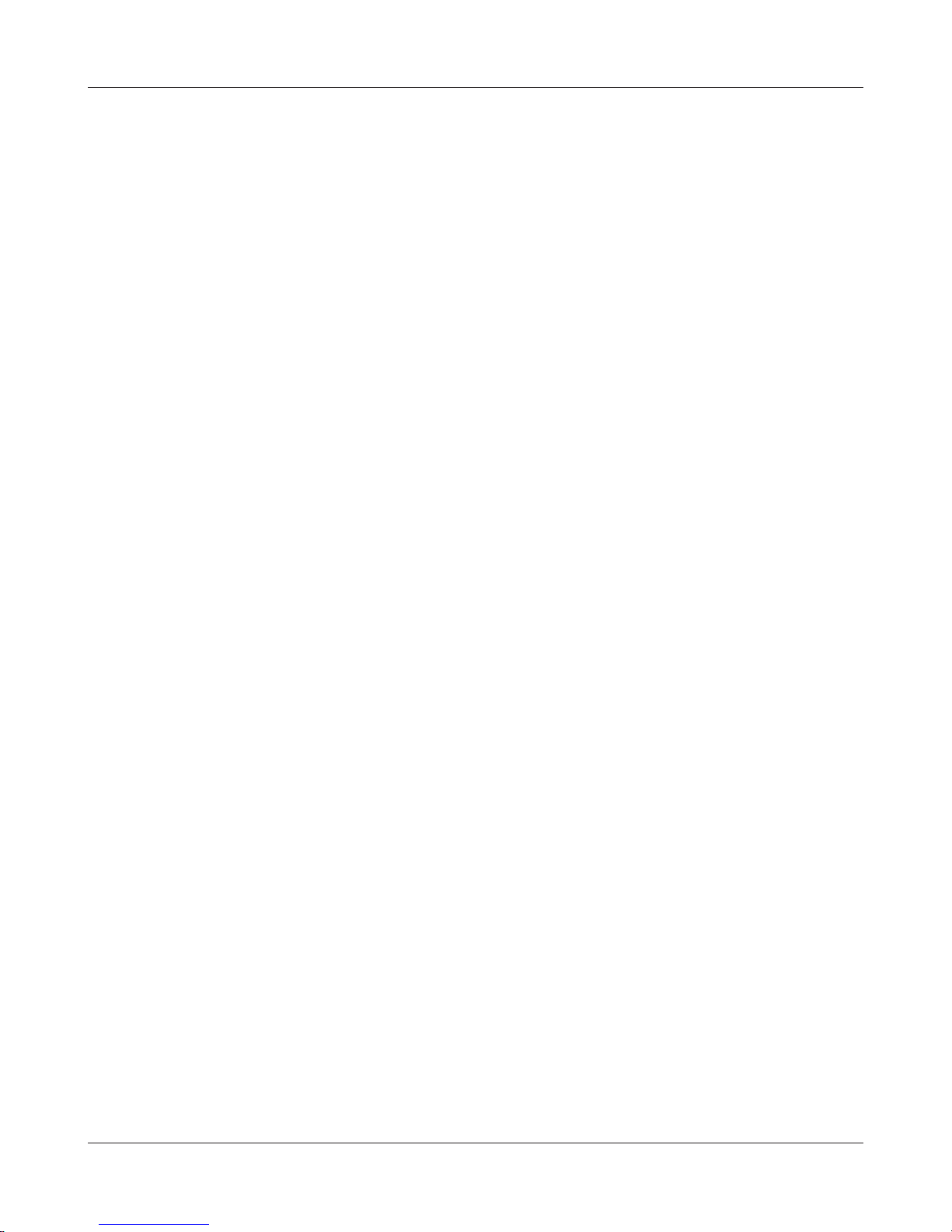
Chapter 1 Product Overview
9 blinks (Red) *1 : System error.
Continuously
blinking (Red) *2 :
*1 Turn o AirStation rst, wait for a few seconds, then turn it back on.
*2 If the Power LED keeps blinking, do not turn o the AirStation nor unplug its power
cable.
3
Security LED (Amber)
Indicates security status.
O : AOSS or Encryption is not set.
On : AOSS/WPS activated; accessed to exchange security keys.
2 blinks : The unit is waiting for an AOSS or WPS security key.
Blinking : AOSS/WPS error; failed to exchange security keys.
Note : The Security LED is lit if an encryption key has been set.
4
Wireless LED (Green)
Updating rmware, saving settings, or initializing settings.
Encryption has been set.
Indicates wireless LAN status.
On : Wireless LAN is transmitting.
O : Wireless LAN is not active.
5
DSL LED (Green)
Indicates DSL status.
On : The DSL port is connected.
6
Internet LED
Indicates Internet status.
On (Green) : Connected to Internet
Blinking (Green) : Communicating over Internet
On (Red) : Not connected to Internet
O : Operating in bridge mode
7
Movie Engine LED (Blue)
Indicates Movie Engine status.
On : Movie Engine functionality is enabled.
O : Movie Engine functionality is disabled.
8
Movie Engine Switch
Switches the movie engine function between enabled and disabled.
On : Movie Engine functionality is enabled.
O : Movie Engine functionality is disabled.
WBMR-HP-G300H User Manual 9
Page 11

Chapter 1 Product Overview
9
DC Connector
Connect the included AC adapter here.
10
LAN Port
Connect your computer, hub, or other Ethernet devices to these ports. This switching hub
supports 10 Mbps, 100 Mbps, and 1000 Mbps connections.
11
LAN LED (Green)
On : An Ethernet device is connected.
Blinking : An Ethernet device is communicating.
12
USB Eject Button
To dismount a USB hard drive, hold down this button until the USB LED ashes (about 3
seconds). The USB drive can then be unplugged safely.
13
USB LED (Green)
On : The USB disk is connected.
Blinking : The USB disk can be removed.
O : The USB disk is not connected.
Note : Never disconnect the USB disk or turn o the unit, while the USB LED lights up.
14
USB Port
Connect the USB drive.
Note : Refer to the technical restriction on page 129.
15
DSL Port
Connect your ADSL line to this port.
Top
16
16
Antenna connector Screw on the antennas here.
WBMR-HP-G300H User Manual 10
Page 12

Chapter 1 Product Overview
Bottom
17
17
Reset Button To reset all settings, hold down this button until the Power LED comes on
(about 3 seconds). Power must be on.
Right Side
18
18
Factory Default Settings This sticker shows the AirStation’s SSID, default encryption
key, and WPS PIN code. By default, encryption is disabled for
AirStations sold in Asia Pacic.
Note: The right side of the unit may become
hot. Please be careful not to place
anything next to it that could be
damaged by heat.
WBMR-HP-G300H User Manual 11
Page 13

Chapter 2 - Placing Your AirStation
Antenna Placement
The antennas are included in the package. Screw the antennas clockwise to install.
Vertical Placement
If the AirStation is to be placed vertically, attach the stand as shown.
WBMR-HP-G300H User Manual 12
Page 14

Chapter 2 Placing Your AirStation
Horizontal Placement
When installing the AirStation horizontally, attach the stand for better heat dissipation.
1
2
Attach the stand as shown in the gure.
Horizontal installation..
WBMR-HP-G300H User Manual 13
Page 15

Chapter 2 Placing Your AirStation
Wall-Mounting
1
2
FRONT
8.6 cm
(~3.4 inches)
Snap the center of the AirStation to the stand as shown.
To wall-mount the AirStation, attach
the stand to the wall with the two
screws (included).
WBMR-HP-G300H User Manual 14
Page 16

Chapter 3 - Installation
Automatic Setup
The AirNavigator CD can step you through installing your AirStation. To step through the setup
program, insert the CD into your Windows 7/Vista/XP PC and follow the instructions on the screen.
If your computer uses a dierent operating system, use manual setup instead.
Note: · To use a wireless client in Windows 7 or Vista, perform setup using the AirNavigator CD to automatically
generate a profile for wirelessly connecting to the AirStation. After setup is complete, once the LAN
cable is removed, you can connect from your wireless client to the AirStation.
· Before performing setup, make the settings to enable the wireless client of the computer.
Manual Setup
To congure your AirStation manually, follow the procedure below.
1
2
Power o your computers and networking equipment.
Connect your computer to one of the LAN ports on the rear of the AirStation with the
supplied Ethernet network cable.
WBMR-HP-G300H User Manual 15
Page 17

Chapter 3 Installation
3
Connection for the AirStation to the ADSL line varies by country and region. Typically it
involves a microlter or a microlter with built-in splitter to allow simultaneous use of ADSL
service and telephone service on the same telephone line. Please read the following steps
carefully and select the appropriate method.
· If your telephone service and ADSL service are on the same telephone line, ADSL microfilters are needed
for each telephone and device, such as answering machine, fax machine, and caller ID display. Additional
splitters may be used to separate telephone lines for telephone and Router.
Note: Do not connect the ADSL microfilter between the wall jack and the Router—this will prevent ADSL
service from reaching the modem.
· If your telephone service and ADSL service are on the same telephone line and you are using an ADSL
microfilter with built-in splitter, connect the splitter to the telephone wall jack providing ADSL service. Then,
connect the telephone cord from the ADSL microfilter RJ11 port generally labelled ‘DSL’ to the gray RJ11
port labelled ‘DSL line’ on the back of your Router. Connect the telephony device to the other port on the
ADSL splitter commonly labelled ‘Phone’.
Note: An RJ11 telephone cord is supplied. When inserting an RJ11 plug, be sure the tab on the plug clicks
into position correctly.
· If you have a dedicated ADSL service telephone line with an RJ11 wall jack, simply connect a telephone cord
from the wall jack to the DSL port on the back of the AirStation.
4
· If you have an RJ45 wall jack for your ADSL service, connect an RJ45-to-RJ11 converter to the wall jack. Then
connect one end of the telephone cord to the converter and the other end to the DSL port on the back of
the AirStation.
Connect your computer to one of the AirStation’s LAN ports with the LAN cable.
AirStation
1) connect
2) connect
LAN cable
OFF
computer
WBMR-HP-G300H User Manual 16
Page 18

Chapter 3 Installation
5
6
Turn on the AirStation, wait one minute, and then turn on your computer.
1) Connect the power supply
power outlet
AirStation
ON
computer
Once your computer has booted, the AirStation’s LEDs should be lit as described below:
POWER Green light on.
WIRELESS Green light on or blinking.
DSL Green light on or o depending on your network.
INTERNET Green light on.
LAN Green light on or blinking.
For LED locations, refer to chapter 1.
7
Launch a web browser. If the [home] setup screen is displayed, setup is complete.
If a user name and password screen is displayed, enter [root] (in lower case) for the user
name, leave the password blank, and click [OK]. Step through the wizard to complete setup.
You’ve completed initial setup of your AirStation. Refer to Chapter 4 for advanced settings.
WBMR-HP-G300H User Manual 17
Page 19

Chapter 4 - Conguration
The web-based conguration tool lets you change advanced settings for the AirStation. Don’t
change these settings unless you know what you’re doing.
How to Access the Web-Based Conguration Utility
To congure the AirStation’s advanced settings manually, log in to the web-based conguration
utility as shown below.
1
2
3
Launch a web browser.
Enter the AirStation’s LAN-side IP address in the
address eld, and press the [Enter] key.
Note: The AirStation’s default LAN-side IP address is 192.168.11.1.
If you changed the IP address of the AirStation, then use the new IP address.
When this screen appears, enter [root]
(in lower case) for the user name and the
password that you set during initial setup.
Click [OK].
Note: By default, the password is blank (not set).
If you forget your password, hold down
the Reset button (page 11) to initialize all
settings. The password will then be blank.
Note that all other settings will also revert to
their default values.
WBMR-HP-G300H User Manual 18
Page 20

Chapter 4 Conguration
4
This is the conguration utility,
where most AirStation settings
can be congured.
Help is always displayed on
the right side of each screen.
Refer to the Help screens for
more information on using the
conguration utility.
WBMR-HP-G300H User Manual 19
Page 21

Chapter 4 Conguration
Conguration Utility Menus in Router Mode
The menu structure for the AirStation in router mode is as follows. Please refer to the pages listed at
right for explanations of each item.
Main screen Descriptions Page
Internet/LAN
ADSL Congure DSL port and settings. Page 26
DDNS DNS settings. Page 29
VPN Server VPN server settings. Page 31
LAN LAN side port conguration. Page 33
DHCP Lease DHCP lease settings. Page 35
NAT Network address translation settings, used to connect LAN side devices
to the Internet.
Route Congure the AirStation’s IP communication route. Page 37
Wireless Cong
WPS WPS settings and status. Page 38
AOSS AOSS (AirStation One-touch Secure System) settings and status. Page 39
Basic Congure basic wireless settings. Page 41
Advanced Congure advanced wireless settings. Page 45
WMM Set priorities for Wireless Multimedia Extensions (Wi-Fi Multimedia). Page 46
MAC Filter Limit access to specic devices. Page 48
Multicast Control Congure limits on sending unnecessary multicast packets to the
wireless LAN port.
Security
Firewall Protect your computer from outside intruders. Page 50
IP Filter IP lters for packets passing through the LAN side and the Internet side. Page 52
VPN
Passthrough
LAN Cong
Congure IPv6 passthrough, PPPoE passthrough, and PPTP passthrough. Page 53
Page 36
Page 49
Port Forwarding Congure port translation and exceptions for games and other
programs.
DMZ Congure a destination to transfer communication packets without a
LAN side destination.
UPnP Congure UPnP (Universal Plug and Play). Page 57
QoS Congure priority for packets that require a guaranteed data ow. Page 58
Movie Engine Congure options for the Movie Engine feature. Page 60
WBMR-HP-G300H User Manual 20
Page 54
Page 56
Page 22

Chapter 4 Conguration
NAS
Disk management View the status and congure of attached USB disks. Page 62
Shared Folder Set the USB disk to use as shared folders. Page 64
User Management Congure users to access shared folders. Page 66
Shared Service Congure shared folder access. Page 67
Web Access Congure Web Access. Page 68
Media Server Congure a Media Server. Page 70
BitTorrent Congure a BitTorrent client. Page 71
Admin Cong
Name Congure the AirStation’s name. Page 73
Password Congure the AirStation’s login password for access to the conguration
Page 74
utility.
Time/Date Congure the AirStation’s internal clock. Page 75
NTP Congure the AirStation to synchronize with an NTP server to
Page 76
automatically set the AirStation’s internal clock.
ECO Congure the AirStation’s ECO Mode. Page 77
Network-USB Congure Network-USB from this screen. Page 79
Access Congure access restrictions to the AirStation’s conguration screens. Page 80
Log Congure a syslog server to manage the AirStation’s logs. Page 81
Save/Restore Save or restore the AirStation’s conguration from a conguration le. Page 82
Initialize/Restart Initialize the AirStation or reboot it. Page 83
Update Update the AirStation’s rmware. Page 84
Diagnostic
System Info View current system information for the AirStation. Page 85
Logs Check the AirStation’s logs. Page 87
Packet Info View all packets transferred by the AirStation. Page 88
Client Monitor View all devices currently connected to the AirStation. Page 89
Ping Test the AirStation’s connection to other devices on the network. Page 90
DSL Connection View DSL Connection for the AirStation. Page 91
Logout
Click this to log out of the AirStation’s conguration screens.
WBMR-HP-G300H User Manual 21
Page 23

Chapter 4 Conguration
Conguration Utility Menus in Bridge Mode
The menu structure in bridge mode is as follows. Please refer to the pages listed at right for
explanations of each item.
Main screen Descriptions Page
LAN Cong
ADSL Congure DSL port and settings. Page 26
LAN LAN side port conguration. Page 33
Route Congure the AirStation’s IP communication route. Page 37
Wireless Cong
WPS WPS settings and status. Page 38
AOSS AOSS (AirStation One-touch Secure System) settings and status. Page 39
Basic Congure basic wireless settings. Page 41
Advanced Congure advanced wireless settings. Page 45
WMM Set priorities for Wireless Multimedia Extensions (Wi-Fi Multimedia). Page 46
MAC Filter Limit access to specic devices. Page 48
Multicast Control Congure limits on sending unnecessary multicast packets to the
wireless LAN port.
QoS
Movie Engine Congure options for the Movie Engine feature. Page 60
NAS
Disk management View the status and congure of attached USB disks. Page 62
Shared Folder Set the USB disk to use as shared folders. Page 64
User Management Congure users to access shared folders. Page 66
Shared Service Congure shared folder access. Page 67
Web Access Congure Web Access. Page 68
Media Server Congure a Media Server. Page 70
BitTorrent Congure a BitTorrent client. Page 71
Admin Cong
Name Congure the AirStation’s name. Page 73
Page 49
Password Congure the AirStation’s login password for access to the conguration
utility.
Time/Date Congure the AirStation’s internal clock. Page 75
NTP Congure the AirStation to synchronize with an NTP server to
automatically set the AirStation’s internal clock.
WBMR-HP-G300H User Manual 22
Page 74
Page 76
Page 24

Chapter 4 Conguration
ECO Congure the AirStation’s ECO Mode. Page 77
Network-USB Congure Network-USB from this screen. Page 79
Access Congure access restrictions to the AirStation’s conguration screens. Page 80
Log Congure a syslog server to manage the AirStation’s logs. Page 81
Save/Restore Save or restore the AirStation’s conguration from a conguration le. Page 82
Initialize/Restart Initialize the AirStation or reboot it. Page 83
Update Update the AirStation’s rmware. Page 84
Diagnostic
System Info View current system information for the AirStation. Page 85
Logs Check the AirStation’s logs. Page 87
Packet Info View all packets transferred by the AirStation. Page 88
Client Monitor View all devices currently connected to the AirStation. Page 89
Ping Test the AirStation’s connection to other devices on the network. Page 90
Logout
Click this to log out of the AirStation’s conguration screens.
WBMR-HP-G300H User Manual 23
Page 25

Chapter 4 Conguration
Setup
Setup is the home page of the conguration utility. You can verify settings and the status of the
AirStation here.
Parameter Meaning
Internet/LAN (LAN Cong) Displays the conguration screen for the Internet port and LAN
Wireless Cong Click this button to display the conguration screen for wireless
Security Click this button to display the conguration screen for security.
LAN Cong Click this button to display the conguration screen to open ports
WBMR-HP-G300H User Manual 24
ports.
settings.
for games and applications.
Page 26

Chapter 4 Conguration
Parameter Meaning
NAS Click this button to display the conguration screen for NAS
settings.
Admin Cong Click this button to display the conguration screen for
administration settings.
Diagnostic Click this button to display the status of the AirStation.
Easy Setup Enables you to easily congure the AirStation’s network settings
automatically.
Internet Information Displays WAN-side system information for the AirStation.
WIRELESS Displays the current wireless settings.
AOSS Setup Click this button to display the AOSS conguration screen.
WPS Setup Click this button to display the WPS conguration screen.
ECO Mode Displays the status of the ECO mode.
Network Service List Displays the list of the network devices for which information is
provided from the network on the LAN-side.
Media Server Displays the status of the media server.
Download List Displays the list of BitTorrent les downloading.
Language Enables you to select the language you use.
Logout Log out from the conguration screen of the AirStation. If the
AirStation does not communicate for 5 minutes, it will log out
automatically.
WBMR-HP-G300H User Manual 25
Page 27

Chapter 4 Conguration
Internet/LAN (LAN Cong)
ADSL
The ADSL (Asymmetric Digital Subscriber Line) settings are made here. For details on the settings,
refer to the documentation provided by your ADSL provider.
WBMR-HP-G300H User Manual 26
Page 28

Chapter 4 Conguration
Parameter Meaning
Encapsulation Set the ADSL communication method.
Obtain an IP Address
Automatically(DHCP)/Use this IP
Address
This option is displayed when RFC1483 Bridged is selected in the
Encapsulation eld.
Select whether the IP address, subnet mask, gateway, and DNS are
obtained automatically or manually.
IP Address Set the IP address of the AirStation.
Subnet Mask Set the Internet subnet mask of the AirStation.
Default Gateway Set the DNS server address specied by the provider.
Address of DNS Name Server Set the DNS server address specied by the provider.
Service Name Set the service name specied by the provider in 64 or less single-
byte alphanumeric characters.
User Name Set the user name (PPP login name) specied by the provider in 64
or less single-byte alphanumeric characters and symbols.
If the name specied by the provider contains an @ mark, the
characters after the @ mark cannot be omitted when entering the
User Name.
Password Set the password specied by the provider in 64 or less single-byte
alphanumeric characters and symbols.
Connect on Demand/Keep Alive Select the Connect on Demand or Keep Alive.
When Connect on Demand is selected, the AirStation is
automatically connected to the server only when communication is
performed. The connection is disconnected if the communication is
not performed for a preset time (disconnect time).
Set the disconnect time in the range from 1 to 9999 minutes.
When Keep Alive is selected, the AirStation issues an LCP echo
request to the server periodically at preset time intervals, and
the response received from the server is used to conrm that
communication is enabled.
If no response from the server is received, the AirStation assumes
that the line is disconnected, and it disconnects the connection.
Set the Keep Alive time interval in the range from 20 to 180
seconds.
Host Name Set the host name that is sent to the server when acquiring the IP
address from the Internet.
WBMR-HP-G300H User Manual 27
Page 29
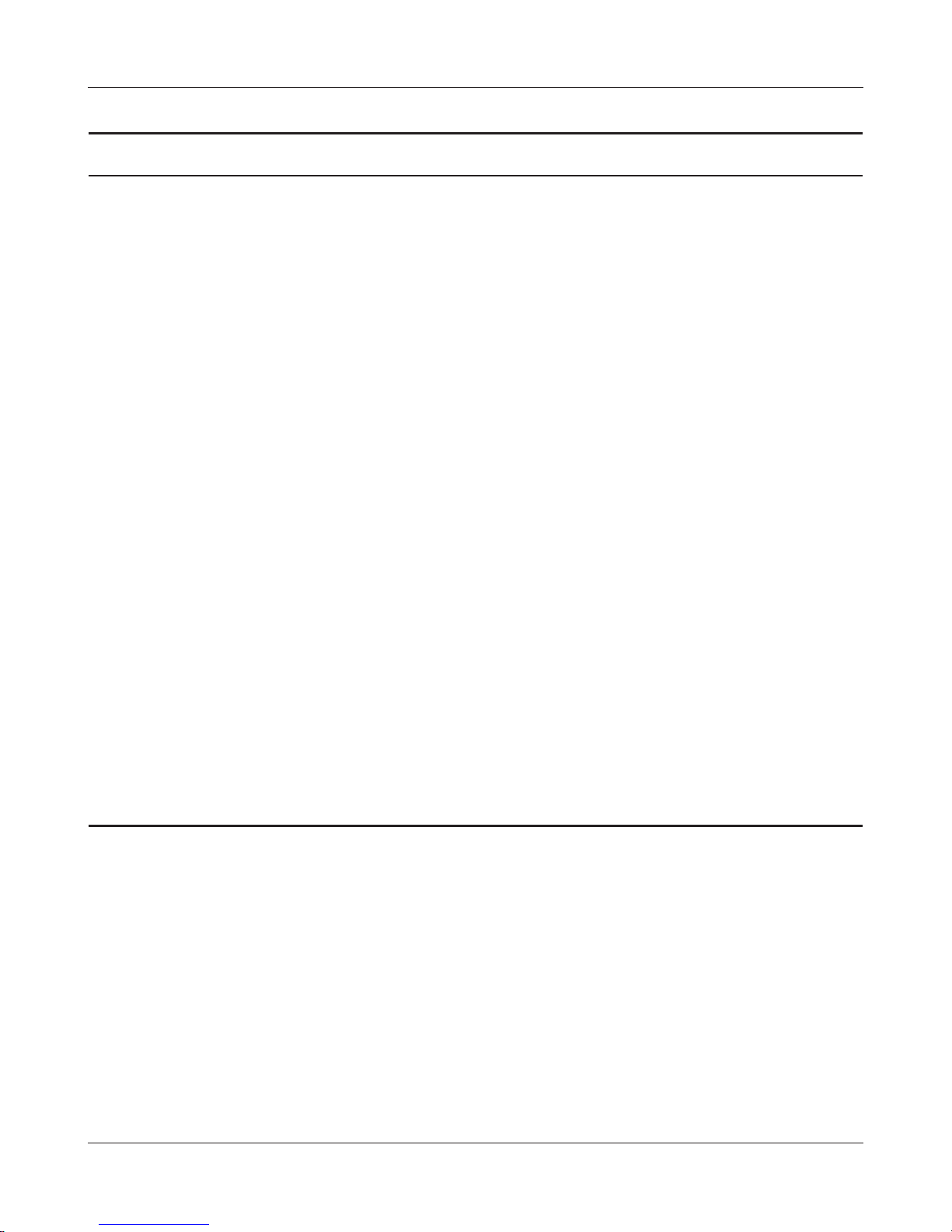
Chapter 4 Conguration
Parameter Meaning
Domain Name Set the domain name.
MTU Set the MTU (Maximum Transmission Unit) that is used in
communication.
Select from Auto or Manual. When set to Manual, the available
range is from 576 to 1500 bytes.
Modulation Set the modulation system used in ADSL communication.
Multiplexing Set the encapsulation system for VC multiplexing.
Select from LLC (Logical Link Control Encapsulation) which can
handle multiple protocols or VC (Circuit Circuit) for a single
protocol.
QoS Type Set the QoS (Quality of Service).
Select which of three service categories (UBR, CBR, VBR) for QoS to
guarantee.
PCR Rate Set the PCR (Peak Cell Rate) when CBR or VBR is selected for QoS
Type. The network upper limit transfer speed is set in the range
from 1 to 65534 cps.
SCR Rate Set the SCR (Sustainable Cell Rate) when CBR or VBR is selected
for QoS Type. The network sustainable transfer speed is set in the
range from 1 to 65534 cps.
Auto Detect Set to VPI (Virtual Path Identication) or VCI (Virtual Channel
Identication) of the virtual circuit when Auto Detect is disabled.
Virtual Circuit Set automatic detection of the virtual circuit.
WBMR-HP-G300H User Manual 28
Page 30

Chapter 4 Conguration
DDNS (Router Mode only)
Congure Dynamic DNS settings. Many settings are only available when the appropriate Dynamic
DNS service is enabled.
Parameter Meaning
Dynamic DNS Service Select a provider (DynDNS or TZO) for Dynamic DNS.
User Name Enter the Dynamic DNS user name. You may enter up to 64
alphanumerical characters and symbols.
Password Enter the Dynamic DNS password. You may enter up to 64
alphanumerical characters and symbols.
Host Name Enter the Dynamic DNS host name. You may enter up to 255
alphanumerical characters, hyphens, and periods.
Email Address Enter the email address which is registered to the Dynamic DNS
service. You may enter up to 64 alphanumerical characters and
symbols.
TZO Key Enter the TZO Key which is registered to the Dynamic DNS service.
You may enter up to 64 alphanumerical characters and symbols.
Domain Name Enter the domain name which is registered to the Dynamic DNS
service. You may enter up to 255 alphanumerical characters,
hyphens, and periods.
WBMR-HP-G300H User Manual 29
Page 31

Chapter 4 Conguration
Parameter Meaning
IP Address Update Period Species the period to notify the dynamic DNS service provider of
the current IP address. For DynDNS, set it between 0 and 35 days.
For TZO, set it between 0 and 99 days. If 0 (zero) days is set, no
periodic update is performed.
Internet Side IP Address The WAN-side IP address of the AirStation’s Internet port. This
address is sent to the dynamic DNS service provider.
Domain Name The domain name assigned by the dynamic DNS Service provider.
The AirStation can be accessed from the Internet using this domain
name.
Status Display the status of dynamic DNS service.
WBMR-HP-G300H User Manual 30
Page 32

Chapter 4 Conguration
VPN server (Router Mode Only)
Congure the VPN server.
WBMR-HP-G300H User Manual 31
Page 33

Chapter 4 Conguration
Parameter Meaning
Auto Input Click to generate a random IP address.
LAN Side IP Address
DHCP Server
Set a LAN side IP address and subnet mask.
Enable or disable the DHCP server, which assigns IP addresses
automatically.
DHCP IP Address Pool
Congure the range of IP addresses to be assigned by the DHCP
server and IP addresses to be excluded from that range. Values
from 0-253 may be entered.
PPTP Server
Authorization Type
Enable to use a PPTP server.
Select the authentication method for PPTP connection.
Server IP Address Select the server IP address.
Client IP Address Select the IP address range.
DNS Server IP Address Set the DNS server IP address for the DHCP server to issue to
clients.
WINS Server IP Address Set the WINS server IP address for the DHCP server to issue to
clients.
[Edit User Information] Click to edit user information.
User Name Enter the user name to connect to the PPTP server. You may enter
up to 16 alphanumerical characters and symbols.
Password Enter the password to connect to the PPTP server. You may enter
up to 16 alphanumerical characters and symbols.
Method of Acquiring IP Address Select the method to be used to assign the IP address is assigned to
the PPTP client.
PPTP User List Displays the PPTP connection user information.
WBMR-HP-G300H User Manual 32
Page 34

Chapter 4 Conguration
LAN
Congure LAN-side settings.
Parameter Meaning
LAN Side IP Address By default, the LAN side IP address is 192.168.11.1 with subnet
WBMR-HP-G300H User Manual 33
mask 255.255.255.0. You may change it here.
Page 35

Chapter 4 Conguration
Parameter Meaning
DHCP Server Function Enable or disable the DHCP server, which assigns LAN-side IP
addresses automatically.
DHCP IP Address Pool Congure the range of IP addresses to be assigned by the DHCP
server and IP addresses to be excluded from that range. Values
from 0-253 may be entered.
LAN Side IP Address
(For IP Unnumbered)
Set an IP unnumbered LAN side IP address.
Note: A PC with a normal LAN side IP address and a PC with an IP
Unnumbered IP address cannot communicate each other.
Advanced Settings Check [Display] to display DHCP server advanced settings options.
Lease Period Set the eective period of an IP address assigned by the DHCP
server. Up to 999 hours may be entered.
Default Gateway Set the default gateway IP address for the DHCP server to issue to
clients.
DNS Servers
* Router Mode only
WINS Server
* Router Mode only
Domain Name
* Router Mode only
Set the DNS server IP address for the DHCP server to issue to
clients.
Set the WINS server IP address for the DHCP server to issue to
clients.
Set the domain name for the DHCP server to issue to clients. You
may enter up to 127 alphanumerical characters, hyphens, and
periods.
Default Gateway
* Bridge Mode only
DNS Server Address
* Bridge Mode only
WBMR-HP-G300H User Manual 34
Set the default gateway IP address.
Set the DNS server IP address.
Page 36

Chapter 4 Conguration
DHCP Lease (Router Mode only)
Congure DHCP Exceptions.
Parameter Meaning
IP Address Enter an IP address to lease manually. The IP address should be
from the same subnet as the DHCP scope, but not be within the
range that DHCP is assigning to other devices.
MAC Address Enter the MAC address which identies the client.
Current DHCP Client Information Displays information for current leases. An IP address which is
leased automatically can be changed to be leased manually by
clicking [Manual Assignment].
WBMR-HP-G300H User Manual 35
Page 37

Chapter 4 Conguration
NAT (Router Mode only)
Congure network address translation settings. This enables LAN-side devices to communicate with
the Internet.
Parameter Meaning
Address Translation Enable to use Network Address Translation.
Log Output of Deleted Packets Enable to log deleted packets (such as errors) during address
translation.
WBMR-HP-G300H User Manual 36
Page 38

Chapter 4 Conguration
Route
Congure the AirStation’s IP communication route.
Parameter Meaning
Destination Address Adds a destination IP address and subnet mask to a routing table.
Gateway Adds a gateway address to a routing table.
Metric The metric is the maximum number of router hops a packet may
take on the way to its destination address. Values between 1 and 15
may be entered. The default value is 15.
Routing Information Manual entries will appear here after being added.
WBMR-HP-G300H User Manual 37
Page 39

Chapter 4 Conguration
Wireless Cong
WPS
WPS Status and Settings.
Parameter Meaning
WPS Enable to use WPS automatic conguration.
External Registrar Enable to accept the external congure requests from other WPS
devices.
Note: External congure requests will not be accepted if AOSS is in use.
AirStation PIN Displays the PIN code of the AirStation. Clicking [Generate PIN]
will generate a new PIN code. This code can be entered into other
wireless devices that support WPS.
Enrollee PIN Enter the PIN code for the other wireless device and click [OK].
WPS status Displays [congured] if all available wireless bands are
congured. Displays [uncongured] if at least one wireless band is
uncongured.
WBMR-HP-G300H User Manual 38
Page 40

Chapter 4 Conguration
AOSS
AOSS Status and Settings.
WBMR-HP-G300H User Manual 39
Page 41

Chapter 4 Conguration
Parameter Meaning
Initiates AOSS automatic wireless conguration. Click this, then
press or click the AOSS button on your AOSS-compatible wireless
client. Repeat for additional AOSS clients.
Click this button to disconnect AOSS connections.
Note: If AOSS connections are disconnected, the SSID and encryption keys
will be restored to their most recent settings before using AOSS.
Encryption Type of Exclusive SSID for
WEP
You may allow a separate SSID specically for WEP connections. If
[disabled] is selected, then clients will not be able to connect with
WEP.
Encryption level expansion function Expands security method from TKIP to WPA/WPA2-PSK-mixed
mode.
Dedicated WEP SSID isolation Set a separate SSID and network segment specically for WEP
connections. Devices connected with WEP will not be able
to communicate with devices connected using AES/TKIP. All
connected devices will be able to communicate with the internet.
Allow WEP for Game Console Only When enabled, the AirStation allows wireless devices to connect
with 64 or 128 bit WEP.
AOSS Button on the AirStation Unit Uncheck to disable the physical AOSS button on the AirStation.
Current Encryption Information
* AOSS Connection only
Displays the encryption type, SSID, an encryption key congured
by AOSS.
[Random] Click to enter random values for SSID, encryption key, and other
settings.
[KEY base] Click to return the SSID, encryption key, and other wirelesss settings
[Reset] Click to return the SSID, encryption key, and other wireless settings
AOSS Client Information*
* AOSS Connection only
WBMR-HP-G300H User Manual 40
to the values on the case sticker.
to their previous values.
Displays AOSS clients connected to the AirStation and information
of the devices which are wirelessly communicated.
Page 42

Chapter 4 Conguration
Basic
The screen to congure a basic wireless settings.
Parameter Meaning
Wireless Radio Determines whether to allow wireless communication. If this is
unchecked, then no wireless connections will be allowed.
Wireless Channel Sets a channel (a range of frequencies) used for wireless
connections. With Auto Channel selected, the AirStation will
automatically use the best available channel.
300Mbps Mode 300 Mbps mode uses twice the normal frequency range, 40
MHz instead of 20 MHz. In uncongested areas this can increase
performance. To use 300 Mbps mode, set the Bandwidth to 40 MHz
and choose an Extension Channel.
Note: If using Auto Channel for the wireless channel, then the Extension
Channel is set automatically.
WBMR-HP-G300H User Manual 41
Page 43

Chapter 4 Conguration
Parameter Meaning
Broadcast SSID If [Allow] is checked, then the AirStation will respond to SSID
searches from wireless devices by broadcasting its SSID. If [Allow] is
unchecked, then the AirStation ignores SSID searches from wireless
devices.
[Allow multiple SSIDs]
[Use Single SSID]
Clicking [Allow multiple SSIDs] will enable Multi Security, allowing
the use of multiple SSIDs, each with dierent wireless security
settings. Clicking [Use Single SSID] will disable the Multi Security
function. The AirStation will then allow one SSID and one type of
wireless security.
Note: When using Multi Security, you need to enable at least one of the
following: SSID1, SSID2, or SSID3.
SSID1 Multi Security SSID1 can use WPA-PSK-TKIP or WPA/WPA2-Mixed for
wireless security.
SSID2 Multi Security SSID2 can use WPA-PSK-AES for wireless security.
SSID3 Multi Security SSID3 can use WEP for wireless security.
Separate feature When [Separate] is enabled, wireless devices connected to the
AirStation can communicate only with the Internet side, not with
each other.
SSID Set SSID using 1-32 alphanumeric characters.
Wireless authentication Species an authentication method used when connecting to a
wireless device.
WBMR-HP-G300H User Manual 42
Page 44

Chapter 4 Conguration
Parameter Meaning
Wireless encryption You may use any of the following types of encryption:
No encryption
Data is transmitted without encryption. Avoid this option since
any communication may be intercepted.
[No encryption] can be selected only when [No authentication] is
selected for Wireless authentication.
WEP
WEP is a common encryption method supported by most
devices. Use an encryption key to communicate with a wireless
device.
WEP can only be selected when [No authentication] is selected
for Wireless authentication.
TKIP
TKIP is an encryption method which is more secure than WEP, but
slower. Use an pre-shared-key to communicate with a wireless
device.
TKIP can be selected only when WPA-PSK or WPA2-PSK is selected
for Wireless authentication.
AES
AES is more secure than TKIP, and faster. Use a pre-shared-key to
communicate with a wireless device.
AES can be selected only when WPA-PSK or WPA2-PSK is selected
for Wireless authentication.
TKIP/AES mixed mode
TKIP/AES mixed mode allows both TKIP and AES authentication
and communication.
TKIP/AES mixed mode can be selected only when WPA/WPA2
mixed mode - PSK is selected for Wireless authentication.
WPA-PSK (Pre-Shared Key) A pre-shared key or passphrase is the [password] for your wireless
connections. There are two dierent formats for a pre-shared key.
Use 8 to 63 alphanumeric characters (case-sensitive) for a [character]
(ASCII) passphrase, or use 64 digits using 0 to 9 and a to f (not casesensitive) for a [hexadecimal] passphrase..
Rekey interval Set the update interval for the encryption key between 0 and 1440
(minutes).
WBMR-HP-G300H User Manual 43
Page 45

Chapter 4 Conguration
Parameter Meaning
Set up WEP encryption key A WEP encryption key (passphrase) may have any of four dierent
formats. A “character” (ASCII) passphrase may use either 5 or 13
alphanumeric characters (case-sensitive). A “hexadecimal” passphrase
may use either 10 or 26 digits using 0 to 9 and a to f (not case-sensitive).
WBMR-HP-G300H User Manual 44
Page 46

Chapter 4 Conguration
Advanced
Congure advanced wireless settings.
Parameter Meaning
Multicast Rate Set the communication speed of multi-cast packets.
DTIM Period Set the beacon responding interval (1 -255) for which the AirStation
responds to a wireless device. This setting is eective only when
power management is enabled for the wireless device.
Privacy Separator If enabled, the Privacy Separator blocks communication between
wireless devices connected to the AirStation. Wireless devices will
be able to connect to the Internet but not with each other. Devices
that are connected to the AirStation with wired connections will
still be able to connect to wireless devices normally.
WBMR-HP-G300H User Manual 45
Page 47

Chapter 4 Conguration
WMM
Set priorities for specic communications.
WBMR-HP-G300H User Manual 46
Page 48

Chapter 4 Conguration
Parameter Meaning
WMM-EDCA Parameters You don't usually need to change these settings. Using the default
settings is recommended.
Priority
The following priorities may be applied to individual
transmission packets: (Highest) 8, (High) 4, (Normal) 2, and
(Low) 1. From the queue, these packets are processed in order of
priority.
CWmin, CWmax
The maximum and minimum value of the contention window.
The contention window is used in the frame collision avoidance
structure performed in IEEE802.11, and generally, the smaller the
value in the window, the higher the probability that the queue
obtains the right to send.
AIFSN
The interval to send frames. The unit of the AIFSN is a slot, just as
the window dened by CWmin and CWmax is. The smaller the
interval of sending frames, the faster the algorithm can restart.
As a result, the priority of the queue is higher.
TXOP Limit
The period of time that the queue can use after obtaining the
right to send. The unit is 32 ms. The longer this time, the more
frames can be sent per right to send. However, the queue may
interfere with other packet transmissions. If TXOP Limit is set to 0
(zero), only one frame can be sent per right to send.
Admission Control
Restricts new frames from interfering with a previous queue. New
packets are prioritized lower until a queue of them is collected. As
the new queue accumulates more packets, its priority increases.
WBMR-HP-G300H User Manual 47
Page 49

Chapter 4 Conguration
MAC Filter
Restrict access to specic wireless devices.
Parameter Meaning
Enforce MAC Filtering Enable to restrict wireless connections to devices with registered
MAC addresses.
Registration List Displays the MAC addresses of registered devices which are
permitted to connect wirelessly.
[Edit Registration List] Click to add a wireless device to the list of permitted devices.
MAC Addresses to be Registered Enter a MAC address of a wireless device to permit to connect to
the AirStation. Click [Register] to add that MAC address to the list.
List of all clients that are associated
with this AirStation
Display the list of all MAC addresses of wireless devices connected
to the AirStation.
WBMR-HP-G300H User Manual 48
Page 50

Chapter 4 Conguration
Multicast Control
Congure restrictions on unnecessary multicast packets sent to the wireless LAN port.
Parameter Meaning
Snooping If enabled, snooping supervises multicast administrative packets
such as IGMP and restricts unnecessary multicast transfers to wired
or wireless ports.
Multicast Aging Time Set the time to hold the data from multicast snooping in the range
of 1 to 3600 (seconds). Enter a value bigger than the IGMP/MLD
query interval.
WBMR-HP-G300H User Manual 49
Page 51

Chapter 4 Conguration
Security (Router Mode only)
Firewall (Router Mode only)
Congure the AirStation’s rewall.
Parameter Meaning
Log Output Enable to output a log of rewall activity.
Basic Rules Enable to use any of the quick lters. Precongured quick lters
include:
Prohibit NBT and Microsoft-DS Routing
When this is enabled, you cannot use the Microsoft network
feature from the Internet side to the LAN side and from the LAN
side to the Internet.
WBMR-HP-G300H User Manual 50
Page 52

Chapter 4 Conguration
Parameter Meaning
Reject IDENT Requests
Enabling this option will answer IDENT requests from the Internet
side with corresponding rejection packets. Enable this option if
you experienced slower transfer speed for network application
such as sending mail, using ftp or displaying on browser. If
you have congured transfer of IDENT requests to the LAN
side computer in the address translation settings (DMZ or TCP
port:113), then that setting has higher priority, and overrides this
setting.
Block Ping from Internet
If this is enabled, the AirStation will not respond to pings from the
Internet side.
WBMR-HP-G300H User Manual 51
Page 53

Chapter 4 Conguration
IP Filter (Router Mode only)
Edit IP lters.
Parameter Meaning
Log Output If enabled, IP lter activity is saved to a log.
Operation Specify how to process target packets.
Direction Specify the transmission direction of target packets.
IP Address Specify the sender's IP address and receiver's IP address of the
Protocol Select a protocol for target transmission packet.
IP Filter Information Display the list of IP lters which have been registered.
WBMR-HP-G300H User Manual 52
target packets.
Page 54

Chapter 4 Conguration
VPN Pass Through (Router Mode only)
Congure IPv6 pass through, PPPoE pass through, and PPTP pass through.
Parameter Meaning
IPv6 Pass-through Enable to use IPv6 pass-through for address translation.
PPPoE Pass-through Enable to use PPPoE bridge. Using PPPoE bridge lets you
automatically obtain an IP address from your provider using the
PPPoE protocol from your computer connected to the LAN side
because all PPPoE packets can pass through between the Internet
and LAN.
PPTP Pass-through Enable to use PPTP pass-through for address translation.
WBMR-HP-G300H User Manual 53
Page 55

Chapter 4 Conguration
LAN Cong (QoS)
Port Forwarding (Router Mode only)
Congure port translation.
Parameter Meaning
Group Specify a group name for a new rule to belong to. Select [New
Internet Side IP Address Enter the Internet side IP address (before translation) for the port
WBMR-HP-G300H User Manual 54
Group] and enter the new group name in the Group Name
eld to create a new group. A group name can include up to 16
alphanumeric letters.
translation table entry.
Page 56

Chapter 4 Conguration
Parameter Meaning
Protocol Select the Internet side protocol (before translation) for the port
translation table entry.
LAN Side IP Address Enter the LAN side IP address (after translation) for the port
translation table entry.
LAN Side Port Select the LAN side (after translation) port number (1 - 65535) for
the port translation table entry.
Port Forwarding Registration
Information
Shows current entries in the port translation table.
WBMR-HP-G300H User Manual 55
Page 57

Chapter 4 Conguration
DMZ (Router Mode only)
Congure a destination to transfer communication packets without a LAN side destination to.
Parameter Meaning
IP Address of DMZ Enter the IP address of the destination to which packets which are
not routed by a port translation table are forwarded.
Note: RIP protocol packets (UDP port number 520) will not be
forwarded.
WBMR-HP-G300H User Manual 56
Page 58

Chapter 4 Conguration
UPnP (Router Mode only)
Congure UPnP (Universal Plug and Play).
Parameter Meaning
UPnP Enable or disable Universal Plug and Play (UPnP) functionality.
WBMR-HP-G300H User Manual 57
Page 59

Chapter 4 Conguration
QoS (Router Mode only)
Congure the priority of packets sent to the Internet.
Parameter Meaning
QoS for transmission to the Internet Determine whether or not to prioritize packets sent to the Internet.
Check this box to enable QoS.
Upload bandwidth Specify the upstream bandwidth in kbps from the AirStation to the
internet side. Set the actual value for the upstream bandwidth.
Enable Enable or disable this entry.
application name Enter an application name. Names may use up to 32 alpha
numerical characters, double or single tick marks ("'), quotation
marks (“), and semicolons (;).
protocol Select either TCP or UDP.
WBMR-HP-G300H User Manual 58
Page 60

Chapter 4 Conguration
Parameter Meaning
destination Port Specify a destination port with the value of 1 - 65535. If this eld is
empty, a random port is selected.
priority Select high, medium or low. If packets do not qualify for classication
as a type on the list, then their priority is treated as a level between
medium and low.
WBMR-HP-G300H User Manual 59
Page 61

Chapter 4 Conguration
Movie Engine
Congure Movie Engine options.
WBMR-HP-G300H User Manual 60
Page 62

Chapter 4 Conguration
Parameter Meaning
Movie Engine switch status Display the status of the Movie Engine switch.
IPv6 Pass Through Set to enable the IPv6 Pass Through.
Multicast Rate Select the rate of the Multicast Control.
Multicast Control Set the Multicast Control setting to on.
TCP Rwin Size Limit Congure TCP packets Rwin size limitation to pass AirStation’s
wireless LAN.
Wireless Priority Control Rules Display the list of rules controlling the pass-through priority of
packets in the AirStation wireless LAN.
Transmission Rate Limit Select the transmission limit to prevent transmission rate fall-down.
Number of Retries Select limit number of retries.
WBMR-HP-G300H User Manual 61
Page 63

Chapter 4 Conguration
NAS
Disk management
View the status of and congure attached USB hard disks.
Parameter Meaning
Device Displays information for attached USB disks. Disks are removed
Disk Assignment A disk number will be automatically assigned to the disk or you can
Partition Information Displays the partition information for the selected USB disk. Click
WBMR-HP-G300H User Manual 62
when [Remove] in the Device column is clicked.
choose a number. Select a disk number, or select [Do not assign],
and then click [Apply] to assign a disk number.
[Format] to format the disk. Note: formatting a disk will erase all
information from it.
Page 64

Chapter 4 Conguration
Parameter Meaning
Re-recognize USB devices Click this to re-scan for connected USB disks.
Automatic USB Disk Assignment Check [Use] to automatically select an attached USB hard disk. The
entire drive will be used as the shared folder. To congure your disk
and share manually, uncheck [Use].
[Use] is selected by default.
FAT format le name character code Select the le name character code used for FAT formatting.
HDD power-saving function Enable or disable HDD power saving.
HDD stop time Select a time duration after which to stop the HDD.
WBMR-HP-G300H User Manual 63
Page 65

Chapter 4 Conguration
Shared Folder
Congure a USB hard disk for use with shared folders.
WBMR-HP-G300H User Manual 64
Page 66

Chapter 4 Conguration
Parameter Meaning
Shared Folder Name* Enter a name for the shared folder. Up to 18 alphanumeric
characters, space, hyphens (-), and underscores (_) may be used.
Shared Folder Description* Enter a description of the shared folder (optional). Up to 75
alphanumeric characters, space, hyphens (-), and underscores (_)
may be used.
Disk Partition Area* Displays the partition area, format type, and the capacity of the USB
disk.
Disclosed to* Check the functionality that you want to support. Win/Mac OS
(Samba NAS), Web Access, Media Server, and/or BitTorrent may be
checked. Only one folder may be chosen for either Media Server or
BitTorrent functionality.
Access Limits If access limits are enabled, use the arrows to move highlighted
users between the columns for [Read/Write], [Read-only] or [No
access] privileges.
Web Access You may also select to enforce access limits on users accessing
through Web Access by checking the Access Limits checkbox.
Users will have the same access levels as assigned above. If Access
Limits is not checked, then all users accessing the shared folder via
Web Access will have [Read only] access..
Shared Folder Registration
Displays information about the shared folder.
Information*
* These parameters are displayed when [Automatic USB Disk Assignment] (page 65) is not used:
The following settings are used for [Shared Folder] when [Disk Management] is activated.
• All folders: [Access Limits] settings in eect.
• Shared Folder/ Web Access: All folders are shared.
• Media Server/BitTorrent: The rst folder is shared.
WBMR-HP-G300H User Manual 65
Page 67

Chapter 4 Conguration
User Management
This screen lets you add users to the access list with the ability to access shared folders.
Parameter Meaning
User Name Enter the name of a user to be given access to the shared folder.
Up to 20 alphanumeric characters, spaces, hyphens (-), and
underscores (_) may be used for each user. Up to 16 users may be
entered.
Password Enter the user’s password. Use of the same password that
they use to log into their computer is recommended. Up to 20
alphanumeric characters, spaces, hyphens (-), and underscores
(_) may be used. For Windows 98SE/98/95 users, up to 14
alphanumeric characters may be used. Mac OS users may use up
to 8 alphanumeric characters. If you enter a longer password than
your users can use, then they will not be able to access the share.
User Description Describe the user (optional). Up to 75 alphanumeric characters,
spaces, hyphens (-), and underscores (_) may be used.
Current Users Lists current users, including [guest]. [guest] is a built-in account
that cannot be changed or deleted.
WBMR-HP-G300H User Manual 66
Page 68

Chapter 4 Conguration
Shared Service
Assign AirStation and workgroup names to access shared folders.
Parameter Meaning
Shared Folder Enable to make a USB disk available on your local network.
AirStation name Rename your AirStation if desired. Up to 15 alphanumeric
characters, spaces, and hyphens (-), may be used. The AirStation
name is also used as the host name that will be used with the
shared service. The shared service may not be available you use
over 15 alphanumeric characters in your AirStation’s name.
AirStation Description Describe the AirStation (optional). Up to 48 alphanumeric
characters, spaces, hyphens (-), and underscores (_) may be used.
Workgroup name Enter your workgroup name. Up to 15 alphanumeric characters,
spaces, hyphens (-), underscores (_) and periods (.) may be used.
Windows Client Language Select the language to be used by the Windows client.
Shared Service Displays the status of the USB disk that is to be used with the
shared service.
WBMR-HP-G300H User Manual 67
Page 69

Chapter 4 Conguration
Web Access
The screen to congure Web Access.
Parameter Meaning
Web Access Check [Enable] to use Web Access.
Web Access Display Language Set the language to be used with Web Access.
HTTPS/SSL Encryption Check [Enable] to use SSL encryption for protected data transfer.
Web Access External Port Automatically sets the external port used for Web Access. To select
the port manually, select [Manual].
WBMR-HP-G300H User Manual 68
Page 70

Chapter 4 Conguration
Parameter Meaning
DNS Service Host Name Sets the DNS Service Host Name when the Web access function
is activated. Select [Use BualoNAS.com registration function] to
use Web Access easily. You’ll have to congure a [BualoNAS.com
name] and [BualoNAS.com key] to use BualoNAS.com. Up to
3-20 alphanumeric characters, space, hyphens (-), underscores (_)
and period (.), may be used in the BualoNAS.com name. Up to
3-20 alphanumeric characters, space, hyphens (-), underscores (_)
and period (.), may be used in the BualoNAS.com key.
Note: The registered name is deleted from the server if the AirStation is
disconnected from power, even for a moment.
Web Access Displays the status of web access.
External Port Status Display the status of the external port.
BualoNAS.com Display the status of BualoNAS.com.
WBMR-HP-G300H User Manual 69
Page 71

Chapter 4 Conguration
Media Server
Media Server settings.
Parameter Meaning
Media Server Enable to use the media server.
Status Displays the status of the media server.
WBMR-HP-G300H User Manual 70
Page 72

Chapter 4 Conguration
BitTorrent
Congure the BitTorrent client.
Parameter Meaning
BitTorrent Function Enable to use the BitTorrent client. If the BitTorrent client is
External Port Number Select the external port number.
WBMR-HP-G300H User Manual 71
enabled, overall communication performance may decrease
and the reactions to setting screens slow down. If that happens,
reformat the USB disk with XFS. This may improve performance.
Page 73

Chapter 4 Conguration
Parameter Meaning
Bandwidth Restriction Set a bandwidth limit for BitTorrent.
[Download Manager] Displays the BitTorrent download manager screen. Add a torrent
and then click [Add] to download the le(s).
[Delete BitTorrent information] Deletes all les, including the torrent les and les which are
currently downloading. The downloaded le is not deleted.
BitTorrent Status Display the status of the BitTorrent client.
BitTorrent External Port Status Display the external port status of the BitTorrent client.
To download the latest BitTorrent client, go to bittorrent’s website.
http://www.bittorrent.com/
WBMR-HP-G300H User Manual 72
Page 74

Chapter 4 Conguration
Admin Cong
Name
Congure basic AirStation’s settings.
Parameter Meaning
AirStation Name Enter a name for the AirStation. Names may include up to 64
alphanumeric characters and hyphens (-).
List Network Services Enable or disable this item to display the computers and devices on
your network with their supported services.
WBMR-HP-G300H User Manual 73
Page 75

Chapter 4 Conguration
Password
Congure the password to log in to the AirStation’s conguration screen.
Parameter Meaning
Administrator Name The name of the Administrator account is “root”. This account is
used to log in to the AirStation’s conguration utility.
Administrator Password The password for the administrator account may contain up to 8
alphanumeric characters and underscores (_).
WBMR-HP-G300H User Manual 74
Page 76

Chapter 4 Conguration
Time/Date
Congure the AirStation’s internal clock.
Parameter Meaning
Local Date You may manually set the date of the AirStation’s internal clock.
Local Time You may manually set the time of the AirStation’s internal clock.
Time Zone Specify the time zone (oset of Greenwich Mean Time) of the
AirStation’s internal clock.
WBMR-HP-G300H User Manual 75
Page 77

Chapter 4 Conguration
NTP
Congure an NTP server to automatically synchronise the AirStation’s internal clock.
Parameter Meaning
NTP Functionality Enable to use an NTP server. NTP is enabled by default.
NTP Server Enter the name of the NTP server as a host name, host name with
domain name, or IP address. Up to 255 alphanumeric characters,
hyphens (-), and underscores (_) may be used. The default is [time.
nist.gov].
Update Interval How often will the AirStation check the NTP server for the correct
time? Intervals of 1 - 24 hours may be set. The default is 24 hours.
WBMR-HP-G300H User Manual 76
Page 78

Chapter 4 Conguration
ECO
Congure Eco mode from this screen.
WBMR-HP-G300H User Manual 77
Page 79

Chapter 4 Conguration
Parameter Meaning
Schedule feature Enable to schedule Eco mode.
Note: If Schedule is enabled, AOSS will only function while the
AirStation is in Normal Operating Mode.
Weekly schedule Graphically displays the congured schedule.
Register schedule Congure operational mode for time periods in the weekly
schedule. If User Dened mode is chosen, congure it below.
User Dene Mode Individual power saving elements may be congured individually
for User Dened mode.
WBMR-HP-G300H User Manual 78
Page 80

Chapter 4 Conguration
Network-USB
Congure Network-USB from this screen.
Parameter Meaning
Network-USB Network-USB allows sharing USB devices connected to the
AirStation from multiple computers on a wired or wireless LAN.
Disable to reduce the impact on the NAS and other functions,
improve performance, or for security reasons.
Use multifunction Printer This uses a multifunction printer supporting mass storage classes
as a printer. Disable if using as a NAS instead.
WBMR-HP-G300H User Manual 79
Page 81

Chapter 4 Conguration
Access
Restrict access to the AirStation’s settings screens.
Parameter Meaning
Log Output Enabling outputs a log of changes to access settings.
Prohibit conguration from wireless
LAN
Prohibit conguration from wired
LAN
Permit conguration from wired
Internet
Permitted IP address Displayed only if Internet side conguration is enabled. Enter the
Permitted Port Displayed only if Internet side conguration is enabled. Set a port
If enabled, prevents access to settings screens from wirelessly
connected devices (only wired devices may congure).
If enabled, prevents access to settings screens from wired devices
(only wirelessly connected devices may congure).
If enabled, allows access to settings screens from network devices
on the WAN (Internet) side.
IP address of a device that is permitted to congure the AirStation
remotely from the WAN (Internet) side.
number (1 - 65535) to congure the AirStation from the WAN
(Internet) side.
WBMR-HP-G300H User Manual 80
Page 82

Chapter 4 Conguration
Log
Transfer the AirStation’s logs to a syslog server.
Parameter Meaning
Log Transfer Enable to send logs to a syslog server.
Syslog Server Identify the syslog server by host name, host name with domain
name, or IP address. You may enter up to 255 alphanumeric
characters, hyphens (-), and underscores (_).
Transfer Logs Choose which logs will be transferred to the syslog server.
WBMR-HP-G300H User Manual 81
Page 83

Chapter 4 Conguration
Save/Restore
Save AirStation settings as a le, and restore from them later.
Parameter Meaning
Save current settings Clicking [Save] will save the current conguration of the AirStation
to a le. If the [Encrypt the conguration le with a password]
option is checked, then the conguration le will be password
protected with the current Administrator Password.
Restore Conguration from Backup
File
Restore the conguration of the AirStation from a saved
conguration le by clicking the [Browse...] button, navigating to
the conguration le, and then clicking Restore. If the conguration
le was password protected, then put a check next to [To restore
from the le you need the password], enter the password, and click
[Open].
WBMR-HP-G300H User Manual 82
Page 84

Chapter 4 Conguration
Initialize/Restart
Initialize or restart the AirStation.
Parameter Meaning
Restart Click [Restart Now] to restart the AirStation.
Initialize Click [Initialize Now] to initialize and restart the AirStation.
WBMR-HP-G300H User Manual 83
Page 85

Chapter 4 Conguration
Update
Update the AirStation’s rmware.
Parameter Meaning
Firmware Version Displays the current rmware version of the AirStation.
Update method Specify Local File
Updates the rmware stored on your computer.
Auto Update Online
Automatically updates the latest rmware that is available online.
Firmware File Name Click [Browse...] to specify a rmware le, then click [Update
Firmware.] You don’t need to specify the rmare lodcation if
selecting [Auto Update Online].
WBMR-HP-G300H User Manual 84
Page 86

Chapter 4 Conguration
Diagnostic
System Info
View system information for the AirStation.
WBMR-HP-G300H User Manual 85
Page 87

Chapter 4 Conguration
Parameter Meaning
Model Displays the product name of the AirStation and the rmware
version.
AirStation Name Displays the AirStation Name.
Operational Mode Displays the current operational mode of the AirStation.
Movie Engine Status Displays the current Movie Engine Status.
Internet Displays the information about the Internet port.
LAN Displays the information about the LAN port.
Wireless Displays the wireless status.
NAS Displays the information about USB disk.
ECO Mode Display current ECO Mode status.
WBMR-HP-G300H User Manual 86
Page 88

Chapter 4 Conguration
Logs
The AirStation’s logs are recorded here.
Parameter Meaning
Display log info Choose the types of logs to display.
Logs Displays the log information recorded in the AirStation.
WBMR-HP-G300H User Manual 87
Page 89

Chapter 4 Conguration
Packet Info
View packet transfer information.
Parameter Meaning
Sent Displays the number of packets sent to the Internet side of
Ethernet, the LAN side of the Ethernet, and the LAN side of the
wireless connection.
Received Displays the number of packets received from the Internet side
of Ethernet, the LAN side of the Ethernet, and the LAN side of the
wireless connection.
WBMR-HP-G300H User Manual 88
Page 90

Chapter 4 Conguration
Client Monitor
This screen shows devices that are connected to the AirStation.
Parameter Meaning
Client Monitor Displays information ( MAC address, lease IP address, host name,
communication method, wireless authentication and 802.11n) for
devices that are connected to the AirStation.
WBMR-HP-G300H User Manual 89
Page 91

Chapter 4 Conguration
Ping
A Ping test checks whether the AirStation can communicate with a specic network device.
Parameter Meaning
Destination Address Enter an IP address or a host name of the device for which you
try to verify the connection, and click [Execute]. The result will be
displayed in the Result eld.
WBMR-HP-G300H User Manual 90
Page 92

Chapter 4 Conguration
DSL Connection (Router Mode only)
View DSL Connection for the AirStation.
Parameter Meaning
DSL Status If a DSL link has been established, technical information about it is
PCV Connection This section reects settings in the Internet Connection Type and
WBMR-HP-G300H User Manual 91
shown here.
VC settings sections of the Internet/LAN setup panel. See that
panel’s Help page for detailed descriptions.
Page 93

Chapter 5 - Connect to a Wireless Network
Automatic Secure Setup (AOSS/WPS)
AOSS and WPS are systems which enable you to automatically congure wireless LAN settings. Just
pressing the buttons will connect wireless devices and complete security settings. Easily connect to
any wireless devices, computers, or game machines which support AOSS or WPS.
AOSS (AirStation One-Touch Secure System) was developed by Bualo Technology. WPS
was created by the Wi-Fi Alliance.
Internet
PUSH
PUSH
AirStation PC or
Game console
(AOSS Devices)
• Before using AOSS or WPS to connect to a Bualo wireless client, install Client Manager software
from the included AirNavigator CD. Consult your wireless client’s documentation for more
information.
• Bualo’s Client Manager software can be used with the wireless LAN devices built into your
computer. However, it does not work all wireless LAN devices. Some wireless clients may require
manual setup.
WBMR-HP-G300H User Manual 92
Page 94

Chapter 5 Connect to a Wireless Network
Windows 7/Vista (Client Manager V)
If you are using Windows 7 or Vista, use the included Client Manager V software to connect
wirelessly with AOSS/WPS.
1
2
3
4
Click the icon in the system tray.
When the screen at left is displayed, click [Create
Pro le].
If the User Account Control screen opens, click [Yes] or [Continue].
Click the [WPS AOSS] button.
It will take about a minute for the process to complete. When the security LED on the front of the
AirStation stops ashing and glows steadily, the connection is complete.
WBMR-HP-G300H User Manual 93
Page 95

Chapter 5 Connect to a Wireless Network
Windows XP (Client Manager 3)
If you are using Windows XP, use Client Manager 3 to connect wirelessly with AOSS/WPS.
1
Right click on the icon in the system tray, and select [Pro le].
2
Click the [WPS AOSS] button.
It will take about a minute for the process to complete. When the Security LED on the front of the
AirStation stops ashing and glows steadily, the connection is complete.
Other Devices (e.g. Game Console)
If you are using a game machine which supports AOSS or WPS, refer to that device’s manual to
initiate AOSS/WPS. When instructed, hold down the AOSS button on the AirStation for 1 second.
When the Security LED stops blinking and glows steadily, the connection is complete.
WBMR-HP-G300H User Manual 94
Page 96

Chapter 5 Connect to a Wireless Network
Manual Setup
You can also connect to the AirStation without installing Client Manager V or Client Manager 3 by
using the utility built-in to Windows. The procedure varies depending on which version of Windows
you are using.
Note: · If you used the AirNavigator CD to configure the AirStation, then all settings were completed during
the setup process. You may now unplug your LAN cable. Your client is connected to the AirStation
wirelessly.
· Before begining setup, enable the computer’s wireless client.
Windows 7 (WLAN AutoCong)
With Windows 7, use WLAN AutoCong to connect to the AirStation.
1
2
Click on the network icon in the system tray.
Select the target AirStation’s name and click
[Connect]. If you will be connecting to this
device in the future, checking [Connect
automatically] is recommended.
WBMR-HP-G300H User Manual 95
Page 97

Chapter 5 Connect to a Wireless Network
3
Enter the encryption key and click [OK].
Windows Vista (WLAN AutoCong)
With Vista, use WLAN AutoCong to connect to the AirStation.
1
2
3
Right click on the wireless network icon in the system tray.
Click [Connect to a network].
When the screen at left is displayed, select the
network to connect to and click [Connect].
WBMR-HP-G300H User Manual 96
Page 98

Chapter 5 Connect to a Wireless Network
If the screen below is displayed, click [I want to enter the network key or passphrase instead].
Otherwise, go to step 4.
WBMR-HP-G300H User Manual 97
Page 99

Chapter 5 Connect to a Wireless Network
4
Step through the wizard to nish conguration.
Enter the encryption key and click [Connect].
If the Set Network Location screen is displayed,
select [Home], [Work], or [Public location] depending where you’re using the AirStation.
WBMR-HP-G300H User Manual 98
Page 100

Chapter 5 Connect to a Wireless Network
Windows XP (Wireless Zero Conguration)
Windows XP includes a built-in utility to connect to your AirStation.
Note: If Client Manager 3 is installed on your computer, Wireless Zero Conguration is disabled. Uninstall Client
Manager 3 to use Wireless Zero Conguration, or just use Client Manager 3 to connect to the AirStation.
1
2
3
4
Right click on the wireless network icon displayed in the system tray.
Click [View Available Wireless Networks].
Select the network to connect to and click
[Connect].
Enter the encryption key (twice) and click
[Connect].
Follow the instructions displayed on the screen to nish conguration.
WBMR-HP-G300H User Manual 99
