Buffalo Nfiniti High Power WZR-HP-G300NH, Nfiniti High Power WZR-HP-G300NH2, WZR-HP-G450H User Manual
Page 1

User Manual for Professional Firmware
WZR-HP-G300NH / WZR-HP-G300NH2
Nfiniti High Power Wireless N Router & Access Point
www.buffalotech.com
35011943 ver.02
Page 2

1.
Introduction 3
1.1. Welcome 3
1.2. Device Configuration 3
1.2.1. Factory Settings 3
1.2.2. Initial Operation 3
2. Configuration via the Web Interface 4
2.1. Preparation 4
2.2. Web Interface Access 4
2.3. Web Interface Structure 5
2.3.1. Setup 6
2.3.1.1. Basic Configuration 6
2.3.1.2. Dynamic DNS (DynDNS or DDNS) 7
2.3.1.3. MAC Address Cloning 7
2.3.1.4. Advanced Routing 7
2.3.1.5. Networking 7
2.3.1.6. EoIP Tunnel 8
2.3.2. Wireless 8
2.3.2.1. Basic Settings 8
2.3.2.2. Wireless Security 10
2.3.2.3. AOSS/WPS 11
2.3.2.4. MAC Filter 12
2.3.3. Services 12
2.3.3.1. Services 12
2.3.3.2. FreeRadius 12
2.3.3.3. PPPoE Server 13
2.3.3.4. VPN 13
2.3.3.5. USB 13
2.3.3.6. NAS 13
2.3.3.7. Hotspot 14
2.3.3.8. Milkfish SIP Router 14
2.3.3.9. My Ad Network 14
2.3.4. Security 14
2.3.4.1. Firewall 14
2.3.4.2. VPN Pass-through 14
2.3.5. Access Restrictions 14
2.3.5.1. WAN Access 14
2.3.6. NAT / QoS 14
2.3.6.1. Port Forwarding 14
2.3.6.2. Port Range Forwarding 15
2.3.6.3. Port Triggering 15
2.3.6.4. UPnP 15
2.3.6.5. DMZ 15
2.3.6.6. QoS 15
2.3.7. Administration 15
2.3.7.1. Management 15
2.3.7.2. Keep Alive 16
2.3.7.3. Commands 16
2.3.7.4. WOL 16
2.3.7.5. Factory Defaults 16
2.3.7.6. Firmware Upgrade 16
2.3.7.7. Backup 16
2.3.8. Status 16
2.3.8.1. Router 16
2.3.8.2. WAN 17
2.3.8.3. LAN 17
2.3.8.4. Wireless 17
2.3.8.5. Bandwidth 17
- 1 -
Page 3
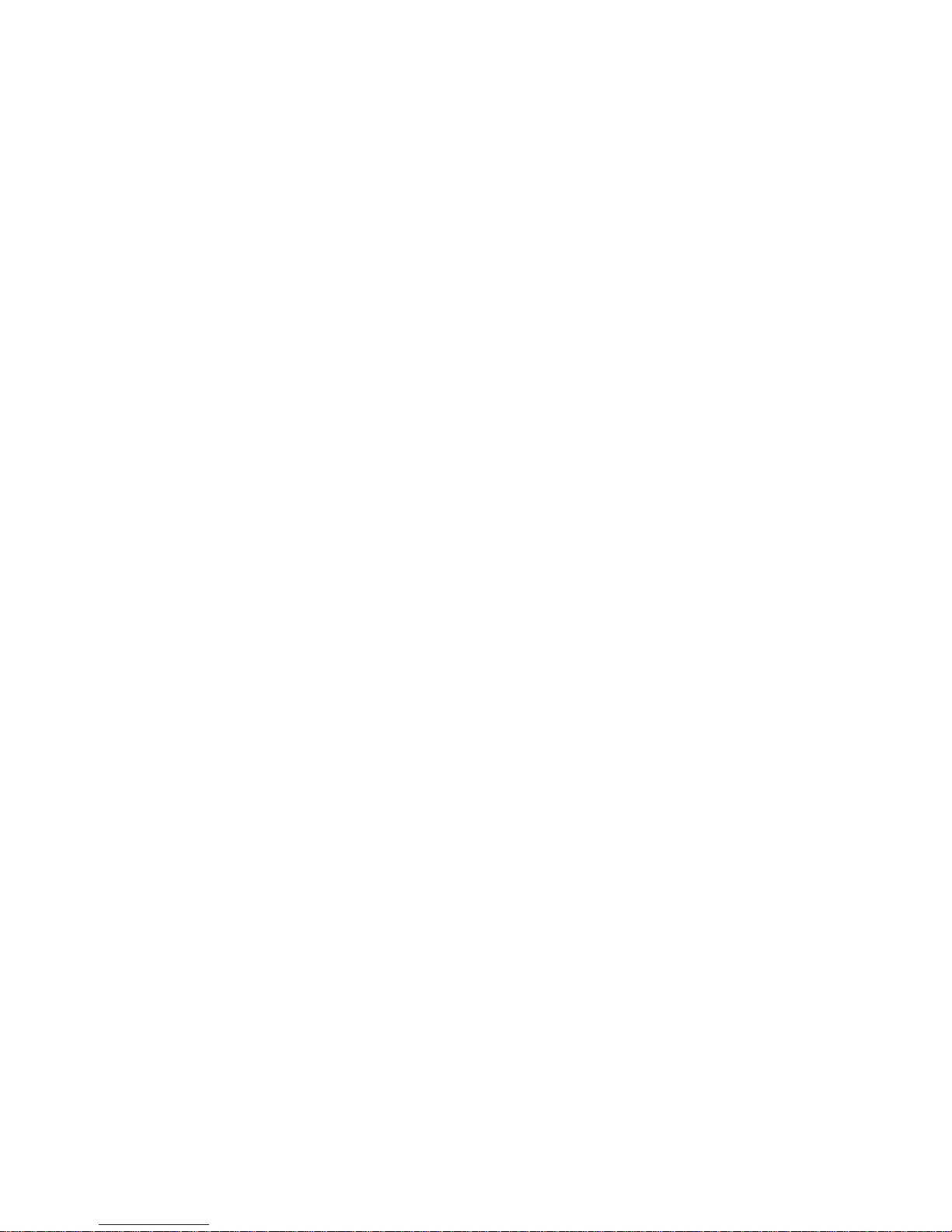
2.3.8.6.
SysInfo 17
3. Use Cases 18
3.1. Access Point 18
3.1.1. Access Point with NAT / DHCP 18
3.1.1. Access Point attached to a network / Internet gateway 19
3.2. Wireless Client 20
3.3. Wireless Client Bridge 21
3.4. FTP Server 23
3.4.1. Examples 23
3.4.2. Logging into the FTP server 25
3.4.3. Common FTP commands 25
4. GPL Statement 27
4.1. GNU General Public License 27
4.1.1. Preamble 27
4.1.2. GNU General Public License – Terms and Conditions or Copying,
Distribution and Modification 28
4.1.3. NO WARRANTY 31
- 2 -
Page 4

1. Introduction
1.1. Welcome
This AirStation wireless router comes with two different firmware
packages. You may use either the dd-wrt-based Professional firmware or
the simple User-friendly firmware. By default, the Professional
firmware is preinstalled for US/EU products, and the User-friendly
firmware is preinstalled for Asia-Pacific products.
If you're using the user-friendly firmware, please click on the link
on the left side.
1.2. Device Configuration
From the factory, the router is configured as a network bridge. That
means that all network interfaces can communicate with each other
using this default bridge. The router is ready to use with a few
simple adjustments.
1.2.1. Factory Settings
Because all interfaces are attached to the bridge by default, they all
have the same IP configuration:
IP address 192.168.11.1
Subnet Mask 255.255.255.0
DHCP server enabled
DHCP-Range 192.168.11.2 - 66
The Wireless LAN interface is activated by default with an SSID
generated from the device’s MAC address. For security, unused
interfaces should be disabled. Wireless LAN interfaces that are not
disabled should be configured with secure encryption (WPA2 or WPA is
recommended) and a secure password.
1.2.2. Initial Operation
Connect your computer to the router with an Ethernet LAN cable and
power the router on. It will take about 30 seconds to boot. You can
then access it via telnet or web browser at the IP address
192.168.11.1. The DHCP server in the router is enabled by default. If
your PC’s Ethernet is configured for DHCP it should receive an IP
address from the router’s DHCP server. If not, please configure the
Ethernet interface with an address from the 192.168.11.x subnet.
Because all relevant settings can be made using the web interface,
this manual refers to configuration via the web GUI only.
- 3 -
Page 5

2. Configuration via the Web Interface
The router contains an integrated web server that provides an easy to
use web interface. It allows configuration, administration, and status
checking in a simple but effective way.
When accessing the web GUI for the first time, change the default
username and password. By default, the router’s status page can be
accessed without authentication, but this can be disabled.
The web interface was successfully tested on the following browsers:
- Internet Explorer 7.x and newer versions
- Firefox 2.x and newer versions
- Safari 2.x and newer versions
2.1. Preparation
Connect your PC to the router and power the router on as described in
1.2.2. After the router has loaded its operating system, you can
communicate with it via your LAN network interface.
The easiest way to test if your PC can communicate with the router is
to ping 192.168.11.1.
2.2. Web Interface Access
Open a browser window. Enter the address http://192.168.11.1 into the
address bar. The status page will be displayed.
When you click on a tab, the login window will pop up. Enter the
username and password you previously set.
- 4 -
Page 6

2.3. Web Interface Structure
- 5 -
Page 7

2.3.1. Setup
2.3.1.1. Basic Configuration
Setup Assistant
The setup assistant provides a step-by-step interface for basic router
configuration. This configures most common settings automatically.
WAN Setup
Here you’ll find the most important settings to configure your
internet access and WAN port. DHCP is enabled by default, but you can
also use PPPoE, PPTP, L2TP, static IP, or HeartBeat Signal. If you
don’t use a password to log in to your ISP, you may need to enter
“0000” for the password. Also, for some ISPs you should not enter the
service name, as it will prevent establishing the connection. If you
experience connection problems, then leave the service name empty.
WAN Connection Type Description
Disabled The WAN port is disabled.
Static IP A static IP address will be used – enter the
IP address, subnet mask, gateway, and server
manually.
Automatic
Configuration - DHCP
The router obtains its WAN-side IP address
from a DHCP server.
PPPoE Configure as PPPoE-client. For VDSL, check
the “VDSL-Tagging“ box.
PPTP Establishes connection via PPTP.
L2TP Establishes connection via L2TP.
HeartBeat Signal If you use a HeartBeat connection, consult
your ISP for setup information. HeartBeat
Signal is used only in Australia.
3G/UMTS Configures Internet Access via 3G/UMTS.
Enable USB in the “Services” section and
attach a 3g/UMTS USB stick to the router.
This setting is available in AirStations sold
in the European region only.
Network Setup
Network Setup configures the router’s basic settings to match the
local network. By default these settings are valid for all network
ports except the WAN because they are all attached to the default
bridge. If ports are disassociated from the bridge they will have
different settings.
- 6 -
Page 8
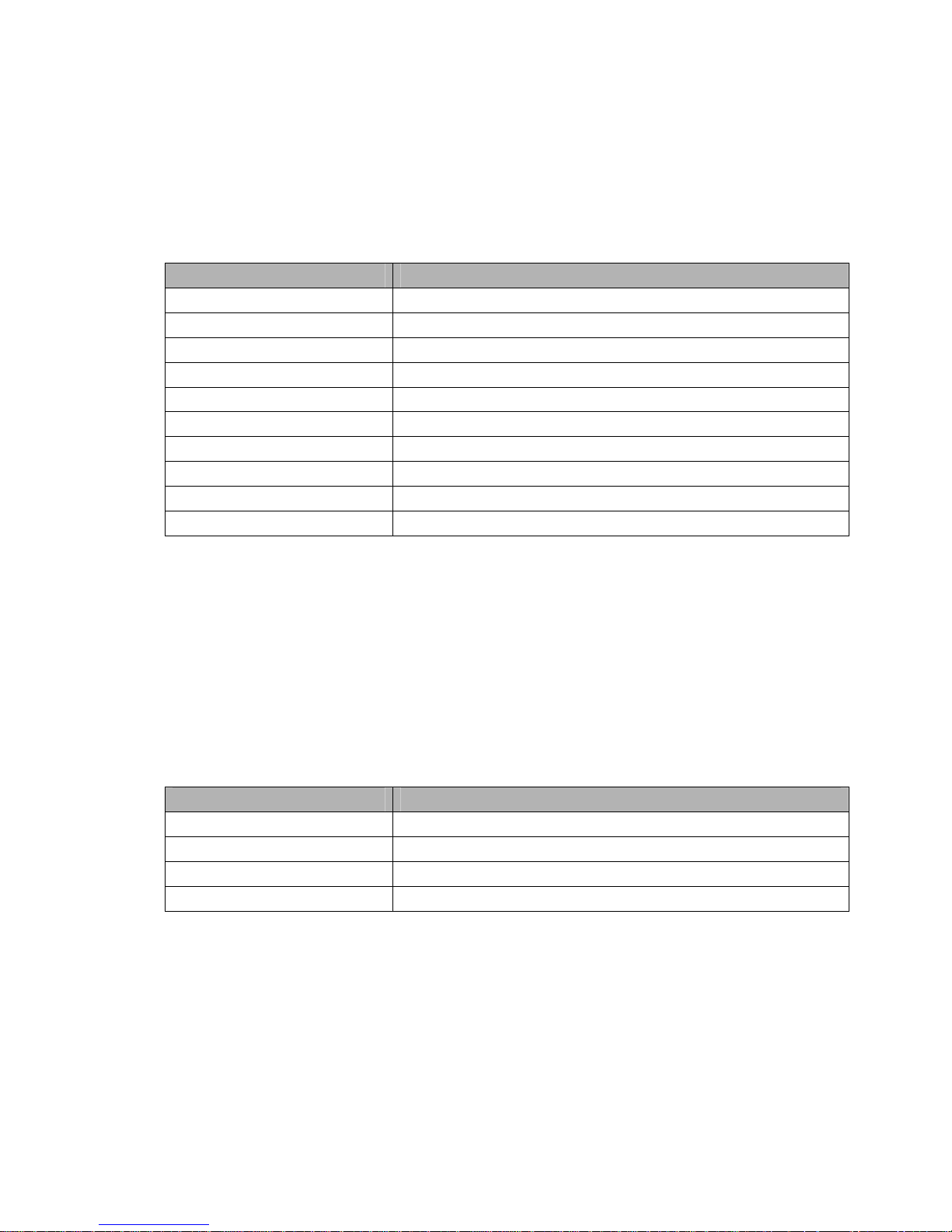
2.3.1.2. Dynamic DNS (DynDNS or DDNS)
Dynamic DNS allows the assignment of a DNS record to a dynamically
assigned WAN-side IP address. A DynDNS client updates DNS records when
your WAN-side IP address changes.
The router’s firmware offers presets for the most common DynDNS
services plus an option to define individual settings.
DynDNS Service Description
Disabled Default, no DynDNS
DynDNS.org
freedns.afraid.org
ZoneEdit.com
No-IP.com
3322.org
easyDNS.com
TZO.com
DynSIP.org
Custom Individual DynDNS service configuration
2.3.1.3. MAC Address Cloning
MAC address cloning lets you assign a different MAC address to the
router than the one encoded in the hardware.
2.3.1.4. Advanced Routing
Operating Mode
The default operating mode of the router is Gateway. Other routing
protocols are available.
Modus Description
Gateway Gateway (default)
BGP BGP Routing
Rip2 Router Rip2 Routing
Router Router
Static Routing
The Static Routing section lets you add static routes. The input
parameters are equivalent to the parameters of the Linux command
“route”.
2.3.1.5. Networking
The Networking section allows detailed network configuration.
- 7 -
Page 9

VLAN Tagging
Use this option to configure VLAN tagging.
Bridging
By default, one bridge (br0) is defined and active. In this section
you can define additional bridges and change the interface assignment
according to your requirements.
Bonding
Bonding offers the ability to “bond” interfaces together. Bonding can
be used to enhance throughput or provide failover capabilities.
Port Setup
The port setup section allows further configuration of the routers
network interfaces. Network interfaces can be separated from the
bridge and it is possible to assign separate network settings for each
interface. If an interface is separated from the bridge, add routing
rules to allow communication between the interface and the bridge or
other unbridged interfaces.
DHCPD
Besides the default DHCP server, you can define additional DHCP
servers.
2.3.1.6. EoIP Tunnel
EoIP (Ethernet over IP) tunnels can transport Ethernet data packages
via a tunnel over existing IP connections. You can define up to 10
tunnels that can also be bonded.
2.3.2. Wireless
2.3.2.1. Basic Settings
Each Wireless LAN interface has its own section in the wireless basic
settings screen. The wireless interfaces are labelled ath0 and ath0.1
– ath0.4 depending on the number of radios installed. To correctly
identify the antenna connectors, please compare the MAC addresses
printed on the enclosure with the addresses displayed in the web
interface.
Wireless Mode
This parameter is used to define the operating mode of the Wireless
LAN interface. You can select among the following modes:
Modus Description
AP WLAN Access Point mode (default)
Client WLAN Client mode
Client-Bridge Client-Bridge mode allows connecting to
another Wireless LAN access point and
establishing a network bridge with that
access point
Adhoc Adhoc operating mode, required for building
mesh networks
- 8 -
Page 10

WDS Station
WDS Station is the client in a WDS-AP <-> WDS
station bridge. This is a special wireless
networking mode that offers better
flexibility and security than the classical
MAC address based WDS.
WDS AP WDS AP is the AP side for WDS AP <-> WDS
Station. A WDS AP allows connections from WDS
Stations and Wireless Clients.
Wireless Network Mode
Defines the IEEE802.11 networking mode.
Mode Description
Disabled Interface is disabled
Mixed 2.4 GHz 802.11b / 802.11g / 802.11n mixed
mode
B-Only 2.4 GHz 802.11b mode (802.11g and 802.11n
devices cannot connect)
G-Only 2.4 GHz 802.11g mode (802.11b, and 802.11n
devices cannot connect)
BG-Mixed 2.4 GHz 802.11b & 802.11g mixed mode (802.11n
devices cannot connect)
NG-Mixed 2.4 GHz 802.11n & 802.11g mixed mode (802.11b
devices cannot connect)
N-Only (2.4 GHz) 2.4 GHZ 802.11n mode (802.11a, 802.11b, and
802.11g devices cannot connect)
Channel Width
Some wireless network modes support wireless channel widths besides
the standard 20 MHz. 802.11g & 802.11n offer the option to use 40 MHz
channels for enhanced throughput. Both the AP and the client must
upport 40 MHz channels to use them. s
Wireless Channel (AP only)
Set the desired wireless channel, or let the router choose a free
channel automatically. If the router is in classic WDS (MAC address
based) mode, then the wireless channel must be selected manually.
Wireless Network Name (SSID)
The name of the wireless network the radio transmits or connects to
depending on the wireless mode) (
Wireless SSID Broadcast (AP only)
The name of the wireless network (SSID) may be broadcasted or not. Not
broadcasting does not prevent the network from being detected by a
wireless network sniffer; it just hides the name.
Advanced Settings
Check this box to get access to advanced wireless settings. These
advanced parameters should be only modified by experienced users.
- 9 -
Page 11

2.3.2.2. Wireless Security
Because wireless data packets can easily be sniffed, wireless
connections require a greater level of security to ensure that data
cannot be read by unauthorized users.
Security Mode
Mode Description
Disabled No encryption set (not recommended!)
WPA Personal WPA encryption with a passphrase (text
password)
WPA Enterprise (AP
only)
WPA encryption with Radius Client
authentication according to 802.1x
WPA2 Personal WPA2 encryption with a passphrase (text
password)
WPA2 Enterprise (AP
only)
WPA2 encryption with Radius Client
authentication according to 802.1x
WPA2 Personal Mixed WPA & WPA2 encryption in WPA/WPA2 mixed mode
with a passphrase (text password)
WPA2 Enterprise Mixed
(AP only)
WPA & WPA2 encryption in WPA/WPA2 mixed with
Radius Client authentication according to
802.1x
RADIUS
WEP WEP 64 Bit / 128 Bit encryption (insecure;
not recommended!)
802.1x (Client only) Client side mode to connect to AP’s working
with WPA Enterprise Modes via RADIUS
authentication
When using WEP encryption (not recommended), the user can choose
between 64 bit and 128 bit keys. Keys can be entered as passphrases
that are used to generate the Hex keys. Theoretically 128 bit keys
offer a higher level of security but because of design flaws, that’s
not the case in actual use.
Key length Description
64 Bit (10
Hexadecimal
characters)
Standard
128 Bit (26
Hexadecimal
characters)
With WPA or WPA2 encryption, there are several encryption algorithms
to choose from. AES is more secure but TKIP is more widely supported.
There is also a TKIP + AES setting, but that does not offer more
security than TKIP.
Algorithm Description
TKIP TKIP encryption, supported by most clients
- 10 -
Page 12

devices
AES AES encryption offers a better level of
security but might not be supported by a
number of client devices and requires less
CPU processing power.
TKIP + AES Mixed mode – offers best compatibility but
doesn’t work in all environments
If RADIUS security is used, the MAC address format has to be set
accordingly.
RADIUS MAC format
options
Description
aabbcc-ddeeff Standard
aabbccddeeff
aa:bb:cc:dd:ee:ff
aa-bb-cc-dd-ee-ff
2.3.2.3. AOSS/WPS
AOSS (AirStation One-touch Secure Setup) is Buffalo Technology’s
system to automatically connect wireless clients to an access point.
Just press the button on the AirStation, then press the button for the
wireless client (which might be in its software). AOSS will connect
the wireless devices automatically. AOSS is recommended if all of your
wireless devices support it. AOSS can only be used in AP mode.
The WPS is a standard created by the Wi-Fi Alliance. There are two
methods of configuration, PBC and PIN. PBC is similar to AOSS. PIN
uses a unique PIN code to register the wireless client to the
AirStation. If your wireless devices support it, WPS makes
configuration simple and automatic.
Enable AOSS
Enables the AOSS Service. When disabled, AOSS cannot be used.
Start AOSS Negotiation
To initiate AOSS, either click the AOSS button in the GUI or hold down
the AOSS button on the front of the router for 3 seconds.
Security Modes
You may choose which security modes are offered in the AOSS
negotiation process. The use of WEP in general is not recommended due
to security concerns.
WPS Button
Enables the WPS button. When disabled, WPS button cannot be used.
WPS PIN
Enter the PIN code printed on your client device or your client
authentication application.
- 11 -
Page 13

2.3.2.4. MAC Filter
The MAC Filter defines a list of client MAC addresses that are allowed
to connect wirelessly. MAC addresses that aren’t on the list aren’t
allowed to connect.
2.3.3. Services
2.3.3.1. Services
The services section allows the configuration of basic service
settings. Telnet and SSH can be configured this way. Remote access
options are configured in the Administration section.
Available DHCP Server
Domains
Description
WAN Standard
LAN / WLAN
Rflow / MACupd
Interface Options
Description
LAN & WLAN Standard
LAN
WLAN
2.3.3.2. FreeRadius
Certain applications (for example, Chillispot hotspot software)
benefit from a RADIUS server for management of user credentials and
settings.
Server Certificate
This section contains the parameters to generate the RADIUS server
certificate. The certificate needs to be generated before clients can
be configured to connect to the RADIUS server.
Certificate Status
Displays the server certificate creation status.
Settings
Choose the port that the RADIUS server uses for client communication.
The default port is 1812.
Clients
This section is used to define RADIUS clients (required for HotSpot
usage).
Users
Lists the users defined in the RADIUS servers. Allows creation and
modification of accounts.
- 12 -
Page 14

2.3.3.3. PPPoE Server
Some applications require a PPPoE server on the router, which can be
configured here. The PPPoE server is disabled by default.
2.3.3.4. VPN
The router can also be configured as VPN server or VPN client.
PPTP
When defining the PPTP server’s IP range, avoid overlap with the range
of IP addresses handed out by DHCP if DHCP is enabled. The IP range is
defined using the following syntax:
xxx.xxx.xxx.<start-ip>-<end-ip>
for example
192.168.1.20-30
Enter client login data follows:
<username> * <password> *
for example
testuser * test *
The encryption options can be set as follows
PPTP server type Settings
DD-WRT Router mppe required (Standard)
Windows PPTP Server mppe required,no40,no56,stateless or
mppe required,no40,no56,stateful
OpenVPN
OpenVPN is a powerful and flexible VPN solution. OpenVPN security is
based on certificates that cannot created on the router itself. Please
refer to OpenVPN’s online documentation for instructions on creating
certificates and configuring OpenVPN.
2.3.3.5. USB
The router’s USB port can be used for several purposes. Here the basic
and advanced USB parameters are defined. Besides enabling USB and
defining the USB hardware standard to use you can also define if
printer and storage support for USB shall be enabled.
2.3.3.6. NAS
If USB hard drive support is enabled, you can start the integrated
ProFTPd server to share data on an attached hard disk via FTP.
- 13 -
Page 15

The User/Password data are entered as follows:
<username> * <password> *
for example
testuser * test *
Be careful enabling anonymous login. If anonymous login is enabled,
everyone accessing your network has permission to read and write data.
2.3.3.7. Hotspot
Most hotspot software requires a server to store user settings and
login information. Please note that Sputnik is a commercial hotspot
service that requires an agreement with Sputnik for usage.
2.3.3.8. Milkfish SIP Router
This package is an implementation of the Milkfish SIP router.
2.3.3.9. My Ad Network
Allows the creation of an AnchorFree Hotspot that can be used to
create revenue via AnchorFree.
2.3.4. Security
2.3.4.1. Firewall
Aside from enabling and disabling the firewall, you can also set
additional filters, block certain network requests for the WAN
interface, and manage logs.
2.3.4.2. VPN Pass-through
VPN settings effect how the firewall handles IPSec, PPTP, and L2TP
connections. By default, pass-through is enabled. Please note that
disabling pass-through will usually prevent you from establishing VPN
connections from computers located in your local network to VPN
servers on the internet.
2.3.5. Access Restrictions
2.3.5.1. WAN Access
The WAN access settings allow the definition of time and service
related access rules.
2.3.6. NAT / QoS
2.3.6.1. Port Forwarding
Port forwarding allows the assigning of WAN ports to specific internal
IP addresses and matching ports. Bidirectional external traffic can be
- 14 -
Page 16
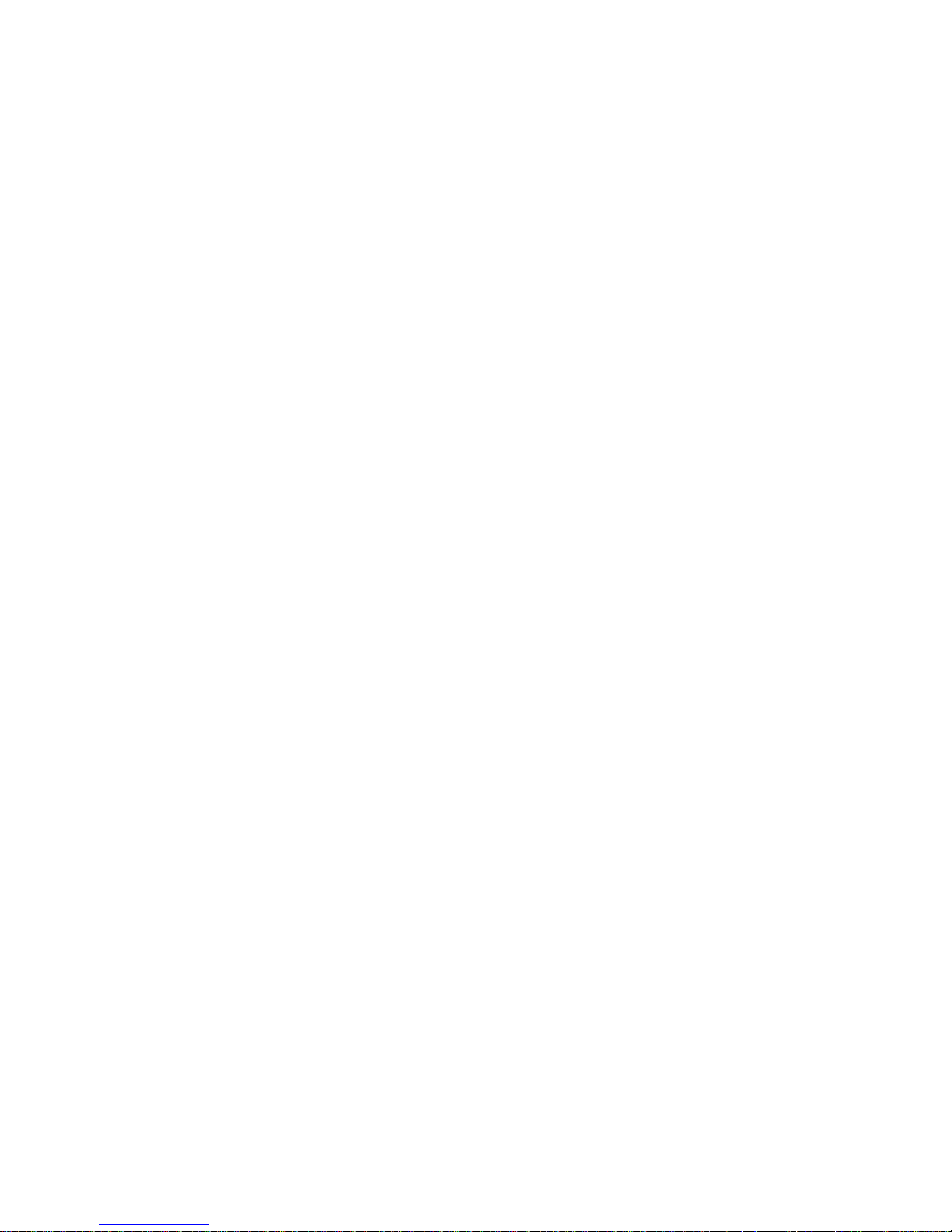
forwarded to specific internal devices and computers. Each port
forwarding entry defines a source port and a target IP address.
Before adding or removing a port forwarding entry, save all changed
settings. Any changes not saved will be lost when a port forwarding
entry is added or deleted.
2.3.6.2. Port Range Forwarding
Port range forwarding works similarly to port forwarding. Unlike port
forwarding, instead of a single port, a range of ports is forwarded to
the same range of ports at the internal target IP address.
2.3.6.3. Port Triggering
Port triggering is a kind of port range forwarding where outgoing
traffic on specific ports enables previously defined port forwards for
the activating device. This temporarily opens required ports when
specific applications are opened on computers on the LAN. This offers
a greater level of security than port forwarding or port range
forwarding because the ports are only opened when needed.
2.3.6.4. UPnP
UPnP allows UPnP capable applications and devices to open and close
required ports automatically as needed. This is simple to use and does
not require further configuration steps.
2.3.6.5. DMZ
A DMZ computer is a special computer in the internal network that gets
all incoming traffic forwarded. The task of that computer is managing
this traffic. When the DMZ feature is activated the internal firewall
is activated. This can pose a security issue if not handled with care.
Furthermore, several services of the router, that have to be
accessible from the WAN side, will not work because the associated
traffic is forwarded to the DMZ computer.
2.3.6.6. QoS
QoS (Quality of Service) is a procedure to prioritise network traffic
by application. Specific services can be assigned specific bandwidth.
Aside from upstream and downstream bandwidth, you can define settings
for specific services and IP and MAC address ranges.
2.3.7. Administration
2.3.7.1. Management
The Management section contains settings for remotely accessing the
router and other basic settings that are usually not changed. The
settings for the language used in the Web GUI are also located here.
You may choose between Chinese (simplified & traditional), Croatian,
Dutch, French, German, Hungarian, Italian, Japanese, Latvian, Polish,
- 15 -
Page 17

Portuguese, Romanian, Russian, Slovenian, Spanish, and Swedish. The
default setting is English.
Before using Telnet or SSH, activate the associated service(s) in this
section.
2.3.7.2. Keep Alive
Keep-Alive lets you configure monitoring options that automatically
reboot the router if a service malfunction causes it to fail to
respond.
2.3.7.3. Commands
Entering Linux commands is one of the most powerful ways to access the
router’s functionality. This enables you to access services and
configure options that are not accessible via the Web GUI. Using shell
commands can lead to unexpected results. Use them with utmost care.
Aside from executing the shell commands directly you can also save
custom start up and firewall scripts.
2.3.7.4. WOL
With Wake-on-LAN, you can send special data packets to compatible
devices on your LAN, causing them to exit sleep mode.
WOL data packets can be triggered manually or scheduled automatically.
2.3.7.5. Factory Defaults
With this feature you can reset the router’s settings to factory
defaults. After a reset, the router will restart.
2.3.7.6. Firmware Upgrade
The firmware upgrade option can be used to install a different
firmware version. When doing this you can choose if the router’s
settings will be restored to factory defaults or kept.
2.3.7.7. Backup
You can use this feature to store your current configuration into a
backup file, or to restore from a previously stored configuration.
This also makes it simple to set up a number of routers with the exact
same configuration.
2.3.8. Status
2.3.8.1. Router
The status screen displays information about the router, such as cpu
load, memory consumption, and currently active IP connections. Status
is updated automatically.
- 16 -
Page 18
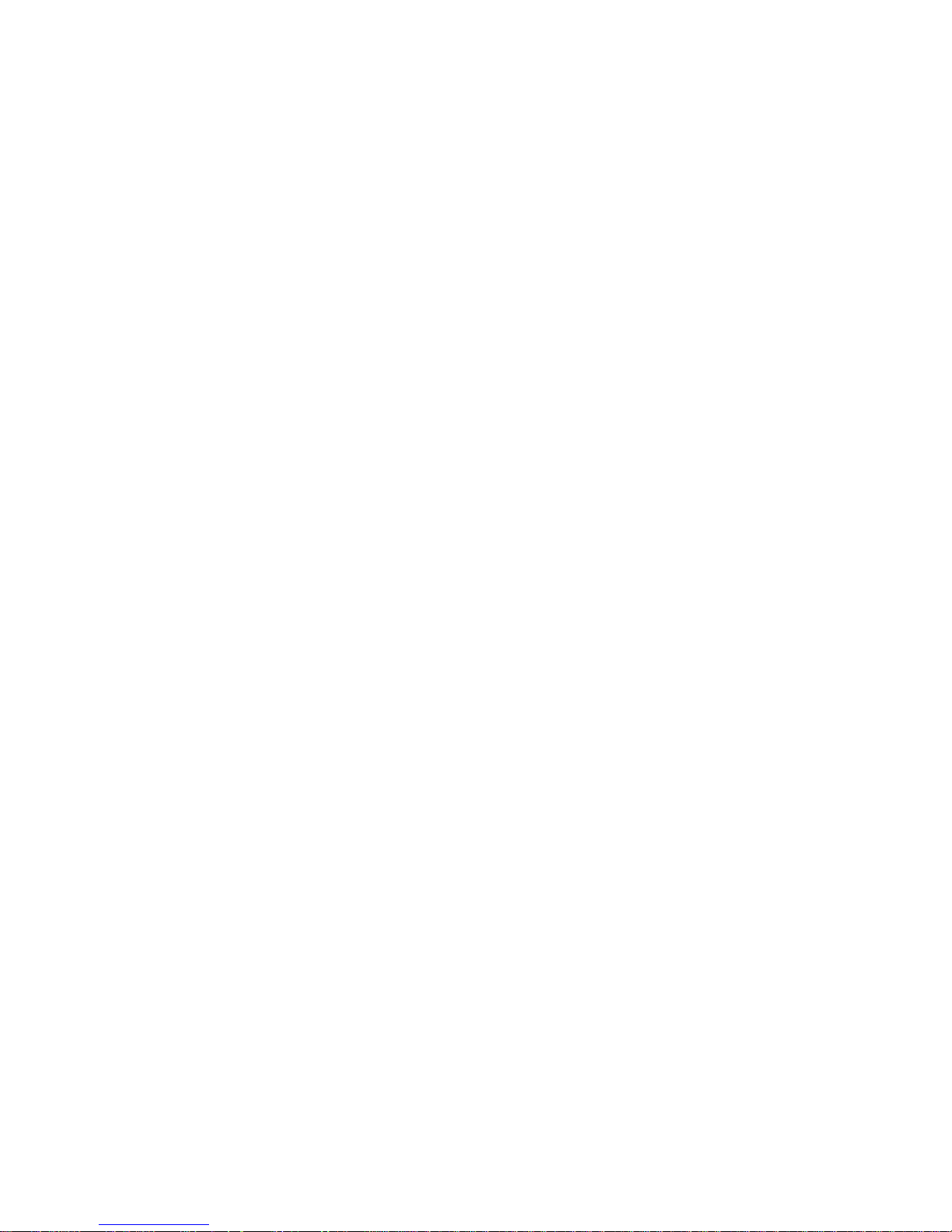
2.3.8.2. WAN
If the WAN interface is enabled, this screen displays WAN settings and
throughput statistics.
2.3.8.3. LAN
Here you can find LAN-related information like active clients and DHCP
clients.
2.3.8.4. Wireless
The wireless LAN status screen displays the current wireless LAN
interface configuration, wireless LAN clients (in AP modes), and
access points (in client modes). If there’s more than one wireless LAN
interface, you can switch between them via the interface pull down
menu.
2.3.8.5. Bandwidth
Bandwidth monitoring displays real time diagrams for incoming and
outgoing traffic for each network interface.
2.3.8.6. SysInfo
The SysInfo screen combines the most important information of the
other status pages. By default, the SysInfo page can be accessed from
LAN devices without authentication. That can be changed in the
Management section of the Administration area.
- 17 -
Page 19

3. Use Cases
The following use cases relate to the most commonly used router
configurations. The related router configuration is explained step by
step.
3.1. Access Point
Access Point (AP, sometimes also called “Infrastructure Mode”) is the
mode where the router is also the central wireless hub that connects
to the LAN and provides access to wireless devices. These wireless
clients of the AP can communicate with each other and with wired
devices on the network such as the Internet.
Connect your computer to the router as described in 2.1. and access
the web interface according to 2.2.
3.1.1. Access Point with NAT / DHCP
Setup -> Basic Setup
WAN Setup
o In ”Connection Type”, choose the type of WAN connection you want
to use and complete the related settings.
Network Setup
o Enter the desired LAN IP address for the router into “Router IP“.
o Set “DHCP Type“ to “DHCP Server“ (this is the default).
o “Enable“ DHCP Server (this is the default).
o Adjust the DHCP address range to match your requirements.
Time Settings
o Choose your time zone.
Click “Save“.
Wireless -> Basic Settings
- 18 -
Page 20
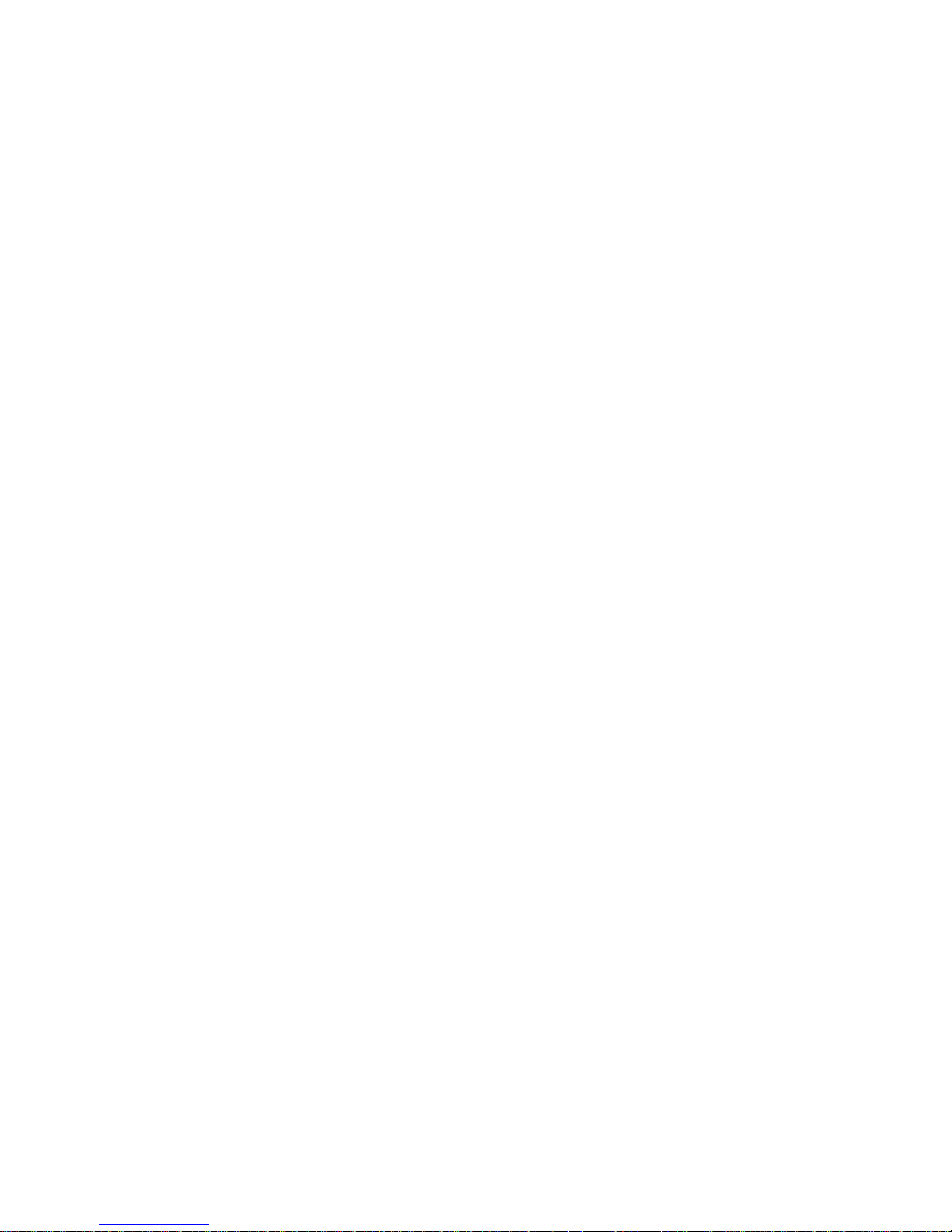
Enter your country in “Regulatory Domain”
In the “Antenna Gain“ field, please enter the gain of the antenna on
your router. The firmware will adjust the transmit power accordingly
to meet regulatory requirements. Please keep in mind that very long
cables can dampen the HF signal thus reducing the usable antenna
gain.
Configure “Wireless Mode“ to “AP“
Set your desired wireless mode in “Wireless Network Mode“. Please
note that mixed modes will lead to reduced performance because of
maintaining compatibility.
Enter a name for your wireless network into “Wireless Network Name
(SSID)”
Click “Save“
Wireless -> Wireless Security
Choose and configure a security mode. Please note that WEP is
insecure and should only be used if no other option is available.
Click “Apply Settings“
You can now connect the router to the Internet and your local network.
After you successfully connect wireless devices, they will then be
displayed on the “SysInfo” and “WLAN Status” pages.
3.1.1. Access Point attached to a network / Internet gateway
Setup -> Basic Setup
WAN Setup
o For “Connection Type“, choose “Disabled”.
Network Setup
o Enter the desired LAN-side IP address for the router into “Router
IP“.
o Set the “DHCP Type“ to “DHCP Server“ (this is the default).
o “Disable” “DHCP Server“.
Time Settings
o Choose your time zone.
Click “Save“.
Wireless -> Basic Settings
Enter your country in “Regulatory Domain”
In the “Antenna Gain“ field, please enter the gain of the antenna on
your router. The firmware will adjust the transmit power accordingly
to meet regulatory requirements. Please keep in mind that very long
cables can dampen the HF signal thus reducing the usable antenna
gain.
Configure “Wireless Mode“ to “AP“
Choose a wireless mode in “Wireless Network Mode“. Please note that
mixed modes will lead to reduced performance because of maintaining
compatibility.
- 19 -
Page 21

Enter a name for your wireless network into “Wireless Network Name
(SSID)”.
Click “Save“.
Wireless -> Wireless Security
Choose and configure your desired security mode. Please note that
WEP is insecure and should only be used if no other option is
available.
Click “Apply Settings“
You can now connect the router to the Internet and your local network.
If you’re running a DHCP server in your LAN, connected wireless
devices will get their IP addresses from the server.
3.2. Wireless Client
The router can be also used as a wireless LAN client. This can be
useful if you want to connect devices to your wireless LAN that do not
have a wireless LAN interface. In this configuration, the wireless LAN
interface acts as a wireless client. Attached wired Ethernet devices
can also access the WAN through the wireless connection.
Setup -> Basic Setup
WAN Setup
o Set “Connection Type“ to “DHCP” to have the AirStation get its IP
address from a DHCP server, or to a “Static IP“ if no DHCP server
is available.
Network Setup
o Enter the desired LAN-side IP address for the router in “Router
IP“.
o Set the “DHCP Type“ to “DHCP Server“ (this is the default setting).
o “Enable” “DHCP Server“ (this is the default setting).
o Adjust the DHCP address range to match your requirements.
- 20 -
Page 22

Time Settings
o Choose your time zone.
Click “Save“.
Wireless -> Basic Settings
Enter your country in “Regulatory Domain”
In the “Antenna Gain“ field, please enter the gain of your
AirStation’s antenna. The firmware will adjust the transmit power
automatically to meet regulatory requirements. Please note that the
use of a long extension cable for your antenna will reduce the
usable antenna gain.
Configure “Wireless Mode“ to “Client“.
Configure “Wireless Network Mode” to match the capabilities of the
access point you want to connect to.
Enter the network name (SSID) of the AP you want to connect to into
“Wireless Network Name (SSID)”.
Click “Save“.
Wireless -> Wireless Security
Configure the security mode to match the security settings of the
access point you want to connect to.
Click “Apply Settings“.
After the router reboots, please confirm that it has connected to the
access point. If there is a DHCP server available on the access point
side, and the router is configured to request an IP address, then it
should receive an IP address for its WAN-side interface.
You can now either connect wired clients to the access point or
configure another wireless network interface as an access point to
grant access to wireless clients.
3.3. Wireless Client Bridge
A wireless client bridge offers the ability to transparently integrate
the router’s LAN into a different LAN that another access point is
connected to. Clients connected to such a router can access devices in
both LANs and vice versa. In that configuration the router’s WAN
interface is disabled.
- 21 -
Page 23

Setup -> Basic Setup
WAN Setup
o Choose “Disabled” for “Connection Type” (this will be set
automatically).
Network Setup
o Enter the desired LAN-side IP address for the router into “Router
IP”.
o “Disable“ “DHCP Server”.
Time Settings
o Choose your time zone.
Click “Save”.
Wireless -> Basic Settings
Enter your country in “Regulatory Domain”.
In the “Antenna Gain” field, please enter the gain of your
AirStation’s antenna. The firmware will adjust the transmit power
automatically to meet regulatory requirements. Please note that the
use of a long extension cable for your antenna will reduce the
usable antenna gain.
Configure “Wireless Mode” to “Client Bridge”.
Set “Wireless Network Mode” to match the access point you want to
connect to.
Enter the network name (SSID) of the AP you want to connect to.
Click “Save”.
Wireless -> Wireless Security
Configure security to match the security settings of the access
point you want to connect to.
Click “Apply Settings”.
After the router reboots, please confirm that it has connected to the
access point. If there is a DHCP server available on the access point
- 22 -
Page 24

side, a pc in the router’s LAN configured to request an address from
DHCP should receive an IP address.
3.4. FTP Server
The router can be used as an FTP server when a USB disk (such as a
hard disk or flash memory device) is connected to the USB port on the
rear of the router.
3.4.1. Examples
Services -> USB
・Make the settings in the USB Support section, then click [Apply
Settings].
Examples:
Core USB Support Enabled
USB 1.1 Support
(UHCI)
Enabled
USB 1.1 Support
(OHCI)
Enabled
USB 2.0 Support Enabled
USB Storage
Support
Enabled
Automatic Drive
Mount
Enabled
Run-on-mount
Script Name
blank
Disk Mount Point /mnt
- 23 -
Page 25

・Connect a USB disk to the router.
After a short wait, the disk information is displayed in the Disk
Info section.
Services -> NAS
・Make the settings in the ProFTPD section, and click [Apply Settings].
Setting example:
ProFTPD Enable
Server Port 21
Files Directory /mnt
Allow Write Enable
User Password List buffalo
12345678
Anonymous Login
(Read-only)
Disable
Separate the username (example: buffalo) and password (example:
12345678) with a space.
- 24 -
Page 26

3.4.2. Logging into the FTP server
・Open a command prompt window.
・Enter “ftp 192.168.11.1” to access the FTP server.
・Enter the user name, and press the Enter key.
・Enter the password, and press the Enter key.
・When the login is successful, “ftp>” appears on the screen.
・To logout, enter the “bye” command.
3.4.3. Common FTP commands
Command Description Entry example
ftp Starts FTP ftp
ls Displays a list of
the remote
directory’s files
ls
pwd Displays the
current directory
on the remote
computer
pwd
cd Changes the current
working directory
on the remote
computer
cd img
mkdir Creates a remote
directory
mkdir test
rmdir Deletes a remote
directory
rmdir test
lcd Changes the current
working directory
on the local
computer
lcd E:\test
asc Switches to ASCII
transfer mode
asc
bin Switches to binary
transfer mode
bin
put Uploads a file to
the remote computer
put test.pdf
mput Uploads multiple
files to the remote
computer
mput test1.jpg
test2.jpg
test3.jpg
get Downloads a file to
the local computer
get index.html
mget Downloads multiple
files to the local
computer
mget test1.jpg
test2.jpg
test3.jpg
- 25 -
Page 27

delete
Deletes a file on
the remote computer
delete
test1.jpg
mdelete Deletes multiple
files on the remote
computer
mdelete
test1.jpg
test2.jpg
test3.jpg
rename Renames a file on
the remote computer
rename
test1.jpg
new1.jpg
help Displays the Help
for FTP commands
help
bye Exits FTP bye
- 26 -
Page 28

4. GPL Statement
The firmware that is used in this product includes software that is
subject to the GNU Public Licence (GPL)/the GNU Lesser Public Licence
(LGPL). To the extent that it is applicable within the context of the
GPL and the LGPL, the conditions of the GPL and the LGPL, as well as
the relevant source codes, are available from the manufacturer. The
code underlying the GPL/LGPL for the software shall be provided,
without any ensuing warranty or liability claims. Please see the
conditions of the GPL/LGPL for further details.
4.1. GNU General Public License
Version 2, June 1991
Copyright (C) 1989, 1991 Free Software Foundation, Inc. 51 Franklin
Street, Fifth Floor, Boston, MA 02110-1301, USA
Everyone is permitted to copy and distribute verbatim copies of this
license document, but changing it is not allowed.
4.1.1. Preamble
The licenses for most software are designed to take away your freedom
to share and change it. By contrast, the GNU General Public License
is intended to guarantee your freedom to share and change free
software--to make sure the software is free for all its users. This
General Public License applies to most of the Free Software
Foundation's software and to any other program whose authors commit to
using it. (Some other Free Software Foundation software is covered by
the GNU Library General Public License instead.) You can apply it to
your programs, too.
When we speak of free software, we are referring to freedom, not price.
Our General Public Licenses are designed to make sure that you have
the freedom to distribute copies of free software (and charge for this
service if you wish), that you receive source code or can get it if
you want it, that you can change the software or use pieces of it in
new free programs; and that you know you can do these things.
To protect your rights, we need to make restrictions that forbid
anyone to deny you these rights or to ask you to surrender the rights.
These restrictions translate to certain responsibilities for you if
you distribute copies of the software, or if you modify it.
For example, if you distribute copies of such a program, whether
gratis or for a fee, you must give the recipients all the rights that
you have. You must make sure that they, too, receive or can get the
source code. And you must show them these terms so they know their
rights.
We protect your rights with two steps: (1) copyright the software, and
(2) offer you this license which gives you legal permission to copy,
distribute and/or modify the software.
Also, for each author's protection and ours, we want to make certain
that everyone understands that there is no warranty for this free
- 27 -
Page 29

software. If the software is modified by someone else and passed on,
we want its recipients to know that what they have is
not the original,
so that any problems introduced by others will not reflect on the
original authors' reputations.
Finally, any free program is threatened constantly by software patents.
We wish to avoid the danger that redistributors of a free program will
individually obtain patent licenses, in effect making the program
proprietary. To prevent this, we have made it clear that any patent
must be licensed for everyone's free use or not licensed at all.
The precise terms and conditions for copying, distribution and
modification follow.
4.1.2. GNU General Public License – Terms and Conditions or Copying,
Distribution and Modification
0. This License applies to any program or other work which contains a
notice placed by the copyright holder saying it may be distributed
under the terms of this General Public License. The "Program", below,
refers to any such program or work, and a "work based on the Program"
means either the Program or any derivative work under copyright law:
that is to say, a work containing the Program or a portion of it,
either verbatim or with modifications and/or translated into another
language. (Hereinafter, translation is included without limitation in
the term "modification".) Each licensee is addressed as "you".
Activities other than copying, distribution and modification are not
covered by this License; they are outside its scope. The act of
running the Program is not restricted, and the output from the Program
is covered only if its contents constitute a work based on the Program
(independent of having been made by running the Program). Whether that
is true depends on what the Program does.
1. You may copy and distribute verbatim copies of the Program's source
code as you receive it, in any medium, provided that you conspicuously
and appropriately publish on each copy an appropriate copyright notice
and disclaimer of warranty; keep intact all the notices that refer to
this License and to the absence of any warranty; and give any other
recipients of the Program a copy of this License along with the
Program.
You may charge a fee for the physical act of transferring a copy, and
you may at your option offer warranty protection in exchange for a fee.
2. You may modify your copy or copies of the Program or any portion of
it, thus forming a work based on the Program, and copy and distribute
such modifications or work under the terms of Section 1 above,
provided that you also meet all of these conditions:
a) You must cause the modified files to carry prominent notices
stating that you changed the files and the date of any change.
b) You must cause any work that you distribute or publish, that in
whole or in part contains or is derived from the Program or any part
- 28 -
Page 30

thereof, to be licensed as a whole at no charge to all third parties
under the terms of this License.
c) If the modified program normally reads commands interactively when
run, you must cause it, when started running for such interactive use
in the most ordinary way, to print or display an announcement
including an appropriate copyright notice and a notice that there is
no warranty (or else, saying that you provide a warranty) and that
users may redistribute the program under these conditions, and telling
the user how to view a copy of this License. (Exception: if the
Program itself is interactive but does not normally print such an
announcement, your work based on the Program is not required to print
an announcement.)
These requirements apply to the modified work as a whole. If
identifiable sections of that work are not derived from the Program,
and can be reasonably considered independent and separate works in
themselves, then this License, and its terms, do not apply to those
sections when you distribute them as separate works. But when you
distribute the same sections as part of a whole which is a work based
on the Program, the distribution of the whole must be on the terms of
this License, whose permissions for other licensees extend to the
entire whole, and thus to each and every part regardless of who wrote
it.
Thus, it is not the intent of this section to claim rights or contest
your rights to work written entirely by you; rather, the intent is to
exercise the right to control the distribution of derivative or
collective works based on the Program.
In addition, mere aggregation of another work not based on the Program
with the Program (or with a work based on the Program) on a volume of
a storage or distribution medium does not bring the other work under
the scope of this License.
3. You may copy and distribute the Program (or a work based on it,
under Section 2) in object code or executable form under the terms of
Sections 1 and 2 above provided that you also do one of the following:
a) Accompany it with the complete corresponding machine-readable
source code, which must be distributed under the terms of Sections 1
and 2 above on a medium customarily used for software interchange; or,
b) Accompany it with a written offer, valid for at least three years,
to give any third party, for a charge no more than your cost of
physically performing source distribution, a complete machine-readable
copy of the corresponding source code, to be distributed under the
terms of Sections 1 and 2 above on a medium customarily used for
software interchange; or,
c) Accompany it with the information you received as to the offer to
distribute corresponding source code. (This alternative is allowed
only for non-commercial distribution and only if you received the
program in object code or executable form with such an offer, in
accord with Subsection b above.)
- 29 -
Page 31

The source code for a work means the preferred form of the work for
making modifications to it. For an executable work, complete source
code means all the source code for all modules it contains, plus any
associated interface definition files, plus the scripts used to
control compilation and installation of the executable. However, as a
special exception, the source code distributed need not include
anything that is normally distributed (in either source or binary
form) with the major components (compiler, kernel, and so on) of the
operating system on which the executable runs, unless that component
itself accompanies the executable.
If distribution of executable or object code is made by offering
access to copy from a designated place, then offering equivalent
access to copy the source code from the same place counts as
distribution of the source code, even though third parties are not
compelled to copy the source along with the object code.
4. You may not copy, modify, sublicense, or distribute the Program
except as expressly provided under this License. Any attempt
otherwise to copy, modify, sublicense or distribute the Program is
void, and will automatically terminate your rights under this License.
However, parties who have received copies, or rights, from you under
this License will not have their licenses terminated so long as such
parties remain in full compliance.
5. You are not required to accept this License, since you have not
signed it. However, nothing else grants you permission to modify or
distribute the Program or its derivative works. These actions are
prohibited by law if you do not accept this License. Therefore, by
modifying or distributing the Program (or any work based on the
Program), you indicate your acceptance of this License to do so, and
all its terms and conditions for copying, distributing or modifying
the Program or works based on it.
6. Each time you redistribute the Program (or any work based on the
Program), the recipient automatically receives a license from the
original licensor to copy, distribute or modify the Program subject to
these terms and conditions. You may not impose any further
restrictions on the recipients' exercise of the rights granted herein.
You are not responsible for enforcing compliance by third parties to
this License.
7. If, as a consequence of a court judgment or allegation of patent
infringement or for any other reason (not limited to patent issues),
conditions are imposed on you (whether by court order, agreement or
otherwise) that contradict the conditions of this License, they do not
excuse you from the conditions of this License. If you cannot
distribute so as to satisfy simultaneously your obligations under this
License and any other pertinent obligations, then as a consequence you
may not distribute the Program at all. For example, if a patent
license would not permit royalty-free redistribution of the Program by
all those who receive copies directly or indirectly through you, then
the only way you could satisfy both it and this License would be to
refrain entirely from distribution of the Program.
If any portion of this section is held invalid or unenforceable under
any particular circumstance, the balance of the section is intended to
- 30 -
Page 32

apply and the section as a whole is intended to apply in other
circumstances.
It is not the purpose of this section to induce you to infringe any
patents or other property right claims or to contest validity of any
such claims; this section has the sole purpose of protecting the
integrity of the free software distribution system, which is
implemented by public license practices. Many people have made
generous contributions to the wide range of software distributed
through that system in reliance on consistent application of that
system; it is up to the author/donor to decide if he or she is willing
to distribute software through any other system and a licensee cannot
impose that choice.
This section is intended to make thoroughly clear what is believed to
be a consequence of the rest of this License.
8. If the distribution and/or use of the Program is restricted in
certain countries either by patents or by copyrighted interfaces, the
original copyright holder who places the Program under this License
may add an explicit geographical distribution limitation excluding
those countries, so that distribution is permitted only in or among
countries not thus excluded. In such case, this License incorporates
the limitation as if written in the body of this License.
9. The Free Software Foundation may publish revised and/or new
versions of the General Public License from time to time. Such new
versions will be similar in spirit to the present version, but may
differ in detail to address new problems or concerns.
Each version is given a distinguishing version number. If the Program
specifies a version number of this License which applies to it and
"any later version", you have the option of following the terms and
conditions either of that version or of any later version published by
the Free Software Foundation. If the Program does not specify a
version number of this License, you may choose any version ever
published by the Free Software Foundation.
10. If you wish to incorporate parts of the Program into other free
programs whose distribution conditions are different, write to the
author to ask for permission. For software which is copyrighted by
the Free Software Foundation, write to the Free Software Foundation;
we sometimes make exceptions for this. Our decision will be guided by
the two goals of preserving the free status of all derivatives of our
free software and of promoting the sharing and reuse of software
generally.
4.1.3. NO WARRANTY
11. BECAUSE THE PROGRAM IS LICENSED FREE OF CHARGE, THERE IS NO
WARRANTY FOR THE PROGRAM, TO THE EXTENT PERMITTED BY APPLICABLE LAW.
EXCEPT WHEN OTHERWISE STATED IN WRITING THE COPYRIGHT HOLDERS AND/OR
OTHER PARTIES PROVIDE THE PROGRAM "AS IS" WITHOUT WARRANTY OF ANY KIND,
EITHER EXPRESSED OR IMPLIED, INCLUDING, BUT NOT LIMITED TO, THE
IMPLIED WARRANTIES OF MERCHANTABILITY AND FITNESS FOR A PARTICULAR
- 31 -
Page 33

- 32 -
PURPOSE. THE ENTIRE RISK AS TO THE QUALITY AND PERFORMANCE OF THE
PROGRAM IS WITH YOU. SHOULD THE PROGRAM PROVE DEFECTIVE, YOU ASSUME
THE COST OF ALL NECESSARY SERVICING, REPAIR OR CORRECTION.
12. IN NO EVENT UNLESS REQUIRED BY APPLICABLE LAW OR AGREED TO IN
WRITING WILL ANY COPYRIGHT HOLDER, OR ANY OTHER PARTY WHO MAY MODIFY
AND/OR REDISTRIBUTE THE PROGRAM AS PERMITTED ABOVE, BE LIABLE TO YOU
FOR DAMAGES, INCLUDING ANY GENERAL, SPECIAL, INCIDENTAL OR
CONSEQUENTIAL DAMAGES ARISING OUT OF THE USE OR INABILITY TO USE THE
PROGRAM (INCLUDING BUT NOT LIMITED TO LOSS OF DATA OR DATA BEING
RENDERED INACCURATE OR LOSSES SUSTAINED BY YOU OR THIRD PARTIES OR A
FAILURE OF THE PROGRAM TO OPERATE WITH ANY OTHER PROGRAMS), EVEN IF
SUCH HOLDER OR OTHER PARTY HAS BEEN ADVISED OF THE POSSIBILITY OF SUCH
DAMAGES.
Page 34

User Manual for User-friendly Firmware
Nniti High Power Wireless Router & Access Point
WZR-HP-G300NH / WZR-HP-G300NH2
www.bualotech.com
Page 35

Contents
Chapter 1 - Product Overview .........................................6
Features .................................................................................. 6
300 Mbps High Speed Mode ................................................... 8
Package Contents ................................................................... 8
Hardware Overview ................................................................. 9
Front Panel LEDs ........................................................................... 9
Back Panel ..................................................................................... 11
Bottom ............................................................................................ 12
Right Side ...................................................................................... 13
Chapter 2 - Placing Your AirStation ................................ 14
Vertical Placement .................................................................. 14
Horizontal Placement .............................................................. 14
Wall-Mounting ......................................................................... 15
Chapter 3 - Installation ..................................................... 16
Initial Setup ............................................................................. 16
Chapter 4 - Conguration ................................................21
Accessing the Web-based Conguration Interface ................. 21
Conguration Interface Menus in Router Mode ...................... 23
Conguration Interface Menus in Bridge Mode ....................... 25
Setup ....................................................................................... 27
Internet/LAN (LAN Cong) ...................................................... 29
Internet (Router Mode only) ........................................................... 29
PPPoE (Router Mode only) ............................................................ 30
DDNS (Router Mode only) ............................................................. 33
VPN server (Router Mode Only) .................................................... 35
- 1 -
Page 36

LAN ................................................................................................ 37
DHCP Lease (Router Mode only) .................................................. 39
NAT (Router Mode only) ................................................................ 40
Route ............................................................................................. 41
Wireless Cong ....................................................................... 42
WPS ............................................................................................... 42
AOSS ............................................................................................. 43
Basic .............................................................................................. 45
Advanced ....................................................................................... 48
WMM .............................................................................................. 49
MAC Filter ...................................................................................... 51
Multicast Control ............................................................................ 52
WDS ............................................................................................... 53
Security (Router Mode only) ................................................... 55
Firewall (Router Mode only) ........................................................... 55
IP Filter (Router Mode only) ........................................................... 57
VPN Passthrough (Router Mode only) ........................................... 58
LAN Cong .............................................................................. 59
Port Forwarding (Router Mode only) .............................................. 59
DMZ (Router Mode only) ............................................................... 60
UPnP (Router Mode only) .............................................................. 61
QoS (Router Mode only) ................................................................ 62
Movie Engine (QoS) ...................................................................... 64
NAS ......................................................................................... 66
Disk management .......................................................................... 66
Shared Folder ................................................................................ 68
User Management ......................................................................... 70
Shared Service .............................................................................. 71
Web Access ................................................................................... 72
Media Server .................................................................................. 74
BitTorrent ........................................................................................ 75
Admin Cong ........................................................................... 77
Name ............................................................................................. 77
- 2 -
Page 37

Password ....................................................................................... 78
Time/Date ...................................................................................... 79
NTP ................................................................................................ 80
ECO ............................................................................................... 81
Network-USB ................................................................................. 83
Access ........................................................................................... 84
Log ................................................................................................. 85
Save/Restore ................................................................................. 86
Initialize/Restart ............................................................................. 87
Update ........................................................................................... 88
Diagnostic ............................................................................... 89
System Info .................................................................................... 89
Logs ............................................................................................... 91
Packet Info ..................................................................................... 92
Client Monitor ................................................................................. 93
Ping ................................................................................................ 94
Chapter 5 - Connect to a Wireless Network ................... 95
Automatic Secure Setup (AOSS/WPS) ................................... 95
Windows 7/Vista (Client Manager V) ............................................. 96
Windows XP (Client Manager 3) .................................................... 97
Mac OS X (AOSS Assistant) .......................................................... 98
Other Devices (e.g. Game Console) .............................................. 99
Manual Setup .......................................................................... 99
Windows 7 (WLAN AutoCong) ..................................................... 99
Windows Vista (WLAN AutoCong) ............................................... 100
Windows XP (Wireless Zero Conguration) ................................... 103
Mac OS X (Wi-Fi) ........................................................................... 104
- 3 -
Page 38

Chapter 6 - Troubleshooting ............................................ 105
Cannot connect to the Internet over wired connection. ........... 105
Cannot access the web-based conguration Interface. .......... 105
Cannot connect to the network wirelessly. .............................. 106
You forgot AirStation's SSID, Encryption Key, or Password. ... 106
The link speed is slower than 300 Mbps (Maximum link speed
is only 130 Mbps). .................................................................. 106
Other Tips ................................................................................ 107
Chapter 7 - Default Conguration Settings .................... 109
Chapter 8 - Network-USB Navigator ...............................116
Initial Setup for Windows Users .............................................. 116
Initial Setup for Mac Users ...................................................... 120
Opening the Network-USB User Manual ................................ 123
How to use Network-USB ....................................................... 124
Chapter 9 - Checking Wireless Signal Quality ............... 125
Windows 7/Vista ...................................................................... 125
Macintosh ................................................................................ 126
Chapter 10 - TCP/IP Settings ........................................... 128
Windows 7 ............................................................................... 128
Windows Vista ......................................................................... 129
Windows XP ............................................................................ 130
Mac OS X ................................................................................ 131
- 4 -
Page 39

Chapter 11 -
Restoring the Default Conguration ...........132
Chapter 12 - Shared Folders and the USB Port ............. 133
- 5 -
Page 40

Chapter 1 - Product Overview
Professional or User-friendly?
This AirStation wireless router comes with two dierent rmware packages. You may use either the
dd-wrt-based Professional rmware or the simple User-friendly rmware. By default, the Professional
rmware is preinstalled for US/EU products, and the User-friendly rmware is preinstalled for AsiaPacic products. Turn to page 19 for instructions on switching between the two rmware packages.
Note : Most of this manual documents the user-friendly version of the rmware. For more
information on the dd-wrt-based professional rmware, consult the help les in its webbased conguration interface or the WZR-HP-G300NH / WZR-HP-G300NH2 User Manual for
Professional Firmware, available for download from Bualo Technology.
Features
Supports IEEE802.11n and IEEE802.11b/g
With support for current Wireless-N, Wireless-G, and Wireless-B standards, the AirStation can transfer
data to and from all standard 2.4 GHz wireless clients.
Dual speed mode
Dual speed mode makes wireless transmission faster by using 2 channels, allowing 300 Mbps data
transmission.
Supports AOSS and WPS
Both AOSS (AirStation One-touch Secure System) and WPS (Wi-Fi Protected Setup) are supported.
These automatic connection standards make connection with compatible wireless devices easier.
Security Features
The AirStation is equipped with the following security features:
• AOSS
• WPS
• WPA-PSK (TKIP/AES)
• WPA2-PSK(TKIP/AES)
• WPA/WPA2 mixed PSK
• WEP (64-bit and 128-bit)
• Privacy Separator
• MAC address access restriction
• Deny Any Connection/SSID stealth
• Password for web-based control interface
• Firewall with easy rules
- 6 -
Page 41

Chapter 1 Product Overview
Automatic Channel Selection
Monitors wireless interference and automatically assigns the clearest, best channel.
Roaming
You can use multiple AirStations to cover a large area. Wireless clients can automatically switch
AirStations for the best signal.
Initialization
To restore settings back to the factory defaults, hold down the Reset button on the bottom of the
unit.
Browser Based Administration
This unit can be easily congured from a web browser on your computer.
Auto Mode (Router/Bridge Automatic Recognition)
In Auto mode, the AirStation will detect whether or not your network has a router and automatically
switch to the appropriate router or bridge mode. You can also manually switch between modes.
(See page 11.)
MovieEngine
MovieEngine uses QoS to optimise your network for multimedia streaming. This can reduce jumps,
distorted audio, and dropped frames while watching streamed video.
NAS (Network Attached Storage)
Attach a USB hard drive to the AirStation and share it on the network as a NAS. All connected clients
can access it.
Gigabit Ethernet
This unit supports gigabit Ethernet, allowing transmission rates of up to a billion bits per second.
- 7 -
Page 42

Chapter 1 Product Overview
300 Mbps High Speed Mode
300 Mbps is the link speed when using Wireless-N mode. It represents actual wireless data speeds,
including overhead. Because the overhead is not available for user data transfer, usable wireless
throughput will be substantially slower.
Package Contents
The following items are included in your AirStation package. If any of the items are missing, please
contact your vender.
• WZR-HP-G300NH or WZR-HP-G300NH2 .............................................................................1
• AC adapter .....................................................................................................................................1
• Stand for vertical/wall-mounting ..........................................................................................1
• Screws for wall-mounting ........................................................................................................ 2
• LAN cable .......................................................................................................................................1
• AirStation Utility CD ...................................................................................................................1
• Quick Setup Guide ...................................................................................................................... 1
- 8 -
Page 43

Chapter 1 Product Overview
Hardware Overview
Front Panel LEDs
1
1
2
3
4
5
6
7
8
9
2
3
AOSS Button
To initiate AOSS, hold down this button until the Security
LED ashes (about 1 second). Then, push or click the AOSS
button on your wireless client device to complete the
connection. Both devices must be powered on for this to
work.
Power LED (Green)
On: The AC adapter is connected.
O: The AC adapter is not connected.
Security LED (Amber)
Indicates security status.
O: AOSS or Encryption is not set.
On: AOSS/WPS activated; accessed to exchange
security keys.
Wireless security has been set.
2 blinks: AirStation is waiting for an AOSS or WPS security
key.
Blinking: AOSS/WPS error; failed to exchange security
keys.
Note: The Security LED is lit if an security key has been set.
4
Wireless LED (Green)
Indicates wireless LAN status.
On: Wireless LAN is transmitting.
O: Wireless LAN is disabled.
5
Router LED (Green)
On: Router functionality is enabled.
O: Router functionality is disabled.
- 9 -
Page 44

Chapter 1 Product Overview
6
Diag LED (Red) This indicates the status of this unit depending on the number of blinks
per cycle.
Note: When the unit is rst turned on or restarted, the Diag LED will blink
for almost a minute during boot. This is normal.
Diag LED
status
2 blinks *
3 blinks *
4 blinks *
5 blinks IP address setting error Because the network addresses of both the Internet port (WAN
Continuously
blinking
Meaning Status
1
Flash ROM error Cannot read or write to the ash memory.
1
Ethernet (wired) LAN
error
1
Wireless LAN error Wireless LAN controller is malfunctioning.
Updating the rmware
*2
Saving settings
Initializing settings
Ethernet LAN controller is malfunctioning.
port) and the LAN port are the same, it is not possible to establish
communication. Change the LAN side IP address of this unit.
Updating the rmware.
Saving the settings.
Initializing the settings.
*1 Unplug the AC adapter from the wall socket, wait for a few seconds, and then plug it again. If the
light still ashes, please contact technical support.
*2 Never unplug the AC adapter while the Diag LED is blinking continuously.
Movie Engine On LED (Blue)
7
On: Movie Engine functionality is enabled.
O: Movie Engine functionality is disabled.
Movie Engine O LED (Blue)
8
On: Movie Engine functionality is disabled.
O: Movie Engine functionality is enabled.
Movie Engine Switch
9
Switches the movie engine function between enabled and disabled.
On: Movie Engine functionality is enabled.
O: Movie Engine functionality is disabled.
- 10 -
Page 45

Chapter 1 Product Overview
Back Panel
ROUTER
ON
OFF
AUTO
USB
11
EJECT
USB
LAN
1
10
12
13
10
Router Switch
Switches router mode between enabled, disabled, and auto.
On: Router functionality is enabled (router mode).
O: Router functionality is disabled (bridge/AP
mode).
Auto: This switches between modes automatically
based on whether or not another router is
detected on the Internet port. The default setting
for this switch is Auto.
11
USB Eject Button
2
14
16
INTERNET
POWER
3
4
15
12
17
18
13
USB Port Connect the USB drive.
Note: USB hubs are not supported.
To dismount a USB hard drive, hold down this button until
the USB LED ashes (about 3 seconds). The USB drive can
then be unplugged safely.
USB LED (Blue)
On: The USB disk is connected.
O: The USB drive can be removed or no USB drive is
connected.
Flashing: Overcurrent detected.
Note: When this LED is blinking, the connected USB drive
cannot be used. Remove the connected USB drive. If
the LED continues to blink even after the USB drive is
removed, restart the AirStation.
Do not remove the USB drive or turn o the
AirStation while the USB LED is on.
14
LAN Port Connect your computer, hub, or other Ethernet devices to these ports.
This switching hub supports 10 Mbps,100 Mbps, and 1000 Mbps
connections.
15
LAN LED (Green)
On: An Ethernet device is connected.
Flashing: An Ethernet device is communicating.
- 11 -
Page 46

Chapter 1 Product Overview
16
Internet Port 10 Mbps, 100 Mbps, and 1000 Mbps connections are supported.
Note: In bridge/AP mode (router switch o), the Internet port becomes a
regular LAN port, for a total of 5 usable LAN ports.
17
Internet LED (Green)
On: The Internet port is connected.
Flashing: The Internet port is transmitting data.
18
DC Connector Connect the included AC adapter here.
Bottom
19
19
Reset Button To reset all settings, hold down this button until the Diag LED comes on
(about 3 seconds). Power must be on.
- 12 -
Page 47

Chapter 1 Product Overview
Right Side
20
20
Factory Default Settings This sticker shows the AirStation’s SSID, default encryption
key, and WPS PIN code. By default, encryption is disabled for
AirStations sold in Asia Pacic.
Note: The right side of the unit may become
hot. Please be careful not to place
anything next to it that could be
damaged by heat.
- 13 -
Page 48

Chapter 2 - Placing Your AirStation
Vertical Placement
If the AirStation is to be placed vertically, attach the stand as shown.
AOS S
ON
OFF
MOVIE
ENGINE
1
2
Horizontal Placement
The stand is not used if the AirStation is placed horizontally.
- 14 -
Page 49

Chapter 2 Placing Your AirStation
Wall-Mounting
1
2
FRONT
To wall-mount the AirStation, attach
the stand to the wall with the two
screws (included).
8.6 cm
(~3.4 inches)
Snap the center of the AirStation to the stand
as shown.
FRONT
- 15 -
Page 50

Chapter 3 - Installation
Initial Setup
To congure your AirStation, follow the procedure below.
1
2
3
4
Verify that you can connect to the internet without the AirStation, then turn o your modem
and computer.
2) disconnect
OFF
modem computer
Unplug the LAN cable which connects
your computer and modem.
Make sure the mode switch on the back of
the AirStation is in the “auto” position.
Conrm that the
switch is positioned to
[AUTO].
Plug one end of the LAN cable into your modem and the other end to the AirStation’s
Internet (WAN) port. Turn on the modem.
modem
1) connect
LAN cable
2) connect
Internet
port
AirStation
- 16 -
Page 51

Chapter 3 Installation
5
6
Connect your computer to one of the AirStation’s LAN ports with the LAN cable.
AirStation
1) connect
2) connect
LAN cable
OFF
computer
Turn on the AirStation, wait one minute, then turn on your computer.
AirStation
7
power outlet
1) Connect the power supply
Once your computer has booted, the AirStation’s LEDs should be lit as described below:
Power Green light on.
Wireless Green light on or blinking.
Router Green light on or o depending on your network.
Diag O
LAN Green light on or blinking.
Internet Green light on or blinking.
For LED locations, refer to chapter 1.
- 17 -
Page 52

Chapter 3 Installation
8
Launch a web browser. If the home screen is displayed, setup is complete.
If username and password elds are displayed, enter “root” for the username. Enter “admin”
for the password if you’re using the professional rmware (default), or leave the password
eld blank if you’ve switched to the user-friendly rmware. Click [OK]. Step through the
wizard to complete setup.
You’ve completed initial setup of your AirStation. Refer to Chapter 4 for advanced settings.
Firmware Differences
You can choose between two dierent rmwares for your AirStation. By default, the professional
rmware (dd-wrt) is preinstalled for US/EU products. If you prefer, you may install the user-friendly
rmware instead. The two rmwares have slightly dierent features, as shown in the chart below.
Function Professional rmware (dd-wrt) User-friendly rmware
Router mode switch functionality
Default administrator name root root (xed)
Default administrator password admin none
AOSS
WPS
WDS
─
a a
a a
a a
a
- 18 -
Page 53

Chapter 3 Installation
Changing Firmware
To change between the professional rmware (dd-wrt) and the user-friendly rmware, follow the
steps below.
1
2
3
Open the conguration Interface of the AirStation.
To replace the professional rmware with the user-friendly rmware, click [Administration] >
[Firmware Upgrade].
To replace the user-friendly rmware with the professional rmware, go to [Easy Setup] and
click [Update AirStation Firmware].
Click [Browse...] to select the rmware le, and click [Upgrade] or [Apply].
Note: The rmware les are contained in the “Firmware” folder of the utility CD.
Professional rmware (dd-wrt) update screen:
- 19 -
Page 54

Chapter 3 Installation
User-friendly rmware update screen:
- 20 -
Page 55

Chapter 4 - Conguration
The web-based conguration tool lets you change advanced settings for the AirStation. Don’t
change these settings unless you know what you’re doing.
Accessing the Web-based Conguration Interface
To congure the AirStation’s advanced settings manually, log in to the web-based conguration
interface as shown below.
1
2
3
Launch a web browser.
Enter the AirStation’s LAN-side IP address in the
address eld and press the Enter key.
Note: · The AirStation’s default LAN-side IP address depends on the position of the mode switch.
In router mode: 192.168.11.1
In bridge mode: 192.168.11.100
Note: If the router switch is set to auto and the unit is in bridge mode, then the AirStation’s IP
address was assigned by an external DHCP server.
· If you changed the IP address of the AirStation, then use the new IP address.
When this screen appears, enter “root”
(in lower case) for the username and the
password that you set during initial setup.
Click [OK].
Note: · By default, the password is blank (not set).
· If you forget your password, hold down the
reset button (page 12) to initialize all settings.
The password will then be blank. Note that
all other settings will also revert to their
default values.
- 21 -
Page 56

Chapter 4 Conguration
4
This is the conguration
interface, where most
AirStation settings can be
congured.
Help is always displayed on
the right side of each screen.
Refer to the Help screens for
more information on using the
conguration interface.
- 22 -
Page 57

Chapter 4 Conguration
Conguration Interface Menus in Router Mode
The menu structure for the AirStation in router mode is as follows. Please refer to the pages listed at
right for explanations of each item.
Main screen Descriptions Page
Internet/LAN
Internet Congure Internet side port and settings. Page 29
PPPoE PPPoE settings (DSL login). Page 30
DDNS DNS settings. Page 33
VPN Server VPN server settings. Page 35
LAN LAN side port conguration. Page 37
DHCP Lease DHCP lease settings. Page 39
NAT Network address translation settings, used to connect LAN side devices
to the Internet.
Route Congure the AirStation’s IP communication route. Page 41
Wireless Cong
WPS WPS settings and status. Page 42
AOSS AOSS (AirStation One-touch Secure System) settings and status. Page 43
Basic Congure basic wireless settings. Page 45
Advanced Congure advanced wireless settings. Page 48
WMM Set priorities for Wireless Multimedia Extensions (Wi-Fi Multimedia). Page 49
MAC Filter Limit access to specic devices. Page 51
Multicast Control Congure limits on sending unnecessary multicast packets to the
wireless LAN port.
WDS Congure communication between AirStations. Page 53
Security
Firewall Protect your computer from outside intruders. Page 55
IP Filter IP lters for packets passing through the LAN side and the Internet side. Page 57
VPN
Passthrough
Congure IPv6 passthrough, PPPoE passthrough, and PPTP passthrough. Page 58
Page 40
Page 52
LAN Cong
Port Forwarding Congure port translation and exceptions for games and other
programs.
DMZ Congure a destination to transfer communication packets without a
LAN side destination.
Page 59
Page 60
- 23 -
Page 58

Chapter 4 Conguration
UPnP Congure UPnP (Universal Plug and Play). Page 61
QoS Congure priority for packets that require a guaranteed data ow. Page 62
Movie Engine Congure options for the Movie Engine feature. Page 64
NAS
Disk Management View the status and congure of attached USB disks. Page 66
Shared Folder Set the USB disk to use as shared folders. Page 68
User Management Congure users to access shared folders. Page 70
Shared Service Congure shared folder access. Page 71
Web Access Congure Web Access. Page 72
Media Server Congure a Media Server. Page 74
BitTorrent Congure a BitTorrent client. Page 75
Admin Cong
Name Congure the AirStation’s name. Page 77
Password Congure the AirStation’s login password for access to the conguration
Page 78
interface.
Time/Date Congure the AirStation’s internal clock. Page 79
NTP Congure the AirStation to synchronize with an NTP server to
Page 80
automatically set the AirStation’s internal clock.
ECO Congure the AirStation’s ECO Mode. Page 81
NTP Congure Network-USB from this screen. Page 83
Access Congure access restrictions to the AirStation’s conguration interface. Page 84
Log Congure a syslog server to manage the AirStation’s logs. Page 85
Save/Restore Save or restore the AirStation’s conguration from a conguration le. Page 86
Initialize/Restart Initialize the AirStation or reboot it. Page 87
Update Update the AirStation’s rmware. Page 88
Diagnostic
System Info View current system information for the AirStation. Page 89
Logs Check the AirStation’s logs. Page 91
Packet Info View all packets transferred by the AirStation. Page 92
Client Monitor View all devices currently connected to the AirStation. Page 93
Ping Test the AirStation’s connection to other devices on the network. Page 94
Logout
Click this to log out of the AirStation’s conguration interface.
- 24 -
Page 59

Chapter 4 Conguration
Conguration Interface Menus in Bridge Mode
The menu structure in bridge mode is as follows. Please refer to the pages listed at right for
explanations of each item.
Main screen Descriptions Page
LAN Cong
LAN Congure LAN side ports and devices. Page 37
Route Congure the AirStation’s IP communication route. Page 41
Wireless Cong
WPS WPS settings and status. Page 42
AOSS AOSS (AirStation One-touch Secure System) settings and status. Page 43
Basic Congure basic wireless settings. Page 45
Advanced Congure advanced wireless settings. Page 48
WMM Set priorities for Wireless Multimedia Extensions (Wi-Fi Multimedia). Page 49
MAC Filter Limit access to specic devices. Page 51
Multicast Control Congure limits on sending unnecessary multicast packets to the
wireless LAN port.
WDS Congure communication between AirStations. Page 53
QoS
Movie Engine Congure options for the Movie Engine feature. Page 64
NAS
Disk Management View the status and congure of attached USB disks. Page 66
Shared Folder Set the USB disk to use as shared folders. Page 68
User Management Congure the name to access shared folders. Page 70
Shared Service Congure the name to access shared folders. Page 71
Web Access Set to use the Web Access function. Page 72
Media Server Set to use the Media Server function. Page 74
BitTorrent Set to use the BitTorrent function. Page 75
Admin Cong
Name Congure the AirStation’s name. Page 77
Page 52
Password Congure the AirStation’s login password for access to conguration
interface.
Time/Date Congure the AirStation’s internal clock. Page 79
Page 78
- 25 -
Page 60

Chapter 4 Conguration
NTP Congure the AirStation to synchronize with an NTP server to
Page 80
automatically set the AirStation’s internal clock.
ECO Congure ECO Mode. Page 81
NTP Congure Network-USB from this screen. Page 83
Access Congure access restrictions to the AirStation’s conguration interface. Page 84
Log Check the AirStation’s logs. Page 85
Save/Restore Save or restore the AirStation’s conguration from a conguration le. Page 86
Initialize/Restart Initialize the AirStation or reboot it. Page 87
Update Update the AirStation’s rmware. Page 88
Diagnostic
System Info View current system information for the AirStation. Page 89
Logs Check the AirStation’s logs. Page 91
Packet Info View all packets transferred by the AirStation. Page 92
Client Monitor View all devices currently connected to the AirStation. Page 93
Ping Test the AirStation’s connection to other devices on the network. Page 94
Logout
Click this to log out of the AirStation’s conguration interface.
- 26 -
Page 61

Chapter 4 Conguration
Setup
Setup is the home page of the conguration interface. You can verify settings and the status of the
AirStation here.
Parameter Meaning
Internet/LAN (LAN Cong) Displays the conguration screen for the Internet port and LAN
Wireless Cong Click this button to display the conguration screen for wireless
Security Click this button to display the conguration screen for security.
LAN Cong Click this button to display the conguration screen to open ports
ports.
settings.
for games and applications.
- 27 -
Page 62

Chapter 4 Conguration
Parameter Meaning
NAS Click this button to display the conguration screen for NAS
settings.
Admin Cong Click this button to display the conguration screen for
administration settings.
Diagnostic Click this button to display the status of the AirStation.
Easy Setup Enables you to easily congure the AirStation’s network settings
automatically.
MODE Information This indicates the operation mode of the AirStation.
Internet Information Displays WAN-side system information for the AirStation.
Check Connection Click this button to check if the AirStation is connected to the
Internet properly.
Refresh Click this button to refresh the current screen.
WIRELESS Displays the current wireless settings.
AOSS Setup Click this button to display the AOSS conguration screen.
WPS Setup Click this button to display the WPS conguration screen.
ECO Mode This indicates the operating status of ECO Mode.
Network Service List Displays the list of the network devices for which information is
provided from the network on the LAN-side.
Media Server Displays the status of the media server.
Download List Displays the list of BitTorrent les downloading.
Language Enables you to select the language you use.
Logout Log out of the conguration interface. If the AirStation does not
communicate for 5 minutes, it will log out automatically.
- 28 -
Page 63

Chapter 4 Conguration
Internet/LAN (LAN Cong)
Internet (Router Mode only)
Congure the WAN-side port (“Internet port”).
Parameter Meaning
Method of Acquiring IP Address Specify how the WAN-side IP address is obtained.
Default Gateway Congure an IP address for the default gateway.
Address of DNS Name Server Specify an IP address for the DNS server.
Internet MAC Address Congure the Internet side MAC address.
MTU size of Internet Port Congure the MTU value of the Internet port. Values of 578 to 1500
Note: Conguring an improper MAC address may make the AirStation
unusable. Change this setting at your own risk.
bytes may be entered.
- 29 -
Page 64

Chapter 4 Conguration
PPPoE (Router Mode only)
Congure PPPoE settings.
Parameter Meaning
Default PPPoE Connection If you have registered multiple connection destinations in the
PPPoE Connection List, connection destinations selected here
have priority. You need to congure the route to which PPPoE is
connected to if you don’t use the default settings.
IP Unnumbered PPPoE Connection Select the destination from the PPPoE Connection List which is
used when “Use IP Unnumbered” is chosen for the Method of
Acquiring IP Address (page 29).
PPPoE Connection List Edit PPPoE destination. You can register up to 5 sessions.
[Edit Connection List] Click this button to edit destination settings.
- 30 -
Page 65

Chapter 4 Conguration
Parameter Meaning
PPPoE Connection No.*-Add This is displayed when [Edit Connection List] is clicked.
Name of Connection
Enter the name to identify the connected destination. You may
enter up to 32 alphanumerical characters and symbols.
Username
Enter the username specied by your ISP for PPPoE certication.
You may enter up to 32 alphanumerical characters and symbols.
Password
Enter the password specied by your ISP for PPPoE certication.
You may enter up to 32 alphanumerical characters and symbols.
Service Name
Fill in this eld only if your ISP species a Service Name. Leave
blank otherwise. You may enter up to 32 alphanumerical
characters and symbols.
Connection Type
Species the timing for the AirStation to connect to your
provider.
Automatic disconnection
Set time to disconnect after communication is stopped when the
connection method is set to [Connect on Demand] or [Manual].
You can enter up to 1440 minutes.
Authorization
Congure an authorization method with a provider.
MTU Size
Congure the MTU size for PPPoE. Values of 578 to 1500 bytes
may be entered.
MRU Size
Congure MRU (Maximum Receive Unit) for PPPoE. Values of 578
to 1492 may be entered.
- 31 -
Page 66

Chapter 4 Conguration
Parameter Meaning
PPPoE Connection No. *-Add Keep Alive
If Keep Alive is enabled, then the AirStation will issue an LCP
echo request once a minute in order to maintain the connection
with the PPPoE. If the server does not respond for more than
6 minutes, the line is recognized as disconnected and the
AirStation will terminate the connection. [Disabled] is the
recommended setting.
Preferred Connections Displays information you have set regarding to the connection
destination route.
[Edit Preferred Connections] Click to edit the connection destination route settings.
Preferred PPPoE Connection -Add Click [Edit Preferred Connections] to display.
Name
The destination to connect by PPPoE if [Destination address] and
[Source address] match. Select the destination registered to the
PPPoE Connection List.
Destination address
When communicating to this address, the AirStation will
communicate with [Name of Connection.]
Source address
When communicating from this address, the AirStation will
communicate with [Name of Connection.]
- 32 -
Page 67

Chapter 4 Conguration
DDNS (Router Mode only)
Congure Dynamic DNS settings. Many settings are only available when the appropriate Dynamic
DNS service is enabled.
Parameter Meaning
Dynamic DNS Service Select a provider (DynDNS or TZO) for Dynamic DNS.
Username Enter the Dynamic DNS username. You may enter up to 64
alphanumerical characters and symbols.
Password Enter the Dynamic DNS password. You may enter up to 64
alphanumerical characters and symbols.
Hostname Enter the Dynamic DNS hostname. You may enter up to 255
alphanumerical characters, hyphens, and periods.
Email Address Enter the email address which is registered to the Dynamic DNS
service. You may enter up to 64 alphanumerical characters and
symbols.
TZO Key Enter the TZO Key which is registered to the Dynamic DNS service.
You may enter up to 64 alphanumerical characters and symbols.
Domain Name Enter the domain name which is registered to the Dynamic DNS
service. You may enter up to 255 alphanumerical characters,
hyphens, and periods.
- 33 -
Page 68

Chapter 4 Conguration
Parameter Meaning
IP Address Update Period Species the period to notify the dynamic DNS service provider of
the current IP address. For DynDNS, set it between 0 and 35 days.
For TZO, set it between 0 and 99 days. If 0 (zero) days is set, no
periodic update is performed.
Internet Side IP Address The WAN-side IP address of the AirStation’s Internet port. This
address is sent to the dynamic DNS service provider.
Domain Name The domain name assigned by the dynamic DNS Service provider.
The AirStation can be accessed from the Internet using this domain
name.
Status Display the status of dynamic DNS service.
- 34 -
Page 69

Chapter 4 Conguration
VPN server (Router Mode Only)
Congure the VPN server.
- 35 -
Page 70

Chapter 4 Conguration
Parameter Meaning
Auto Input Click to generate a random IP address.
LAN Side IP Address
DHCP Server Function
Set a LAN side IP address and subnet mask.
Enable or disable the DHCP server, which assigns IP addresses
automatically.
DHCP IP Address Pool
Congure the range of IP addresses to be assigned by the DHCP
server and IP addresses to be excluded from that range. Values
from 0-253 may be entered.
PPTP Server Function
Authorization Type
Enable to use a PPTP server.
Select the authentication method for PPTP connection.
Server IP Address Select the server IP address.
Client IP Address Select the IP address range.
DNS Server IP Address Choose the IP address for the DHCP server.
WINS Server IP Address Choose the IP address for the WINS server.
[Edit PPTP User List] Click to edit user information.
Username Enter the username to connect to the PPTP server. You may enter
up to 16 alphanumerical characters and symbols.
Password Enter the password to connect to the PPTP server. You may enter
up to 16 alphanumerical characters and symbols.
Method of Acquiring IP Address Select the method to be used to assign the IP address is assigned to
the PPTP client.
PPTP User List Displays the PPTP connection user information.
- 36 -
Page 71

Chapter 4 Conguration
LAN
Congure LAN-side and DHCP Server settings.
Parameter Meaning
LAN Side IP Address By default, the LAN side IP address is 192.168.11.1 with subnet
mask 255.255.255.0. You may change it here.
DHCP Server Function Enable or disable the DHCP server, which assigns LAN-side IP
addresses automatically.
DHCP IP Address Pool Congure the range of IP addresses to be assigned by the DHCP
server and IP addresses to be excluded from that range. Values
from 0-253 may be entered.
LAN Side IP Address
(For IP Unnumbered)
Advanced Settings Check [Display] to display DHCP server advanced settings options.
Lease Period Set the eective period of an IP address assigned by the DHCP
Default Gateway Set the default gateway IP address for the DHCP server to issue to
Set an IP unnumbered LAN side IP address.
Note: A PC with a normal LAN side IP address and a PC with an IP
Unnumbered IP address cannot communicate each other.
server. Up to 999 hours may be entered.
clients.
- 37 -
Page 72

Chapter 4 Conguration
Parameter Meaning
DNS Servers
* Router Mode only
WINS Server
* Router Mode only
Domain Name
* Router Mode only
Default Gateway
* Bridge Mode only
DNS Server Address
* Bridge Mode only
Set the DNS server IP address for the DHCP server to issue to
clients.
Set the WINS server IP address for the DHCP server to issue to
clients.
Set the domain name for the DHCP server to issue to clients. You
may enter up to 127 alphanumerical characters, hyphens, and
periods.
Set the default gateway IP address.
Set the DNS server IP address.
- 38 -
Page 73

Chapter 4 Conguration
DHCP Lease (Router Mode only)
Congure DHCP Exceptions.
Parameter Meaning
IP Address Enter an IP address to lease manually. The IP address should be
from the same subnet as the DHCP scope, but not be within the
range that DHCP is assigning to other devices.
MAC Address Enter the MAC address which identies the client.
Current DHCP Client Information Displays information for current leases. An IP address which is
leased automatically can be changed to manual leasing by clicking
[Manual Assignment].
- 39 -
Page 74

Chapter 4 Conguration
NAT (Router Mode only)
Congure network address translation settings. This enables LAN-side devices to communicate with
the Internet.
Parameter Meaning
Address Translation Enable to use Network Address Translation.
Log Output of Deleted Packets Enable to log deleted packets (such as errors) during address
translation.
- 40 -
Page 75

Chapter 4 Conguration
Route
Congure the AirStation’s IP communication route.
Parameter Meaning
Destination Address Adds a destination IP address and subnet mask to a routing table.
Gateway Adds a gateway address to a routing table.
Metric The metric is the maximum number of router hops a packet may
take on the way to its destination address. Values between 1 and 15
may be entered. The default value is 15.
Routing Information Manual entries will appear here after being added.
- 41 -
Page 76

Chapter 4 Conguration
Wireless Cong
WPS
WPS Status and Settings.
Parameter Meaning
WPS Enable to use WPS automatic conguration.
External Registrar Enable to accept congure requests from other WPS devices.
AirStation PIN Displays the PIN code of the AirStation. Clicking [Generate PIN]
Enrollee PIN Enter the PIN code for the other wireless device and click [OK].
WPS status Displays “congured” if all available wireless bands are
Note: Congure requests will not be accepted if AOSS is in use.
will generate a new PIN code. This code can be entered into other
wireless devices that support WPS.
congured. Displays “uncongured” if at least one wireless band is
uncongured.
- 42 -
Page 77

Chapter 4 Conguration
AOSS
AOSS Status and Settings.
- 43 -
Page 78

Chapter 4 Conguration
Parameter Meaning
Initiates AOSS automatic wireless conguration. Click this, then
press or click the AOSS button on your AOSS-compatible wireless
client. Repeat for additional AOSS clients.
Click this button to disconnect AOSS connections.
Note: If AOSS connections are disconnected, the SSID and encryption keys
will be restored to their last settings from before AOSS was used.
Encryption Type of Exclusive SSID for
WEP
You may allow a separate SSID specically for WEP connections. If
“disabled” is selected, then clients will not be able to connect with
WEP.
Encryption level expansion function Expands security method from TKIP to WPA/WPA2-PSK-mixed
mode.
Dedicated WEP SSID isolation Set a separate SSID and network segment specically for WEP
connections. Devices connected with WEP will not be able
to communicate with devices connected using AES/TKIP. All
connected devices will be able to communicate with the internet.
Allow WEP for Game consoles When enabled, the AirStation allows wireless devices to connect
with 64-bit or 128-bit WEP.
AOSS Button on the AirStation Unit Uncheck to disable the physical AOSS button on the AirStation.
Current Encryption Information
(AOSS connection only)
Displays the encryption type, SSID, and encryption key congured
by AOSS.
[Random] Click to enter random values for SSID, encryption key, and other
settings.
[KEY base] Click to return the SSID, encryption key, and other wireless settings
[Reset] Click to return the SSID, encryption key, and other wireless settings
AOSS Client Information* Displays AOSS clients connected to the AirStation and information
AOSS Ethernet Converter
Information*
* Only displayed if there are AOSS
Connections
to the values on the case sticker.
to their previous values.
of the devices which are wirelessly communicated.
Displays information about Ethernet converters connected to the
AirStation via AOSS.
- 44 -
Page 79

Chapter 4 Conguration
Basic
The screen to congure a basic wireless settings.
Parameter Meaning
Wireless Radio Determines whether to allow wireless communication. If this is
unchecked, then no wireless connections will be allowed.
Wireless Channel Sets a channel (a range of frequencies) for wireless connections.
With Auto Channel selected, the AirStation will automatically use
the best available channel.
300 Mbps Mode 300 Mbps mode uses twice the normal frequency range, 40
MHz instead of 20 MHz. In uncongested areas this can increase
performance. To use 300 Mbps mode, set the Bandwidth to 40 MHz
and choose an Extension Channel.
Note: If Auto Channel is selected, then the Extension Channel is set
automatically.
- 45 -
Page 80

Chapter 4 Conguration
Parameter Meaning
Broadcast SSID If [Allow] is checked, then the AirStation will respond to SSID
searches from wireless devices by broadcasting its SSID. If [Allow] is
unchecked, then the AirStation ignores SSID searches from wireless
devices.
Use Multi Security function
Do not use Multi Security function
Clicking [Use Multi Security function] will enable Multi Security,
allowing the use of multiple SSIDs, each with dierent wireless
security settings. Clicking [Do not usem Multi Security function] will
disable Multi Security. The AirStation will then allow one SSID and
one type of wireless security.
Note: When using Multi Security, enable at least one of the following:
SSID1, SSID2, or SSID3.
SSID1 Multi Security SSID1 can use WPA-PSK-TKIP or WPA/WPA2-Mixed for
wireless security.
SSID2 Multi Security SSID2 can use WPA-PSK-AES for wireless security.
SSID3 Multi Security SSID3 can use WEP for wireless security.
Separate When enabled, wireless devices connected to the AirStation can
communicate only with the Internet side, not with each other.
SSID Set SSID using 1 - 32 alphanumeric characters.
Wireless authentication Species an authentication method used when connecting to a
wireless device.
- 46 -
Page 81

Chapter 4 Conguration
Parameter Meaning
Wireless encryption You may use any of the following types of encryption:
No encryption
Data is transmitted without encryption. With this setting, anyone
within range can connect to your wireless network and might
be able to access data on the network. Not recommended for
anyone with private data that needs to be kept secure. [No
encryption] can be selected only when [No authentication] is
selected for wireless authentication.
WEP
WEP is a common encryption method supported by most
devices. WEP can only be selected when wireless authentication
is set to [No authentication]. Note that WEP’s encryption is weak,
and networks protected with WEP are not much more secure
than those with no encryption at all. Not recommended for
anyone with private data that needs to be kept secure.
TKIP
TKIP is an encryption method which is more secure than WEP, but
slower. Use an pre-shared-key to communicate with a wireless
device.
TKIP can be selected only when WPA-PSK or WPA2-PSK is selected
for Wireless authentication.
AES
AES is more secure than TKIP, and faster. Use a pre-shared-key to
communicate with a wireless device.
AES can be selected only when WPA-PSK or WPA2-PSK is selected
for wireless authentication.
TKIP/AES mixed mode
TKIP/AES mixed mode allows both TKIP and AES authentication
and communication. This is no more secure than TKIP alone, but
more convenient for some users. TKIP/AES mixed mode can be
selected only when WPA/WPA2 mixed mode - PSK is selected for
wireless authentication.
WPA-PSK (Pre-Shared Key) A pre-shared key or passphrase is the password for your wireless
connections. There are two dierent formats for a pre-shared
key. Use 8 to 63 alphanumeric characters (case-sensitive) for an ASCII
passphrase, or use 64 alphanumeric characters (0 to 9 and a to f, not casesensitive) for a hexadecimal passphrase.
- 47 -
Page 82

Chapter 4 Conguration
Parameter Meaning
Rekey interval Set the update interval for the encryption key between 0 and 1440
(minutes).
Set up WEP encryption key A WEP encryption key (passphrase) may have any of four dierent
formats. An ASCII passphrase may use either 5 or 13 alphanumeric
characters (case-sensitive). A hexadecimal passphrase may use either 10
or 26 alphanumeric characters (0 to 9 and a to f, not case-sensitive).
Advanced
Congure advanced wireless settings.
Parameter Meaning
Multicast Rate Set the communication speed of multi-cast packets.
DTIM Period Set the beacon responding interval (1 -255) for which the AirStation
Privacy Separator If enabled, the Privacy Separator blocks communication between
responds to a wireless device. This setting is eective only when
power management is enabled for the wireless device.
wireless devices connected to the AirStation. Wireless devices will
be able to connect to the Internet but not with each other. Devices
that are connected to the AirStation with wired connections will
still be able to connect to wireless devices normally.
- 48 -
Page 83

Chapter 4 Conguration
WMM
Set priorities for specic communications.
- 49 -
Page 84

Chapter 4 Conguration
Parameter Meaning
WMM-EDCA Parameters You don't usually need to change these settings. Using the default
settings is recommended.
Priority
The following priorities may be applied to individual
transmission packets: (Highest) 8, (High) 4, (Normal) 2, and
(Low) 1. From the queue, these packets are processed in order of
priority.
CWmin, CWmax
The maximum and minimum value of the contention window.
The contention window is used in the frame collision avoidance
structure performed in IEEE802.11, and generally, the smaller the
value in the window, the higher the probability that the queue
obtains the right to send.
AIFSN
The interval to send frames. The unit of the AIFSN is a slot, just as
the window dened by CWmin and CWmax is. The smaller the
interval of sending frames, the faster the algorithm can restart.
As a result, the priority of the queue is higher.
TXOP Limit
The period of time that the queue can use after obtaining the
right to send. The unit is 32 ms. The longer this time, the more
frames can be sent per right to send. However, the queue may
interfere with other packet transmissions. If TXOP Limit is set to 0
(zero), only one frame can be sent per right to send.
Admission Control
Restricts new frames from interfering with a previous queue. New
packets are prioritized lower until a queue of them is collected. As
the new queue accumulates more packets, its priority increases.
- 50 -
Page 85

Chapter 4 Conguration
MAC Filter
Restrict access to specic wireless devices.
Parameter Meaning
Enforce MAC Filtering Enable to restrict wireless connections to devices with registered
MAC addresses.
Registration List Displays the MAC addresses of registered devices which are
permitted to connect wirelessly.
Edit Registration List Adds a wireless device to the list of permitted devices.
MAC Addresses to be Registered Enter a MAC address of a wireless device to permit to connect to
the AirStation. Click [Register] to add that MAC address to the list.
List of all clients associated with this
AirStation
Display the list of all MAC addresses of wireless devices connected
to the AirStation.
- 51 -
Page 86

Chapter 4 Conguration
Multicast Control
Congure restrictions on unnecessary multicast packets sent to the wireless LAN port.
Parameter Meaning
Snooping If enabled, snooping supervises multicast administrative packets
such as IGMP and restricts unnecessary multicast transfers to wired
or wireless ports.
Multicast Aging Time Set the time to hold the data from multicast snooping in the range
of 1 to 3600 (seconds). Enter a value bigger than the IGMP/MLD
query interval.
- 52 -
Page 87

Chapter 4 Conguration
WDS
WDS bridging allows communication between AirStations.
Parameter Meaning
WDS Check to use WDS bridging.
Specify Master/Slave Dene this AirStation's role in a WDS bridge.
Master
This AirStation will be the master in a WDS bridge. It will have the
Internet connection, and other AirStations in the bridge will be
connected through this AirStation.
Slave
Slave AirStations are connected to the master AirStation.
Auto
Automatically switches between Master and Slave modes
depending on the surrounding network.
If an AirStation works as a router, it will automatically be set as a
master.
If the Airstation works as a bridge and a DHCP server exists
in the network, it will automatically be set as a master . If the
AirStation works as a bridge and no DHCP server is available, it
will automatically be set as a slave.
- 53 -
Page 88

Chapter 4 Conguration
Parameter Meaning
SSID Congure the Master Airstation's SSID.
[Search] Click to search for other AirStations' SSIDs.
Wireless authentication Congure authentication method for the master AirStation
Encryption for wireless Choose encryption type for the master AirStation.
WPA-PSK (Pre Shared Key) Set the master AirStation's Encryption key.
Notes: Two AirStation can be connected per one Master AirStation.
The slave AirStation is allowed to connect to another slave AirStation as lower slave AirStation.
The lower slave AirStation is not allowed to connect to another slave AirStation.
The slave AirStation is not allowed to communicate with the lower Slave AirStation or client
adapters when it is not connected to a master AirStation.
Master
Slave 1
Slave 2 Slave 3
- 54 -
Page 89

Chapter 4 Conguration
Security (Router Mode only)
Firewall (Router Mode only)
Congure the AirStation’s rewall.
Parameter Meaning
Log Output Enable to output a log of rewall activity.
Basic Rules Enable to use any of the quick lters. Precongured quick lters
include:
Prohibit NBT and Microsoft-DS Routing
Enabling this blocks communication using these protocols from
the WAN side to the LAN side or from the LAN side to the Internet.
You can congure this with PPPoE if you select [Use PPPoE Client]
or [Use IP Unnumbered] in Method of Acquiring IP address (page
29), or if Easy Setup identied a PPPoE connection during setup.
- 55 -
Page 90

Chapter 4 Conguration
Parameter Meaning
Reject IDENT Requests
Enabling this option will answer IDENT requests from the Internet
side with corresponding rejection packets. Enable this option if
you experienced slow transfer speeds for network applications
such as mail, ftp or web browsing. If you have congured transfer
of IDENT requests to the LAN side computer in the address
translation settings (DMZ or TCP port 113), then that setting has
higher priority, and overrides this setting.
Block Ping from Internet
If this is enabled, the AirStation will not respond to pings from the
Internet side. You can congure this with PPPoE if you select [Use
PPPoE Client] or [Use IP Unnumbered] in Method of Acquiring IP
address (page 29), or if Easy Setup identied a PPPoE connection
during setup.
- 56 -
Page 91

Chapter 4 Conguration
IP Filter (Router Mode only)
Edit IP lters.
Parameter Meaning
Log Output If enabled, IP lter activity is saved to a log.
Operation Specify how to process target packets.
Direction Specify the transmission direction of target packets.
IP Address Specify the sender's IP address and receiver's IP address of the
Protocol Select a protocol for target transmission packet.
IP Filter Information Display the list of IP lters which have been registered.
target packets.
- 57 -
Page 92

Chapter 4 Conguration
VPN Passthrough (Router Mode only)
Congure IPv6 passthrough, PPPoE passthrough, and PPTP passthrough.
Parameter Meaning
IPv6 Passthrough Enable to use IPv6 Passthrough for address translation.
PPPoE Passthrough Enable to use PPPoE bridging. PPPoE bridging lets you
automatically obtain an IP address from your provider for your LANside computer using the PPPoE protocol because PPPoE packets
can pass between the Internet and LAN.
PPTP Passthrough Enable to use PPTP passthrough for address translation.
- 58 -
Page 93

Chapter 4 Conguration
LAN Cong
Port Forwarding (Router Mode only)
Congure port translation.
Parameter Meaning
Group Specify a group name for a new rule to belong to. Select [New
Internet Side IP Address Enter the Internet side IP address (before translation) for the port
Protocol Select the Internet side protocol (before translation) for the port
Group] and enter the new group name in the Group Name
eld to create a new group. A group name can include up to 16
alphanumeric characters.
translation table entry.
translation table entry.
- 59 -
Page 94

Chapter 4 Conguration
Parameter Meaning
LAN Side IP Address Enter the LAN side IP address (after translation) for the port
translation table entry.
LAN Side Port Select the LAN side (after translation) port number (1 - 65535) for
the port translation table entry.
Port Forwarding Registration
Information
Shows current entries in the port translation table.
DMZ (Router Mode only)
Congure a destination to transfer communication packets without a LAN side destination to.
Parameter Meaning
IP Address of DMZ Enter the IP address of the destination to which packets which are
not routed by a port translation table are forwarded.
Note: RIP protocol packets (UDP port number 520) will not be
forwarded.
- 60 -
Page 95

Chapter 4 Conguration
UPnP (Router Mode only)
Congure UPnP (Universal Plug and Play).
Parameter Meaning
UPnP Enable or disable Universal Plug and Play (UPnP) functionality.
- 61 -
Page 96

Chapter 4 Conguration
QoS (Router Mode only)
Congure the priority of packets sent to the Internet.
Parameter Meaning
QoS for transmission to the Internet Determine whether or not to prioritize packets sent to the Internet.
Check this box to enable QoS.
Upload bandwidth Specify the upstream bandwidth in kbps from the AirStation to the
internet side. Set the actual value for the upstream bandwidth.
Enable Enable or disable this entry.
application name Enter an application name. Names may use up to 32
alphanumerical characters, double or single tick marks ("'),
quotation marks (“), and semicolons (;).
protocol Select either TCP or UDP.
destination Port Specify a destination port from 1 - 65535. If this eld is empty, a
random port is selected.
- 62 -
Page 97

Chapter 4 Conguration
Parameter Meaning
priority Select high, medium or low. If packets do not qualify for classication
as a type on the list, then their priority is treated as a level between
medium and low.
- 63 -
Page 98

Chapter 4 Conguration
Movie Engine (QoS)
Congure Movie Engine options.
- 64 -
Page 99

Chapter 4 Conguration
Parameter Meaning
Movie Engine switch status Displays the status of the Movie Engine switch.
IPv6 Passthrough Set to enable the IPv6 pass-through.
Multicast Rate Select the Multicast Control rate.
Multicast Control Turn on Multicast Control.
TCP Rwin Size Limit Limits the maximum size of TCP Rwin packets passing through the
AirStation’s wireless LAN.
Wireless Priority Control Rules Display the list of rules controlling the priority of packets passing
through the AirStation’s wireless LAN.
Transmission Rate Select the maximum transmission rate.
Number of Retries Select maximum number of retries.
- 65 -
Page 100

Chapter 4 Conguration
NAS
Disk management
View the status of and congure attached USB hard disks.
Parameter Meaning
Device Displays information for attached USB disks. Disks are removed
Disk Assignment A disk number will be automatically assigned to the disk or you can
Partition Information Displays the partition information for the selected USB disk. Click
Re-recognize USB devices Click this to re-scan for connected USB disks.
when [Remove] in the Device column is clicked.
choose a number. Select a disk number, or select [Do not assign],
then click [Apply].
[Format] to format the disk. Note: formatting a disk will erase all
information on it.
- 66 -
