Page 1

User Manual for User-friendly Firmware
NFINITI High Power Wireless Router & Access Point
WZR-300HP
www.bualotech.com
Page 2

Contents
Chapter 1 - Product Overview .........................................5
Package Contents ................................................................... 5
Hardware Overview
Front Panel LEDs ........................................................................... 6
Back Panel
Bottom
..................................................................................... 8
............................................................................................ 9
................................................................. 6
Chapter 2 - Placing Your AirStation ................................ 10
Vertical Placement .................................................................. 10
Horizontal Placement
Wall Mounting
......................................................................... 11
.............................................................. 10
Chapter 3 - Installation ..................................................... 12
Initial Setup ............................................................................. 12
Chapter 4 - Conguration ................................................17
Accessing the Web-based Conguration Interface ................. 17
Conguration Interface Menus in Router Mode
Conguration Interface Menus in Bridge Mode
Setup
WAN/LAN
....................................................................................... 23
................................................................................ 25
Internet ........................................................................................... 25
PPPoE
DDNS
VPN Server
LAN
DHCP
NAT
........................................................................................... 26
............................................................................................. 29
.................................................................................... 31
................................................................................................ 33
............................................................................................. 35
................................................................................................ 36
...................... 19
....................... 21
- 1 -
Page 3

Routing ........................................................................................... 37
Wireless .................................................................................. 38
WPS ............................................................................................... 38
Basic
Advanced
WMM
MAC Filter
WDS
AOSS
Multicast Control
.............................................................................................. 39
....................................................................................... 42
.............................................................................................. 43
...................................................................................... 45
............................................................................................... 46
............................................................................................. 48
............................................................................ 50
Firewall .................................................................................... 51
Firewall ........................................................................................... 51
IP Filter
VPN Passthrough
........................................................................................... 53
.......................................................................... 54
Games/Apps ........................................................................... 55
Port Forwarding ............................................................................. 55
DMZ
UPnP
............................................................................................... 56
.............................................................................................. 57
QoS
................................................................................................ 58
Movie Engine
................................................................................. 60
NAS ......................................................................................... 62
Disk Management .......................................................................... 62
Shared Folder
Users
Sharing
WebAccess
Media Server
BitTorrent
.............................................................................................. 66
........................................................................................... 67
................................................................................ 64
.................................................................................... 68
.................................................................................. 70
........................................................................................ 71
Admin ...................................................................................... 73
Name ............................................................................................. 73
Password
Time/Date
NTP
................................................................................................ 76
....................................................................................... 74
...................................................................................... 75
ECO
............................................................................................... 77
- 2 -
Page 4

Network-USB ................................................................................. 79
Access
Log
Save/Restore
Initialize/Restart
Update
........................................................................................... 80
................................................................................................. 81
................................................................................. 82
............................................................................. 83
........................................................................................... 84
Diagnostic ............................................................................... 85
System Info .................................................................................... 85
Logs
Packet Info
Client Monitor
Ping
............................................................................................... 87
..................................................................................... 88
................................................................................. 89
................................................................................................ 90
Chapter 5 - Connect to a Wireless Network ................... 91
Automatic Secure Setup (AOSS/WPS) ................................... 91
Windows 7/Vista (Client Manager V) ............................................. 92
Windows XP (Client Manager 3)
Mac OS X (AOSS Assistant)
Other Devices (e.g. Game Console)
.................................................... 93
.......................................................... 94
.............................................. 95
Manual Setup .......................................................................... 95
Windows 7 (WLAN AutoCong) ..................................................... 95
Windows Vista (WLAN AutoCong)
Windows XP (Wireless Zero Conguration)
Mac OS X (Wi-Fi)
........................................................................... 100
............................................... 96
................................... 99
Chapter 6 - Troubleshooting ............................................101
Cannot connect to the Internet over wired connection. ........... 101
Cannot access the web-based conguration Interface.
Cannot connect to the network wirelessly.
.............................. 102
.......... 101
You forgot AirStation's SSID, Encryption Key, or Password.
The link speed is slower than 300 Mbps (Maximum link speed
is only 130 Mbps).
... 102
................................................................... 102
- 3 -
Page 5

Other Tips ................................................................................ 103
Chapter 7 - Default Conguration Settings .................... 105
Chapter 8 - Network-USB Navigator
Initial Setup for Windows Users .............................................. 112
Initial Setup for Mac Users
Opening the Network-USB User Manual
How to use Network-USB
...................................................... 116
....................................................... 120
...............................112
................................ 119
Chapter 9 - Checking Wireless Signal Quality ............... 121
Windows 7/Vista ...................................................................... 121
Macintosh
................................................................................ 122
Chapter 10 - TCP/IP Settings ........................................... 124
Windows 7 ............................................................................... 124
Windows Vista
Windows XP
Mac OS X
Chapter 11 -
................................................................................ 127
......................................................................... 125
............................................................................ 126
Restoring the Default Conguration ...........128
Chapter 12 - Shared Folders and the USB Port ............. 129
- 4 -
Page 6

Chapter 1 - Product Overview
Professional or User-friendly?
This AirStation wireless router comes with two dierent rmware packages. You may use either the
dd-wrt-based professional rmware or the simple user-friendly rmware. By default, the professional
rmware is preinstalled. Turn to page 15 for instructions on switching between the two rmware
packages.
Note : Most of this manual documents the user-friendly version of the rmware. For more
information on the dd-wrt-based professional rmware, consult the help les in its webbased conguration interface or the User Manual for Professional Firmware, available for
download from Bualo Technology.
Package Contents
The following items are included in your AirStation package. If any of the items are missing, please
contact your vender.
• WZR-300HP ...................................................................................................................................1
• AC adapter .....................................................................................................................................1
• Stand for vertical/wall-mounting ..........................................................................................1
• Screws for wall-mounting ........................................................................................................ 2
• LAN cable .......................................................................................................................................1
• AirStation Utility CD ...................................................................................................................1
• Quick Setup Guide ...................................................................................................................... 1
• Setup Card .....................................................................................................................................1
- 5 -
Page 7
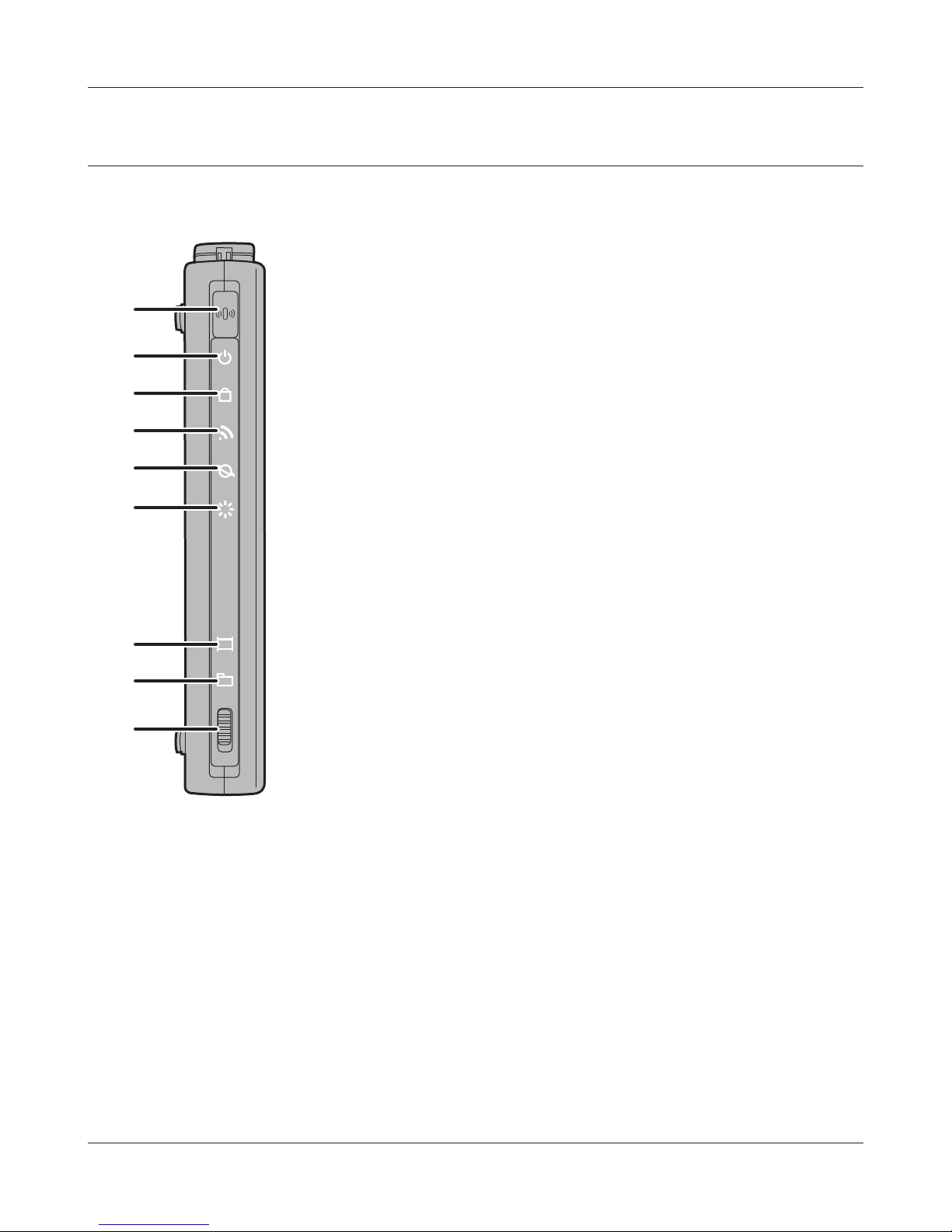
Chapter 1 Product Overview
Hardware Overview
Front Panel LEDs
1
1
2
3
4
5
6
7
8
9
2
3
AOSS Button
To initiate AOSS, hold down this button until the Security
LED ashes (about 1 second). Then, push or click the AOSS
button on your wireless client device to complete the
connection. Both devices must be powered on for this to
work.
Power LED (Green)
On: The AC adapter is connected.
O: The AC adapter is not connected.
Security LED (Amber)
Indicates security status.
O: AOSS or Encryption is not set.
On: AOSS/WPS activated; accessed to exchange
security keys.
Wireless security has been set.
2 blinks: AirStation is waiting for an AOSS or WPS security
key.
Blinking: AOSS/WPS error; failed to exchange security
keys.
Note: The Security LED is lit if an security key has been set.
4
Wireless LED (Green)
Indicates wireless LAN status.
Blinking: Wireless LAN is transmitting.
On: Wireless LAN is enabled but not active.
O: Wireless LAN is disabled.
5
Router LED (Green)
On: Router functionality is enabled.
O: Router functionality is disabled.
- 6 -
Page 8

Chapter 1 Product Overview
6
Diag LED (Red) This indicates the status of this unit depending on the number of blinks
per cycle.
Note: When the unit is rst turned on or restarted, the Diag LED will blink
for almost a minute during boot. This is normal.
Diag LED
status
2 blinks *
3 blinks *
4 blinks *
5 blinks IP address setting error Because the network addresses of both the Internet port (WAN
Continuously
blinking
Meaning Status
1
Flash ROM error Cannot read or write to the ash memory.
1
Ethernet (wired) LAN
error
1
Wireless LAN error Wireless LAN controller is malfunctioning.
Updating the rmware
*2
Saving settings
Initializing settings
Ethernet LAN controller is malfunctioning.
port) and the LAN port are the same, it is not possible to establish
communication. Change the LAN side IP address of this unit.
Updating the rmware.
Saving the settings.
Initializing the settings.
*1 Unplug the AC adapter from the wall socket, wait for a few seconds, and then plug it again. If the
light still ashes, please contact technical support.
*2 Never unplug the AC adapter while the Diag LED is blinking continuously.
Movie Engine On LED (Blue)
7
On: Movie Engine functionality is enabled.
Movie Engine O LED (Blue)
8
On: Movie Engine functionality is disabled.
Movie Engine Switch
9
On: Enables Movie Engine.
O: Disables Movie Engine.
- 7 -
Page 9

Chapter 1 Product Overview
Back Panel
ROUTER
ON
OFF
AUTO
USB
11
EJECT
USB
LAN
1
10
12
13
10
Router Switch
Switches router mode between enabled, disabled, and auto.
On: Router functionality is enabled (router mode).
O: Router functionality is disabled (bridge/AP
mode).
Auto: This switches between modes automatically
based on whether or not another router is
detected on the Internet port. The default setting
for this switch is Auto.
11
USB Eject Button
2
14
16
INTERNET
POWER
3
4
15
12
17
18
13
USB Port Connect the USB drive.
To dismount a USB hard drive, hold down this button until
the USB LED ashes (about 3 seconds). The USB drive can
then be unplugged safely.
USB LED (Blue)
On: The USB drive is connected.
O: No USB drive is connected.
Note: When this LED is blinking, the connected USB drive
cannot be used. Remove the connected USB drive. If
the LED continues to blink even after the USB drive is
removed, restart the AirStation.
Do not remove the USB drive or turn o the
AirStation while the USB LED is on.
14
LAN Port Connect your computer, hub, or other Ethernet devices to these ports.
This switching hub supports 10 Mbps,100 Mbps, and 1000 Mbps
connections.
15
LAN LED (Green)
On: An Ethernet device is connected.
Flashing: An Ethernet device is communicating.
- 8 -
Page 10
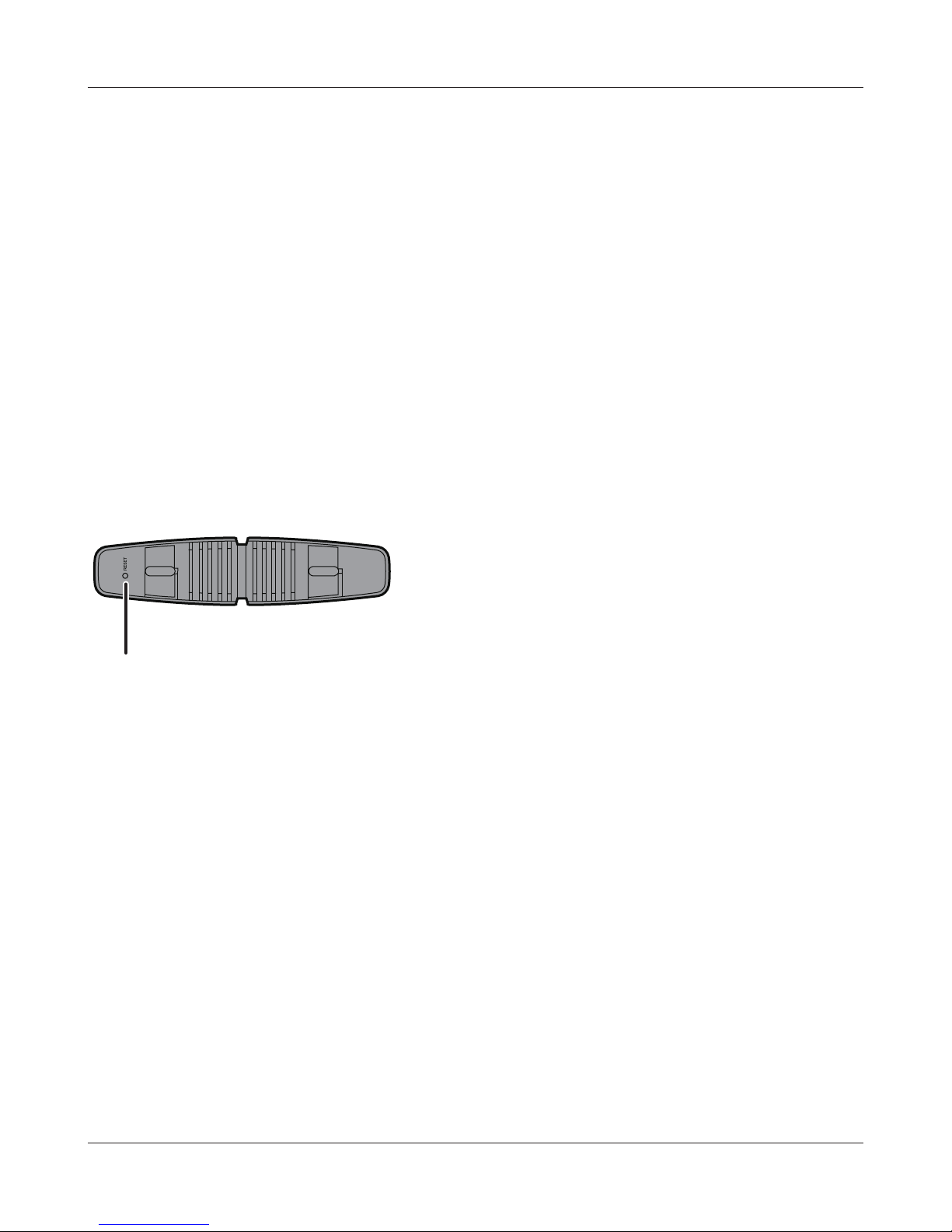
Chapter 1 Product Overview
16
Internet Port 10 Mbps, 100 Mbps, and 1000 Mbps connections are supported.
Note: In bridge/AP mode (router switch o), the Internet port becomes a
regular LAN port, for a total of 5 usable LAN ports.
17
Internet LED (Green)
On: The Internet port is connected.
Flashing: The Internet port is transmitting data.
18
DC Connector Connect the included AC adapter here.
Bottom
19
19
Reset Button To reset all settings, hold down this button until the Diag LED comes on
(about 3 seconds). Power must be on.
- 9 -
Page 11

Chapter 2 - Placing Your AirStation
Vertical Placement
If the AirStation is to be placed vertically, attach the stand as shown.
AOS S
ON
OFF
MOVIE
ENGINE
1
2
Horizontal Placement
The stand is not used if the AirStation is placed horizontally.
- 10 -
Page 12

Chapter 2 Placing Your AirStation
Wall Mounting
1
2
FRONT
To wall-mount the AirStation, attach
the stand to the wall with the two
screws (included).
8.6 cm
(~3.4 inches)
Snap the center of the AirStation to the stand
as shown.
FRONT
- 11 -
Page 13
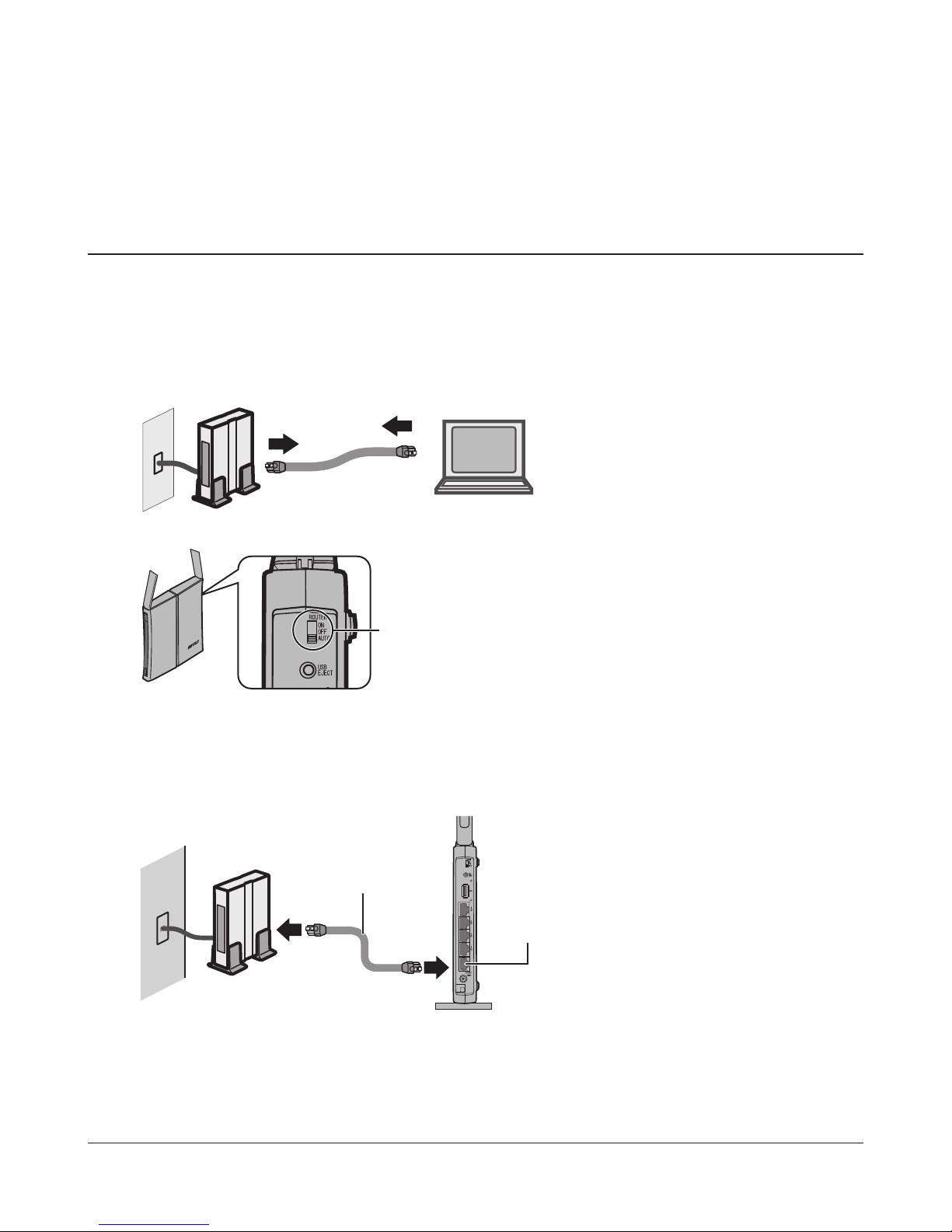
Chapter 3 - Installation
Initial Setup
To congure your AirStation, follow the procedure below.
1
2
3
4
Verify that you can connect to the internet without the AirStation, then turn o your modem
and computer.
2) disconnect
OFF
modem computer
Unplug the LAN cable which connects
your computer and modem.
Make sure the mode switch on the back of
the AirStation is in the “auto” position.
Conrm that the
switch is positioned to
[AUTO].
Plug one end of the LAN cable into your modem and the other end to the AirStation’s
Internet (WAN) port. Turn on the modem.
modem
1) connect
LAN cable
2) connect
Internet
port
AirStation
- 12 -
Page 14

Chapter 3 Installation
5
6
Connect your computer to one of the AirStation’s LAN ports with the LAN cable.
AirStation
1) connect
2) connect
LAN cable
OFF
computer
Turn on the AirStation, wait one minute, then turn on your computer.
AirStation
7
power outlet
1) Connect the power supply
Once your computer has booted, the AirStation’s LEDs should be lit as described below:
Power Green LED on.
Wireless Green LED on or blinking.
Router Green LED on or o depending on your network.
Diag O
LAN Green LED on or blinking.
Internet Green LED on or blinking.
For LED locations, refer to chapter 1.
- 13 -
Page 15

Chapter 3 Installation
8
Launch a web browser. If the home screen is displayed, setup is complete.
If username and password elds are displayed, enter “admin” for the username and
“password” for the password, then click [OK]. Step through the wizard to complete setup.
You’ve completed initial setup of your AirStation. Refer to Chapter 4 for advanced settings.
- 14 -
Page 16

Chapter 3 Installation
Changing Firmware
To change between the professional rmware (dd-wrt) and the user-friendly rmware, follow the
steps below.
1
2
3
Open the conguration Interface of the AirStation.
To replace the professional rmware with the user-friendly rmware, click [Administration] >
[Firmware Upgrade].
To replace the user-friendly rmware with the professional rmware, go to [Easy Setup] and
click [Update AirStation Firmware].
Click [Browse...] to select the rmware le, and click [Upgrade] or [Apply].
Note: The rmware les are contained in the “Firmware” folder of the utility CD.
Professional rmware (dd-wrt) update screen:
- 15 -
Page 17

Chapter 3 Installation
User-friendly rmware update screen:
- 16 -
Page 18

Chapter 4 - Conguration
The web-based conguration tool lets you change advanced settings for the AirStation. Don’t
change these settings unless you know what you’re doing.
Accessing the Web-based Conguration Interface
To congure the AirStation’s advanced settings manually, log in to the web-based conguration
interface as shown below.
1
2
3
Launch a web browser.
Enter the AirStation’s LAN-side IP address in the
address eld and press the Enter key.
Note: · The AirStation’s default LAN-side IP address depends on the position of the mode switch.
In router mode: 192.168.11.1
In bridge mode: 192.168.11.100
Note: If the router switch is set to auto and the unit is in bridge mode, then the AirStation’s IP
address was assigned by an external DHCP server.
· If you changed the IP address of the AirStation, then use the new IP address.
Enter “admin” for the username and
“password” for the password and click [OK].
Note: If you forget your password, hold down the
Reset Button (page 9) to initialize all settings.
Note that all other settings will also revert to
their default values.
- 17 -
Page 19

Chapter 4 Conguration
4
This is the conguration
interface, where most
AirStation settings can be
congured.
Help is always displayed on
the right side of each screen.
Refer to the Help screens for
more information on using the
conguration interface.
- 18 -
Page 20
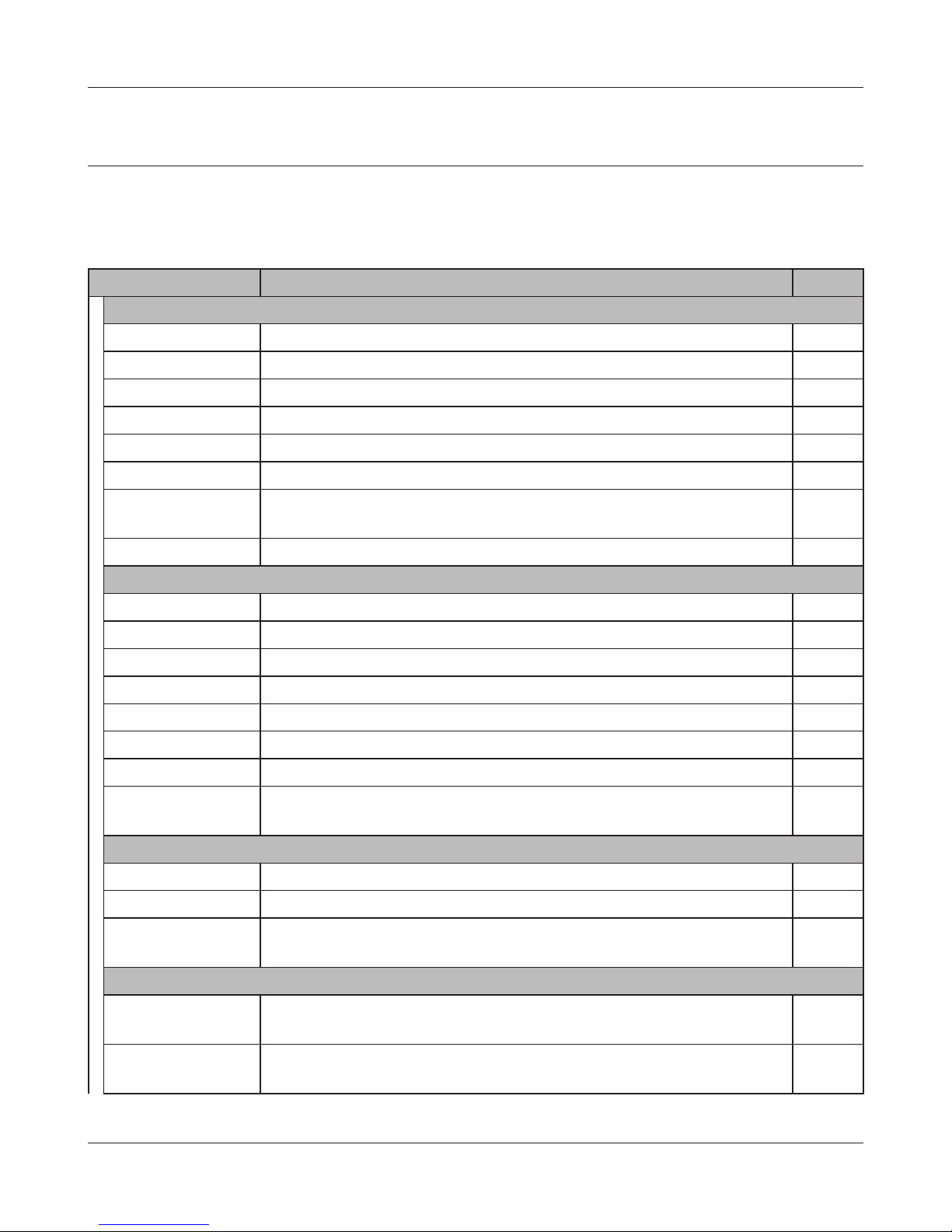
Chapter 4 Conguration
Conguration Interface Menus in Router Mode
The menu structure for the AirStation in router mode is as follows. Please refer to the pages listed at
right for explanations of each item.
Main screen Descriptions Page
WAN/LAN
Internet Congure Internet side port and settings. Page 25
PPPoE PPPoE settings (DSL login). Page 26
DDNS DNS settings. Page 29
VPN Server VPN server settings. Page 31
LAN LAN side port conguration. Page 33
DHCP DHCP lease settings. Page 35
NAT Network address translation settings, used to connect LAN side devices
to the Internet.
Routing Congure the AirStation’s IP communication route. Page 37
Wireless
WPS WPS settings and status. Page 38
Basic Congure basic wireless settings. Page 39
Advanced Congure advanced wireless settings. Page 42
WMM Set priorities for Wireless Multimedia Extensions (Wi-Fi Multimedia). Page 43
MAC Filter Limit access to specic devices. Page 45
WDS Congure communication between AirStations. Page 46
AOSS AOSS (AirStation One-touch Secure System) settings and status. Page 48
Multicast Control Congure limits on sending unnecessary multicast packets to the
wireless LAN port.
Firewall
Firewall Protect your computer from outside intruders. Page 51
IP Filter IP lters for packets passing through the LAN side and the Internet side. Page 53
VPN
Passthrough
Congure IPv6 passthrough, PPPoE passthrough, and PPTP passthrough. Page 54
Page 36
Page 50
Games/Apps
Port Forwarding Congure port translation and exceptions for games and other
programs.
DMZ Congure a destination to transfer communication packets without a
LAN side destination.
Page 55
Page 56
- 19 -
Page 21

Chapter 4 Conguration
UPnP Congure UPnP (Universal Plug and Play). Page 57
QoS Congure priority for packets that require a guaranteed data ow. Page 58
Movie Engine Congure options for the Movie Engine feature. Page 60
NAS
Disk Management View the status and congure of attached USB disks. Page 62
Shared Folder Set the USB disk to use as shared folders. Page 64
Users Congure users to access shared folders. Page 66
Sharing Congure shared folder access. Page 67
WebAccess Congure Web Access. Page 68
Media Server Congure a Media Server. Page 70
BitTorrent Congure a BitTorrent client. Page 71
Admin
Name Congure the AirStation’s name. Page 73
Password Congure the AirStation’s login password for access to the conguration
Page 74
interface.
Time/Date Congure the AirStation’s internal clock. Page 75
NTP Congure the AirStation to synchronize with an NTP server to
Page 76
automatically set the AirStation’s internal clock.
ECO Congure the AirStation’s ECO Mode. Page 77
Network-USB Congure Network-USB from this screen. Page 79
Access Congure access restrictions to the AirStation’s conguration interface. Page 80
Log Congure a syslog server to manage the AirStation’s logs. Page 81
Save/Restore Save or restore the AirStation’s conguration from a conguration le. Page 82
Initialize/Restart Initialize the AirStation or reboot it. Page 83
Update Update the AirStation’s rmware. Page 84
Diagnostic
System Info View current system information for the AirStation. Page 85
Logs Check the AirStation’s logs. Page 87
Packet Info View all packets transferred by the AirStation. Page 88
Client Monitor View all devices currently connected to the AirStation. Page 89
Ping Test the AirStation’s connection to other devices on the network. Page 90
Logout
Click this to log out of the AirStation’s conguration interface.
Manuals & Utilities
Click this to display download pages for Manuals and Utilities.
- 20 -
Page 22
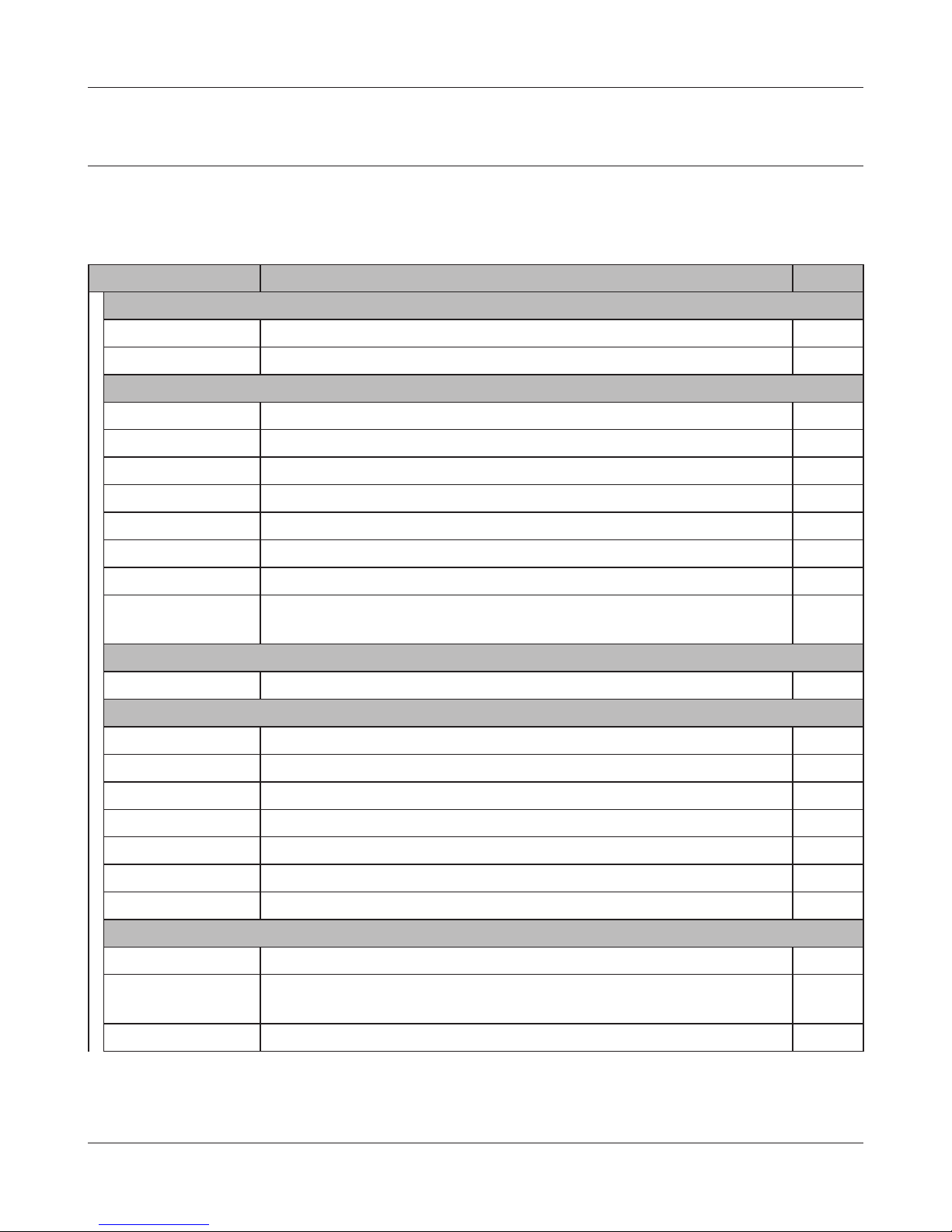
Chapter 4 Conguration
Conguration Interface Menus in Bridge Mode
The menu structure in bridge mode is as follows. Please refer to the pages listed at right for
explanations of each item.
Main screen Descriptions Page
LAN Cong
LAN Congure LAN side ports and devices. Page 33
Routing Congure the AirStation’s IP communication route. Page 37
Wireless
WPS WPS settings and status. Page 38
Basic Congure basic wireless settings. Page 39
Advanced Congure advanced wireless settings. Page 42
WMM Set priorities for Wireless Multimedia Extensions (Wi-Fi Multimedia). Page 43
MAC Filter Limit access to specic devices. Page 45
WDS Congure communication between AirStations. Page 46
AOSS AOSS (AirStation One-touch Secure System) settings and status. Page 48
Multicast Control Congure limits on sending unnecessary multicast packets to the
wireless LAN port.
QoS
Movie Engine Congure options for the Movie Engine feature. Page 60
NAS
Disk Management View the status and congure of attached USB disks. Page 62
Shared Folder Set the USB disk to use as shared folders. Page 64
Users Congure the name to access shared folders. Page 66
Sharing Congure the name to access shared folders. Page 67
WebAccess Set to use the Web Access function. Page 68
Media Server Set to use the Media Server function. Page 70
BitTorrent Set to use the BitTorrent function. Page 71
Admin
Name Congure the AirStation’s name. Page 73
Page 50
Password Congure the AirStation’s login password for access to conguration
interface.
Time/Date Congure the AirStation’s internal clock. Page 75
Page 74
- 21 -
Page 23

Chapter 4 Conguration
NTP Congure the AirStation to synchronize with an NTP server to
Page 76
automatically set the AirStation’s internal clock.
ECO Congure ECO Mode. Page 77
NTPetwork-USB Congure Network-USB from this screen. Page 79
Access Congure access restrictions to the AirStation’s conguration interface. Page 80
Log Check the AirStation’s logs. Page 81
Save/Restore Save or restore the AirStation’s conguration from a conguration le. Page 82
Initialize/Restart Initialize the AirStation or reboot it. Page 83
Update Update the AirStation’s rmware. Page 84
Diagnostic
System Info View current system information for the AirStation. Page 85
Logs Check the AirStation’s logs. Page 87
Packet Info View all packets transferred by the AirStation. Page 88
Client Monitor View all devices currently connected to the AirStation. Page 89
Ping Test the AirStation’s connection to other devices on the network. Page 90
Logout
Click this to log out of the AirStation’s conguration interface.
Manuals & Utilities
Click this to display download pages for Manuals and Utilities.
- 22 -
Page 24

Chapter 4 Conguration
Setup
Setup is the home page of the conguration interface. You can verify settings and the status of the
AirStation here.
Parameter Meaning
WAN/LAN Displays the conguration screen for the Internet port and LAN
Wireless Click this button to display the conguration screen for wireless
Firewall Click this button to display the conguration screen for security.
Games/Apps Click this button to display the conguration screen to open ports
ports.
settings.
for games and applications.
- 23 -
Page 25

Chapter 4 Conguration
Parameter Meaning
NAS Click this button to display the conguration screen for NAS
settings.
Admin Click this button to display the conguration screen for
administration settings.
Diagnostic Click this button to display the status of the AirStation.
Easy Setup Enables you to easily congure the AirStation’s network settings
automatically.
Mode This indicates the operation mode of the AirStation.
Internet Connection Displays WAN-side system information for the AirStation.
Check Connection Click this button to check if the AirStation is connected to the
Internet properly.
Refresh Click this button to refresh the current screen.
Wireless Displays the current wireless settings.
AOSS Setup Click this button to display the AOSS conguration screen.
WPS Setup Click this button to display the WPS conguration screen.
ECO Mode This indicates the operating status of ECO Mode.
Network Services Displays the list of the network devices for which information is
provided from the network on the LAN-side.
Media Server Displays the status of the media server.
Download Manager Displays the list of BitTorrent les downloading.
Language Enables you to select the language you use.
Logout Log out of the conguration interface. If the AirStation does not
communicate for 5 minutes, it will log out automatically.
Link to Manuals & Utilities Click to display download pages for Manuals and Utilities.
- 24 -
Page 26

Chapter 4 Conguration
WAN/LAN
Internet
Congure the WAN-side port (“Internet port”).
Parameter Meaning
Method of Acquiring IP Address Specify how the WAN-side IP address is obtained.
Default Gateway Congure an IP address for the default gateway.
DNS Name Server Adress Specify an IP address for the DNS server.
Internet MAC Address Congure the Internet side MAC address.
MTU Size of Internet Port Congure the MTU value of the Internet port. Values of 578 to 1500
Note: Conguring an improper MAC address may make the AirStation
unusable. Change this setting at your own risk.
bytes may be entered.
- 25 -
Page 27
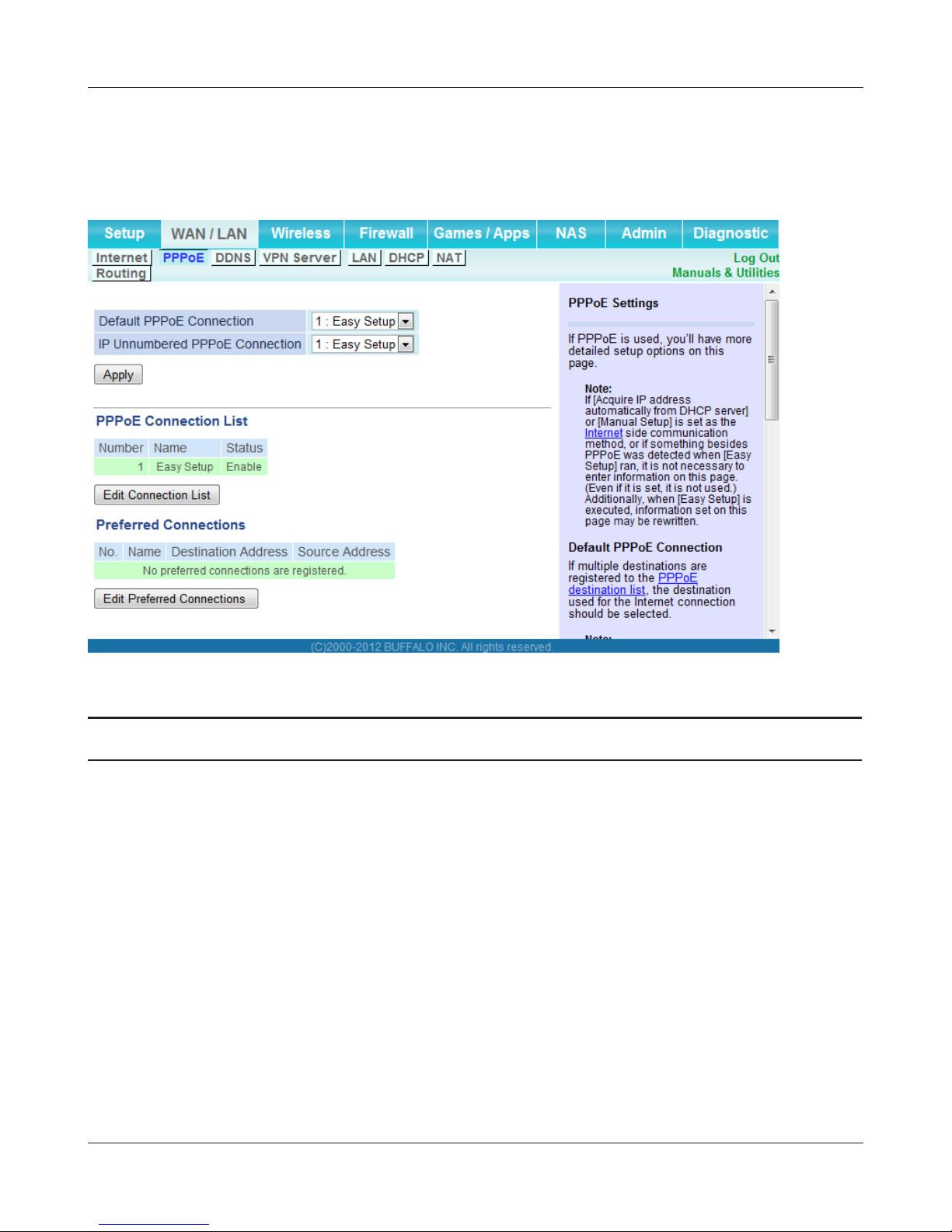
Chapter 4 Conguration
PPPoE
Congure PPPoE settings.
Parameter Meaning
Default PPPoE Connection If you have registered multiple connection destinations in the
PPPoE Connection List, connection destinations selected here
have priority. You need to congure the route to which PPPoE is
connected to if you don’t use the default settings.
IP Unnumbered PPPoE Connection Select the destination from the PPPoE Connection List which is
used when “Use IP Unnumbered” is chosen for the Method of
Acquiring IP Address (page 25).
PPPoE Connection List Edit PPPoE destination. You can register up to 5 sessions.
Edit Connection List Click this button to edit destination settings.
- 26 -
Page 28

Chapter 4 Conguration
Parameter Meaning
PPPoE Connection No. This is displayed when [Edit Connection List] is clicked.
Name of Connection
Enter the name to identify the connected destination. You may
enter up to 32 alphanumerical characters and symbols.
Username
Enter the username specied by your ISP for PPPoE certication.
You may enter up to 64 alphanumerical characters and symbols.
Password
Enter the password specied by your ISP for PPPoE certication.
You may enter up to 64 alphanumerical characters and symbols.
Service Name
Fill in this eld only if your ISP species a Service Name. Leave
blank otherwise. You may enter up to 64 alphanumerical
characters and symbols.
Connection Type
Species the timing for the AirStation to connect to your
provider.
Automatic Disconnection
Set time to disconnect after communication is stopped when
the connection method is set to [Connection on Demand] or
[Manual]. You can enter up to 1440 minutes.
Authorization
Congure an authorization method with a provider.
MTU Size
Congure the MTU size for PPPoE. Values of 578 to 1492 bytes
may be entered.
MRU Size
Congure MRU (Maximum Receive Unit) for PPPoE. Values of 578
to 1492 may be entered.
Keep Alive
If Keep Alive is enabled, then the AirStation will issue an LCP
echo request once a minute in order to maintain the connection
with the PPPoE. If the server does not respond for more than
6 minutes, the line is recognized as disconnected and the
AirStation will terminate the connection. Enabled by default.
- 27 -
Page 29

Chapter 4 Conguration
Parameter Meaning
Preferred Connections Displays information you have set regarding to the connection
destination route.
Edit Preferred Connections Click to edit the connection destination route settings.
Preferred PPPoE Connection Click [Edit Preferred Connections] to display.
Name
This will be the name of the connection in the PPPoE connection
list.
Destination Address
The AirStation will always use this connection to send data to this
address.
Source Address
The AirStation will always use this connection to receive data
from this address.
- 28 -
Page 30

Chapter 4 Conguration
DDNS
Congure Dynamic DNS settings. Many settings are only available when the appropriate Dynamic
DNS service is enabled.
Parameter Meaning
Dynamic DNS Service Select a provider (DynDNS or TZO) for Dynamic DNS.
Username Enter the Dynamic DNS username. You may enter up to 64
alphanumerical characters and symbols.
Password Enter the Dynamic DNS password. You may enter up to 64
alphanumerical characters and symbols.
Hostname Enter the Dynamic DNS hostname. You may enter up to 255
alphanumerical characters, hyphens, and periods.
Email Address Enter the email address which is registered to the Dynamic DNS
service. You may enter up to 64 alphanumerical characters and
symbols.
TZO Key Enter the TZO Key which is registered to the Dynamic DNS service.
You may enter up to 64 alphanumerical characters and symbols.
Domain Name Enter the domain name which is registered to the Dynamic DNS
service. You may enter up to 255 alphanumerical characters,
hyphens, and periods.
- 29 -
Page 31

Chapter 4 Conguration
Parameter Meaning
IP Address Update Period Species the period to notify the dynamic DNS service provider of
the current IP address. For DynDNS, set it between 0 and 35 days.
For TZO, set it between 0 and 99 days. If 0 (zero) days is set, no
periodic update is performed.
Internet-Side IP Address The WAN-side IP address of the AirStation’s Internet port. This
address is sent to the dynamic DNS service provider.
Domain Name The domain name assigned by the dynamic DNS Service provider.
The AirStation can be accessed from the Internet using this domain
name.
Status Display the status of dynamic DNS service.
- 30 -
Page 32

Chapter 4 Conguration
VPN Server
Congure the VPN server.
- 31 -
Page 33

Chapter 4 Conguration
Parameter Meaning
Auto Input Click to generate a random IP address.
LAN Side IP Address
DHCP Server
Set a LAN side IP address and subnet mask.
Enable or disable the DHCP server, which assigns IP addresses
automatically.
DHCP IP Address Pool
Congure the range of IP addresses to be assigned by the DHCP
server and IP addresses to be excluded from that range. Values
from 1-256 may be entered.
PPTP Server
Authorization Type
Enable to use a PPTP server.
Select the authentication method for PPTP connection.
Server IP Address Select the server IP address.
Client IP Address Select the IP address range.
DNS Server IP Address Choose the IP address for the DNS server.
WINS Server IP Address Choose the IP address for the WINS server.
MTU/MRU Value Congure MTU (Maximum Transmission Unit) / MRU (Maximum
Receive Unit) between 578 and 1500 which is used during
transmission on PPTP.
Edit PPTP User List Click to edit user information.
Add new user Click [Edit PPTP User List] to display.
Advanced Settings Username
Enter the username to connect to the PPTP server. You may enter
up to 16 alphanumerical characters and symbols.
Password
Enter the password to connect to the PPTP server. You may enter
up to 16 alphanumerical characters and symbols.
Method of Acquiring IP Address
Select the method to be used to assign the IP address is assigned
to the PPTP client.
PPTP User List Displays the PPTP connection user information.
- 32 -
Page 34

Chapter 4 Conguration
LAN
Congure LAN-side and DHCP Server settings.
Parameter Meaning
LAN Side IP Address By default, the LAN side IP address is 192.168.11.1 with subnet
mask 255.255.255.0. You may change it here.
DHCP Server
Router Mode only
DHCP IP Address Pool
Router Mode only
LAN Side IP Address
(For IP Unnumbered)
Router Mode only
Advanced Settings
Router Mode only
Lease Period
Router Mode only
Enable or disable the DHCP server, which assigns LAN-side IP
addresses automatically.
Congure the range of IP addresses to be assigned by the DHCP
server and IP addresses to be excluded from that range. Values
from 1-256 may be entered.
Set an IP unnumbered LAN side IP address.
Note: A PC with a normal LAN side IP address and a PC with an IP
Unnumbered IP address cannot communicate each other.
Check [Display] to display DHCP server advanced settings options.
Set the eective period of an IP address assigned by the DHCP
server. Up to 999 hours may be entered.
Default Gateway
Router Mode only
Set the default gateway IP address for the DHCP server to issue to
clients.
- 33 -
Page 35

Chapter 4 Conguration
Parameter Meaning
DNS Servers
Router Mode only
WINS Server
Router Mode only
Domain Name
Router Mode only
Default Gateway
Bridge Mode only
DNS Server Address
Bridge Mode only
Set the DNS server IP address for the DHCP server to issue to
clients.
Set the WINS server IP address for the DHCP server to issue to
clients.
Set the domain name for the DHCP server to issue to clients. You
may enter up to 64 alphanumerical characters, hyphens, and
periods.
Set the default gateway IP address.
Set the DNS server IP address.
- 34 -
Page 36

Chapter 4 Conguration
DHCP
Congure DHCP Exceptions.
Parameter Meaning
IP Address Enter an IP address to lease manually. The IP address should be
from the same subnet as the DHCP scope, but not be within the
range that DHCP is assigning to other devices.
MAC Address Enter the MAC address which identies the client.
Current DHCP Clients Displays information for current leases. An IP address which is
leased automatically can be changed to manual leasing by clicking
[Manual Assignment].
- 35 -
Page 37

Chapter 4 Conguration
NAT
Congure network address translation settings. This enables LAN-side devices to communicate with
the Internet.
Parameter Meaning
Address Translation Enable to use NAT (network address translation).
Log Output of Deleted Packets Enable to log deleted packets (such as errors) during address
translation.
- 36 -
Page 38

Chapter 4 Conguration
Routing
Congure the AirStation’s IP communication route.
Parameter Meaning
Destination Address Adds a destination IP address and subnet mask to a routing table.
Gateway Adds a gateway address to a routing table.
Metric The metric is the maximum number of router hops a packet may
take on the way to its destination address. Values between 1 and 15
may be entered. The default value is 15.
Routing Manual entries will appear here after being added.
- 37 -
Page 39

Chapter 4 Conguration
Wireless
WPS
WPS Status and Settings.
Parameter Meaning
WPS Enable to use WPS automatic conguration.
External Registrar Enable to accept congure requests from other WPS devices.
AirStation PIN Displays the PIN code of the AirStation. Clicking [Generate PIN]
Enrollee PIN Enter the PIN code for the other wireless device and click [OK].
WPS status Displays “congured” if all available wireless bands are
Note: Congure requests will not be accepted if AOSS is in use.
will generate a new PIN code. This code can be entered into other
wireless devices that support WPS.
congured. Displays “uncongured” if at least one wireless band is
uncongured.
- 38 -
Page 40

Chapter 4 Conguration
Basic
The screen to congure a basic wireless settings.
Parameter Meaning
Wireless Radio Determines whether to allow wireless communication. If this is
unchecked, then no wireless connections will be allowed.
Wireless Channel Sets a channel (a range of frequencies) for wireless connections.
With auto-channel selected, the AirStation will automatically use
the best available channel.
300 Mbps Mode 300 Mbps mode uses twice the normal frequency range, 40
MHz instead of 20 MHz. In uncongested areas this can increase
performance. To use 300 Mbps mode, set the bandwidth to 40 MHz
and choose an extension channel.
Note: If auto-channel is selected, then the extension channel is set
automatically.
- 39 -
Page 41

Chapter 4 Conguration
Parameter Meaning
Broadcast SSID If [Allow] is checked, then the AirStation will respond to SSID
searches from wireless devices by broadcasting its SSID. If [Allow] is
unchecked, then the AirStation ignores SSID searches from wireless
devices.
Allow multiple SSIDs
Use Single SSID
Clicking [Allow multiple SSIDs] will enable Multi Security, allowing
the use of multiple SSIDs, each with dierent wireless security
settings. Clicking [Use Single SSID] will disable Multi Security.
The AirStation will then allow one SSID and one type of wireless
security.
Note: When using Multi Security, enable at least one of the following:
SSID1, SSID2, or SSID3.
SSID1 Multi Security SSID1 can use WPA-PSK-TKIP or WPA/WPA2-Mixed for
wireless security.
SSID2 Multi Security SSID2 can use WPA-PSK-AES for wireless security.
SSID3 Multi Security SSID3 can use WEP for wireless security.
Separate Feature When enabled, wireless devices connected to the AirStation can
communicate only with the Internet side, not with each other.
SSID Set SSID using 1 - 32 alphanumeric characters.
Wireless Authentication Species an authentication method used when connecting to a
wireless device.
- 40 -
Page 42

Chapter 4 Conguration
Parameter Meaning
Wireless Encryption You may use any of the following types of encryption:
No encryption
Data is transmitted without encryption. With this setting, anyone
within range can connect to your wireless network and might
be able to access data on the network. Not recommended for
anyone with private data that needs to be kept secure. [No
encryption] can be selected only when [No authentication] is
selected for wireless authentication.
WEP
WEP is a common encryption method supported by most
devices. WEP can only be selected when wireless authentication
is set to [No authentication]. Note that WEP’s encryption is weak,
and networks protected with WEP are not much more secure
than those with no encryption at all. Not recommended for
anyone with private data that needs to be kept secure.
TKIP
TKIP is an encryption method which is more secure than WEP, but
slower.
TKIP can be selected only when WPA-PSK or WPA2-PSK is selected
for Wireless authentication.
AES
AES is more secure than TKIP, and faster.
AES can be selected only when WPA-PSK or WPA2-PSK is selected
for wireless authentication.
TKIP/AES mixed mode
TKIP/AES mixed mode allows both TKIP and AES authentication
and communication. This is no more secure than TKIP alone, but
more convenient for some users. TKIP/AES mixed mode can be
selected only when WPA/WPA2 mixed mode - PSK is selected for
wireless authentication.
WPA-PSK (Pre-Shared Key) A pre-shared key or passphrase is the password for your wireless
connections. There are two dierent formats for a pre-shared
Use 8 to 63 alphanumeric characters (case-sensitive) for an ASCII
key.
passphrase, or use 64 alphanumeric characters (0 to 9 and a to f, not casesensitive) for a hexadecimal passphrase.
Rekey Interval Set the update interval for the encryption key between 0 and 1440
(minutes).
- 41 -
Page 43

Chapter 4 Conguration
Parameter Meaning
Set up WEP encryption key A WEP encryption key (passphrase) may have two dierent formats.
ASCII passphrase may use either 5 or 13 alphanumeric characters
An
(case-sensitive). A hexadecimal passphrase may use either 10 or 26
alphanumeric characters (0 to 9 and a to f, not case-sensitive).
Advanced
Congure advanced wireless settings.
Parameter Meaning
Multicast Rate Set the communication speed of multi-cast packets.
DTIM Period Set the beacon responding interval (1 -255) for which the AirStation
Privacy Separator If enabled, the Privacy Separator blocks communication between
responds to a wireless device. This setting is eective only when
power management is enabled for the wireless device.
wireless devices connected to the AirStation. Wireless devices will
be able to connect to the Internet but not with each other. Devices
that are connected to the AirStation with wired connections will
still be able to connect to wireless devices normally.
- 42 -
Page 44

Chapter 4 Conguration
WMM
Set priorities for specic communications.
- 43 -
Page 45

Chapter 4 Conguration
Parameter Meaning
WMM-EDCA Parameters You don't usually need to change these settings. Using the default
settings is recommended.
Priority
The following priorities may be applied to individual
transmission packets: (Highest) 8, (High) 4, (Normal) 2, and
(Low) 1. From the queue, these packets are processed in order of
priority.
CWmin, CWmax
The maximum and minimum value of the contention window.
The contention window is used in the frame collision avoidance
structure performed in IEEE802.11, and generally, the smaller the
value in the window, the higher the probability that the queue
obtains the right to send.
AIFSN
The interval to send frames. The unit of the AIFSN is a slot, just as
the window dened by CWmin and CWmax is. The smaller the
interval of sending frames, the faster the algorithm can restart.
As a result, the priority of the queue is higher.
TXOP Limit
The period of time that the queue can use after obtaining the
right to send. The unit is 32 ms. The longer this time, the more
frames can be sent per right to send. However, the queue may
interfere with other packet transmissions. If TXOP Limit is set to 0
(zero), only one frame can be sent per right to send.
Admission Control
Restricts new frames from interfering with a previous queue. New
packets are prioritized lower until a queue of them is collected. As
the new queue accumulates more packets, its priority increases.
- 44 -
Page 46

Chapter 4 Conguration
MAC Filter
Restrict access to specic wireless devices.
Parameter Meaning
Enforce MAC Filtering Enable to restrict wireless connections to devices with registered
MAC addresses.
Registration List Displays the MAC addresses of registered devices which are
permitted to connect wirelessly.
Edit Registration List Adds a wireless device to the list of permitted devices.
MAC Addresses to be Registered Enter a MAC address of a wireless device to permit to connect to
the AirStation. Click [Register] to add that MAC address to the list.
List of all clients that are associated
with this AirStation
Display the list of all MAC addresses of wireless devices connected
to the AirStation.
- 45 -
Page 47

Chapter 4 Conguration
WDS
WDS bridging allows communication between AirStations.
Parameter Meaning
WDS Check to use WDS bridging.
Specify Master/Slave Dene this AirStation's role in a WDS bridge.
Master
This AirStation will be the master in a WDS bridge. It will have the
Internet connection, and other AirStations in the bridge will be
connected through this AirStation.
Slave
Slave AirStations are connected to the master AirStation.
Auto
Automatically switches between Master and Slave modes
depending on the surrounding network.
If an AirStation works as a router, it will automatically be set as a
master.
If the AirStation works as a bridge and a DHCP server exists
in the network, it will automatically be set as a master . If the
AirStation works as a bridge and no DHCP server is available, it
will automatically be set as a slave.
- 46 -
Page 48

Chapter 4 Conguration
Parameter Meaning
SSID Congure the Master AirStation's SSID.
Search Click to search for other AirStations' SSIDs.
Wireless Authentication Congure authentication method for the master AirStation
Encryption Choose encryption type for the master AirStation.
WPA-PSK (Pre-shared key) Set the master AirStation's Encryption key.
Notes: Two AirStation can be connected per one master AirStation.
The slave AirStation is allowed to connect to another slave AirStation as lower slave AirStation.
The lower slave AirStation is not allowed to connect to another slave AirStation.
The slave AirStation is not allowed to communicate with the lower slave AirStation or client
adapters when it is not connected to a master AirStation.
Master
Slave 1
Slave 2 Slave 3
- 47 -
Page 49

Chapter 4 Conguration
AOSS
AOSS Status and Settings.
- 48 -
Page 50

Chapter 4 Conguration
Parameter Meaning
Initiates AOSS automatic wireless conguration. Click this, then
press or click the AOSS button on your AOSS-compatible wireless
client. Repeat for additional AOSS clients.
Click this button to disconnect AOSS connections.
Note: If AOSS connections are disconnected, the SSID and encryption keys
will be restored to their last settings from before AOSS was used.
Exclusive SSID for WEP You may allow a separate SSID specically for WEP connections. If
“disabled” is selected, then clients will not be able to connect with
WEP.
Encryption level expansion Expands security method from TKIP to WPA/WPA2-PSK-mixed
mode.
Dedicated WEP SSID isolation Set a separate SSID and network segment specically for WEP
connections. Devices connected with WEP will not be able
to communicate with devices connected using AES/TKIP. All
connected devices will be able to communicate with the internet.
Allow WEP for Game Console Only When enabled, the AirStation allows wireless devices to connect
with 64-bit or 128-bit WEP.
AOSS Button on the AirStation Unit Uncheck to disable the physical AOSS button on the AirStation.
Current Encryption Information
(AOSS connection only)
Displays the encryption type, SSID, and encryption key congured
by AOSS.
Random Click to enter random values for SSID, encryption key, and other
settings.
KEY base Click to return the SSID, encryption key, and other wireless settings
to the values on the Setup Card.
Reset Click to return the SSID, encryption key, and other wireless settings
to their previous values.
AOSS Client Information
* Displays AOSS clients connected to the AirStation and information
of the devices which are wirelessly communicated.
AOSS Ethernet Converter
Information
* Only displayed if there are AOSS
Connections
*
Displays information about Ethernet converters connected to the
AirStation via AOSS.
- 49 -
Page 51

Chapter 4 Conguration
Multicast Control
Congure restrictions on unnecessary multicast packets sent to the wireless LAN port.
Parameter Meaning
Snooping If enabled, snooping supervises multicast administrative packets
such as IGMP and restricts unnecessary multicast transfers to wired
or wireless ports.
Multicast Aging Time Set the time to hold the data from multicast snooping in the range
of 1 to 3600 (seconds). Enter a value bigger than the IGMP/MLD
query interval.
- 50 -
Page 52

Chapter 4 Conguration
Firewall
Firewall
Congure the AirStation’s rewall.
Parameter Meaning
Log Output Enable to output a log of rewall activity.
Basic Rules Enable to use any of the quick lters. Precongured quick lters
include:
Prohibit NBT and Microsoft-DS routing
Enabling this blocks communication using these protocols from
the WAN side to the LAN side or from the LAN side to the Internet.
You can congure this with PPPoE if you select [Use PPPoE client]
or [Use IP unnumbered] in Method of Acquiring IP address (page
25), or if Easy Setup identied a PPPoE connection during setup.
- 51 -
Page 53

Chapter 4 Conguration
Parameter Meaning
Reject ident Requests
Enabling this option will answer IDENT requests from the Internet
side with corresponding rejection packets. Enable this option if
you experienced slow transfer speeds for network applications
such as mail, ftp or web browsing. If you have congured transfer
of IDENT requests to the LAN side computer in the address
translation settings (DMZ or TCP port 113), then that setting has
higher priority, and overrides this setting.
Block ping from Internet
If this is enabled, the AirStation will not respond to pings from the
Internet side. You can congure this with PPPoE if you select [Use
PPPoE client] or [Use IP unnumbered] in Method of Acquiring IP
address (page 25), or if Easy Setup identied a PPPoE connection
during setup.
- 52 -
Page 54

Chapter 4 Conguration
IP Filter
Edit IP lters.
Parameter Meaning
Log Output If enabled, IP lter activity is saved to a log.
Operation Specify how to process target packets.
Direction Specify the transmission direction of target packets.
IP Address Specify the sender's IP address and receiver's IP address of the
Protocol Select a protocol for target transmission packet.
IP Filter Display the list of IP lters which have been registered.
target packets.
- 53 -
Page 55

Chapter 4 Conguration
VPN Passthrough
Congure IPv6 passthrough, PPPoE passthrough, and PPTP passthrough.
Parameter Meaning
IPv6 Passthrough Enable to use IPv6 Passthrough for address translation.
PPPoE Passthrough Enable to use PPPoE bridging. PPPoE bridging lets you
automatically obtain an IP address from your provider for your LANside computer using the PPPoE protocol because PPPoE packets
can pass between the Internet and LAN.
PPTP Passthrough Enable to use PPTP passthrough for address translation.
- 54 -
Page 56

Chapter 4 Conguration
Games/Apps
Port Forwarding
Congure port translation.
Parameter Meaning
Group Specify a group name for a new rule to belong to. Select [New
Internet Side IP Address Enter the Internet side IP address (before translation) for the port
Protocol Select the Internet side protocol (before translation) for the port
Group] and enter the new group name in the Group Name
eld to create a new group. A group name can include up to 16
alphanumeric characters.
translation table entry.
translation table entry.
- 55 -
Page 57

Chapter 4 Conguration
Parameter Meaning
LAN Side IP Address Enter the LAN side IP address (after translation) for the port
translation table entry.
LAN Side Port Select the LAN side (after translation) port number (1 - 65535) for
the port translation table entry.
Forwarded Ports Shows current entries in the port translation table.
DMZ
Congure a destination to transfer communication packets without a LAN side destination to.
Parameter Meaning
IP Address of DMZ Enter the IP address of the destination to which packets which are
not routed by a port translation table are forwarded.
Note: RIP protocol packets (UDP port number 520) will not be
forwarded.
- 56 -
Page 58

Chapter 4 Conguration
UPnP
Congure UPnP (Universal Plug and Play).
Parameter Meaning
UPnP Enable or disable Universal Plug and Play (UPnP) functionality.
- 57 -
Page 59

Chapter 4 Conguration
QoS
Congure the priority of packets sent to the Internet.
Parameter Meaning
QoS for transmission to the Internet Determine whether or not to prioritize packets sent to the Internet.
Check this box to enable QoS.
Uplink Bandwidth Specify the upstream bandwidth in kbps from the AirStation to the
Internet side.
Enable Enable or disable this entry.
Application Name Enter an application name. Names may use up to 32
alphanumerical characters, double or single tick marks ("'),
quotation marks (“), and semicolons (;).
Protocol Select either TCP or UDP.
Destination Port Specify a destination port from 1 - 65535. If this eld is empty, a
random port is selected.
Set the actual value for the upstream bandwidth.
- 58 -
Page 60

Chapter 4 Conguration
Parameter Meaning
Priority Select high, medium or low. If packets do not qualify for
classication as a type on the list, then their priority is treated as a
level between medium and low.
- 59 -
Page 61

Chapter 4 Conguration
Movie Engine
Congure Movie Engine options.
- 60 -
Page 62

Chapter 4 Conguration
Parameter Meaning
Movie Engine Status Displays the status of the Movie Engine switch.
IPv6 Passthrough Set to enable the IPv6 pass-through.
Multicast Rate Select the Multicast Control rate.
Multicast Control Turn on Multicast Control.
TCP Rwin Size Limit Limits the maximum size of TCP Rwin packets passing through the
AirStation’s wireless LAN.
Wireless Priority Control Rules Display the list of rules controlling the priority of packets passing
through the AirStation’s wireless LAN.
Transmission Rate Select the maximum transmission rate.
Number of Retries Select maximum number of retries.
- 61 -
Page 63

Chapter 4 Conguration
NAS
Disk Management
View the status of and congure attached USB hard disks.
Parameter Meaning
Device Displays information for attached USB drives. To dismount a drive,
Disk A disk number will be automatically assigned to the drive or you
Partition Displays the partition information for the selected USB drive. Click
Re-recognize USB Devices Click this to re-scan for connected USB drives.
click [Remove] in the Device column.
can choose a number. Select a disk number, or select [Do not
assign], then click [Apply].
[Format] to format the drive. Note: formatting a drive will erase all
information on it.
- 62 -
Page 64

Chapter 4 Conguration
Parameter Meaning
Automatic USB Disk Assignment Check [Enable] to automatically select an attached USB hard disk.
The entire drive will be used as the shared folder. To congure your
disk and share manually, uncheck [Enable]. [Enable] is selected by
default.
FAT Format Filename Character Code Select the character code for lenames in FAT formatted partitions.
Sleep Mode Click [Enable] to enable Sleep Mode.
Sleep Mode Interval Powers down the device after this duration of time.
- 63 -
Page 65

Chapter 4 Conguration
Shared Folder
Congure a USB hard disk for use with shared folders.
Parameter Meaning
Shared Folder Name* Enter a name for the shared folder. Up to 18 alphanumeric
characters, spaces, hyphens (-), and underscores (_) may be used.
Shared Folder Description* Enter a description of the shared folder (optional). Up to 75
alphanumeric characters, spaces, hyphens (-), and underscores (_)
may be used.
Disk Partition Area* Displays the partition area, format type, and the capacity of the USB
disk.
Disclosed to* Check the functionality that you want to support. Win/Mac OS
(Samba NAS), Web Access, Media Server, and/or BitTorrent may be
checked. Only one folder may be chosen for either Media Server or
BitTorrent functionality.
Access Restrictions If access limits are enabled, use the arrows to move highlighted
users between the columns for [Read and Write], [Read only], or [No
access] privileges.
- 64 -
Page 66

Chapter 4 Conguration
Parameter Meaning
Web Access You may also select to enforce access restrictions on users
accessing through Web Access by checking the Access Limits
checkbox. Users will have the same access levels as assigned
above. If Access Restrictions is not checked, then all users
accessing the shared folder via Web Access will have [Read only]
access.
Shared Folder Registration
Displays information about the shared folder.
Information*
* This is not displayed when Automatic USB Disk Assignment (page 63) is used:
The following shared folder settings are used when Disk Management is activated:
• All folders: Access limits in eect.
• Shared Folder/ Web Access: All folders are shared.
• Media Server/BitTorrent: The rst folder is shared.
- 65 -
Page 67

Chapter 4 Conguration
Users
This screen lets you add users to the access list with the ability to access shared folders.
Parameter Meaning
Username Enter the name of a user to be given access to the shared folder.
Up to 20 alphanumeric characters, space, hyphens (-), underscores
(_), and periods(.) may be used for each user. Up to 16 users may
be entered.
Password Enter the user’s password. Use of the same password that
they use to log into their computer is recommended. Up to 20
alphanumeric characters, spaces, hyphens (-), and underscores
(_) may be used. For Windows 98SE/98/95 users, up to 14
alphanumeric characters may be used. Mac OS users may use up
to 8 alphanumeric characters. If you enter a longer password than
your users can use, then they will not be able to access the share.
User Description Describe the user (optional). Up to 75 alphanumeric characters,
spaces, hyphens (-), and underscores (_) may be used.
Current Users Lists current users, including “guest”. Guest is a built-in account
that cannot be changed or deleted.
- 66 -
Page 68

Chapter 4 Conguration
Sharing
Assign AirStation and workgroup names to access shared folders.
Parameter Meaning
Shared Folder Enable to make a USB disk available on your local network.
AirStation Name Rename your AirStation if desired. Up to 15 alphanumeric
characters, space, and hyphens (-) may be used. The AirStation
name is also used as the hostname that will be used with the
shared service. The shared service may not be available if you use
over 15 alphanumeric characters in your AirStation’s name.
AirStation Description Describe the AirStation (optional). Up to 48 alphanumeric
characters, space, hyphens (-), and underscores (_) may be used.
Workgroup Name Enter your workgroup name. Up to 15 alphanumeric characters,
space, hyphens (-), underscores (_), and periods (.) may be used.
Windows Client Language Select the language to be used by the Windows client.
Shared Service Displays the status of the USB disk that is used with the shared
service.
- 67 -
Page 69

Chapter 4 Conguration
WebAccess
The screen to congure Web Access.
Parameter Meaning
WebAccess Check [Enable] to use Web Access.
WebAccess Display Language Set the language to be used with Web Access.
HTTPS/SSL Encryption Check [Enable] to use SSL encryption for protected data transfer.
WebAccess External Port Automatically sets the external port used for Web Access. To select
the port manually, select [Manual].
DNS Service Hostname Sets the DNS service hostname for WebAccess. For ease of use,
selecting Use BualoNAS.com registration is recommended. Enter
your BualoNAS.com name and key] to use BualoNAS.com. 3 20 alphanumeric characters, spaces, hyphens (-), underscores (_)
and period (.), may be used in the BualoNAS.com name. 3 - 20
alphanumeric characters, spaces, hyphens (-), underscores (_) and
period (.), may be used in the BualoNAS.com key.
Note: The registered name is deleted from the server if the AirStation is
disconnected from power, even for a moment.
- 68 -
Page 70

Chapter 4 Conguration
Parameter Meaning
WebAccess Displays the status of Web Access.
External Port Status Displays the status of the external port.
BualoNAS.com Displays the status of BualoNAS.com.
- 69 -
Page 71

Chapter 4 Conguration
Media Server
Media Server settings.
Parameter Meaning
Media Server Enable to use the media server.
Status Displays the status of the media server.
- 70 -
Page 72

Chapter 4 Conguration
BitTorrent
Congure the BitTorrent client.
Parameter Meaning
BitTorrent Enable to use the BitTorrent client. If the BitTorrent client is
External Port Number Select an external port number.
enabled, overall communication performance may decrease and
settings screens may respond slower. If that happens, reformat the
USB disk with XFS. That may help performance.
- 71 -
Page 73

Chapter 4 Conguration
Parameter Meaning
Bandwidth Restriction Set a bandwidth limit for BitTorrent.
Download Manager Displays the BitTorrent download manager screen. Add a torrent,
then click [Add] to download the le(s).
Delete all BitTorrents Deletes all les, including the torrent les and les which are
currently downloading. Downloaded les are not deleted.
BitTorrent Status Displays the status of the BitTorrent client.
BitTorrent External Port Status Display the external port status of the BitTorrent client.
You can download the latest Windows BitTorrent client from www.bittorrent.com.
- 72 -
Page 74

Chapter 4 Conguration
Admin
Name
Congure basic AirStation settings.
Parameter Meaning
AirStation Name Enter a name for the AirStation. Names may include up to 64
alphanumeric characters and hyphens (-).
Network Services Enable or disable this to display the computers and devices on your
network with their supported services.
- 73 -
Page 75

Chapter 4 Conguration
Password
Congure the password to log in to the AirStation’s conguration screen.
Parameter Meaning
Administrator The name of the Administrator account is “admin”.
Administrator Password The Administrator password may contain up to 8 alphanumeric
characters and underscores (_).
- 74 -
Page 76

Chapter 4 Conguration
Time/Date
Congure the AirStation’s internal clock.
Parameter Meaning
Local Date You may manually set the date of the AirStation’s internal clock.
Local Time You may manually set the time of the AirStation’s internal clock.
Time Zone Specify the time zone (oset of Greenwich Mean Time) of the
AirStation's internal clock.
DST (Daylight Saving Time) You may congure the AirStation to automatically use DST
(Daylight Saving Time). If selected, the AirStation will automatically
adjust the time at the beginning and end of DST.
- 75 -
Page 77

Chapter 4 Conguration
NTP
Congure an NTP server to automatically synchronise the AirStation’s internal clock.
Parameter Meaning
NTP Functionality Enable to use an NTP server. The default is Enabled.
NTP Server Enter the name of the NTP server as a hostname, hostname with
domain name, or IP address. Up to 255 alphanumeric characters,
hyphens (-), and periods (.) may be used. The default is “time.nist.
gov”.
Update Interval How often will the AirStation check the NTP server for the correct
time? Intervals of 1 - 24 hours may be set. The default is 24 hours.
- 76 -
Page 78

Chapter 4 Conguration
ECO
Congure Eco mode from this screen.
- 77 -
Page 79

Chapter 4 Conguration
Parameter Meaning
Scheduling Enable to schedule Eco Mode. If Eco Mode is enabled, AOSS will
function only when the AirStation is in Normal operating mode.
Weekly Schedule Graphically displays the congured schedule.
Schedule Entry Congure operational mode for time periods in the weekly
schedule. If User Dened mode is chosen, congure it below.
User Dened Mode Individual power saving elements may be congured for User
Dened mode.
- 78 -
Page 80

Chapter 4 Conguration
Network-USB
Congure Network-USB from this screen.
Parameter Meaning
Network-USB Network-USB allows sharing USB devices connected to the
AirStation from multiple computers on a wired or wireless LAN.
Disable to reduce the impact on the NAS and other functions,
improve performance, or for security reasons.
Use Multifunction Printer This uses a multifunction printer supporting mass storage classes
as a printer. Disable if using as a NAS instead.
- 79 -
Page 81

Chapter 4 Conguration
Access
Restrict access to the AirStation’s settings screens.
Parameter Meaning
Log Output Enabling outputs a log of changes to access settings.
Prohibit conguration from wireless
LAN
Prohibit conguration from wired
LAN
Permit conguration from wired
Internet
Permitted IP Address Displayed only if Internet side conguration is enabled. Enter the
Permitted Port Displayed only if Internet side conguration is enabled. Set a port
If enabled, prevents access to settings screens from wirelessly
connected devices (only wired devices may congure).
If enabled, prevents access to settings screens from wired devices
(only wirelessly connected devices may congure).
If enabled, allows access to settings screens from network devices
on the WAN (Internet) side.
IP address of a device that is permitted to congure the AirStation
remotely from the WAN (Internet) side.
number (1 - 65535) to congure the AirStation from the WAN
(Internet) side.
- 80 -
Page 82

Chapter 4 Conguration
Log
Transfer the AirStation’s logs to a syslog server.
Parameter Meaning
Transfer Logs Enable to send logs to a syslog server.
Syslog Server Identify the syslog server by hostname, hostname with domain
name, or IP address. You may enter up to 255 alphanumeric
characters, hyphens (-), and periods (.).
Logs Choose which logs will be transferred to the syslog server.
- 81 -
Page 83

Chapter 4 Conguration
Save/Restore
Save AirStation settings as a le, and restore from them later.
Parameter Meaning
Save Current Settings Clicking [Save] will save the current conguration of the AirStation
to a le. If the [Encrypt the conguration le with a password]
option is checked, then the conguration le will be password
protected with the password.
Restore Conguration from Backup
File
Restore the conguration of the AirStation from a saved
conguration le by clicking the [Browse...] button, navigating to
the conguration le, and then clicking Restore. If the conguration
le was password protected, then put a check next to [Enter
password], enter the password, and click [Restore].
- 82 -
Page 84

Chapter 4 Conguration
Initialize/Restart
Initialize or restart the AirStation.
Parameter Meaning
Restart Click [Restart Now] to restart the AirStation.
Initialize Click [Initialize Now] to initialize and restart the AirStation.
- 83 -
Page 85

Chapter 4 Conguration
Update
Update the AirStation’s rmware.
Parameter Meaning
Firmware Version Displays the current rmware version of the AirStation.
Update Method Specify Local File
Updates from a rmware le stored on your computer.
Auto Update Online
Automatically updates to the latest rmware available.
Firmware File Name Click [Browse...] to navigate to the rmware le on your computer
if [Specify Local File] was selected. You don’t need to specify the
rmware location if you’re using [Auto Update Online]. Click
[Update Firmware] to update the rmware.
- 84 -
Page 86

Chapter 4 Conguration
Diagnostic
System Info
View system information for the AirStation.
- 85 -
Page 87

Chapter 4 Conguration
Parameter Meaning
Model Displays the product name of the AirStation and the rmware
version.
AirStation Name Displays the name of the AirStation.
Mode Switch Status Displays the status of the AirStation’s mode switch.
Operational Mode Displays the AirStation’s current operational mode.
Movie Engine Status Displays the current Movie Engine Status.
Internet Displays information about the Internet port.
LAN Displays information about the LAN port.
Wireless Displays the wireless status.
NAS Displays information about the USB disk.
WDS Displays the current WDS status.
ECO Mode Displays the operating status of ECO Mode.
- 86 -
Page 88

Chapter 4 Conguration
Logs
The AirStation’s logs are recorded here.
Parameter Meaning
Display logs Choose the types of logs to display.
Logs Displays the log information recorded in the AirStation.
- 87 -
Page 89

Chapter 4 Conguration
Packet Info
View packet transfer information.
Parameter Meaning
Sent Displays the number of packets sent to the WAN, the LAN, and the
wireless LAN.
Received Displays the number of packets received from the WAN, the LAN,
and the wireless LAN.
- 88 -
Page 90

Chapter 4 Conguration
Client Monitor
This screen shows devices that are connected to the AirStation.
Parameter Meaning
Client Monitor Displays information (MAC address, lease IP address, hostname,
communication method, wireless authentication, and 802.11n) for
devices that are connected to the AirStation.
- 89 -
Page 91

Chapter 4 Conguration
Ping
A ping test checks whether the AirStation can communicate with a specic network device.
Parameter Meaning
Destination Address Enter the IP address or hostname of the device that you are testing
communication with, then click [Execute]. The result will be
displayed below.
- 90 -
Page 92

Chapter 5 - Connect to a Wireless Network
Automatic Secure Setup (AOSS/WPS)
AOSS and WPS are systems that let you automatically congure wireless LAN settings. Just pressing
the buttons will connect wireless devices and complete security settings. Easily connect to wireless
devices, computers, or game machines which support AOSS or WPS.
AOSS (AirStation One-Touch Secure System) was developed by Bualo Technology. WPS
was created by the Wi-Fi Alliance.
Internet
Modem
PUSH
AirStation PC or
PUSH
Game console
(AOSS Devices)
• Before using AOSS/WPS to connect to a Bualo wireless client, install Client Manager software from
the included utility CD. Consult your wireless client’s documentation for more information.
• Bualo’s Client Manager software can be used with the wireless LAN devices built into most
computers. However, it is not guaranteed to work with all wireless LAN devices available. Some
wireless clients may require manual setup.
- 91 -
Page 93

Chapter 5 Connect to a Wireless Network
Windows 7/Vista (Client Manager V)
If you are using Windows 7 or Vista, use the included Client Manager V software to connect
wirelessly with AOSS/WPS.
1
2
3
4
Click [Start] > [All Programs] > [BUFFALO] > [AirStation Utility] > [Client Manager V].
Click [Create Pro le].
If the User Account Control screen opens, click [Yes] or [Continue].
Click the [WPS AOSS ] button.
Follow any instructions displayed on the screen. When the Security LED on the front of the
AirStation stop ashing and glows steadily, the connection is complete.
- 92 -
Page 94

Chapter 5 Connect to a Wireless Network
Windows XP (Client Manager 3)
If you are using Windows XP, use Client Manager 3 to connect wirelessly with AOSS/WPS.
1
Right click on the icon in the system tray and select [Pro le].
2
Click the [WPS AOSS] button.
It will take several seconds for your wireless connection to be con gured. When the Security LED on
the front of the AirStation stop ashing and glows steadily, the connection is complete.
- 93 -
Page 95

Chapter 5 Connect to a Wireless Network
Mac OS X (AOSS Assistant)
If you are using Mac OS X 10.7 / 10.6 / 10.5 / 10.4, use the included AOSS Assistant software to
connect wirelessly with AOSS.
1
2
3
4
5
Load the utility CD in your Macintosh.
From the menu bar, click [Go] > [Computer].
Double-click the CD icon, and then double-click [AOSS Assistant] in the “Mac” folder.
The software license screen is displayed. Click [Agree] to proceed.
Click [Start AOSS ].
6
It will take several seconds for your wireless connection to be congured. When the Security LED on
the front of the AirStation stop ashing and glows steadily, the connection is complete.
Enter the Mac’s username and
password and click [OK].
- 94 -
Page 96

Chapter 5 Connect to a Wireless Network
Other Devices (e.g. Game Console)
If you are using a game machine which supports AOSS or WPS, refer to that device’s manual to
initiate AOSS/WPS. When instructed, hold down the AOSS button on the AirStation for 1 second.
When the Security LED on the front of the AirStation stop ashing and glows steadily, the
connection is complete.
Manual Setup
You can also connect to the AirStation without installing Client Manager V or Client Manager 3 by
using the utility built-in to Windows. The procedure varies depending on which version of Windows
you are using.
Windows 7 (WLAN AutoCong)
With Windows 7, use WLAN AutoCong to connect to the AirStation.
1
2
Click on the network icon in the system tray.
Select the target AirStation and click
[Connect]. If you will be connecting to this
device in the future, checking [Connect
automatically] is recommended.
- 95 -
Page 97

Chapter 5 Connect to a Wireless Network
3
Enter the encryption key and click [OK].
Windows Vista (WLAN AutoCong)
With Vista, use WLAN AutoCong to connect to the AirStation.
1
2
3
Right click on the wireless network icon in the system tray.
Click [Connect to a network].
When this screen is displayed, select your
network and click [Connect].
- 96 -
Page 98

Chapter 5 Connect to a Wireless Network
If the screen below is displayed, click [I want to enter the network key or passphrase instead].
Otherwise,go to step 4.
- 97 -
Page 99

Chapter 5 Connect to a Wireless Network
4
Enter the encryption key and click [Connect].
Step through the wizard to nish conguration.
If the Set Network Location screen is displayed, select [Home], [Work], or [Public location] depending
on where you’re using the AirStation.
- 98 -
Page 100

Chapter 5 Connect to a Wireless Network
Windows XP (Wireless Zero Conguration)
Windows XP includes Wireless Zero Cong, a built-in utility to connect to your AirStation.
Note: If Client Manager 3 is installed on your computer, Wireless Zero Cong is disabled. Uninstall Client
Manager 3 to use Wireless Zero Cong, or just use Client Manager 3 to connect to the AirStation.
1
2
3
4
Right click on the wireless network icon in the system tray.
Click [View Available Wireless Networks].
Select the network to connect to and click
[Connect].
Enter the encryption key (twice) and click
[Connect].
It will take several seconds for conguration to complete.
- 99 -
