Buffalo HDW-PU3 series User Manual
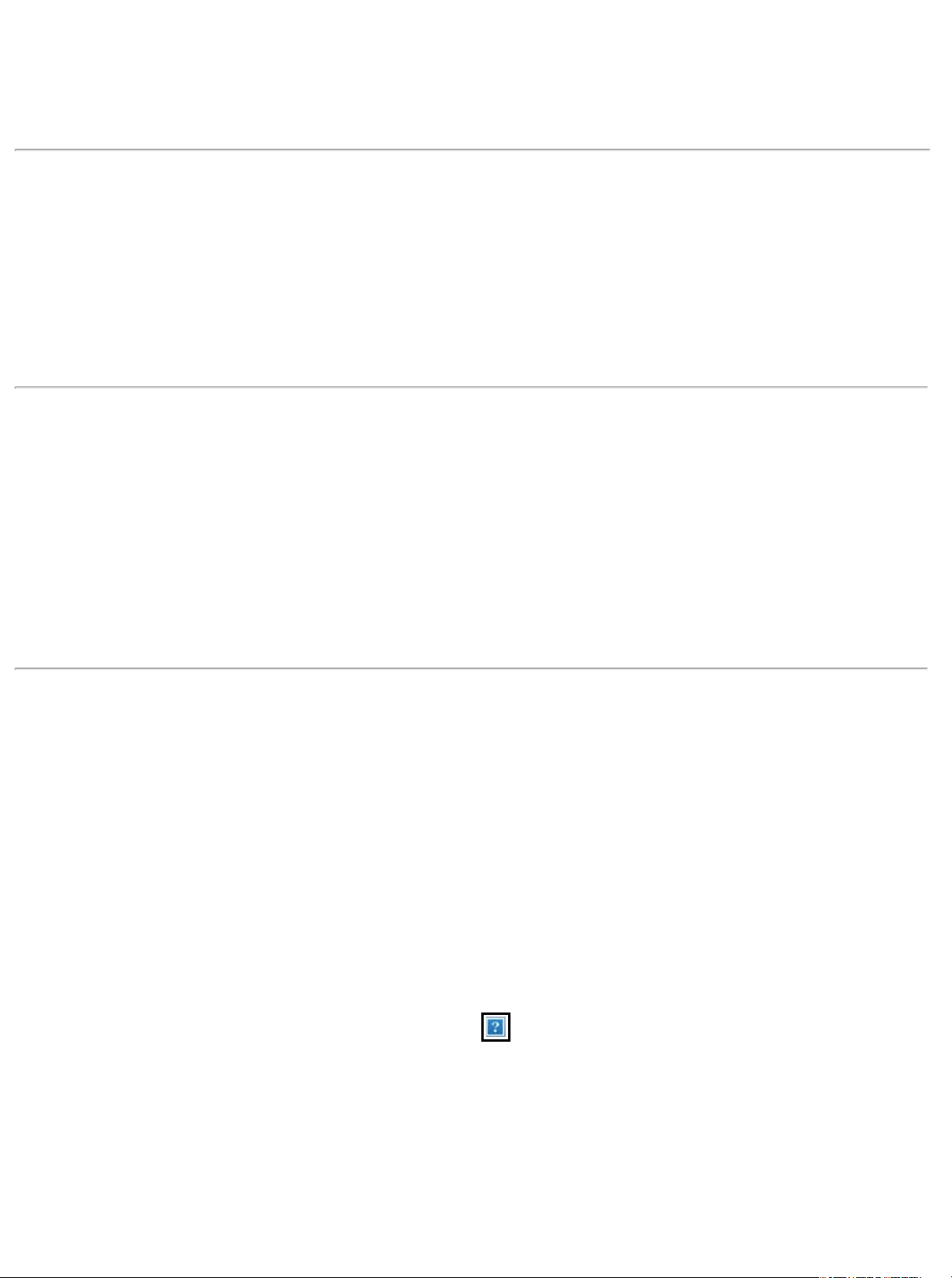
HDW-PU3 series Firmware Ver.1.2.3.0
Summary
This is HDW-PU3 seires firmware Ver.1.2.3.0.
Please refer to bottom version history information.
Software information
Dec. 2012
Copyright(C) 2004-2012 BUFFALO INC.
This software is a firmware for HDW-PU3 series (Ver1.2.3.0).
This firmware can be only applied for the model indicated as HDW-PU3 series.
Do not use it for other products.
How to update the firmware
1. Connecting HDW-PU3 and your iOS device or Android device individually by WiFi. Confirm the
firmware version by starting the application program. ("Menu"->"Settings")
Please confirm the firmware version is "BF21_1.1.5.1_WW" or "BF21_1.2.0.0_WW".
2. Connecting HDW-PU3 and computer individually by USB.
3. Please copy "BF21_1.2.3.0_WW.bin" that exists in this folder onto the root folder of HDW-PU3.
For example. Please copy it onto the right under of "HDW-PU3(E:)" in the my computer of
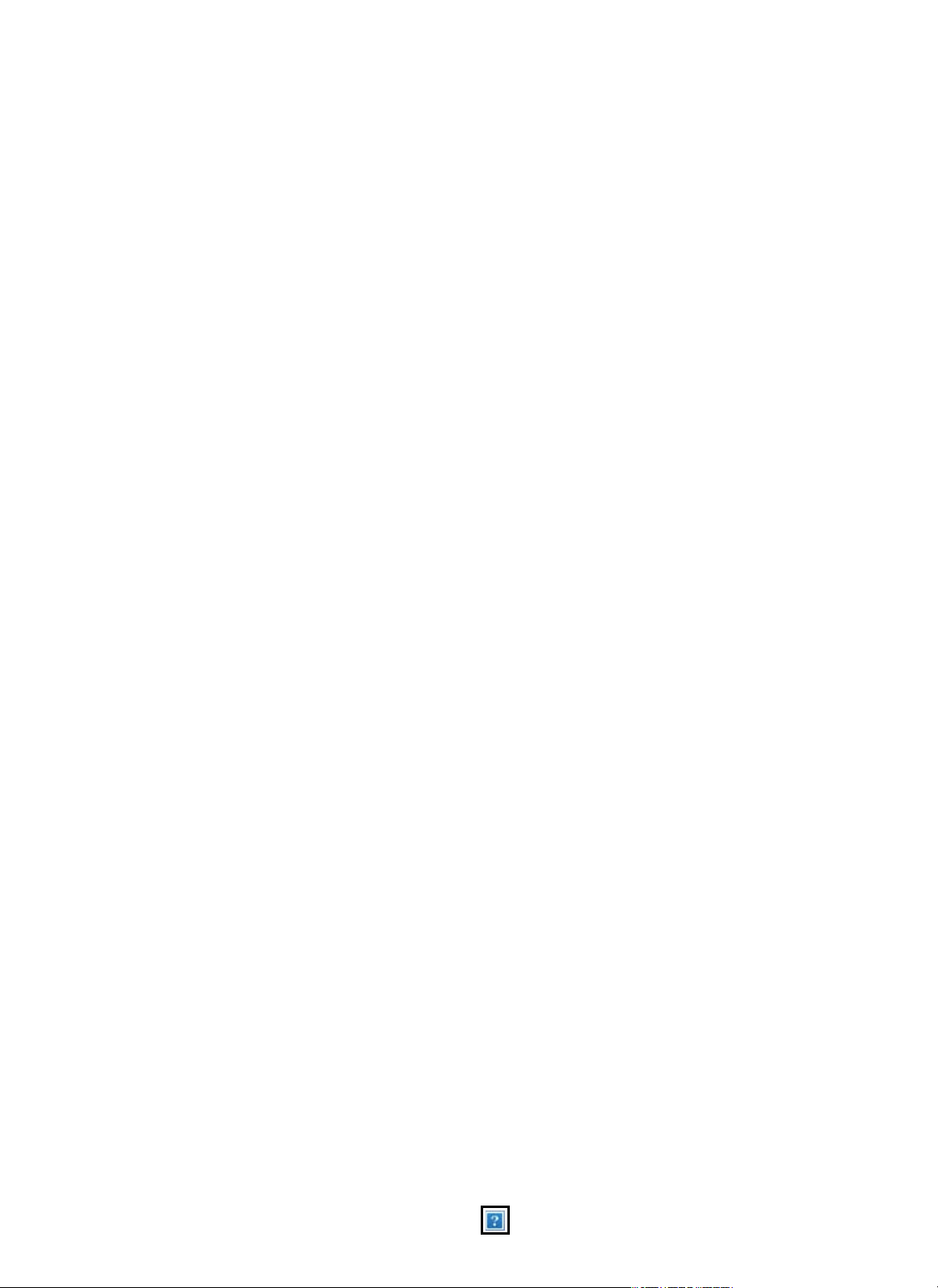
Windows.
(E:) might be different according to PC used. It might be (D:) and be (F:).
4. Please detach HDW-PU3 when the copy is completed by a safe detaching.
5. Please connect the DC adaptor and put it into the state of the charge.
*Do not remove the DC adaptor while updating the firmware. When the power down while
updating the firmware, it may cause the system malfunction.
6. Please turn on power pushing the power button of HDW-PU3 when you connect the DC
adaptor. The firmware update starts automatically.
The firmware update might not start when the battery is insufficient, and HDW-PU3 starts
without updating firmware. In that case, please start HDW-PU3 again after it charges battery for
a while.
7. It takes about three minutes to the firmware update.
The AOSS LED will blink in about one minute after pushing the power button. The firmware has
been updated while blinking (about one minute).
HDW-PU3 will reactivate automatically in about one minute when the firmware update is
completed.
Firmware Version Confirmation
1. Connecting HDW-PU3 and your iOS device or Android device individually by WiFi. Confirm the
firmware version by starting the application program. ("Menu"->"Settings")
Please confirm that the firmware version is updated to "BF21_1.2.3.0_WW".
