Page 1

DriveStation HD-HSU2
External USB Hard Drive
www.buffalotech.com
Page 2

DriveStation USB Hard Drive HD-HSU2
Thank you for purchasing a Buff alo DriveStation External Hard Drive.
• DriveStation USB Hard Drive
• Power Adapter
• USB Cable
• User Guide
• DriveNavigator Software CD
• Warranty Statement
Connect the included USB cable to the USB port on back of the
DriveStation. Plug in the power cord as well.
Package Contents
Installation
Page 3
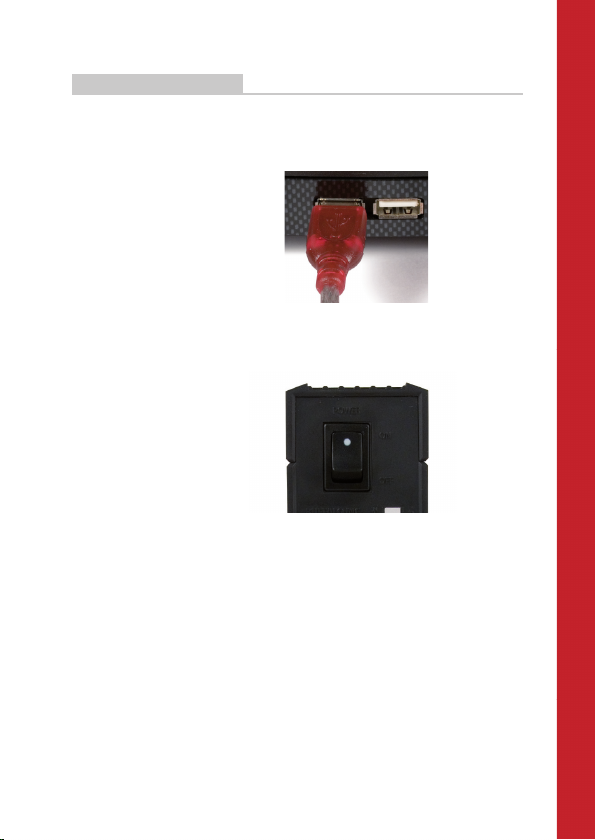
Installation (Continued)
Connect the other end of the USB cable to the USB port on the computer
or device you are adding the DriveStation to.
Connect the power cord to a power outlet or surge protector and fl ip the
power switch on the back of the DriveStation to the ON position.
The DriveStation will install automatically.
Page 4

Format
By default, the DriveStation is formatted with FAT32, allowing it to be used
with OS X, Windows, and Linux operating systems. If you’re going to use
it with programs that generate fi lesizes larger than 4GB, such as backup
or video editing software, reformat the DriveStation as an NTFS drive
(Windows), a Mac OS Extended drive (Mac), or an XFS drive (Linux).
On a Windows computer, the new drive will be available in My Computer.
By default it will use the fi rst available drive letter and will be named HDHSU2. With a Mac, the new drive will appear on the desktop.
Page 5

Optional Utilities
The DriveStation includes several optional utilities. To install and use
these utilities, insert the CD-ROM that came with your DriveStation into a
Windows PC.
The DriveStation Setup Wizard quickly guides you through the cabling
and power-up process for the DriveStation.
The TurboUSB utility improves data transfer speeds for your DriveStation.
Memeo AutoBackup software is available for backing up documents,
multimedia fi les, and other fi les from your Windows PC to the DriveStation.
A license for using Memeo on a single PC or workstation is included with
your DriveStation. Please view the Memeo documentation for more
information on installing and using Memeo. As with all backup programs,
reformat the DriveStation with NTFS before use with Memeo backup
software.
Disk Formatter lets you easily reformat your DriveStation.
SecureLockWare encrypts the data on your DriveStation, preventing the
data from being accessed by anyone but you.
To learn more about installing and using these utilities, click on View
Documentation.
Page 6
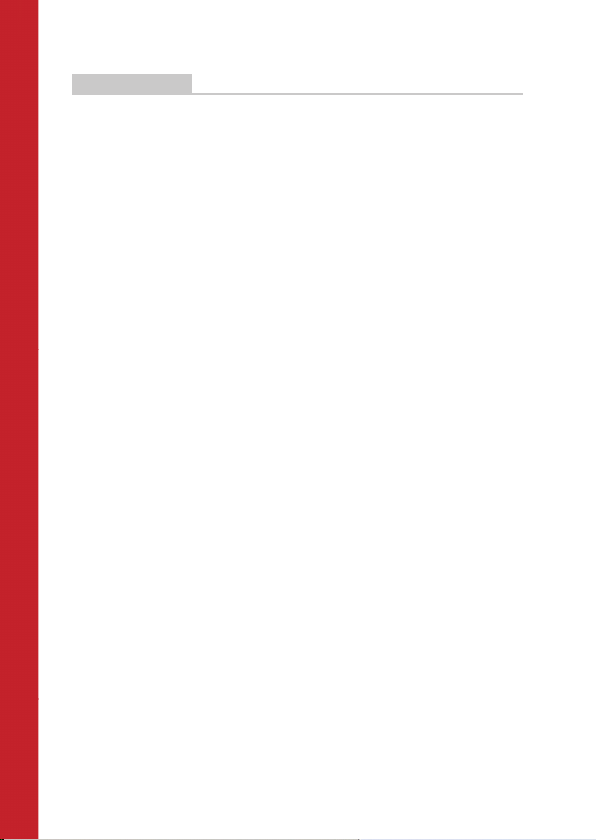
Troubleshooting
FAQ
The following is a list of common issues with the DriveStation. Following
each issue are possible resolutions.
I see the DriveStation in My Computer but I cannot access it.
The drive requires formatting. Try using the Disk Formatter Utility on the
DriveNavigator CD-ROM. Consult the manual for the Disk Formatter
Utility for more help. The manual can also be found on the DriveNavigator
CD-ROM.
I cannot see the DriveStation in My Computer.
Verify that the POWER light is on. If it is not, then ensure that the power
switch is in the ON position.
Try toggling the POWER MODE switch right below the power switch. The
POWER MODE switch toggles whether the device is powered up via a USB
signal (“Auto”) or purely based on the power switch’s position (“Manual”).
If you have installed the Power Save Utility, then verify that the DriveStation
was not put into power saving mode. Consult the manual for the
Power Save Utility for additional help. The manual can be found on the
DriveNavigator CD-ROM.
Verify that the hard drive inside the DriveStation is spinning. This
can be verifi ed by placing your hand on the sides of the case and feeling
for a slight vibration. Also, after the DriveStation has been powered on
for fi fteen minutes or more it will begin to get warm. If neither of the
proceeding tests verifi ed that the hard drive is spinning, then please contact
technical support for further assistance.
My backup program can’t save les to the DriveStation.
Reformat your DriveStation with NTFS, Mac OS Extended, or XFS. FAT32 is
limited to 4GB fi lesizes.
Page 7

Technical Specifi cations
This device complies with part 15 of the FCC Rules. Operation is subject to the
following two conditions: (1) This device may not cause harmful interference,
and (2) this device must accept any interference received, including interference
that may cause undesired operation.
USB Standards: USB Specifi cation Rev. 2.0
Capacity: 250, 320, 500, 750 GB, 1.0 TB
Seek Time: Max. 11 milliseconds
Transmission Speed: Max. 480 Mbps
Power Consumption: Max. 25W, Average 17W
Power Supply: AC100-240V 50/60Hz
Dimensions: 1.77” (W) x 7.86” (H) x 6.41” (D)
/ 45(W) x 200(H) x 163(D) mm
Weight: 2.8 lb. / 1.5 kg
Operating Environment: 5 - 35 degree C / 41 - 95 degree F
20-80% humidity (non-condensing)
Dimensions:
1.77” (W) x 7.86” (H) x 6.41” (D)
/ 45(W) x 200(H) x 163(D) mm
Power Consumption:
Max. 25W, Average 17W
Seek Time:
Max. 11 milliseconds
USB Standards:
USB Specifi cation Rev. 2.0
FCC Warning
Page 8

www.buffalotech.com
USA/Canada Technical Support is available 24 hours a day, 7 days a week
toll-free: 866-752-6210
email: info@buffalotech.com
Europe Technical Support is available between
9am-6pm (Monday-Thursday) (GMT)
and 9am-4:30pm on Fridays.
email: helpdesk@buffalo-technology.ie
phone (UK only): 087 12 50 12 60*
phone: +353 61 70 80 50
*Calls cost 8.5p per minute
©2005-2007, Buffalo Inc.
PY00-33009-DM20-01 1-01 C20-001
