Page 1

Quick Setup Guide
HD-HCU2 DriveStation
Package contents:
Main Unit (DriveStation) 1
Power Adapter 1
USB Cable 1
DriveNavigator Installation CD 1
Quick Setup Guide 1
www.buffalotech.com
v1.1
Page 2

DriveStation Setup
Flip the power switch on the back of DriveStation to the OFF position. Plug
DriveStation’s power cord into a power outlet. Then, connect the included
USB cable into the USB port on the back of DriveStation.
Connect the USB cable into the USB port on the computer or device you
are adding the DriveStation to.
2
Page 3
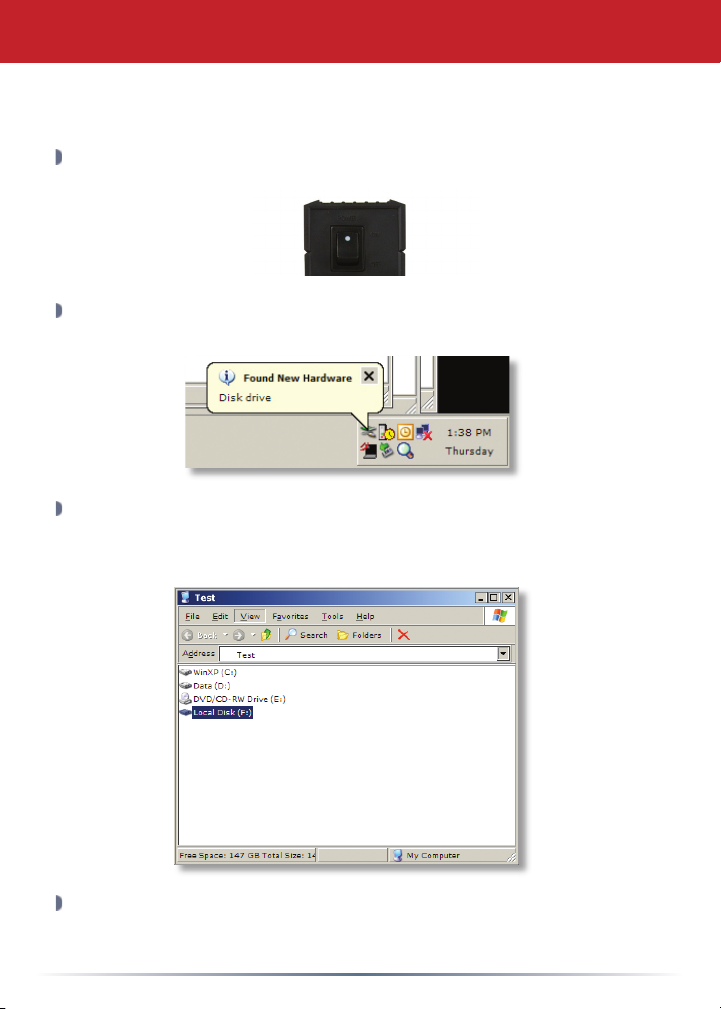
DriveStation Setup
Windows ME, 2000 & XP
Flip the power switch on the back of the DriveStation to the ON position.
In Windows 2000 and XP, the DriveStation will automatically install upon
power-on.
My Computer and the new drive will be present. By default it will
Open
use the rst available drive letter and will be named ‘Local Disk’. The
DriveStation comes pre-formatted so you may begin using it immediately.
The DriveNavigator CD includes several useful utilities for your Windows
System. Please insert the DriveNavigator CD into your CD-ROM Drive to
learn more about them.
3
Page 4

DriveStation Setup
Utilities
The DriveStation comes with several utilities. To install and use these
utilities, insert the CD-ROM that came with your DriveStation into a
Windows PC.
The DriveStation Setup Wizard quickly guides you through the cabling and
power-up process for the DriveStation, similar to this quick setup guide.
Memeo AutoBackup software is available for backing up documents,
multimedia les, and other les from your Windows PC to the
DriveStation. Please view the memeo documentation for more information
on installing and using memeo.
Other utilities are also available:
Disk Formatter (for formatting your DriveStation)
Disk Sleep Utility (for scheduling power on and off times for the
DriveStation)
Secure Lock Ware (for encrypting the data on your DriveStation,
preventing the data from being accessed by anyone but you)
To learn more about installing and using these utilities, you may read their
documentation by clicking on
View Documentation.
4
Page 5

DriveStation Setup
Using DriveStation with LinkStation
Flip the power switch on the back of the DriveStation to the ON position.
Please refer to the User Manual on the LinkStation’s LinkNavigator CD for
LinkStation USB Disk conguration.
5
Page 6

Troubleshooting
Troubleshooting
The following is a list of common issues with the DriveStation. Following
each issue are possible resolutions.
I see the DriveStation in My Computer but I cannot access it.
The drive requires formatting. Try using the Disk Formatter
Utility on the DriveNavigator CD-ROM. Consult the manual for
the Disk Formatter Utility for more help. The manual can also be
found on the DriveNavigator CD-ROM.
I cannot see the DriveStation in My Computer.
Verify that the POWER light is on. If it is not, then ensure that the
power switch is in the ON position.
Try toggling the POWER MODE switch right below the power
switch. The POWER MODE switch toggles whether the device
is powered up via a USB signal (“Auto”) or purely based on the
power switch’s position (“Manual”).
If you have installed the Power Save Utility, then verify that the
DriveStation was not put into power saving mode. Consult the
manual for the Power Save Utility for additional help. The manual
can be found on the DriveNavigator CD-ROM.
Verify that the hard drive inside the DriveStation is spinning. This
can be veried by placing your hand on the sides of the case
and feeling for a slight vibration. Also, after the DriveStation has
been powered on for fteen minutes or more it will begin to get
warm. If neither of the preceeding tests veried that the hard drive
is spinning, then please contact technical support for further
assistance.
If you are experiencing any additional troubles, please contact our technical
support for additional assistance.
6
Page 7

Technical Specications
USB Standards: USB Specication Rev. 2.0
Capacity: 160, 250, 300, 400 GB
Seek Time: Max. 11 milliseconds
Transmission Speed: Max. 480 Mbps
Power Consumption: Max. 25W, Average 17W
Power Supply: AC100V 50/60Hz
Dimensions: 53(W) x 173(H) x 164(D) mm
Weight: 3.15 lb.
Operating Environment: 5 - 35 degree C
20-80% humidity (non-condensing)
Technical Support
Buffalo Technology offers free technical support (24/7 Phone Support in
North America, Email Support in Europe). Please see the back page of
this quick start guide for the contact information. Please also visit the
web site at http://www.buffalotech.com
FCC Warning
This device complies with part 15 of the FCC Rules. Operation is
subject to the following two conditions: (1) This device may not cause
harmful interference, and (2) this device must accept any interference
received, including interference that may cause undesired operation.
7
Page 8

http://www.buffalotech.com
USA/Canada Technical Support is available 24 hours a day, 7 days a week
Toll-Free: 866-752-6210
email: info@buffalotech.com
Europe Technical Support is available between 9am-6pm (Monday-Thursday) (GMT)
and 9am-4:30pm on Fridays.
email: helpdesk@buffalo-technology.ie
©2005-2006, Buffalo Technology (USA), Inc.
