Page 1
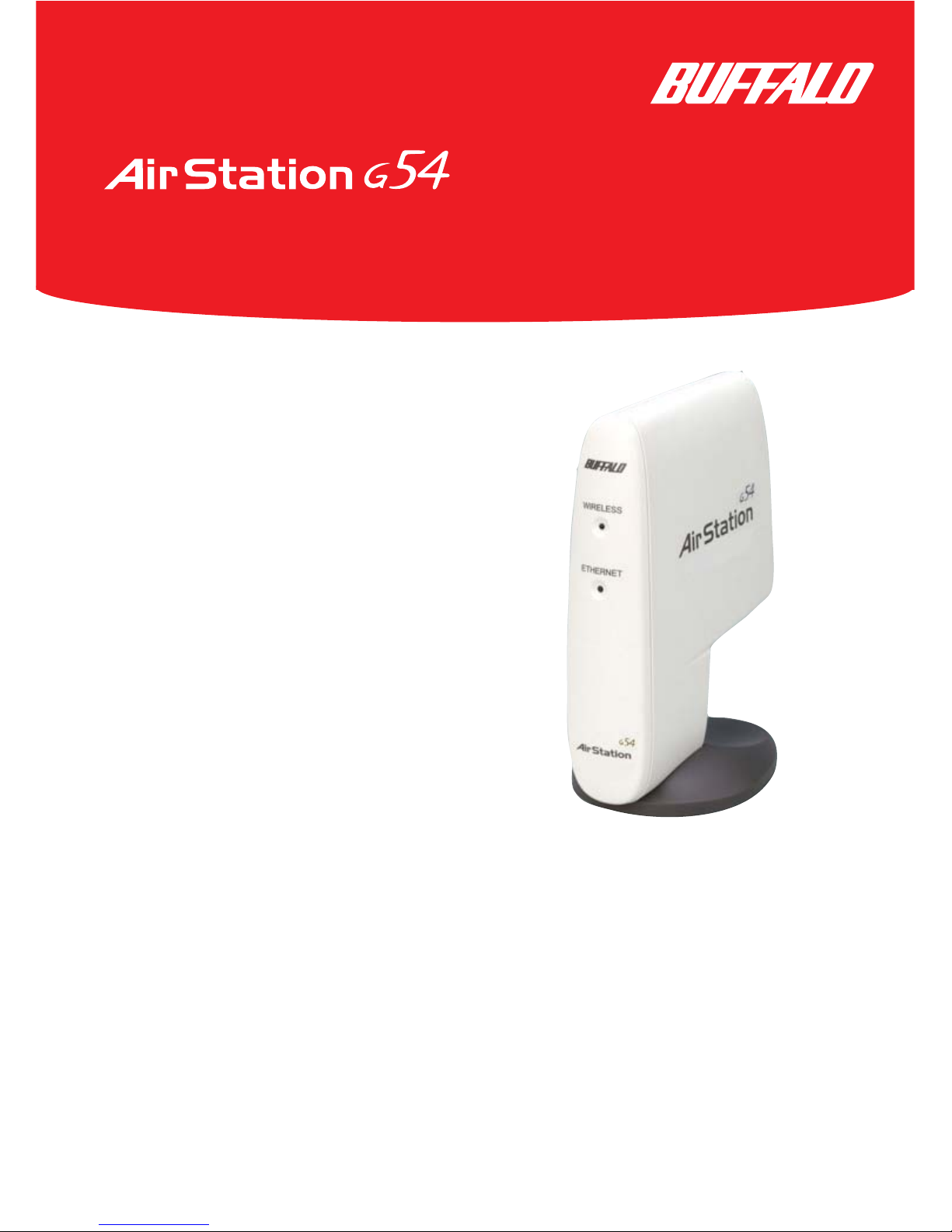
1
®
Quick Setup Guide
54Mbps Wireless Compact Repeater Bridge-g
WLA2-G54
Preparation
This Quick Setup Guide will guide you
through quickly and easily installing this
product on your Windows PC. For detailed
setup and configuration instructions, please
refer to the User Manual on the Utility CD
or the Buffalo Wireless Support website.
Package Contents:
◗ 54Mbps Compact Repeater Bridge
◗ Utility CD-ROM
◗ Quick Setup Guides
◗ AC Adapter
◗ 7ft. Ethernet Cable
◗ Warranty Statement
If any of the contents are missing, please
contact the reseller from which this product was purchased.
System Requirements
◗ Desktop or laptop PC with a
wireless adapter installed.
◗ Existing Local Area Network to connect
to the AirStation 54Mbps Compact
Repeater Bridge.
There are 2 methods of configuring your
AirStation 54Mbps Compact
Repeater Bridge. Depending on the
configuration of the computer you will
be using to configure your access point,
choose the method to configure the
AirStation 54Mbps Compact
Repeater Bridge.
www.buffalotech.com/wireless
PY00-11002-DM20 Rev A
Page 2
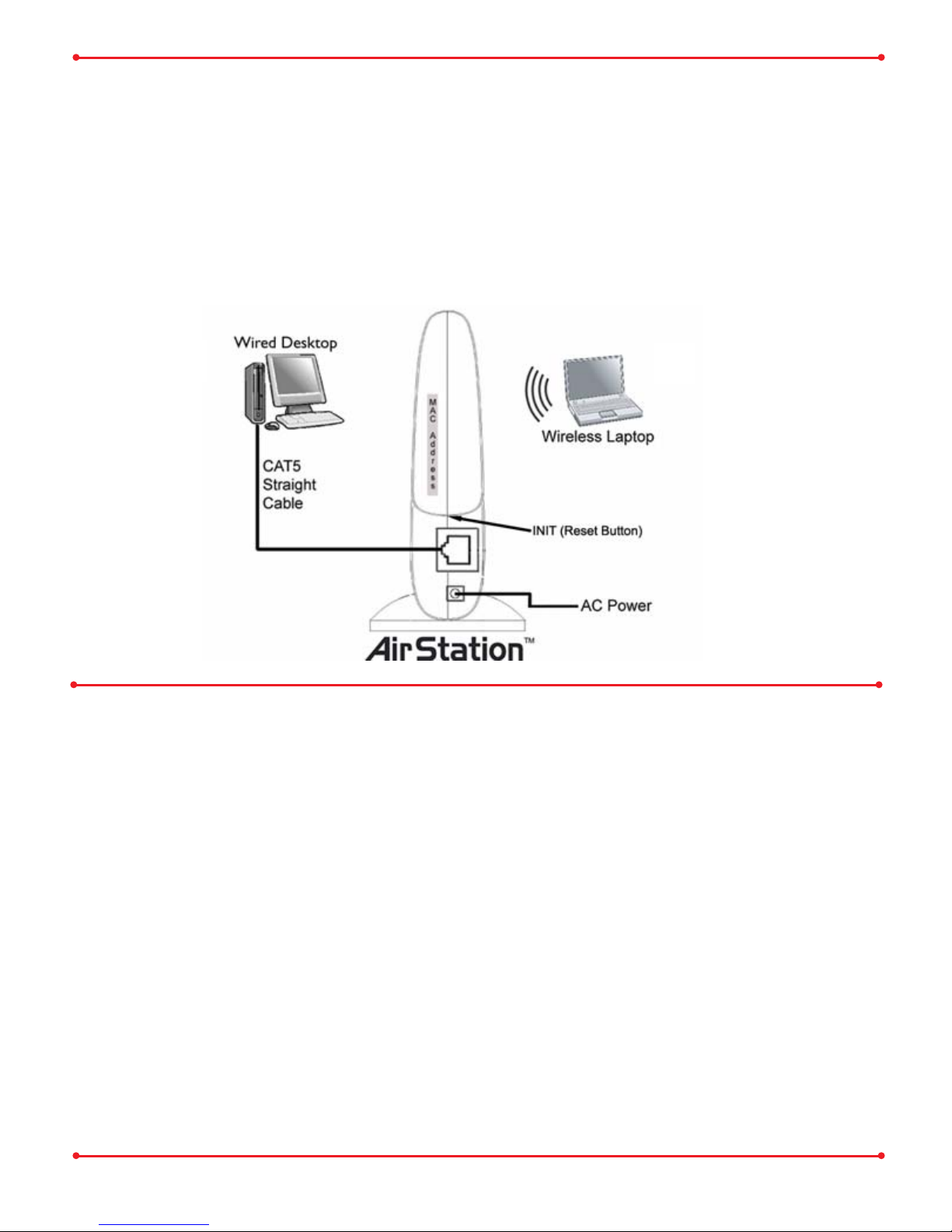
2
Deciding on a Mode for Initial AirStation Configuration
Wired Connection (recommended)
Wireless Connection
Do not connect the AirStation to your existing network
until configuration of the AirStation is complete!
Step
Connect your computer to the AirStation
Buffalo recommends using a wired connection, meaning your computer is physically
connected to the AirStation with an CAT5 cable plugged into the LAN port. This
type of setup will eliminate possible setup problems due to any issues with the wireless adapter on the computer being used to configure the AirStation.
A Web browser version 4.5 or later should be used to configure the
AirStation.
Using the provided CAT5 Ethernet Cable, connect one end to the 10/100Mbps
port on the AirStation and the other to your computers available Ethernet port.
Figure shown above.
Wired Configuration
Page 3
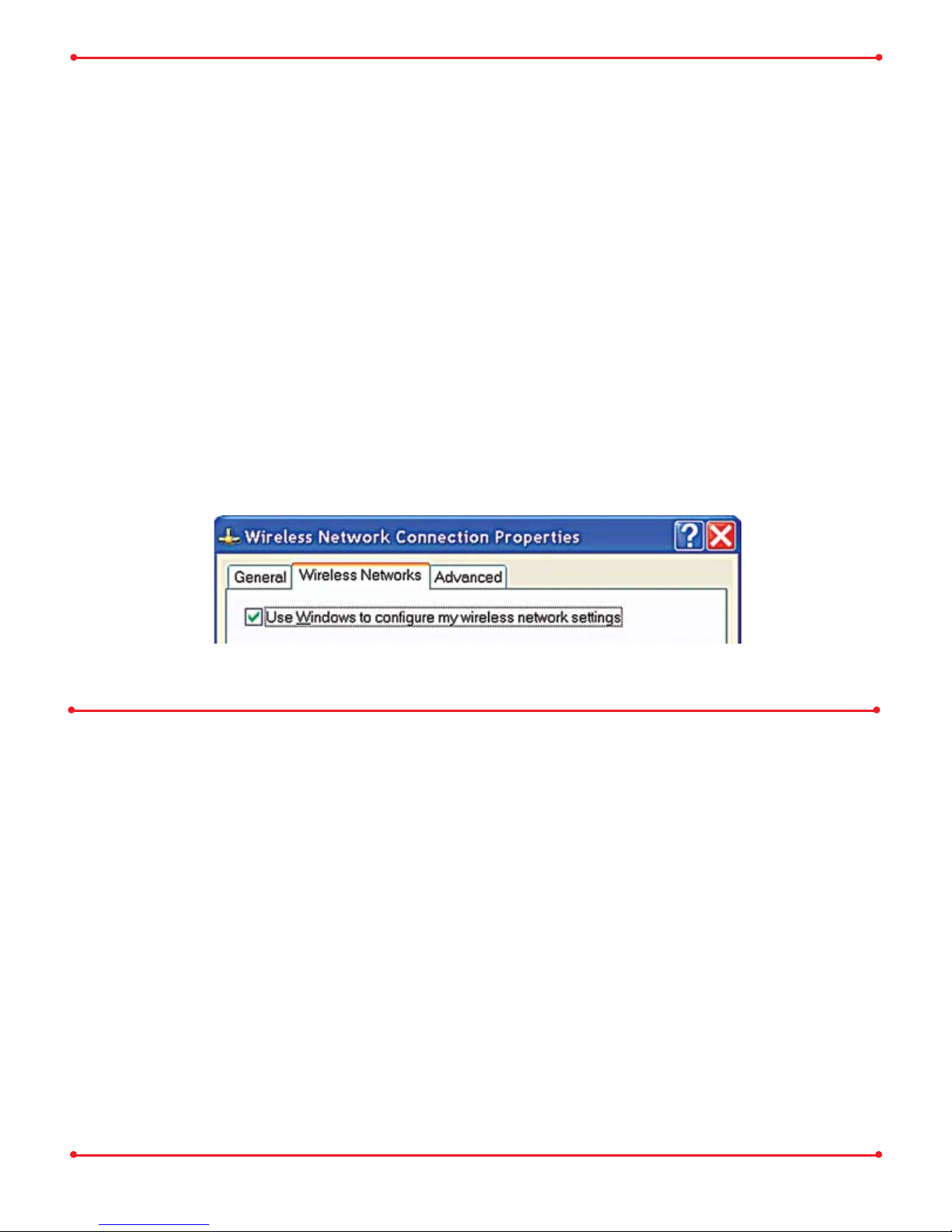
3
Wireless Configuration
Windows XP
If there is no Ethernet adapter available on the computer being used to configure the
AirStation, a wireless configuration may be performed using a correctly installed
802.11b or 802.11g wireless adapter.
To configure the AirStation via a wireless connection, establish a connection to
the AirStation Compact Bridge using the setup instructions that came with the
wireless client card or adapter that you are using.
Buffalo highly recommends using
Windows XP Wireless Zero Configuration
Service to connect to and configure Buffalo Access Points/Base Stations.
Windows 98SE/2000/ME
If there is no Ethernet adapter available on the computer being used to configure
the AirStation, a wireless configuration may be performed using a correctly
installed 802.11b or 802.11g wireless adapter.
To configure the AirStation via a wireless connection, establish a connection to
the AirStation Compact Bridge using the setup instructions that came with the
wireless client card or adapter that you are using.
Page 4

4
Step
Configure your computer’s IP address
Refer to your Operating System for further instructions on how to navigate
to your TCP/IP Properties.
For Windows 98SE/ME
- Right-click on Network Neighborhood or My Network Places and
select Proper ties.
- Select the Configuration tab, scroll down to TCP/IP and press Properties.
- Click Specify an IP address.
- IP address = 192.168.11.2
- Subnet mask = 255.255.255.0
- Click OK to close Internet Protocol (TCP/IP) Properties.
- Click OK to close Network Connection Properties.
- Close Network Connections window.
For Windows 2000/XP
- Click Start => Settings => Control Panel => Network Connections.
- Right-click on Local Area Network Connection and select Properties.
- Scroll down to Internet Protocol (TCP/IP ) and press Properties.
- Select Use the following IP address.
- IP address = 192.168.11.2
- Subnet mask = 255.255.255.0
- Click OK to close Internet Protocol (TCP/IP) Properties.
- Close Network Connections window.
Step
Access the AirStation configuration page
Launch your Web browser and type 192.168.11.1 in the address field of the Web
browser window and click “Go” or press “Enter.”
If you have previously modified the AirStation and changed the LAN IP address,
enter the custom LAN IP address to access the AirStation configuration page.
Page 5

5
The User name and password field will open.
Enter “root” as the User name
Leave the password field blank.
Click OK to enter the configuration page.
Step
Configure the AirStation
For more information about configuring and operating your 54Mbps Wireless
Compact Bridge Base Station and Client Manager, refer to the Buffalo
Support Web Site: http://www.buffalotech.com/wireless/support
If at any time you wish to restore settings to factory defaults, press the red INIT
button on the rear of the AirStation for several seconds until the LED lights flash
off.
Once configuration is complete, connect the AirStation to your Local Area
Network for normal operation.
From this screen,you can access the
built-in Web configuration feature
that will allow you to configure the
AirStation for your Local Area
Network.
Advanced configuration settings are
available by clicking the advanced
button.
Page 6

6
This completes the basic AirStation Configuration.To change advanced settings
consult the User Manual located on the Utility CD or the Buffalo Support Web Site:
http://www.buffalotech.com/wireless/support.
Connect the AirStation to your existing LAN
Once configuration is complete, connect the AirStation to your existing Local Area
Network. Plug the provided 7ft. Ethernet cable into the 10/100M Ethernet port on
the AirStation 54Mbps Compact Repeater Bridge and plug the other end
into an Ethernet hub or switch on your Local Area Network.
MAC Address for WDS Mode
The Wireless MAC address is a 12digit code comprised of numbers and letters and is located on the rear of the
AirStation.
The Wireless MAC Address is used for
WDS functionality.
Once the AirStation is connected to the existing LAN, users accessing the
LAN through the AirStation must configure the computer’s TCP/IP Settings to
match your existing LAN.
Contact your network administrator if your computer requires a static IP
Address or if using DHCP Services.
Page 7

7
Bridge/Repeater Mode (WDS)
Click Wireless Bridge (WDS)
Enter the Wireless MAC address of the
Buffalo Bridge Access Point you wish to
communicate with.
Click Ad d.
Click Enable next to Wireless Bridge
function.
Click Set.
You will have to click Apply when the
next window appears (shown below).
The AirStation will reboot.
Once WDS is enabled and setup
correctly, the MAC address of the
bridged access point will be shown at
the bottom of the screen.
User will need to repeat the process
and enter the Wireless MAC address of
the AirStation Compact Bridge
into the Buffalo Bridge Access Point it
is communicating with.
Base Stations must be on the same
channel to communicate and have the
same WEP keys (if used) in WDS mode.
Simple setup configuration of the AirStation for Bridge/Repeater mode (WDS).
Wireless Signals of the Buffalo Bridge Access Points must overlap in order for
communication to take place. Please consult the online manual or the Buffalo
Support Web Page for advanced information on WDS.
NOTE: WPA is currently not supported in WDS Mode.
WDS is not supported with third-party bridge access points.
Page 8

8
Buffalo Technology
Technical Support
Buffalo Technology offers Toll-Free Technical Support 24 hours a day, 7 days a week
for this product. Customers in the United States and Canada can obtain technical
support using the following information:
◗ Online Help Available on the AirNavigator CD enclosed with your purchase.
◗ Web www.buffalotech.com/wireless
◗ E-mail info@buffalotech.com
◗ Telephone 866-752-6210
(USA & Canada only)
The constantly evolving state of wireless products and operating systems requires
Buffalo Technology to occasionally release updated software to take advantage of
new technologies and to comply with industry standards. For the most recent software,
firmware, driver, and technical whitepaper releases available, please visit the Buffalo
Technology website.
FCC Compliance Statement - See owners manual for complete statement.
This device complies with Part 15 of the FCC Rules. Operation is subject to the following two
conditions: (1) This device may not cause harmful interference, and (2) this device must accept
any interference received, including interference that may cause undesired operation.
R&TTE Compliance Statement - See owners manual for complete statement.
This equipment complies with all the requirements of the DIRECTIVE 1999/5/EC OF THE
EUROPEAN PARLIAMENT AND THE COUNCIL of 9 March 1999 on radio equipment and
telecommunication terminal Equipment and the mutual recognition of their conformity
(R&TTE).
Copyright © 2003 Buffalo Technology, Inc. All Rights Reserved.
Buffalo Technology (USA) Inc., is part of MELCO INC., the global manufacturers of IT peripherals, including memory, networking,
and multimedia products, inside many of the world's computers. All trademarks are property of their respective owners.
