Page 1
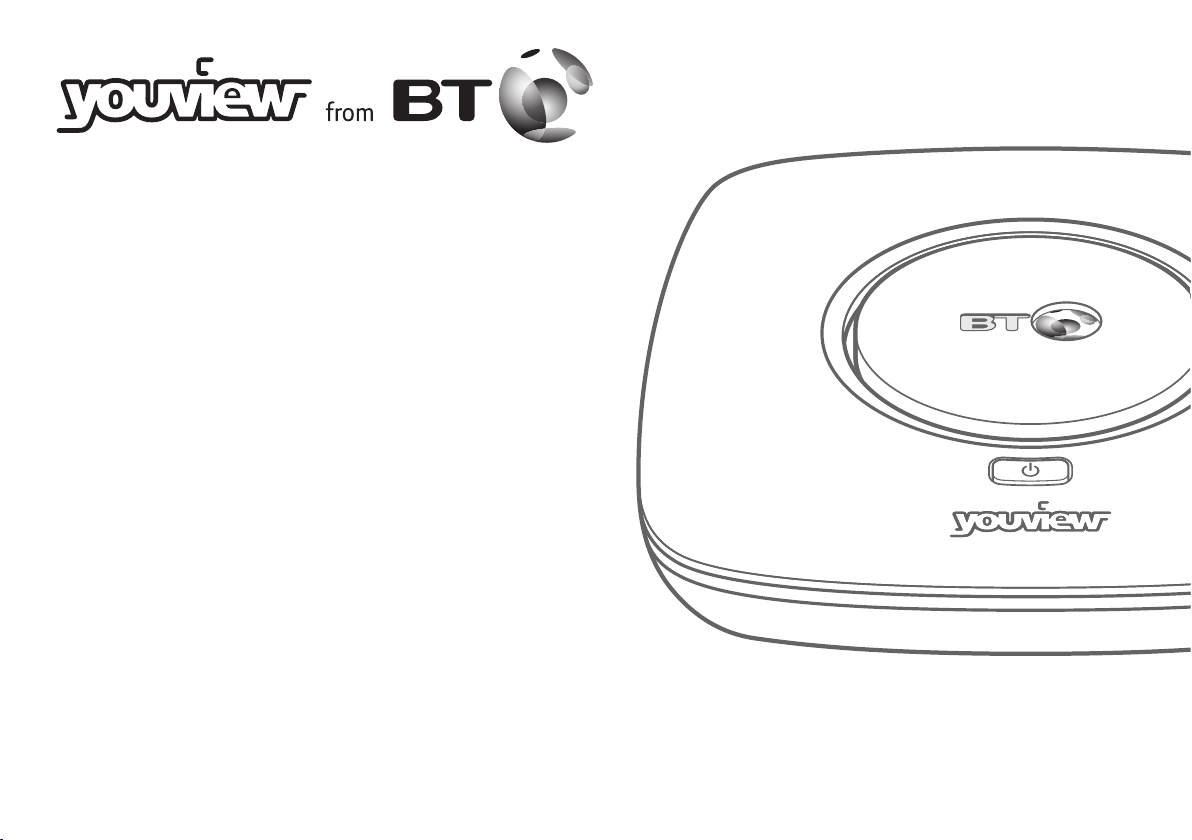
Quick Start Guide
Thank you
for choosing YouView from BT
Your broadband needs to be up and running before you set up your YouView box.
Page 2
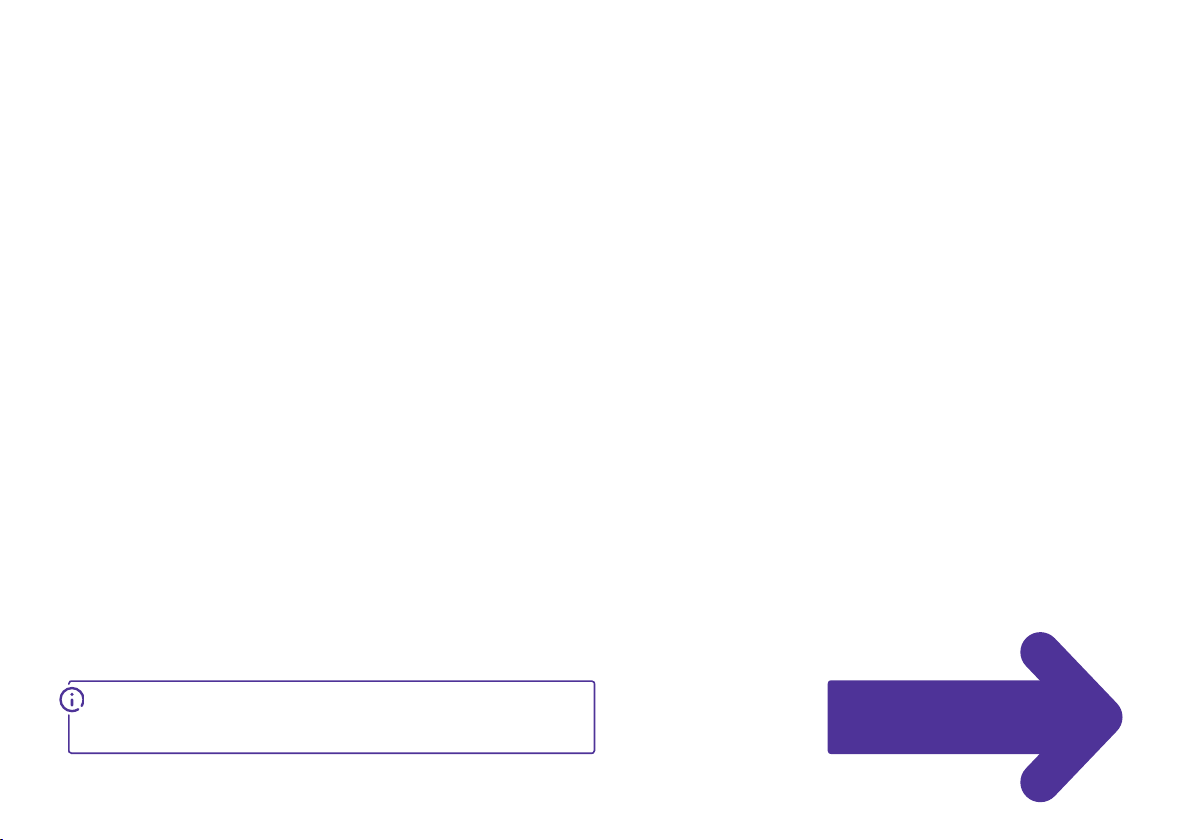
Quick start guide
In this guide is all you need to connect your YouView box
and set up your YouView remote to control your TV.
Just follow the steps over the page.
To nd out more about using your YouView box, see your
YouView User Guide.
Need some help? No problem – go to bt.com/help/youview,
or give us a call on 0800 111 4567.
Open out and turn
over for set-up
Page 3

How to set things up
Aerial cable
1
(not supplied)
Your aerial
Your YouView box
Your YouView box can get quite warm.
Please don’t:
put it near heat
cover it
enclose it.
And remember to remove its protective lm.
Your TV
2
HDMI cable
(supplied)
Ethernet cable
3
(supplied)
Your BT Home Hub
4
Power cable
Switch on
(supplied)
Click!
1 Connect your aerial 2 Connect your TV 3 Connect your broadband 4 Turn it on and get started
Your YouView box needs a working TV aerial. Unplug your
aerial cable from your TV and plug it into Aerial In on your
YouView box.
The Freeview channels you get depend on where you live and
the quality of your aerial and cables. To check which digital
channels you can get in your area, go to youview.com
1 Plug your HDMI cable into the HDMI socket on your
YouView box and the HDMI socket on your TV.
2 Turn on your TV and select the appropriate audio visual
(AV) input
automatically when you turn on your YouView box).
Using other equipment?
If you’re using a home cinema amp or something similar, connect
the HDMI cable to that instead of your TV. Then, to turn ON
surround sound over HDMI, go to Settings on your YouView box,
select TV Signal & Quality, then change the HDMI Audio Format
to Surround.
for the HDMI connection (some TVs do this
If your Hub is close enough to your YouView box, use the
Ethernet cable to connect your YouView box’s Ethernet
socket to one of your Hub’s Ethernet ports.
If your Hub is too far from your YouView box and you’ve
ordered broadband extenders (Powerline adapters), see the
user guide that came with them to set them up.
To nd out more about broadband extenders, go to
bt.com/help/tvpowerlines
Make sure that your broadband’s working properly
If it isn’t, see your Hub manual for help. Don’t worry if your Hub
looks dierent from the one above.
1 Using the power cable, connect your YouView box to a power
socket and switch it on (the box’s power light will turn red).
2 Press
power light will turn blue). To nd out more about your box’s
lights, see your User Guide.
3 When you see a welcome message on your TV, follow its
steps to nish set-up. Your default YouView PIN is 1234.
Remember to make a note if you change it.
4 Press
BT Player. This will activate the player so you can access
programmes that are part of your subscription as well as
your rentals and purchases.
5 Now you’re set up, turn this guide over to set your YouView
remote to control your TV.
on the top of the box to turn it on (the box’s
on your remote control and open up the
Eco mode
During set-up, when asked, set Eco mode to LOW to make your
box start up faster.
Can’t see the Welcome screen?
For help, see your User Guide.
Page 4

Controlling your TV with your YouView remote
You can set your YouView remote to control both
your YouView box and your TV. Here’s how.
After putting the batteries in your remote, turn on
your TV, then…
1 Hold down
remote ashes three times.
2 When the ashing stops, enter the four-digit code for your
brand of TV (see the table on the right). The blue light will
ash another three times.
3 Hold down
blink while it turns o.
4 When your TV turns o, let go of
your TV should turn back on. Next try Vol
5 If the volume control works, press
If it doesn’t work, start again from Step 3.
Using your remote to switch to another device
When switching to another device on your TV (e.g. a
games console), press
pressing
through your choices (e.g. HDMI 1).
Maximum volume too low?
If you need to change the volume on your YouView+
box after setting up your remote, hold down
while pressing Vol
and until the blue light on the
until your TV turns o. The blue light will
and press it again –
, Vol .
. And that’s it!
on your remote, then keep
(not the up or down arrows) to scroll
AD
, Vol .
TV brand Code
Goodmans 2037
Hitachi 2424
JVC 2788
LG 2992
Panasonic 3846
Philips 3951
Samsung 4483
Sharp 4848
Sony 4985
Toshiba 5523
If your brand of TV isn’t listed here, you
can nd a full list of brands and codes at
bt.com/help/remote
Once you’ve set up your remote,
you can:
• turn your TV on and o (standby)
• switch to another device
• adjust or mute the volume.
Page 5

Oces worldwide
© British Telecommunications plc 2014
We’re registered in England at 81 Newgate Street,
London EC1A 7AJ (company number 1800000).
Item code 080870 V1
Written and designed by The Art & Design Partnership
and Muse Publishing
All this information was correct as of September 2014.
See our terms and conditions at bt.com/terms.
All third party trademark rights are hereby acknowledged.
20007-00392 QSG/DBT2200(DF)/100GB
