Page 1

Your P hon e
Select Services Telephone
User guide
Page 2
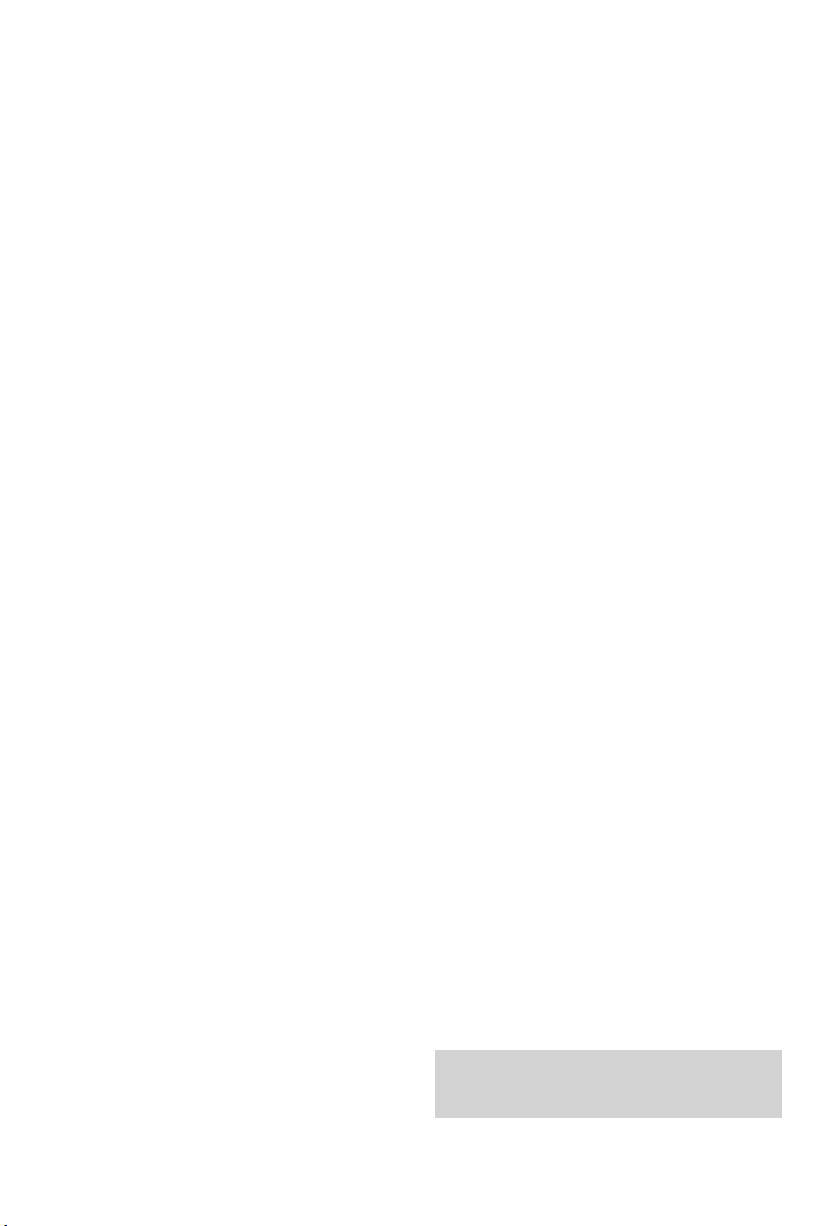
Please open this page for an ‘At a glance’
guide to Your Phone.
Page 3
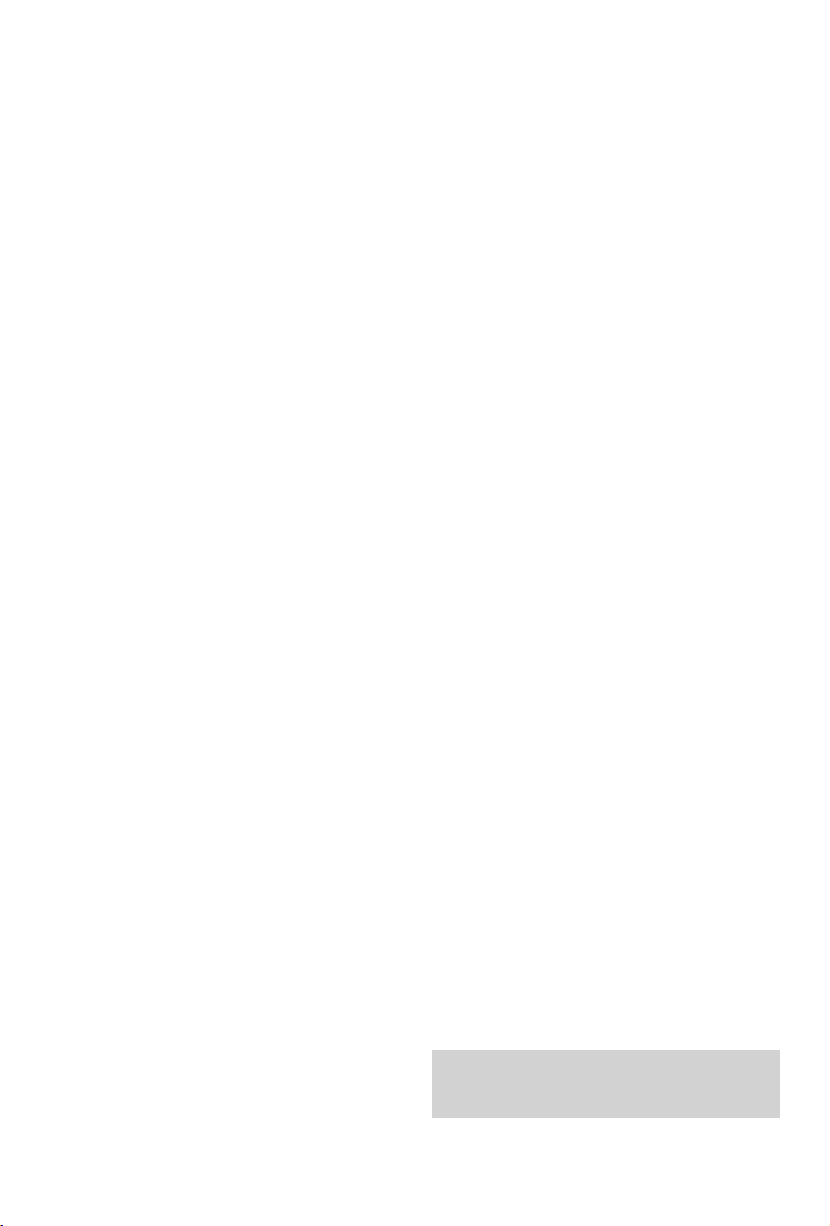
Please open this page for a further
‘At a glance’ guide to Your Phone.
Page 4
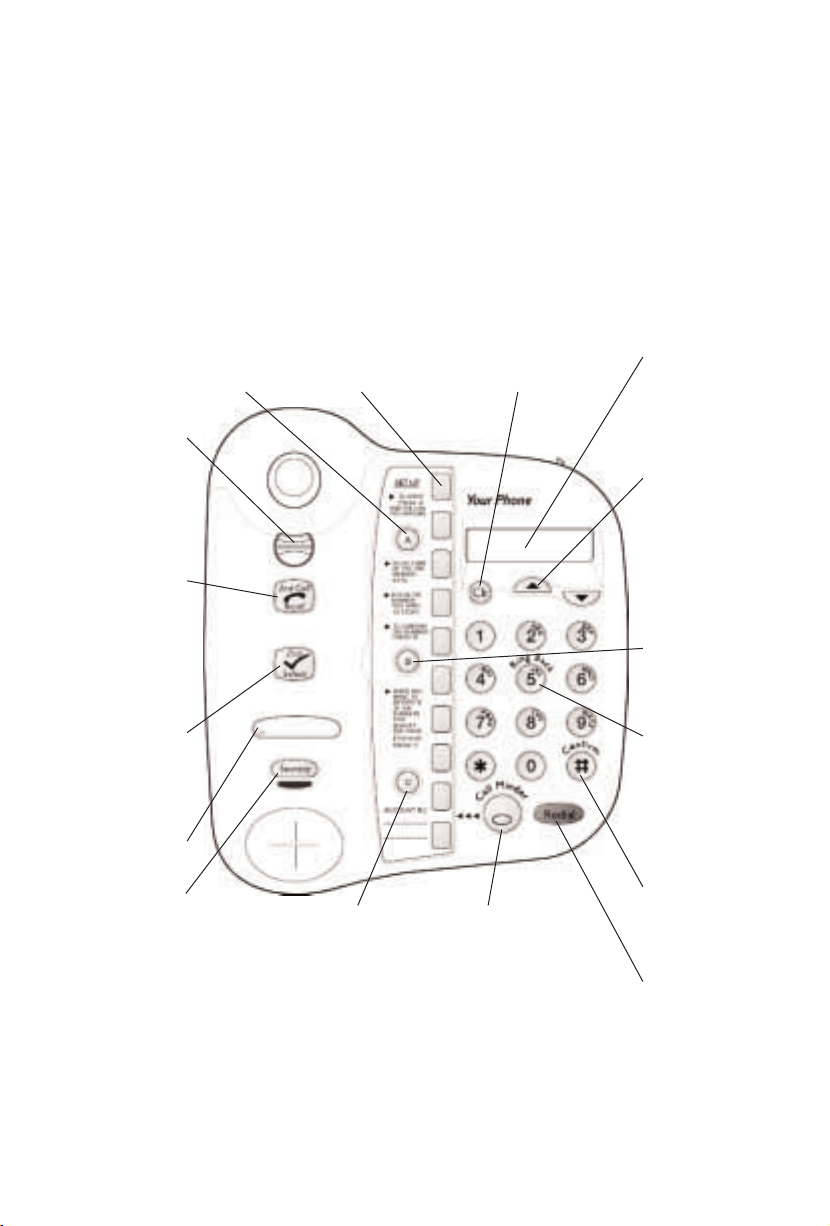
At a glance
1
Handset clip
Rotate for wall
mounting to secure
handset firmly in
position.
See page 26
2nd Call (Recall)
button
Lets you switch
between callers on
Call Waiting and
Three Way Calling
See page 12,18, 19
Select (Dial)
button
Press to dial
displayed numbers.
See page 15
Telephone No.
label
Secrecy button
(& light)
Allows you to talk to
someone in the
same room, without
your caller hearing.
See page 10
Display
Shows Caller
Display information,
stored/ dialled
phone numbers.
▲ ▼ Up and Down
scroll buttons
Provides access to
and lets you scroll
through the caller
display list.
See page 14, 15, 16
Confirm button B
Confirms that you
have stored a number.
See page 9, 11, 16
Ring back button
If the number you
dial is engaged,
press 5 and you are
called back when
the number is free.
See page 12
Confirm button
Used to confirm the
Select Service option
you have dialled.
See page 19, 20, 21
Redial button
Redials the last
number called.
See page 8
Start button A
Lets you store numbers
under the one-touch
memory buttons.
See page 9, 11, 16
One-touch Select
Service buttons
Allows one-touch dialling
of Select Service codes.
See page 18, 19, 20
Clear button
Lets you delete
entries from the
caller display list.
See page 15
Call Minder button
Press to access the
Call Minder Service.
Also flashes to inform
you when you have
messages and when
Call Divert is set.
See page 22, 23
C button
Lets you register a
number for a Friends &
Family discount. Can be
used as an extra direct
memory button.
See page 9, 11
Page 5
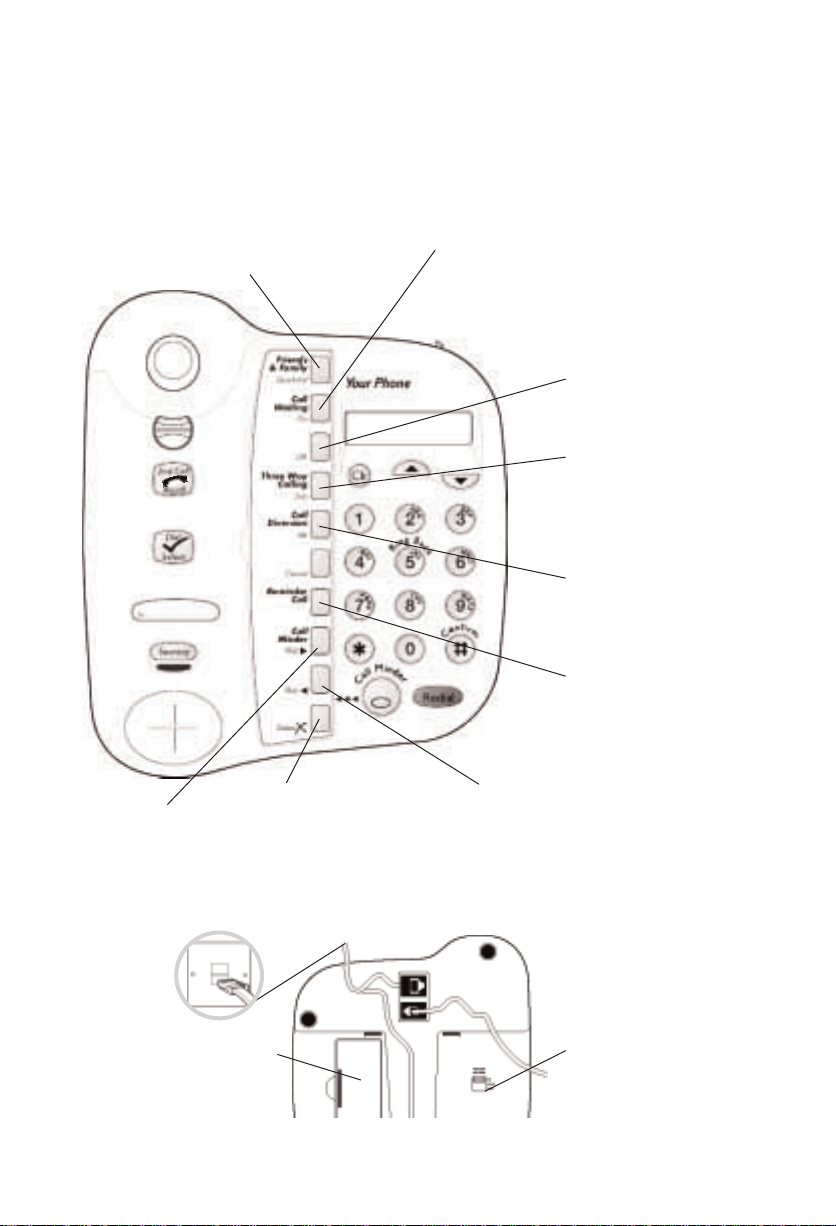
Friends & Family/ Quickdial
Use with keypad to store up to 10 of
your most frequently dialled numbers.
See page 10
Delete
Deletes messages from
your Call Minder service.
See page 23
Call Minder
Skips forward through
your messages.
See page 22, 23
Call Minder
Skips backwards through
your messages.
See page 22, 23
2
Ringer volume switch
Lets you adjust the ringer
between High, Low and Off.
See page 6
Battery
compartment
See page 6
Call Waiting OFF
Switches Call Waiting OFF.
See page 18
Three Way Calling
Allows you to have a conversation
with two other callers at the same
time.
See page 19
Call Diversion
Lets you divert incoming calls to
another phone number.
See page 19
Reminder Call
Lets you set a time for Your
Phone to give you an alarm call.
See page 20
Call Waiting ON
Lets you know when someone is
trying to contact you when you
are already on the phone.
Switches Call Waiting ON.
See page 18
Page 6
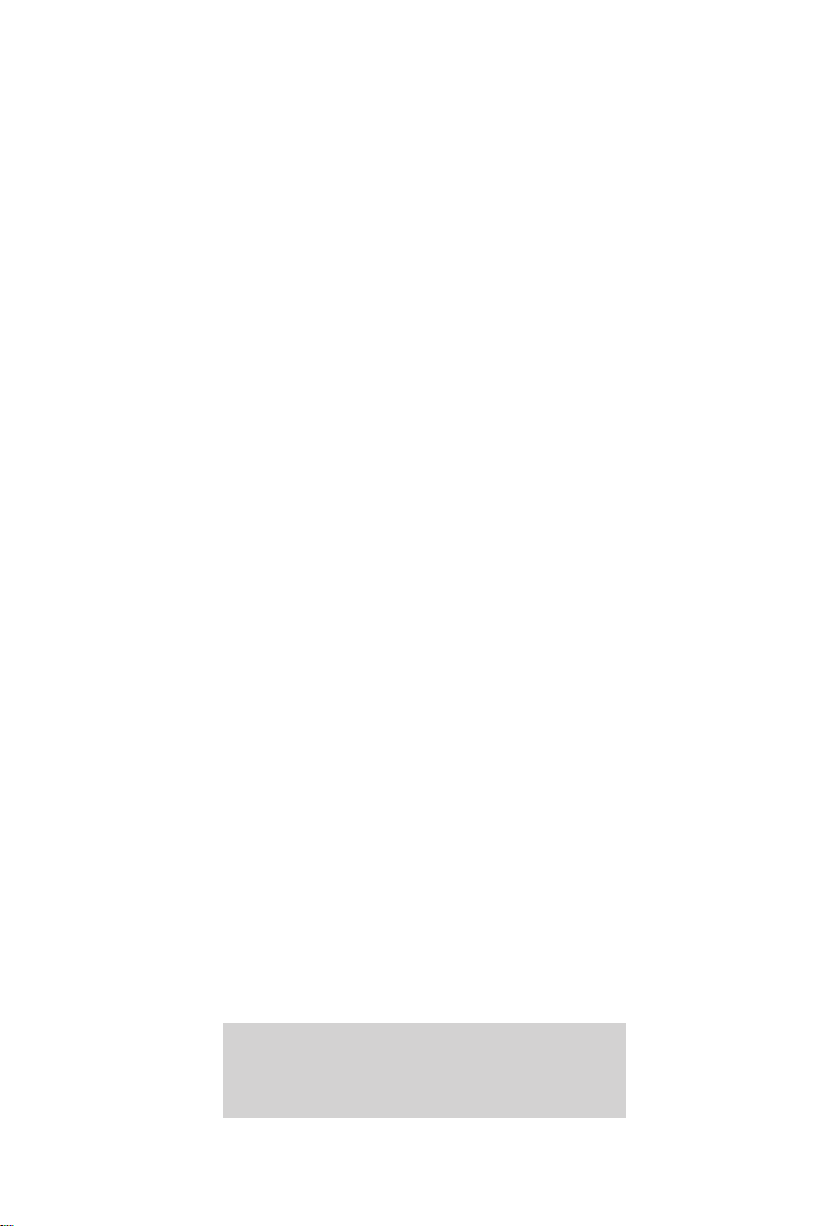
In this guide
At a glance 1
Introduction 4
Setting up 5
Using Your Phone 8
Using Caller Display 13
Using Select Services 18
Using Call Minder 22
Help 24
Technical information 25
Wall mounting 26
Index 27
Hints and tips boxes
In this user guide, we’ve included helpful tips
and useful notes. They are shown in a grey box.
3
Page 7
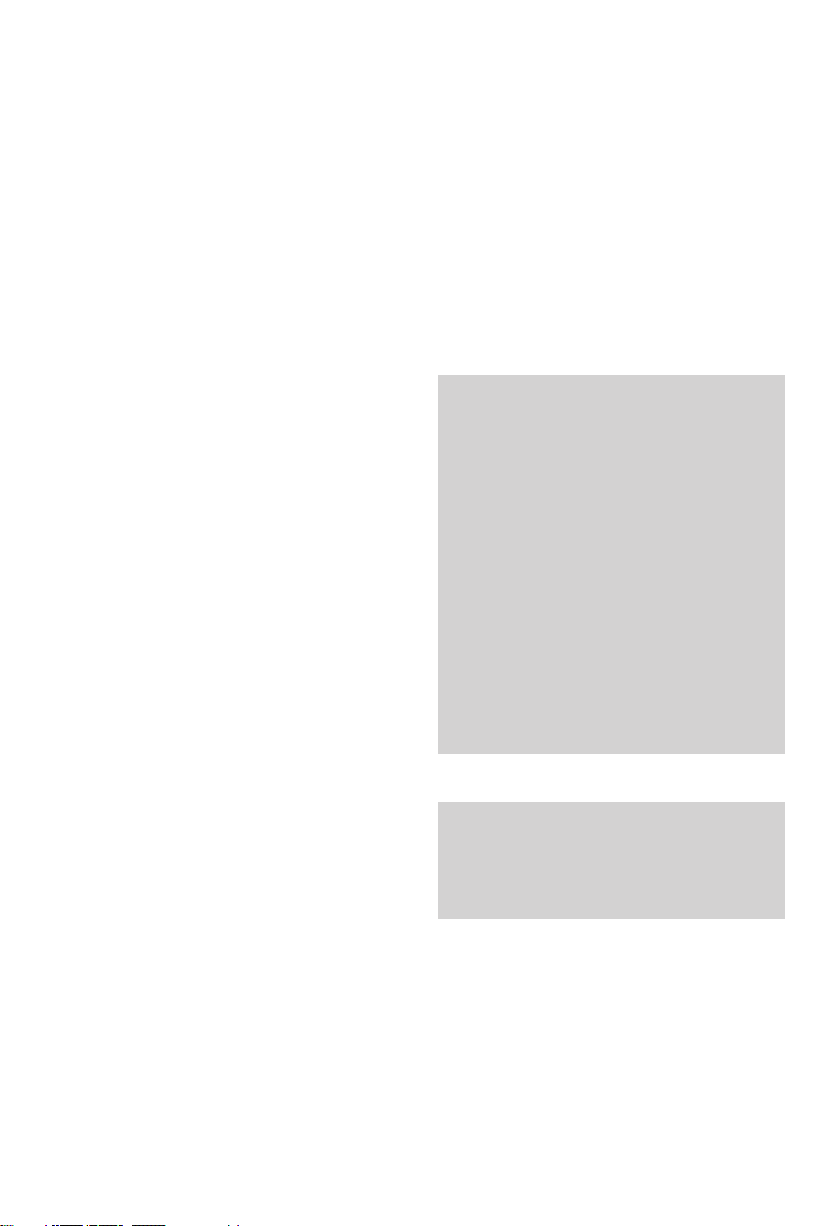
Introduction In order for Your Phone
to receive and display messages, you must subscribe to the
BT Caller Display Service. For more information call BT on
Freefone 0800 800 150
Your Phone has been designed for
ease of use and made to the very
high standards set by BT.
We thank you for making the right
choice and expect that you will have
many years of quality service.
Please read the instructions carefully
before use and keep this user guide
for future reference.
For yo ur reco rds
Date of purchase:
Place of purchase:
Serial number:
(on the underside of the machine)
Purchase price:
For warranty purposes, proof of
purchase is required, so please keep
your receipt.
Emergency calls
The emergency services can be
contacted in the UK by dialling 999.
You may also dial 112, which is valid
in any country that is a member of the
European Community.
If Your Phone is connected to a PBX
(switchboard), you may have to dial
an access number before 999 to contact
the emergency services.
Some switchboards cannot dial out
during a power failure.
Customer Helpline
Should you have problems with your
machine, call the Your Phone Helpline
on Lo-Call 0845 757 3464.
4
Page 8
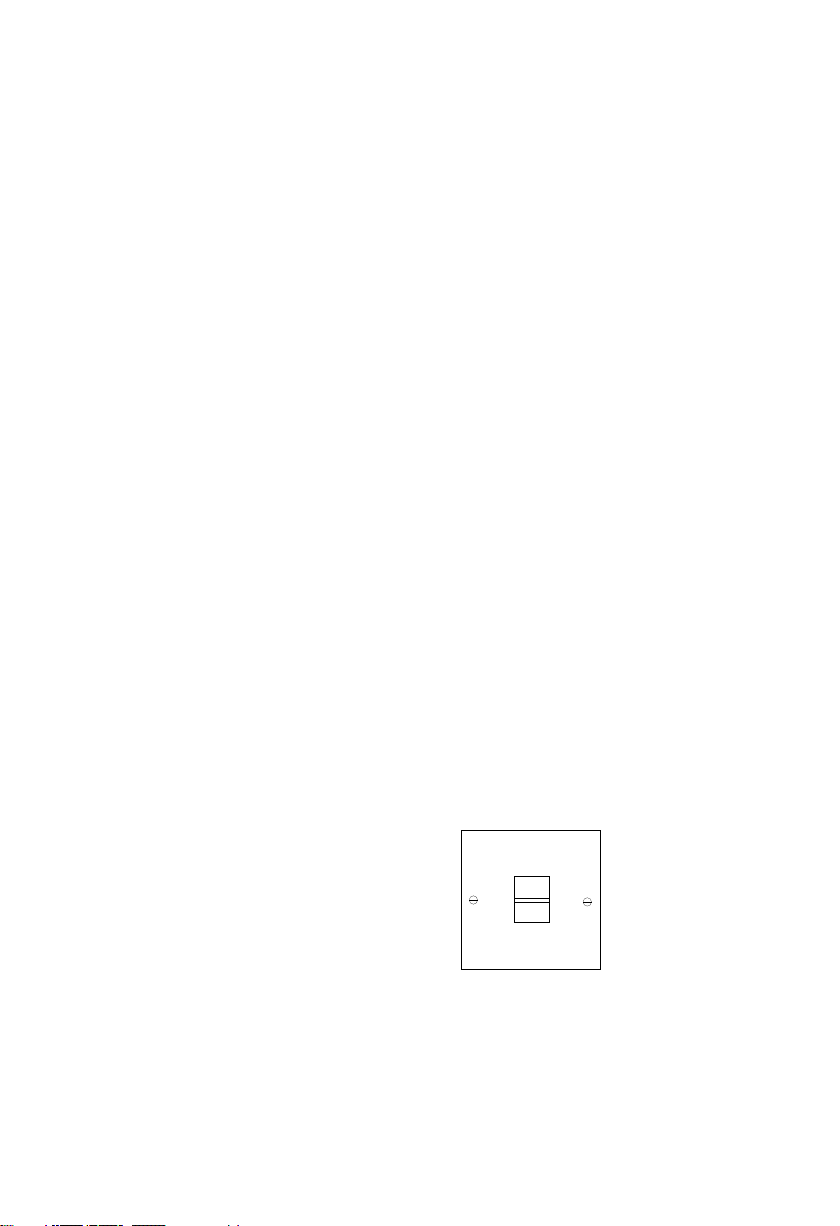
1 Plan where to situate
Yo ur P h on e
Situate Your Phone close enough to a
telephone socket so that telephone
line cord will reach.
Do not stand it on carpets or other
similar surfaces that generate fibres.
Your Phone can be wall-mounted.
For more details on how to
wall-mount Your Phone, see
‘Wall- mounting’ on page 26.
2 Check your telephone
wall socket
If you do not have a modern phone
socket, call BT on
Freefone 0800
800 150 and ask for an engineer to
come and fit the correct socket.
This is a chargeable service.
Check that Your Phone is
complete. When you unpack, you
should have:
• Your Phone telephone with
telephone line cord attached.
• Bracket for wall mounting.
• 2 screws and wallplugs.
• Quickdial card.
• Call Sign label.
Setting up Follow these steps to get Your Phone
ready for use
5
Page 9
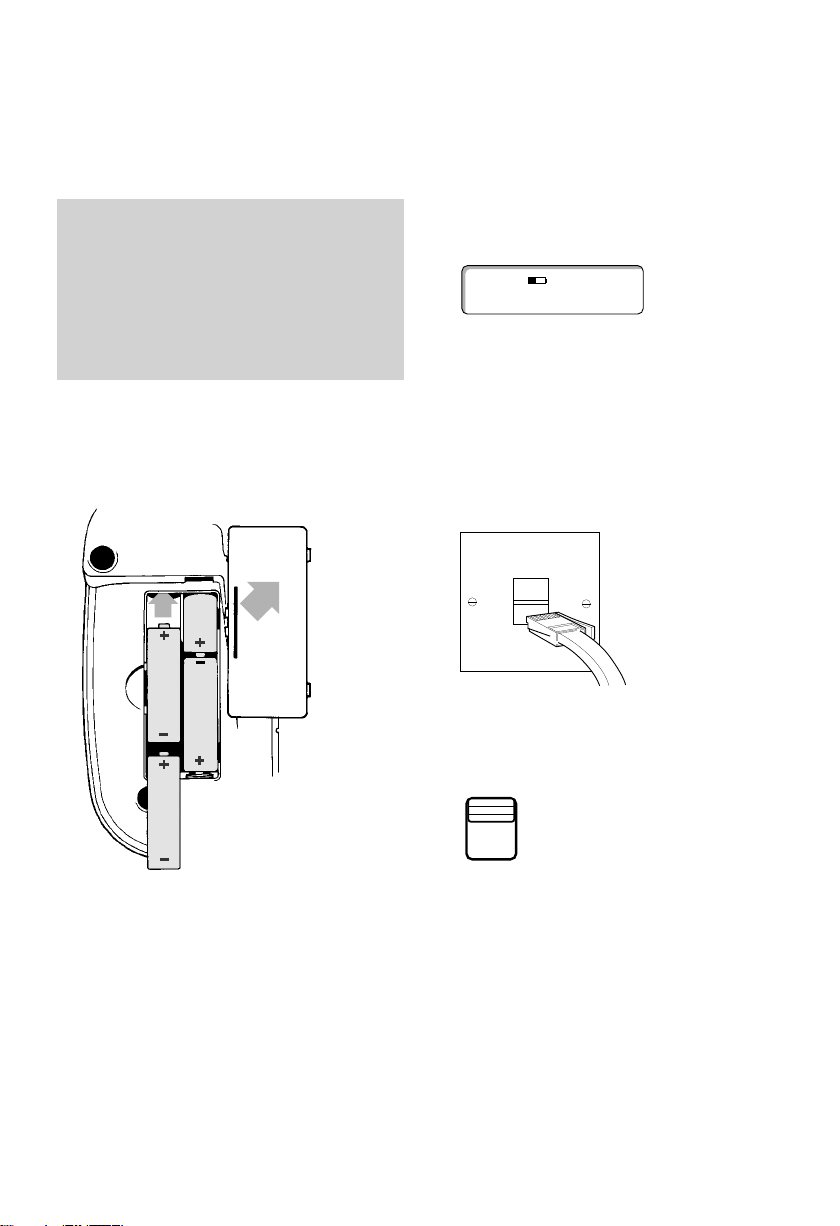
3 Insert batteries
To fit batteries
Your Phone takes 4 x AA batteries
(not supplied).
1 Turn the phone over and remove
the battery cover.
2 Slide each battery into the
compartment, as shown above.
Take care to insert each battery
the right way round.
3 Replace the battery cover.
Battery low indication
When the batteries need replacing,
the display shows the battery low
icon
If you do not install batteries, the
display will show the battery low
icon while the handset is off-hook.
4 Plug Your Phone into
the BT socket
5 Set the ringer volume
The ringer volume switch is located
on the underside of Your Phone.
there are three settings:
HIGH – A loud ring; Your Phone is
preset to this position.
LOW – A quiet ring.
OFF – No ring - if you don’t want
to be disturbed.
Setting up
6
It is important to maintain the
batteries in Your Phone. Without battery
power, display features will only work
when you lift the handset. You can use
the telephone to make and receive calls
at all times.
1
2
NEW
CALLS
0:00 PM
RINGER
VOLUME
HI
LOW
OFF
Page 10
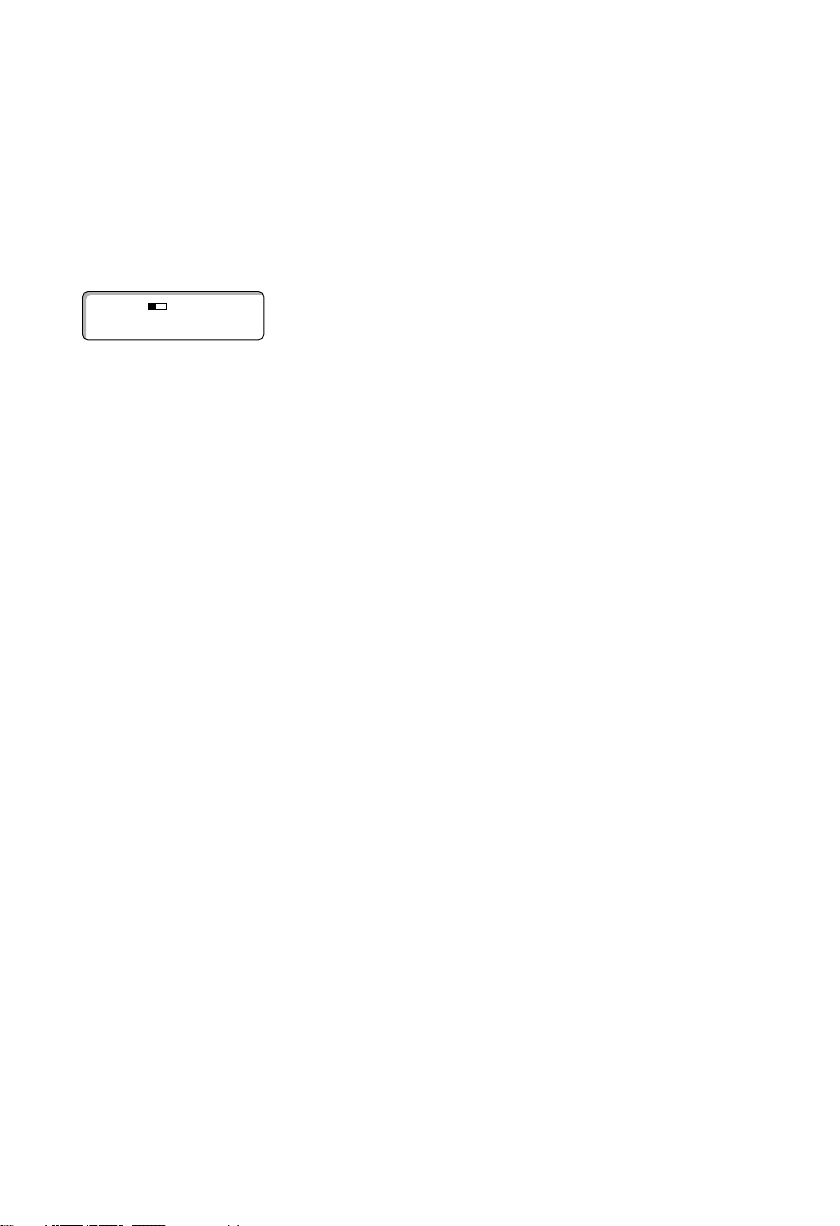
6 Time and date
This is set when you receive your
first call, after you have registered
as a Caller Display customer.
Your Phone is now ready for use.
Setting up
7
NEW
CALLS
0:00 PM
Page 11

Using the memory to
store and dial numbers
To store names and numbers
You can store up to ten names and
numbers (each up to 24 digits long)
under the keypad buttons
0-9.
At the same time you can register
them as Friends & Family numbers
for extra savings.
1 Remove the Select Service label.
2 Lift the handset. Display shows
ON LINE. The first arrow light
comes on.
Using Your Phone
8
Making and receiving
calls
To make a call
1 Lift the handset. Display shows
ON LINE.
2 Dial the number you require.
To end the call, replace the handset.
To receive a call
• When the phone rings lift the
handset to answer the call.
To redial the last number
1 Lift the handset. Display shows
ON LINE.
2 Press the REDIAL button.
The last number dialled is shown
on the display and is redialled
automatically.
Instructions are also shown
underneath the Select Service label.
NEW
CALLS
0:00 PM
ON LINE
Redial
Friends
& Family
Quickdial
Call
Waiting
On
Three Way
Calling
Diversion
Reminder
Minder
Delete
Off
Join
Call
Set
Cancel
Call
Call
Skip
Skip
2nd Call
Recall
Dial
Select
No
Secrecy
Your Phone
Clr
G
4
P
7
✱
C
D
A
B
E
C
F
2
31
B
g
a
n
i
c
k
R
M
J
K
H
N
L
I
O
5
6
W
T
U
Q
X
V
R
Y
S
Z
8
9
f
i
n
r
m
o
C
0
i
n
M
d
l
l
e
a
r
Redial
Page 12

Press the button until the letter is
shown. For example, to show ‘JOHN’.
• Press the 5 button until the
display shows
J
• Press the 6 button until O is shown.
• Press the 4 button until H is shown.
• Press the 6 button until N is shown.
8 Press the B button. You hear two
beeps. Display shows
STORED for
3 seconds, then shows press
A or
C. The first and fifth arrow lights
alternate.
9 Within 10 seconds: Press the A
button to store another number,
Or
Press the C button to dial
Freefone 0800 673422 and
register the number for a Friends
and Family discount.
3 Press the A button. You hear one
beep. Display shows
MEMORY
KEY?
. The second arrow light
comes on.
4 Press the KEYPAD 0-9 button
under which you want to store
the number. You hear one beep.
Display shows either
ENTER
NUMBER
or the previously stored
number. The third arrow light
comes on.
5 Enter the number you want to
store. Display shows the number.
The fourth arrow light comes on.
6 Press the B button. You hear a
beep. Display shows either
ENTER
NAME
or the previously stored
name.
7 Enter the name associated with
the stored number (up to 12
characters).
Use the keypad to type in letters by
pressing the number button which
contains the letter you want.
Using Your Phone
If the letter you need is displayed on the
same button as the previous letter use the
# button to move to the next character
space and enter the letter as normal.
To enter a + sign, press the 1 button.
If you wish to move backward press the
✱ button.
9
A
0-9
B
B
C
Page 13

Have your account number ready
for reference. This is shown on the
top right hand corner of your phone
bill.
If you do not press either button
within 10 seconds, the display
returns to
ON LINE.
Using Your Phone
10
Use the Quickdial card to keep a record
of the names/numbers you have stored
on the memory.
If you press a wrong button at any
time during a sequence of instructions,
you hear three beeps.
To dial using the Quickdial
Memory
1 Lift the handset. Display shows
ON LINE.
2 Press the QUICKDIAL button then
press the 0-9 location under
which the number you require is
stored. The number is dialled
automatically. Display shows
name, if stored.
To change numbers stored in
the Quickdial memory
Repeat the sequence for storing
numbers. A new number will
overwrite the existing number.
Using the secrecy button
You can talk to someone else in the
room, without your caller hearing
your conversation.
To use the secrecy button
1 During a call, press the SECRECY
button. The SECRECY light
comes on. Your caller cannot hear
you.
2 Press the SECRECY button again to
resume your phone conversation.
The
SECRECY light goes off.
Yo ur P h on e Quickdial Card
1. 6.
2. 7.
3. 8.
4. 9.
5. 0.
Friends
Family
Quickdial
Secrecy
Page 14

To restore the C button to its
original function
1 Lift the handset and remove the
memory label.
2 Press the A button. You hear a
single beep.
3 Press the C button - twice.
4 Press the B button to confirm the
change back to the original
settings. You hear two beeps.
5 Replace the memory label and
handset.
To use the C button as a
one-touch memory button
This will give you a total of 11
one-touch memory locations. You
can restore the button to its original
function at any time.
1 Lift the handset and remove the
Select Service label.
2 Press the A button. You hear a
single beep.
3 Press the C button.
4 Enter the phone number you
want to store (up to 16 digits).
Display shows the number.
5 Press the B button to confirm.
You hear two beeps. The display
shows
STORED for 3 seconds.
6 Replace the memory label and
handset.
Using Your Phone
11
A
C
A
C
B
B
Page 15

Ring back button
If the number you dial is engaged,
press
5 and you are called back
when the number is free.
Recall button
This button signals a time break
recall
. If you are connected to a
PBX (Private Branch Exchange),
contact your PBX supplier for
further information. The recall
button is also used for BT Select
Services,
see page 18.
Connecting to a
switchboard/PBX
Your Phone is compatible with
switchboard/PBX’s using Timed
Break Recall. For further help and
advice with this, contact BT on
Freefone 0800 800 154.
Using Your Phone
12
B
g
a
n
i
c
k
R
J
K
L
5
2nd Call
Recall
Page 16

13
Your Phone telephone receives and
displays caller information
transmitted over the BT network.
In most cases, this information
includes the caller’s phone number,
date and the time the call was
received.
As Your Phone receives calls, it
automatically stores the caller’s
phone numbers in a ‘calls list’, and
numbers them in the order they
were received.
Once the calls list is full (after 30
calls), new calls replace the oldest
ones.
In order for Your Phone to receive and
display messages and produce a
distinctive ring, you must subscribe to
the BT Caller Display Service. For more
information, call BT on Freefone
0800 800 150.
Incoming calls
When a call is received, incoming
information will be displayed on
screen for 20 seconds. If the call
also contains a text message, the
display will show the caller’s
number with the message
alternately ever y 5 seconds.
Distinctive ringing with
Caller Display
When you receive a phone call, you
will hear the normal double ring.
If the caller’s name or number is
stored in the directory, Your Phone
will give the same double ring but
in a much higher pitch. The display
will also show their name or
number.
Using Caller Display
Page 17

The Calls List
As Your Phone receives calls, it
automatically stores the caller’s
phone numbers in a ‘calls list’, and
numbers them in the order they
were received.
To read the calls list
1 Press the DOWN button. The most
recent call is displayed.
You can now scroll through the
calls list.
2 Each time you press the DOWN
button, the next received call is
displayed.
3 After the last received call has
been displayed, the display shows
END OF LIST.
4 Press the DOWN button again
and the display returns to the
start of the list. If you wish, you
can repeat the steps above.
Using Caller Display
14
Calls indicator
The display shows the number of
new calls at the right hand end of
the display. These are all the calls
received since the calls list was last
viewed.
Old calls are indicated by the time
and date of the call.
If no calls have been received
The display shows LIST EMPTY if no
new calls have been received since
the last time you viewed the calls
list.
Some callers may request that their
number should be withheld. If this is
the case the display will show
WITHHELD. The display will also show
WITHHELD if the incoming call is made
through a private switchboard. If the
caller’s exchange or network does not
offer a Caller Display service, then the
display will show UNAVAILABLE.
LIST EMPTY
NEW
CALLS 2
1:30 PM
NEW
CALLS 2
1:30 PM
1/ 7
01932-340690
Page 18

To dial a number on the calls list
1 Lift the handset.
2 Press the UP or DOWN button
until the name or number you
want to call is displayed.
3 Press the DIAL button. The
number is dialled automatically.
To delete an entry in the calls list
1 Lift the handset.
2 Press the UP or DOWN button
until the number you want to call
is displayed.
3 Press the CLEAR button twice.
The current entr y is deleted.
To empty the calls list
You can erase all the information
stored in the calls list.
1 Lift the handset.
2 Press the UP or DOWN button to
enter the calls list.
3 Press the CLEAR button for about
6 seconds until the display shows
LIST EMPTIED.
All information in the calls list
has been deleted.
Using Caller Display
15
Information stored in the calls list can
be erased during a call.
Dial
Select
Clr
Clr
Page 19

To store a number in the calls list
as a Quickdial memory
You can store a number directly
under any of your phone’s memory
buttons.
1 Lift the handset. Display shows
ON LINE. The first arrow light
comes on.
2 Press the UP or DOWN button
until the number you want to call
is displayed.
3 Press the A button. You hear a
single beep.
4 Press the KEYPAD button 0-9
under which you want to store
the number.
5 Press the B button. You hear a
beep. Display shows the copied
number. The fourth arrow light
will go out.
Using Caller Display
16
6 The display shows ENTER NAME.
7 Enter the name associated with
the stored number (up to 12
characters).
Use the keypad to type in letters
by pressing the number button
which contains the letter you want.
For more details see page 9.
8 Press B to confirm. The display
shows
STORED.
9 Within 10 seconds press A to
store or the
C button to dial
Friends and Family service.
For more details see page 9.
A
0-9
B
A
C
B
Page 20

Using Caller Display
17
Message display
Your phone’s display can show text messages received from the Caller
Display service. These messages are as follows:
Display Definition
INT’L International - the call received was from outside the UK
UNAVAILABLE The caller’s exchange/network does not offer a Caller
Display Service.
WITHHELD The caller has stopped their number from being sent.
Or the call has been made by a private switchboard.
OPERATOR The call has come via the operator.
PAYPHONE The caller is ringing from a payphone.
RINGBACK The caller is ringing in response to your ringback request
NO NUMBER If Your Phone does not recognise the information
contained within the caller display message, it will show
NO NUMBER rather than a message which may contain
errors. It does not mean that there is a fault with Your
Phone.
Page 21

18
Using Select Services
In order for Your Phone to work with the Call Waiting, Call
Diversion, Three Way Call services you must subscribe to the
various services. For more information call BT on
Freefone
0800
800150.
Call Waiting
Lets you know when someone is
trying to contact you when you are
already on the phone.
To switch Call Waiting ON
1 Lift the handset. Display shows
ON LINE.
2 Press the CALL WAITING ON
button. The code is dialled
automatically. Display shows
WAITING ON.
3 Replace the handset after hearing
the network confirmation
announcement.
To switch Call Waiting OFF
1 Lift the handset. Display shows
ON LINE.
2 Press the CALL WAITING OFF
button. The code is dialled
automatically. Display shows
WAITING OFF.
3 Replace the handset after hearing
the network confirmation
announcement.
Switching between Calls
Instead of the engaged tone,
the second caller will hear an
announcement to hold. You are
made aware of a second call by
a soft beep every 5 seconds.
1 You can answer the second call,
without disconnecting your first
caller, by pressing the
2ND CALL
RECALL button. The first caller
will be put on hold.
2 When you have spoken to the
second caller you can return to
the first caller by pressing the
2ND CALL RECALL button again.
You can switch back and forth
between the two calls without
disconnecting either if you wish.
W
Call
aiting
On
Off
2nd Call
Recall
Page 22

Three Way Calling
You can hold a conference call with
two other people in different
locations.
To set up a Three Way Call
1 Lift the handset. Display shows
ON LINE.
2 Dial the number of the first
person using the
QUICKDIAL
button or the keypad. Display
shows the number dialled.
3 Once your caller has answered
press the
2ndCALL button. Your
first caller is put on hold. Display
shows Number dialled/Name.
4 Dial the number of the second
person using the
QUICKDIAL
button or keypad. Display shows
Number dialled/Name.
5 When the call is answered
press the THREE WAY CALLING
JOIN button to open your Three
Way Call.
6 To end the call replace the
handset.
Call Diversion
You can have incoming calls
diverted to another number.
Call Diversion
Diverts calls to another number
including mobile.
To divert all calls
1 Lift the handset. Display shows
ON LINE.
2 Press the CALL DIVERSION SET
button. The code is dialled
automatically. Display shows
DIVERT ON.
3 Dial the number you want to
divert your calls to, followed by
the
CONFIRM button.
4 You will hear the number
confirmed by the network
announcement.
5 Replace the handset after hearing
the network confirmation
announcement.
If you don’t get through to the second
person, press 2nd CALL button to
continue your first call.
Using Select Services
19
Important
When Call Diversion is set, the Call
Minder Play button will flash and you
will hear a different tone when you lift
the handset.
Friends
Family
Quickdial
2nd Call
Recall
Friends
Family
Quickdial
Three Way
Calling
Join
Call
Diversion
Set
f
i
n
r
m
o
C
Page 23

Using Select Services
20
This is useful for example, if you
want to seperate callers into
personal and business.
If you have subscribed to Call Sign
and your caller dials the Call Sign
number, you hear a single, long ring.
If the caller’s name or number is
stored in the directory, Your Phone
will give the different ring in a much
higher pitch. The display will also
show their name or number.
Reminder Call
Turn Your Phone into an alarm clock.
To set a Reminder Call
1 Lift the handset. Display shows
ON LINE.
2 Press the REMINDER CALL
button. The code is dialled
automatically. Display shows
REMIND CALL.
3 Enter the time using the keypad
you want the call, followed by the
CONFIRM button.
4 You will hear the time confirmed
by the network announcement.
5 Replace the handset after hearing
the network confirmation
announcement.
To cancel Call Divert
1 Lift the handset. Display shows
ON LINE.
2 Press the CALL DIVERSION
CANCEL button. The code is
dialled automatically. Display
shows
DIVERT OFF.
3 You will hear the network
announcement confirming
cancellation.
4 Replace the handset after hearing
the network confirmation
announcement.
If you use either of the other diversion
codes these will have to be set and
cancelled using the keypad.
Call Sign
Call Sign allows you to identify who
is calling through the use of a
different ring tone, in addition to
the normal ringing tone. A separate
Call Sign number is provided which
works on your normal telephone line
and is in addition to the main
telephone number. (
Don’t forget to
use the Call Sign label provided to
record your second number.)
When the Call Sign number is
dialled, Your Phone will ring, but
with a different ringing sequence.
Cancel
Reminder
Call
f
i
n
r
m
o
C
Page 24

Using Select Services
21
To cancel a Reminder Call
1 Lift the handset. Display shows
ON LINE.
2 Dial #55
#
from the keypad.
3 You will hear the network
announcement confirming
cancellation.
4 Replace the handset after hearing
the network confirmation
announcement.
To check when the Reminder Call
is OFF
1 Lift the handset. Display shows
ON LINE.
2 Dial ✱
#55#
from the keypad.
3 You will hear the network
announcement confirming the
time of the call.
4 Replace the handset after hearing
the network confirmation
announcement.
Call Waiting, Call Diversion and
Three Way Calling are only available
on subscription. To subscribe and,
for more information, call BT on
0800 800150.
Call Return
Find out the number of the last
person who called you and the time
they rang.
To use Call Return
1 Lift the handset. Display shows
ON LINE.
2 Dial 1471 from the keypad.
3 You hear details of the last call
that you received.
4 If you want to return the call
immediately, press
3 on the
keypad.
5 If you don’t want to return the call
replace the handset after hearing
the network confirmation
announcement.
f
i
n
r
m
o
C
f
i
n
r
m
o
C
5-5
✱
f
i
n
r
m
o
C
5-5
f
i
n
r
m
o
C
G
H
I
1
4
D
E
F
3
P
Q
R
S
7
1
Page 25

22
Using Call Minder
In order for Your Phone to work with the Call Minder service
you must subscribe to it. For more information call BT on
Freefone 0800 800150.
Call Minder is an invisible answer
machine located at your local
exchange which will take messages
when you’re out or engaged on the
phone. There are no tapes to run
out and you can never forget to
turn it on.
When you have new messages
waiting, Your Phone’s Call Minder
PLAY button flashes and you will
also hear a different dial tone.
Call Minder Basic
1 Lift the handset. Display shows
ON LINE.
2 Press the Call Minder button.
The code is dialled automatically.
Display shows
CALL MINDER.
3 Call Minder will tell you how many
messages you have and offer you
two options.
4 To play your messages, press 1 on
the keypad.
5 Whilst the messages are playing
you can use the
DELETE buttons.
6 After listening to the messages,
replace the handset.
Call Minder Plus and Premier
1 Lift the handset. Display shows
ON LINE.
2 Press the Call Minder
button. The code is dialled
automatically. Display shows
CALL MINDER.
C
a
l
l
M
i
n
d
e
r
C
a
l
l
M
i
n
d
e
r
1
Page 26

3 Call Minder will tell you how many
messages you have and offer you
two options.
4 To play your messages, press 1 on
the keypad. The service then plays
the messages.
5 Whilst the messages are playing
you can use either the
SKIP
,
SKIP
or DELETE buttons.
You will hear the network
announcement: “Press
1 to
repeat the messages,
press
2 to save the messages.”
NB. If you do not do either of the
above the
Call Minder button
will continue to flash.
6 After listening to the messages,
replace the handset.
Using Call Minder
23
Call Minder services are available by
subscription. To subscribe and for
more information call BT on 0800
800150.
Please refer to the Call Minder booklet
for your other options.
Skip button can only be used with
Call Minder Plus or Premier.
Call
Minder
Skip
Skip
Delete
Page 27

24
Help If you have any problems using Your Phone,
look here first for the most likely solutions
Your Phone does not receive
caller display messages.
In order to receive and display
messages, you must subscribe
to the BT Caller Display Service.
Call BT on Freefone 0800 800
150 to subscribe or for more
information about BT Select
Services.
No dialling tone. Telephone may not be
connected to the telephone line.
An extension phone may be off
the hook.
Check Your Phone is correctly
plugged into the telephone
socket.
Check that handsets of any
other extension phones are
replaced on the receiver.
Telephone problems Possible cause Solution
The phone does not ring. The ringer volume may be
switched to OFF.
You may have overloaded
your system by connecting too
many phones or devices to the
same line.
Set the ringer volume
accordingly.
See ‘How many phones can you
have?’ on page 25.
Need more help?
If you still experience problems with
your machine, call the Your Phone
Helpline on Lo-Call 0845 757 3464.
Ring tone Meaning Display shows
Standard ring: Brr Brr. Incoming call. Caller Display information.
Higher-pitched: Brr Brr. Caller’s name and/or number is
stored in the directory.
Caller’s name/number.
Single, long ring: Brrrrrrrr. Caller has dialled Call Sign
number.
Caller Display information.
Higher-pitched single,
long ring: Brrrrrrrr.
Caller has dialled Call Sign
number and their name and/or
number is stored in the
directory.
Caller’s name/number.
Page 28

25
Technical information
Choosing a position
Your Phone should be kept free of dust, moisture,
high temperature, vibration and should not be
exposed to direct sunlight. Do not stand it on
carpets or other surfaces which generate fibres,
or place it in locations which prevent the free
flow of air over its surfaces.
War ni n g
The apparatus is designed to be operated only in
a normal office or domestic environment where
the relative humidity does not exceed 60%. It
should not be used in bathrooms or near water.
Connecting to the UK network
Your Phone is tested and approved for connection
to the UK network, provided it is used in
accordance with the guidelines in this booklet.
How many phones can you have?
Although you may have any number of sockets, it
is important to limit the number of phones and
other items of apparatus connected to the line by
those sockets, to make sure that each phone will
ring.
Every phone or item of apparatus has a Ringer
Equivalence Number (REN). In most cases a
standard line should provide enough current for
two or more telephones or items of apparatus, if
there are no more than 4 RENs.
Your Phone has an REN of 1. Any phone provided
by BT has an REN of 1 unless it says otherwise
on the base. Even where the number of telephones
has been limited, there is no guarantee that the
different types of phone on the same line will ring.
If the REN is more than 4, the phone may not
ring. With different phone types a phone may still
not ring, even when the REN is less than 4.
You must not connect more than 4 Caller Display
products to one line.
Page 29

26
Wa l l- m o unting
Before you wall-mount Your Phone,
check that:
• the wall can suppor t the weight of
the phone:
• the position you choose leaves
sufficient space so that the phone
(which is larger than the bracket) is
clear of any obstruction on the wall,
such as a shelf or cupboard.
Your Phone can be wall-mounted by
using the bracket provided.
You can use the bracket as a
template to mark where the
screws should go into the wall.
• Drill two holes for the screws and
insert the wallplugs provided
(if required).
• Drive the screws into the wall,
leaving about 4mm free on which
to mount the bracket.
• Hook the bracket over the screw
heads.
• Make sure that the power supply
and the telephone cables are
connected to the phone, then fit
the cables into the channels on
the underside of the phone.
• Rotate the handset clip 180° so
that the handset will remain in
position once wall-mounted.
• Clip the phone onto the bracket.
Page 30

27
Index
At a glance 1
Introduction 4
Emergency calls 4
Helpline 4
Setting up 5
Battery low indication 6
Insert batteries 6
Plan where to situate your phone 5
Ringer volume 6
Telephone wall socket 6
Time and date 7
Using Your Phone 8
Last number redial 8
Making a call 8
Memory
Change a stored number 10
C button 11
Dialling a stored number 10
Memory label 10
Storing a name and number 8-9
Recall button 12
Receiving a call 8
Ringback 12
Secrecy button 10
Switchboard 12
Using Caller Display 13
Calls indicator 14
Calls list 14
Delete an entry in the calls list 15
Dialling a number in the calls list 15
Emptying the calls list 15
Reading the calls list 14
Storing a number in the calls list
in the Quickdial memory 16
Distinctive ringing 13
Message display 17
Using Select Services 18
Call waiting 18
Three way call 19
Call diversion 19
Reminder call 20
Call return 21
Call sign 20
Using Call Minder 22
Call minder
Basic 22
Plus/Premier 22-23
Help 24
Technical information 25
Connection information 25
How many phones can you have? 25
Wa l l m o un t in g 26
Page 31

APPROVED for connection to
telecommunication systems specified
in the instructions for use subject to
the conditions set out in them
CE compliant to 89/336/EEC
(EMC Directive) & 73/23/EEC
(Low Voltage Directive)
Of fices in Europe, Nor th Amer ica,
Japan and Asia Pacific.
The telecommunications services described in this publication
are subject to availability and may be modified from time to time.
Services and equipment are provided subject to British
Telecommunications plc’s respective standard conditions of contract.
Nothing in this publication forms any part of any contract.
TouchTone™ is a registered trade mark of
British Telecommunications plc in the UK.
© British Telecommunications plc 1999.
Registered Office: 81 Newgate Street, London EC1A 7AJ.
Registered in England No. 1800000.
Printed in Malaysia. Your Phone Issue 2 (09/99) 5.
Designed by The Art & Design Par tnership Limited.
