Page 1

General information
For information on safety instructions,
cleaning, technical information or
connecting to a switchboard, please see
General Information in the full user guide
at bt.com/producthelp
Guarantee
Your BT Conferencing Unit X500 is guaranteed for 12
months from the day you bought it.
The guarantee, at BT’s or its agent’s discretion, covers
repair or replacement of a faulty unit or any faulty
parts (other than batteries). Products over 28 days old
from the day you bought it might be replaced with a
refurbished or repaired product.
Guarantee conditions
• The guarantee only applies to faults that occur
within the 12-month guarantee period.
• You’ll need to show proof of purchase.
• The equipment is returned to BT or its agent as
instructed.
This guarantee does not cover any faults or defects
caused by accidents, misuse, fair wear and tear,
neglect, tampering with the equipment, or any
attempt at adjustment or repair other than through
approved agents.
This guarantee does not affect your statutory rights.
To find out what to do, if your unit is in or outside
of the 12 month guarantee, please look in the full user
guide at bt.com/producthelp
Warning
You won’t be able to call 999 from this phone if there’s
a power cut, so make sure you’ve got another way to
call for help in an emergency.
How to recycle your equipment
The symbol shown here and on the product
means that the product is classed as electrical
or electronic equipment, so DO NOT
put it in your normal rubbish bin.
It’s all part of the Waste Electrical and Electronic
Equipment (WEEE) Directive to recycle products in
the best way – to be kinder to the planet, get rid of
dangerous things more safely and bury less rubbish in
the ground.
You should contact your retailer or supplier for
advice on how to dispose of this product in an
environmentally friendly way.
Battery information
Only use the type of rechargeable batteries that
come with your conferencing unit (x4 3.7V 240mAh
Li-ion Polymer). You can get spares from the Helpline
on 0800 218 2182*. The battery model number is
BT191665.
Caution: dispose of used batteries properly as per your
local authority’s recycling processes.
R&TTE Directive & Declaration of Conformity
This product is intended for use within the UK for
connection to the public telephone network and
compatible switchboards.
This equipment complies with the essential
requirements for the Radio Equipment and
Telecommunications Terminal Equipment Directive
(1999/5/EC).
For a copy of the Declaration of Conformity please
refer to bt.com/producthelp.
2 Set up wireless mic units
WARNING
Please do not use excessive force when inserting the batteries as you might
damage the mic units. Follow the instructions below.
Please
turn
over
Check box contents
Base unit
Important: Only use the mains power adaptor, cables and rechargeable
batteries supplied in this box, or this product might not work. Any replacement
rechargeable batteries must be of the same type. BT accepts no responsibility for
damage caused to your conferencing unit if you use any other type of batteries.
Offices worldwide
The services described in this publication are subject to availability and may
be modified from time to time. Services and equipment are supplied subject to
British Telecommunications plc’s respective standard conditions of contract.
Nothing in this publication forms any part of a contract.
© British Telecommunications plc 2013. Registered Office: 81 Newgate Street,
London EC1A 7AJ. Registered in England No. 1800000. Printed in China.
Written an d designed by T he Art & Des ign Partn ership (A DP) and Muse P ublishing.
Available in other formats including Braille, large print or audio CD.
If you would like a copy, please call 0800 218 2182*.
* Calls made from within the UK mainland network are free.
Mobile and international call costs might vary.
Printed in China / Issue 1 / ADP12-13
For a Better Future
We’re always looking to make our products last longer
and use less power, so we don’t have such a big impact
on the environment.
To find out about what we are doing, visit
bt.com/betterfuture
1 Plug in
2 Set up
3 Go!
If you’d like further help, or to view the full user guide, please visit our website
bt.com/producthelp or call our helpdesk on 0800 218 2182*
* Calls made from within the UK mainland network are free. Mobile and International call costs may vary.
User Guide
BT Conferencing Unit X500
Professional conferencing unit with wireless microphones
Setting up is easy. Just follow the simple steps in this guide.
4 x wireless mic units
4 x 3.7V 240mAh
Li-ion Polymer batteries.
Phone line cord
Mains power adaptor
(item code 075566)
6 metre connector cable
10%
8 hrs
1 Take each wireless mic unit and slide
open its cover.
2 Insert one li-ion battery by lining up
the charging contacts on the back of
the battery with the contacts inside
the battery compartment. The battery
will be at a 40 degree angle.
40˚
3 Gently lower the battery down flat
inside the battery compartment.
4 Replace the battery
compartment cover.
5 Put each wireless mic unit on the base
unit to charge. Each mic unit has a
red light when it’s sitting in the
powered-up base unit.
Important: allow up to eight hours to charge a wireless mic units battery.
Removing the batteries
Slide open the battery compartment cover. Push the lugs at the side open
and gently lift the battery out from the finger recess.
And that’s it. Your BT Conferencing Unit X500 is ready to use.
1 Plug in cables
1. Plug the 6 metre connector cable into the base unit and the other end into the
connection box’s socket labelled To Base.
2. Plug one end of the phone line cord
into the connection box’s socket
labelled To Line and the other
end into the phone line wall socket.
3. Plug the end of the
mains power adaptor
into the connection box
and the other end into
the wall power socket
and switch on.
2
1
3
Connection box
2039 BT Conferencing Unit X500 QSG [6].indd 1 04/12/2013 16:10
Page 2
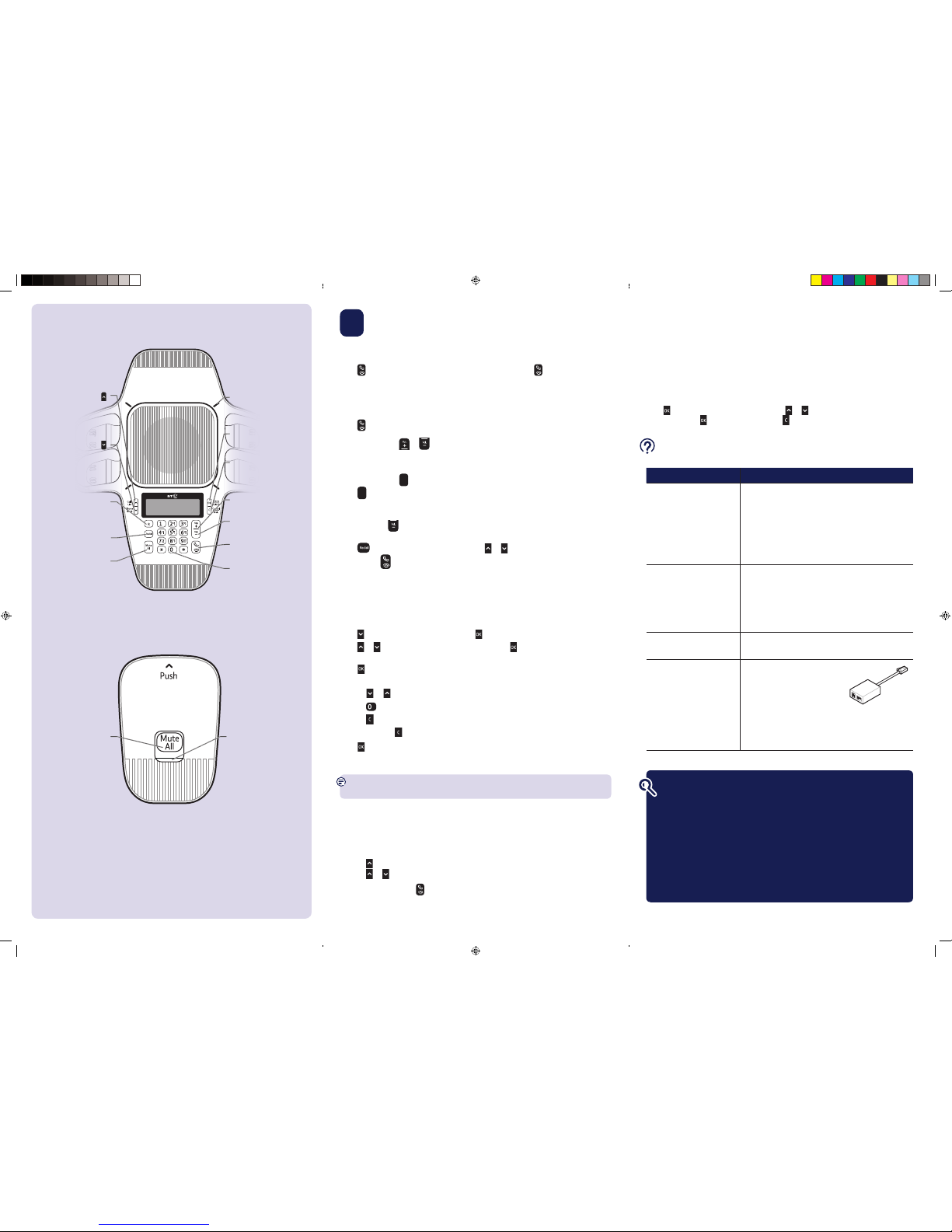
Your conferencing unit
Base unit
3 Go!
Making calls
Press . When you hear the dial tone, enter the number. Press to end a call and
remember to put any wireless mic units on the base unit.
Answer a call
If you have subscribed to Caller Display the caller’s details will be displayed before you
answer (see below and also the full user guide online at bt.com/producthelp for details).
Press
to answer a call.
Adjust volume
During a call, press
or to increase or decrease the volume. You’ll hear two beeps
when the highest or lowest volume is reached.
Mute
During a call, press
Mute
All
to mute all microphones in the system.
Press
Mute
All
again to unmute all microphones in the system.
Silence the ringer
If you don’t want to be disturbed, you can stop the phone from ringing when a call
comes in. Press
several times until you see Ringer Off.
Redial (up to last 10 numbers called)
Press
when the base unit isn’t in use. Press or to scroll the redial list.
To dial, press
when the number is displayed.
Phonebook
Add a phonebook entry
Here’s how to find letters when making an entry in the phonebook using the keypad:
press a key and you’ll get that key’s first character (e.g. ‘A’), press again and you’ll get
the next (e.g. ‘B’) etc. The first letter of every word you enter will be a capital letter.
Press
when the base unit isn’t in use then .
Press
or to scroll and find Add Contact, then press .
When the screen shows Enter Number use your keypad to enter the number, then
press
.
When the screen shows Enter Name use your keypad to enter the name.
• press
or to move the cursor to the left or right
• press
to add a space
• press
to delete a character
• press and hold
to delete all characters.
Press
to save.
Caller Display and Calls list
You must subscribe to a Caller Display service for this feature to work. Your network
provider may charge you for this service.
If you use a caller display service, information about each caller will show after the first
or second ring. If you answer a call before the caller’s information appears, it won’t be
saved in the calls list. When the calls list is full, the oldest entry is deleted to make room
for new incoming call information.
View and dial from the calls list (up to 50 entries)
1. Press
when the base unit isn’t in use.
2. Press
or to browse your entries.
3. To dial an entry, press
when the entry is displayed.
Settings
Using the menu to change settings
You can use the main menu on your base unit to change the phone settings.
The sort of things you can change are ringer volume and tone, date and time,
base unit name, key tone, dial mode and PBX code. You can also reset
the default settings.
Menu
How to enter the menu
Press
when the base unit isn’t in use. Press or to scroll to find what you’re
looking for. Press
to select the item. Press to go back.
Calls List or
When idle, press to see calls
list. In menu, phonebook, calls
or redial list, press to scroll
up. When entering names or
numbers, press to move the
cursor to the right.
Phone Book or
When idle, press to see
phonebook. In menu,
phonebook, calls or redial list,
press to scroll down.
When entering names or
numbers, press to move the
cursor to the left.
R
Press R to answer an incoming
call during a call
when you receive a
call-waiting alert.
Redial
Press to see a list of the calls
you’ve dialled.
Mute All
Press to mute or unmute all
microphones during a call.
Lights
Lights are green during a
call, red when mute is on or
flashing green when there’s
an incoming call.
OK
Press OK for the menu, to
select an item or save an
entry or setting.
C
Press C to go back or delete
a character.
Press and hold to delete all
characters.
Vol. +
Press to increase ringer
or speaker volume.
Vol. -
Press to decrease ringer
or speaker volume.
Talk/end call
Press to make, answer or
end a call.
0
Press and hold to insert
either a dialing pause when
entering numbers or a
space while editing names.
Find out more
• Frequently Asked Questions are available at bt.com/producthelp
• If you’d like more detailed instructions, a full user guide is available to
download from bt.com/producthelp
• If you cannot find the answer to your problem in the full online user guide, then
please call our free Helpline on 0800 218 2182*. Our dedicated advisors are more
likely to be able to help you than the retailer where you made your purchase.
• This document is also available in other formats, such as Large print, Braille
and Audio CD. If you would like a copy, please call 0800 218 2182*.
Help
Most problems can be fixed with a few simple checks.
Problem Solution
No dial tone/unit doesn’t work Make sure you only use the cables provided and that
all cables are plugged in correctly and any batteries are
installed and charged. After you’ve finished using them,
remember to put your wireless mic units back on the base
so they can charge.
If you’re using a PBX make sure the phone line cord is
connected to an analogue port connection (the unit will
only work with an analogue connection).
The phone doesn’t ring Make sure the ringer volume isn’t off.
Make sure your base unit’s cables are plugged in correctly.
Make sure the base unit isn’t near other DECT phones or
electronic devices that could be causing interference.
Try resetting the base unit. Unplug its power, wait for 15
seconds, then plug it back in. Give it a minute to reset.
There’s a red light flashing on
my wireless mic
Put the wireless mic unit on the base unit so it can charge.
If this doesn’t work, replace the battery.
Using broadband on the same
phone line?
Make sure you plug the unit into the
wall socket via an ADSL microfilter
(not supplied), otherwise you may
have problems with this product
and your broadband service.
If you use BT Infinity, you will not need to use
an ADSL microfilter.
For other types of broadband, please check with your
provider if a microfilter is required.
Wireless mic
Mute All
Press to mute or unmute all
microphones during a call.
(when mics are on the
base they are muted).
ADSL
microfilter
LED
Steady green: mics taken off
base during a call.
Flashes green: incoming call.
Steady red: charging or muted.
Flashes red quickly: battery low.
Flashes red slowly: out of range.
2039 BT Conferencing Unit X500 QSG [6].indd 2 04/12/2013 16:10
