Page 1
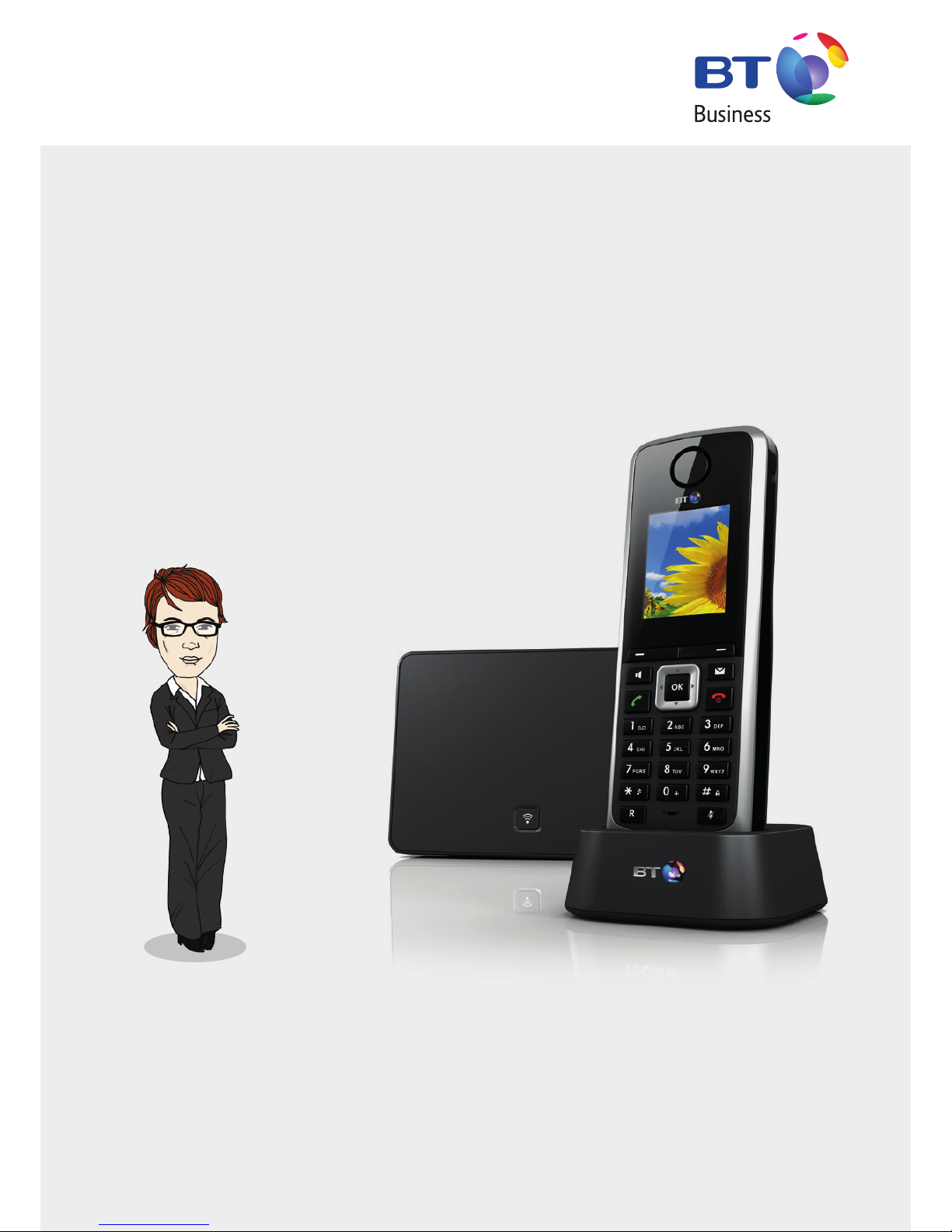
BT W52P IP DECT PHONE.
USER GUIDE.
Page 2

WHAT’S IN THIS GUIDE.
999 or 112 emergency calls.
Your BT Cloud Voice phone number is
registered to a specific address, so when
you make a 999 or 112 call from your
phone number, that’s the address the
emergency services will see. If you use
your BT Cloud Voice service at a different
address, the registered address does not
automatically change. So if your work
location changes let your BT Cloud Voice
service administrator know as they might
also need to change your registered
address.
You might not be able to make 999 or
112 calls when there’s a power or
network failure or if using the service
through an app on a mobile device.
NEED
HELP?
EMERGENCY
CALLS.
If you have any problems setting
up or using your BT IP Phone,
contact the IP Comms Service
Hub on 0800 389 0537.
Set up
Got everything? 3
Phone Installation
Connecting the base station 4
Connecting the charger cradle 5
Putting batteries into the handset 5
Charging the handset 5
Checking the battery charge 6
Provisioning your BT Cloud Voice service 6
Getting to know your phone
The base station 7
The handset 8
The LCD screen 9
Icon instructions 10
Shortcuts 10
Basic operations
Checking the system status 11
Registering your handset 12
Turning the handset on/off 12
Locking/unlocking the keypad 12
Switching silent mode on/off 12
Basic call features
Making calls 13
Answering calls 13
Call transfer 14
Configuring handsets and lines 15
General information 16
Page 3
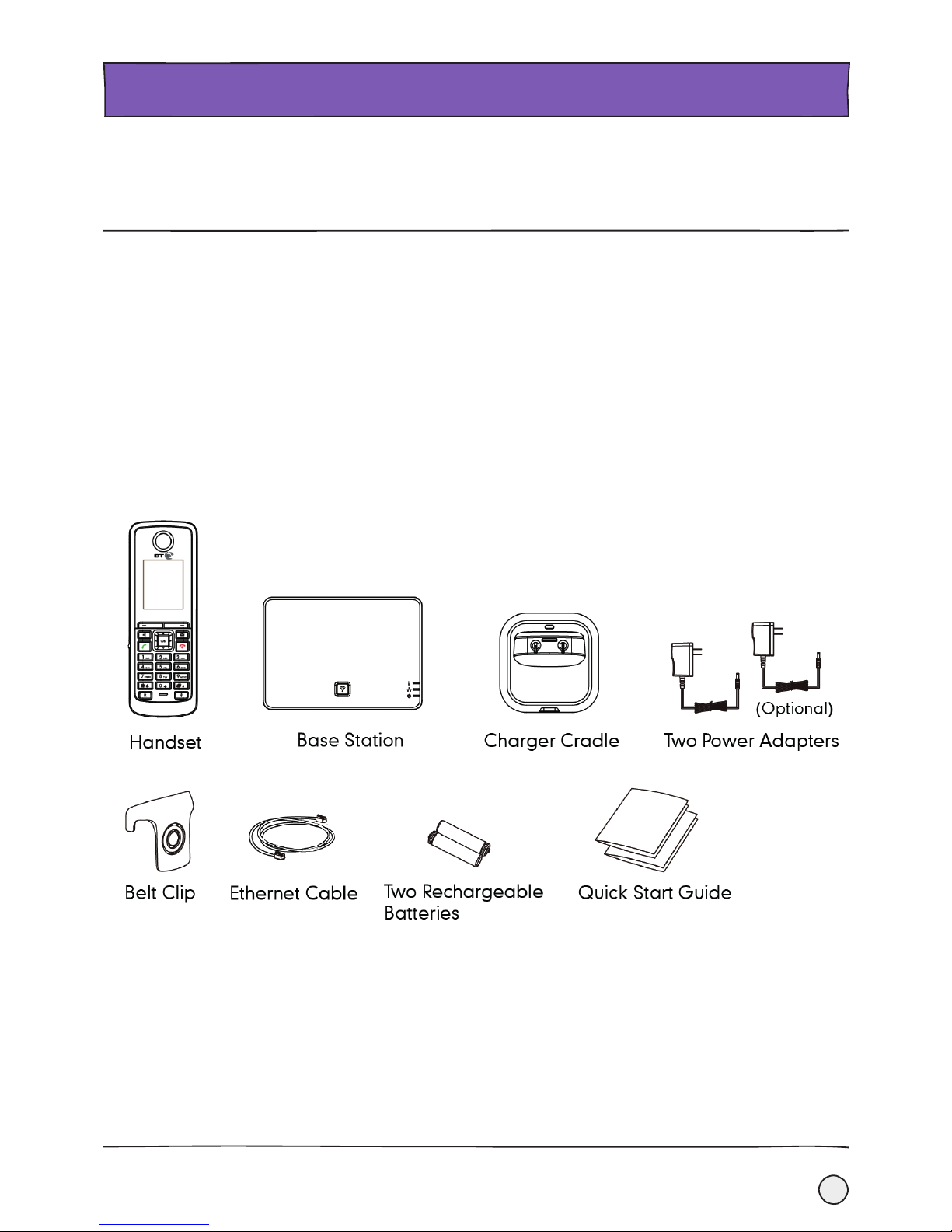
3
This guide will tell you everything you need to know about your phone. To get started
follow the simple instructions in this user guide or use the quick start guide that came
with your phone. It’s quick and simple.
SET UP.
The following items are included in your W52P package
• Base Station
• Handset
• Charge Cradle
• 2 Power Adapters
• 2 Rechargeable Batteries
• Ethernet Cable
• 1 Belt Clip
• Quick Start Guide
Got everything?
Page 4
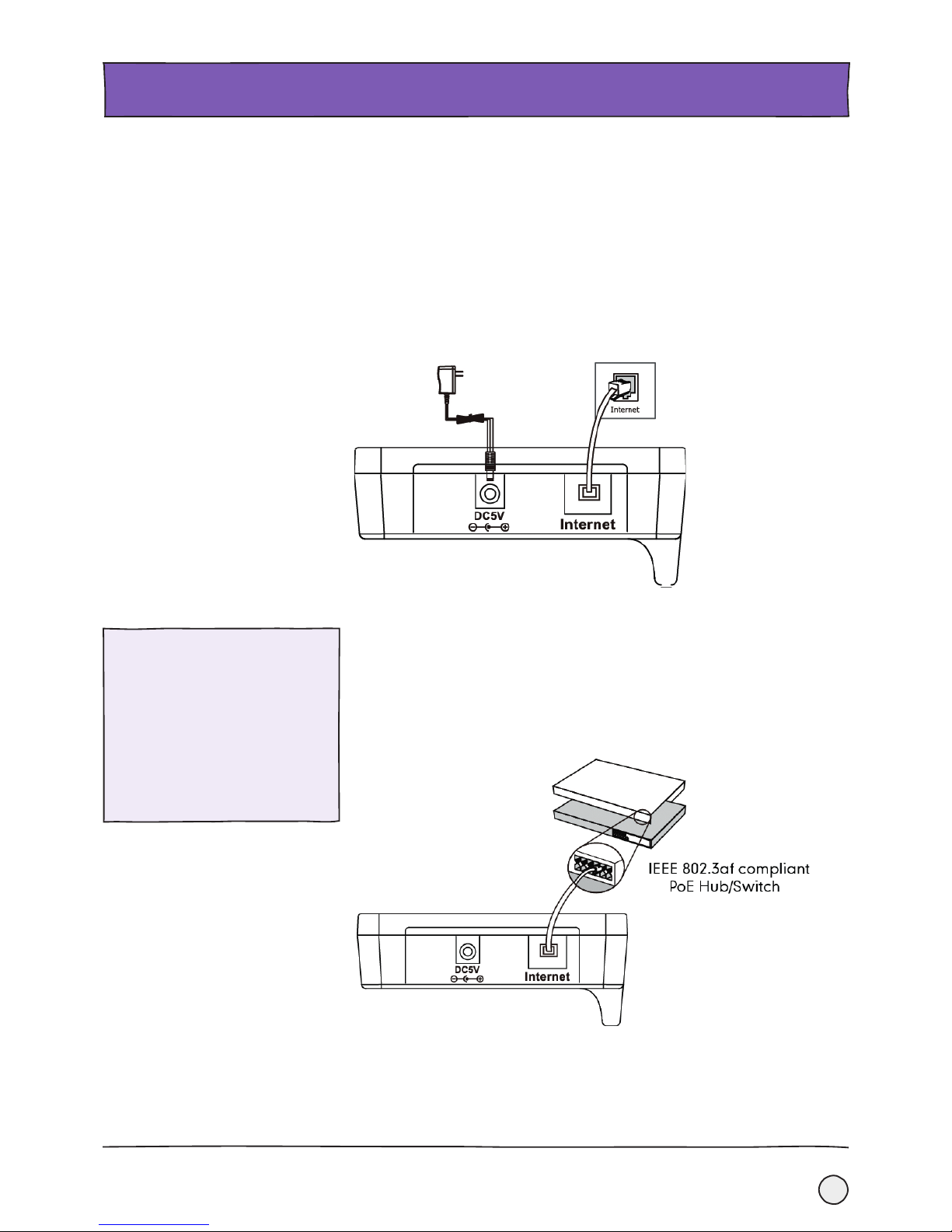
4
Connecting the base station.
PHONE INSTALLATION.
There are two options for power and network connection of the base station. Your
system administrator will let you know which one to use.
AC power
To connect the AC power you need to:
1. Connect the DC plug on the power adapter to the DC5V port on the base station
then connect the other end of the power adapter into an electrical power outlet.
2. Connect the Ethernet cable (included) between the Internet port on the base
station and the one in your network or the switch/hub device port.
Power over Ethernet (PoE)
Using the Ethernet cable (included), you can power your base station from a PoEcompliant (IEEE 802.3af) switch or hub.
Simply connect the Ethernet cable between the Internet port on the base station and
an available port on the in-line power switch/hub.
Note:
If in-line power is provided, you
don’t need to connect the AC
adapter. Make sure the switch/hub
is PoE compliant.
Important! Don’t remove the
power and network supplying the
base station while it is updating
firmware and configurations.
Page 5

5
PHONE INSTALLATION.
Connecting the charger cradle.
• Connect the DC plug on the power adapter to the DC5V port on the charger cradle.
• Then connect the other end of the power adapter into an electrical power outlet.
Putting batteries into the
handset.
• Open the battery cover.
• Then insert the batteries in the correct polarity.
• Now close the battery cover.
Charging the handset.
Once you’ve set up the handset and charger cradle, put the handset in the
charger cradle.
The original handset included in the W52P package is pre-registered to the base
station. As soon as it’s charged, it’s ready for use.
Page 6
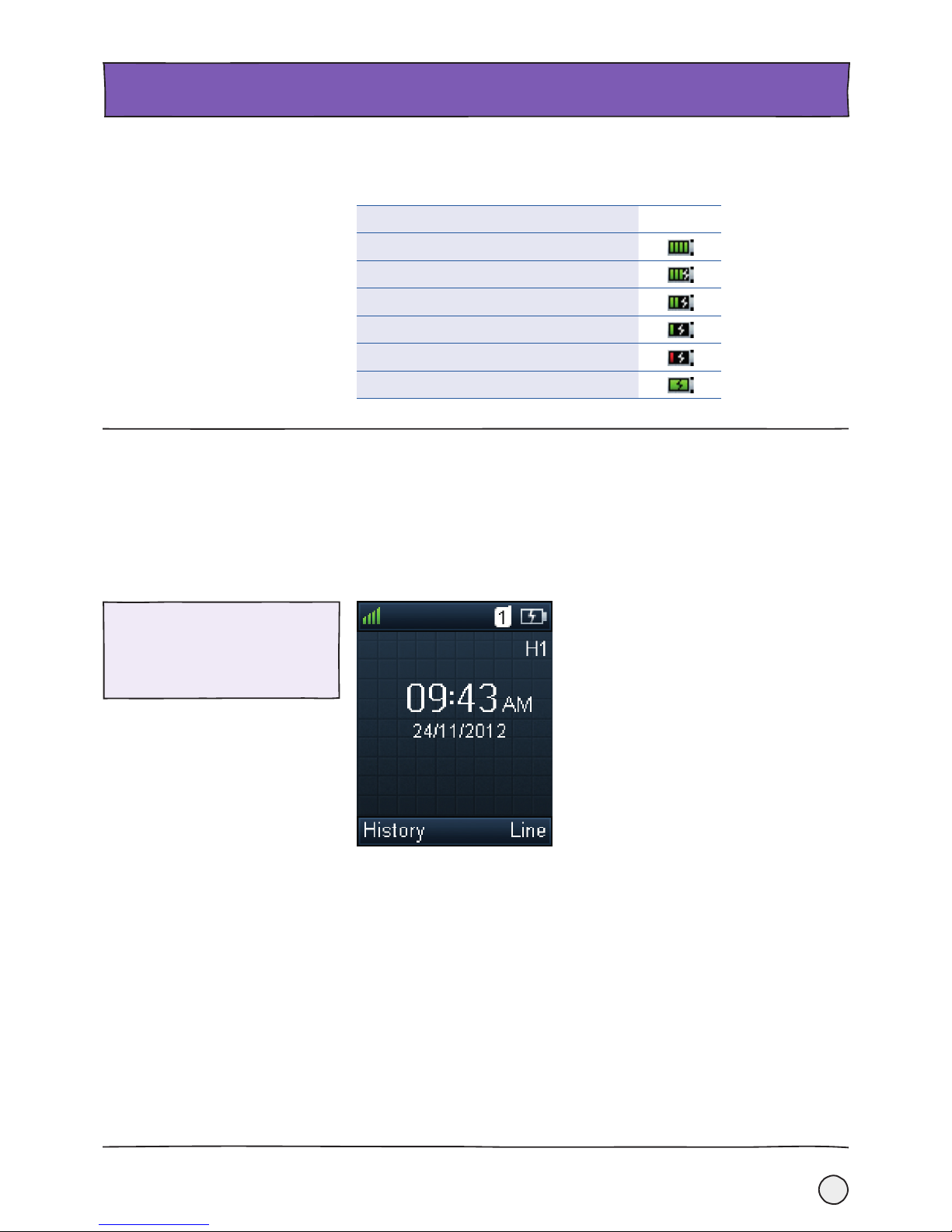
6
PHONE INSTALLATION.
Checking the battery charge.
The handset batteries take 6 hours to fully charge. To check the battery charge, see
the top right-hand corner of the LCD screen:
Charging Status Icon
Fully Charged
75% Charged
50% Charged
25% Charged
10% Charged
Almost Flat
Provisioning your BT Cloud Voice
service.
When all connections are made, your BT W52P DECT Phone is pre-loaded with
everything it needs to automatically provision the BT Cloud Voice service
automatically.
1. When the phone is connected to the network port giving it network access,
it’ll carry out a series of firmware updates (you’ll need to allow it time to do this).
2. Once complete, the phone will now show the line number against a line key.
Note:
If the handset doesn’t provision
contact the IP Comms Service Hub
on 0800 389 0537 for help.
Page 7
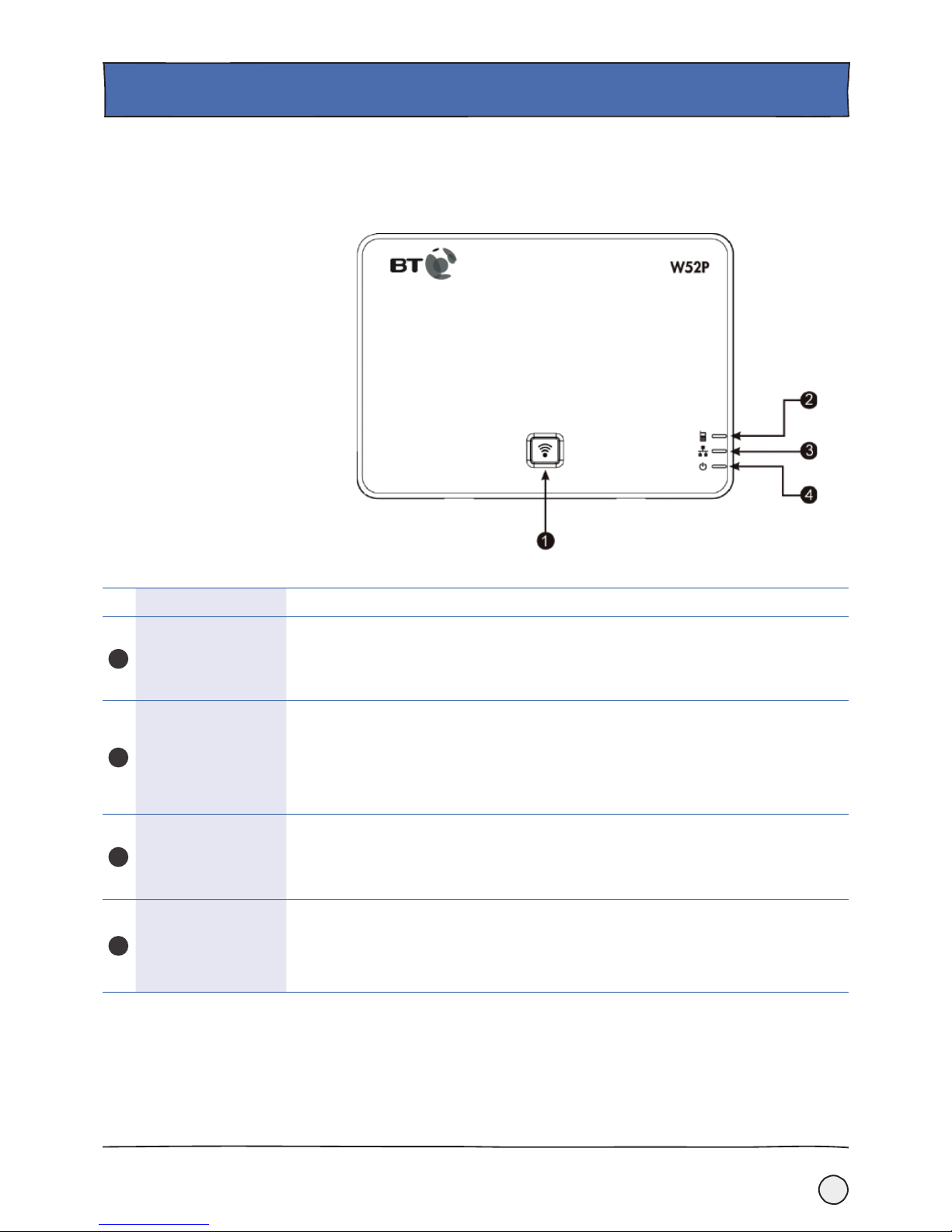
7
The base station.
PHONE INSTALLATION.
Once the W52P base station has started up successfully and the handset is registered
to the base station, all LEDs on the base station will illuminate green in sequence..
Item Description
1
Paging Key
Helps you to find a misplaced handset.
Toggles through the registration mode.
Resets the base station to its factory settings.
2
Registration LED
Tells you which mode the base station is in:
• Flashes green quickly when the base station is in paging mode.
• Flashes green slowly when the base station is in registration mode.
• Lights up solid green when there’s at least one handset registered to the base station.
3
Network Status LED
Tells you the network status:
• Flashes green slowly when the network is unavailable.
• Lights up solid green when the network is available.
4
Power Indicator LED
Tells you the power status of the base station:
• Flashes green slowly when the base station is during the firmware upgrading process.
• Flashes green slowly when the base station is in the resetting process.
• Illuminates solid green when the base station is powered on.
Page 8

8
GETTING TO KNOW YOUR PHONE.
The handset.
The main hardware components of the W52H handset are the LCD screen and
the keypad.
Hardware component instructions of the W52H handset are:
Item Description
Earpiece Gives you incoming sound during the call.
LCD Screen
Shows call information, handset status icons,
prompt messages and so on.
Soft Keys
Label automatically to identify their contextsensitive features.
Speakerphone Key
Switches between the earpiece and speakerphone
modes.
Also answers incoming calls.
Headset Connector Connects a headset.
Off-hook Key
Answers an incoming call.
Enters the redial call list.
Places a call.
Keypad
Provides digits, letters and special characters in
context-sensitive applications.
Star Key
Enters the star symbol.
Switches the silent mode on or off.
Redirect Key Transfers a call to another person.
Microphone
Picks up outgoing sound during earpiece and
hands-free calls.
Mute Key Toggles the mute feature on or off.
Pound Key
Enters the pound symbol.
Locks or unlocks the handset keypad.
Switches the input method.
On-hook Key/
Power key
Long presses in the menu screen to return to the
idle screen.
Long presses to turn the handset on or off when the
handset is idle.
Cancels actions or ends a call.
Rejects an incoming call.
Message Key
Tells you about a new voicemail or a missed call.
Takes you to your voicemail or the missed call list.
Move the cursor.
Act as shortcuts.
Scroll through the displaying information.
Move the cursor.
Act as shortcuts.
Adjust the ringer volume.
Switch the values.
Confirms actions or enters the main menu.
1
2
4
5
6
7
8
9
10
11
12
13
14
15
3
Page 9
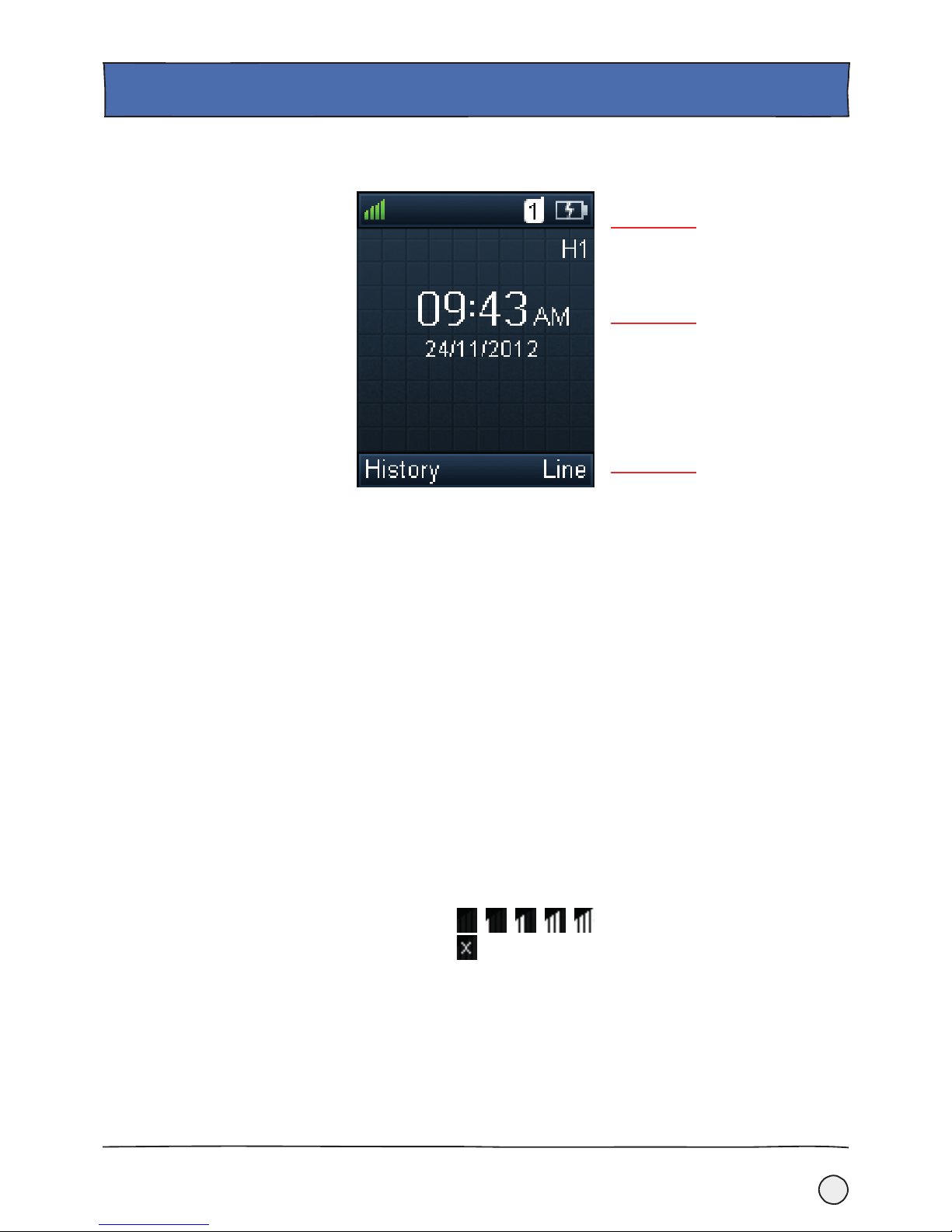
9
GETTING TO KNOW YOUR PHONE.
The LCD screen is split into three parts: status line, text line and soft key line.
The status line shows:
• When on hook (idle) —the signal strength indicator, internal handset number and
battery status.
• When off hook — the line ID.
The text line shows:
• When on hook (idle) — the handset name, time and date, caller information when
receiving an incoming call and prompt messages.
• When off hook —the dialled digits.
The soft key line shows:
• When on hook (idle) — the History and Line.
• When off hook — the various terms according to the context of the specific
feature.
The signal strength:
The strength of your reception signal between the base station and handset may
display as:
Weak to strong:
No reception:
The idle screen may be shown as below:
Status Line
Tex t Line
Soft Key
The LCD screen.
Page 10

10
GETTING TO KNOW YOUR PHONE.
Icon instructions.
Shortcuts.
Icons appearing on the LCD screen are described in the following table:
If you’re in a hurry you can quickly access features using the shortcut keys without
having to scroll through the menu. Just use these shortcut keys to get to the
frequently used features of your handset when the handset is idle:
Press to see your call history.
Press to check the line status.
Press to make an internal call.
Press to get to the directory.
Press to turn down the ringer volume.
Press to turn up the ringer volume.
Anonymous Call
Anonymous Call Rejection
Missed Call
Voicemail
Keypad Lock
Silent Mode
Do Not Disturb
Call Forward
Call Hold
Call Mute
Unassigned Outgoing Line
Unusable Line
Loudspeaker On
Headset Mode On
Normal Call
Conference Call
Page 11

11
BASIC OPERATIONS.
Checking the system status.
You can check the system status on your handset, including:
• The base station status (e.g., IP address, firmware version, MAC address and
device certificate status of the base station).
• Handset status (e.g., hardware version, model, IPUI code and firmware version of
the handset).
• The line status.
To check the base station status:
1. Press to enter the main menu.
2. Select ->Base.
The LCD screen displays status information of the base station and the
Network option.
3. You can press or to scroll through and view the status information.
4. Select Network.
The LCD screen displays the network settings.
To check the handset status:
1. Press to enter the main menu.
2. Select ->Handset.
The LCD screen displays the status information of the handset.
3. Press or to scroll through the static information.
To check the line status:
1. Press the Line soft key when the handset is idle to check the line status directly.
Or you can:
1. Press to enter the main menu.
2. Select ->Line Status.
The LCD screen displays the lines registered to the base station with icons that tell you
the line status. For example, the icon at the bottom of a line tells you that you
cannot make a call using this line on the handset.
Page 12

12
BASIC OPERATIONS.
Registering your handset.
A W52P base station can have up to 5 handsets registered to it, but it will only
support 4 calls at the same time.
To register a handset manually:
1. Start by long pressing on the base station.
The registration LED will slow flash to tell you that the base station is in the
registration mode.
2. Then press on the handset to get to the main menu.
3. Select ->Registration->Register Handset.
The LCD screen will then show you a list of base stations: Base1-Base4.
4. Press or to pick the base station you want, and then press the OK
soft key.
The handset will begin to search for the base station.
5. Press the OK soft key when the LCD screen displays the RFPI code of the
base station.
6. Now enter the system PIN (default: 0000).
7. Finally press the Done soft key.
The handset will play a warning tone and prompt “Handset Subscribed”; this tells you
that the handset is registered and everything’s OK.
Once you’ve registered your handset, an internal handset number and handset name
will appear on the LCD screen.
If you prefer, you can activate the registration mode of your base station via our web
user interface at: Status->Handset&VoIP->Registered New Handsets.
Turning the handset on/off.
Locking/unlocking the keypad.
Switching silent mode on/off.
To turn the handset on, either:
• Long press until the LCD screen lights up.
• Or, put the handset in the charger cradle. The handset will be turned on
automatically.
To turn the handset off:
• Long press again and the handset will switch off.
To lock or unlock the keypad:
• Long press when the phone is idle to lock the keypad.
• Long press again when the phone is idle to unlock the keypad.
To switch silent mode on/off:
• Long press to switch silent mode on.
• Long press again to switch silent mode off.
Page 13

13
BASIC CALL FEATURES.
Making calls.
Answering calls.
To make a call directly:
Enter the desired number when the handset is idle, and then press .
To make a call from the local directory:
1. Press when the handset is idle.
2. Press or to select a contact/number, and then press .
If both the office and mobile numbers are stored, press or to pick the
number you are looking for, and then press again.
To make a call from the call history:
1. Press the History soft key, and then select the desired call history list.
2. Press or to pick the number you are looking for, and then press
To make a call from the redial number list:
1. Press when the handset is idle.
2. Press or to pick the number you are looking for, and then press .
To make a call using the speed dial key:
Long press the speed dial key to make a call to the number assigned to it.
To answer a call, you can:
• Press the Accept sof t key.
• Press .
• Press .
Ending a call:
1. Press to end a call.
Call mute:
• Press during a call to mute the call.
• Press again to un-mute the call.
Call hold and resume:
To put a call on hold:
Press the Options soft key during a call, and then select Hold.
To carry on with a call, do one of the following:
• If there is only one call on hold, press the Resume soft key.
• If there is more than one call on hold, press the Resume soft key to carry on with
the current call, then press the Swap soft key to swap between your calls.
Note:
If you would rather not take a call
you can ignore it by pressing the
Silence soft key or reject it by
pressing .
Page 14

14
BASIC CALL FEATURES.
There are three ways to transfer a call:
Blind Transfer
1. Press the Options soft key during a call, and then choose Transfer.
2. Then enter the number you want to transfer the call to.
3. Finally press the Transfer soft key.
Semi-Attended Transfer
1. Press the Options soft key during a call, and then choose Transfer.
2. Then enter the number you want to transfer the call to.
3. Press to dial out.
4. Finally press the Transfer soft key when you hear the ring-back tone.
Attended Transfer
1. Press the Options soft key during a call, and then choose Transfer.
2. Then enter the number you want to transfer the call to.
3. Press to dial out.
4. Finally press the Transfer soft key after the call is answered.
Call transfer.
Page 15

15
CONFIGURING HANDSETS AND LINES.
CONFIGURING HANDSETS AND
LINES.
Each W52P base station can have up to 5 handsets registered to it and provision up
to 5 lines, but it will only support 4 calls at the same time. The default set-up is based
on each line being used by a specific handset for all calls made and received i.e. line 1
is used by handset 1, line 2 is used by handset 2, and so on.
You can change the default set-up and specify which handsets use which lines for
incoming and outgoing calls through the W52P web user interface.
To allocate handsets and lines:
1. Find the IP address of a W52P base station by pressing the paging key (see
page 7). The IP address is shown on the LCD screen of any handsets that are
registered to it. Make a note of the IP address as you’ll need it later.
2. Browse to the W52P IP address from an internet browser on the same network as
the base station.
3. The web user interface will ask for a username and password. Enter user as the
username and password as the password.
4. Click on the Account tab and then on Number Assignment in the left hand menu.
5. You’ll see two tables with tick boxes. The top table lets you set which handsets
can receive calls for each line provisioned. The lower table lets you set which lines
each handset can use to make calls and the default line to use.
This shows a default set-up where 5 handsets each have their own user accounts and
phone numbers for incoming and outgoing calls.
6. Click Confirm to save any changes that you’ve made.
Page 16
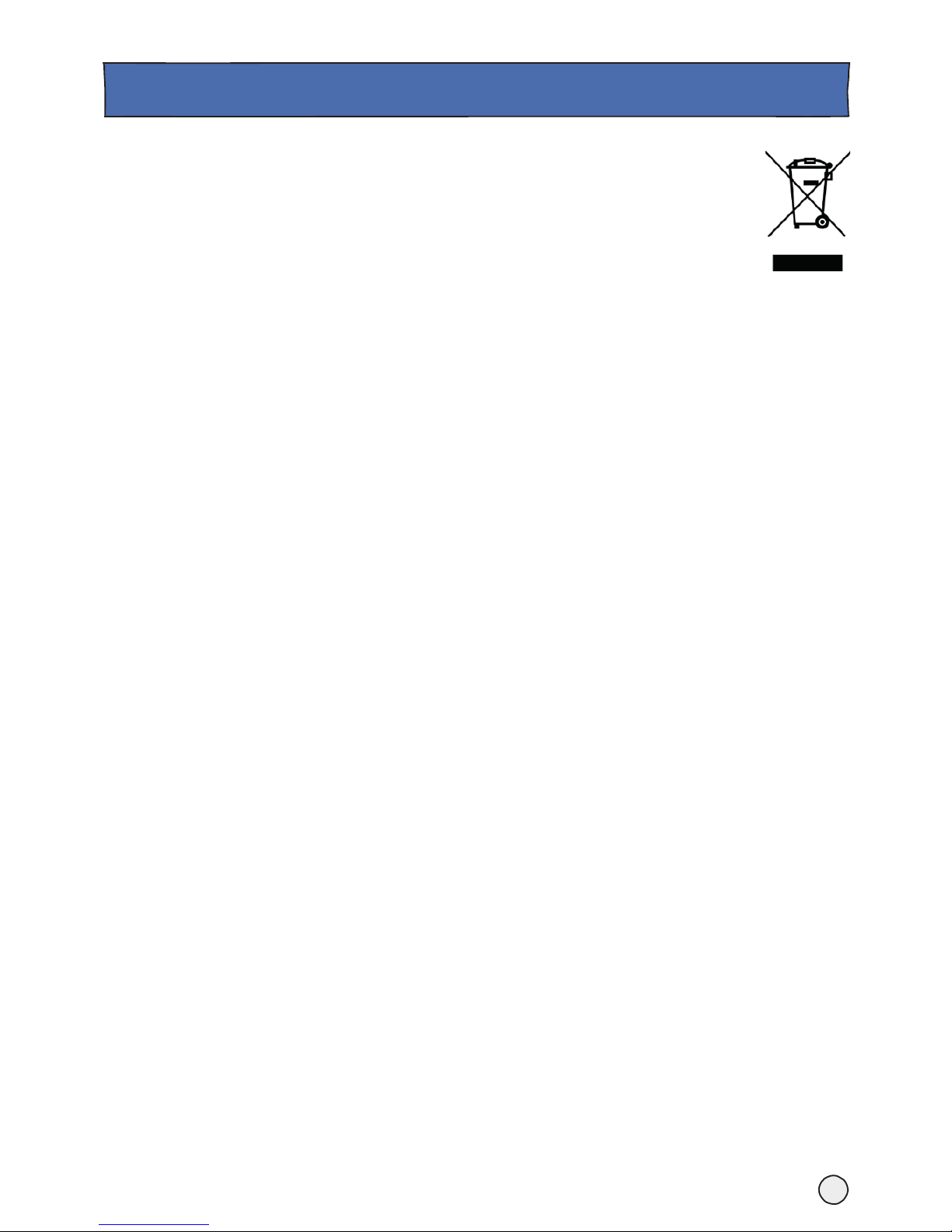
16
999 or 112 emergency calls
• Your BT Cloud Voice phone number is registered to a specific
address, so when you make a 999 or 112 call from your phone
number, that’s the address the emergency services will see. If
you use your BT Cloud Voice service at a different address, the
registered address does not automatically change. So if your
work location changes let your BT Cloud Voice service
administrator know as they might also need to change your
registered address.
• You might not be able to make 999 or 112 calls when there’s a
power or network failure or if using the service through an app
on a mobile device.
Safety information
Please don’t try to open the handset or the base, it could expose
you to high voltages or other risks. Contact the IP Comms Service
Hub on 0800 389 0537 for all repairs.
Cleaning
When you need to clean the handset and base just use a damp (not
wet) cloth, or an anti-static wipe. Never use household polish as
this will damage the product. Never use a dry cloth as this may
cause a static shock.
Environmental
• Don’t expose to direct sunlight.
• Don’t stand your product on carpets or other surfaces which
generate fibres, or place it in locations preventing the free
flow of air over its surfaces.
• Don’t submerge any part of your product in water or use it in
damp or humid conditions, such as bathrooms.
• Don’t expose your product to fire, explosive or other
hazardous conditions.
• There’s a slight chance your phone could be damaged by an
electrical storm.
Product disposal instructions
The symbol shown here and on the product means
that it is classed as Electrical or Electronic
Equipment and shouldn’t be disposed of with
other household or commercial waste at the end
of its working life.
The Waste of Electrical and Electronic Equipment
(WEEE) Directive (2002/96/EC) has been put in place to recycle
products using best available recovery and recycling techniques to
minimise the impact on the environment, treat any hazardous
substances and avoid the increasing landfill.
Business users should contact their suppliers and check the terms
and conditions of the purchase contract and ensure that this
product is not mixed with other commercial waste for disposal.
Guarantee
Your IP Phone is guaranteed for a period of 12 months from the
date of purchase.
Subject to the terms listed below, the guarantee will provide for
the repair of, or at BT’s or its agent’s discretion, the option to
replace the Phone or any component thereof, (other than
batteries), which is identified as faulty or below standard, or as a
result of inferior workmanship or materials. Products over 28 days
old from the date of purchase may be replaced with a refurbished
or repaired product.
The conditions of this guarantee are:
• The guarantee shall only apply to defects that occur within
the 12-month guarantee period.
• Proof of purchase is provided.
• The equipment is returned to BT or its agent as instructed.
• This guarantee does not cover any faults or defec ts caused by
accidents, misuse, fair wear and tear, neglect, tampering with
the equipment, or any attempt at adjustment or repair other
than through approved agents.
• This guarantee does not affect your statutory rights.
GENERAL INFORMATION.
Page 17
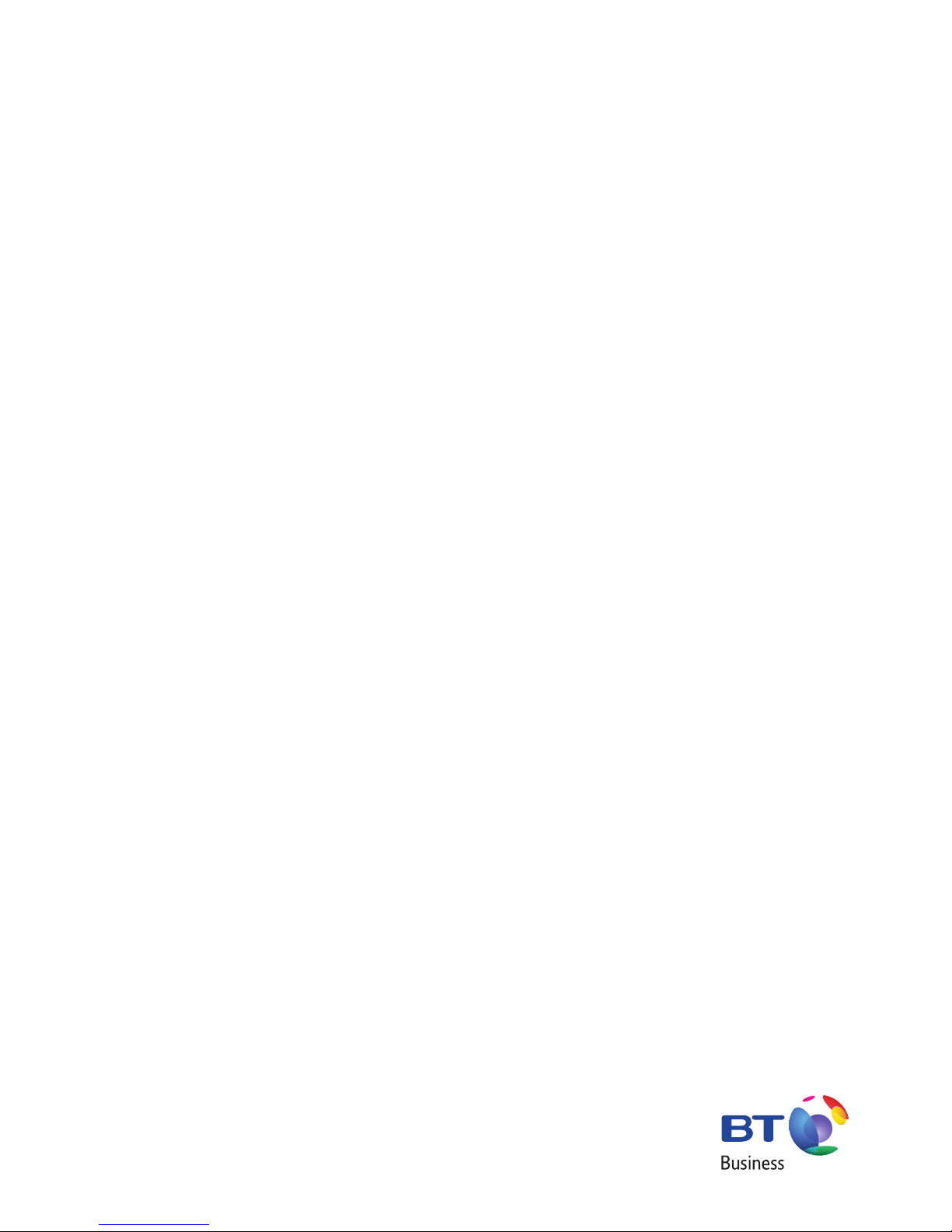
Ofces Worldwide
The services described in this publication are subject to availability and may be modied from time to time. Services and equipment are provided subject to British Telecommunications plc’s respective standard
conditions of contract. Nothing in this publication forms any part of any contract. © British Telecommunications plc 2015. Registered ofce: 81 Newgate Street, London EC1A 7AJ. Registered in England No. 1800000.
September 2015 PHME 74438
