Page 1
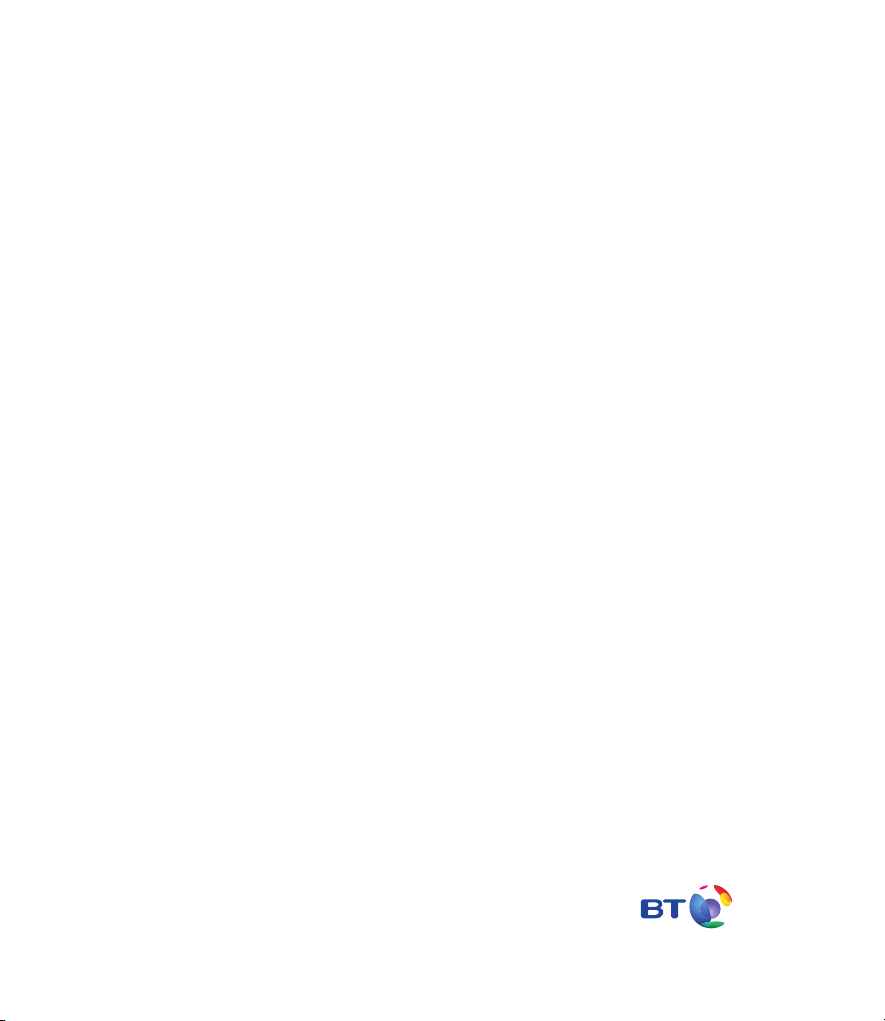
Bringing it all together
BT Total Broadband
Set-up guide
Page 2
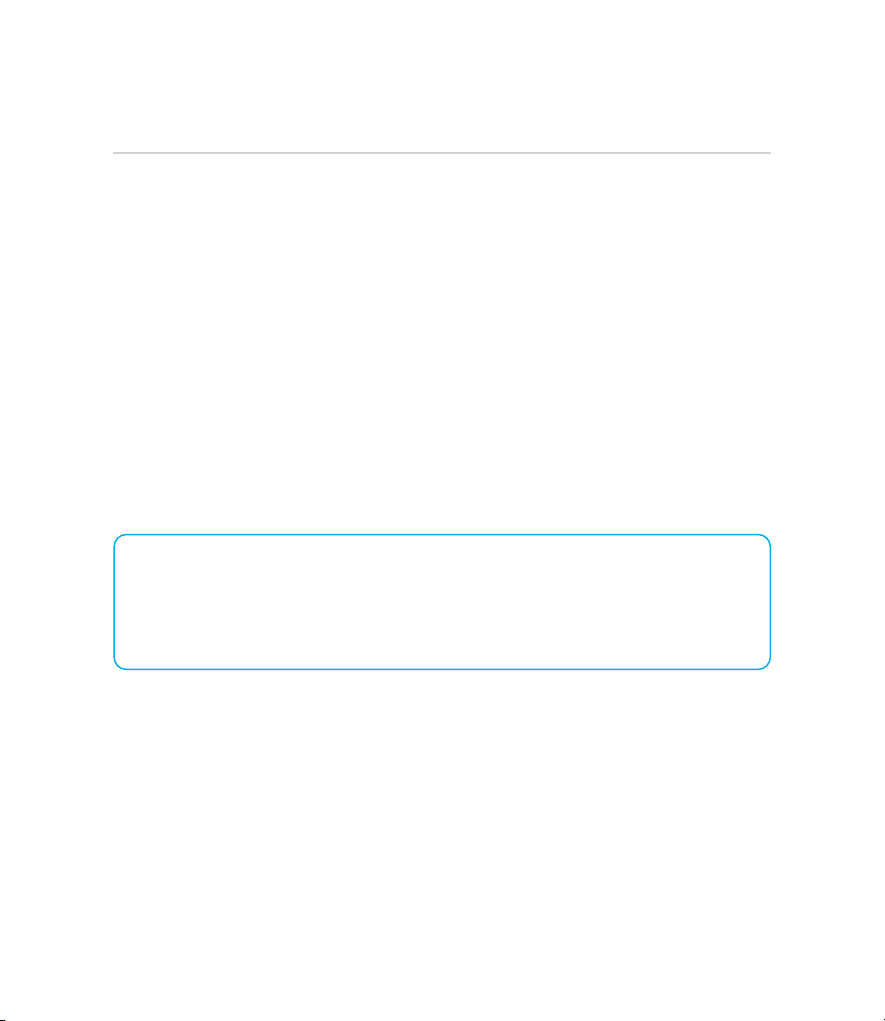
Thank you for choosing BT Total Broadband
Whether you’re new to broadband or an old hand, use this guide to set up and get the most
out of your broadband service.
If you need some help, please see help and support on the other side of this guide.
Your line needs time to establish its best speed
To make sure you receive the fastest, most reliable service possible on your line, we’ll
remotely test it for up to ten days after your broadband is activated. This may occasionally
interrupt
settle down
Please note: if you use an online speed checker to test your broadband speed during these
ten days it may not give you an accurate result.
your service and cause your speed to vary. This is normal, and your speed will
after ten days.
If you prefer, we can set it all up for you. For a small charge, a BT Home IT Support
engineer can visit and set up your broadband, email and security – and give you a
brief introduction to the service.
Call 0800 876 6542 or go to www.bt.com/homeitinstall
Page 3
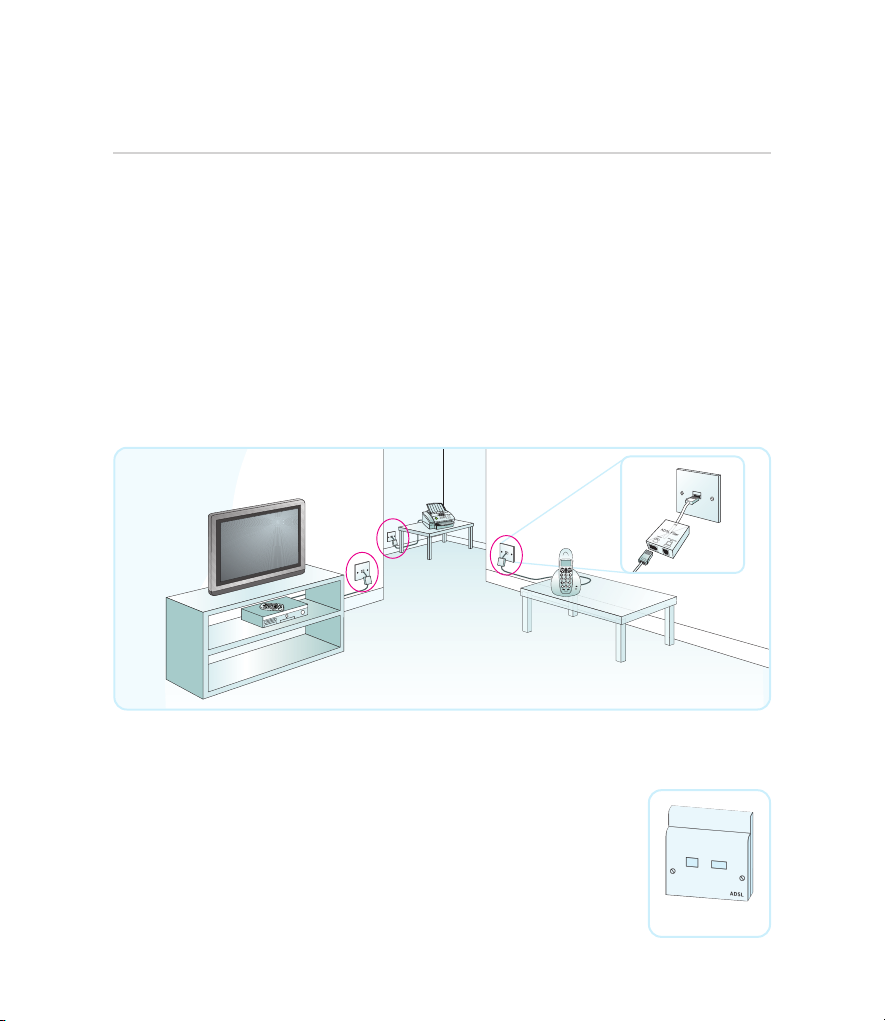
Set-up. Follow these four simple steps to get online.
You can start set-up at any time, but please bear in mind that your new broadband service
may not be activated until midnight on your activation day. Most routers have a DSL
or broadband light to show you when they’re connected to an active broadband service.
If your router’s DSL or broadband light doesn’t come on after you’ve completed Step 2 on
the following page, this may mean your service hasn’t been activated yet.
1. Fit filters
You need to fit an ADSL filter to every telephone socket that you use in your home.
Sockets could be used by telephones, faxes and digital TV boxes (e.g. Sky). These devices
need to use a filter to prevent interference with your broadband service.
You may have received filters with your router. If you need more, you can order BT ADSL
filters at www.bt.com/shop or by calling us on 0800 800 150. Most computer shops also
stock ADSL filters.
If you don’t have enough filters, you can still continue, but you must
unplug any device without a filter from its phone socket for broadband
to work properly. You can reconnect the device once you’ve an ADSL
filter for it.
You don’t need to use an ADSL filter if your home already has an
ADSL master socket.
ADSL master socket
Page 4

2. Connect your router
Phone
socket
Phone
socket
ADSL filter
ADSL filter
ADSL modem or router
DSL cable USB cable,
Ethernet cable
or wireless
connection
Please follow your router’s instructions to connect it to the ‘DSL’ socket of one of your
filters – or to your broadband (ADSL) master socket – and then to your computer.
You may be able to choose how you wish to connect your router to your computer – typically,
you’ll have a choice of either Ethernet or USB (which use a wired connection), or wireless.
If your computer is permanently located close to the position of your router, we recommend
you use a wired Ethernet connection for the best all-round speed and reliability.
If you need to use an extension lead between your phone socket and your router, we
recommend that the extension lead is in good condition and is no longer than ten metres.
Using extension leads can affect broadband performance.
Once set up, your broadband connection will look something like this:
ADSL
A light on your router will usually show when your router is successfully connected to your
broadband service.
If you need to use an extension lead between your phone socket and your router,
we recommend that the extension lead is no longer than 10 metres.
Page 5

3. Set up your router for BT Total Broadband
If your equipment wasn’t supplied by BT as part of your broadband service, you’ll need to
enter
some specific details to connect your router to BT Total Broadband. Follow your
router’s instructions to find out how you enter these details. The standard settings you’ll
need are:
ISP Connection, PPP or log-in username: broadband.user@btbroadband.com
Password: None required
2
1
Encapsulation: PPPoA or PPP over ATM
Multiplexing: VC based or VC Mux
VPI/VCI: 0/38
1. If your equipment was supplied by BT as part of your broadband service, this information is usually preset so youshouldn’t need to enter it.
2. The BT Total Broadband network doesn’t need a connection password. If you do enter a password, the network will ignore it.
Once connected, you can open your web browser to surf the internet.
4. Complete your BT Total Broadband set-up
BT Total Broadband includes many great features and services. We recommend you start
with the following:
• download BT Broadband Desktop Help, a useful tool should you ever need help with
connection and email problems – go to www.btyahoo.com/broadbandhelp
• email and security set-up and other features – go to www.bt.com/setup/start
Yo u’ll need your BT Yahoo! Mail address and password to set up and use your email and
download some of the BT Total Broadband software. If you’re new to BT, you’ll have
chosen your email address and password when ordering your broadband service – these
details will have been sent to you by email or letter. Your email address is in the format
username@btinternet.com To find out more about email, go to www.bt.com/setup/email
Page 6

Help and support
If you’re online and need help or advice, please go to www.bt.com/broadband/help
If you’ve problems connecting to your broadband service, please follow the steps below.
1. Tr y restarting
Restarting your computer and router fixes most connection problems (i.e. turning them off
and on again).
2. Check router instructions, or try BT Broadband Desktop Help
If restarting doesn’t fix your connection problems:
• check the troubleshooting section of the equipment’s documentation
• check your router’s lights – this may help identify a problem
• run BT Broadband Desktop Help (if installed) – double-click its icon on your desktop
The following tips may also help:
• make sure all cables are fitted correctly and securely
• check you’ve ADSL filters fitted to all the telephone sockets in use
• try using a different ADSL filter to connect your router
• check the phone socket is working, i.e. plug a phone into the phone socket of the ADSL
filter and listen for a dial tone
• if you’re using an extension lead or extension socket, try connecting your router to an
ADSL filter plugged into the master telephone socket
If using wireless:
• try moving your computer closer to the router
• alter the position of the router aerial (if fitted)
• avoid placing the computer and router close to large electrical appliances
• try changing wireless channels (see your router instructions)
Please remember your service may not be activated until midnight on your activation day.
Please wait until activation before contacting us to report a problem.
Page 7

3. Contact us or your router manufacturer
If you’re still having problems, call 0800 169 0199 to check service status. If service status
for your area is okay:
• for router problems, contact your router manufacturer. See your router instructions for
contact details
• for broadband line problems, call the 24-hour BTTotal Broadband helpdesk on
0800 111 4567. Please note: we can provide support only for equipment provided by BT.
If you’d like BT support for your own equipment, please see our BT Home IT Support
service below
Solving problems that aren’t broadband-related
BT Home IT Support advisors can offer you straightforward, jargon-free help with a wide
range of IT issues over the phone
or go to www.bt.com/homeitsupport
1. £8.80 per month with minimum three-month subscription or £24.47 one-off fee for a single call. Some technical queries may
not be resolvable. Fair usage policy applies. Exclusions, terms and conditions apply.
2. Engineer visits: costs start from £88.09.
Prices shown include VAT at 15%. VAT rate and prices are subject to change. See www.bt.com for the latest prices.
1
or in person.2To find out more, call 0800 876 6542
Page 8

Offices worldwide
Bringing it all together
ByAppointment to
Her MajestyThe Queen
Suppliersof Communications, Broadband
andNetworked Services
BT
London
The services described in this publication are subject to availability and may
be modified from time to time. Services and equipment are provided subject to
British Telecommunications plc’s respective standard conditions of contract.
Nothing in this publication forms any part of a contract.
© British Telecommunications plc 2009.
Registered Office: 81 Newgate Street, London EC1A 7AJ.
Registered in England No. 1800000.
PHME 55322
Item code: 025036 V5
Available in alternative formats (braille, large print or
audio CD). Please call 0800 800 150.
